Today, I will talk about how to install the ChuChu TV on FireStick. The app is fully compatible with all Fire TVs with Fire OS, including FireStick 4K, FireStick lite, FireStick 4K Max, and Fire TV Cube.

What Is ChuChu TV?
ChuChu TV is one of the biggest names in the kid’s entertainment channels category. This service features an extensive database filled with child engagement and education videos. The most famous of them, the ChuChu TV Nursery Rhymes App, has tons of upbeat songs and immersive animations for your kids to fall in love with.
While ChuChu TV Studios LLP directly owns ChuChu TV, many different app versions are available on the Amazon App Store. These include,
- ChuChu TV Nursery Rhymes Pro
- ChuChu TV Lite
- ChuChu TV Canciones Infantiles
- ChuChu TV Hindi Rhymes
- ChuChu TV Tamil Rhymes
Depending on where you are located, you may see limited search results for these apps. However, the ChuChu TV Nursery Rhymes is globally available.
Now that you know what ChuChu TV is, here’s how you can install it on your FireStick TV.
Attention FireStick Users
Governments and ISPs across the world monitor their users' online activities. If you use third-party streaming apps on your Fire TV Stick, you should always use a good FireStick VPN and hide your identity so your movie-viewing experience doesn’t take a bad turn. Currently, your IP is visible to everyone.
I use ExpressVPN, the fastest and most secure VPN in the industry. It is very easy to install on any device, including Amazon Fire TV Stick. Also, it comes with a 30-day money-back guarantee. If you don't like their service, you can always ask for a refund. ExpressVPN also has a special deal where you can get 4 months free and save 61% on the 2-year plan.
Read: How to Install and Use Best VPN for FireStick
Is ChuChu TV Safe for My Kids?
ChuChu TV makes sure only kid-friendly videos make it to their platform. Therefore, you can rest assured that all content on ChuChu TV is safe to watch for your child.
However, you can ensure complete control over the watching experience and the type of videos that appear on the looping playback by constantly keeping a manual check.
Furthermore, you can also set up parental controls in the app to monitor your kid’s watch history.
ChuChu TV Variants & Subscriptions
There are several variants of the ChuChu TV app on the internet. However, all of them are the same app repurposed with different types of content and different names for specific regions.
For example, the ChuChu TV Hindi Rhymes is aimed at Indian Users and features content in Hindi. However, the global ChuChu TV is available for FireStick users with the name ChuChu TV Nursery Rhymes.
The content diversification in ChuChu TV is superb as it lets parents educate and entertain their children in their local cultures and languages. Furthermore, the app is available for free on Amazon.
Top Features of ChuChu TV
ChuChu Tv has some excellent features that quickly make it one of the easiest recommendations for your kids. However, you may also run into occasional issues with the app’s connection and playback due to slow networks.
The ability to set up watch time, screen time, parental controls, and weekly video updates make ChuChu TV a user-friendly application.
That said, here are some highlights of the app:
- Thousands of Child-Friendly videos
- Education Content
- Limitless Playback
- Little to No Ads
- Parental Controls
- Progress Reports
- Watch History
- Language Selection
You should also regularly update your app from the Amazon App store to check for new features and updates.
How to Install ChuChu TV on FireStick
ChuChu TV is an official app you can download directly from the Amazon App Store. Since it is available on the Amazon App Store, you do not need to perform any prior setups.
Additionally, you don’t need to worry about safety issues as the app is officially listed on FireStick’s built-in App Store.
Here’s how you can install the ChuChu TV Application on your FireStick device.
1. Open your FireStick.
2. Click the Find tab.
3. Now, select the Search bar.
4. Use your remote to enter ChuChu TV in the search bar.
5. Select the ChuChu TV Icon.
6. Click Get or Download.
7. Wait for the app to finish downloading.
8. The Amazon App Store will automatically install ChuChu TV App. After successful installation, you’ll be prompted to open the app.
The best thing about ChuChu TV is that you do not have to sign up for any accounts. The app installation is complete.
Highly recommended if streaming with free or low-cost services 👇
How to Stream on FireStick Anonymously
As soon as you install the right apps, your FireStick is all ready to stream your favorite content. However, before you start, I would like to warn you that everything you stream online is visible to your ISP and Government. This means, streaming free movies, TV shows, Sports might get you into legal trouble.
Thankfully, there is a foolproof way to keep all your streaming activities hidden from your ISP and the Government. All you need is a good VPN for Fire Stick. A VPN will mask your original IP which is and will help you bypass Online Surveillance, ISP throttling, and content geo-restrictions.
I personally use and recommend ExpressVPN, which is the fastest and most secure VPN. It is compatible with all kinds of streaming apps and is very easy to install on Fire TV / Stick.
We do not encourage the violation of copyright laws. But, what if you end up streaming content from an illegitimate source unintentionally? It is not always easy to tell the difference between a legit and illegal source.
So, before you start streaming on your Fire Stick / Fire TV, let’s see how to use ExpressVPN to keep your streaming activities hidden from prying eyes.
Step 1: Subscribe to ExpressVPN HERE. It comes with a 30-day money-back guarantee. Meaning, you can use it free for the first 30-days and if you are not satisfied with the performance (which is highly unlikely), you can ask for a full refund.
Step 2: Power ON your Fire TV Stick and go to Find followed by Search option.
Step 3: Now type “Expressvpn” (without quotes) in the search bar and select ExpressVPN when it shows up in the search results.
Step 4: Click Download to install the ExpressVPN app on Fire TV / Stick.
Step 5: Open the app and enter the login credentials that you created while buying the ExpressVPN subscription. Click Sign in.
Step 6: Click the Power icon to connect to a VPN server. That’s all. Your connection is now secure with the fastest and best VPN for FireStick.
You can also read more detailed info on using ExpressVPN with Fire TV / Stick.
How to Use ChuChu TV on FireStick
ChuChu TV is one of the easiest apps to install. When you first launch the app, the app asks you to choose your language preference. You can change it later in the Settings.
Afterward, you will move to the app’s home page, where several categories appear. These categories include educational, animation, and other types of videos for your kid. Finally, in the top left corner, you will see a parental login button that can let you know the progress of your kid’s watch history.
The parent login button will require a key every time you check-in. Therefore, it is recommended to set a login key that is easy to remember. Now, you can also scroll through a general videos section where your kid can watch hours of content endlessly.
The app’s navigation features are well defined. Your FireStick remote will have no trouble cycling through and interacting with the ChuChu TV app.
Wrapping Up
ChuChu TV can prove helpful in not only managing your kid’s screen time but also in educating them while they watch TV. This post showed how to install ChuChu Tv on FireStick. How do your kids like it? Please share your experience through the comments box below.
Related:
- How to Install Boomerang on FireStick
- How to Install Live Net TV on FireStick
- How to Install Sling TV on FireStick
- How to Install Xumo TV on FireStick

Suberboost Your FireStick with My Free Guide
Stay Ahead: Weekly Insights on the Latest in Free Streaming!
No spam, ever. Unsubscribe anytime.
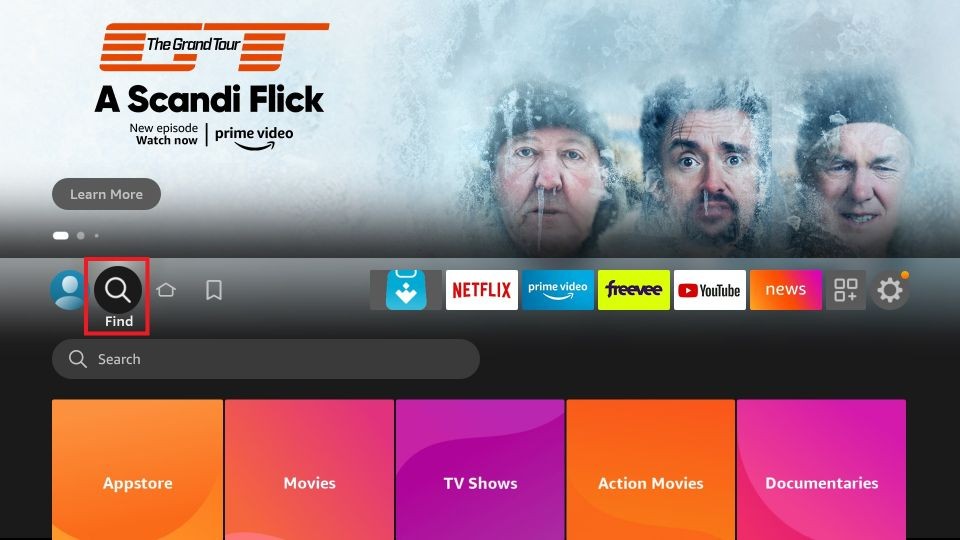
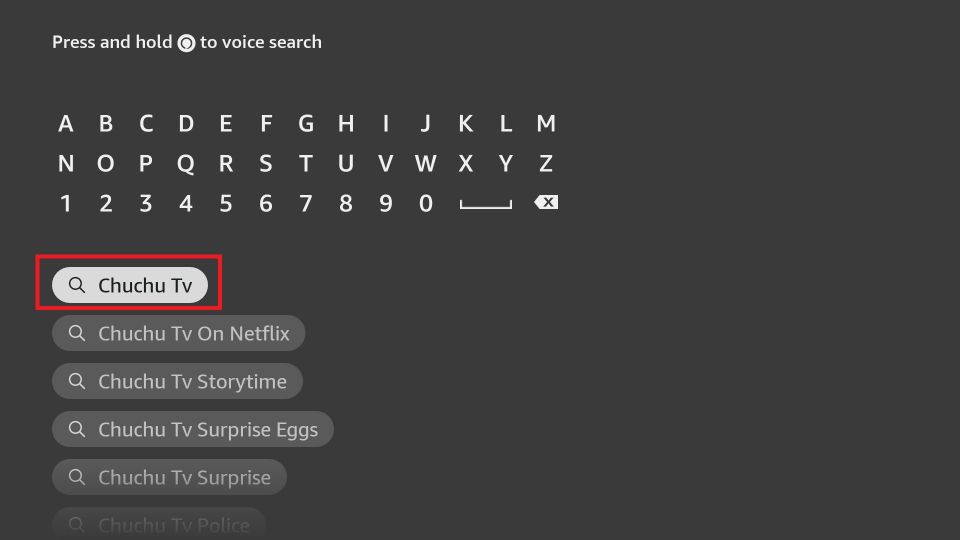
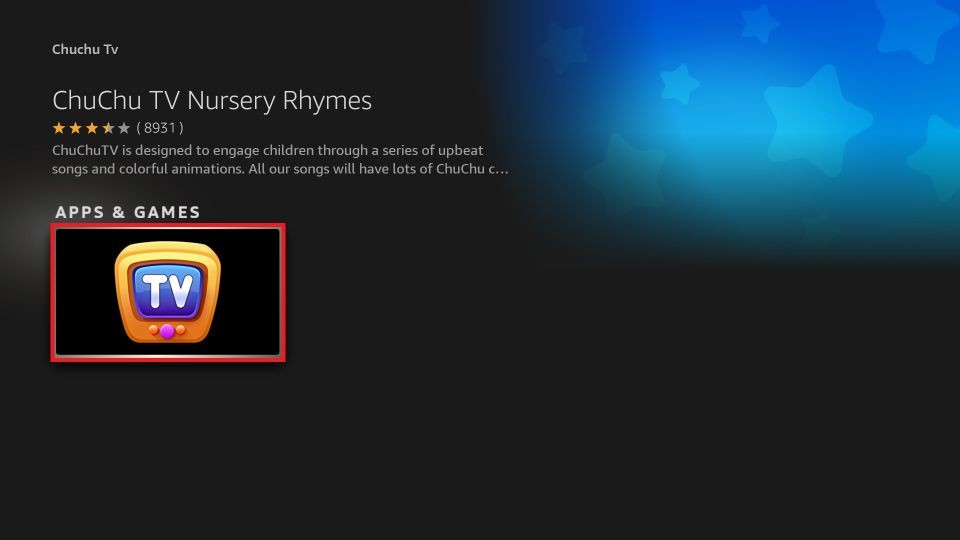
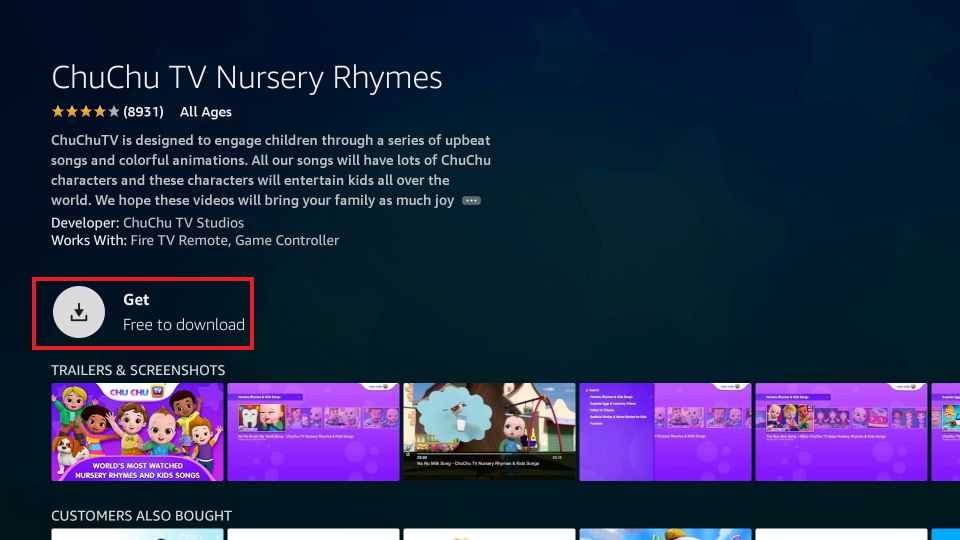
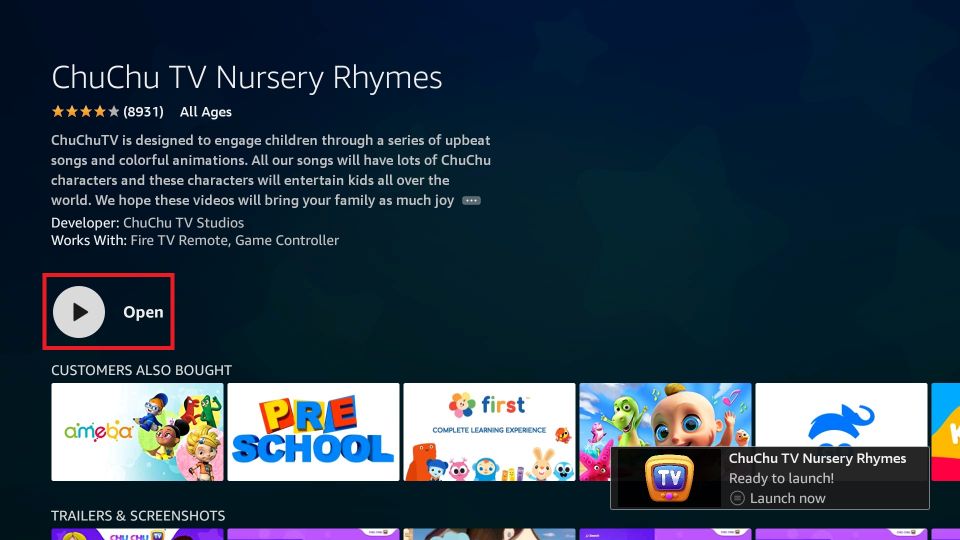





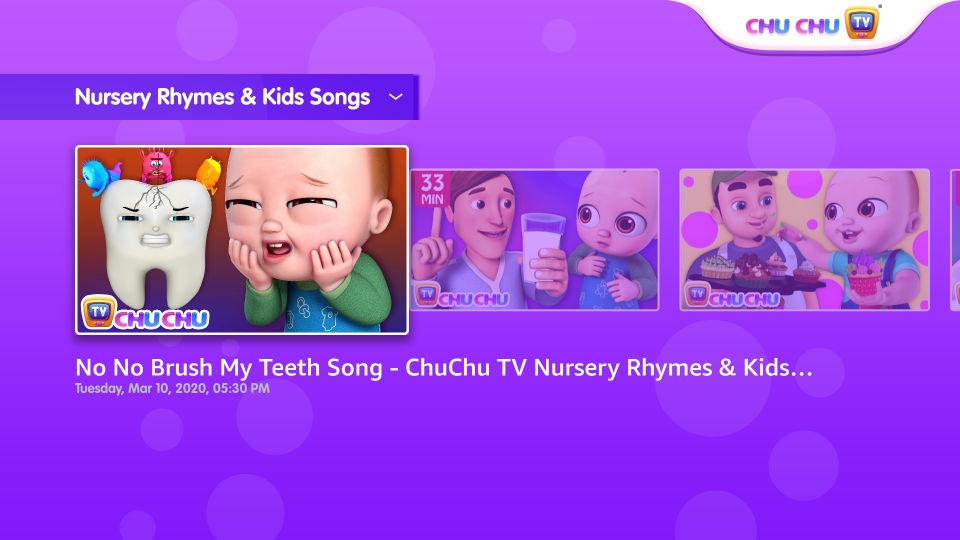


Leave a Reply