In this post, you will learn how to install Downloader and sideload apps on FireStick. The instructions in this guide apply to all Fire TV OS devices, including FireStick 4K, 4K Max, FireStick Lite, Fire TVs, and more.
What Is Downloader?
Downloader is a utility app that lets you download files directly from the internet onto your FireStick. On its own, Fire TV does not allow downloading files from a browser. Downloader fills that gap.
With Downloader, you can enter a web address or a short code to fetch apps that aren’t available on the Amazon App Store. It also includes a built-in browser, making it easier to access download pages without requiring additional tools.
In short, Downloader is the bridge between your FireStick and third-party apps. If you want to sideload apps safely and with minimal steps, Downloader is the tool for you.
As per AFTVnews.com, Downloader has over 50 million users. According to the Kodi team,
The only correct way of installing Kodi on Amazon devices is to stop using ES file Explorer!
Downloader is also used to jailbreak a FireStick.
Key Sections in This Guide (Click to Jump)
A Quick Note on Downloader Codes
Downloader lets you access direct URLs, but typing long web addresses on a remote device can be tedious.
To simplify this, the app’s developer introduced Downloader codes that function like URL shorteners. Instead of entering a full link, you can type a short numeric code to download the same file.
For example, the official Kodi APK download URL is:
https://mirrors.kodi.tv/releases/android/arm/kodi-21.3-Omega-armeabi-v7a.apk?https=1
The Downloader code for the same URL is:
4571603
- 👉 Read: Best Downloader Codes
How to Sideload Apps on FireStick With Downloader
Legal Disclaimer: This guide is for informational purposes only. FireStickTricks.com does not own, host, operate, resell, or distribute any apps, services, or content mentioned.
There are two ways to sideload using the Downloader app:
I will show you both one at a time.
Install & Set Up Downloader
First, let’s install and set up the Downloader app (if you already have Downloader, skip to sideloading steps):
1. Click the Find icon on your FireStick home.
2. Select the Search box.
3. Using your FireStick remote, type Downloader using the on-screen keyboard. Then, select the first Downloader suggestion.
Note: If your FireStick remote supports voice control, press and hold the Microphone icon and say “Downloader.”
4. Open the Downloader tile.
5. Click Get/Download on the Downloader’s dashboard.
6. Launch your FireStick home screen and navigate to the Settings icon.
7. Scroll down to the My Fire TV tile in the bottom left corner and click on it.
8. Click on Developer Options.
9. You will see one of the following two options depending on your FireStick device version:
- Option 1—Install Unknown Apps: Click it and proceed to the next step to enable Downloader.
- Option 2—Apps from Unknown Sources: On older FireStick devices, click this option and then click Turn On at the following prompt. Skip the next step.
10. Navigate to Downloader and select it to turn it ON.
Note: This window will not appear if your device displays Option 2 in the previous step.
11. Return to the FireStick home screen and click the app icon.
12. Scroll down and click Downloader.
13 When you open the app for the first time, click Allow to grant permission.
14. Click OK on this Quick Start Guide prompt.
Method 1: Sideload with direct download URL
In this case, the URL points directly to the APK download location, and the file will start downloading the moment you enter it, without redirecting you to a webpage. Here are the steps:
1. Click Home on the left sidebar. On the right, click inside the input/text box.
18. Enter the file URL or Downloader code and press Go on the on-screen keyboard.
Note: FireStickTricks.com does not host this URL. It redirects you to an external location.
Attention FireStick Users
Third-party streaming apps may expose your activity to your ISP and they can be blocked in some regions. 👀 A VPN adds privacy by masking your IP.
I use ExpressVPN on FireStick because it’s fast, stable, and easy to set up.
NEW YEAR Deal ⚡ Get 4 months free and save up to 78% on the 2-year plan. 💰 Comes with a 30-day money-back guarantee.
19. After the download is complete, click Install in the bottom-right.
20. Once the app is installed, you will see two buttons at the bottom—Done and Open. Select Done (recommended) to open the installed app later. Click Open to start using the app immediately.
21. Press the Delete button to remove the APK file from your storage. You don’t need it anymore.
This is how you sideload apps on FireStick with a direct download URL.
Method 2: Sideload from a webpage
In this case, you open a webpage and click the download link to install the APK. Please follow these steps:
1. Open the Downloader app and click the textbox on the home screen.
2. Type the URL or the Downloader code. I am using kodi.tv/download/android for demonstration. The Downloader code for this URL is 225334.
3. Click the download link on the webpage. In this case, it is ARMV7A (32BIT).
4. Wait for the download to finish.
5. Click the Install button.
6. The APK is now installed. You may click OPEN, but it is best to click DONE and delete the installation file to save space.
7. Click Delete.
8. Click Delete again.
You have successfully sideloaded an app from a webpage.
Best Features of Downloader
Here are the top features of Downloader:
- Download files directly using a URL or code
- Built-in browser for accessing download pages
- Enables APK installation on FireStick
- Simple, remote-friendly interface
- No registration required
Frequently Asked Questions
You can sideload apps on FireStick using Downloader by installing the app from the Amazon App Store, enabling permissions for installing unknown apps, and then entering a file URL or Downloader code to download and install the APK.
No, you do not need to jailbreak your FireStick to use Downloader. Installing Downloader and enabling app installation permissions is enough to sideload apps.
Downloader itself is safe to use. However, safety depends on where you download apps from. Always use trusted sources and review app permissions before installing.
FireStick blocks installations from Downloader when permissions are not enabled. You need to allow Downloader to install unknown apps from Settings > My Fire TV > Developer Options.
Go to Settings > My Fire TV > Developer Options > Install Unknown Apps, select Downloader, and turn it ON. On older devices, enable Apps from Unknown Sources instead.
Downloader codes are short numeric shortcuts that replace long download URLs. Entering a code in Downloader fetches the same file without typing the full web address.
Yes, you can safely delete APK files after installation. They are no longer needed once the app is installed and removing them helps free up storage space.
Yes, Downloader works on most Fire TV OS devices, including FireStick Lite, FireStick 4K, FireStick 4K Max, and Fire TVs.
Wrapping Up
This guide showed you how to sideload apps on FireStick with Downloader using a simple, step-by-step process. Once Downloader is installed and permissions are enabled, adding third-party apps becomes quick and repeatable. Just make sure you download apps from trusted sources and review permissions before installing.
Related:
- Best Downloader Codes
- How to Uninstall & Delete Apps from FireStick
- How to stop buffering on FireStick
- How to Install ExpressVPN on FireStick

Suberboost Your FireStick with My Free Guide
Stay Ahead: Weekly Insights on the Latest in Free Streaming!
No spam, ever. Unsubscribe anytime.
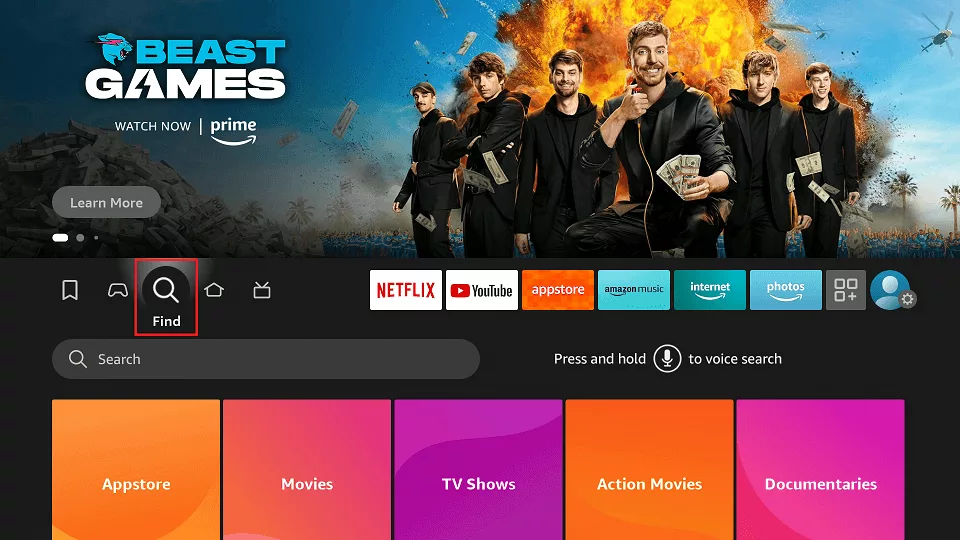
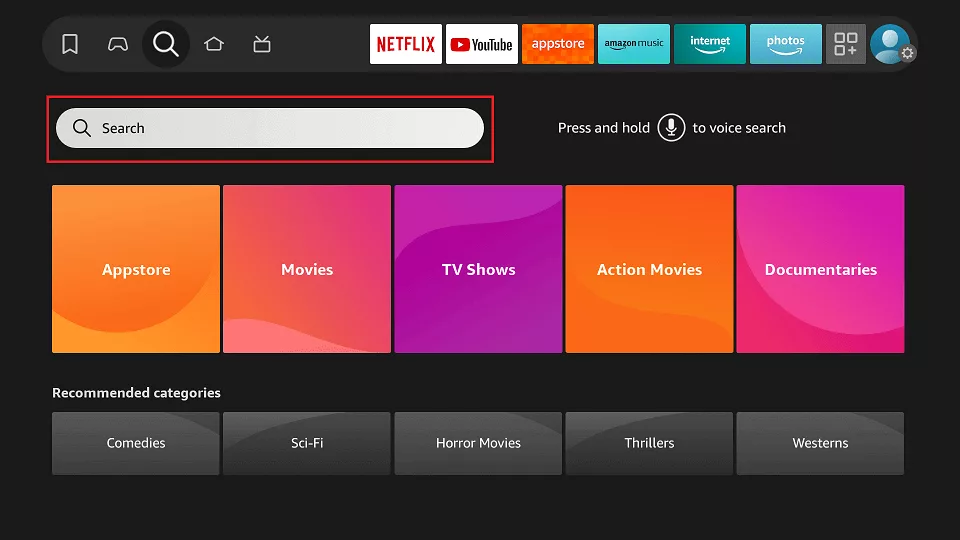
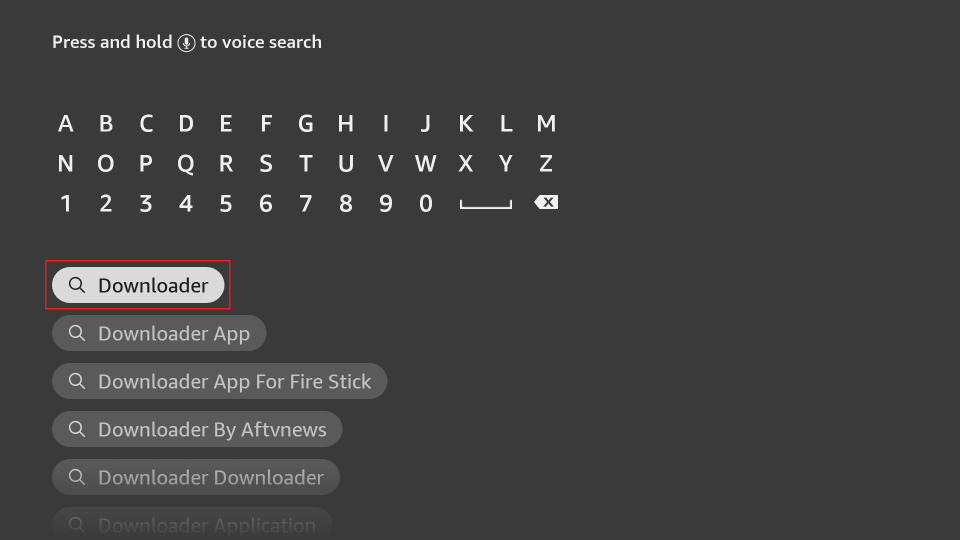
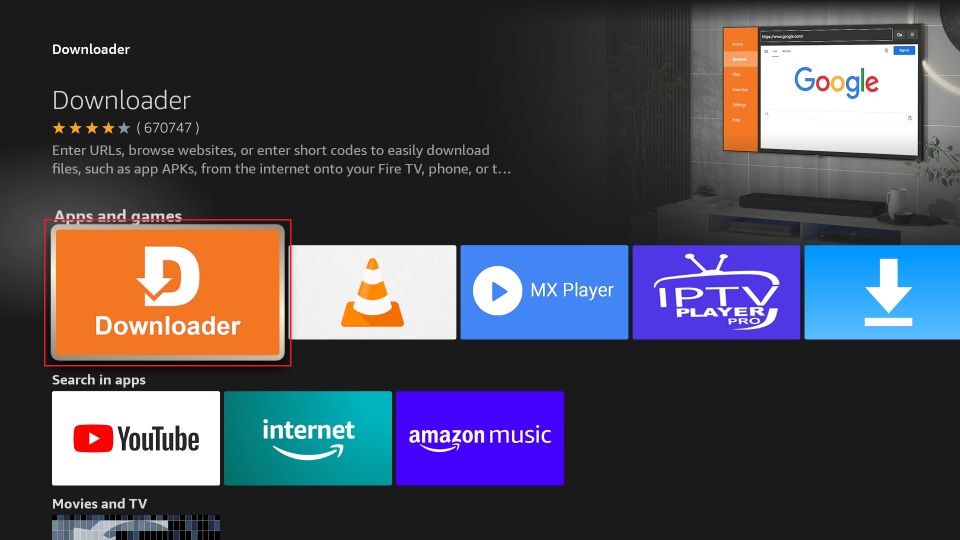
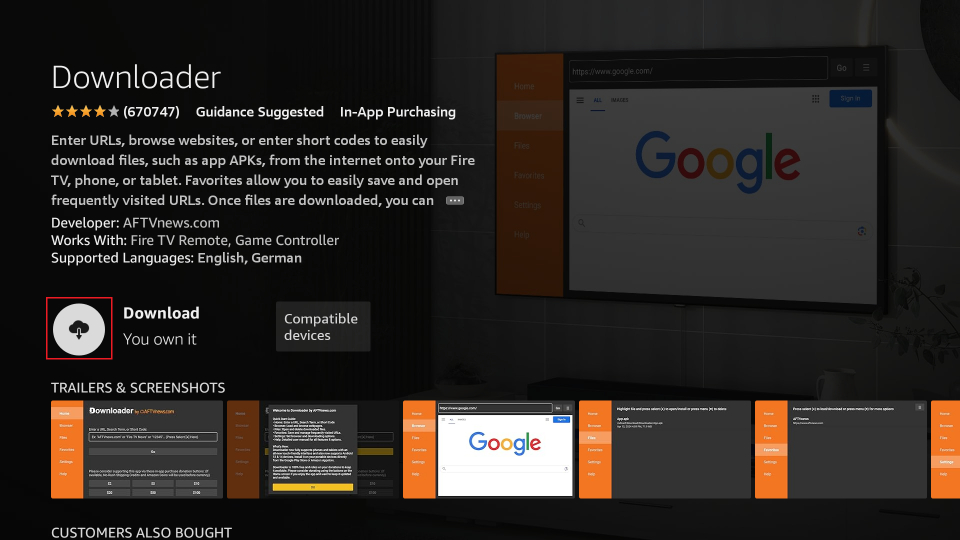
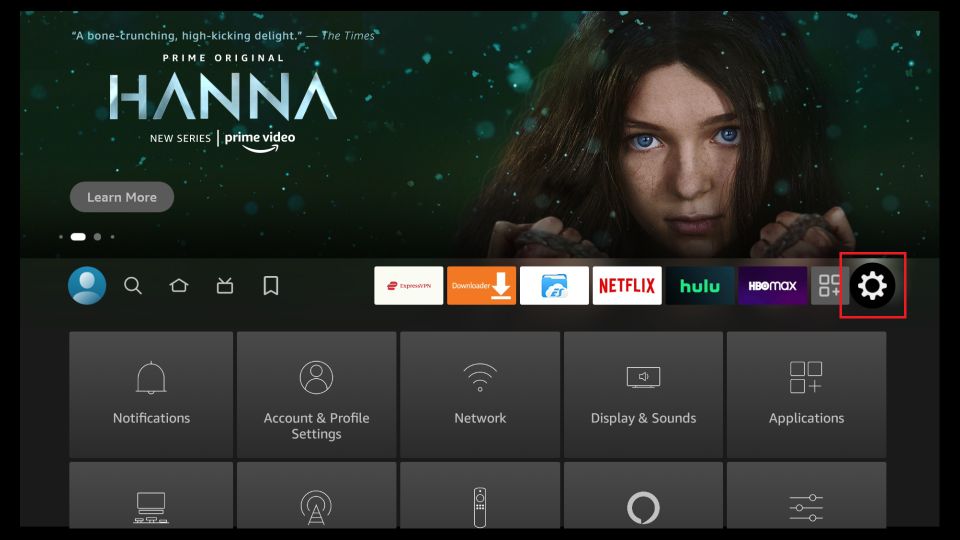
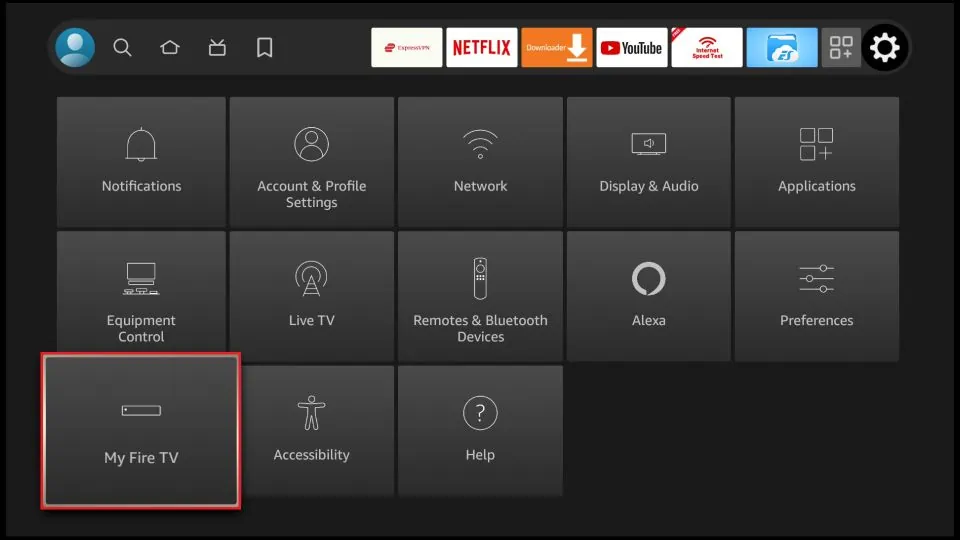
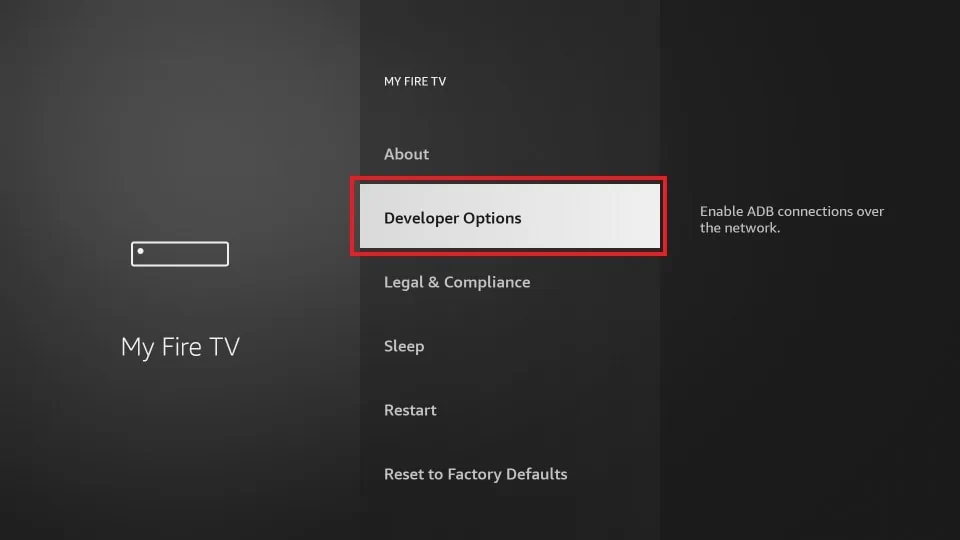
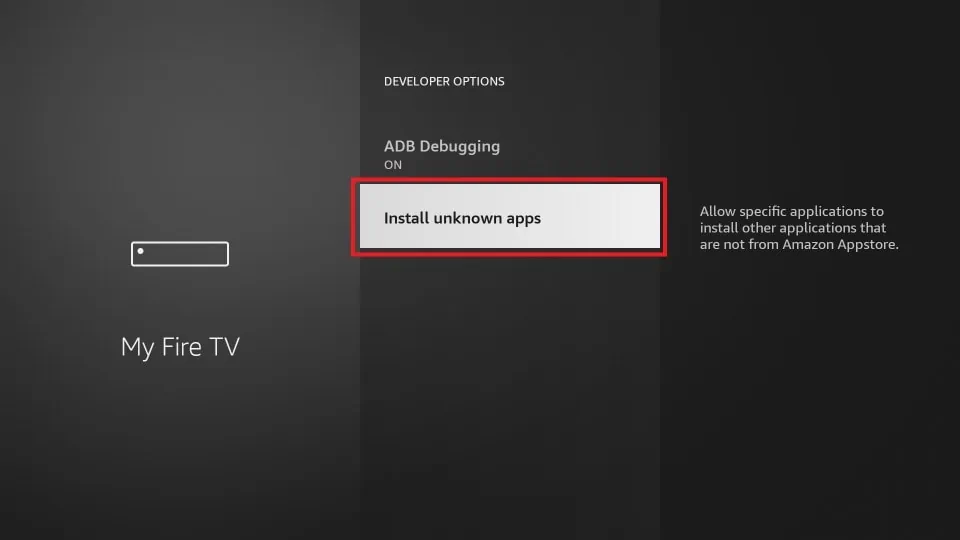
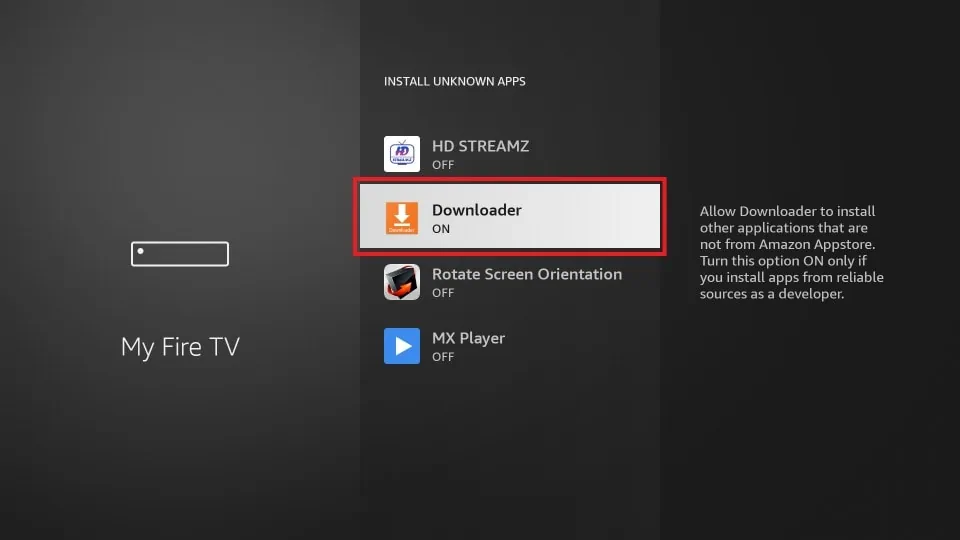
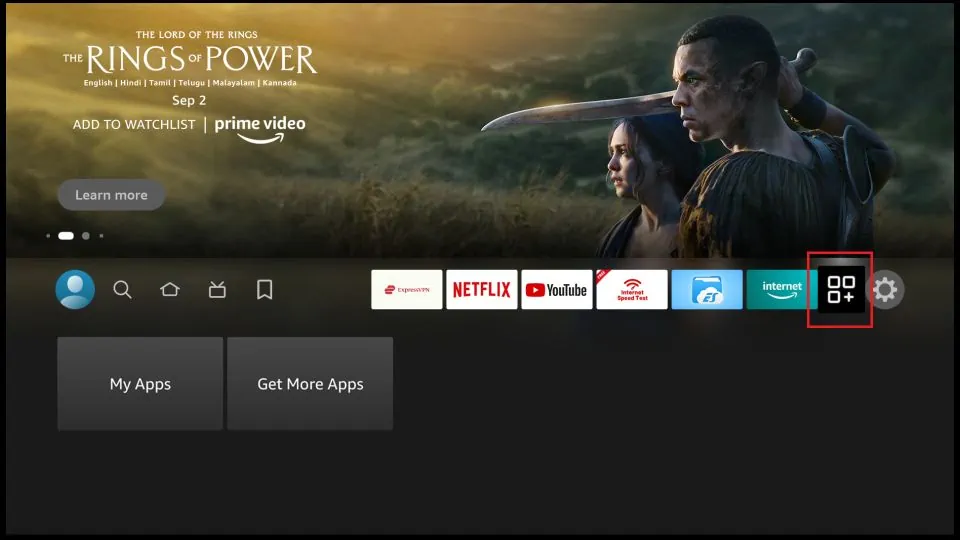
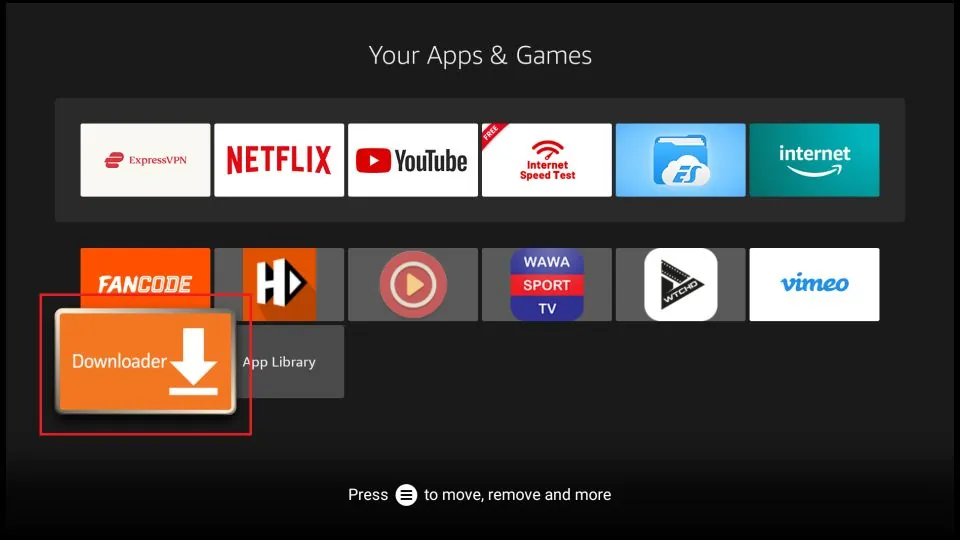
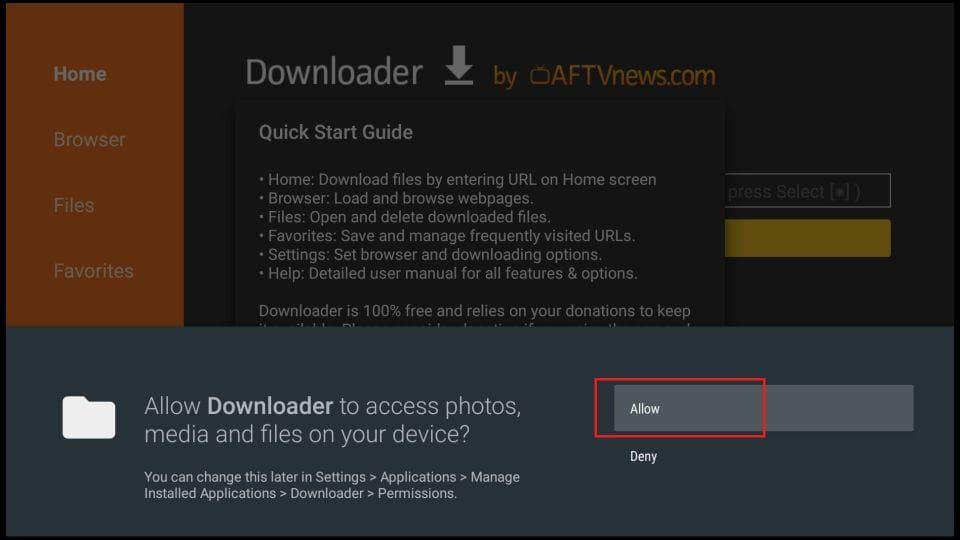

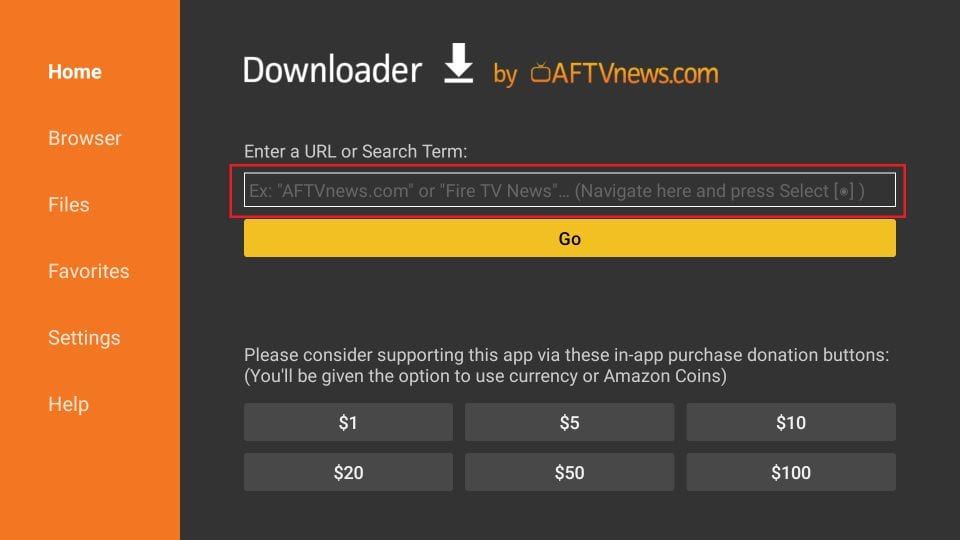

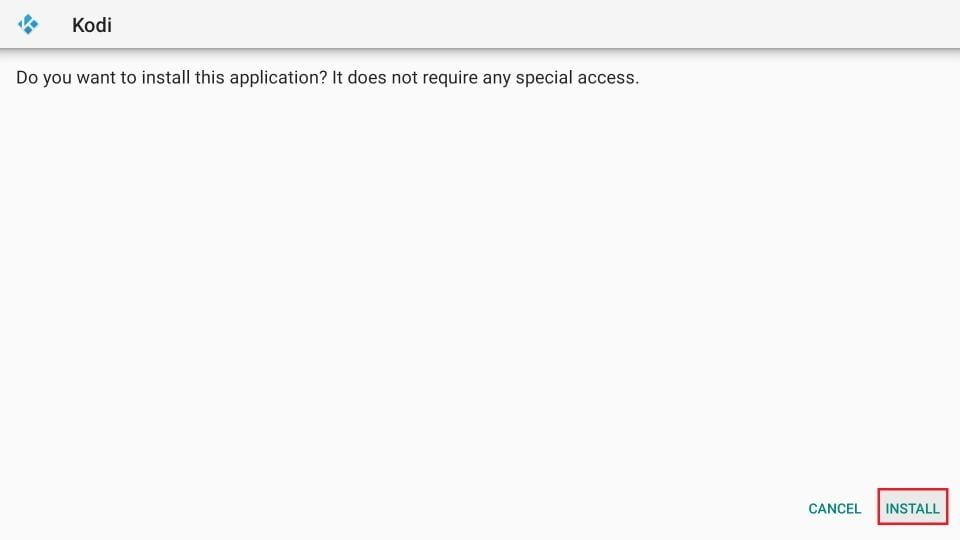
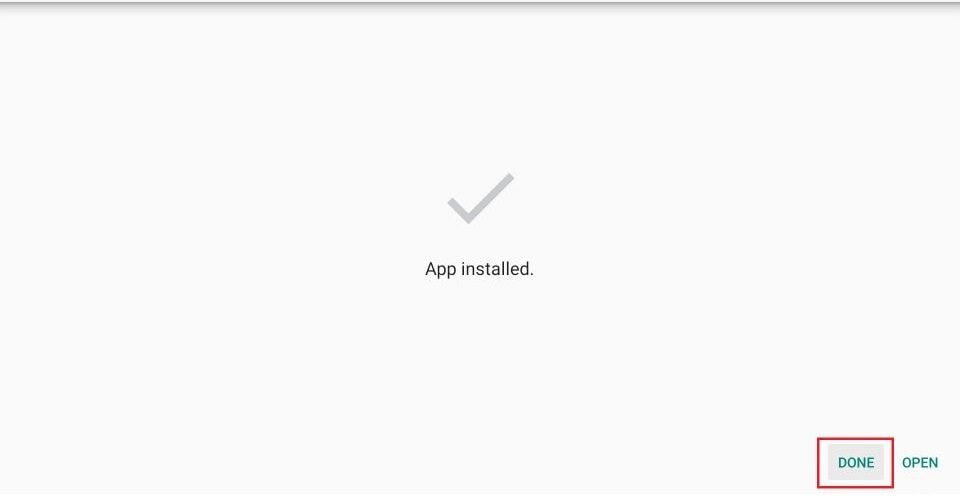
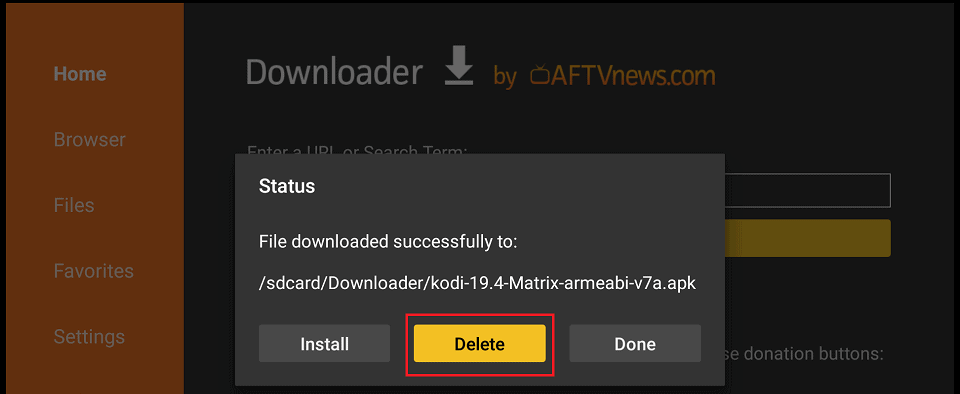
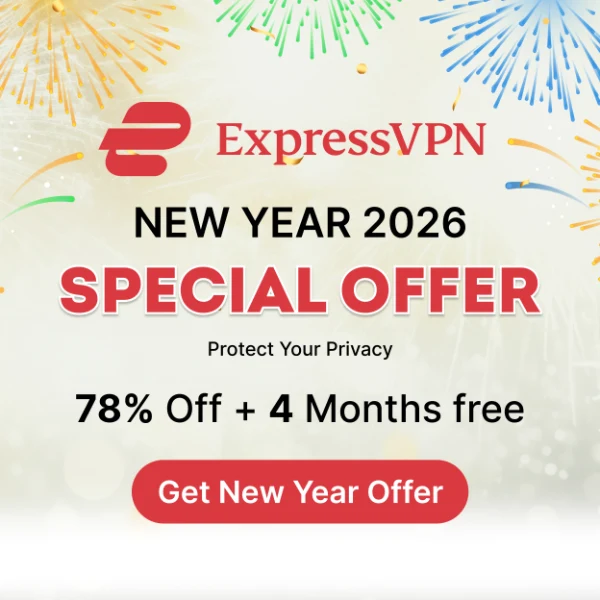
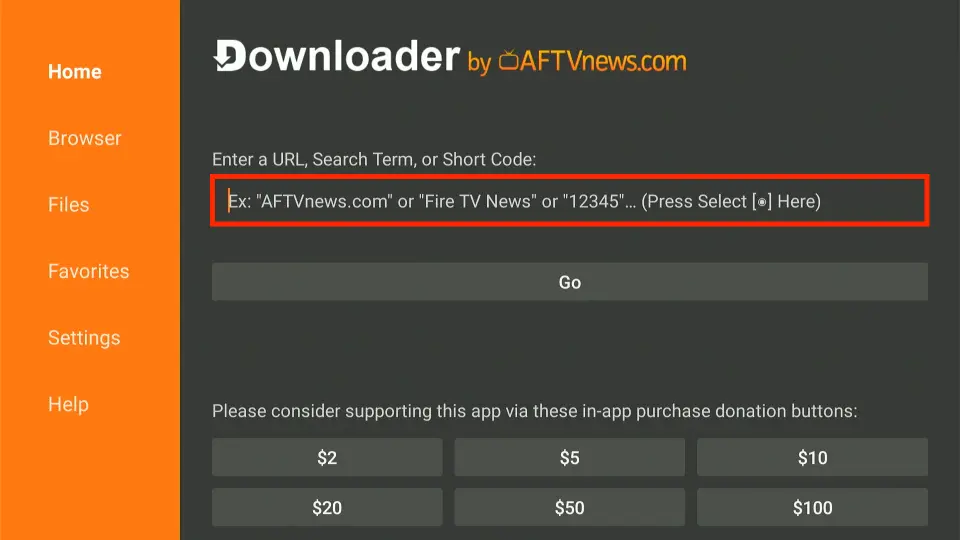
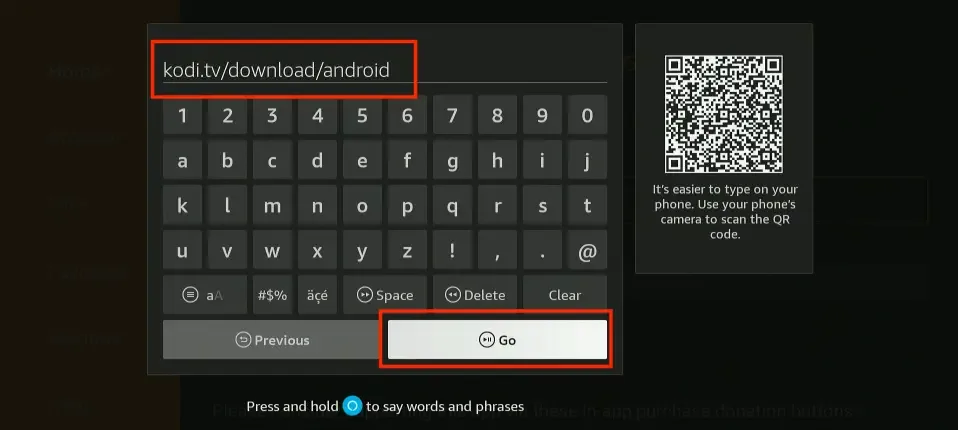
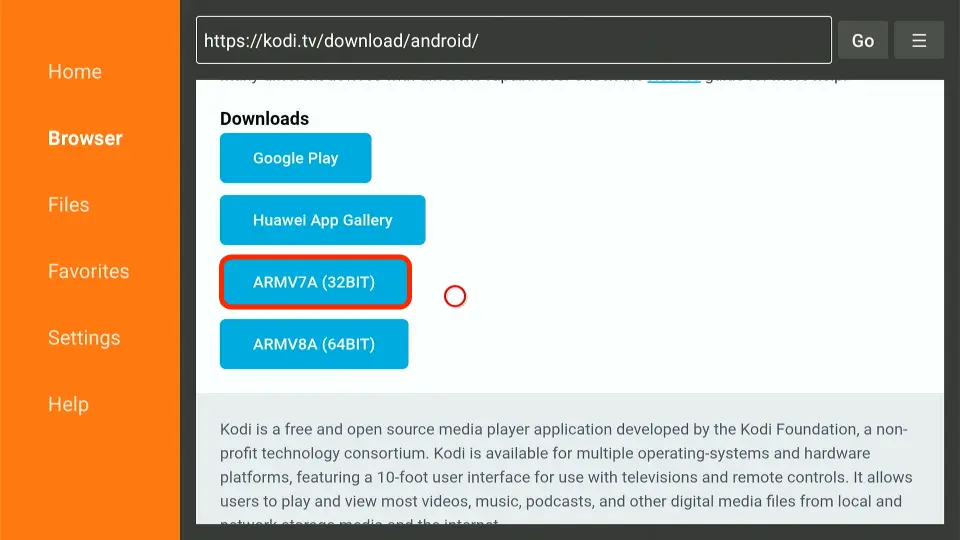
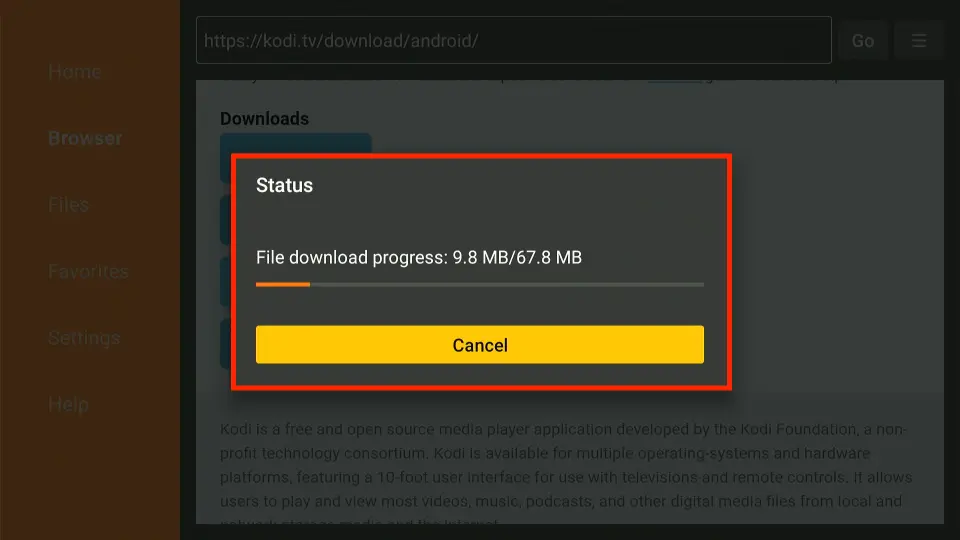
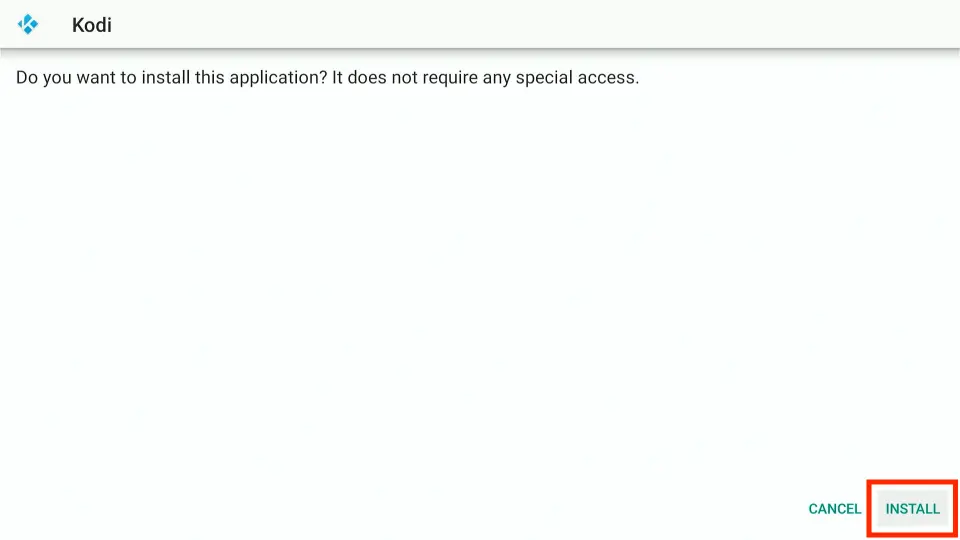
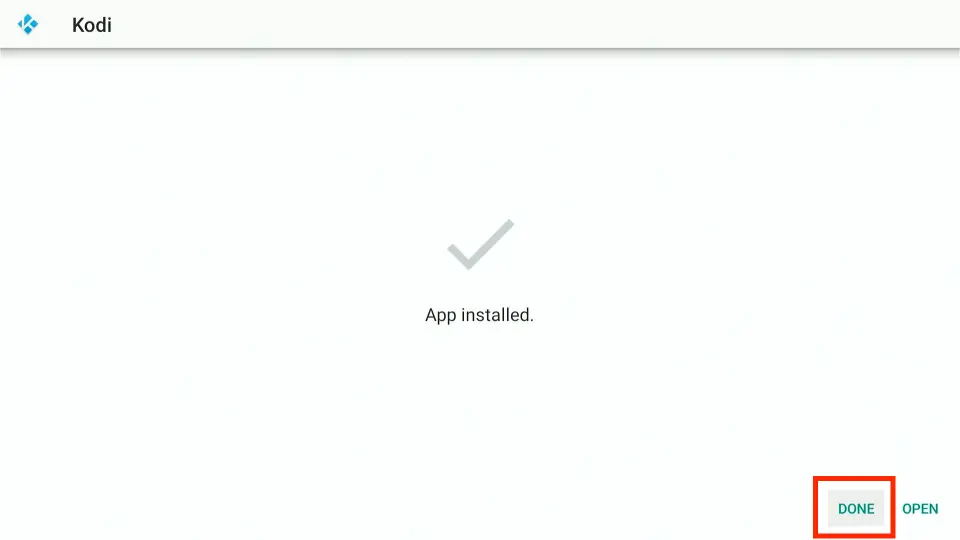
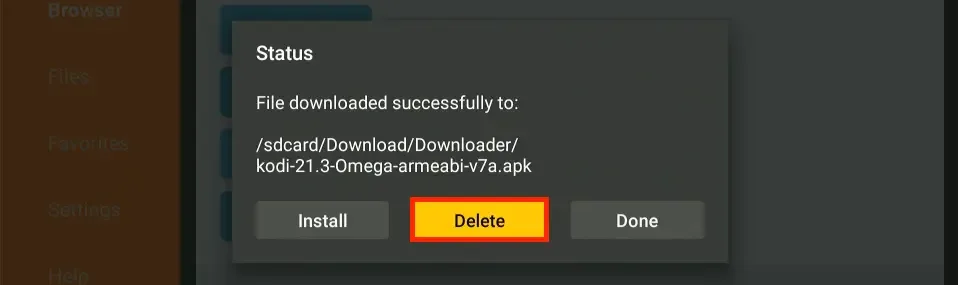
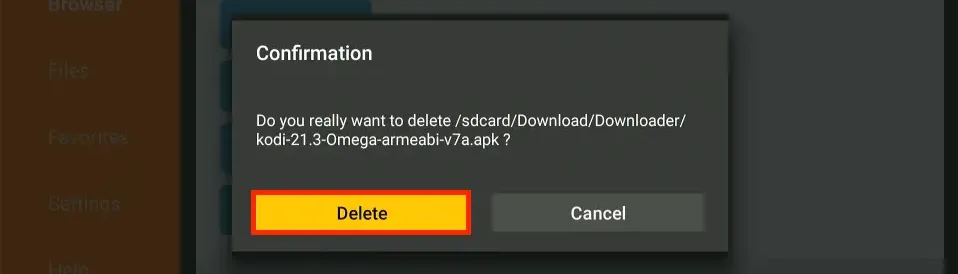


Your instructions are very helpful. I needed to upgrade an installed app that was not yet available at the Amazon App store. Be sure to uninstall the old version first. Took me a couple of Fails before I thought to do that.
Hi Bradford. Happy to help and I’m glad you figured it out!
Hi there I lost all my downloaded apps
Hi, hold down the Home button on your remote for about 5 seconds. Click Apps on the window that pops up. You will find all your installed apps here. However, if you do not see your apps, you may need to reinstall them. Here is our list of best apps for FireStick: https://www.firesticktricks.com/amazon-fire-stick-apps.html
I downloaded and installed an app using downloader. I was able to run it just fine if I click run. However I cannot find the app anywhere now that I am trying to launch it again. If I go to the apk in downloader I have the option to install it again, after which I can choose to open it again like normal, but it doesn’t put an app in my list of apps. Do I really have to reinstall the app every time I want to use it? Or is the new app just hidden somewhere?
Hi Eoin, hold down the Home key on your remote for about 5 seconds. When you see a popup window, click Apps. Here, you will find all your installed apps.