In this post, I will show you how to install and watch Kayo Sports on FireStick, new FireStick 4K, new FireStick 4K Max, FireStick Lite, and Fire TV.

Kayo Sports is one of the top sports streaming services in Australia. As the name suggests, it airs live sports events like Cricket, boxing events, football, Rugby, NBA, and more without cable. The company also offers on-demand content from Fox Sports, ESPN, and Racing.com. If you cut the cord at home, get Kayo Sports to stream your favorite sports events without cable.
Kayo Sports native app is available on every platform you can think of. You can access Kayo Sports on Android, iPhone, Android TV, Samsung TV, LG TV, iPad, Xbox, PlayStation 5, and Fire TV. Before I go over the step-by-step instructions to install Kayo Sports on FireStick, let’s check Kayo Sports and its subscription plans in detail.
Attention FireStick Users
Governments and ISPs across the world monitor their users' online activities. If you use third-party streaming apps on your Fire TV Stick, you should always use a good FireStick VPN and hide your identity so your movie-viewing experience doesn’t take a bad turn. Currently, your IP is visible to everyone.
I use ExpressVPN, the fastest and most secure VPN in the industry. It is very easy to install on any device, including Amazon Fire TV Stick. Also, it comes with a 30-day money-back guarantee. If you don't like their service, you can always ask for a refund. ExpressVPN also has a special deal where you can get 4 months free and save 61% on the 2-year plan.
Read: How to Install and Use Best VPN for FireStick
What Is Kayo Sports?
Owned by Foxtel, Kayo Sports officially launched on 26 November 2018. The company signed a deal with Cricket Australia, Optus Sport for the 2018 FIFA World Cup, and ESPN and beIN Sports to make their offering available from day one. The company called is ‘Netflix of Sports’ at launch.
Late in May 2019, Kayo Sports added Racing.com to its library to make it more attractive to new subscribers. Later, in 2021, Foxtel-owned Telstra shut down their Telstra Live Pass and made the National Rugby League and Australian Football League available on Kayo Sports. As per the latest numbers, Kayo Sports has 1.5 million subscribers.
Apart from a rich sports library, Kayo Sports also has another offering called Main Event on Kayo Sports. It’s their PPV platform, which houses some of the high-profile events like UFC, boxing, and more. You don’t need a separate Kayo Sports subscription to stream events. You can simply purchase the fight card for a one-time payment and stream it at your convenience.
How to Subscribe to Kayo Sports
Kayo Sports offers a couple of subscription plans, to choose from. If you have signed up for a new Kayo Sports account, enjoy a 7-day free trial to explore the service and its offerings.
Kayo Sports One: Priced at AU$25 per month, Kayo Sports One lets you stream in HD quality, offers unlimited content, and streams on one device only.
Kayo Sports Basic: The Basic plan unlocks 4K streaming, offers two simultaneous connections, and more for AU$35 per month.
1. Head to the official Kayo Sports website. If you haven’t already, create a new Kayo Sports account and sign in with your account details. You can glance over the live, upcoming, recently added shows, PPV events, and more from the home screen.
2. Select Get Full Access in the top-right corner and choose the relevant subscription plan.
4. Enter your details and receive a confirmation code on your mobile. Follow the on-screen instructions, enter your credit card details, and start your free trial.
That’s it. Your Kayo Sports account is active now. Do note that Kayo Sports’ free trial lasts for seven days. If you are not satisfied with the service, cancel the free trial before the due date.
The company also offers a Kayo Freebies section, which has free content available. They include live matches, short clips, and documentaries. Kayo Sports recommends a minimum speed of 25Mbps for a glitch-free streaming experience.
Although Kayo Sports is available on Fire TV, you can’t subscribe to any paid plan using the smart TV app. You must use Kayo online via a web browser to get started.
How to Install Kayo Sports on FireStick
Kayo Sports used to support all smart TV platforms, except FireStick. The company recently released a native app on the Amazon App Store. Kayo Sports app is available on the major Fire TV devices running Fire OS 6.0 or higher. Follow the step-by-step instructions to download it on your streaming device.
1. Open Fire TV home and go to the search menu.
2. You can either type Kayo Sports or simply hold the microphone button and say Kayo Sports. You can also use the Fire TV software keyboard on your phone to type faster.
3. Select Kayo Sports under the suggestions menu.
4. Click Kayo Sports. Download it from the following menu. Return to the Fire TV home screen and open the Applications menu.
5. Find and open Kayo Sports.
6. Go to the home screen and select Sign in.
7. Use your phone to scan the displayed QR code and select the pop-up that appears.
8. Enter an 8-digit code and select Confirm.
9. The app may ask you to enter your account details again. In most cases, it should sign you in automatically.
You are all set to stream your favorite sports events on Kayo Sports on FireStick.
Pin Kayo Sports on FireStick Home Screen
If Kayo Sports is one of your frequently used streaming services, pin it on the Fire TV home screen for easy access. Here’s what you need to do.
1. Launch Fire TV home and go to the Your Apps & Games section.
2. Select Kayo Sports. Press the Options menu on your Fire TV remote.
3. Select Move to Front. You can also select Move to place it in a relevant location on the home screen.
You can pin up to six apps on the Fire TV home screen.
Kayo Sports Features on FireStick
Like Kayo Sports on other smart platforms, the company’s Fire TV app is packed with a long-list of features to enjoy a smooth streaming experience.
- Key Moments
- Kayo Minis
- Search
- SplitView
That said, the ability to fixtures and interactive stats aren’t currently available on Fire TV devices. Another major omission is the lack of 4K resolution on Fire TV. The company plans to introduce 4K resolution on more devices in the future.
Highly recommended if streaming with free or low-cost services 👇
How to Stream on FireStick Anonymously
As soon as you install the right apps, your FireStick is all ready to stream your favorite content. However, before you start, I would like to warn you that everything you stream online is visible to your ISP and Government. This means, streaming free movies, TV shows, Sports might get you into legal trouble.
Thankfully, there is a foolproof way to keep all your streaming activities hidden from your ISP and the Government. All you need is a good VPN for Fire Stick. A VPN will mask your original IP which is and will help you bypass Online Surveillance, ISP throttling, and content geo-restrictions.
I personally use and recommend ExpressVPN, which is the fastest and most secure VPN. It is compatible with all kinds of streaming apps and is very easy to install on Fire TV / Stick.
We do not encourage the violation of copyright laws. But, what if you end up streaming content from an illegitimate source unintentionally? It is not always easy to tell the difference between a legit and illegal source.
So, before you start streaming on your Fire Stick / Fire TV, let’s see how to use ExpressVPN to keep your streaming activities hidden from prying eyes.
Step 1: Subscribe to ExpressVPN HERE. It comes with a 30-day money-back guarantee. Meaning, you can use it free for the first 30-days and if you are not satisfied with the performance (which is highly unlikely), you can ask for a full refund.
Step 2: Power ON your Fire TV Stick and go to Find followed by Search option.
Step 3: Now type “Expressvpn” (without quotes) in the search bar and select ExpressVPN when it shows up in the search results.
Step 4: Click Download to install the ExpressVPN app on Fire TV / Stick.
Step 5: Open the app and enter the login credentials that you created while buying the ExpressVPN subscription. Click Sign in.
Step 6: Click the Power icon to connect to a VPN server. That’s all. Your connection is now secure with the fastest and best VPN for FireStick.
You can also read more detailed info on using ExpressVPN with Fire TV / Stick.
Troubleshoot Kayo Sports on FireStick
Are you facing issues with using Kayo Sports on FireStick? Before you give up and switch to another device, use the quick troubleshooting tricks to fix the problem.
- Reboot the Fire TV device.
- Check the network connection and ensure a high-speed internet connection.
- Reinstall Kayo Sports on FireStick.
- Clear Kayo Sports cache from Fire TV Settings.
- Update Fire OS to the latest version.
Wrapping Up
Kayo Sports is one of the must-have sports streaming services for cord-cutters. Now that it’s available on the Amazon AppStore, you don’t need to deal with any sideloading method to download the app. What are you waiting for? Download Kayo Sports and catch your preferred sports events live.

Suberboost Your FireStick with My Free Guide
Stay Ahead: Weekly Insights on the Latest in Free Streaming!
No spam, ever. Unsubscribe anytime.
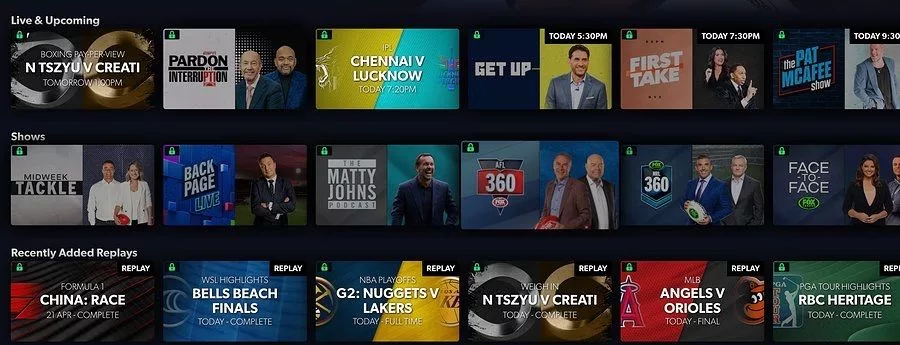
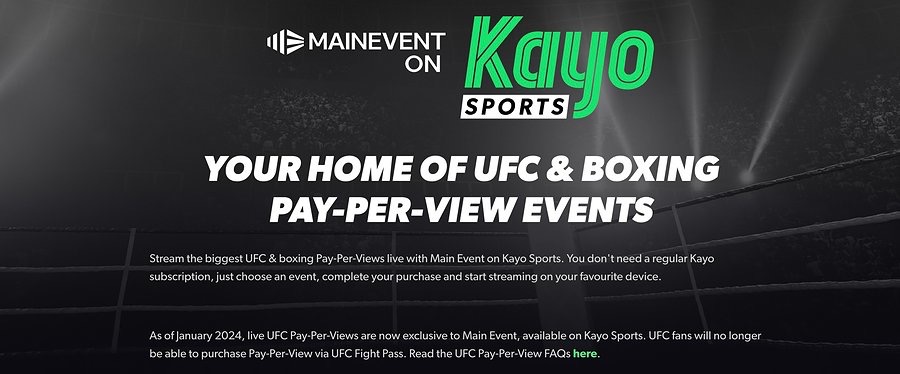
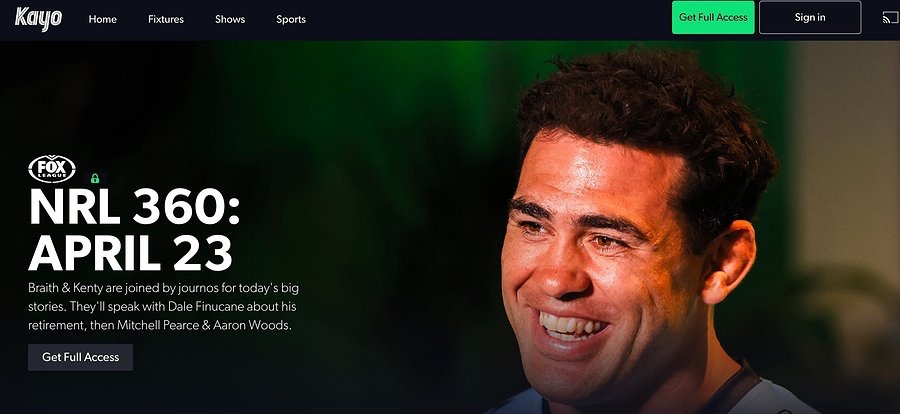
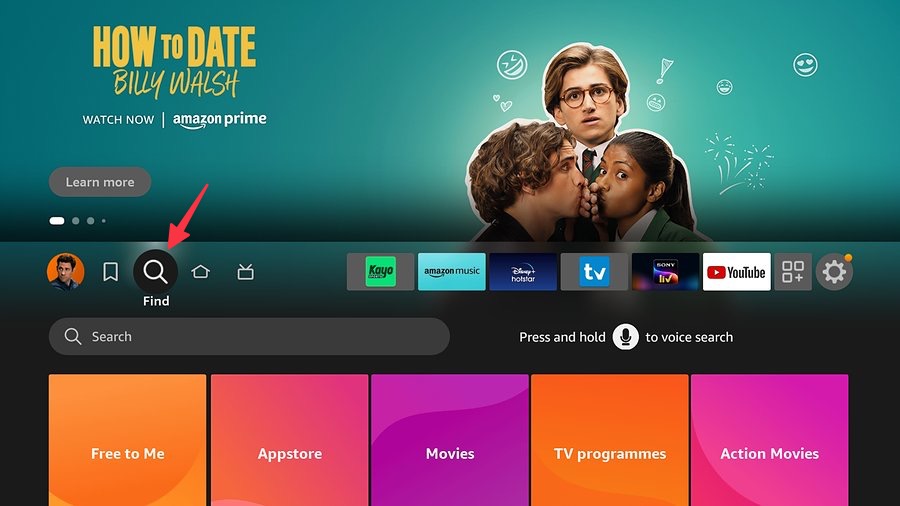
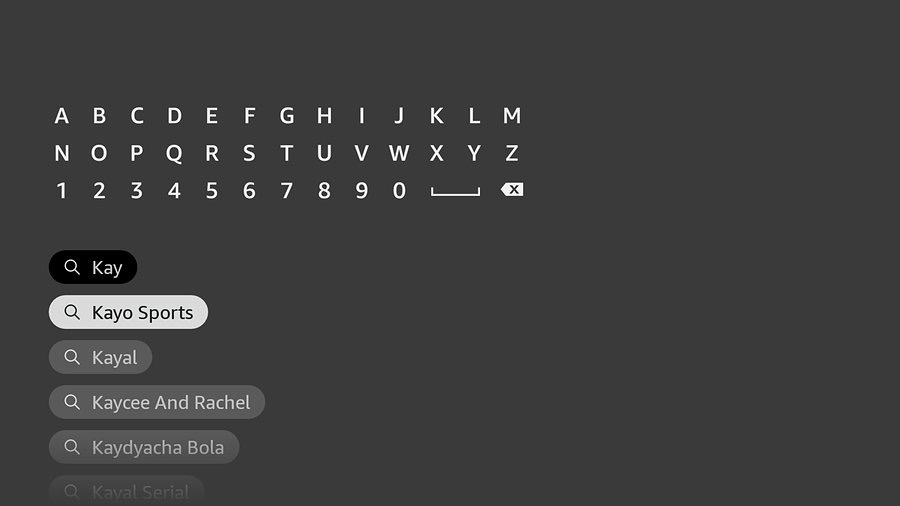
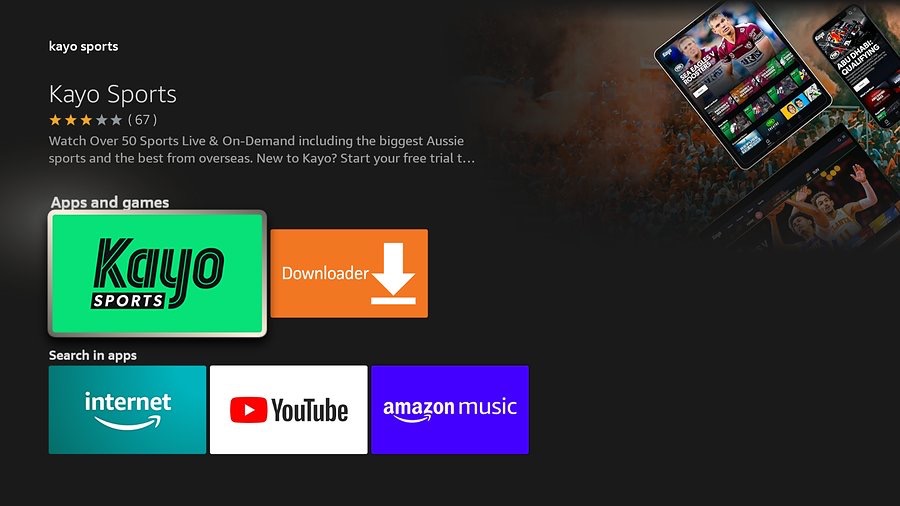
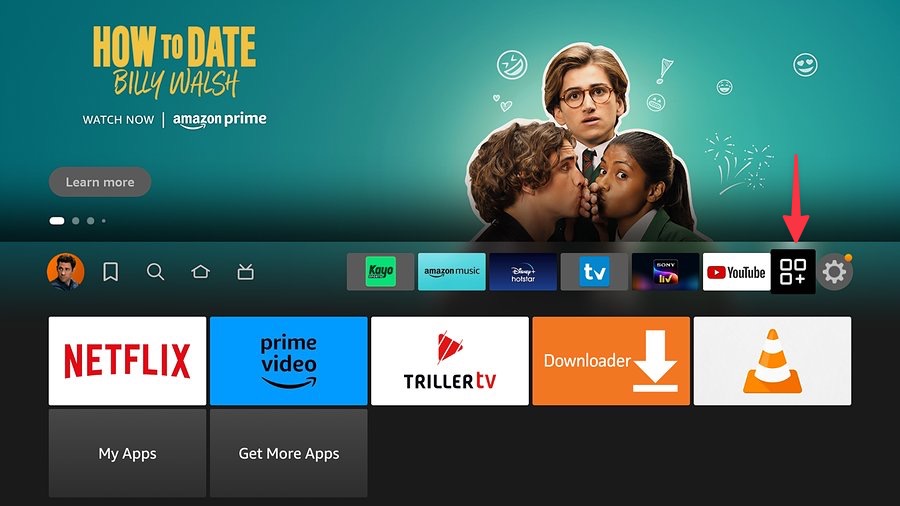

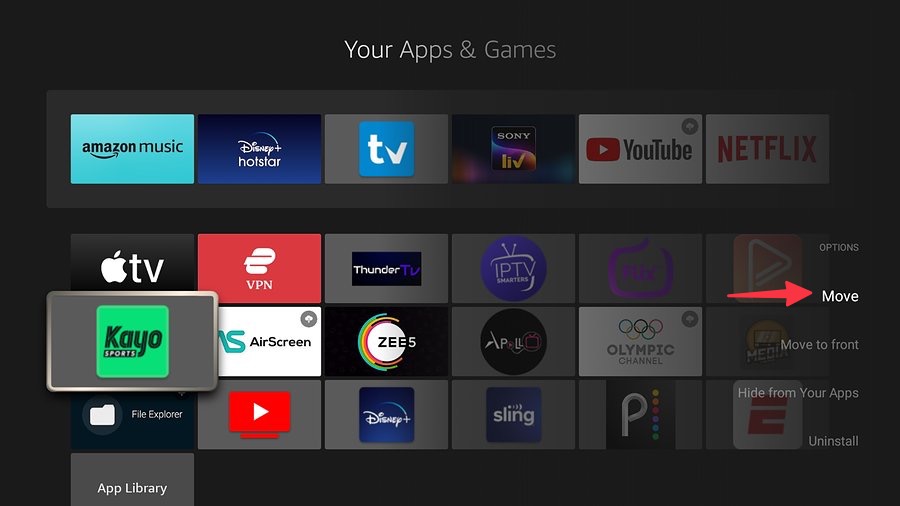
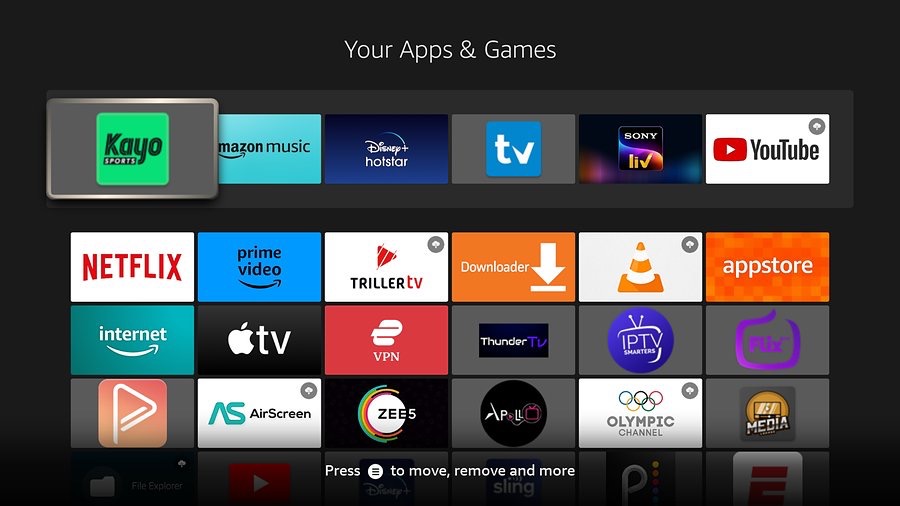







Leave a Reply