🕒 Time Needed: 19 minutes
I’m going to walk you through backing up and restoring Kodi, no matter which device you’re using. Think of it like saving a snapshot of your whole setup — every addon, build, repository, and custom tweak you’ve made. It’s the easiest way to make sure nothing gets lost when you switch devices or something breaks.

I’ve tested this on a range of Kodi-friendly devices, including FireStick, Android TV boxes, Windows PCs, and even smart TVs, and the process is pretty much the same across them.
Why Backing Up Kodi Is Important
Kodi is one of those apps that you can shape exactly the way you want. Most people, including me, end up spending hours adding builds, skins, and various addons to make it feel personal. The problem is, all that effort can vanish in a second if something goes wrong.
That’s why I always suggest backing up your Kodi setup. It’s not just about saving data — it’s about saving time. A crash, a bad update, or a corrupted file can mess everything up, and rebuilding from scratch is a pain. A simple backup lets you restore your setup in minutes, rather than starting over.
There are a few ways to do it. You can copy folders manually if you prefer the old-school way, or use backup add-ons—both official and third-party—that handle everything for you. The method doesn’t matter as much as actually doing it regularly.
Here are some of the key reasons why you should back up Kodi:
- Data redundancy and quick recovery
- Safeguard during updates and reinstalls
- Safely experiment with Kodi
- Preserve custom layouts and skins
Attention!
Governments and ISPs across the world monitor their users' online activities. You should always use a good VPN and hide your identity so your online experience doesn’t take a bad turn. Currently, your IP is visible to everyone.
I use ExpressVPN, the fastest and most secure VPN in the industry. It is easy to install on any device, including Amazon Fire TV Stick, PC, Mac, and Smartphones. Also, it comes with a 30-day money-back guarantee. If you don't like their service, you can always ask for a refund. ExpressVPN also has a special deal where you can get 4 months free and save 61% on the 2-year plan.
How To Back Up Kodi
You can back up Kodi using the Backup Add-on from the official Kodi repository or third-party add-ons from external repositories. The backup addon developed by the Kodi team is user-friendly and straightforward to use. In contrast, third-party backup addons often offer more features or different approaches to backing up and restoring a Kodi setup. I’ll discuss various methods for backing up Kodi in the sections below.
Method #1: Using Kodi’s Official Backup Addon
Kodi has an official backup addon found in the Kodi Add-on repository under Program Add-ons. This is the most user-friendly method and works for most users. It creates a compressed .zip file of your profile that can be easily restored on the same or a different device.
Below are the complete step-by-step instructions for backing up and restoring Kodi using the official Backup addon.
Install the Backup Addon
1. Open Kodi and go to the add-ons section.
2. Click on the Package Installer Icon (an open box in the top-left corner).
3. Choose Install from repository.
4. Select Kodi Add-on repository.
5. Scroll to Program Add-ons.
6. Find and select Backup.
7. Click Install.
8. The addon will start downloading. You can see the progress on the screen.
Configure the Backup Addon
Before running your first backup, configure the destination and the items you want to back up.
1. Open the Backup addon from your Add-ons list.
2. Select Open settings.
3. Under the Remote Dir tab, click Browse Remote Path.
4. Select the backup location to store your backup files. (Local drive, Network drive, e.g, NAS, External USB drive, or Cloud storage).
Choose What To Include
In the File selection tab, select the components you want to back up.
1. For a complete backup, enable all toggle buttons.
2. Click OK.
Run the Backup
1. Open the Backup add-on main menu and simply click Backup.
2. Wait for the process to complete (time will depend on size and add-ons).
3. When the process is complete, you will get notified, and the addon will create a backup file in your specified location.
Restoring your Backup
To restore your setup:
1. Launch the Backup addon and click Open Settings.
2. Select Remote Dir.
3. Under Browse Remote Path, select the same folder where you saved your backup. This will point to the location of your previous backup.
4. Return to the Backup addon main menu and select Restore.
5. The addon will show available backup files. Select the one you want to restore (usually labeled by date).
6. Choose sets to restore and click OK to begin restoration.
7. Once complete, a restart is recommended. Click Yes, and when it reopens, your entire setup will be restored.
Method #2: Using a Third-Party Kodi Backup Addon
A third-party backup addon refers to any addon outside the official Kodi repository that offers backup/restore capabilities. They are bundled as backup wizards, maintenance suits, or community utilities/tools.
These third-party tools often offer more features than the official backup addon, such as data wiping, one-click builds, cache cleanup, and cloud integration.
Follow the steps below to back up and restore the Kodi setup using the Open Wizard Kodi addon.
Enable Unknown Sources on Kodi
1. Open Kodi, click Settings.
2. Select System.
3. Under System, select Add-ons.
4. On the right, scroll down to Unknown sources, and enable the toggle button if it’s disabled.
5. Choose Yes when a warning appears on the screen.
You have successfully enabled unknown sources on Kodi.
Install the Repository with the Open Wizard Kodi Addon
1. Return to the Kodi home screen and click Settings.
2. Click File Manager.
3. Select Add Source.
4. Click on the None field.
5. Type in the following URL: https://a4k-openproject.github.io/repository.openwizard/ and click OK.
6. Click on the text box under Enter a name for this media source.
7. Type in your preferred name, say Repo.OpenWizard, then select OK.
8. Click OK to confirm the details.
9. The new source is added to your sources.
10. Go back to the Settings Window and select Addons.
11. Choose Install from Zip file.
12. Scroll down and select Repo.OpenWizard or the source name you chose.
13. Click on repository.openwizard-2.0.zip.
14. The download process will begin. The Open Wizard Repository Installed notification will appear after the download.
In the next part, we will install the Open Wizard Kodi addon from the repository.
Install Open Wizard Addon
Follow the steps below to install the Open Wizard Kodi addon.
1. Return to the Add-on browser, select Install from Repository.
2. Select OpenWizard Repository.
3. Select Program Add-ons.
4. Click on OpenWizard.
5. Click Install.
6. Click OK when prompted to install additional add-ons.
7. The Open Wizard addon download will begin.
8. You’ll see a prompt to enable a list of settings, click Continue.
9. You’ll see a notification that says OpenWizard addon installed.
You have successfully installed the OpenWizard addon. Now, let’s use the addon to back up Kodi.
How To Back Up Kodi Using OpenWizard Addon
Here’s how to back up Kodi using the OpenWizard addon:
1. Return to the Kodi home screen and, in the left panel menu, navigate to Addons.
2. Click on the OpenWizard addon.
3. Click Maintenance.
4. Select Back up/Restore.
5. You can back up several Kodi elements, such as your Kodi build, addons, and themes. In my case, I will back up my Kodi build. To do that, I’ll click on (Back Up): Build.
6. Click Backup Build on the prompt that appears to confirm the action.
7. Type a name for the build zip, then click OK. I will name mine mykodibuild.
8. You can choose whether to include your addon data folder. In my case, I’ll select Include data.
9. OpenWizard will start creating a backup zip.
10. You’ll see a Backup successful prompt, click OK.
You’ve successfully backed up your Kodi build. Now, let’s see how to restore the Kodi build in the next section.
Before you start streaming with Kodi Addons or Builds, I would like to warn you that everything you stream on Kodi is visible to your ISP and Government. This means, streaming copyrighted content (free movies, TV shows, live TV, and Sports) might get you into legal trouble.
Thankfully, there is a foolproof way to keep all your streaming activities hidden from your ISP and the Government. All you need is a good VPN for Kodi. A VPN will mask your original IP which is and will help you bypass Online Surveillance, ISP throttling, and content geo-restrictions.
I personally use and recommend ExpressVPN, which is the fastest and most secure VPN. It is compatible with all kinds of streaming apps and devices.
NOTE: We do not encourage the violation of copyright laws. But, what if you end up streaming content from an illegitimate source unintentionally? It is not always easy to tell the difference between a legit and illegal source.
So, before you start streaming on Kodi, here's how to get VPN protection in 3 simple steps.
Step 1: Get the ExpressVPN subscription HERE. It comes with a 30-day money-back guarantee. Meaning, you can use it free for the first 30-days and if you are not satisfied with the performance (which is highly unlikely), you can ask for a full refund.
Step 2: Click HERE to download and install the ExpressVPN app on your streaming device. If you are using a FireStick, I have given the exact steps starting with Step 4 below.
Step 3: Click the Power icon to connect to a VPN server. That's all. Your connection is now secure with the fastest and best VPN for Kodi.
The following are the steps to install Kodi VPN on your Fire TV devices. If you have other streaming devices, follow Step 1-3 above.
Step 4: Subscribe to ExpressVPN HERE (if not subscribed already).
Step 5: Go to Fire TV Stick home screen. Click Find followed by Search option (see image below).
Step 6: Type Expressvpn in the search bar and select when it shows up.
Step 7: Click Download.
Step 8: Open the ExpressVPN app and Sign in using the email ID and password that you created while buying the ExpressVPN subscription.
Step 9: Click the Power icon to connect to a VPN server. That’s all. Your FireStick is now secured with the fastest VPN.
How To Restore Kodi Using OpenWizard Addon
Here’s how to restore the Kodi build we backed up in the previous section:
1. In the Backup/Restore screen, scroll down and select (Restore): Local Build.
2. Select the backup file to restore. In my case, I’ll select My_Builds.
3. Under My_Builds, select mykodibuild.zip or the name you’d given the build zip, then click OK.
4. If you wish to restore your Kodi configuration to default settings, click Yes.
5. The restore process will begin.
6. Click Force Close Kodi to save changes.
The Kodi app will force close to effect the changes.
Method #3: Backup Kodi Manually
Backing up Kodi manually is a reliable way to preserve your entire Kodi setup. This method does not require an addon, giving you more control. It involves directly copying the Kodi userdata Folder. The location of this folder varies depending on the device.
Here is an all-inclusive step-by-step explanation for backing up and restoring Kodi manually.
Backing up Kodi Manually on Windows
To manually back up Kodi on Windows, first close Kodi completely to prevent corruption or damage to user data during the backup.
1. Navigate to the Kodi data folder, use the path C:\Users\[YourName]\AppData\Roaming\Kodi\ or Press Windows + R, type %APPDATA%\kodi and press enter to open your Kodi folder.
2. Copy the entire Kodi folder for a complete backup.
3. Paste the Kodi folder to a safe location (External drive or USB, cloud storage, NAS, or a different folder).
Restoring from a Manual Backup
Here’s how to restore Kodi from a manual backup:
- On a different device or fresh install of Kodi, run it once, then close it (To create the default folder structure).
- Navigate to the newly created Kodi folder and replace it with your backed-up version. Relaunch Kodi, and your setup will be restored.
Frequently Asked Questions
Kodi is a free, open-source media player that allows users to stream, organize, and play all their entertainment content in one place.
Kodi is a safe media player; however, its safety depends on how it is used. Users should be aware of third-party addons and repositories as some might contain security vulnerabilities.
Close Kodi before manual backups to avoid file conflicts. Store backups in reliable storage locations and avoid interrupting the copy process.
Wrapping up
Backing up Kodi is essential for safeguarding users’ personalized media setups against technical errors and data loss. Users have different backup options catering to all skill levels, from manual backups, the official add-on, third-party tools, or wizard add-ons. With regular backups, Kodi users can safeguard their Kodi builds, enjoy uninterrupted media streaming, and recover quickly.

Suberboost Your FireStick with My Free Guide
Stay Ahead: Weekly Insights on the Latest in Free Streaming!
No spam, ever. Unsubscribe anytime.
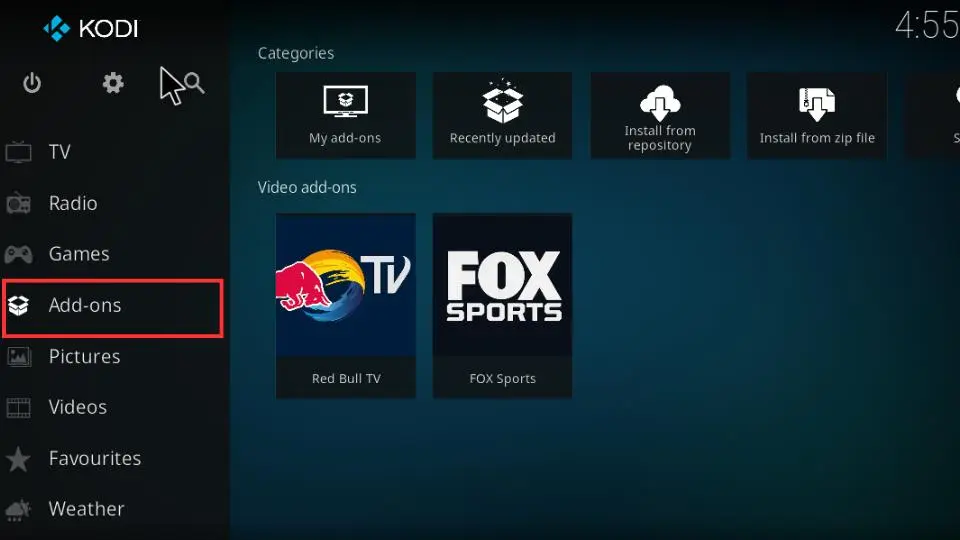
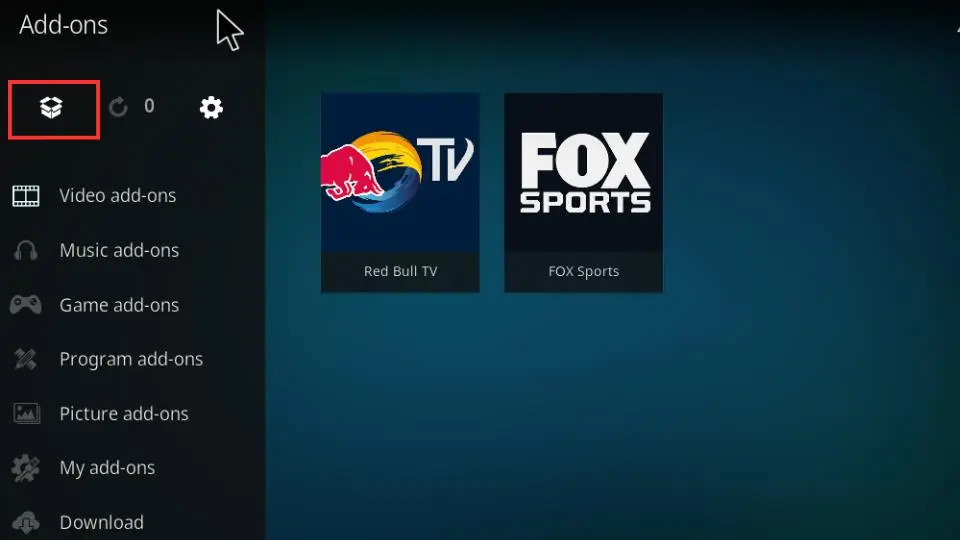
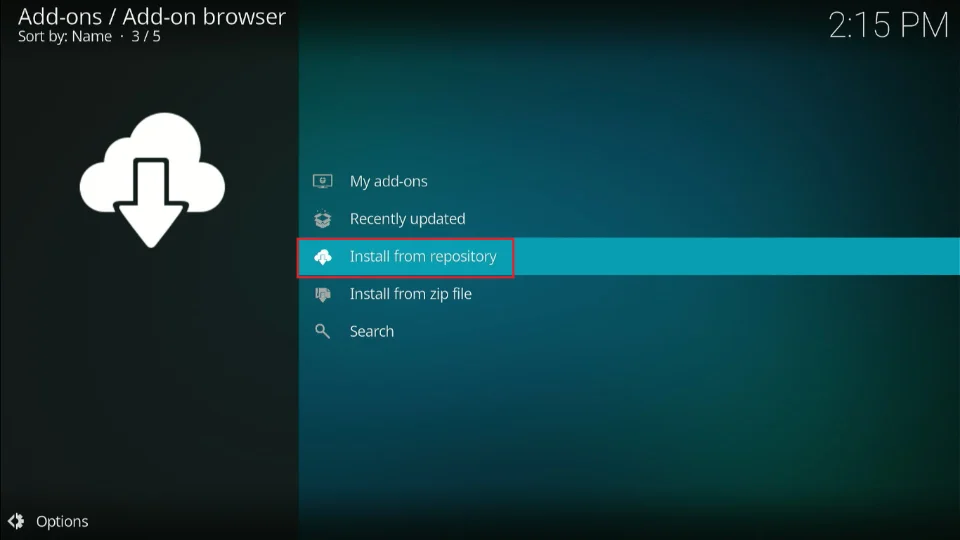
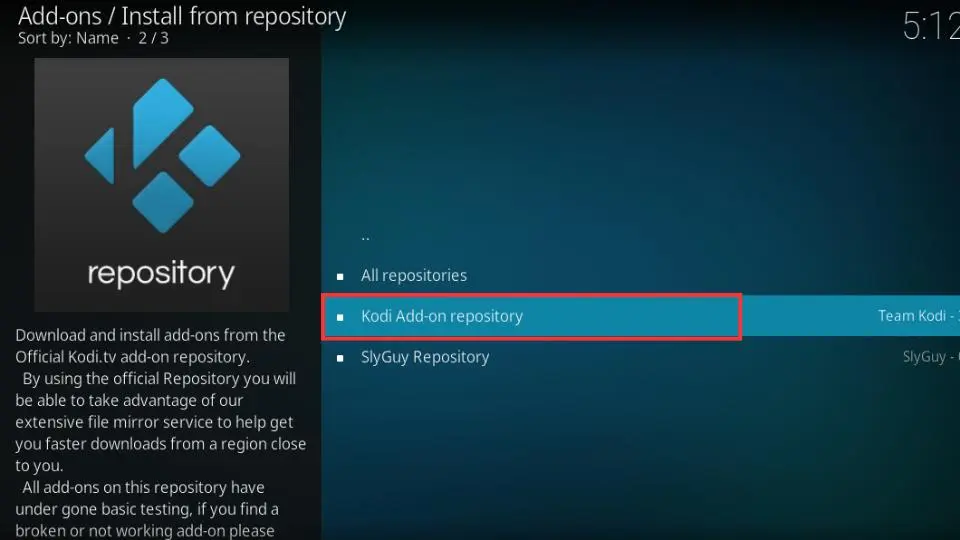
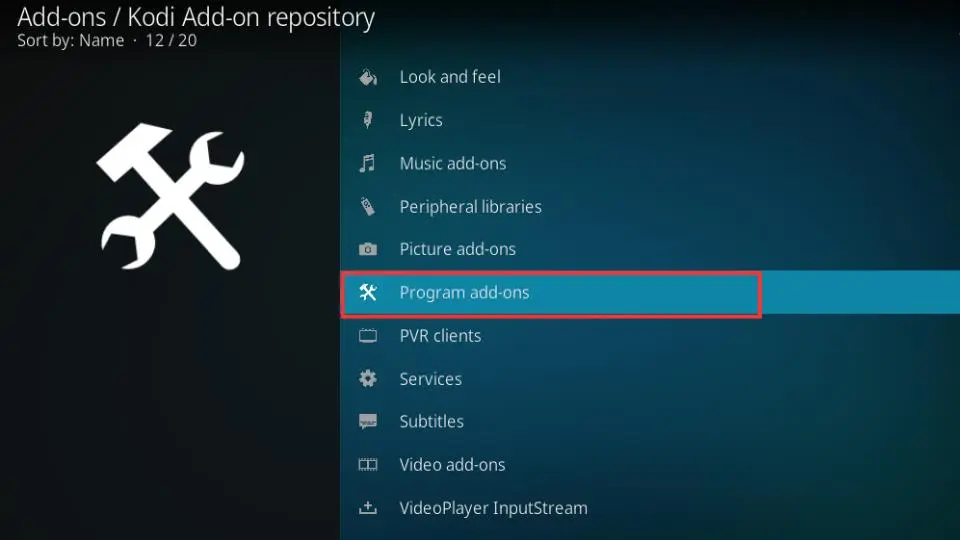
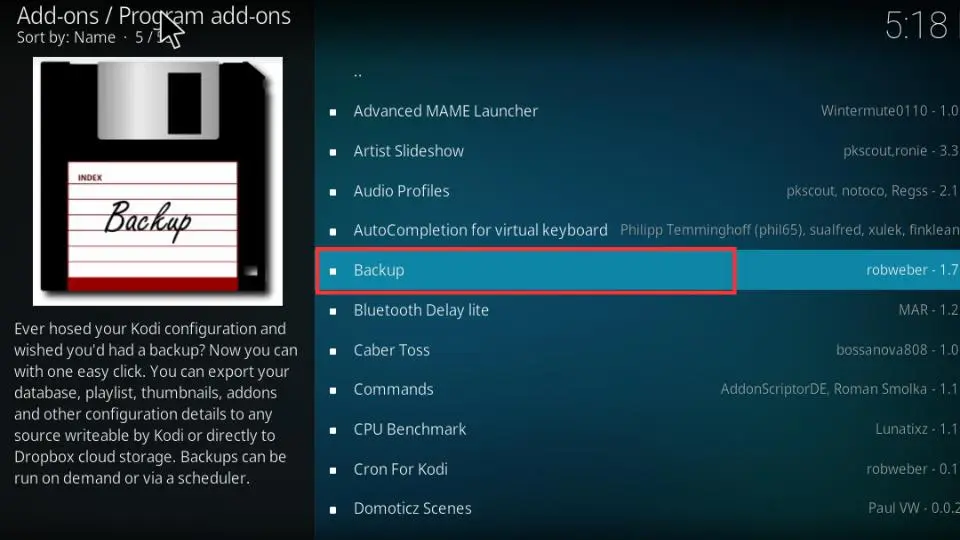
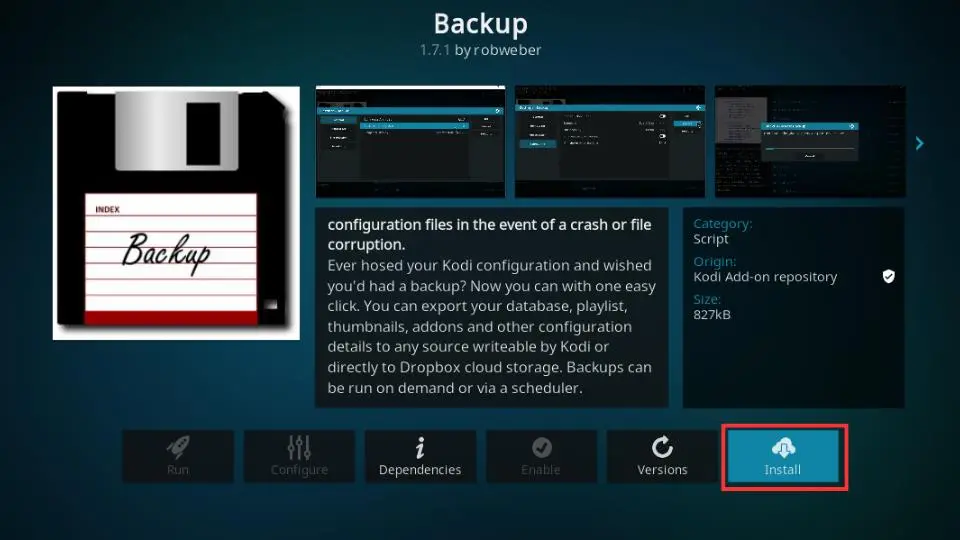
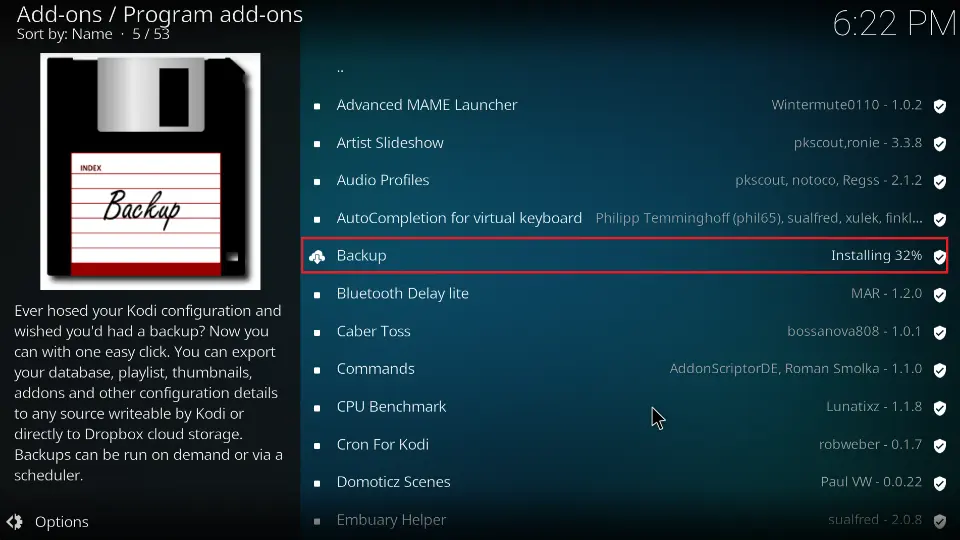
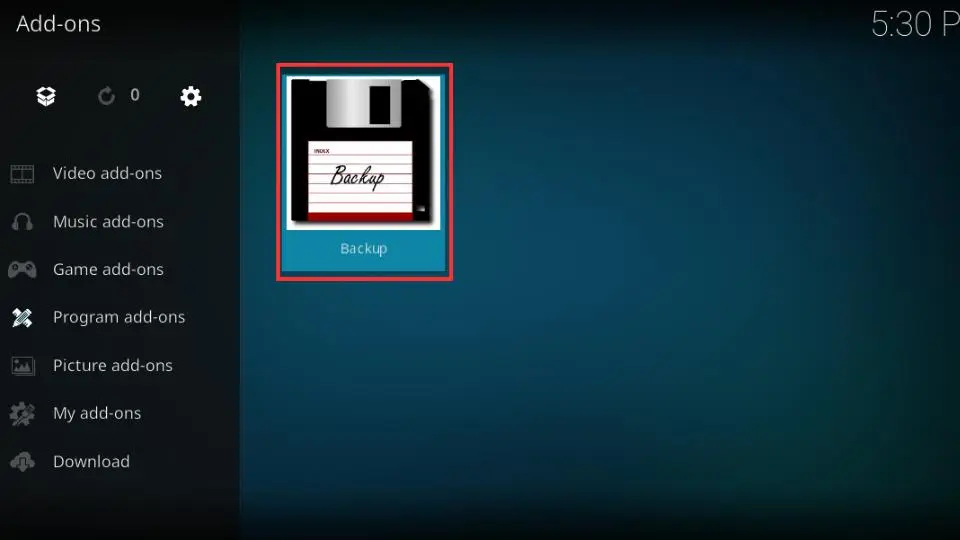
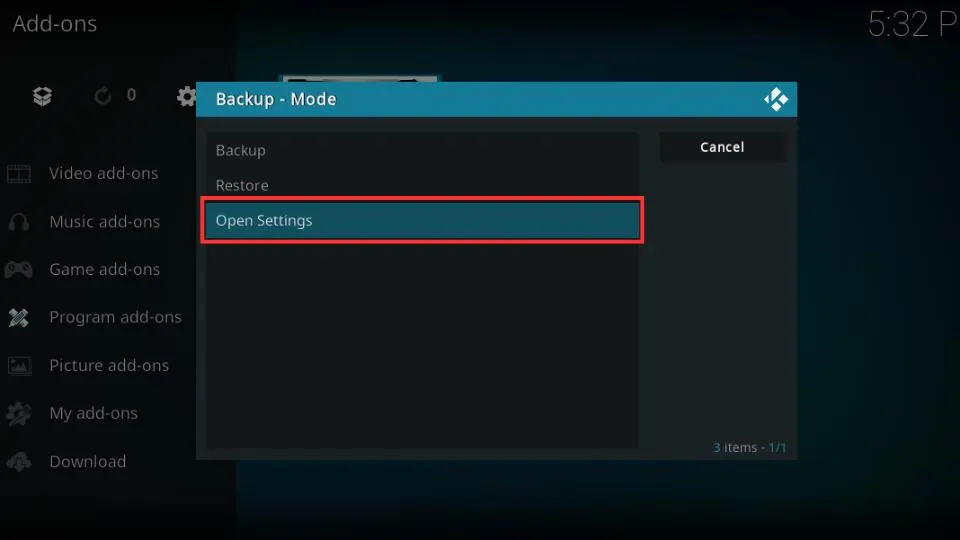
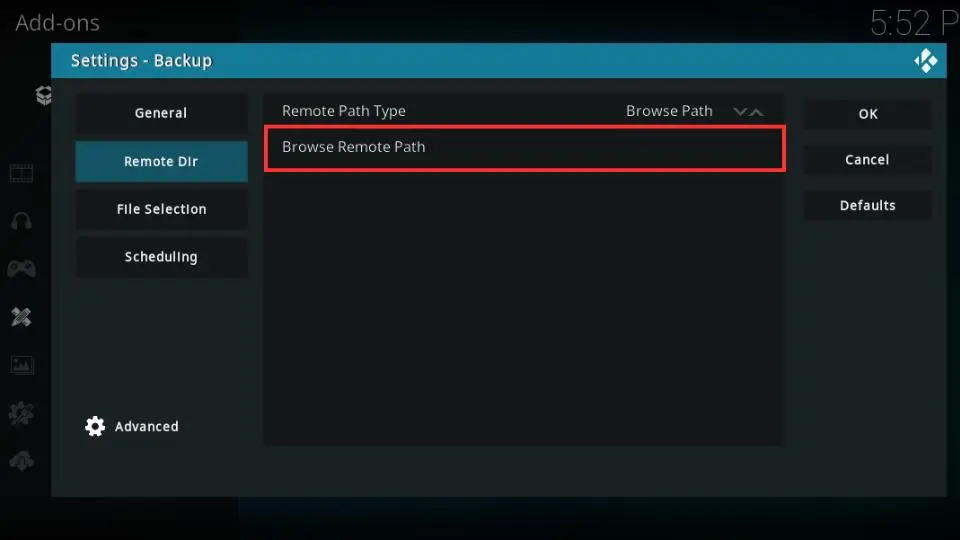
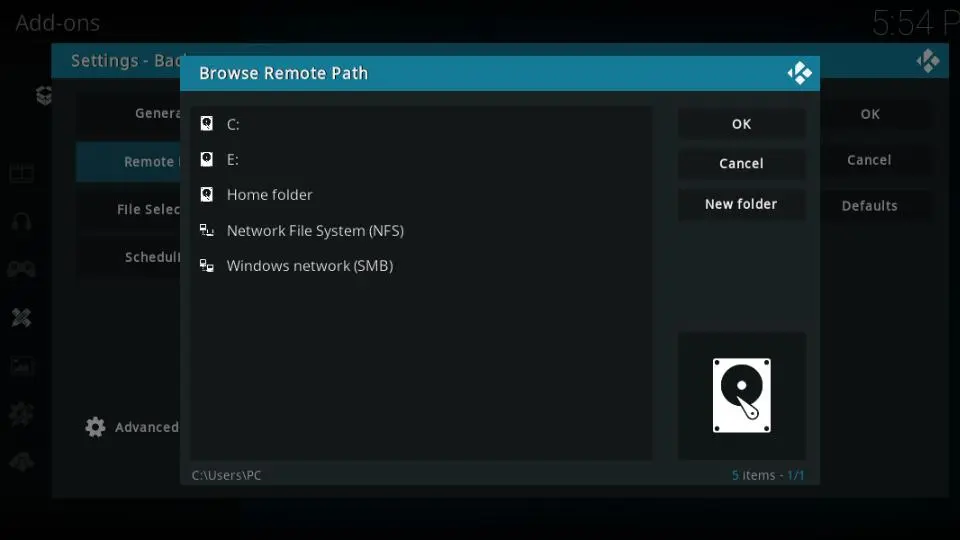
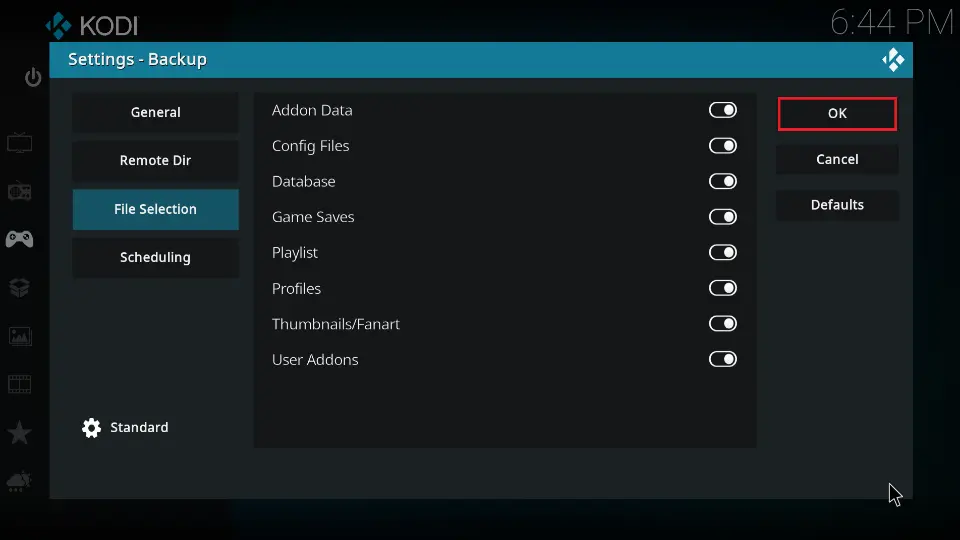
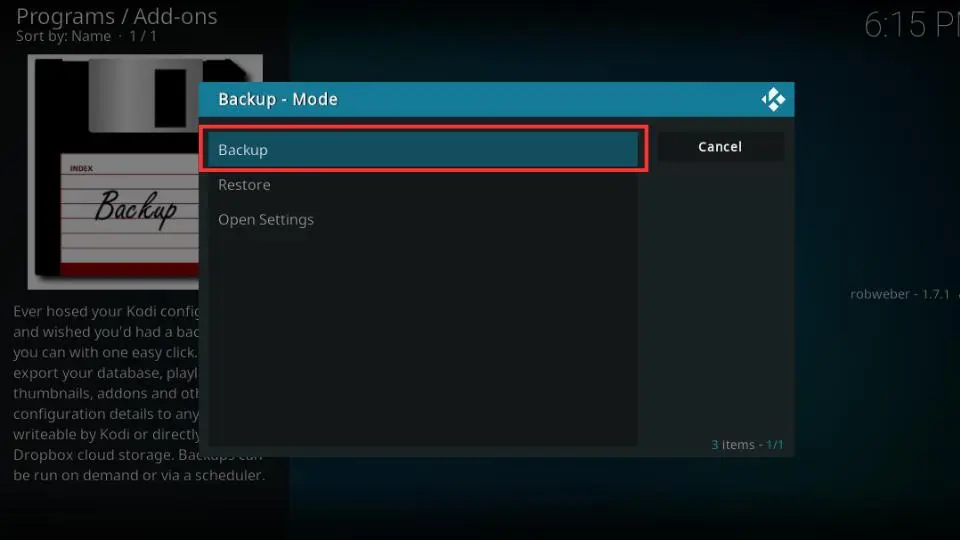
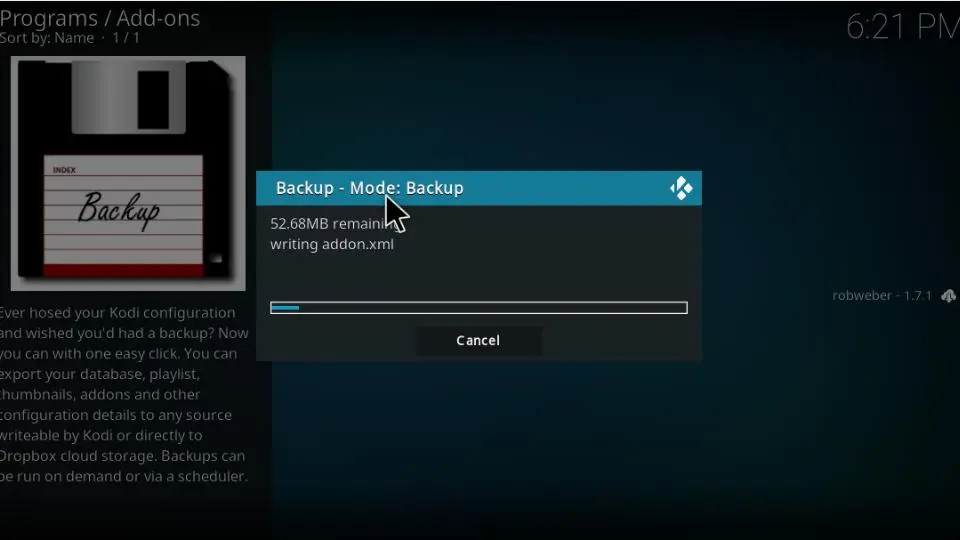
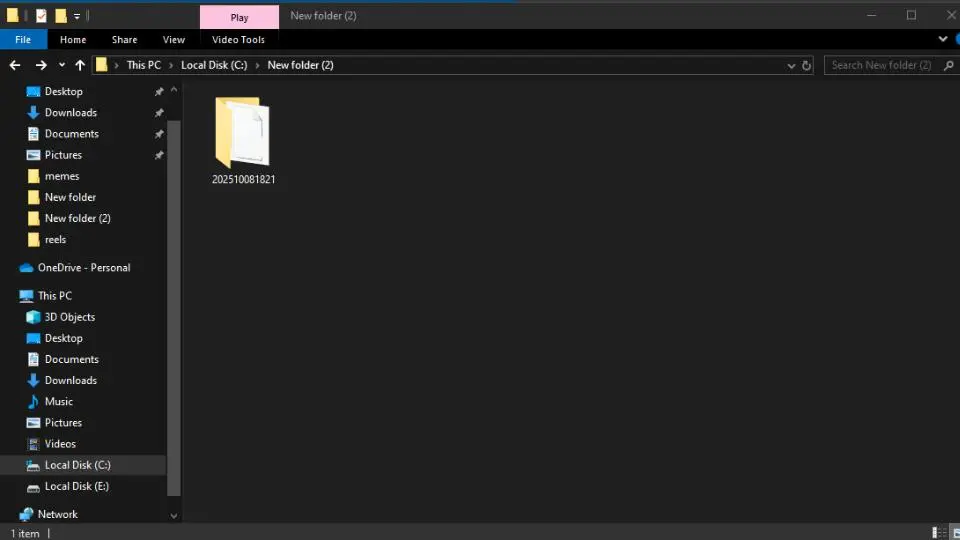
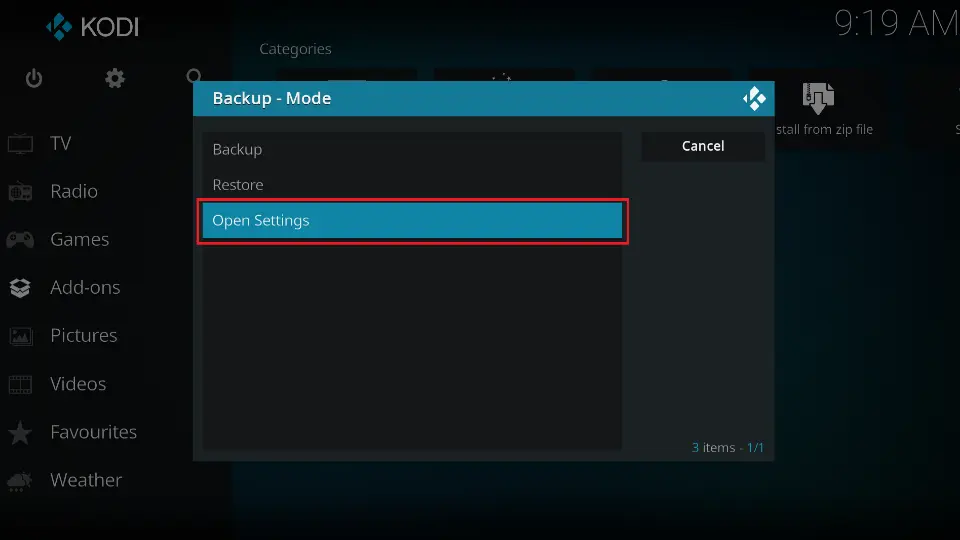
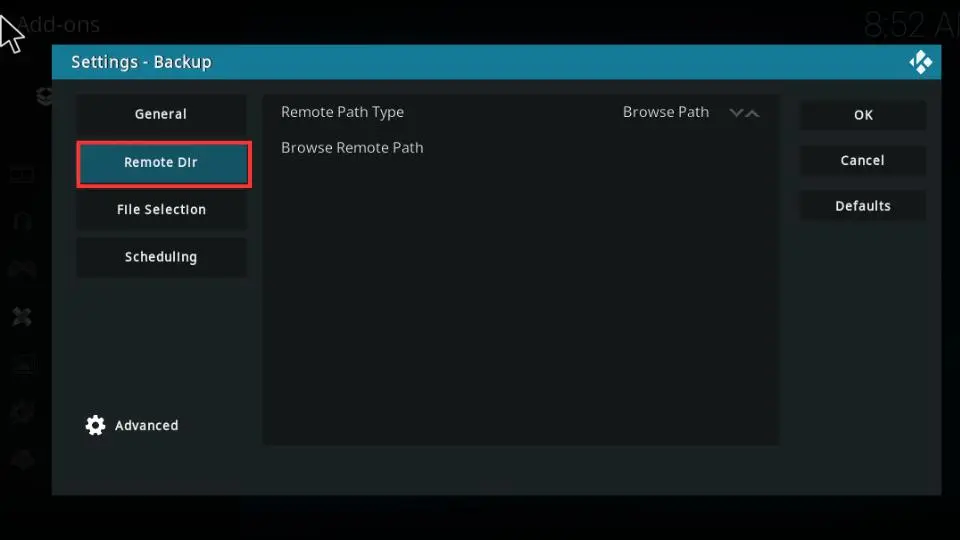
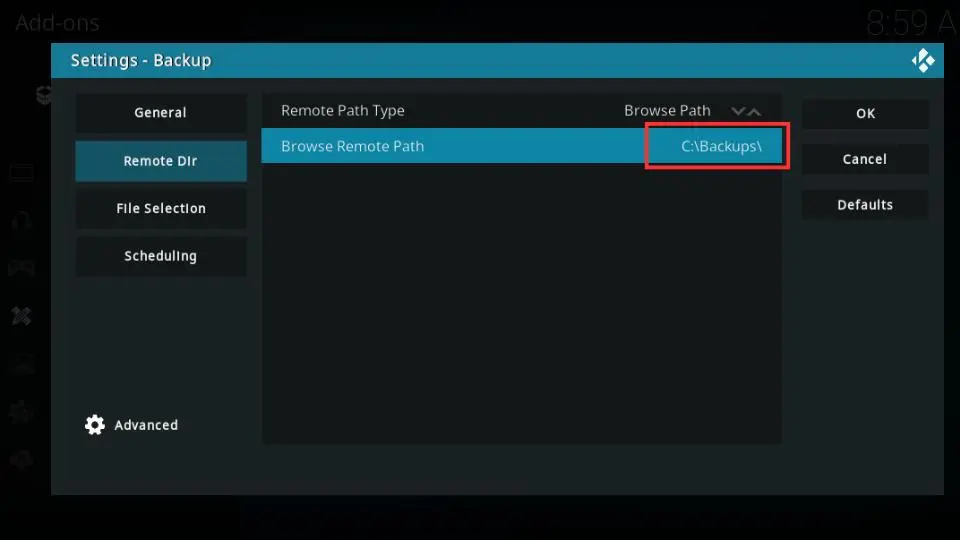
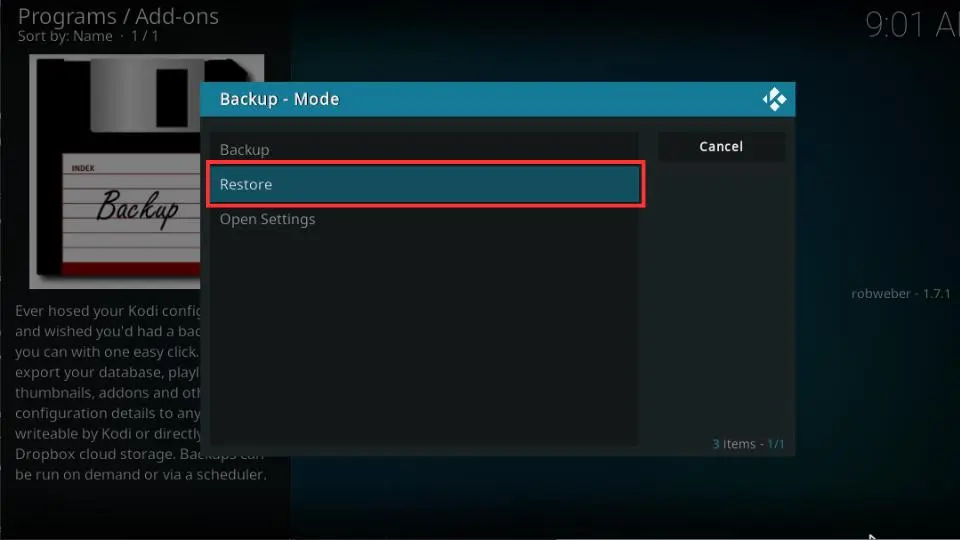
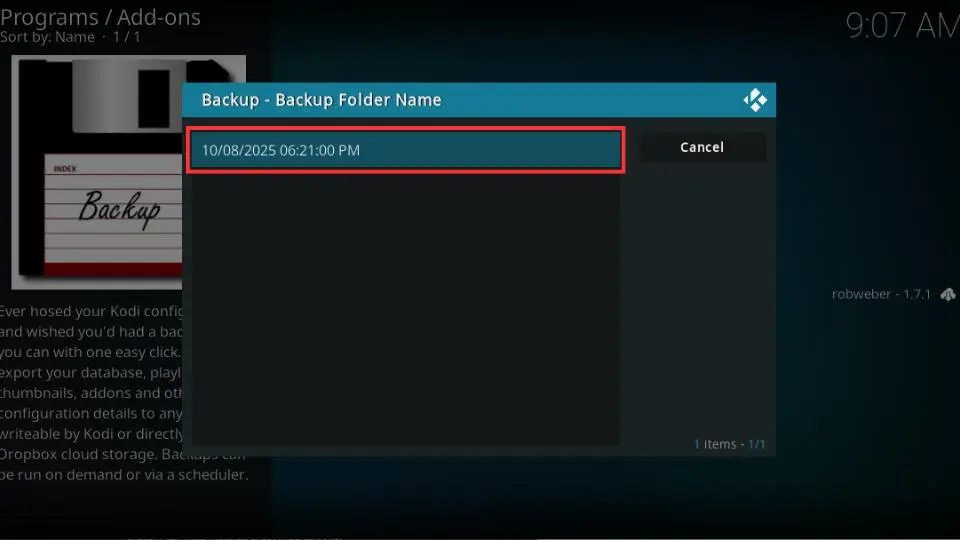
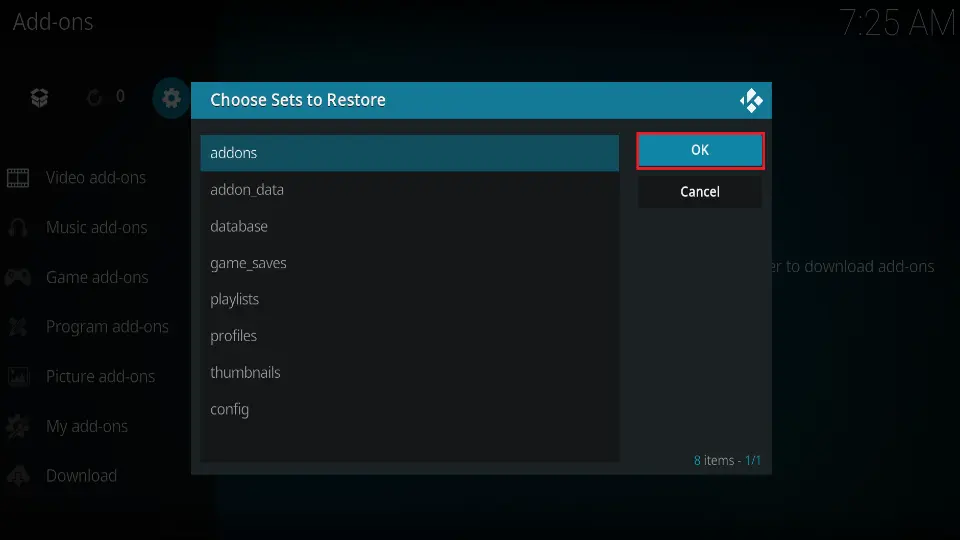
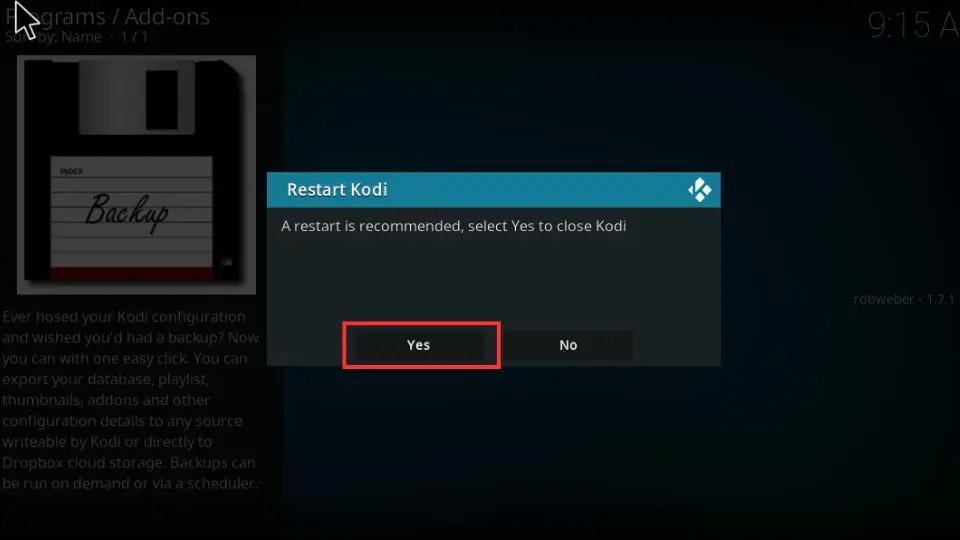
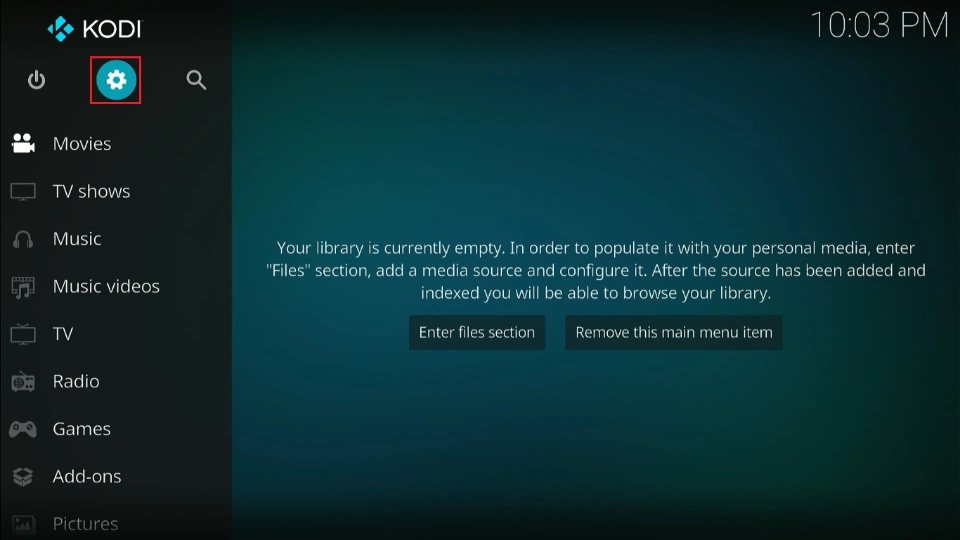
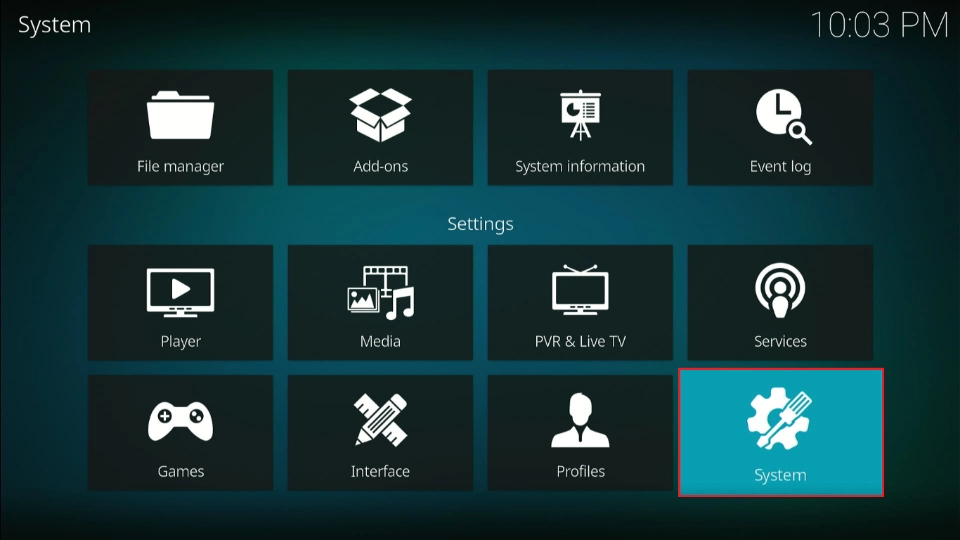
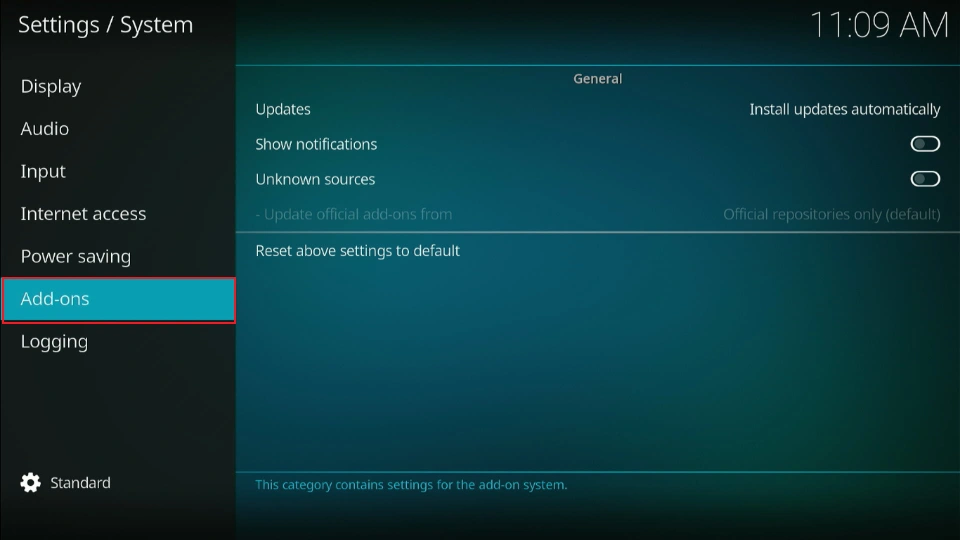
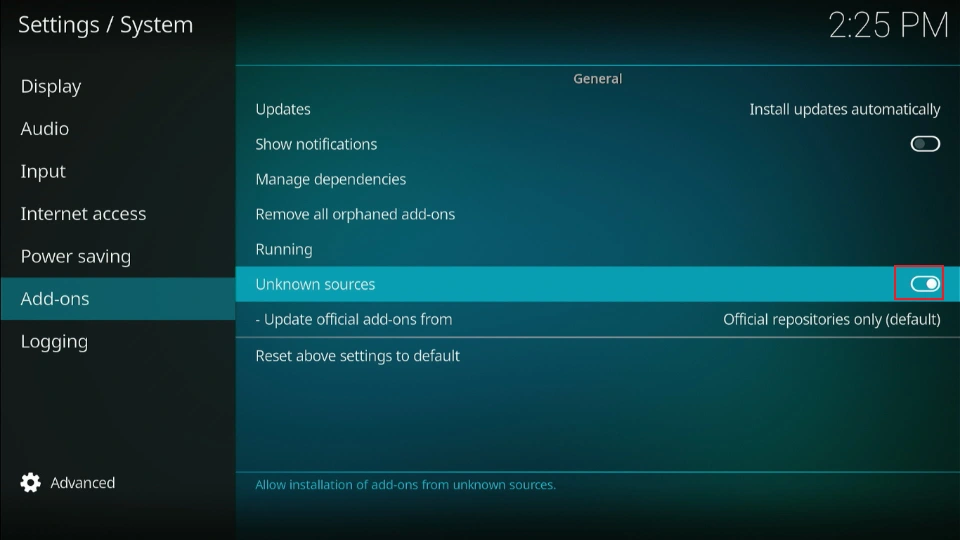
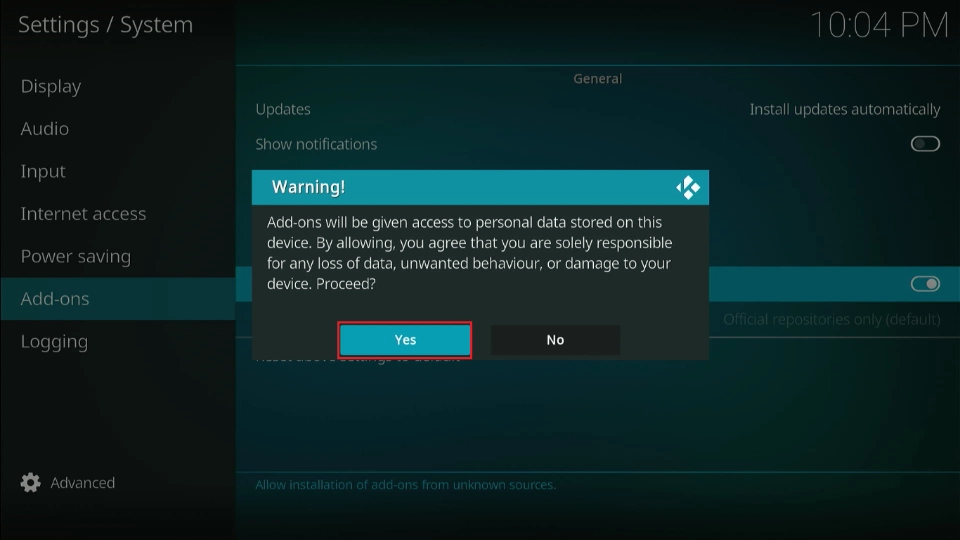
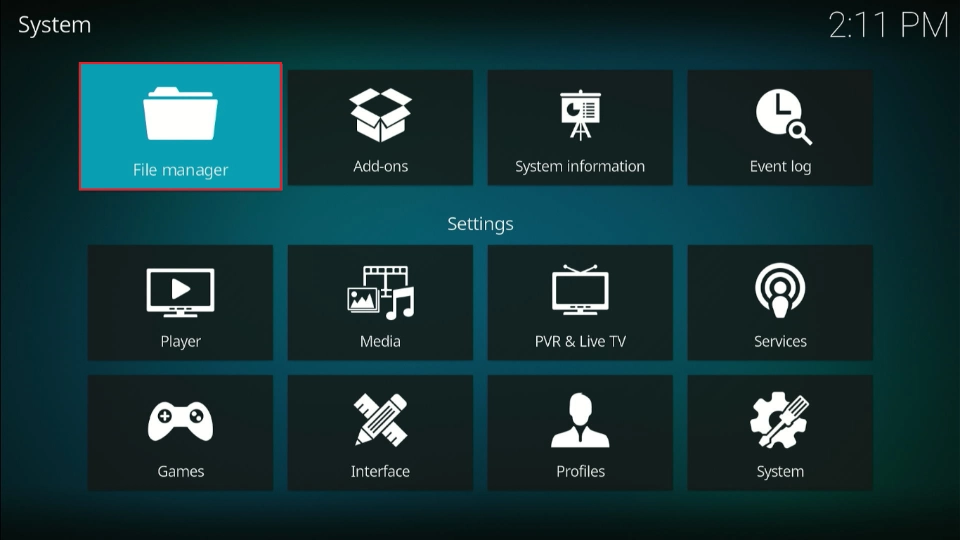
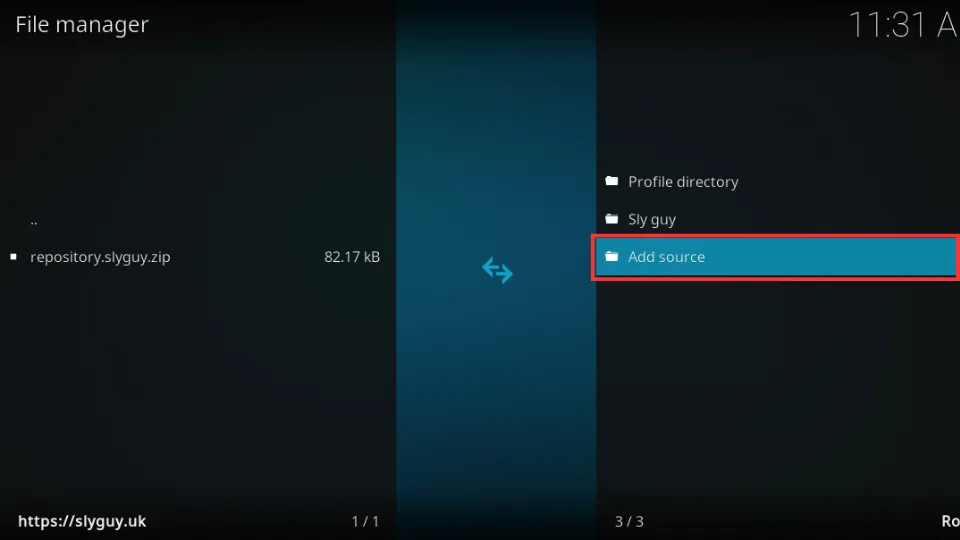
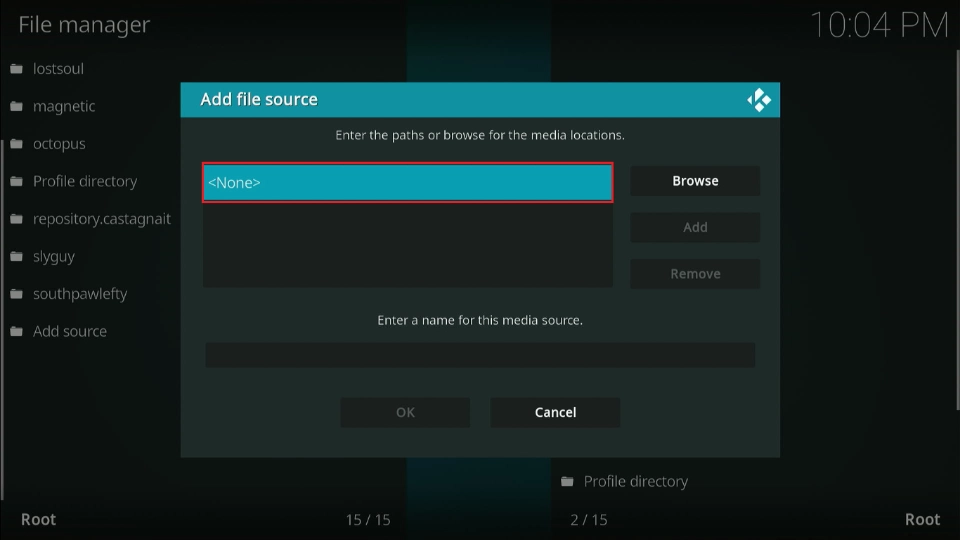
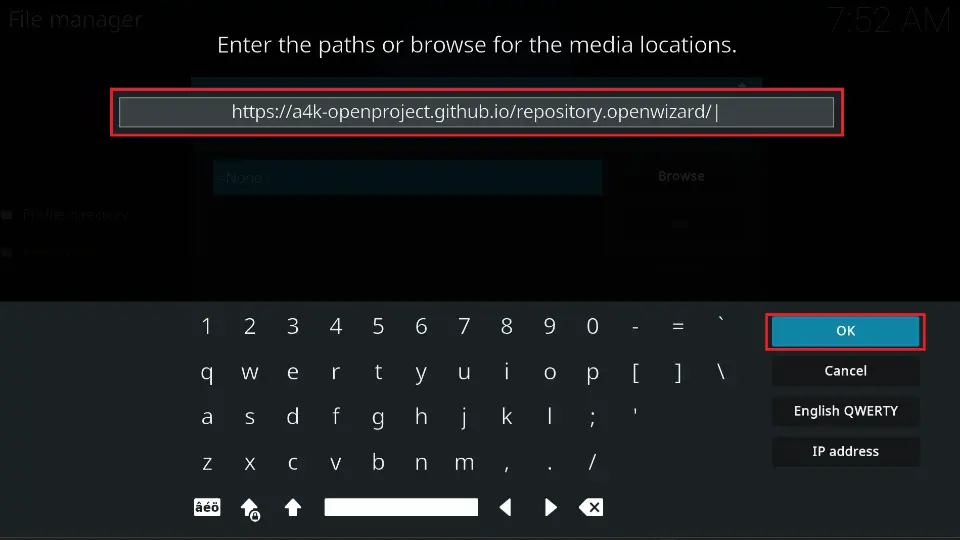
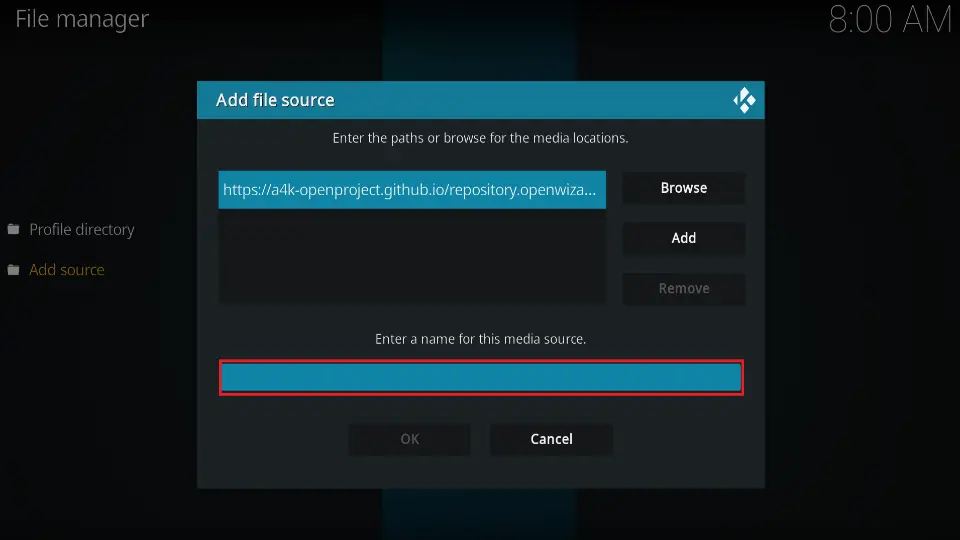
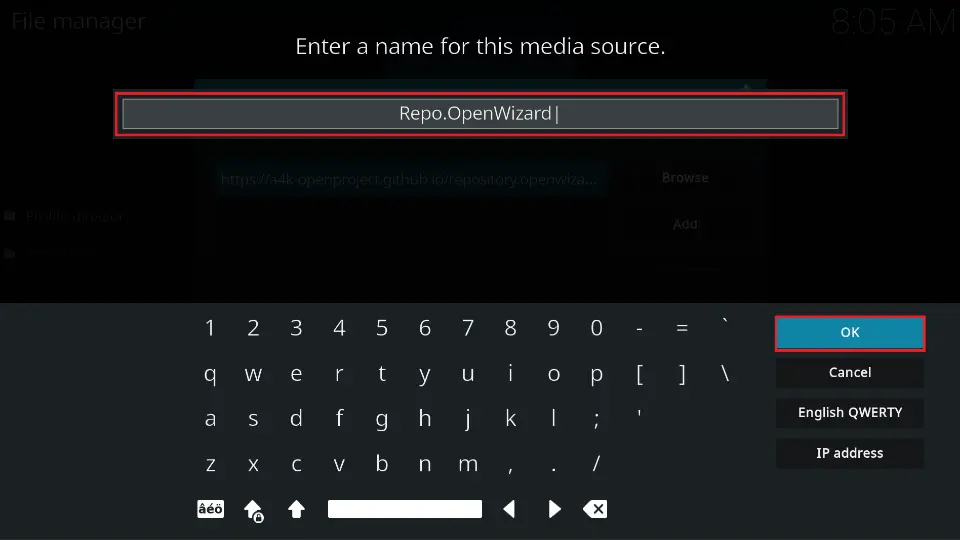
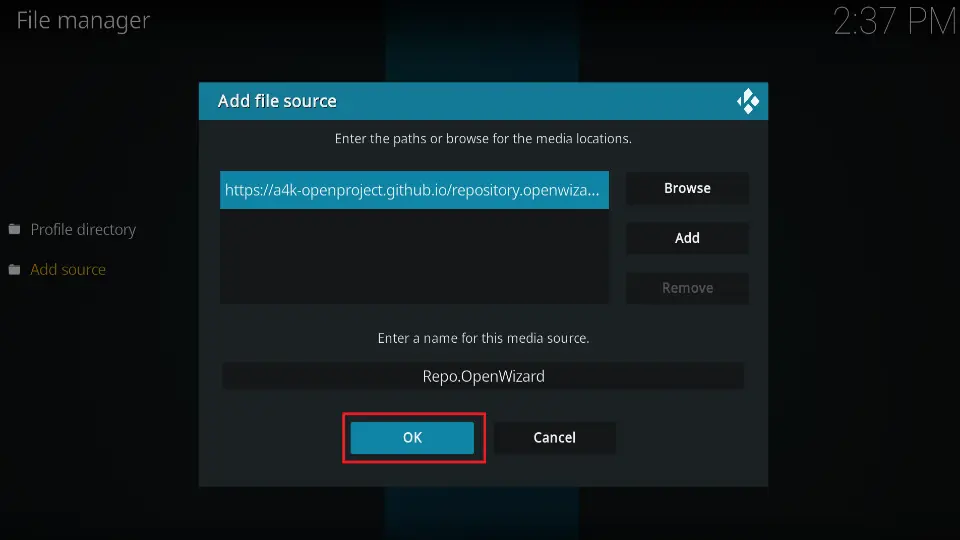
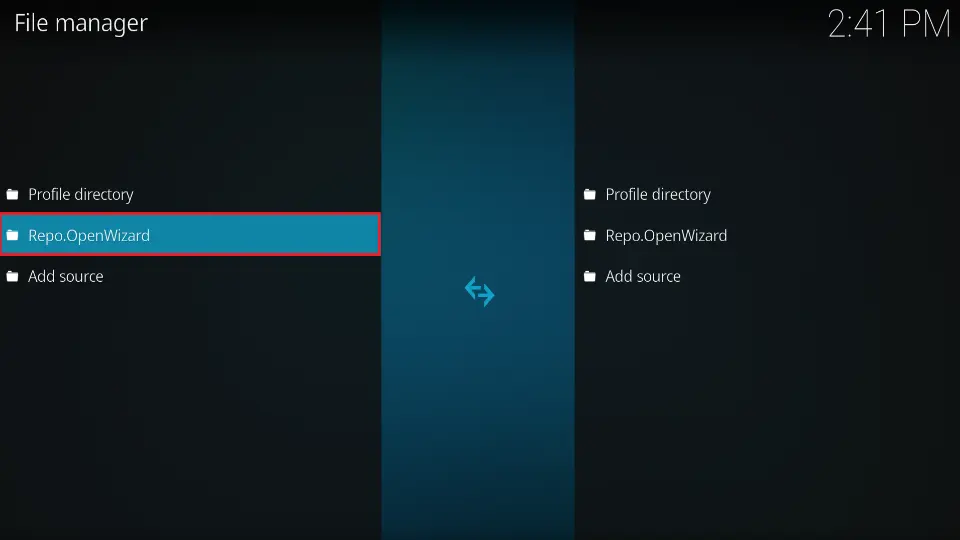
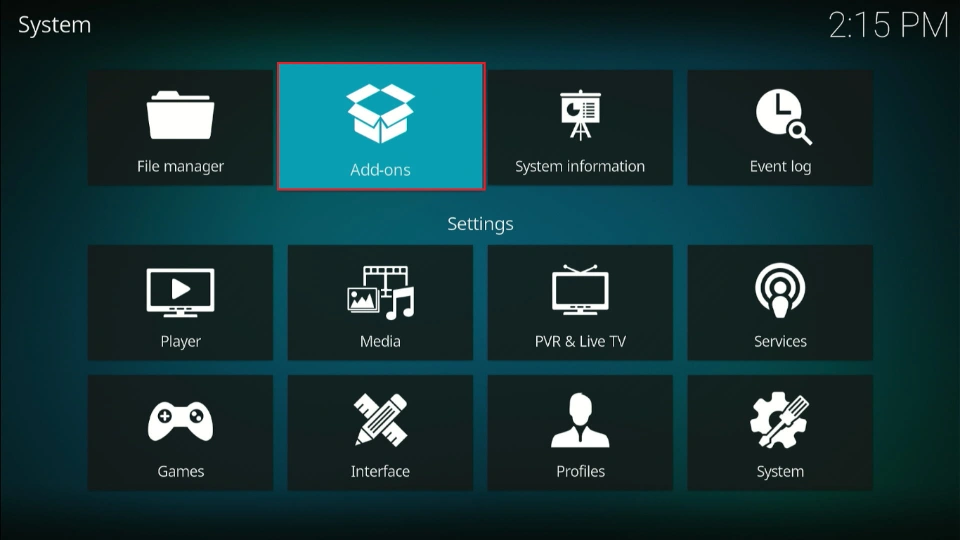
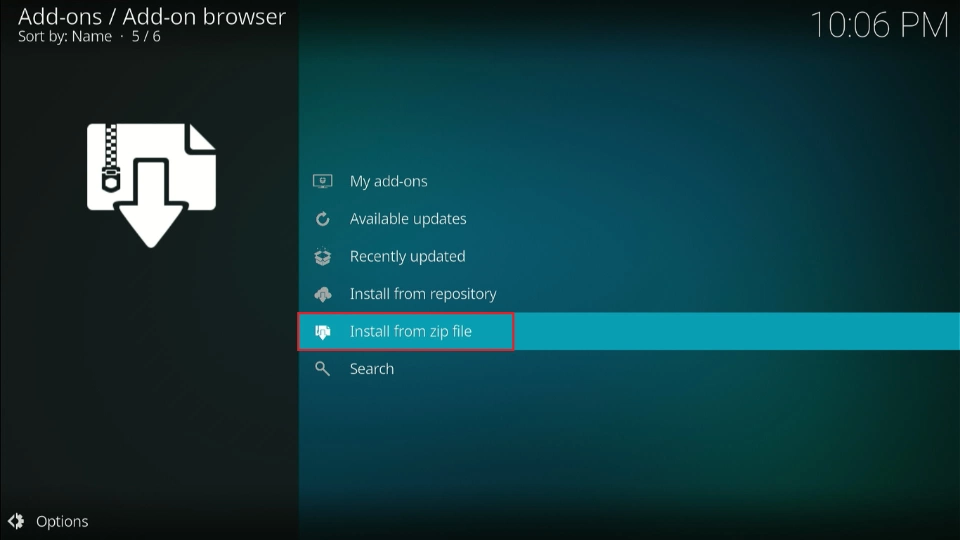
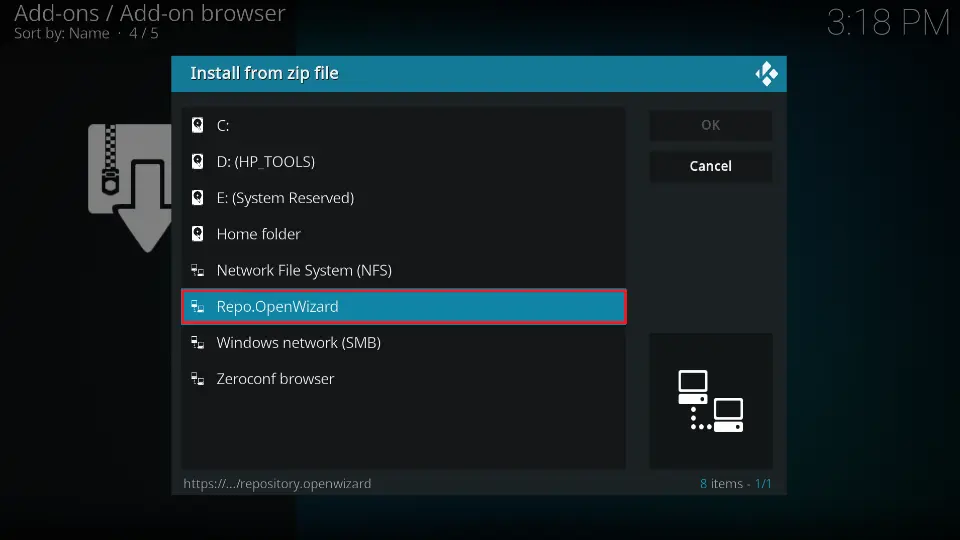
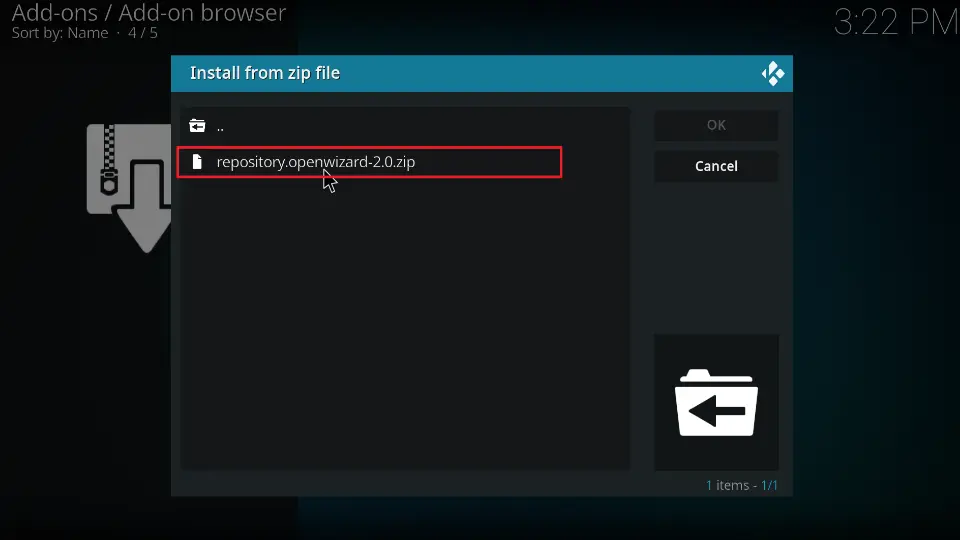
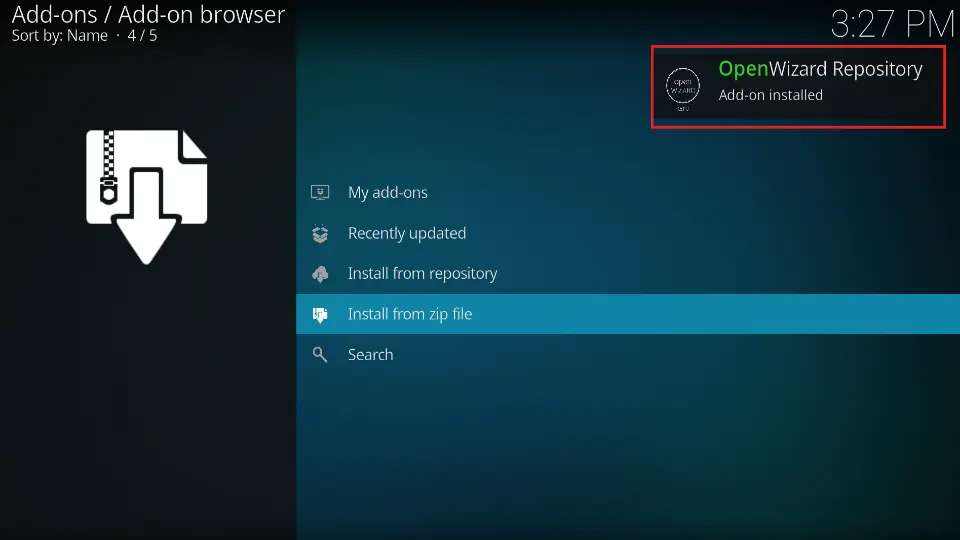
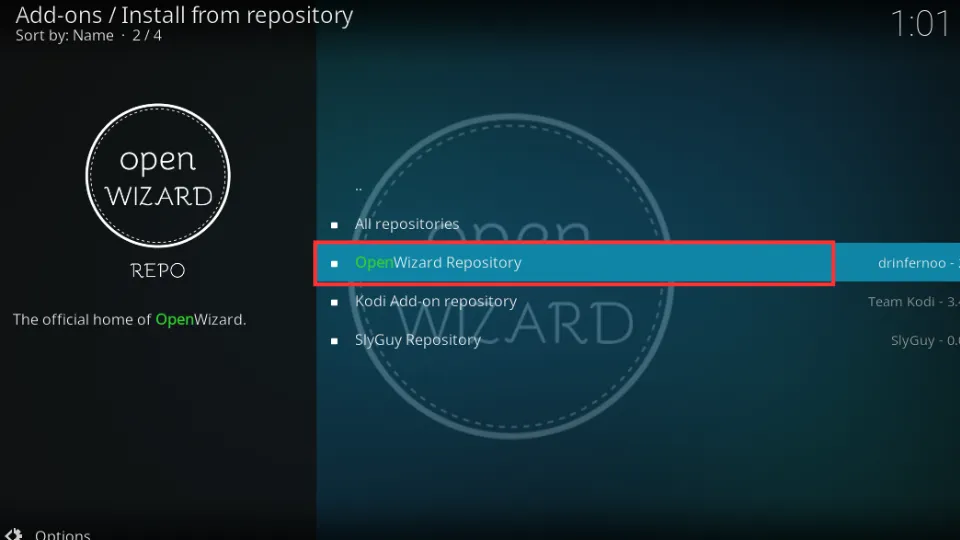
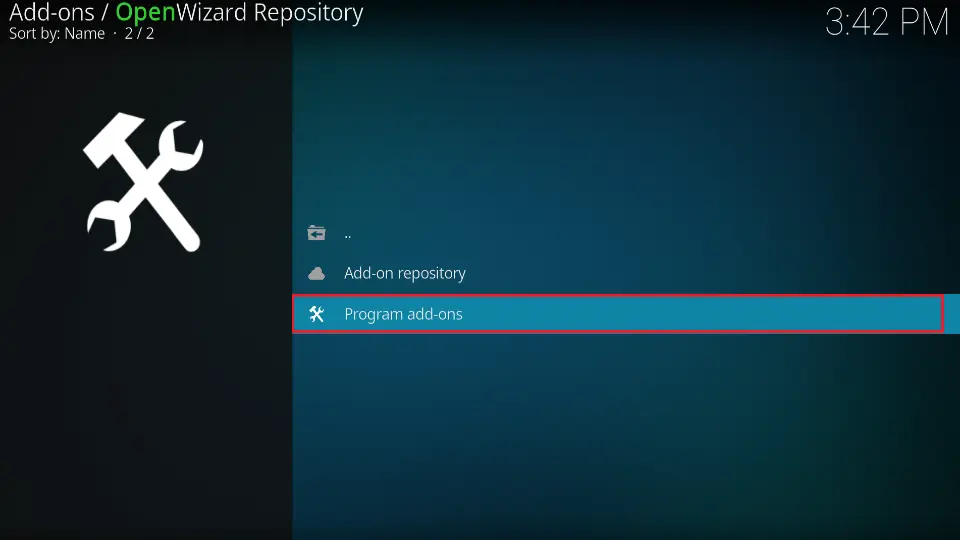
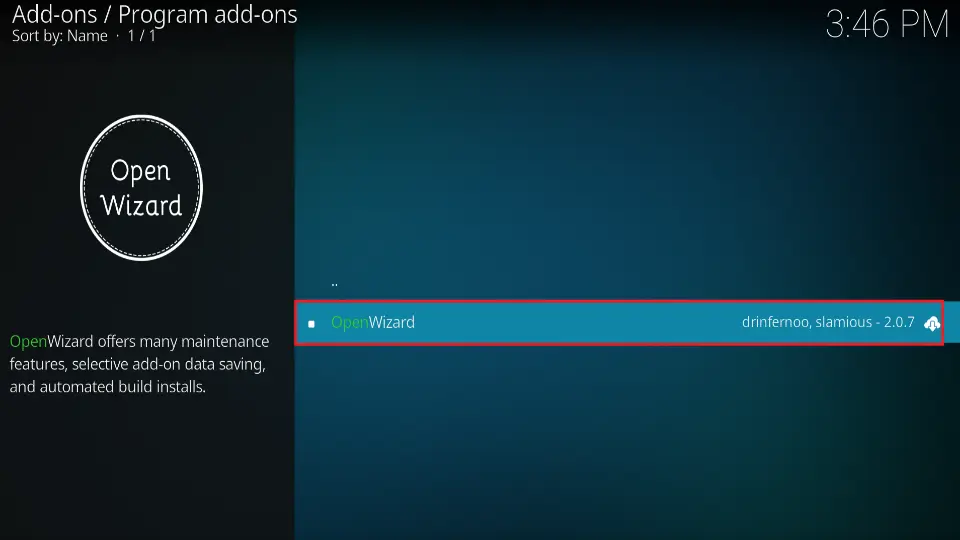
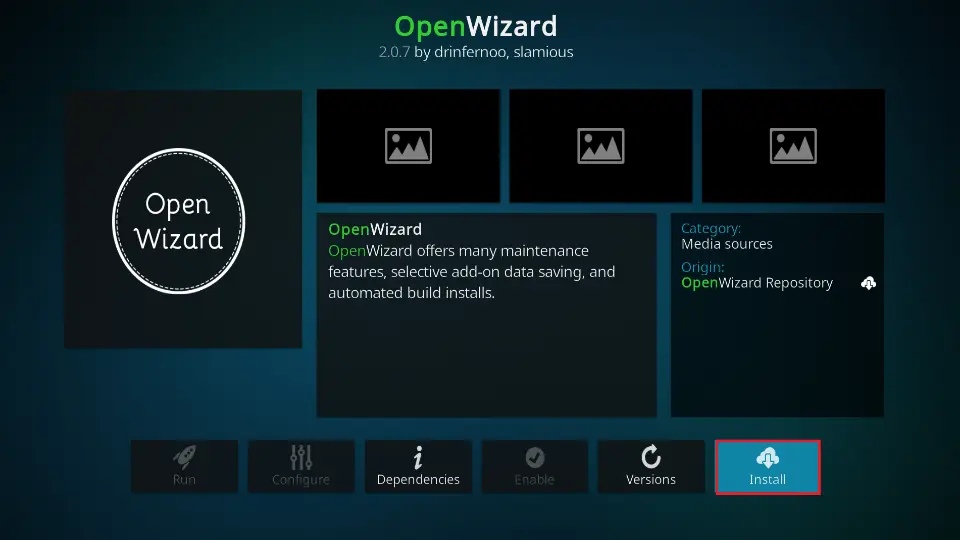
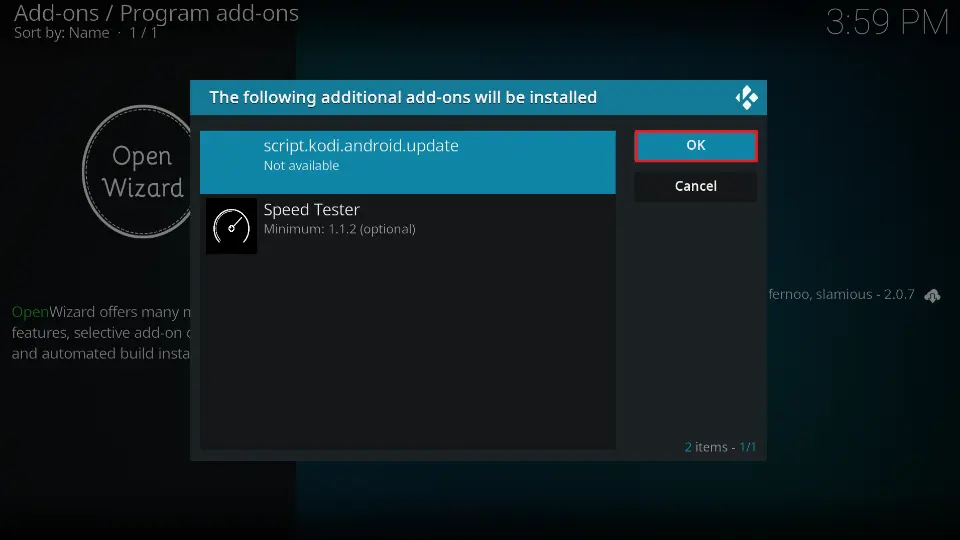
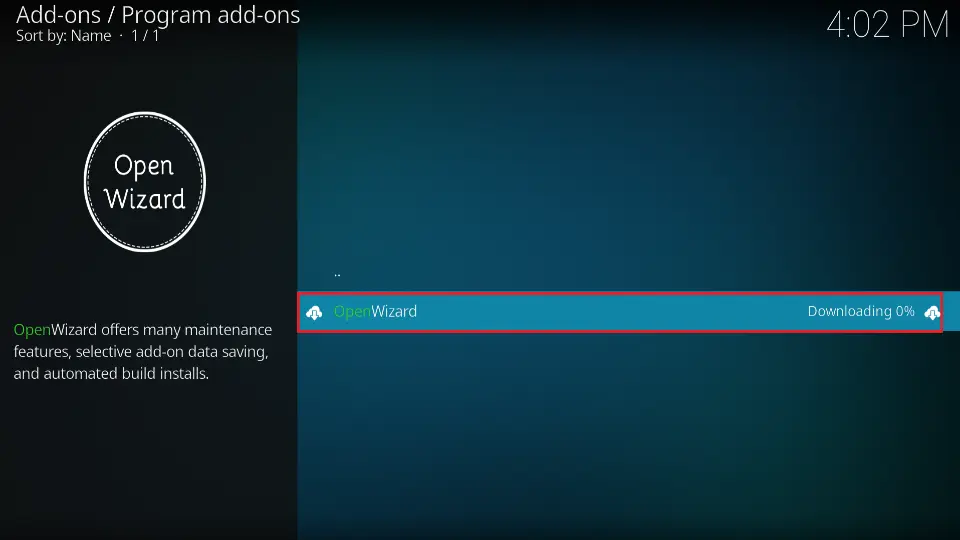
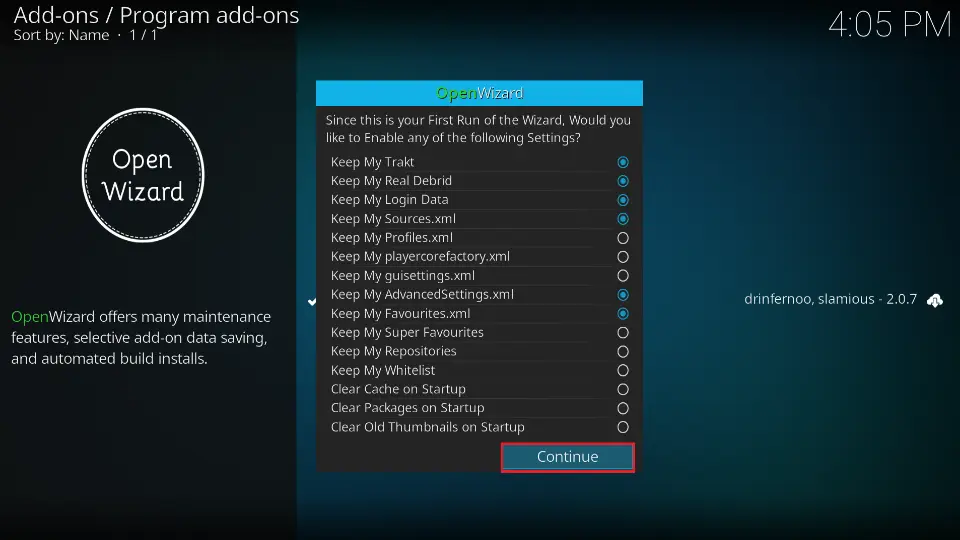
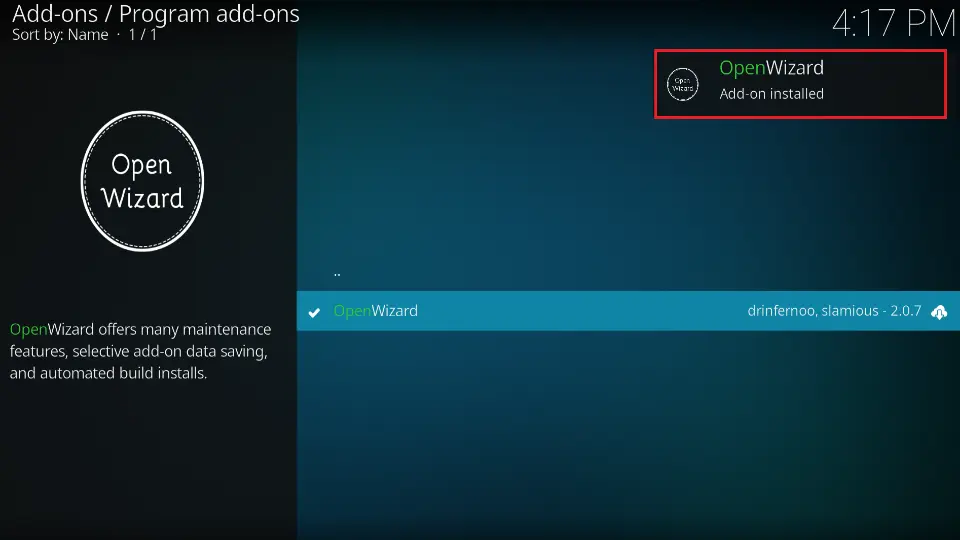
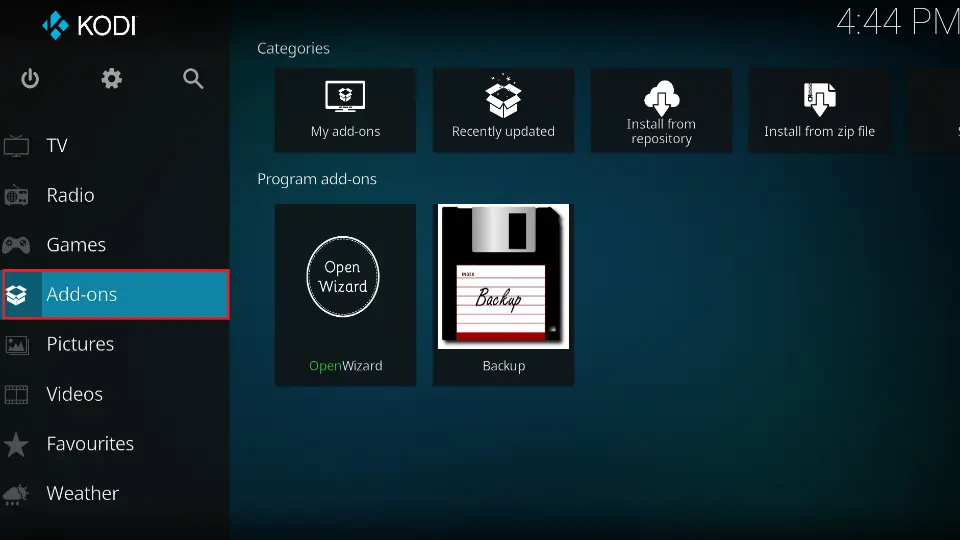
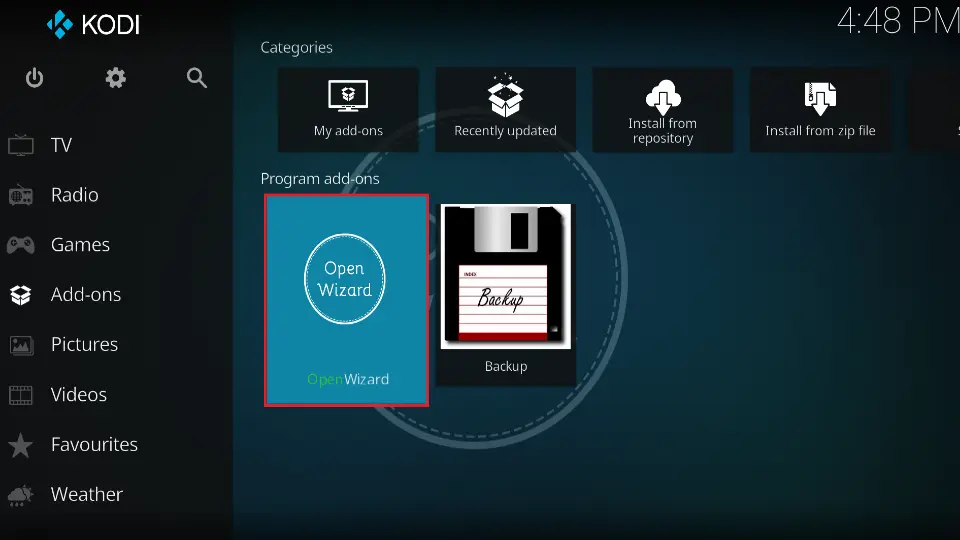
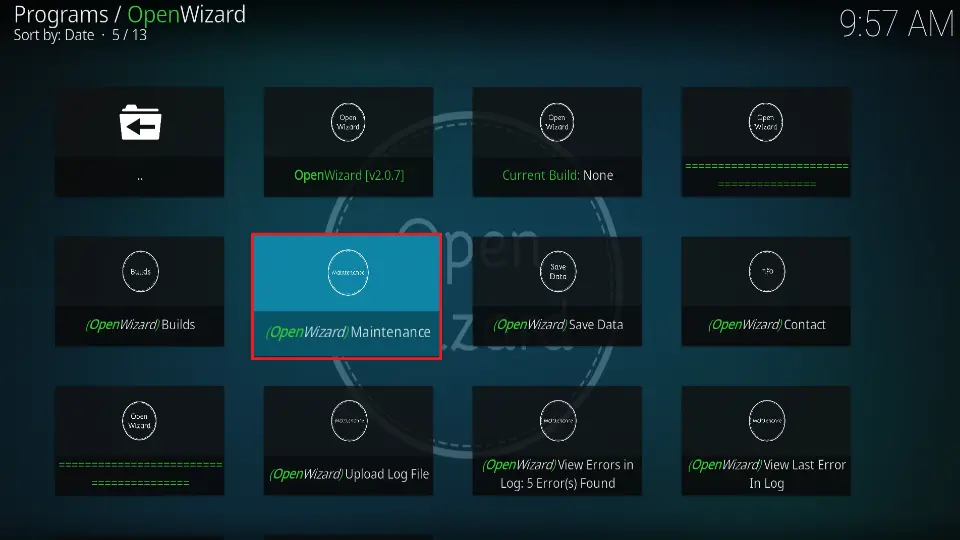
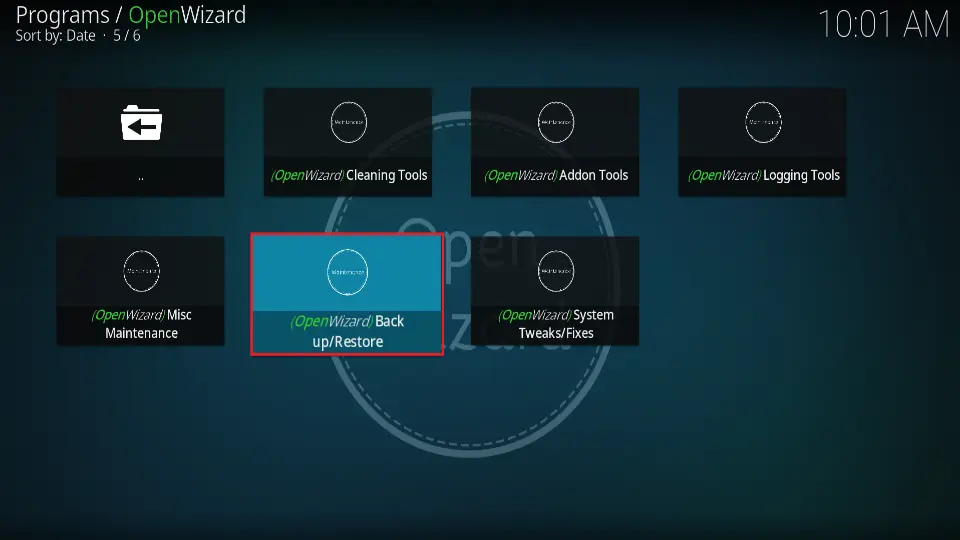
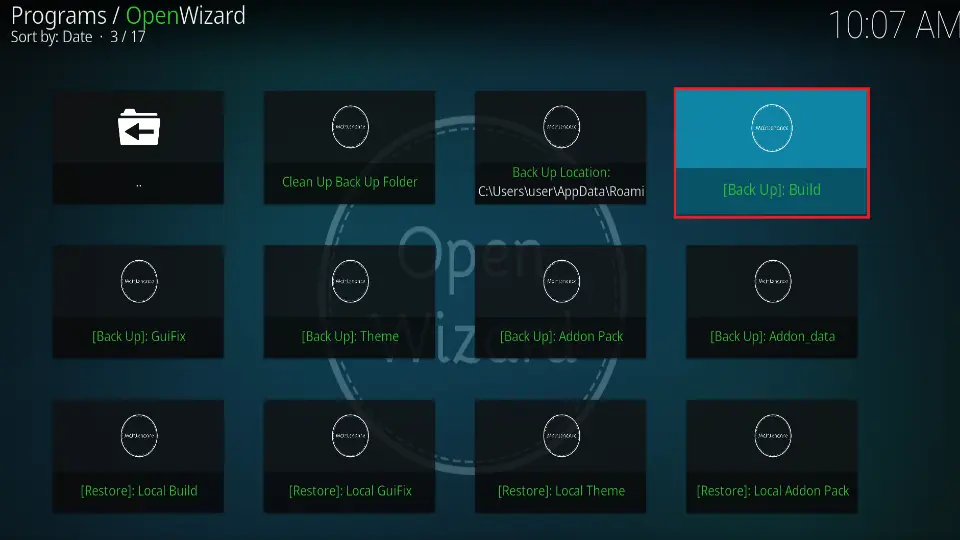
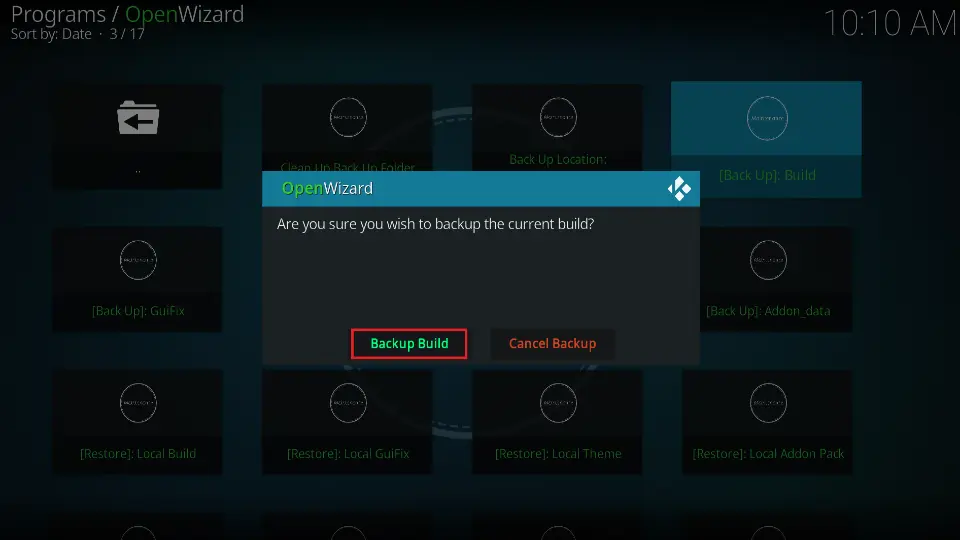
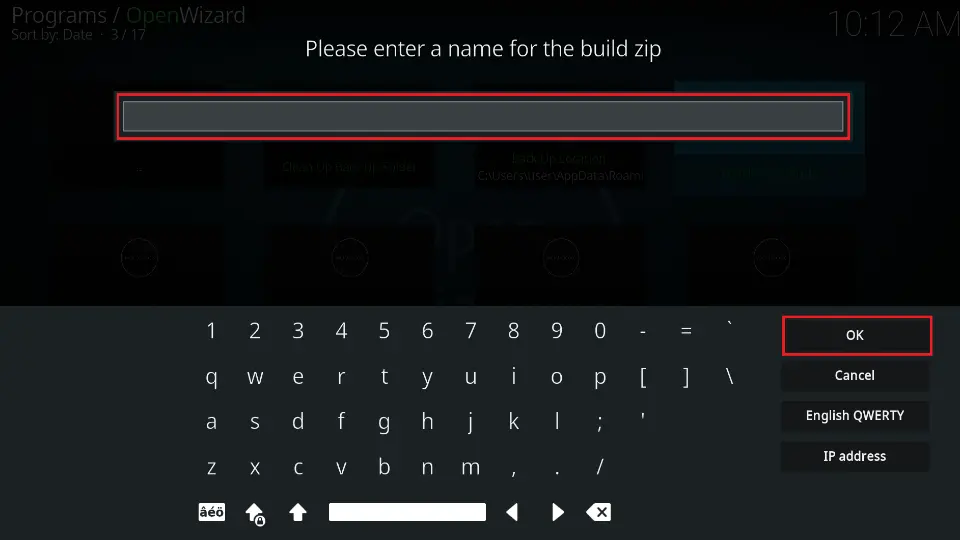
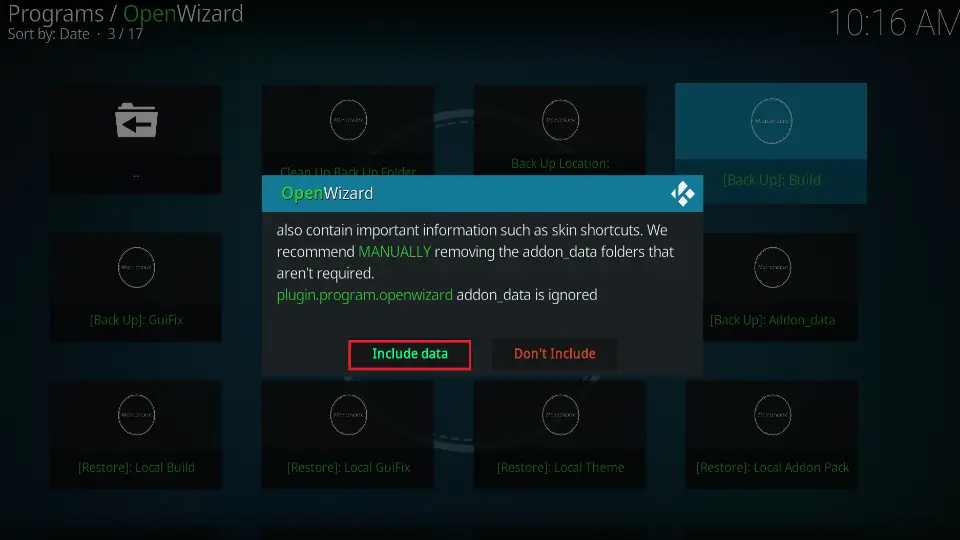
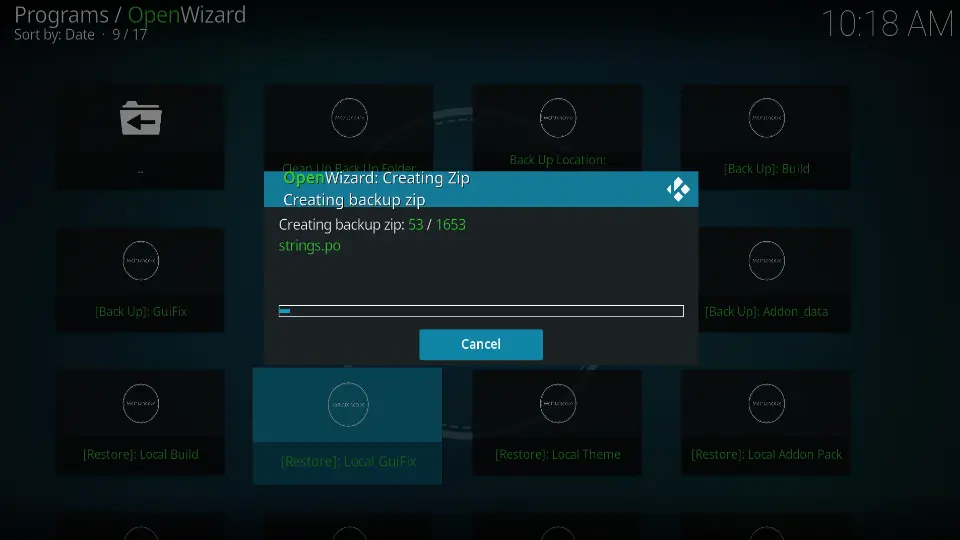
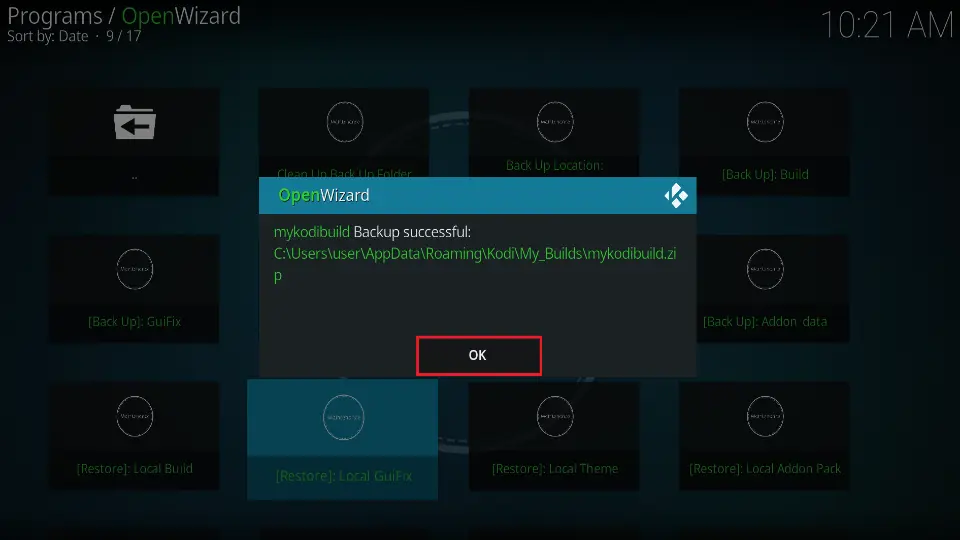






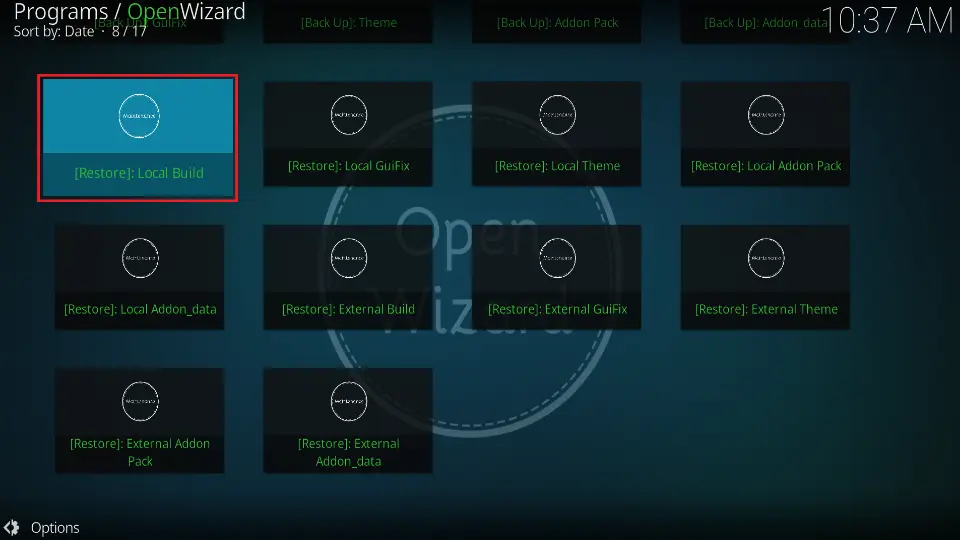
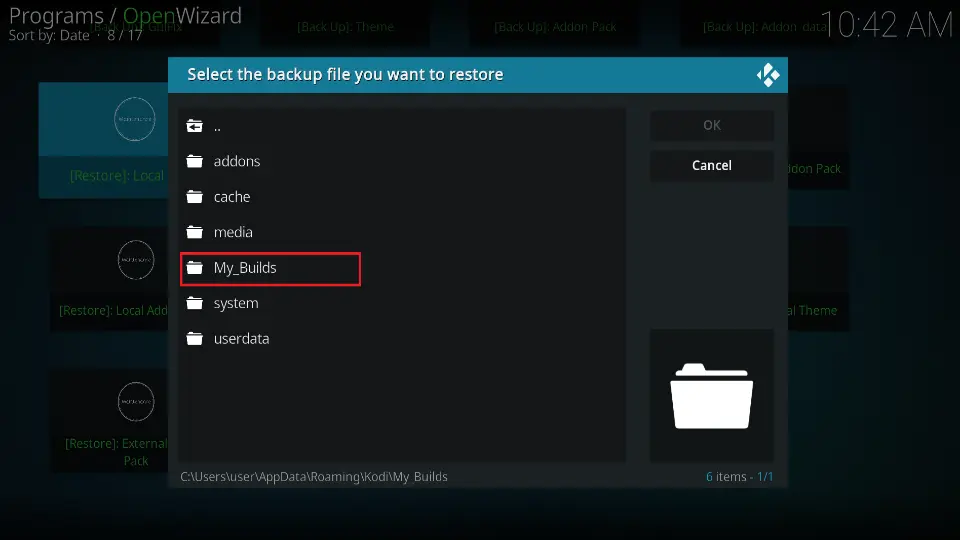
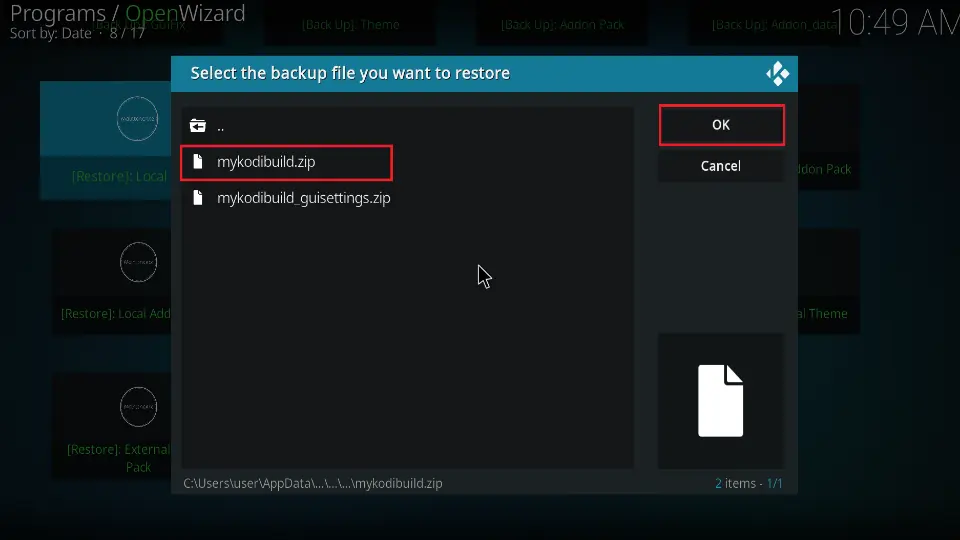
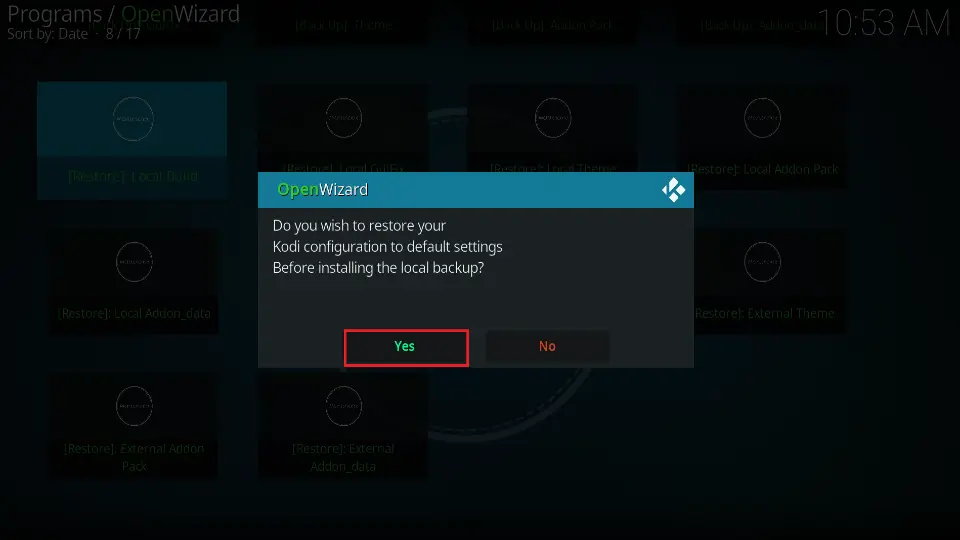
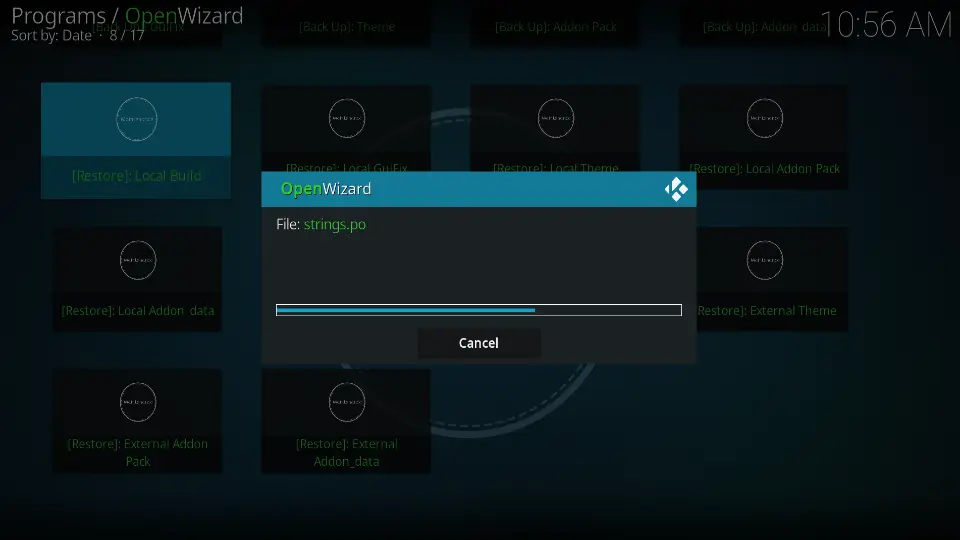
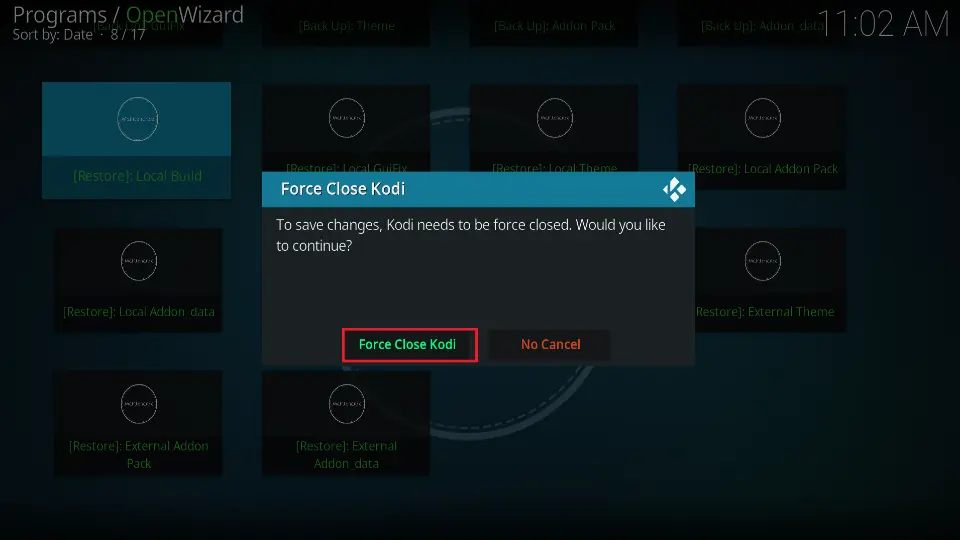
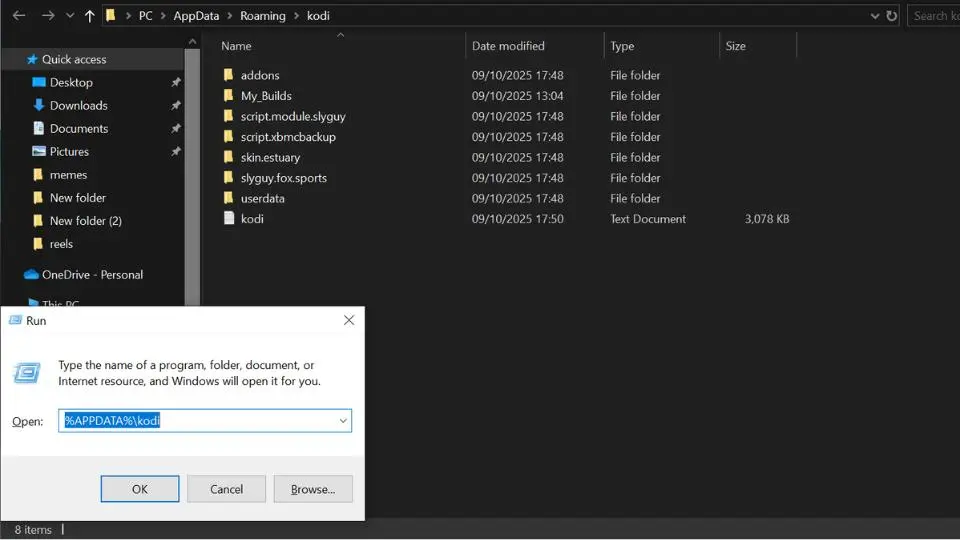
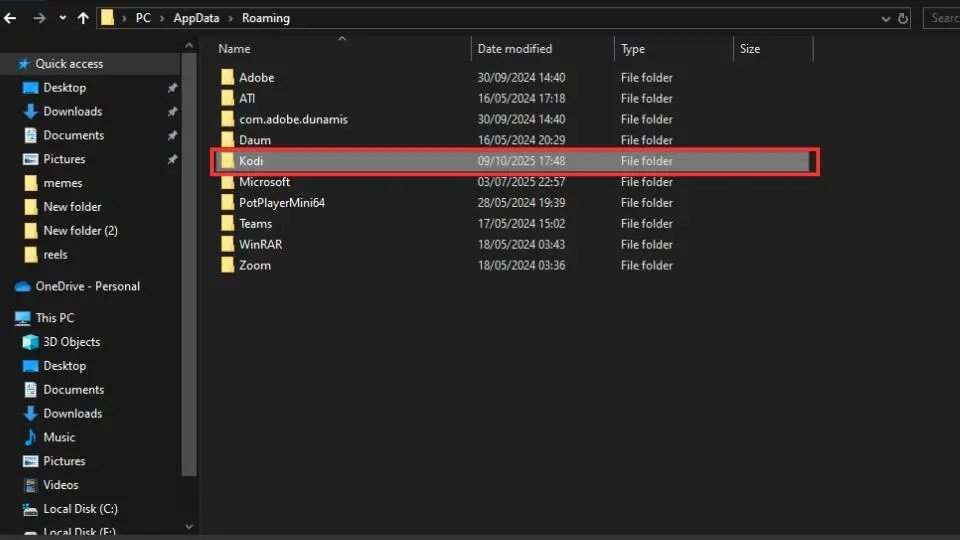
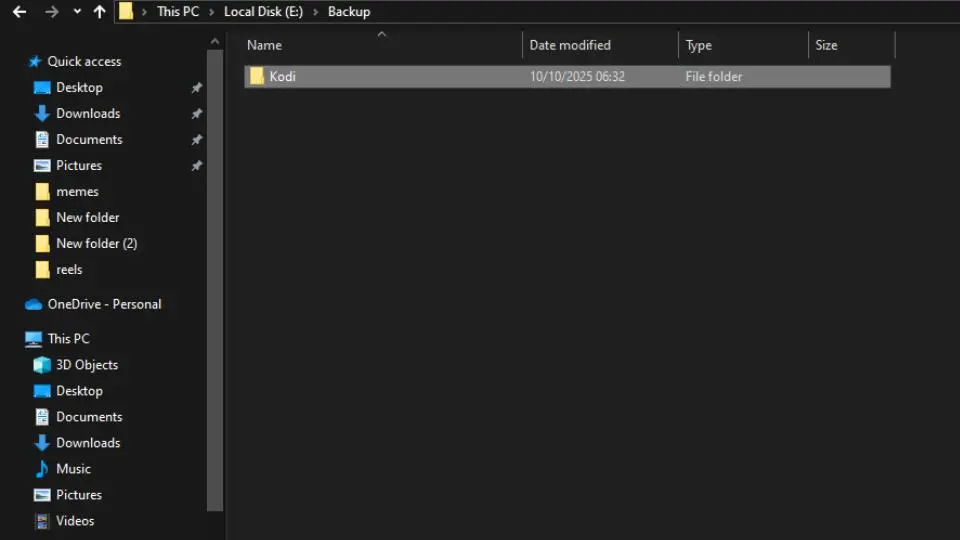
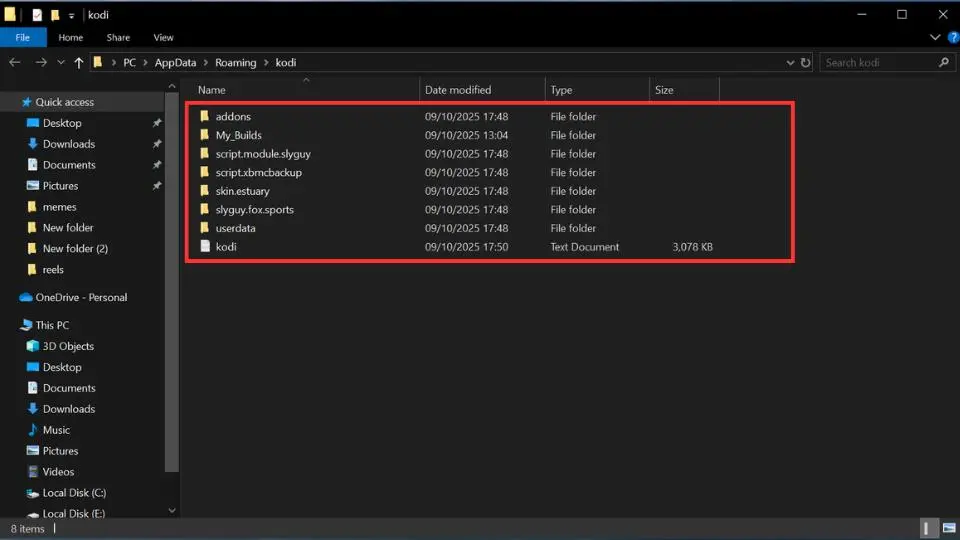


Leave a Reply