In this guide, I’ll share how and where you can enter the Amazon FireStick activation code, also known as the device registration process. This process applies to all Amazon Fire TV products, including FireStick 4K, FireStick Lite, New FireStick 4K, New FireStick 4K Max, and Fire TV Cube.
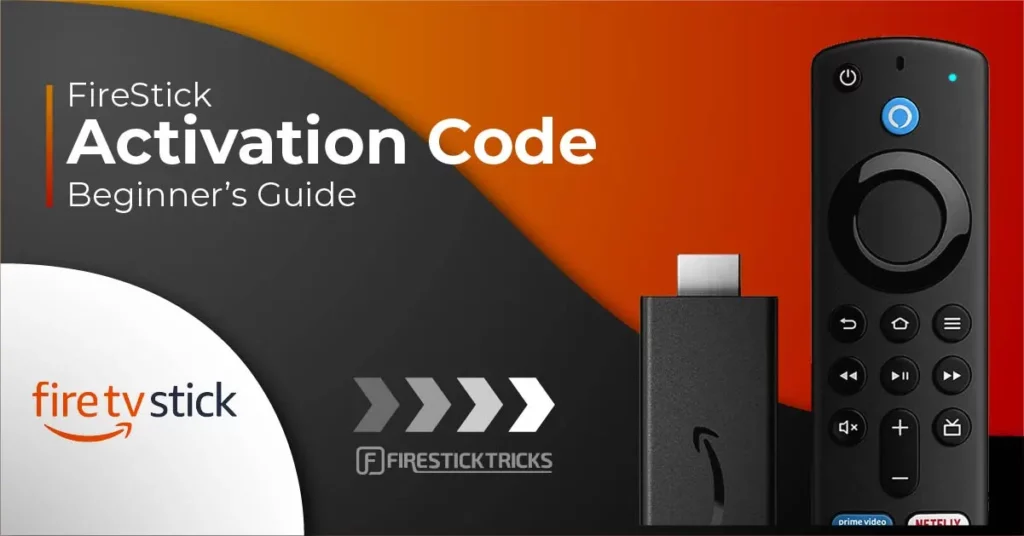
Many new Fire TV users complain about getting stuck on the Activation code screen. Registering/ activating new FireSticks may get tricky for beginners. Moreover, even experienced users may need to register their streaming devices again.
So, to cater to users’ demands, I have curated a guide describing how to use your activation code. But before we begin, let’s briefly discuss the Amazon FireStick activation code.
What’s an Amazon Fire Stick Activation Code?
A FireStick activation code is a PIN that helps you automatically link your Amazon account to the Fire TV. Moreover, it saves you the hassle of manually entering your login credentials via the on-screen keyboard. Every Fire TV device generates a unique login PIN, making the process secure and confidential. But how does it work?
When setting up your FireStick, you will be asked to link your Amazon account or create a new one. If you already have an account, you must access amazon.com/code via a separate web browser. Then, follow the sign-in process and enter the PIN prompted on the Fire TV screen to complete activation.
Once you register your device using an Amazon account, it will stay linked until you manually deregister it. Therefore, it’s a one-time process that will help you enjoy your Fire TV devices for a long time.
Now that you know what an activation code is, let’s proceed to the details and the registration process.
Attention FireStick Users
Governments and ISPs across the world monitor their users' online activities. If you use third-party streaming apps on your Fire TV Stick, you should always use a good FireStick VPN and hide your identity so your movie-viewing experience doesn’t take a bad turn. Currently, your IP is visible to everyone.
I use ExpressVPN, the fastest and most secure VPN in the industry. It is very easy to install on any device, including Amazon Fire TV Stick. Also, it comes with a 30-day money-back guarantee. If you don't like their service, you can always ask for a refund. ExpressVPN also has a special deal where you can get 4 months free and save 61% on the 2-year plan.
Read: How to Install and Use Best VPN for FireStick
How to Register Your FireStick with an Activation Code
I have divided this section into two parts. Those with an Amazon account should refer to the first part about linking an existing account. Those who don’t have an account should refer to the second part about creating one.
Register with an Existing Amazon Account
If you already have an Amazon account, follow these steps to link it:
1. When setting up your Fire Stick, select Have an account Sign In on the Amazon Account screen.
2. On the next screen, you’ll be asked to visit amazon.com/code and enter the activation code on the screen to sign in to your account.
3. On your smartphone or computer, go to amazon.com/code, enter your account information, and Sign-In.
4. Type the captcha and click Continue.
5. After signing in, you’ll be redirected to a screen where you can enter your activation code. Enter the activation code on your Fire Stick and click the Continue button.
6. You’ll receive a success message, and your device registration will be completed.
7. On your FireStick, you’ll see the following screen. Wait a bit while your device registers.
8. Then, you’ll be welcomed. To confirm the registration process, click on the Continue button.
9. You’ll be asked if you would like to save Wi-Fi passwords to Amazon. I recommend that you select Yes to continue.
10. Finally, you’ll land on the Profile page, where you can select your profile and start streaming.
Register with a New Amazon Account
If you don’t have an Amazon account, you must create one to start using FireStick. Follow these steps.
1. On the FireStick setup screen, select the button New to Amazon? Create an Account.
2. You’ll be asked to create an account at amazon.com/code and enter the code when done.
3. Go to amazon.com/code on your smartphone or computer and click the Create your Amazon account button.
4. On the next screen, you’ll be asked to fill out fields for Your name, Email, Password, and Re-enter password. Once done, click on the yellow Create your Amazon account button.
5. Solve the Amazon security puzzle by clicking Start Puzzle.
6. To verify your identity, Amazon will send a One-Time-Password (OTP) to your provided email address.
Go to your email inbox in a new tab/window and find the recent email sent by Amazon. Copy the OTP, enter it here, and click Verify.
7. Now, select your Country Code and enter your phone number. Then, click Add mobile number.
8. Enter the OTP code you receive on your phone. After that, click Create your Amazon account.
9. After this, you’ll be taken to the device registration page. Enter the activation code on your FireStick and click the yellow Continue button.
10. On the next screen, you’ll be asked to enter your address details. Fill in your information and click the Add and use this address button.
11. The Amazon site will tell you your FireStick registration is complete!
12. On your Fire TV Stick, you’ll see the following screen. Wait a bit while your device registers.
13. Next, you’ll be welcomed to your account. Click on the Continue button to confirm.
14. I recommend you click the Yes button to allow the device to save your Wi-Fi passwords to Amazon.
15. Finally, you’ll land on the profile selection page. Choose your profile to start streaming.
You have successfully registered your FireStick.
Highly recommended if streaming with free or low-cost services 👇
How to Stream on FireStick Anonymously
As soon as you install the right apps, your FireStick is all ready to stream your favorite content. However, before you start, I would like to warn you that everything you stream online is visible to your ISP and Government. This means, streaming free movies, TV shows, Sports might get you into legal trouble.
Thankfully, there is a foolproof way to keep all your streaming activities hidden from your ISP and the Government. All you need is a good VPN for Fire Stick. A VPN will mask your original IP which is and will help you bypass Online Surveillance, ISP throttling, and content geo-restrictions.
I personally use and recommend ExpressVPN, which is the fastest and most secure VPN. It is compatible with all kinds of streaming apps and is very easy to install on Fire TV / Stick.
We do not encourage the violation of copyright laws. But, what if you end up streaming content from an illegitimate source unintentionally? It is not always easy to tell the difference between a legit and illegal source.
So, before you start streaming on your Fire Stick / Fire TV, let’s see how to use ExpressVPN to keep your streaming activities hidden from prying eyes.
Step 1: Subscribe to ExpressVPN HERE. It comes with a 30-day money-back guarantee. Meaning, you can use it free for the first 30-days and if you are not satisfied with the performance (which is highly unlikely), you can ask for a full refund.
Step 2: Power ON your Fire TV Stick and go to Find followed by Search option.
Step 3: Now type “Expressvpn” (without quotes) in the search bar and select ExpressVPN when it shows up in the search results.
Step 4: Click Download to install the ExpressVPN app on Fire TV / Stick.
Step 5: Open the app and enter the login credentials that you created while buying the ExpressVPN subscription. Click Sign in.
Step 6: Click the Power icon to connect to a VPN server. That’s all. Your connection is now secure with the fastest and best VPN for FireStick.
You can also read more detailed info on using ExpressVPN with Fire TV / Stick.
FAQ’s
Do I need an Amazon account to register my Fire TV Stick?
You need an Amazon account to register your Fire TV Stick. Without one, you can’t activate your streaming device. However, if you don’t already have an Amazon account, you can create one for free.
Why do I need to activate/register my FireStick?
You can’t use your FireStick without activating/registering it. The company’s policy requires users to connect a valid Amazon account with their Fire TV devices.
Can I set up my FireStick without entering an activation code?
You can set up your FireStick without entering an activation code if you have an Amazon account. However, it’s a tedious process. Follow these steps to get it done:
- Select the Have an Account Sign In tab while setting up your streaming device.
- Next, click the Three Horizontal Lines (Option) button via the FireStick remote.
- Lastly, comply with the on-screen instructions to sign up manually and complete the setup.
Final Words
You can’t use your Fire TV sticks without registering them. Therefore, it’s essential to learn where and how to enter the Fire TV activation code. The above guide covers all the activation code basics for new and existing Amazon accounts.
Related:
- How to Set Up Amazon FireStick
- How to Jailbreak a FireStick
- How to Change FireStick Name Under 2 Minutes
- How to Control FireStick With a Phone

Suberboost Your FireStick with My Free Guide
Stay Ahead: Weekly Insights on the Latest in Free Streaming!
No spam, ever. Unsubscribe anytime.
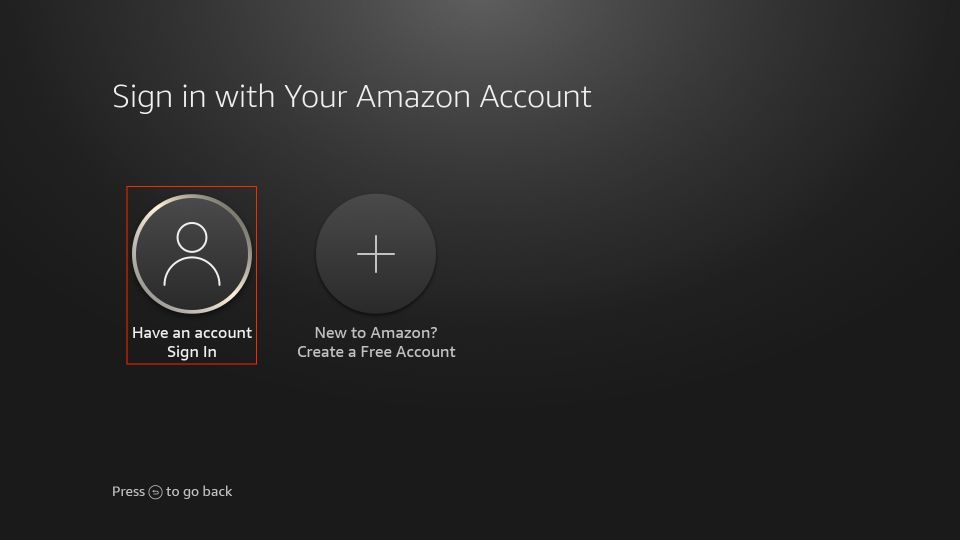
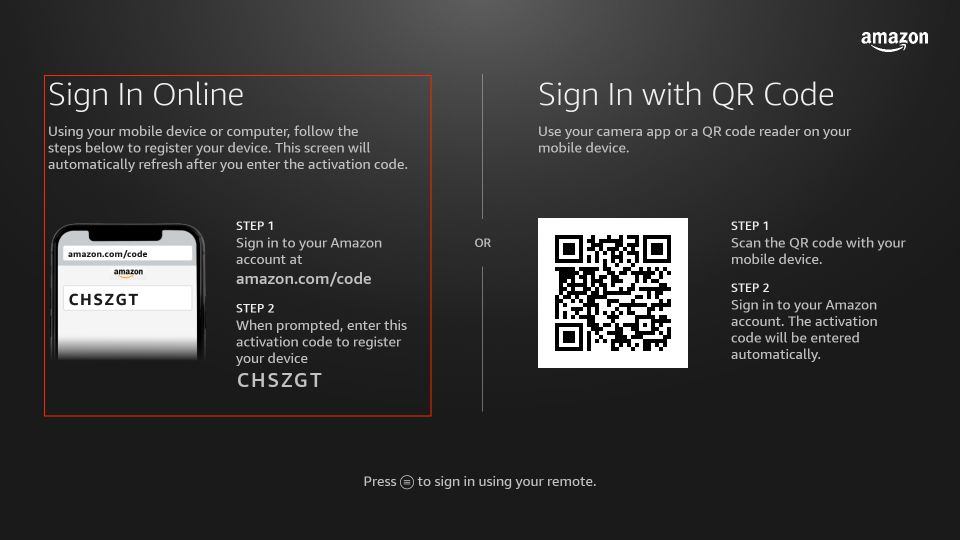
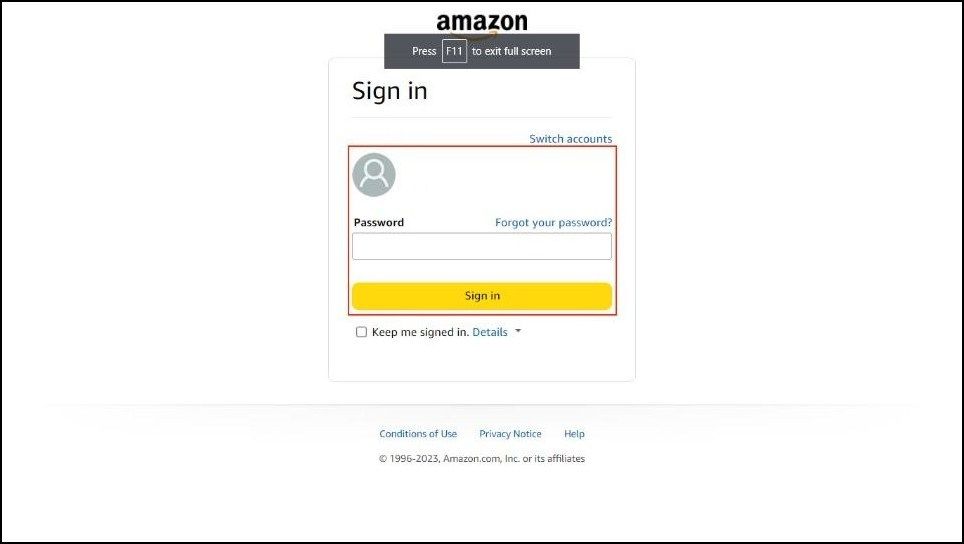
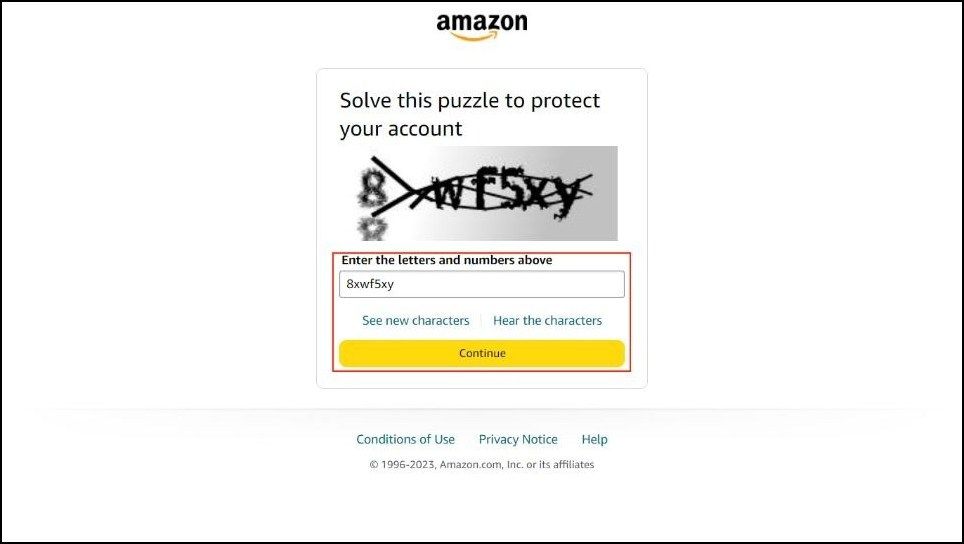
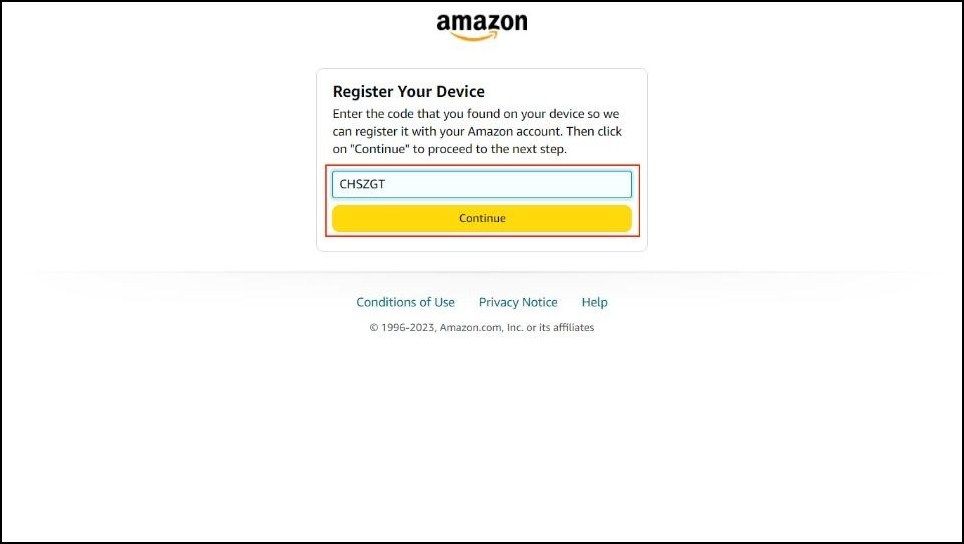
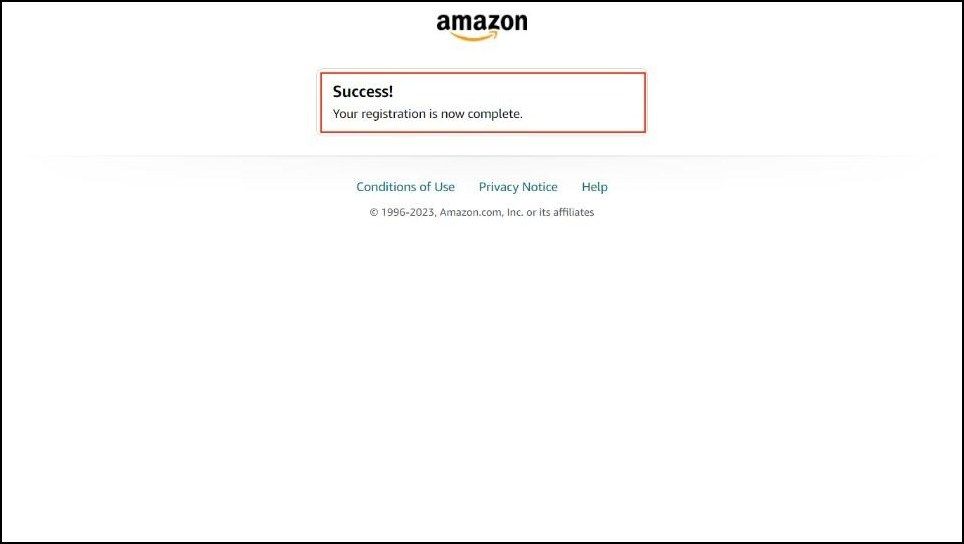
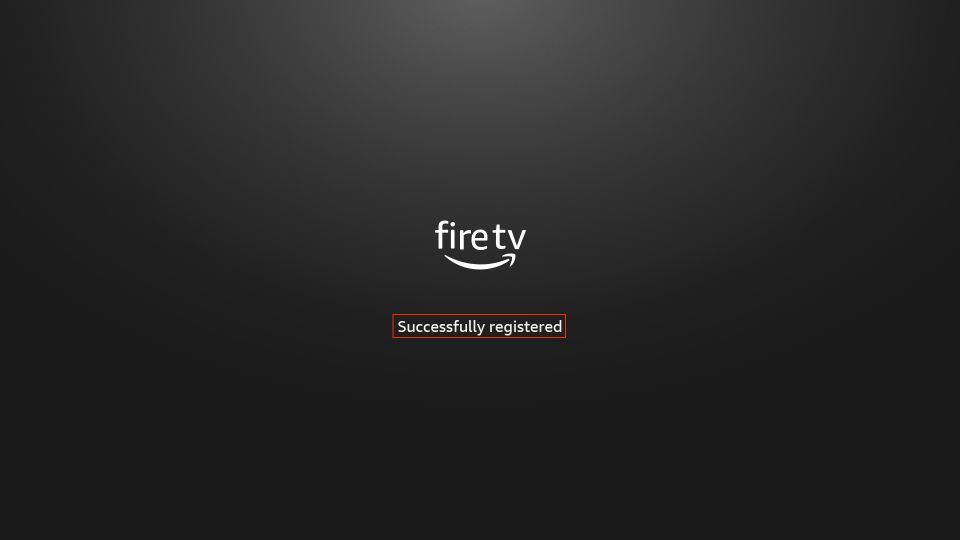
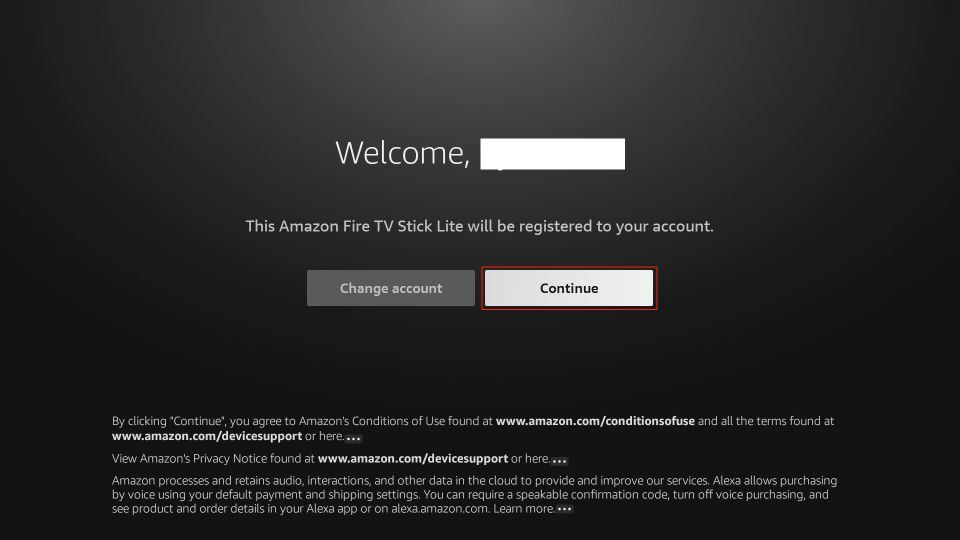
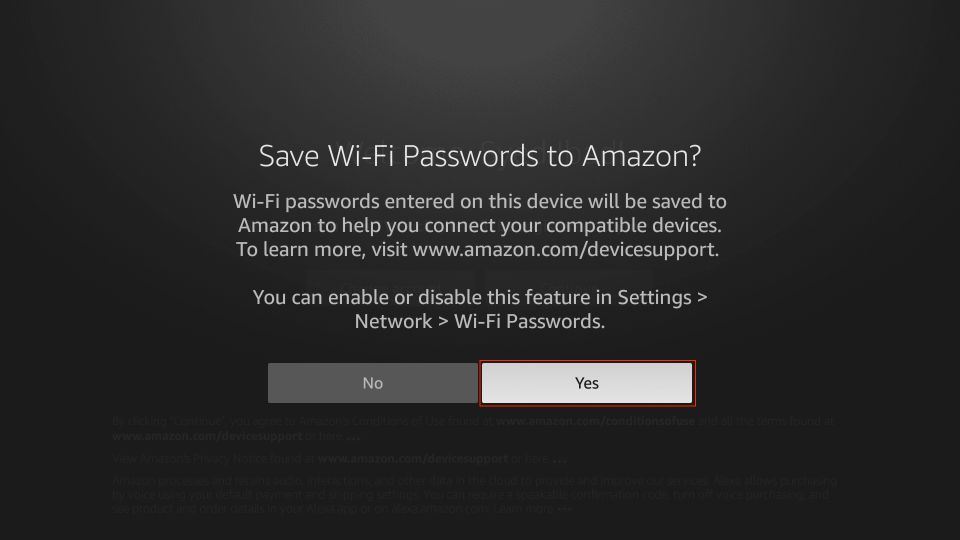
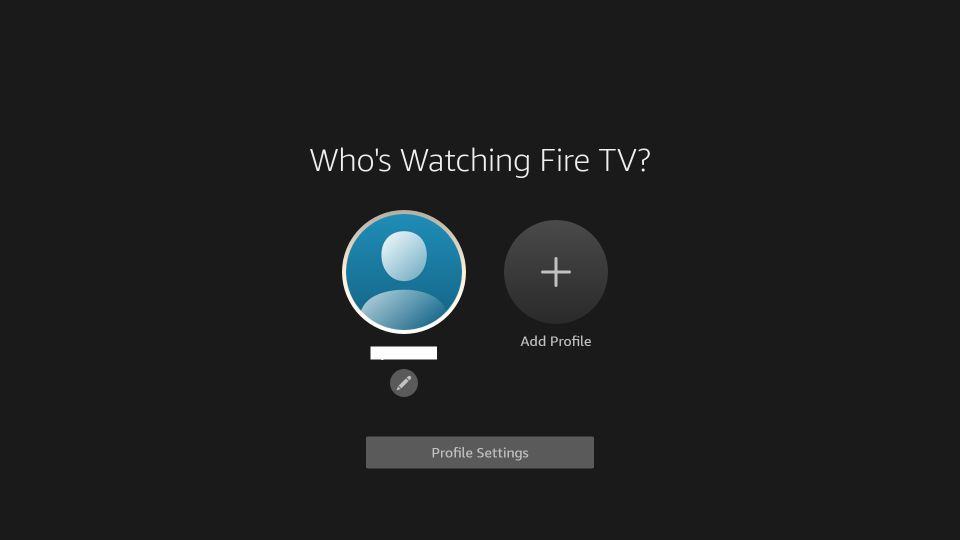
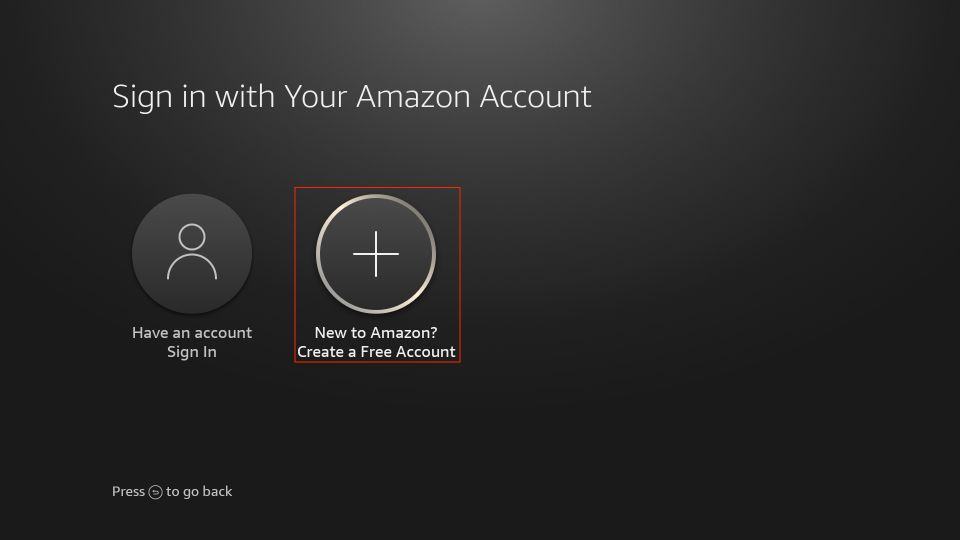
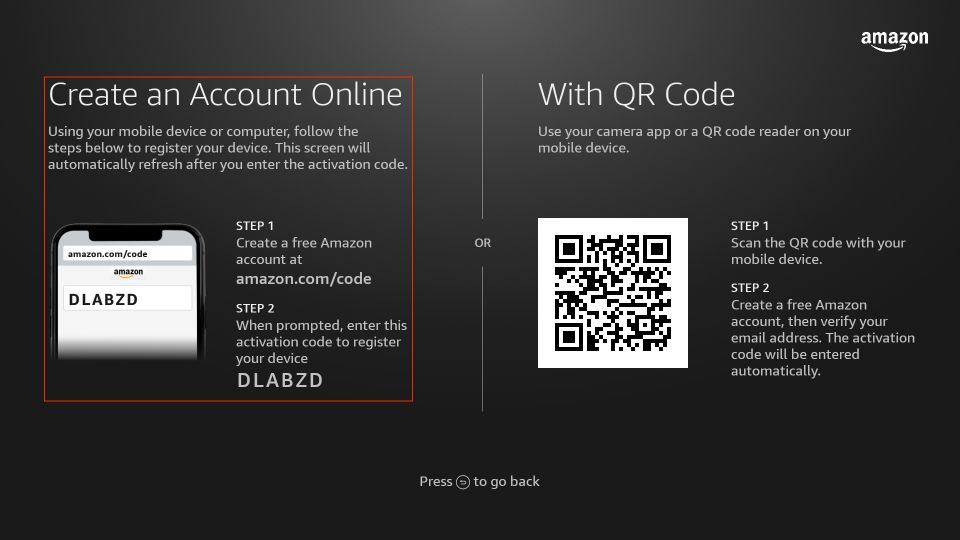
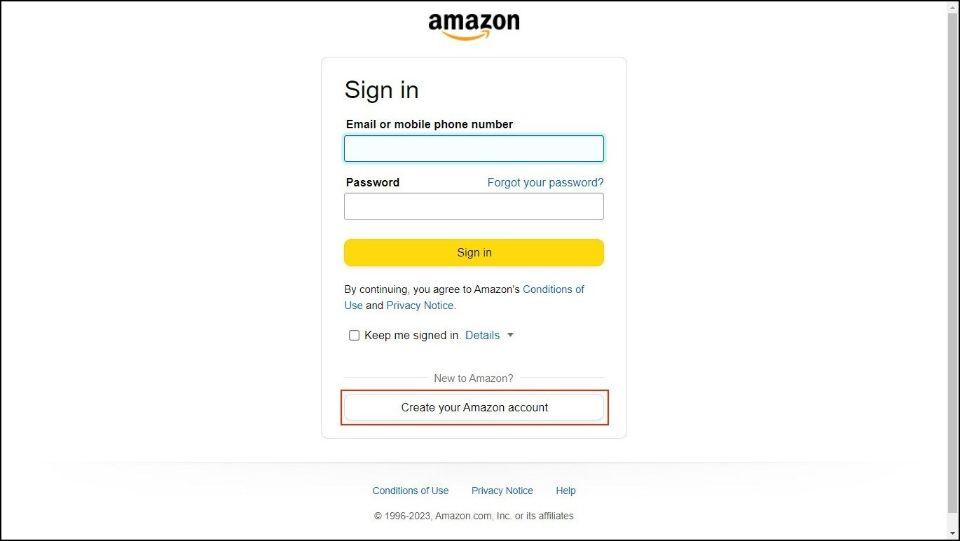
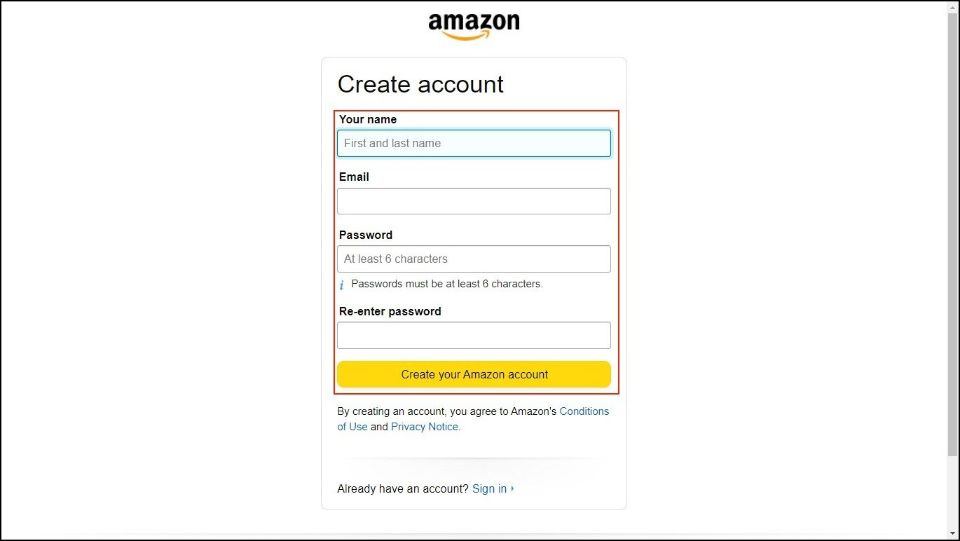
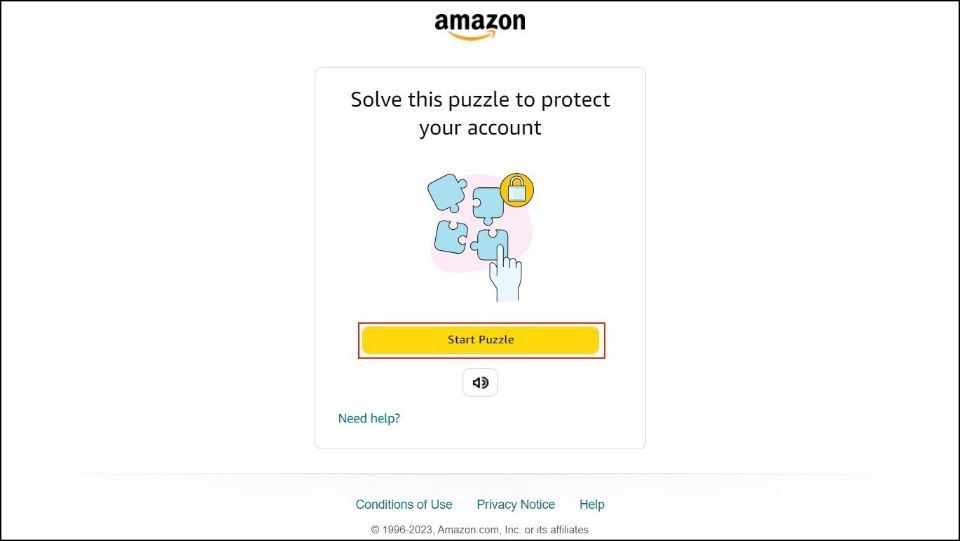
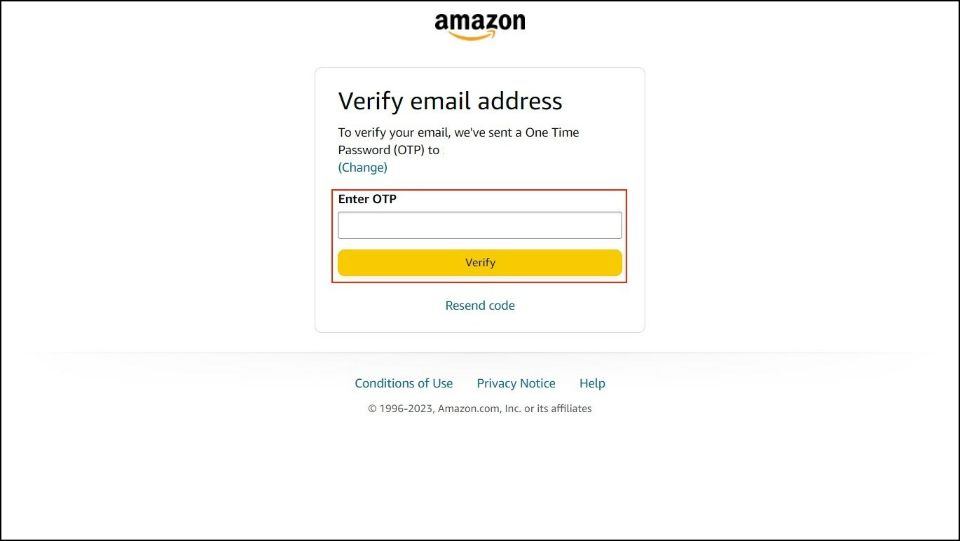
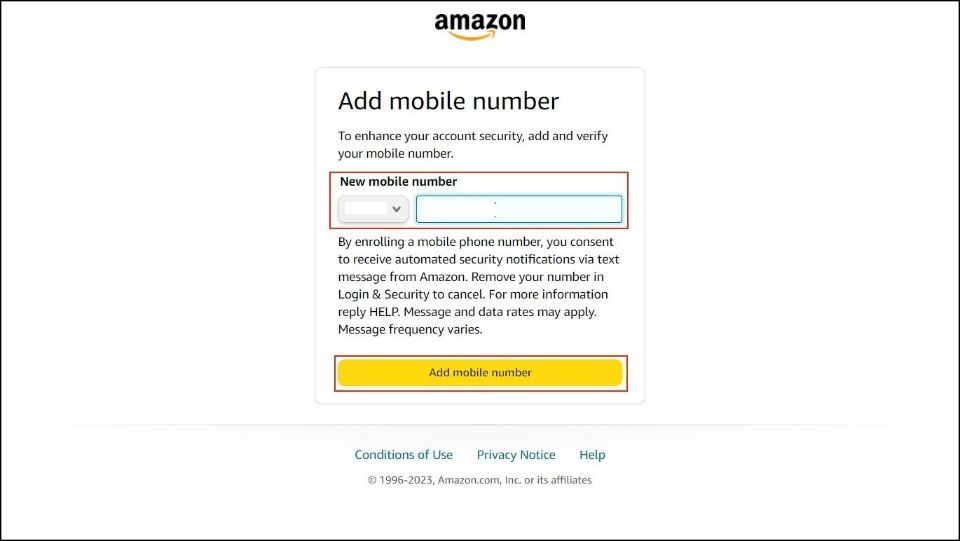
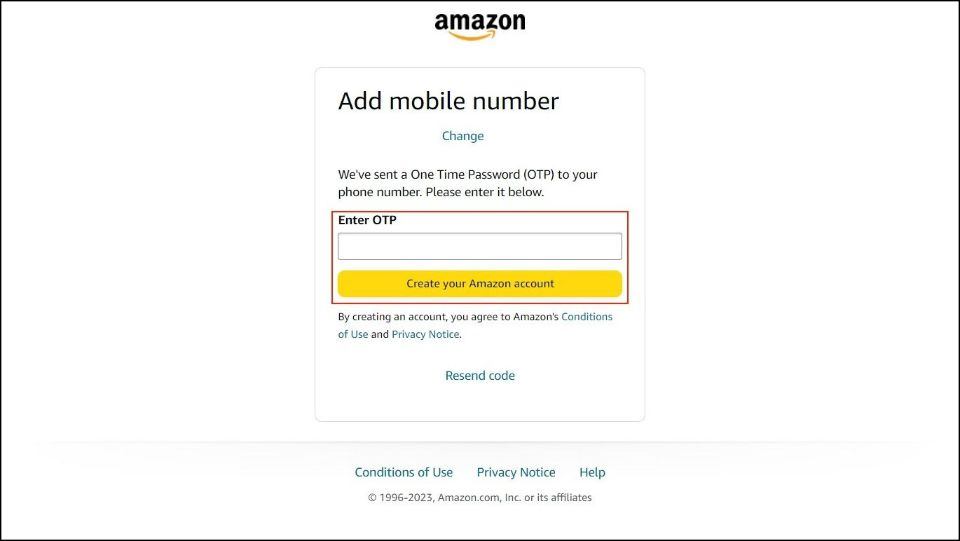
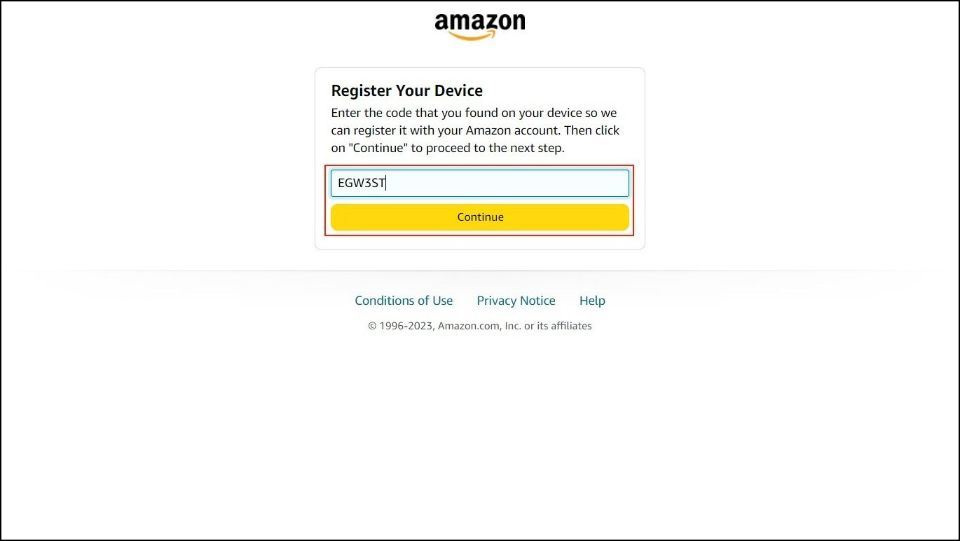
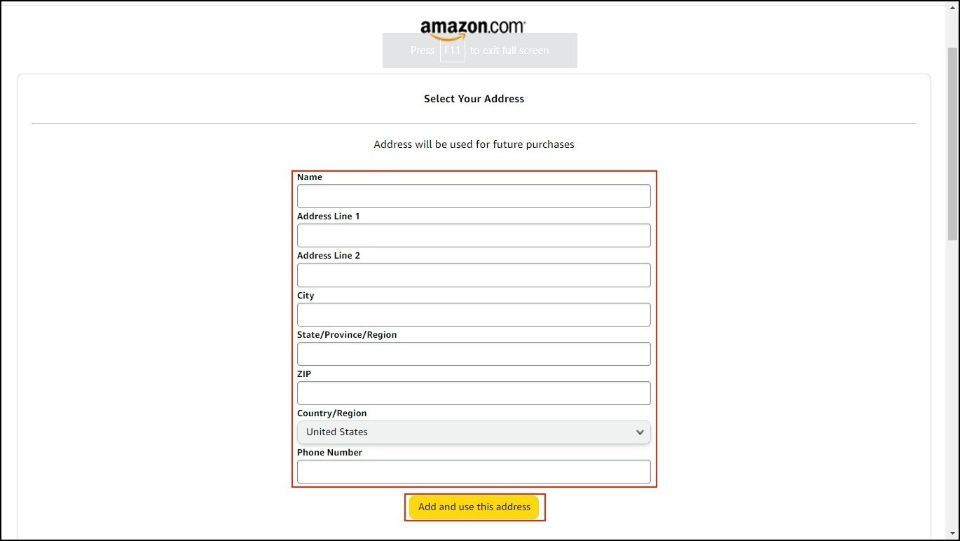
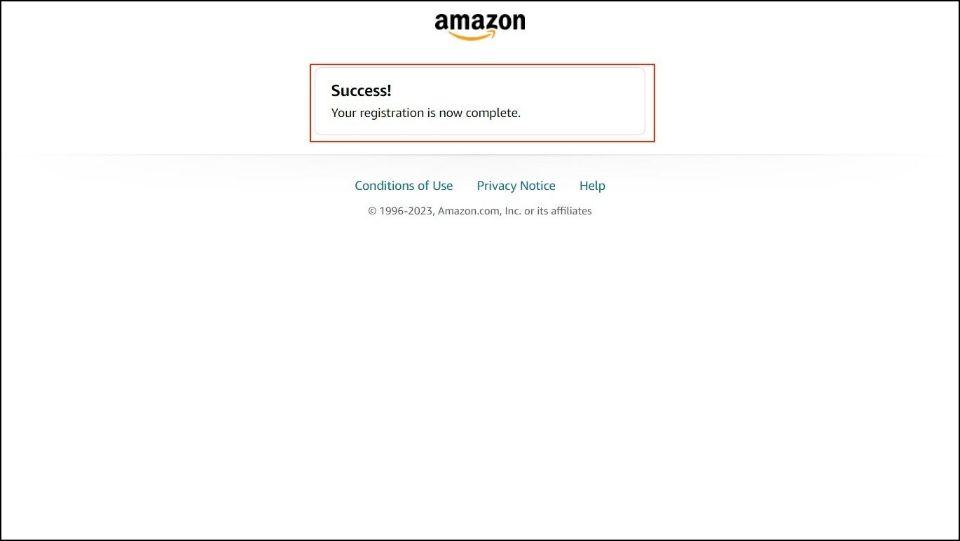
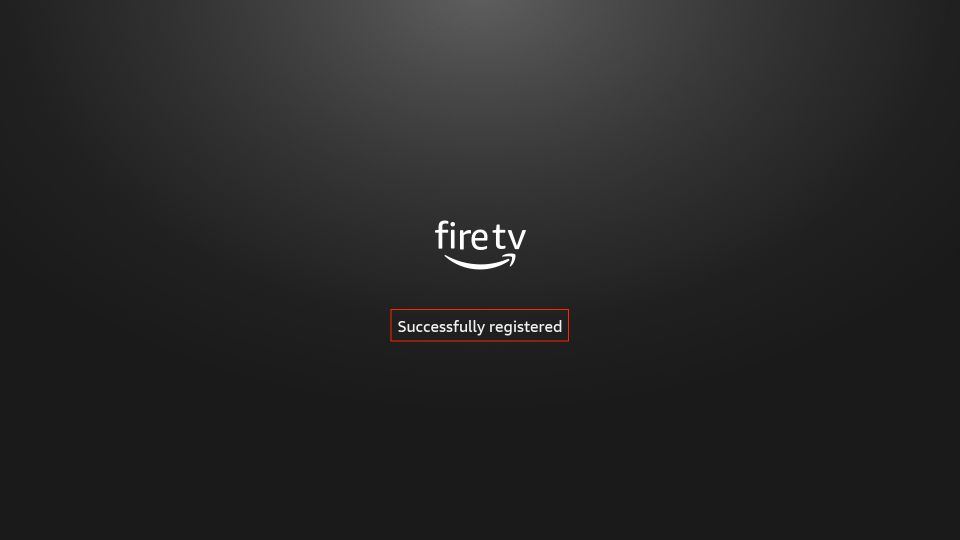
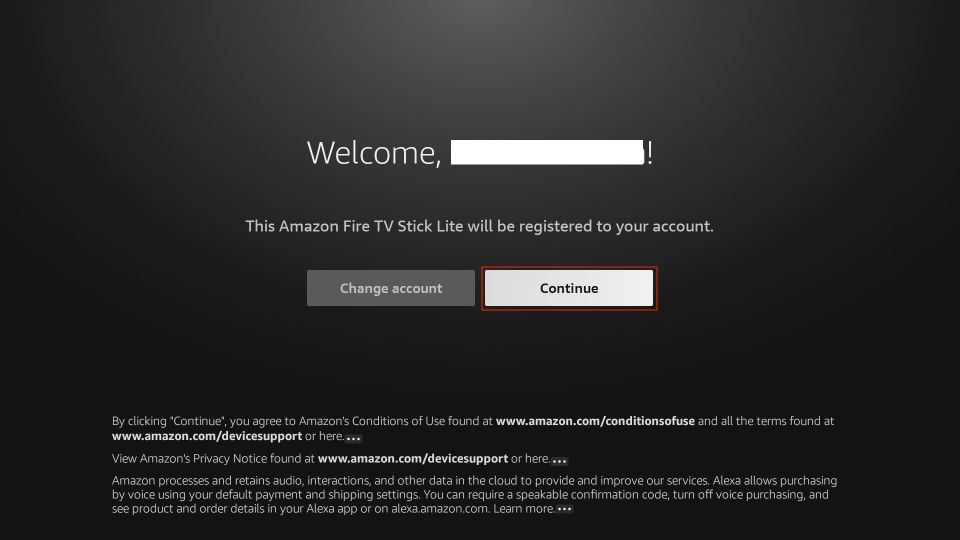
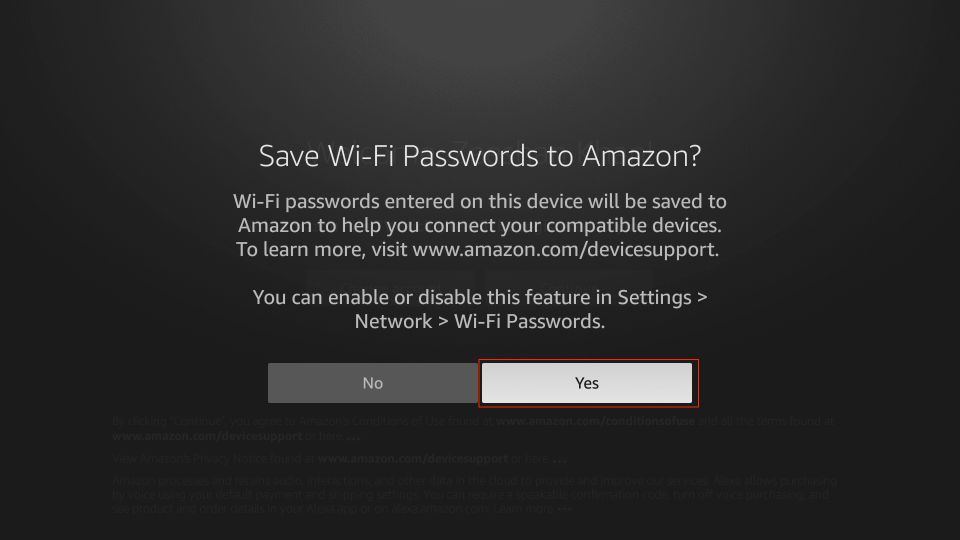
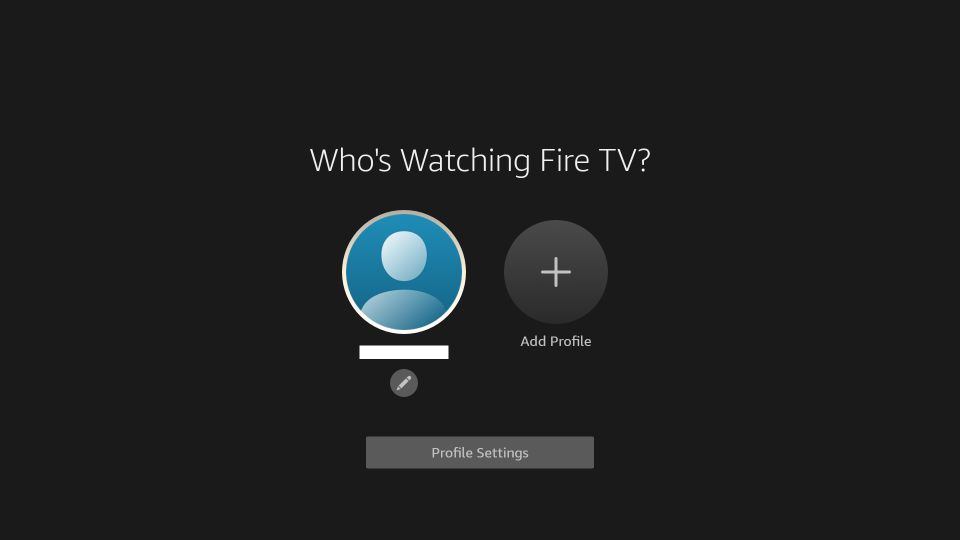







terrible service.no person to talk to. have tried numerous times to login says password wrong then at change says my zip code is wrong. it does this everytime. trying to get my bedroom tv set up for the last 3 hrs
Hi Cynthia,
Sorry to hear that you’re having difficulties. I recommend checking out this article that details how to contact Amazon FireStick customer support. Hope this helps!