In this article, you will learn how to install the Catch-Up TV & More Kodi addon. The instructions I will provide will enable the app to run on any Kodi-enabled device, including Windows PCs, Mac OS X, Amazon FireStick, other Fire TV devices, Nvidia Shield, Xbox One, Android phones, and more. You will also learn how to use the addon on Kodi.

What is Catch-Up TV & More?
Catch-Up TV & More is a video addon for Kodi that collects videos from various Catch-Up TV channels, services, and websites. With this service, users can enjoy videos they may have missed during their original broadcast.
With our busy schedules, it’s not always possible to catch our favorite TV programs when they air. Fortunately, with Catch-Up TV & More, there is a convenient solution to revisit previously aired content.
The video addon also offers live TV services and features videos from TV channels located in several countries.
The system operates on devices such as smart TVs, phones, and laptops that are connected to the internet.
Best of all, Catch-Up TV & More is a free Kodi addon. You do not need to register or subscribe to use the service.
Attention Kodi Users!
Governments and ISPs across the world monitor your online activities. If you use third-party Kodi addons, you should always use a good Kodi VPN and hide your identity so your streaming experience doesn’t take a bad turn. Currently, your IP is visible to everyone.
I use ExpressVPN, the fastest and most secure VPN in the industry. It is very easy to install on any device, including Amazon Fire TV Stick, PC, Mac, and Smartphones. Also, it comes with a 30-day money-back guarantee. If you don't like their service, you can always ask for a refund. ExpressVPN also has a special deal where you can get 4 months free and save 61% on the 2-year plan.
Read: How to Install and Use Best VPN for Kodi
How to Install Catch-Up TV & More Addon on Kodi
I will demonstrate the installation process using Kodi, which is installed on a Windows PC. However, as Kodi looks practically the same on all compatible platforms, you will have no issues following my instructions.
Before we proceed, please note that Catch-Up TV & More is an official Kodi add-on. That means that it is available on the primary Kodi addon repository. This makes downloading and installing the addon very easy. Here are the steps to follow:
Legal Disclaimer: This tutorial is purely educational. FireStickTricks.com doesn’t own, host, operate, resell, or distribute any streaming apps, addons, websites, IPTV or services. The page contains some unverified services, and we are not certain whether they hold legal licenses to distribute the content. FireStickTricks.com does not verify the legality of each app/service in all regions. Do your due diligence if you use any of the unverified apps/services, and stream only content that is available in the public domain. The end-user shall be solely responsible for the media accessed.
1. Click the Settings gear icon located near the top-left corner of the Kodi home screen.
2. Select Add-ons.
3. Click Install from repository.
4. Select the Kodi Add-on repository from the options on the screen.
5. Select Video add-ons from the list presented.
6. Scroll down until you get to Catch-Up TV & More. Select this option.
7. The addon’s dashboard will display on the screen. Select Install at the bottom-right corner.
8. Wait for the addon to download and install. The installation process takes only a few minutes. Once complete, you will see a badge in the top-right corner to notify you.
That’s all there is to it. You now have Catch-Up TV & More installed on Kodi and are ready to use it.
Before you start streaming with Kodi Addons or Builds, I would like to warn you that everything you stream on Kodi is visible to your ISP and Government. This means, streaming copyrighted content (free movies, TV shows, live TV, and Sports) might get you into legal trouble.
Thankfully, there is a foolproof way to keep all your streaming activities hidden from your ISP and the Government. All you need is a good VPN for Kodi. A VPN will mask your original IP which is and will help you bypass Online Surveillance, ISP throttling, and content geo-restrictions.
I personally use and recommend ExpressVPN, which is the fastest and most secure VPN. It is compatible with all kinds of streaming apps and devices.
NOTE: We do not encourage the violation of copyright laws. But, what if you end up streaming content from an illegitimate source unintentionally? It is not always easy to tell the difference between a legit and illegal source.
So, before you start streaming on Kodi, here's how to get VPN protection in 3 simple steps.
Step 1: Get the ExpressVPN subscription HERE. It comes with a 30-day money-back guarantee. Meaning, you can use it free for the first 30-days and if you are not satisfied with the performance (which is highly unlikely), you can ask for a full refund.
Step 2: Click HERE to download and install the ExpressVPN app on your streaming device. If you are using a FireStick, I have given the exact steps starting with Step 4 below.
Step 3: Click the Power icon to connect to a VPN server. That's all. Your connection is now secure with the fastest and best VPN for Kodi.
The following are the steps to install Kodi VPN on your Fire TV devices. If you have other streaming devices, follow Step 1-3 above.
Step 4: Subscribe to ExpressVPN HERE (if not subscribed already).
Step 5: Go to Fire TV Stick home screen. Click Find followed by Search option (see image below).
Step 6: Type Expressvpn in the search bar and select when it shows up.
Step 7: Click Download.
Step 8: Open the ExpressVPN app and Sign in using the email ID and password that you created while buying the ExpressVPN subscription.
Step 9: Click the Power icon to connect to a VPN server. That’s all. Your FireStick is now secured with the fastest VPN.
How to Use Catch-Up TV & More on Kodi
This section provides a brief overview of Catch-Up TV & More to help you use your addon more easily. However, first, you may want to know how to locate the add-on on your Kodi app.
On your Kodi home screen, click Add-ons on the left.
Next, hover over Video addons.
You should see ‘Catch-Up TV & More’ listed among your installed add-ons. Click on it to get started. Here’s what the home screen looks like:
As you can see from the get-go, Catch-Up TV & More is not the most complex addon. Instead, it has a simple user interface and a gentle learning curve.
The addon offers three primary video content sources: Live TV, Catch-Up TV, and Websites. Each is listed on the addon’s home screen.
For the first two categories, all the available videos are sorted by their countries of origin. The countries are spread globally across most continents, including North America, Europe, and Africa.
When you select a country, you will see a list of TV channels that you can stream live for that country. While there are many options to choose from, it is somewhat hit or miss. Some channels will play, and others will fail to do so. Others will require you to add a premium account before watching live.
The Catch-Up TV category is similar to the previous one, albeit with fewer channels overall. However, channels are more likely to work here.
You are presented with different content when you select a Catch-Up TV channel. They range from news reports to sports, TV shows, and documentaries.
Let’s explore the Websites category on the main screen of the addon.
Eighteen entries are in the Websites category, including notable sites such as The New York Times, Elle, and Notre Histoire. As with Live TV, the programs are as likely not to stream as they are to stream without issue.
Select Add to addon favorites to make finding your favorite country, channel, website, or program easier. This will automatically add it to the Favorites category on the Catch-Up TV & More home screen.
FAQ’s
What kind of content can I watch on Catch-Up TV & More?
Catch-Up TV & More is a versatile video add-on that offers a range of live TV and Catch-Up TV content. Users of this Kodi add-on can stream news, sports, and entertainment content, including TV shows, movies, and more.
Is Catch-Up TV & More Legal?
While Kodi is legal, many add-ons for media players exist in a legal grey area. Catch-Up & TV is not one of those. Instead, it is available for download on the native Kodi repository, which houses addons that Kodi considers official. Therefore, you are unlikely to encounter any issues with streaming content on Kodi using the add-on.
Is Catch-Up TV & More Free?
Yes, it’s a free Kodi add-on; you don’t need to sign up to stream content. Moreover, it does not require you to sign up or log in to use it. Instead, follow the instructions above to install the app and then launch it.
On what devices can I use Catch-Up TV & More?
You can install Catch-Up TV & More on any device compatible with Kodi. This leaves you with a broad spectrum of options, as Kodi supports many devices and operating systems, including Windows PCs, smartphones, and streaming devices such as the Amazon FireStick.
Wrapping Up
I showed you how to install the Catch-Up TV & More addon on Kodi in this article. It’s a straightforward process to follow. Please let us know in the comments section below if you have any questions or thoughts regarding the instructions or service.
Related:
- Best Kodi Addons
- How to Install The Crew Kodi Addon
- How to Install Seren Kodi Addon
- How to Install Scrubs Kodi Addon

Suberboost Your FireStick with My Free Guide
Stay Ahead: Weekly Insights on the Latest in Free Streaming!
No spam, ever. Unsubscribe anytime.
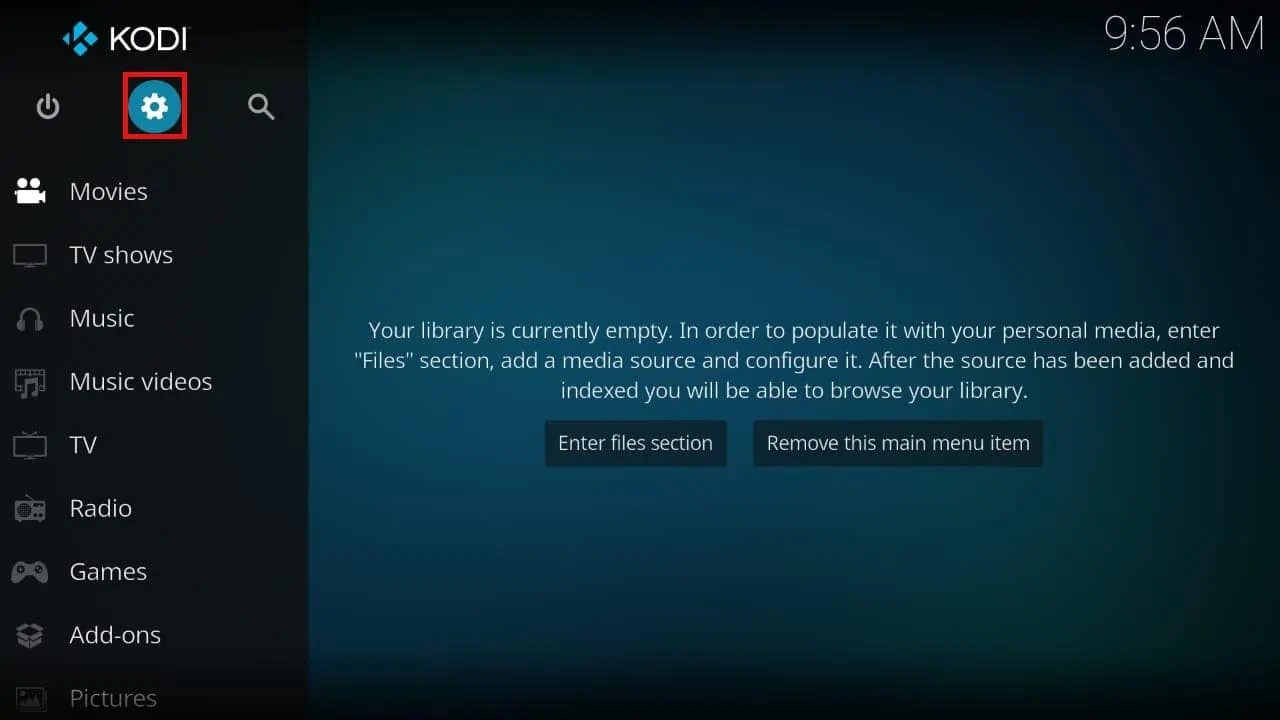
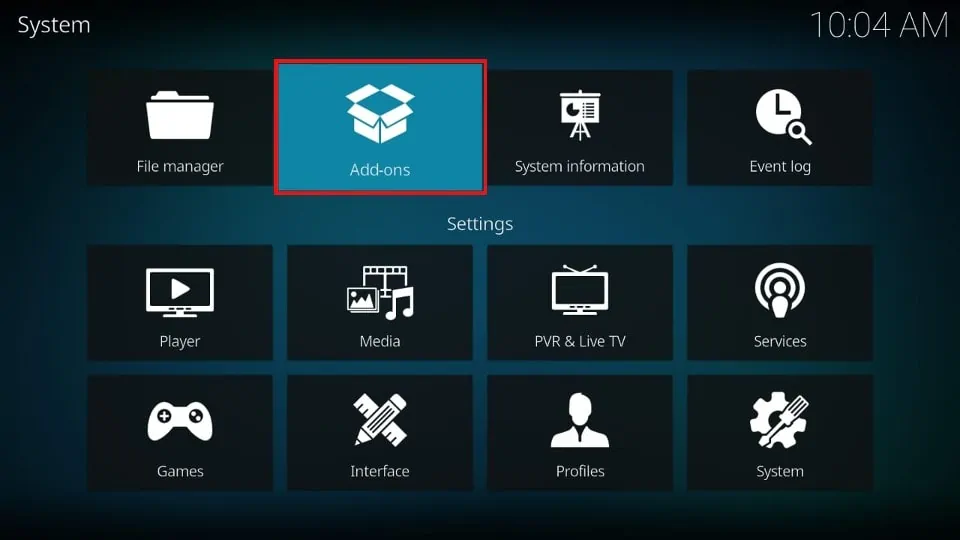
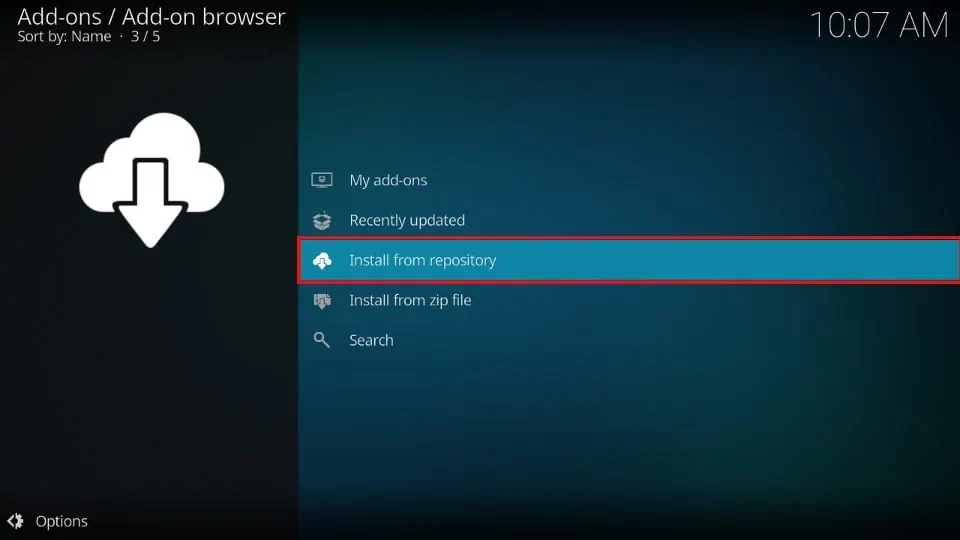
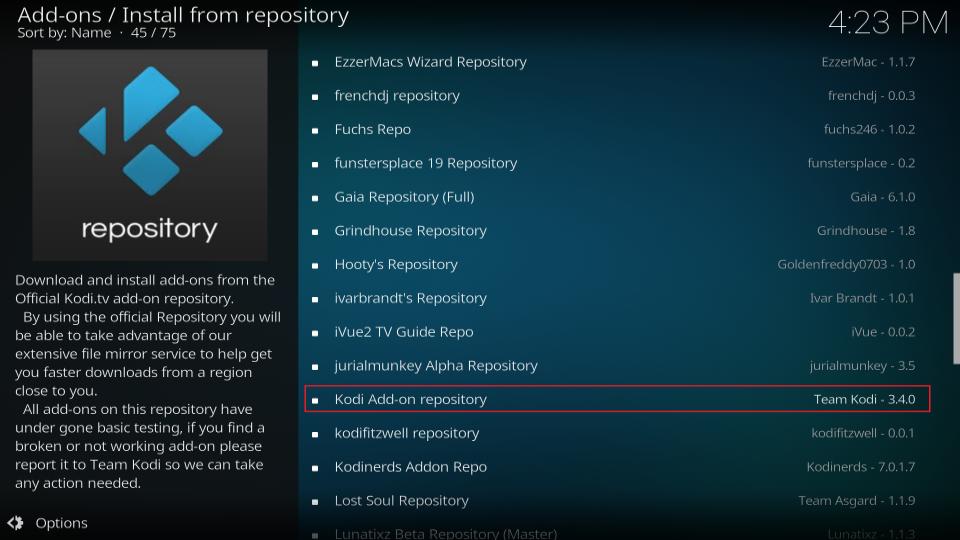
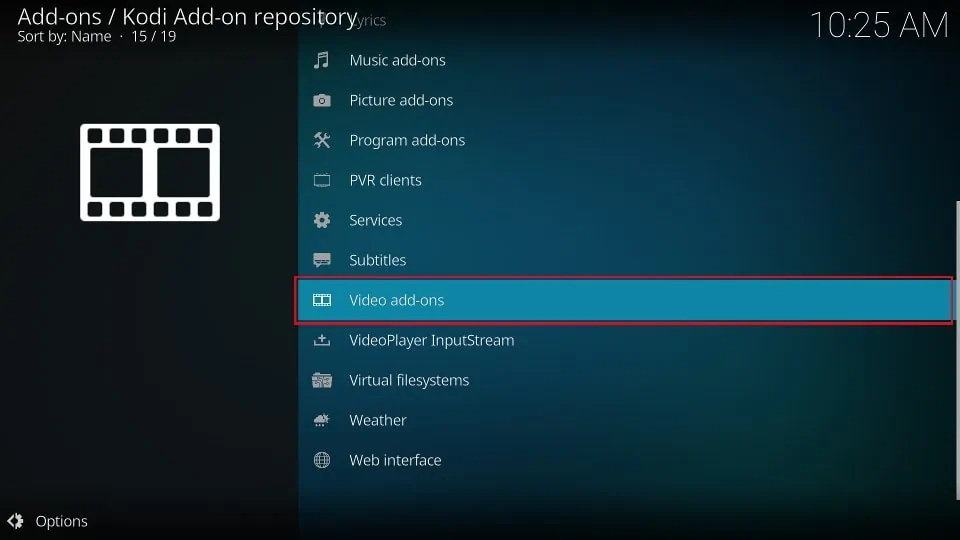
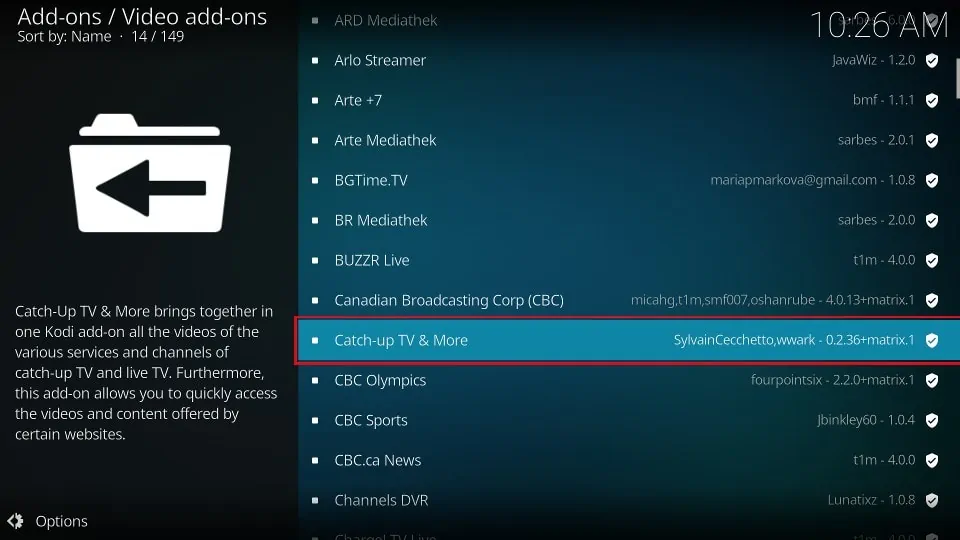
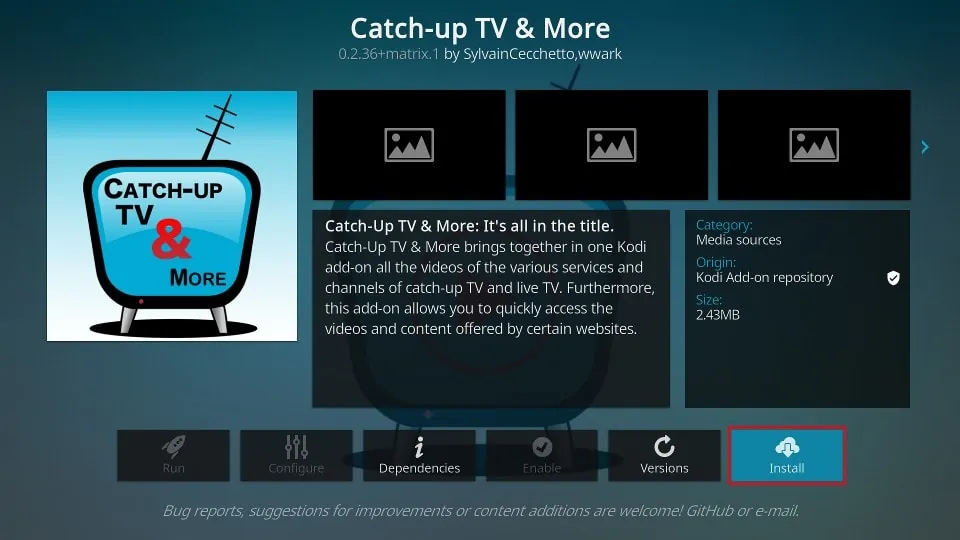
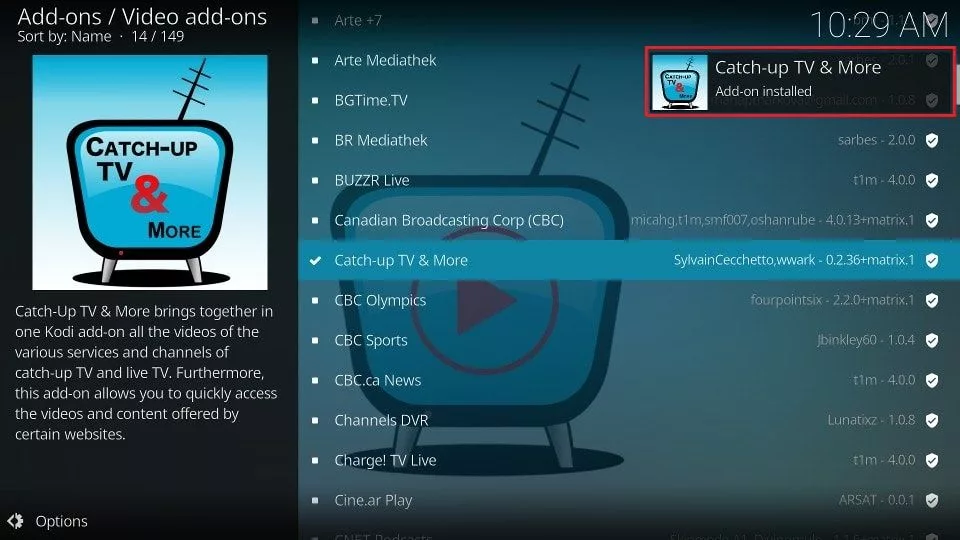






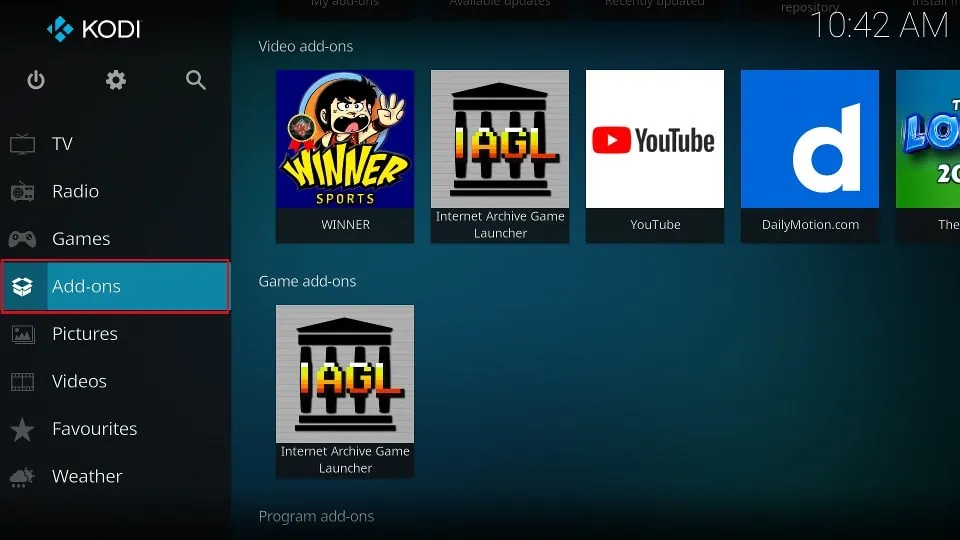
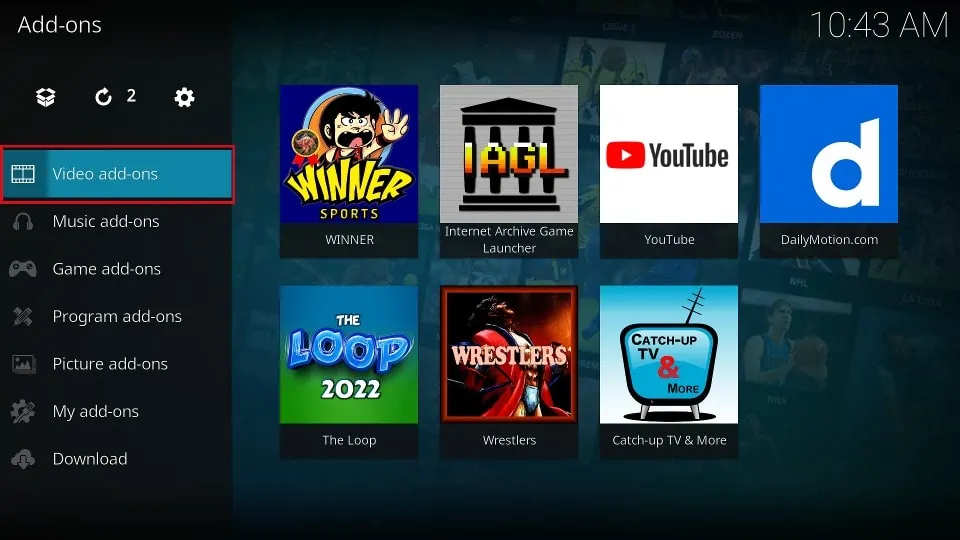
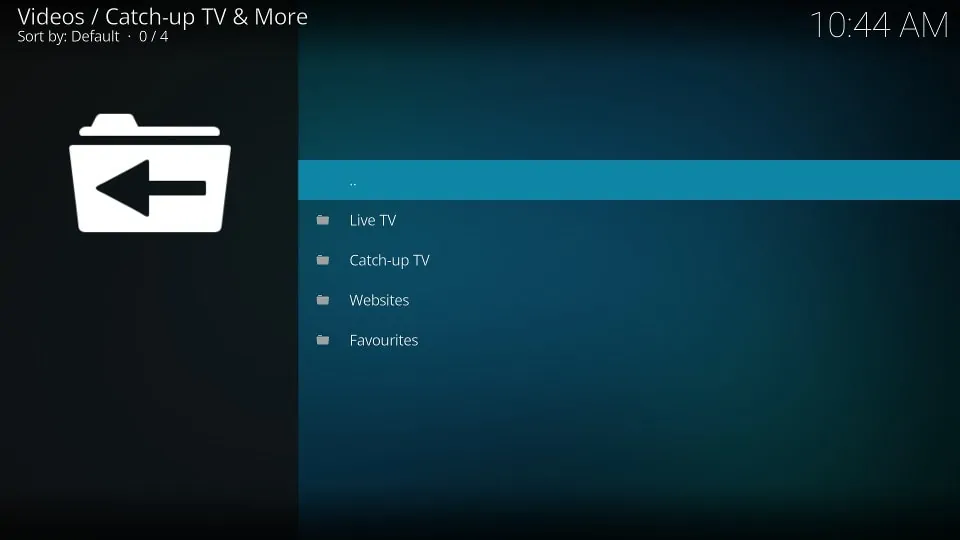
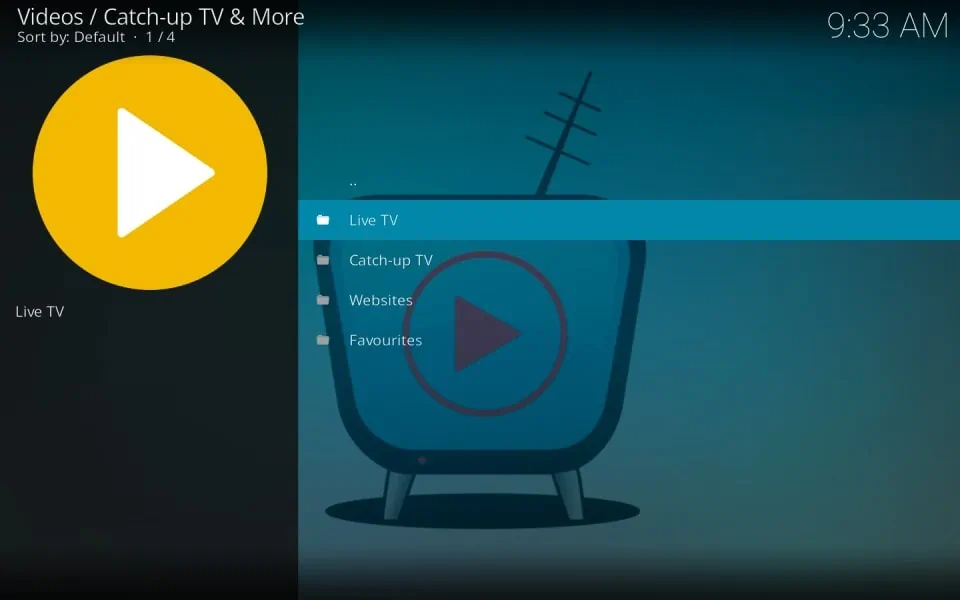
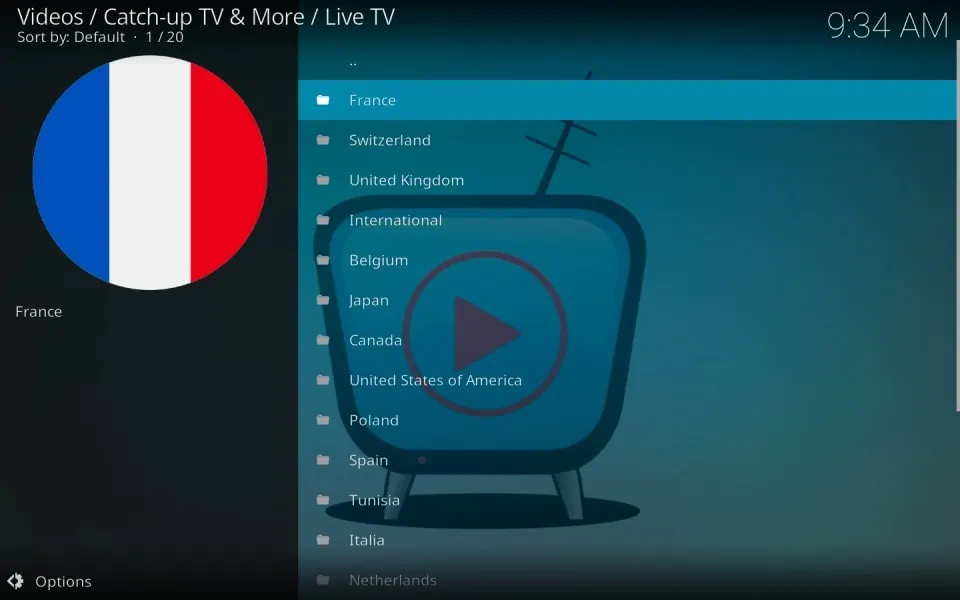
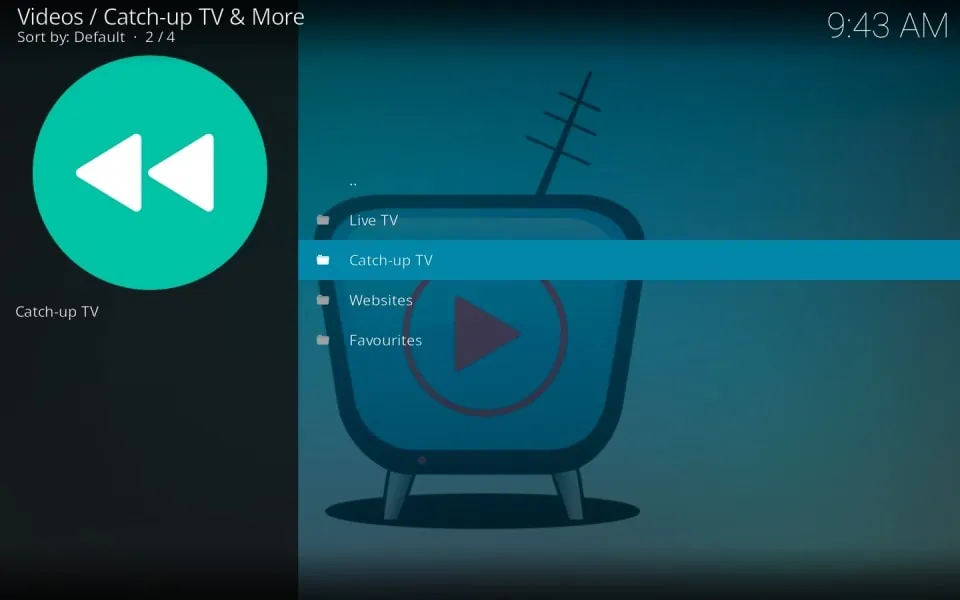
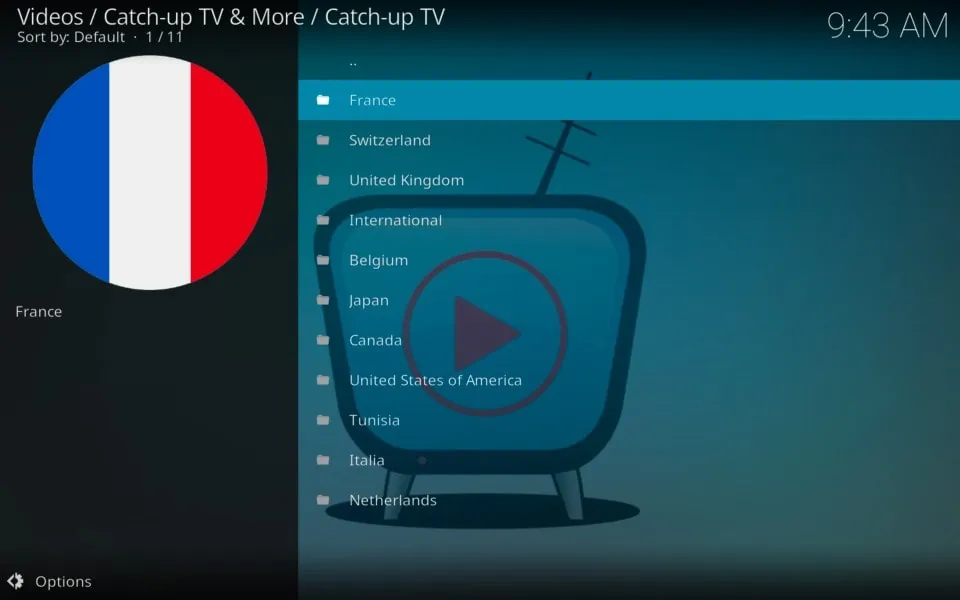
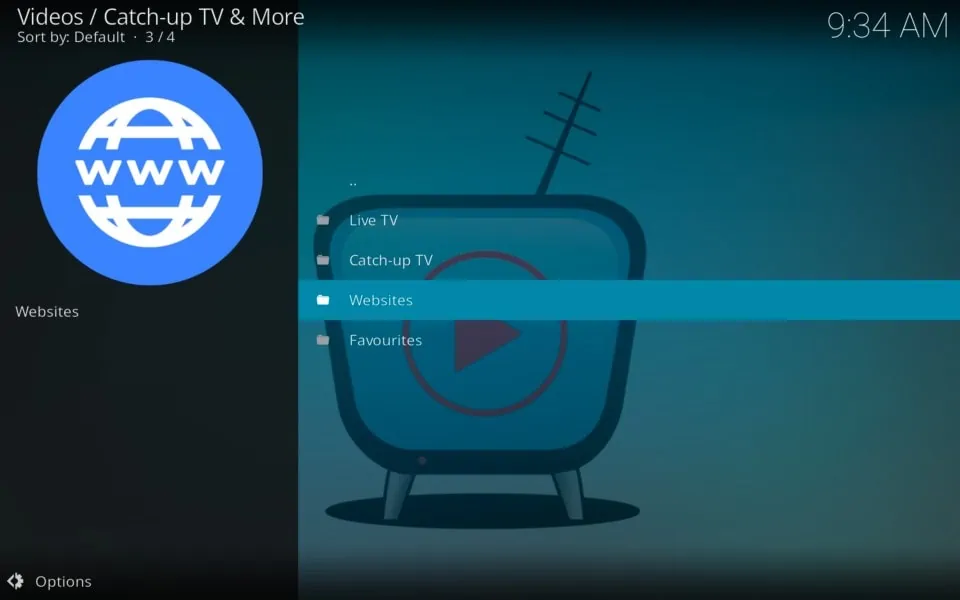
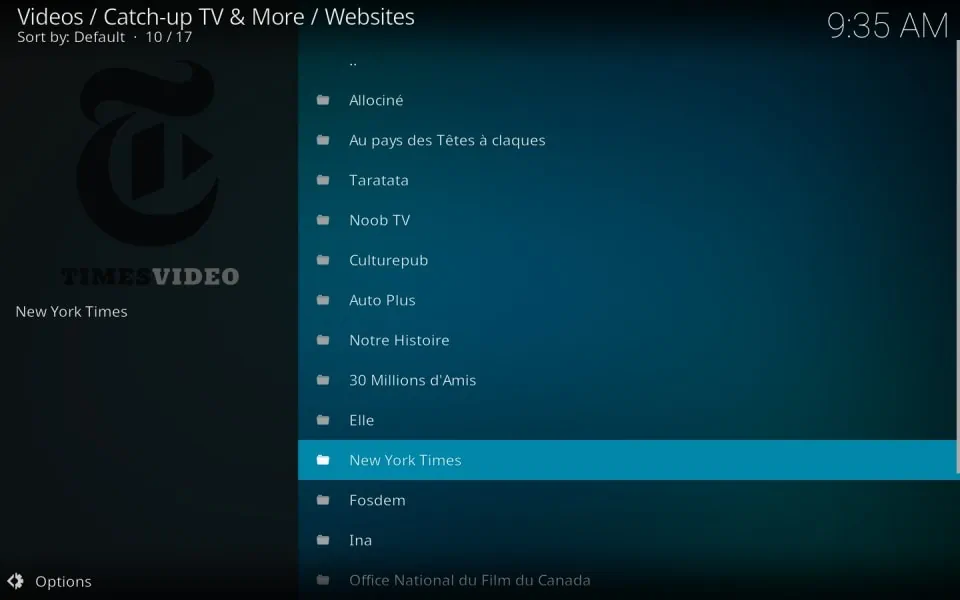
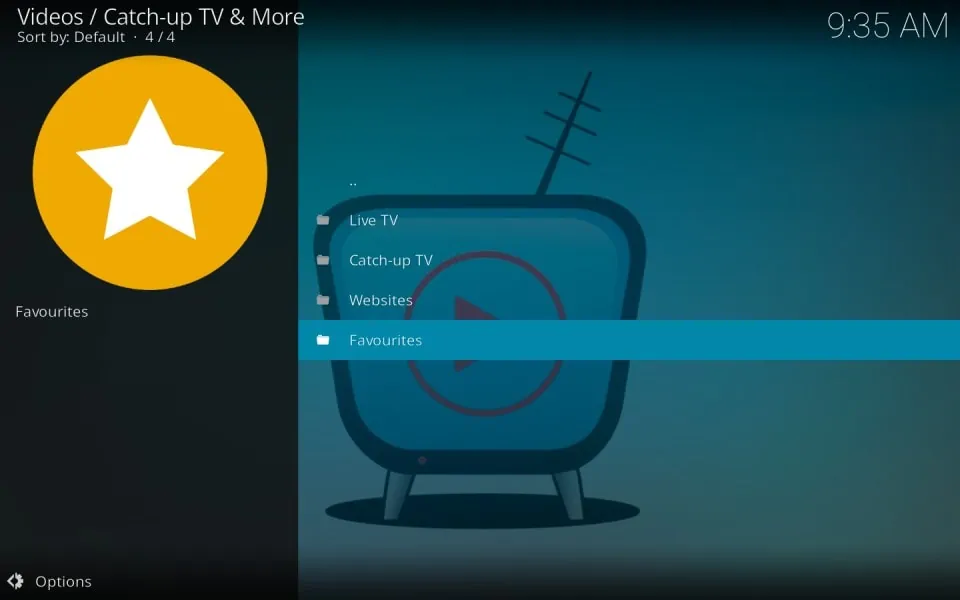


Leave a Reply