In this walkthrough, I’ll show you how to install HD Streamz on FireStick. The instructions in this guide work on all Fire TV devices, including FireStick 4K, FireStick Lite, Fire TV Cube, All New FireStick 4K, All New FireStick 4K Max, and even some older versions.

What is HD Streamz?
HD Streamz is an unverified all-in-one streaming app for Android devices, including FireStick. With HD Streamz, you can stream:
- Sports events
- Live TV channels
- Radio
You can access content from various regions, including the US, UK, Canada, Portugal, India, France, Bangladesh, and more.
The majority of live TV channels are available in 720p and 1080p quality. Some old networks are only streamable at 480p or 360p.
Earlier versions of HD Streamz included a VOD section, but it was removed in recent updates by the developers due to legal concerns.
HD Streamz features a powerful search option that makes it easy to find any live channel, sports event, or radio stream.
Overall, HD Streamz is one of the best streaming apps, allowing users to access hundreds of live TV channels for free.
Attention FireStick Users
Governments and ISPs across the world monitor their users' online activities. If you use third-party streaming apps on your Fire TV Stick, you should always use a good FireStick VPN and hide your identity so your movie-viewing experience doesn’t take a bad turn. Currently, your IP is visible to everyone.
I use ExpressVPN, the fastest and most secure VPN in the industry. It is very easy to install on any device, including Amazon Fire TV Stick. Also, it comes with a 30-day money-back guarantee. If you don't like their service, you can always ask for a refund. ExpressVPN also has a special deal where you can get 4 months free and save 61% on the 2-year plan.
Read: How to Install and Use Best VPN for FireStick
Is HD Streamz Safe & Legal?
HD Streamz is a third-party live-streaming app that is not available on the Google Play Store or the Amazon App Store. This raises some serious safety concerns for cord-cutters.
At FireStickTricks.com, we can’t verify whether HD Streamz is safe for your streaming device as it’s an unverified app. However, before installing any third-party app, we test it on VirusTotal.
While testing HD Streamz APK on VirusTotal, I discovered that 3 out of 71 security vendors flagged it as malicious. So, it’s recommended to exercise caution:
Legally, HD Streamz operates in a gray area. Its website does not provide any document explaining how it offers live TV channels and free sports event streams.
At FireStickTricks.com, we can’t verify whether HD Streamz is 100% legal. We strongly oppose piracy and recommend that streamers use only legitimate services.
That said, you have a right to stay anonymous on the internet, and there is no better way to claim anonymity online than by using ExpressVPN.
Get ExpressVPN ↗️to stream safely with HD Streamz.
Features of HD Streamz
- Hundreds of free live TV channels
- Radio feeds from multiple regions
- Live streaming of sports such as football, cricket, rugby, and more.
- Smart search function
- Easy-to-use interface
- Supports external video players
- Request your favorite channel
- Registration-free access
How to Install HD Streamz on FireStick
You can’t install HD Streamz directly on a FireStick because it doesn’t support the installation of unverified APKs. Therefore, you’ll need to sideload it. To make the process easier to follow, I’ve broken it down into three sections:
- Prepare FireStick for HD Streamz Sideloading.
- Install HD Streamz Using Downloader.
- Sideload HD Streamz Using ES File Explorer – Alternate Method.
Legal Disclaimer: This tutorial is purely educational. FireStickTricks.com doesn’t own, host, operate, resell, or distribute any streaming apps, addons, websites, IPTV or services. The page contains some unverified services, and we are not certain whether they hold legal licenses to distribute the content. FireStickTricks.com does not verify the legality of each app/service in all regions. Do your due diligence if you use any of the unverified apps/services, and stream only content that is available in the public domain. The end-user shall be solely responsible for the media accessed.
Prepare FireStick for HD Streamz Sideloading
To sideload an app like HD Streamz on Fire TV, you will need a Downloader. Downloader is probably the most popular app for browsing & downloading apps on FireStick. Once done, there’s an additional step to allow Downloader to install APK files.
Read our in-depth blog on how to install Downloader to sideload apps on your FireStick. Here are the quick steps to do it:
1. On the FireStick home screen, select the Find > Search option. Type Downloader and select it. Then, open its dashboard and click Get/Download.
2. Go to Settings> My Fire TV> Developer Options> Install Unknown Apps. Select Downloader/ES File Explorer and switch the option ON.
You will see one of the following two options depending on your FireStick device version:
- Option 1 (new devices) - Install Unknown Apps: Click it and proceed to the next step to enable Downloader.
- Option 2 (old devices) - Apps from Unknown Sources: Click this option and then click Turn On on the following prompt. Skip the next step.
Now, select Fire TV Stick and click it 7 times to enable Developer Options. If you’re still not sure how to do it, here’s a step-by-step guide to enable developer options.
Install HD Streamz Using Downloader
Here are the steps:
1. Run Downloader. On the Downloader home screen, select “Enter a URL or Search Term.”
2. Type the source URL, hdstreamz.life, and select Go.
⚡ DON'T MISS THIS LIMITED-TIME 🕒 DEAL
Protect your privacy with ExpressVPN
DEAL OF THE DAY
67% DISCOUNT ON ExpressVPN and 4 EXTRA MONTHS
Risk-free with 30-day money-back guarantee
🔒 GET ExpressVPN↗️
Note: This is the official URL of the HD Streamz app. FireStickTricks.com does not host it, and we are not affiliated with the app developers.
3. Scroll down on the HD Streamz website.
4. A webpage will load now. Scroll down if necessary and click the HD STREAMZ Download – Direct button.
5. Wait until the HD Streamz APK is downloaded on FireStick.
6. The installation prompt is triggered automatically. Click Install.
7. Wait for the installation to finish. It usually takes less than a minute.
8. Click Done.
Note: I’m returning to the Downloader app to delete the HD Streamz APK file. It is no longer needed, so let’s remove it to clear some space.
9. Select Delete.
10. Select Delete again.
You are now all set to use the HD Streamz FireStick app.
Your FireStick / Fire TV is now all ready to stream your favorite content. However, before you start, I would like to warn you that everything you stream online is visible to your ISP and Government. This means, streaming free movies, TV shows, Sports might get you into legal trouble.
Thankfully, there is a foolproof way to keep all your streaming activities hidden from your ISP and the Government. All you need is a good VPN for Fire Stick. A VPN will mask your original IP which is and will help you bypass Online Surveillance, ISP throttling, and content geo-restrictions.
I personally use and recommend ExpressVPN, which is the fastest and most secure VPN. It is compatible with all kinds of streaming apps and is very easy to install on Fire TV / Stick.
We do not encourage the violation of copyright laws. But, what if you end up streaming content from an illegitimate source unintentionally? It is not always easy to tell the difference between a legit and illegal source.
So, before you start streaming on your Fire Stick / Fire TV, let’s see how to use ExpressVPN to keep your streaming activities hidden from prying eyes.
Step 1: Subscribe to ExpressVPN HERE. It comes with a 30-day money-back guarantee. Meaning, you can use it free for the first 30-days and if you are not satisfied with the performance (which is highly unlikely), you can ask for a full refund.
Step 2: Power ON your Fire TV Stick and go to Find followed by Search option.
Step 3: Now type “Expressvpn” (without quotes) in the search bar and select ExpressVPN when it shows up in the search results.
Step 4: Click Download to install the ExpressVPN app on Fire TV / Stick.
Step 5: Open the app and enter the login credentials that you created while buying the ExpressVPN subscription. Click Sign in.
Step 6: Click the Power icon to connect to a VPN server. That’s all. Your connection is now secure with the fastest and best VPN for FireStick.
You can also read more detailed info on using ExpressVPN with Fire TV / Stick.
Install HD Streamz with ES File Explorer – Alternate Method
Note: Please ignore this section if you have installed HD Streamz using the Downloader app. Furthermore, the ES File Explorer sideloading feature works only if you buy the premium monthly plan for $9.99 or use the unofficial version of the app.
ES File Explorer is a file manager application. However, it is also commonly used on Android devices as a sideloading utility.
Here is how you can install the HD Streamz FireStick app using ES File Explorer:
1. Download and install ES File Explorer on FireStick.
This app is available on the Amazon Store. Go to the FireStick home, click Find, and open Search. Next, look up ES File Explorer. Then, choose ES File Explorer’s dashboard, and inside, click Get/Download.
2. Now, go ahead and run ES File Explorer. You’ll see this launch screen. Select the Downloader option in the right section of this window. You may also go to the left section and open Tools > Download Manager.
3. Now, you will find a small strip on the bottom of the window. Click +New on the strip.
4. What you see now is this dialogue box. Enter the Path as https://www.firesticktricks.com/hds.
In the Name section, you may write any name you like or leave it blank, as I did. Then, choose DOWNLOAD NOW.
5. ES File Explorer connects to the server and downloads the HD Streamz APK file for your device.
6. Click Open file after the APK has been downloaded.
7. Next, click Install on this ES File Explorer prompt.
8. On this system prompt, we choose and click Install.
9. The HD Streamz App Installed notification is displayed once the app is installed. Click Done.
10. Now, go to ES File Explorer Home and select Local.
11. Choose Download.
12. Long-press HD STREAMZ APK.
13. Click the Delete button.
14. Select OK.
How to Use HD Streamz on FireStick
Press and hold the Home button on the remote for a few seconds. Then, click Apps in the pop-up window.
On your Apps & Channels, scroll down to HD Streamz. Press the Menu key (3 horizontal lines) on the remote. Then, click Move. Drag the app using the navigation keys and drop it in the first row.
HD Streamz will now be available in the FireStick home window.
Next, launch HD Streamz.
HD Streamz welcomes you to the following screen. Here, you can see sub-sections like Cricket and Football. Scroll down to explore more folders.
Here, you can explore channels via pre-set filters, such as Live Events, Sports, Entertainment, Music, etc. Continue scrolling to discover channels organized by region, such as Bangladesh and India.
Next, we have the Radio section. Inside, you will find subfolders of different radios from various regions.
The VOD tab isn’t always filled with content.
The Favorites tab saves all live channels you mark as favorites.
Select the Find icon on the top right to search for a channel.
Type the channel name and click Next to start the search.
Lastly, open the Hamburger menu on the top left side.
You’ll see options like Network Stream, Playlists, Report Channel, Settings, and more here.
Frequently Asked Questions
HD Streamz provides access to live TV, radio stations, and live sports channels, all with a user-friendly interface and high-quality streaming links.
No, HD Streamz is not available on Amazon App Store. If you want to install it on your FireStick device, you'll need to sideload the app using a third-party method, such as downloading the APK file through an app like Downloader or FileLinked.
Yes, HD Streamz allows users to stream hundreds of live TV channels from different countries completely free of charge.
The legality of HD Streamz depends on your country’s copyright laws. Always verify if streaming content from the app is permitted in your region.
Using a VPN is recommended when streaming with HD Streamz to protect your privacy and bypass any geo-restrictions.
Wrapping Up
This guide demonstrates how to install HD Streamz on FireStick. This app provides access to over 1,000 channels from around the world. It is fast and easy to use.
Related:
- How to Install Live Net TV on FireStick
- UK Turks App on FireStick
- How to Install Ocean Streamz APK on FireStick
- How to Install Rokkr on FireStick

Suberboost Your FireStick with My Free Guide
Stay Ahead: Weekly Insights on the Latest in Free Streaming!
No spam, ever. Unsubscribe anytime.

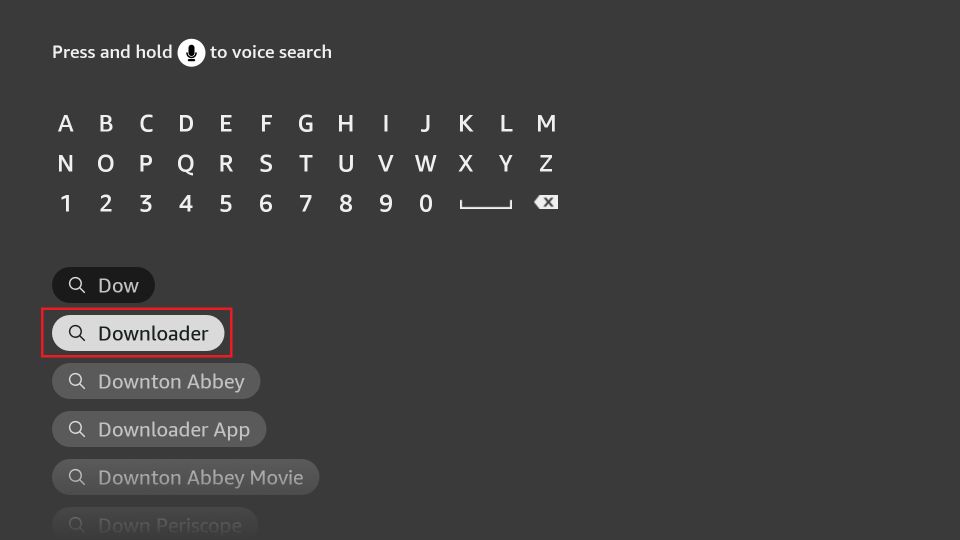
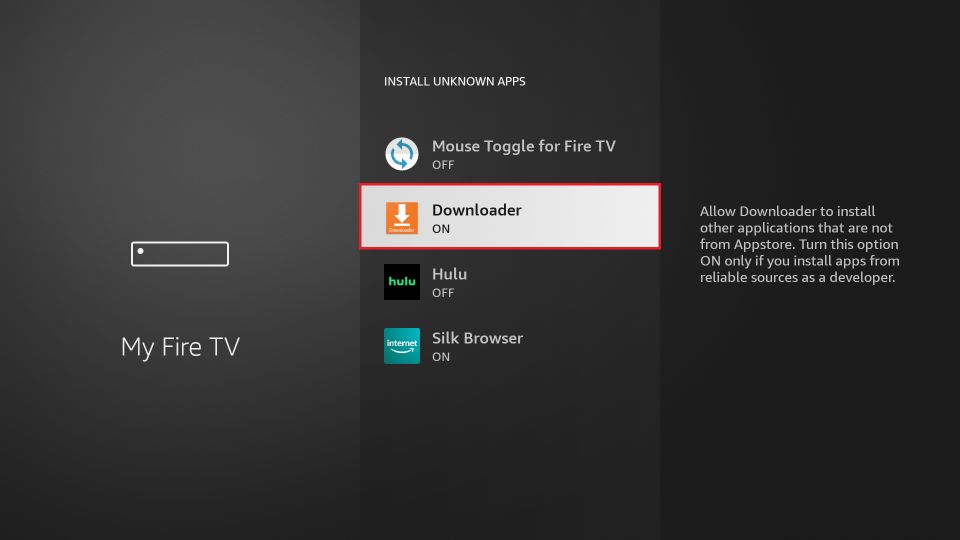
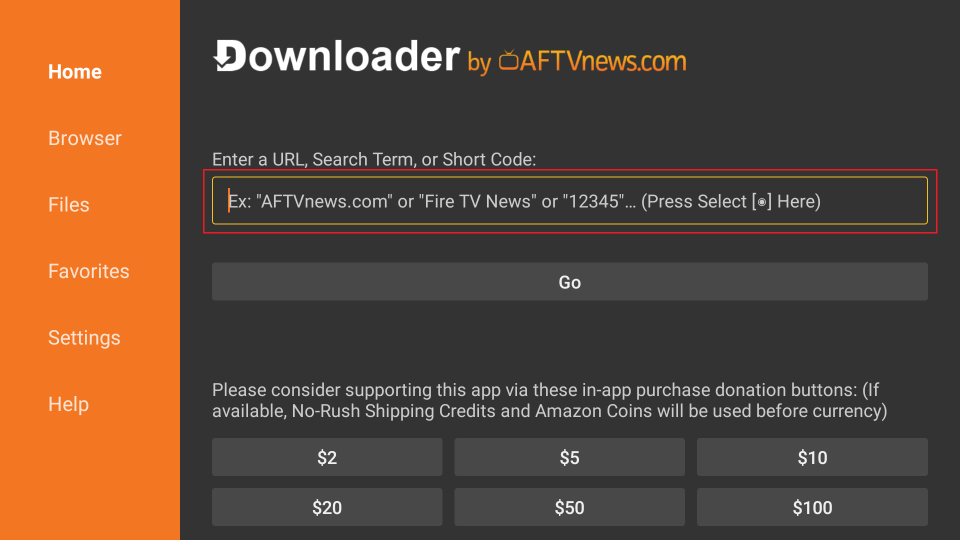
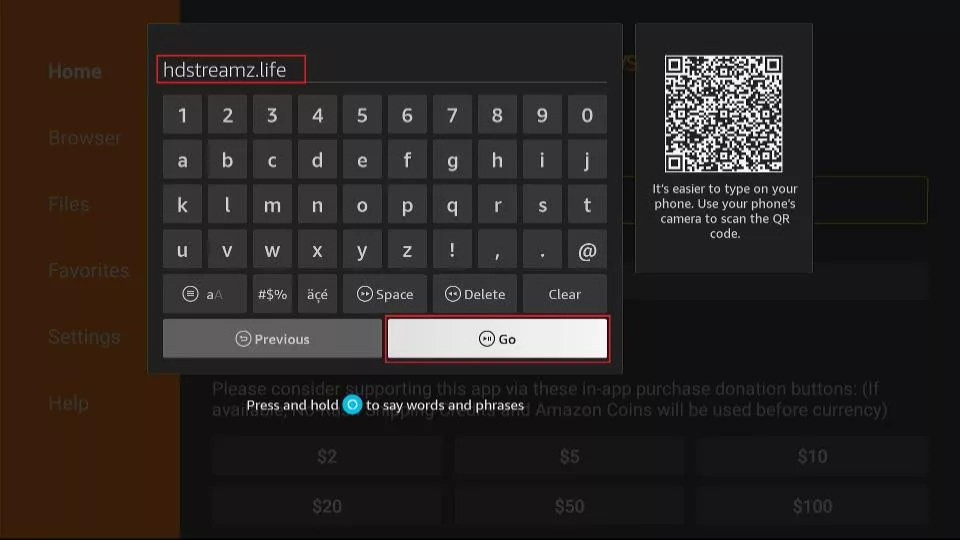
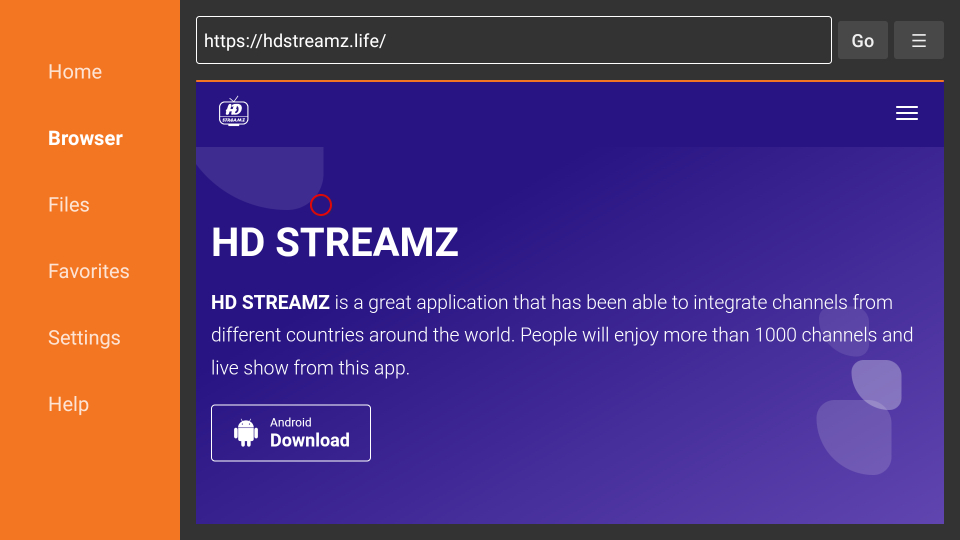
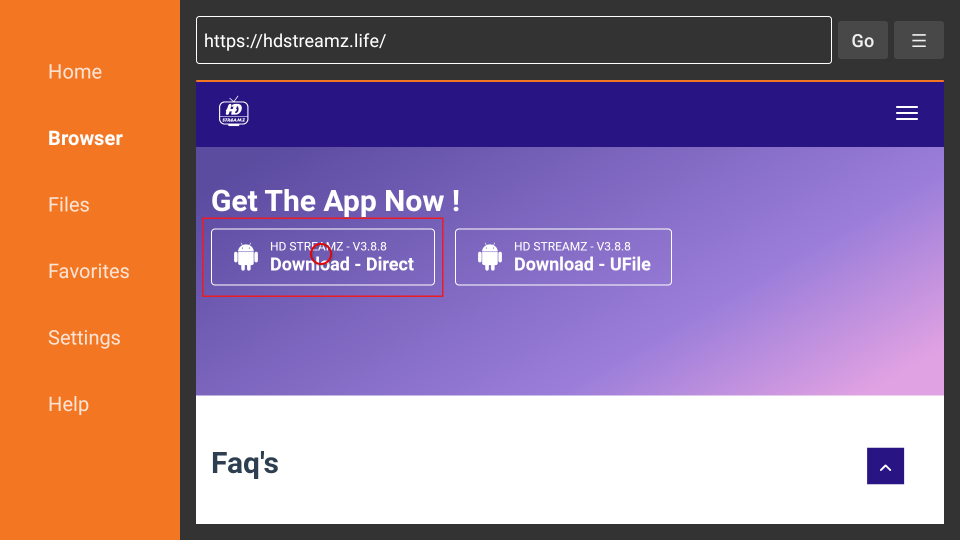
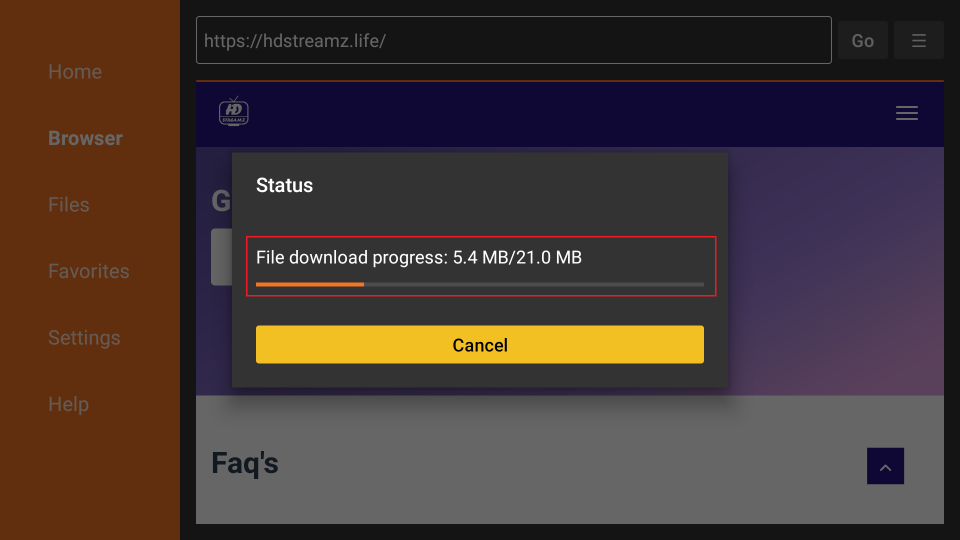
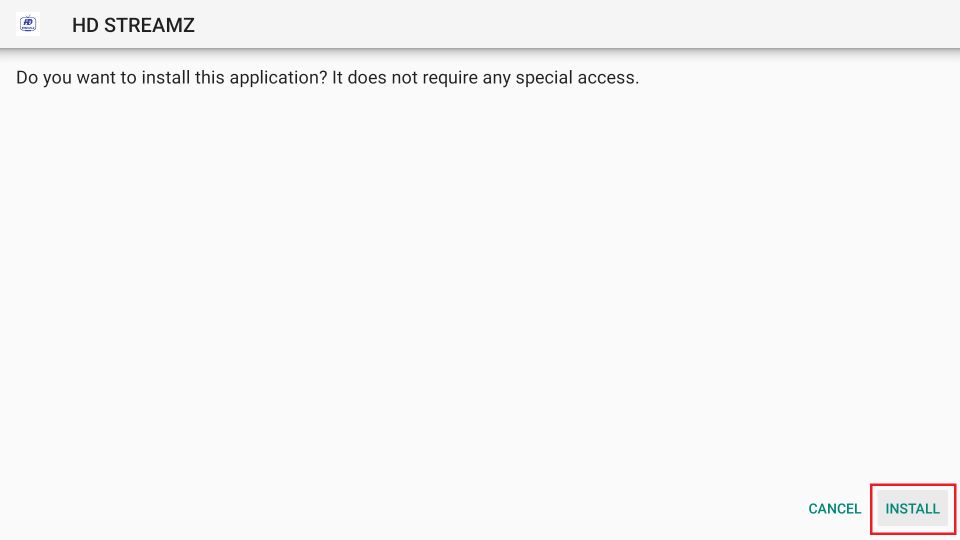
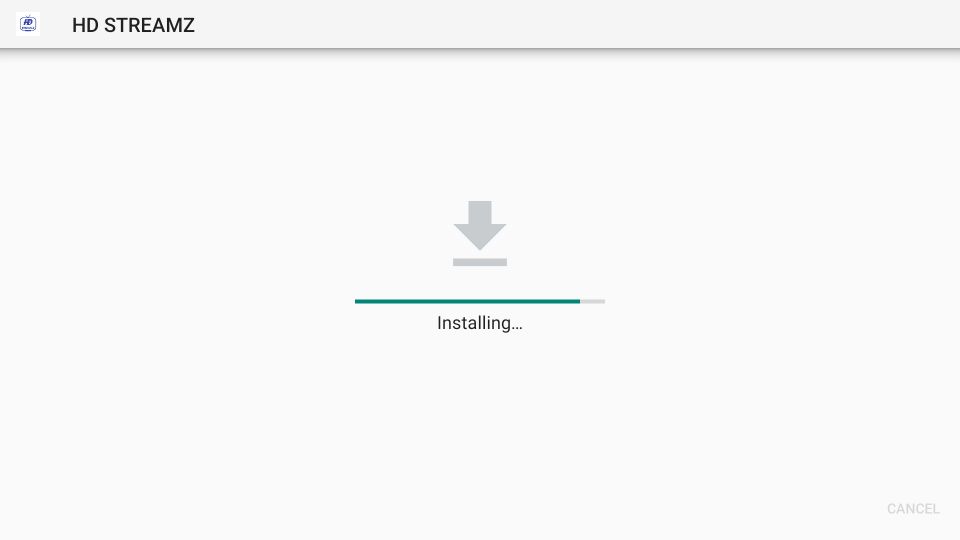
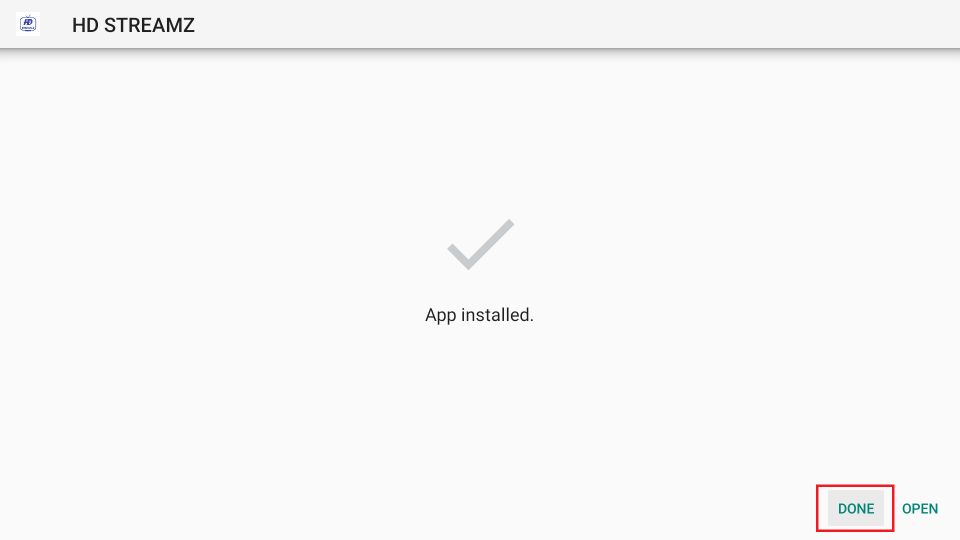
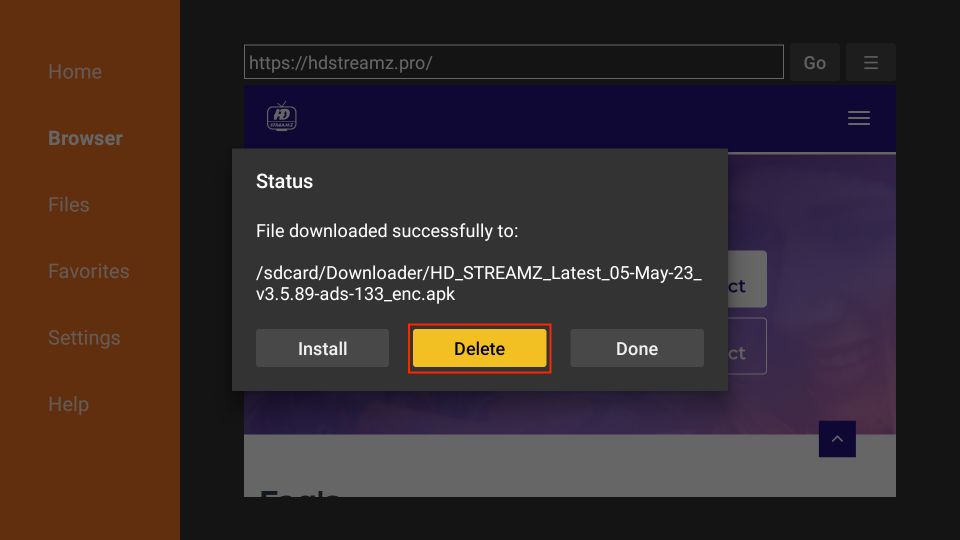
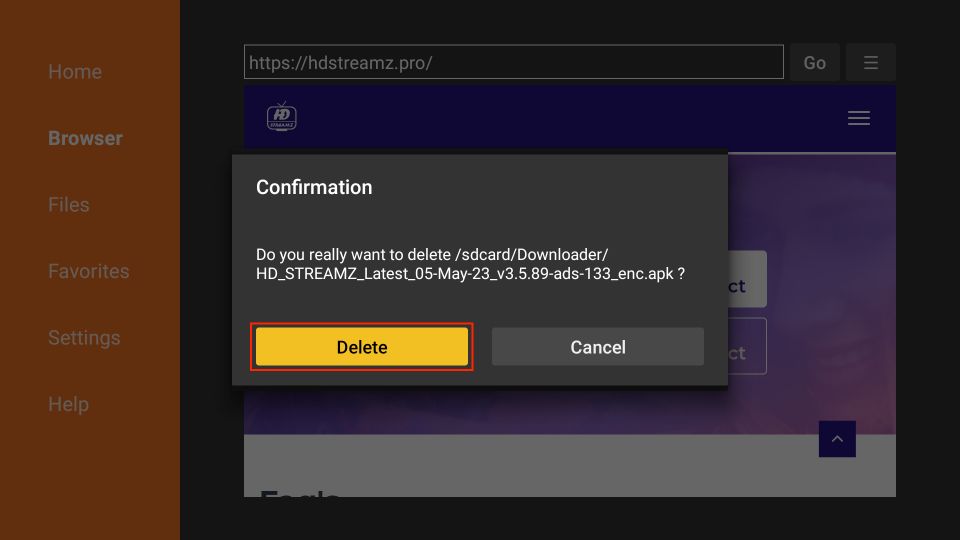





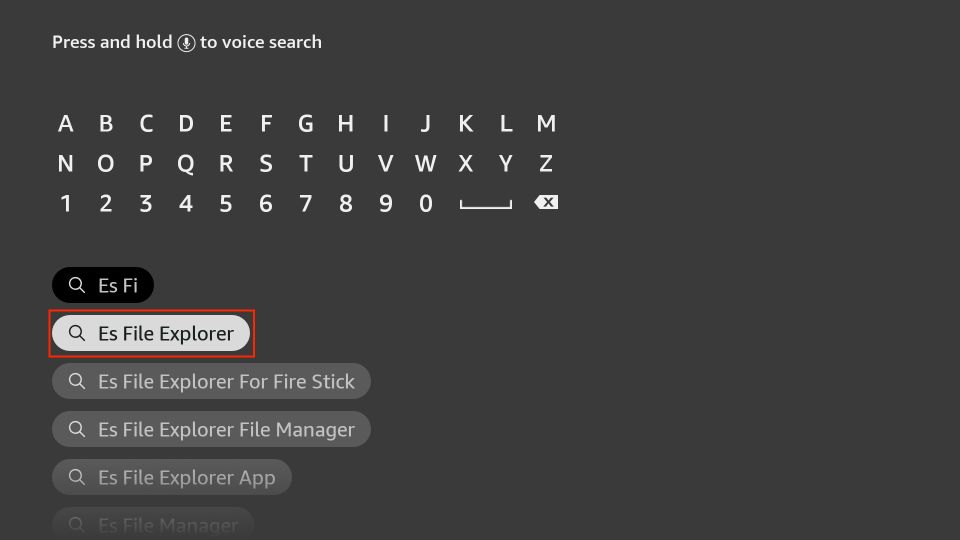
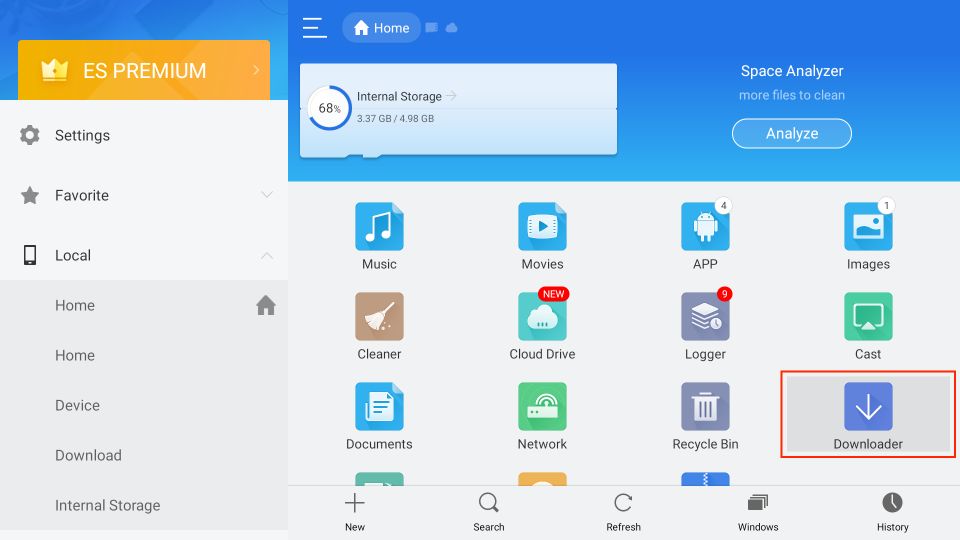
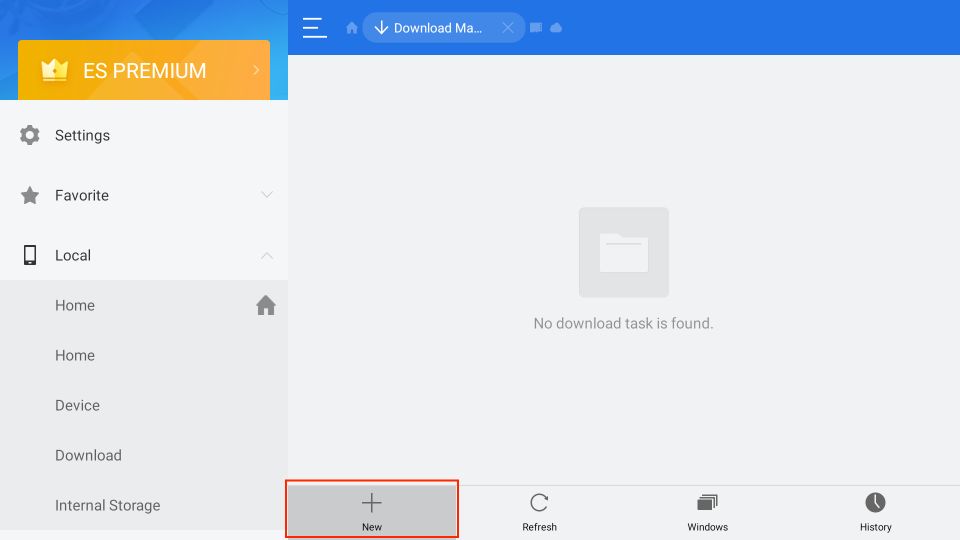
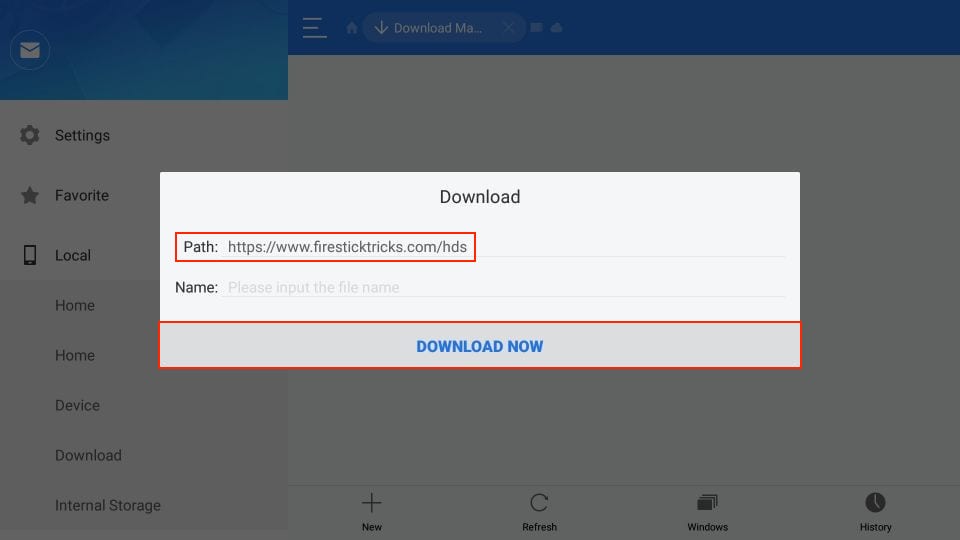
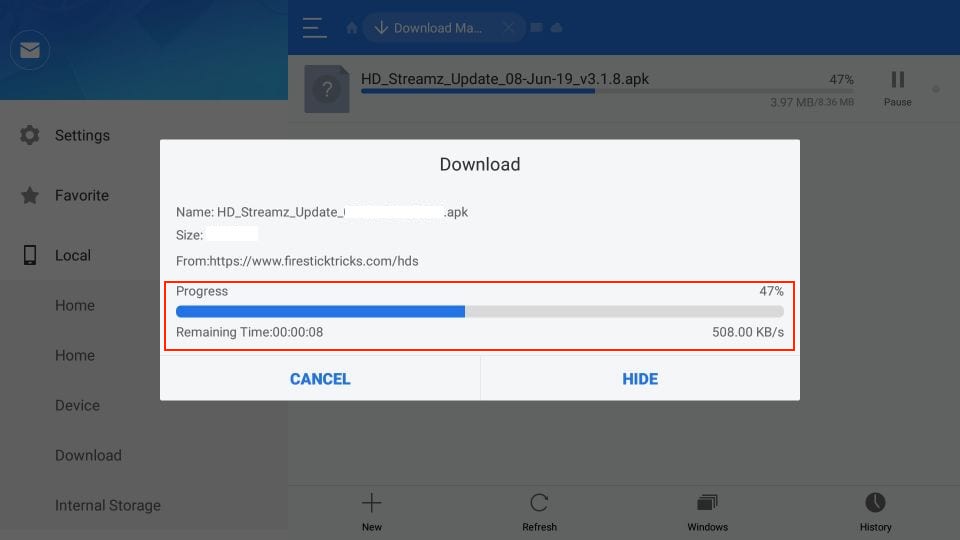
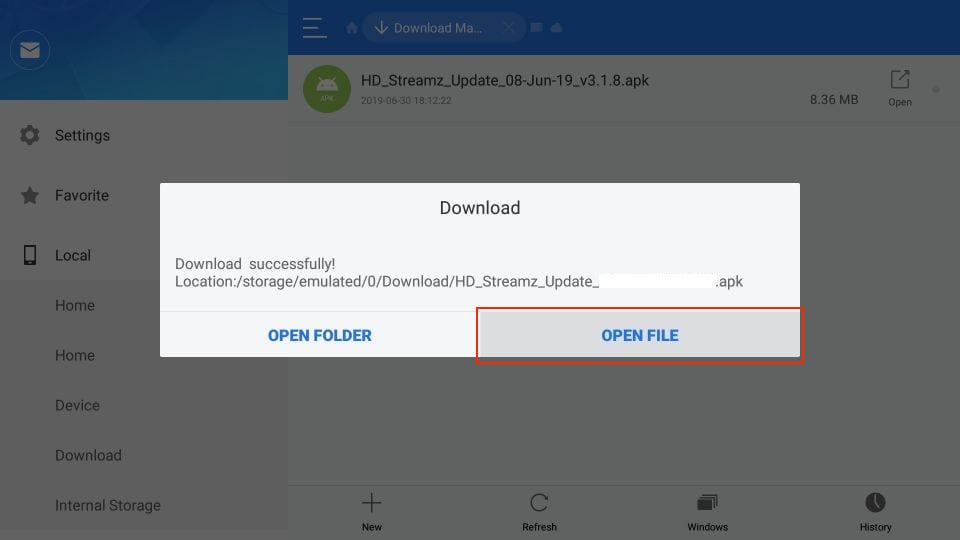
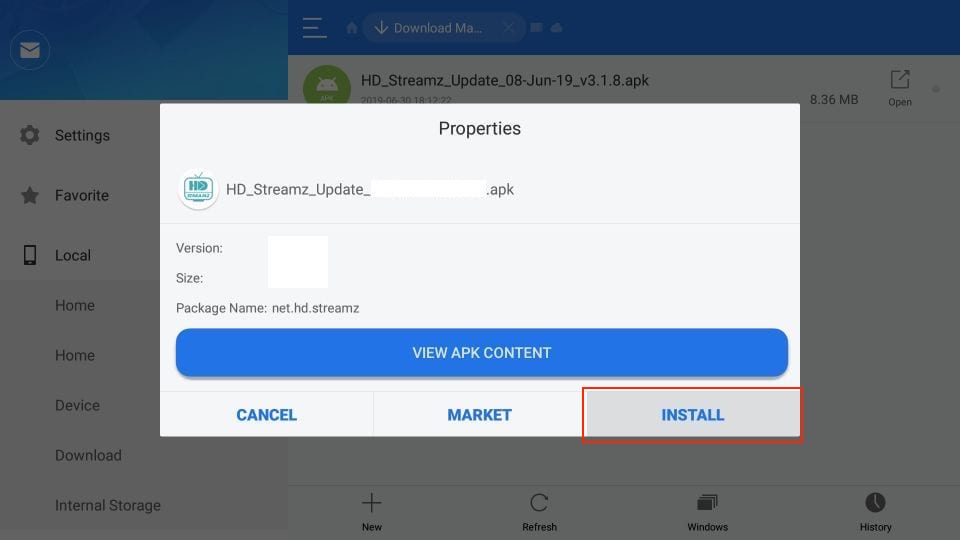
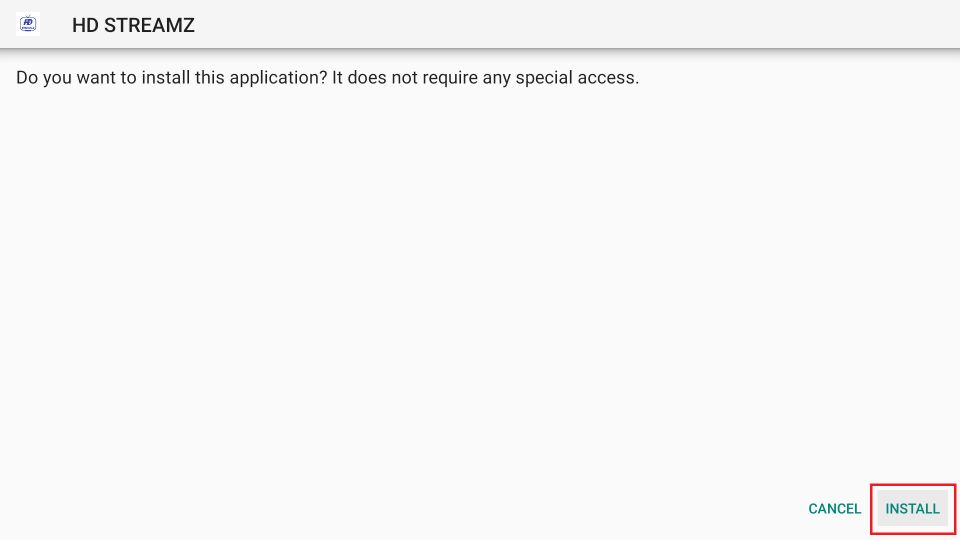
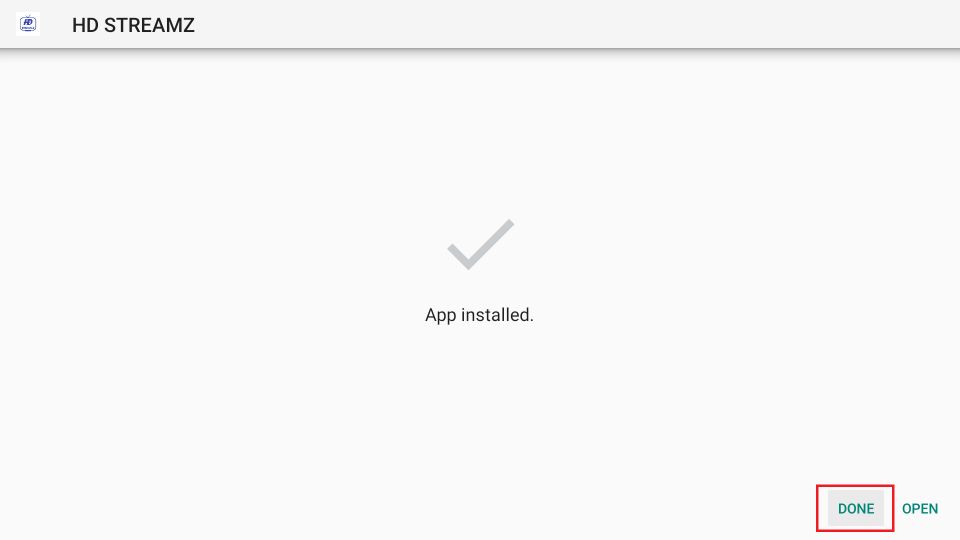
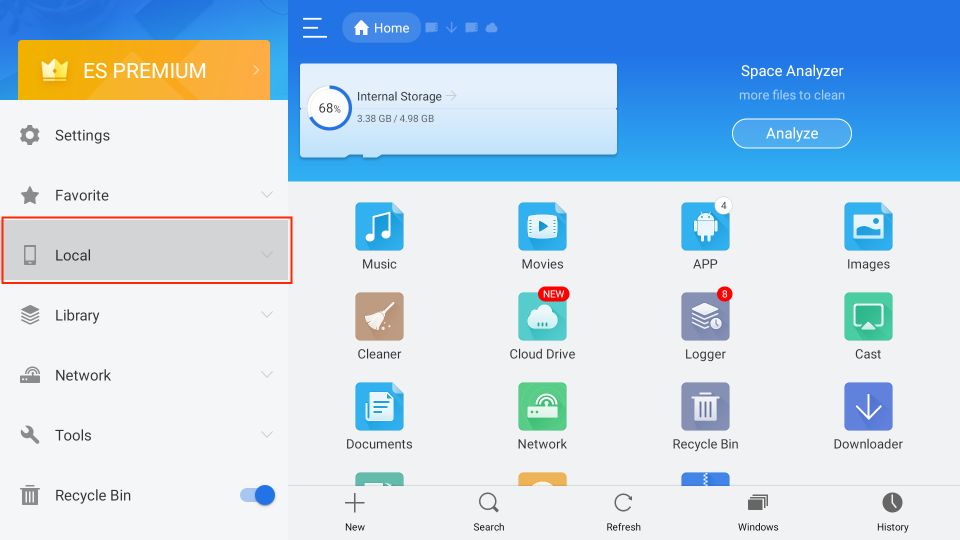

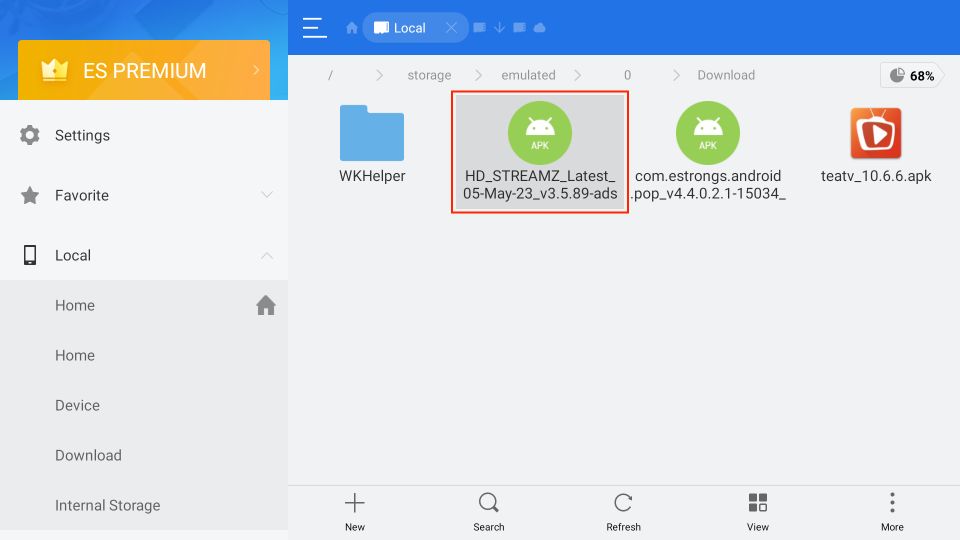
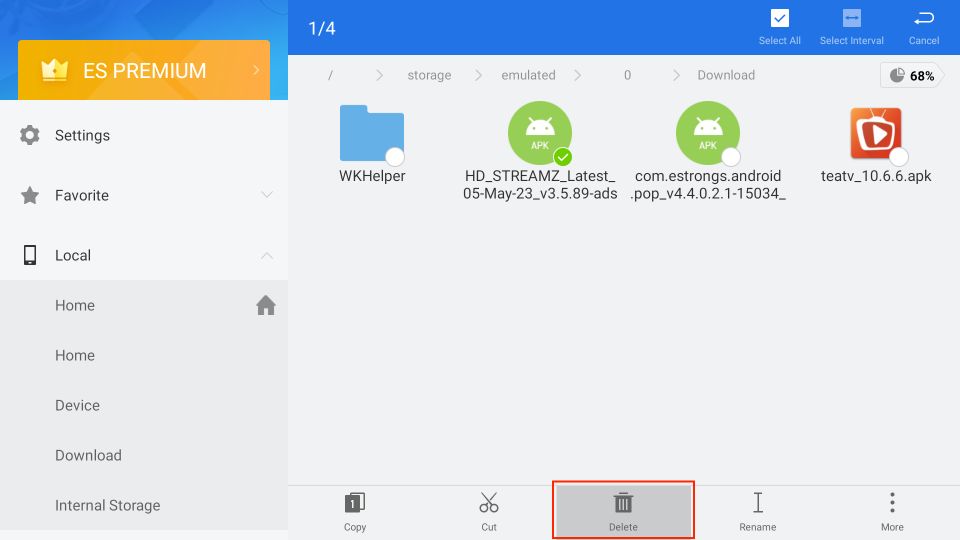
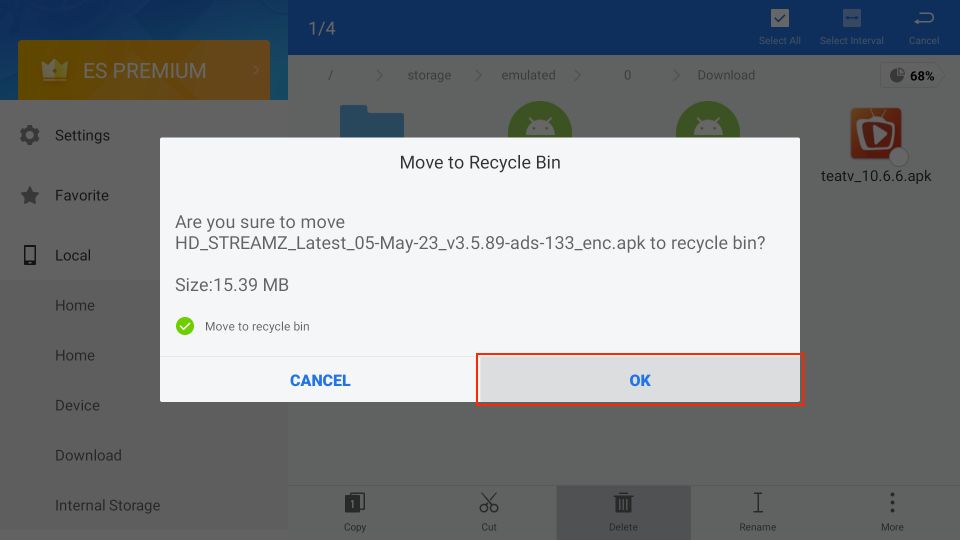
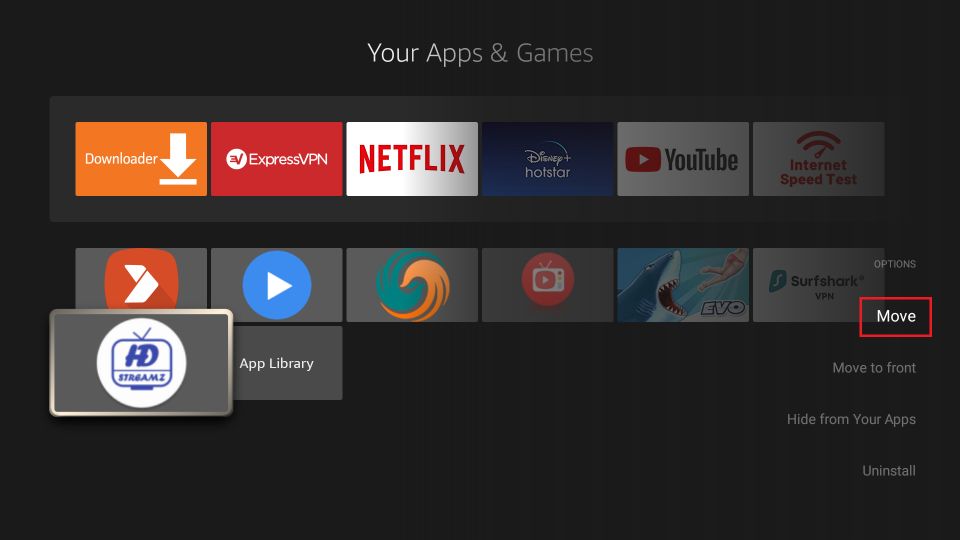
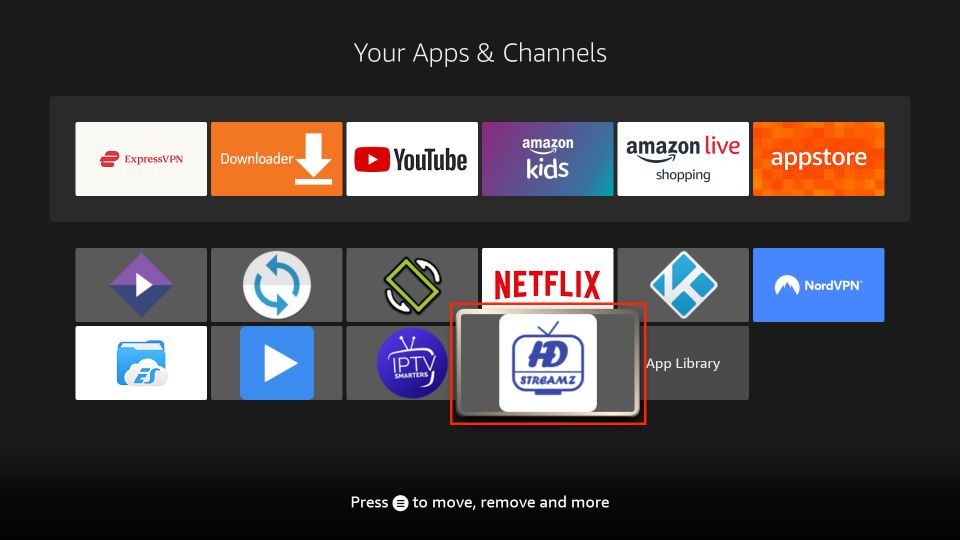
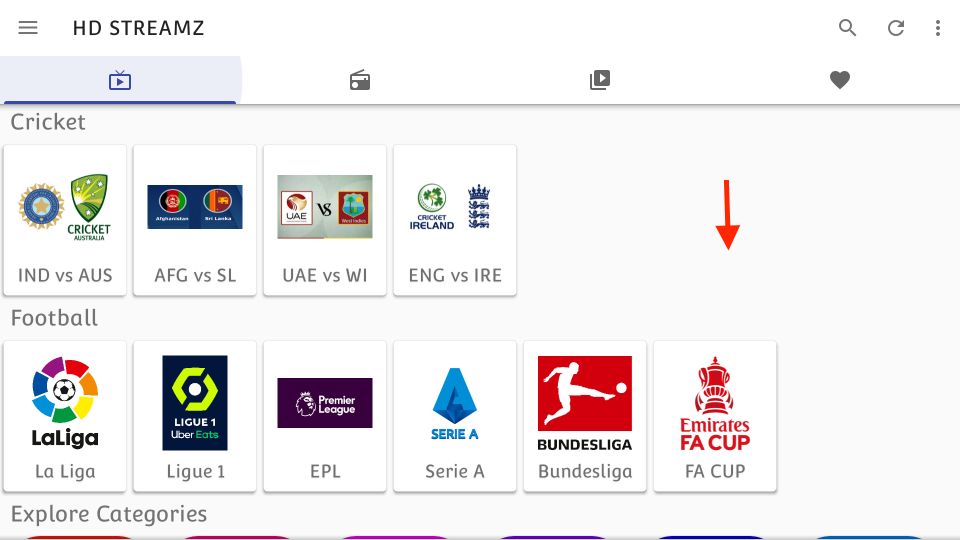
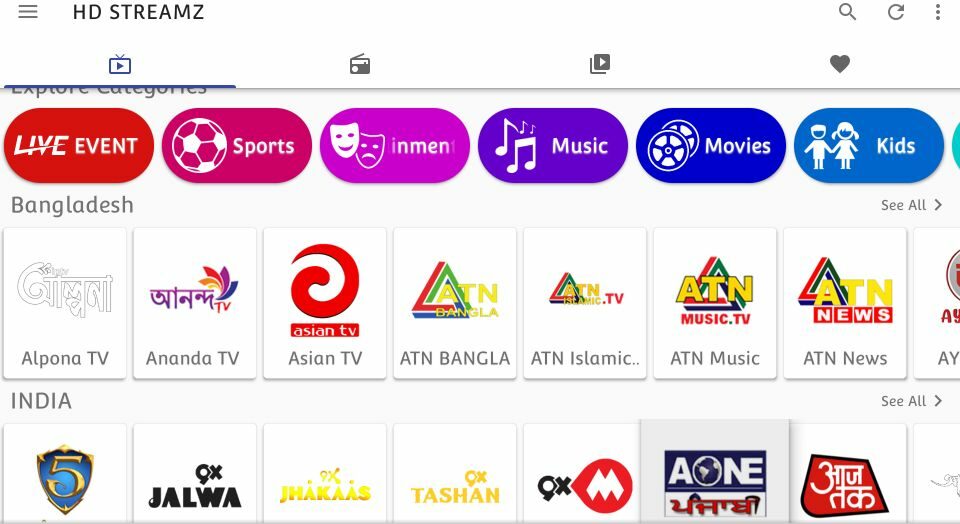
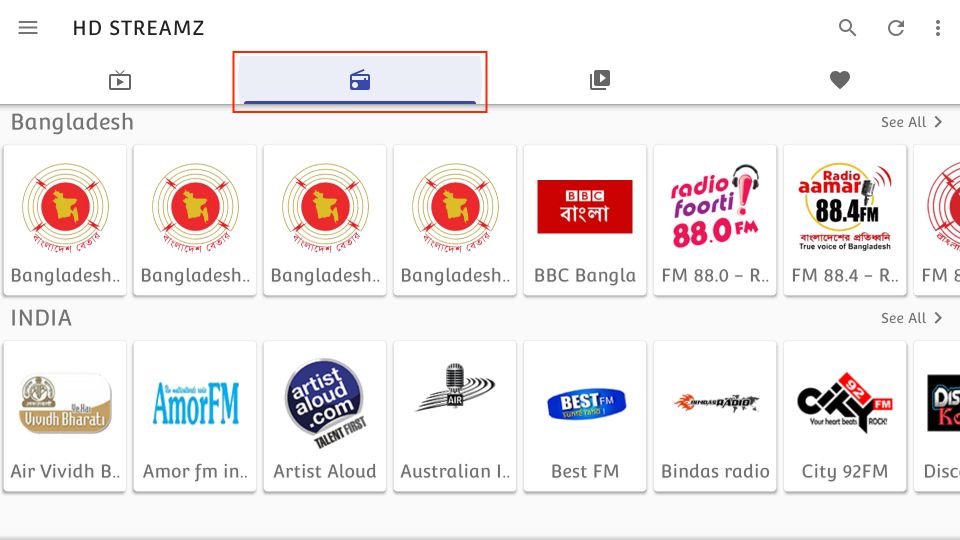
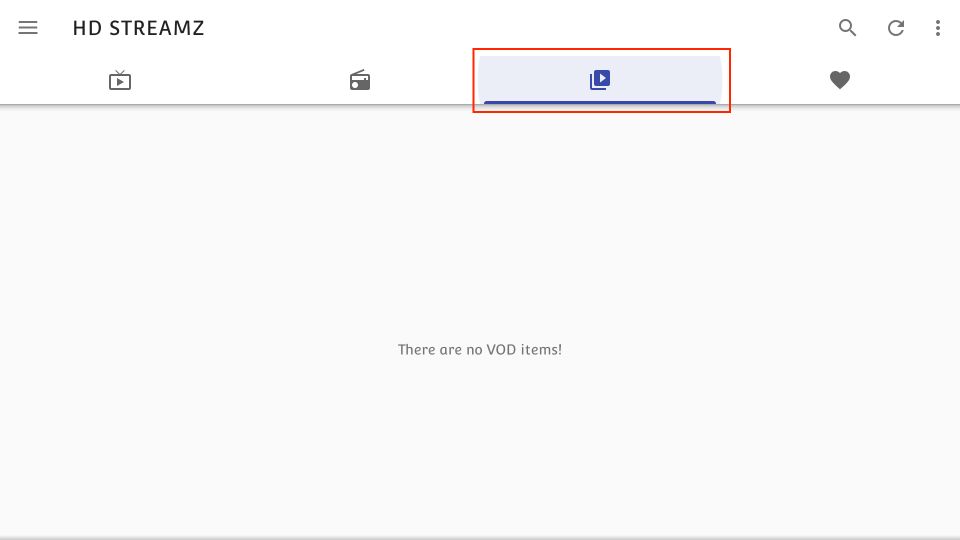
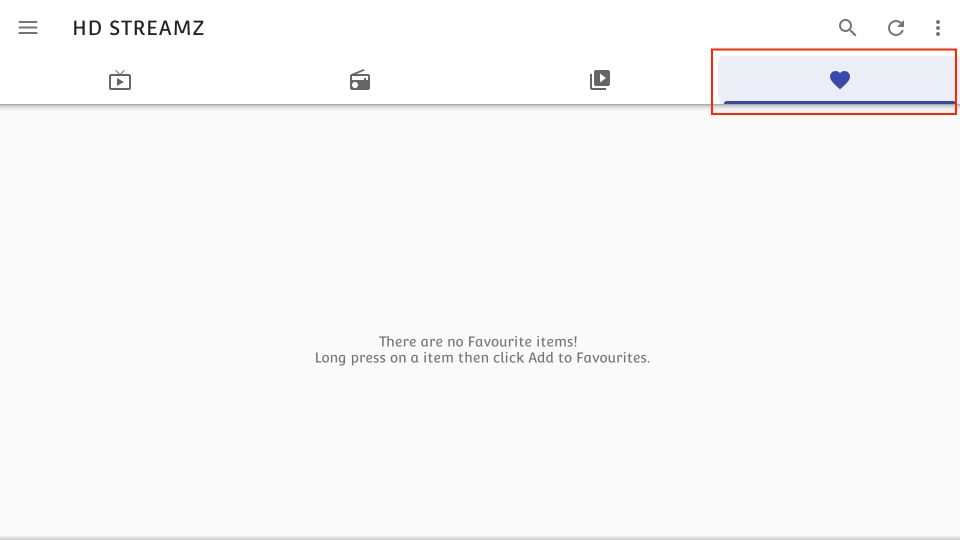
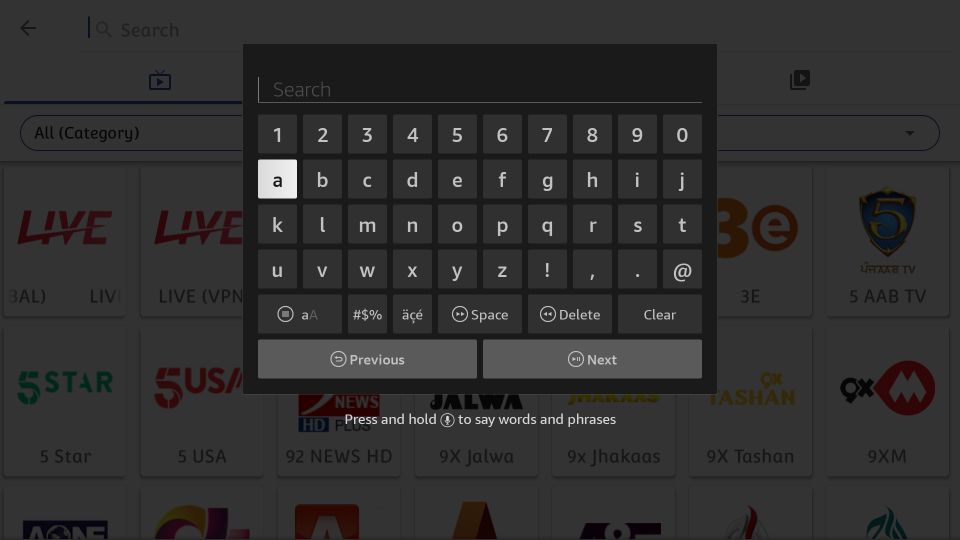
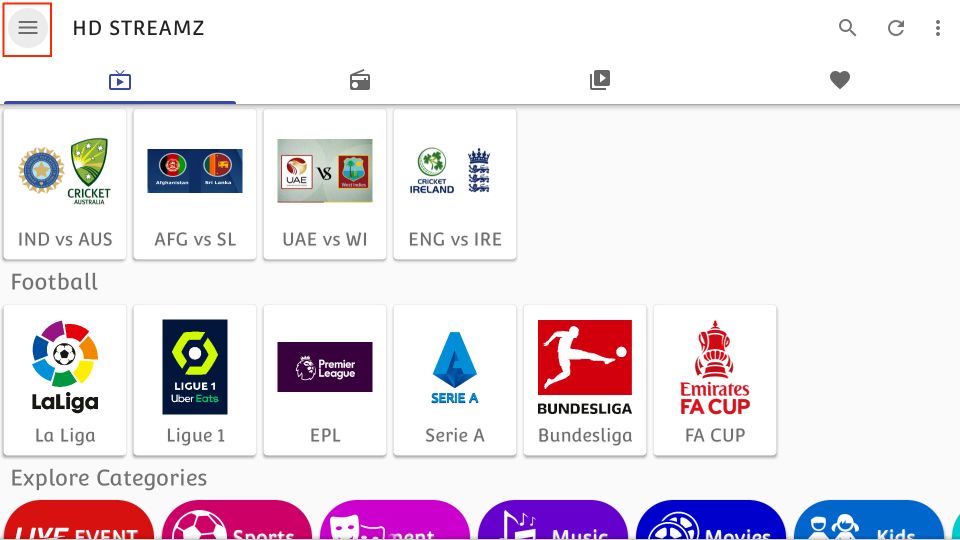
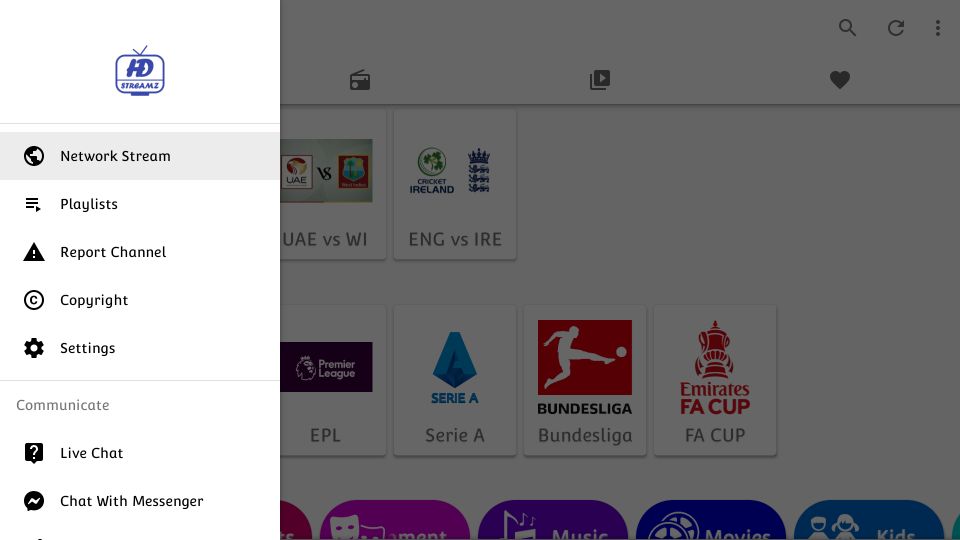


Leave a Reply