This post shows how to install and use Discovery Go on FireStick. The steps in this guide work for various Fire TV devices, such as the FireStick 4K Max, TVs with Fire OS, the Fire TV Cube, the All-new FireStick 4K Max, the All-new FireStick 4K, and the Fire TV Lite.
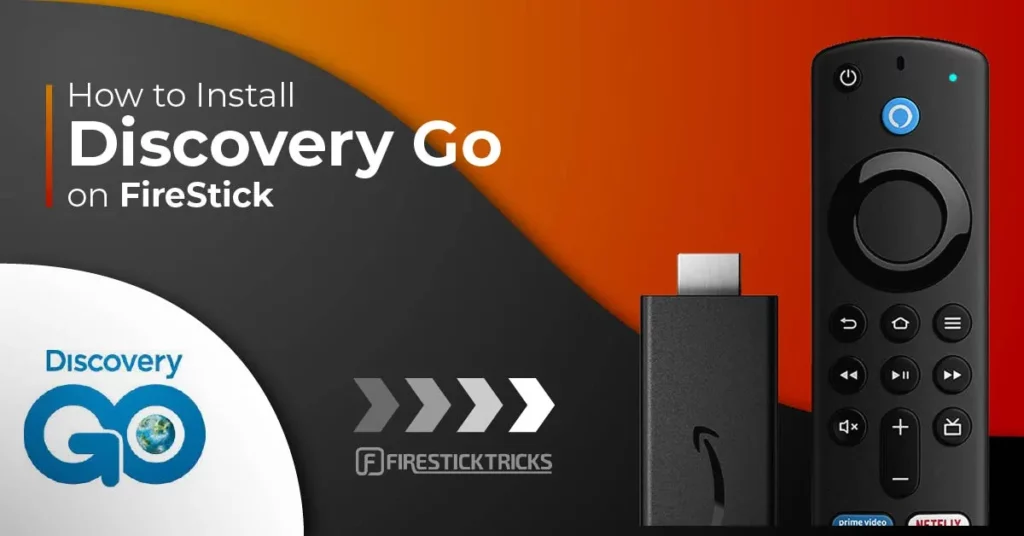
What Is Discovery Go?
Discovery Go is a content streaming app focusing on nature and science. This app has a massive library of exciting nature TV specials like Monster Mako Fresh Blood, Shark vs. Snake: Battle of the Bites, Tropic Jaws, Deadly Sharks Paradise, and more. It has a modern, clutter-free interface with a well-sectioned library to make navigation and browsing seamless.
Besides documentaries and TV shows, Discovery Go has live channels about unexplained events, catastrophes, sea life, food, animals, travel, and other natural topics. Some channels featured on Discovery Go include Shark Week, Dead Silent, Cheap Eats, Mega Zoo, America’s Code Breakers, and others.
Discovery Go has an excellent streaming resolution. The on-demand content streaming links are fast and buffer-free, with a resolution between 720p and 1080p. The channels are also fast-loading with minimal lagging.
The good news is that Discovery Go is ad-free, meaning you don’t need to be concerned about ads interrupting your streaming.
The app receives regular updates. You can explore new content on the app by going to the New Episodes section. You’ll also find new releases and soon-to-be-added content in the app’s Coming Back After Shark Week section.
Other outstanding Discovery Go features include the uncomplicated and easy-to-use menu and the search function to find channels and show them directly instead of navigating the library. It also has a My List section to add your favorite episodes and channels. Discovery Go supports closed captions.
Note that Discovery Go is a payable service. However, the app is free for users with a supported TV service subscription. It offers a 7-day free trial to assess the app and its qualities before committing to a subscription.
Attention FireStick Users
Governments and ISPs across the world monitor their users' online activities. If you use third-party streaming apps on your Fire TV Stick, you should always use a good FireStick VPN and hide your identity so your movie-viewing experience doesn’t take a bad turn. Currently, your IP is visible to everyone.
I use ExpressVPN, the fastest and most secure VPN in the industry. It is very easy to install on any device, including Amazon Fire TV Stick. Also, it comes with a 30-day money-back guarantee. If you don't like their service, you can always ask for a refund. ExpressVPN also has a special deal where you can get 4 months free and save 61% on the 2-year plan.
Read: How to Install and Use Best VPN for FireStick
Features of Discovery Go
Let’s discuss some of Discovery Go’s feature highlights:
- This app has a contemporary, clutter-free layout.
- The interface is sectioned into well-arranged categories for more straightforward navigation.
- It has a vast library of nature and tech shows and documentaries.
- Discovery Go has an impressive streaming resolution of between 720p and 1080p.
- It has a search function to search titles directly.
- Discovery Go has a My List section to add your favorite channels and episodes.
- This app supports closed captioning.
- Discovery Go is free to use for users with a TV service subscription.
- The app updates its library regularly.
- You can download episodes to view offline.
How to Install Discovery: Go on FireStick
Discovery Go is a licensed content streaming app available on all popular app stores. Consequently, you don’t have to adjust your FireStick settings to install this app. Follow the installation steps below:
1. Click Find on your Fire TV home page.
2. Click Search.
3. Type Discovery Go on the Search box, then click Discovery Go from the suggested results.
4. Click on the Discovery Go tile.
5. Click Get or Download, depending on the option displayed on your screen.
6. Wait for the Discovery Go app download and installation to complete.
7. Click Open or hold down the Fire TV remote’s menu button to open.
Congratulations! Now, you can use the Discovery Go app on your FireStick.
Highly recommended if streaming with free or low-cost services 👇
How to Stream on FireStick Anonymously
As soon as you install the right apps, your FireStick is all ready to stream your favorite content. However, before you start, I would like to warn you that everything you stream online is visible to your ISP and Government. This means, streaming free movies, TV shows, Sports might get you into legal trouble.
Thankfully, there is a foolproof way to keep all your streaming activities hidden from your ISP and the Government. All you need is a good VPN for Fire Stick. A VPN will mask your original IP which is and will help you bypass Online Surveillance, ISP throttling, and content geo-restrictions.
I personally use and recommend ExpressVPN, which is the fastest and most secure VPN. It is compatible with all kinds of streaming apps and is very easy to install on Fire TV / Stick.
We do not encourage the violation of copyright laws. But, what if you end up streaming content from an illegitimate source unintentionally? It is not always easy to tell the difference between a legit and illegal source.
So, before you start streaming on your Fire Stick / Fire TV, let’s see how to use ExpressVPN to keep your streaming activities hidden from prying eyes.
Step 1: Subscribe to ExpressVPN HERE. It comes with a 30-day money-back guarantee. Meaning, you can use it free for the first 30-days and if you are not satisfied with the performance (which is highly unlikely), you can ask for a full refund.
Step 2: Power ON your Fire TV Stick and go to Find followed by Search option.
Step 3: Now type “Expressvpn” (without quotes) in the search bar and select ExpressVPN when it shows up in the search results.
Step 4: Click Download to install the ExpressVPN app on Fire TV / Stick.
Step 5: Open the app and enter the login credentials that you created while buying the ExpressVPN subscription. Click Sign in.
Step 6: Click the Power icon to connect to a VPN server. That’s all. Your connection is now secure with the fastest and best VPN for FireStick.
You can also read more detailed info on using ExpressVPN with Fire TV / Stick.
Overview of Discovery Go
If you’re a nature, science, and tech content enthusiast and intend to use this app regularly, I recommend moving it to your home screen. Shifting the app or creating an app shortcut on your home page makes it easier to find and use the Discovery Go app whenever you wish.
When you launch Discovery Go, you’ll see a list of featured networks. If you wish to link the app to your TV provider, click Link TV Provider at the bottom. If you prefer to explore the app’s features before linking to your TV service, click the Maybe Later tab.
The first feature you notice on the Discovery Go app is the clean, clutter-free layout. You can begin exploring the app by flipping through the Start Watching window at the center of the home page.
The Discovery Go menu is on the left-side panel of your screen. Click the left navigation button of your Fire TV remote to reveal it.
As noted earlier, the app has a simplified menu with only six buttons. These include Home, Shows, Watch Live, Search, Account, and Sign in.
The first home button on the menu leads to the app’s home screen. The home screen comprises a Start Watching window and other content categories like Trending on Discovery, In Case You Missed It, Fin Favorites, New Episodes, and more.
The show button leads to the TV series library. You can select content from the trending category or filter via genre or chronologically. Use the network list at the top of the page to explore featured TV shows.
Next on the menu is Watch Live. This section provides access to live channels from over 15 networks featured on the app. Watch Now has two categories: On Now and Up Next.
The On Now tab shows the program airing at the time, while the Up Next section displays a schedule for upcoming live programming.
Explore live TV channels from other networks using the network tab at the top.
Note that live TV is only available to users with a linked TV service.
The button Watch Live is Search. Click Search when you want to enter a title directly instead of searching through the entire library.
Next on the menu is the Account button. Use this button to link a TV provider to your Discovery Go app. Here are the step-by-step instructions:
1. Click Account on the menu.
2. Click Link TV Provider.
3. Use your mobile phone or PC to go to go.discovery.com/link, then click Enter Activation Code.
4. Enter the 6-digit code displayed on your Fire TV screen.
After, follow on-screen instructions to complete activation. Besides linking the app to a TV service, you can use the Account button to go to the My List, Help, and About sections.
My List is the app’s favorite manager to add your regular shows and episodes.
The last button in the menu is the Sign in function. Like the Account button, Sign In redirects to a Discovery Go activation page to link to your TV provider.
Wrapping Up
Discovery Go is excellent for Fire TV users who enjoy science, nature, and tech content. This app has a simple menu, a clutter-free interface, and a vast library with the latest shows. There’s a lot to like about the Discovery Go app.
Some feature highlights include a search button, a favorites manager, and closed captioning support. Discovery Go is ad-free, with a streaming resolution of up to 1080p for some channels and shows.
I hope you have learned how to install and use Discovery Go on FireStick. Share any feedback, questions, or opinions in the comments section below.
Related:
- How to Install Flixoid on FireStick
- Install HeroGo TV on FireStick
- DistroTV on FireStick
- How to Install & Watch VUit on FireStick

Suberboost Your FireStick with My Free Guide
Stay Ahead: Weekly Insights on the Latest in Free Streaming!
No spam, ever. Unsubscribe anytime.
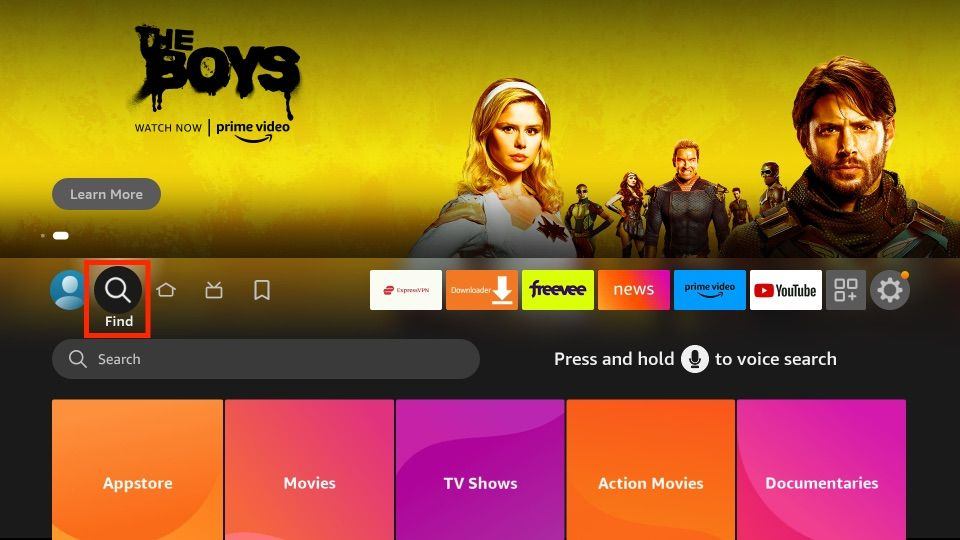
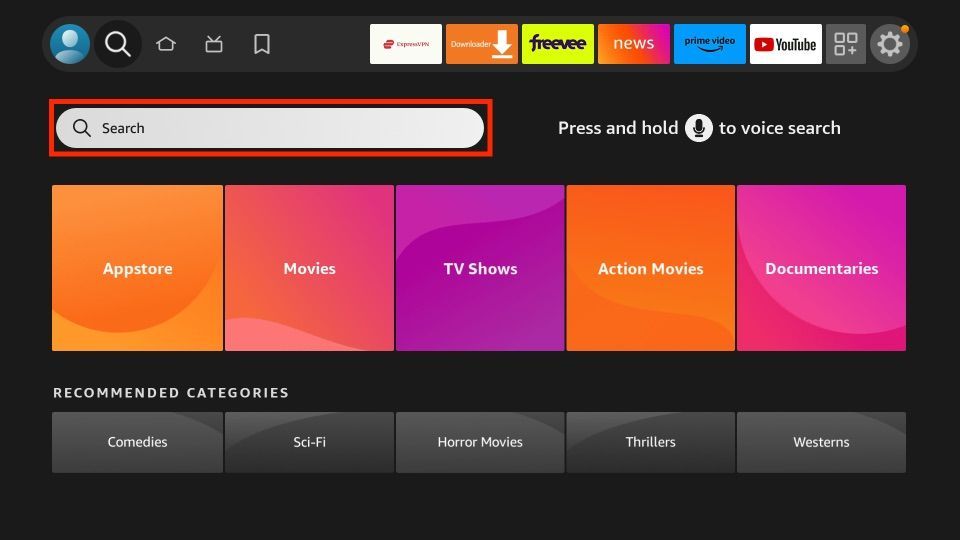
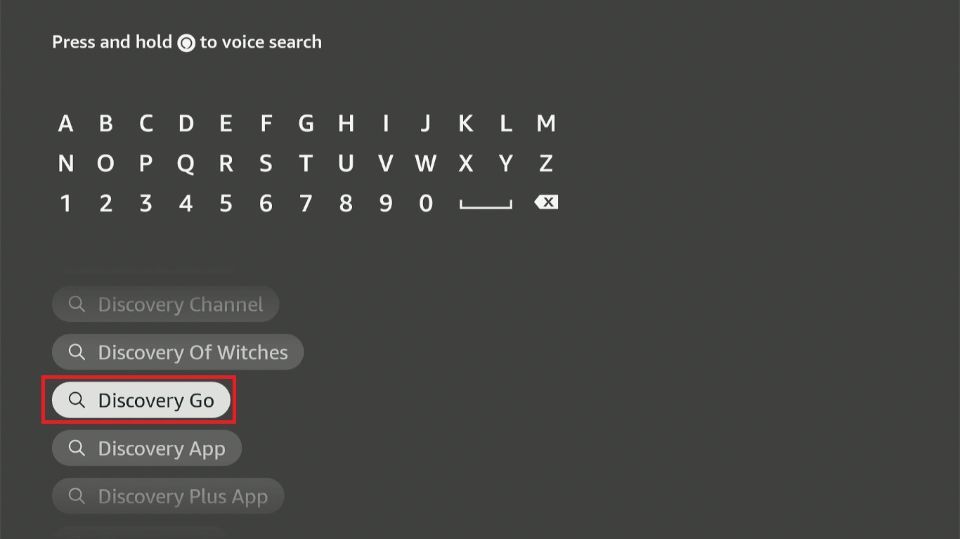
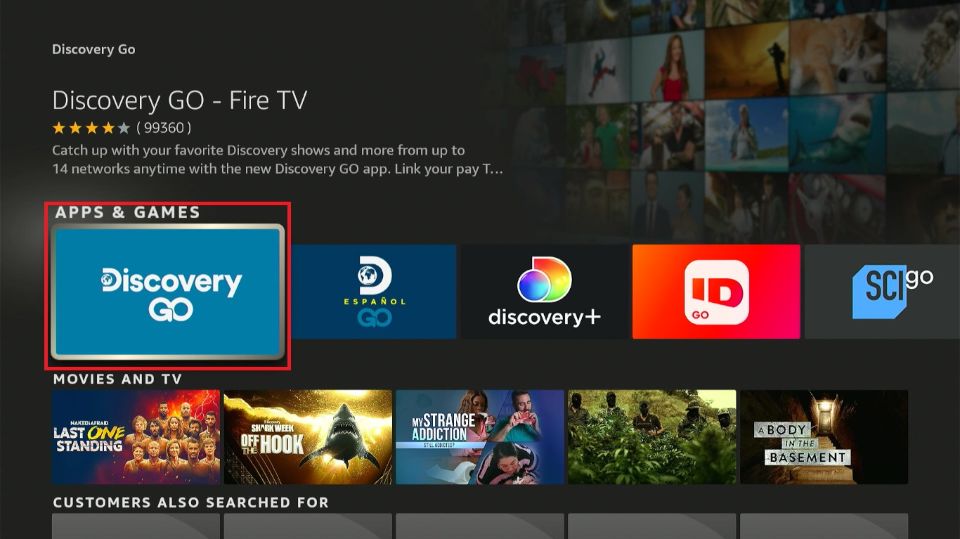
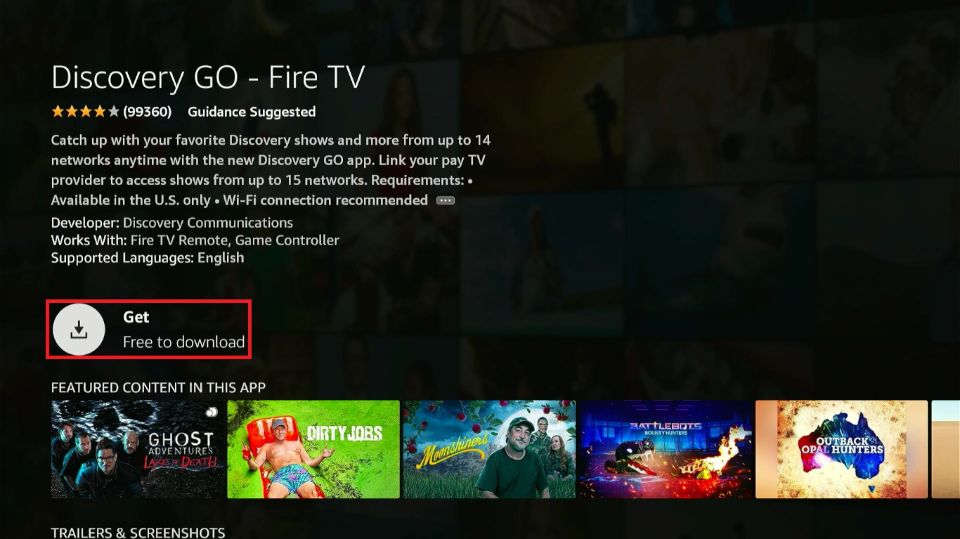
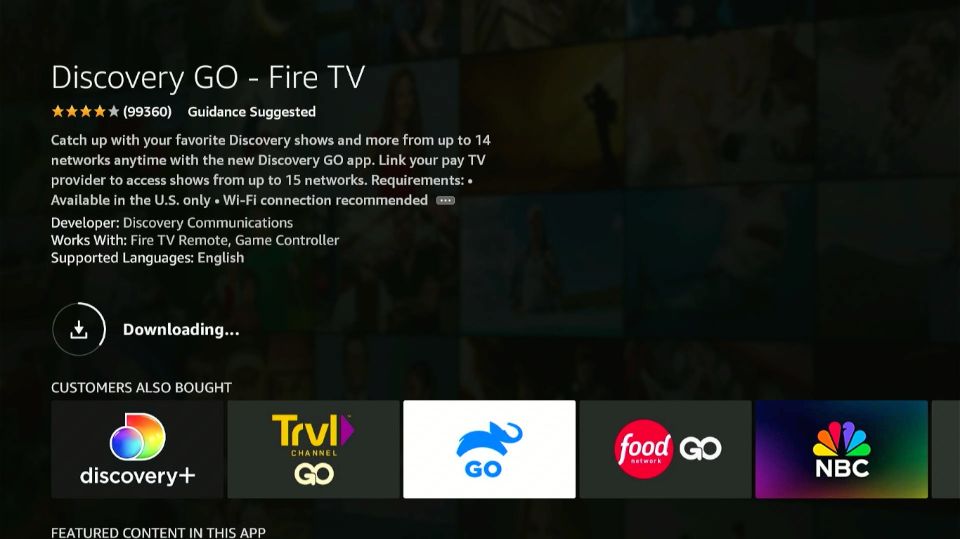
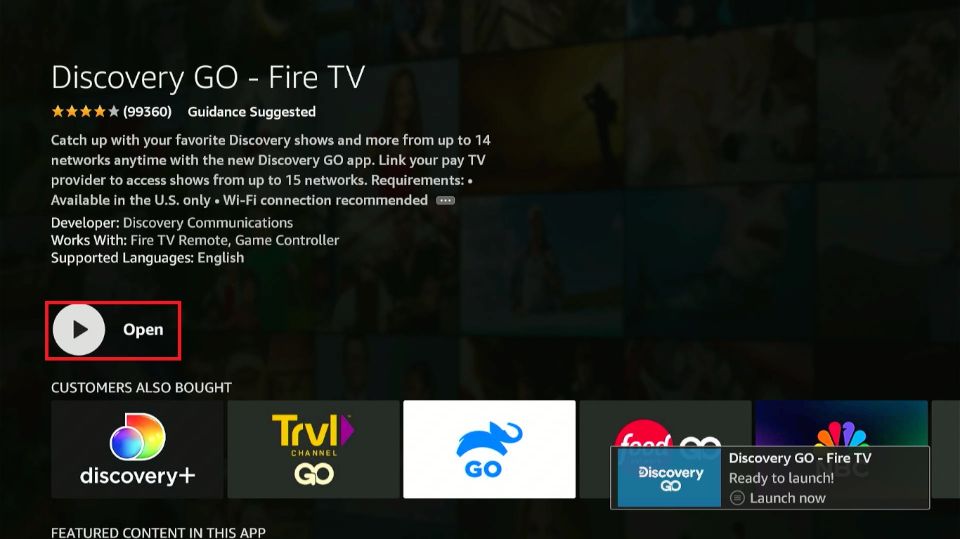





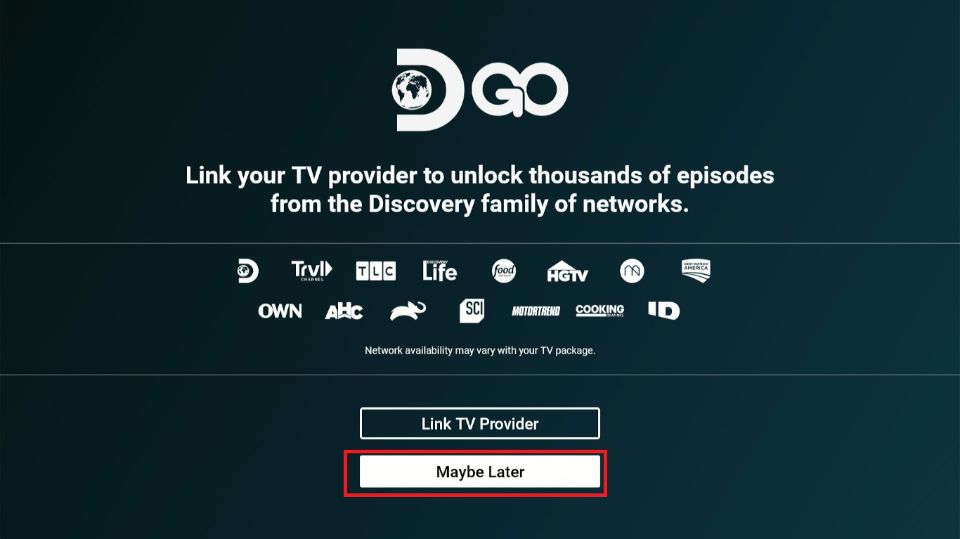
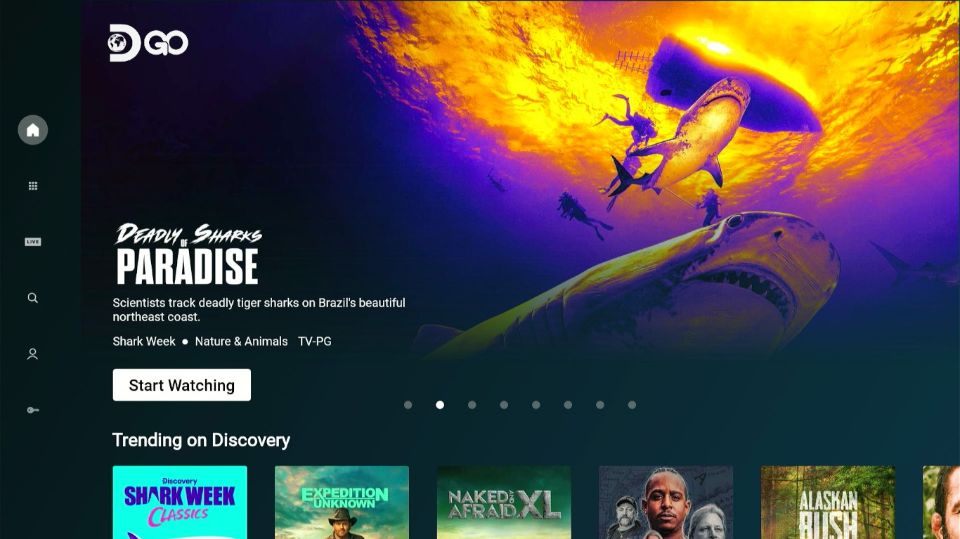
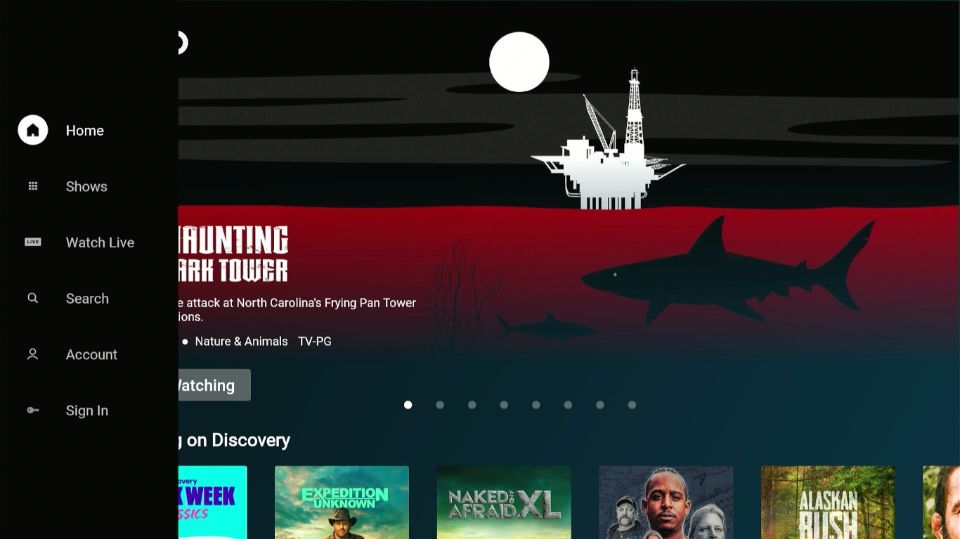
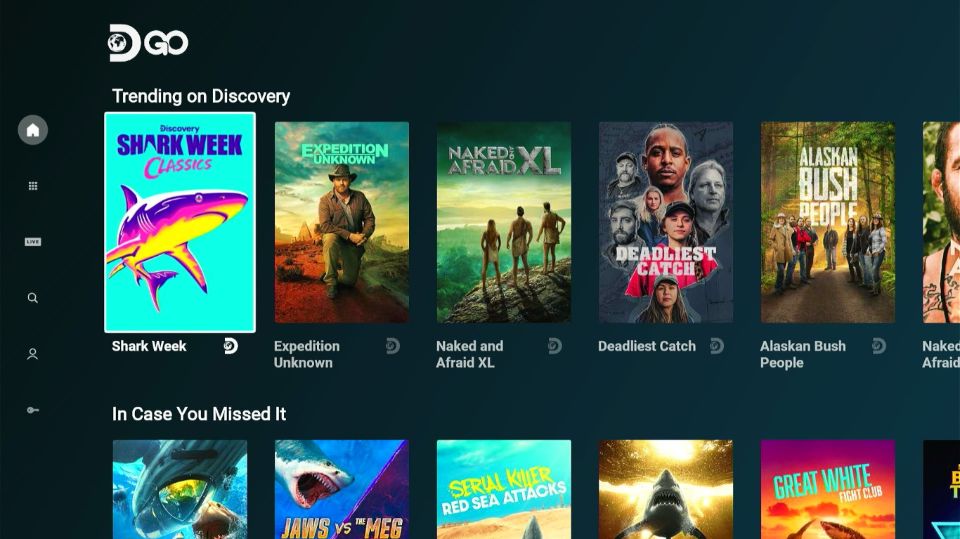
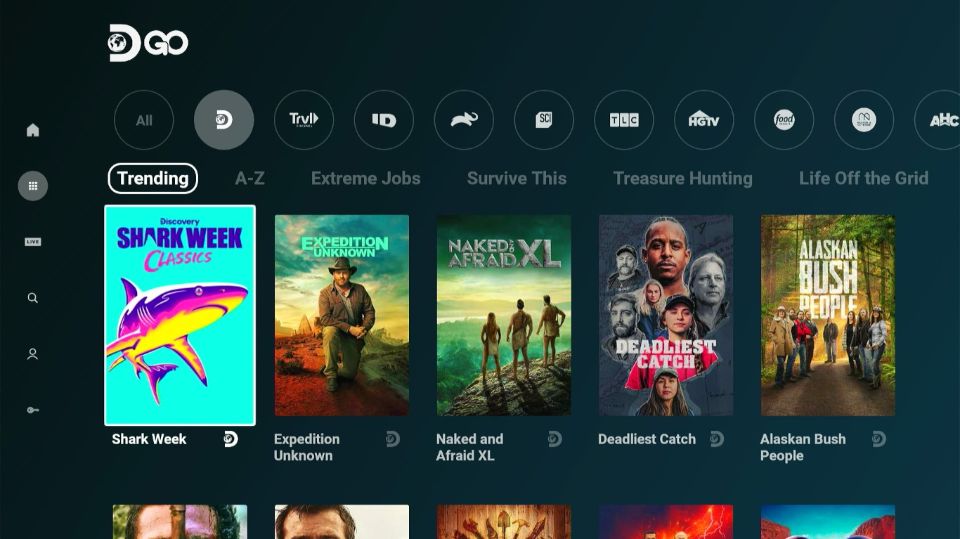
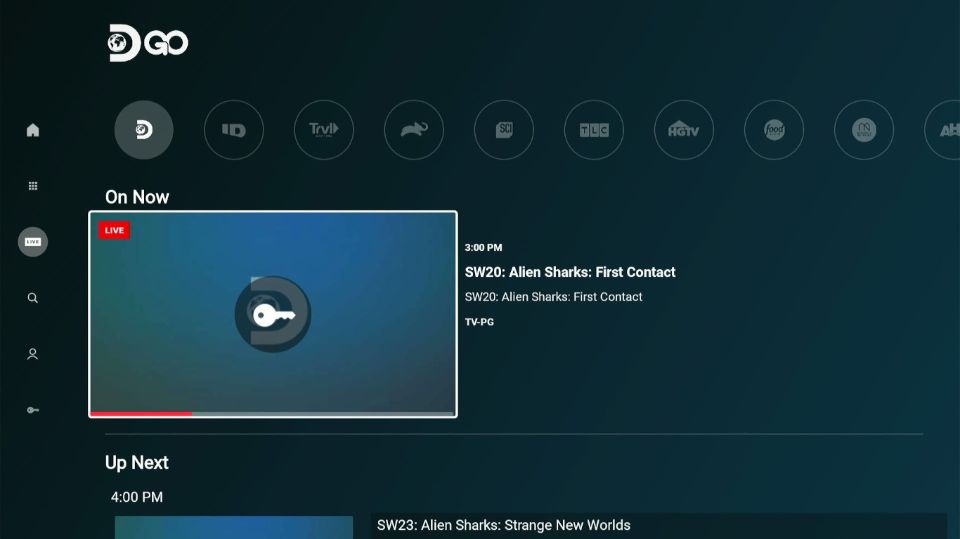
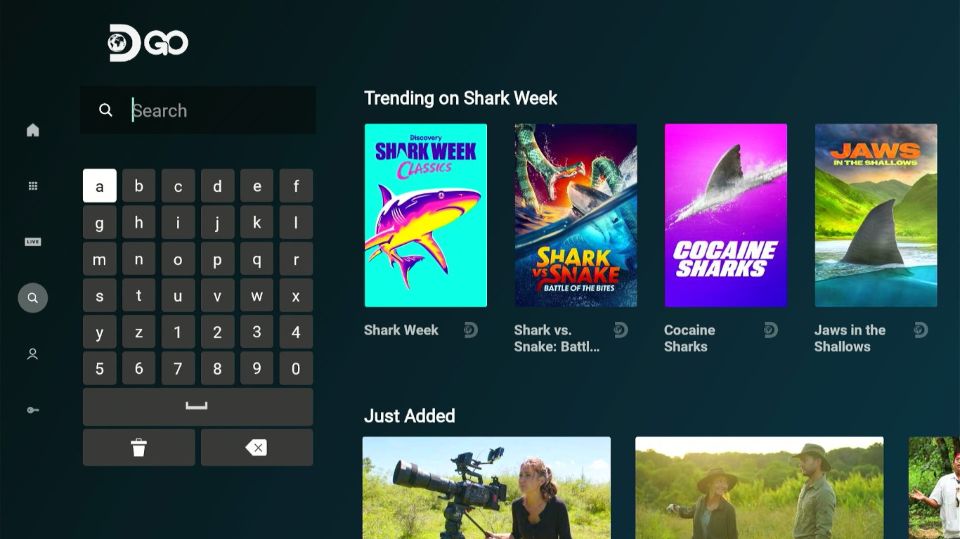
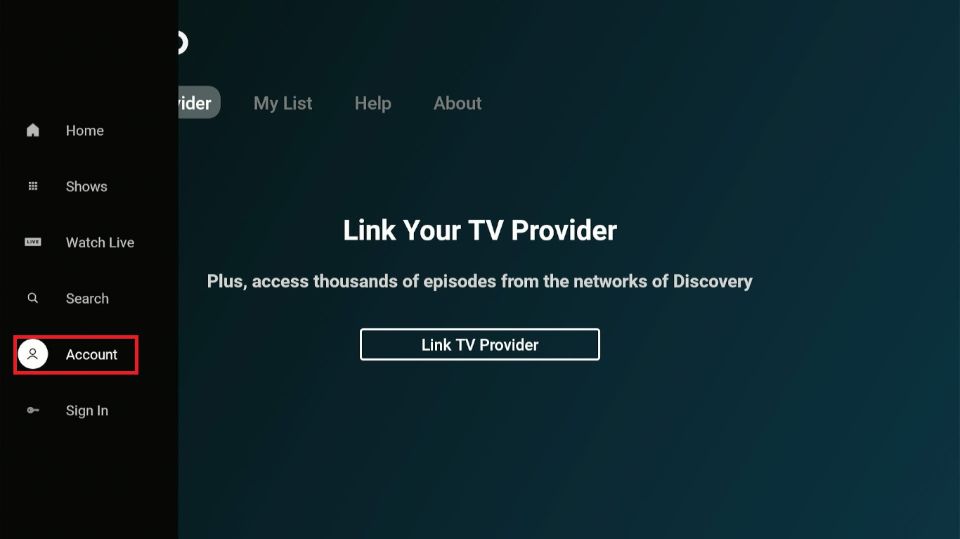
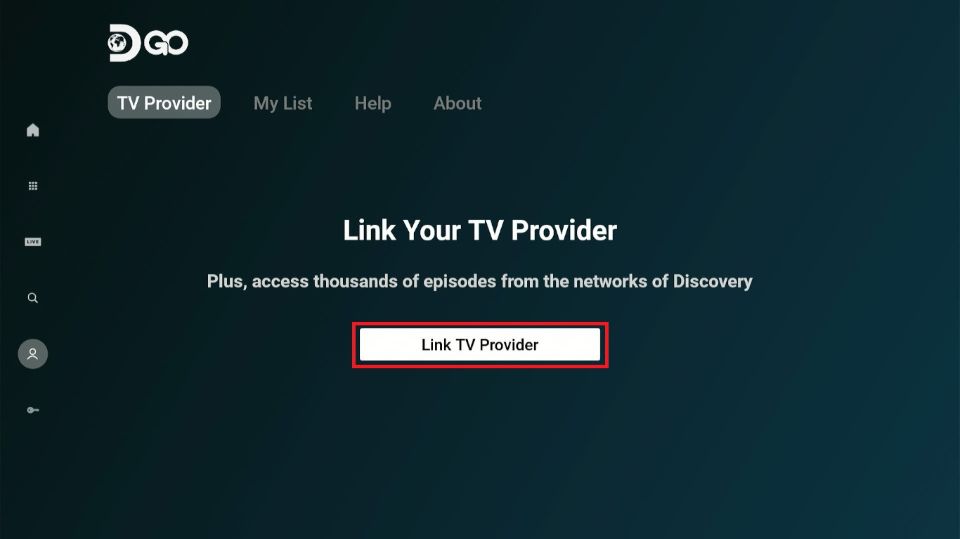
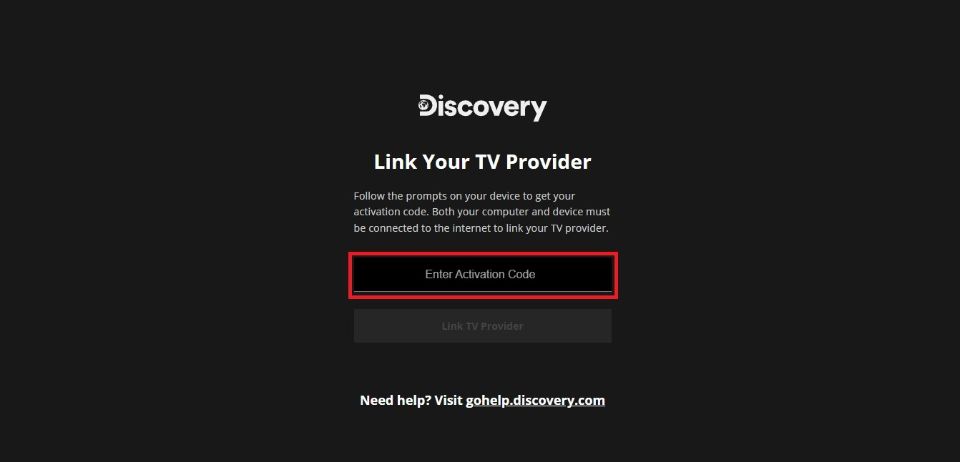
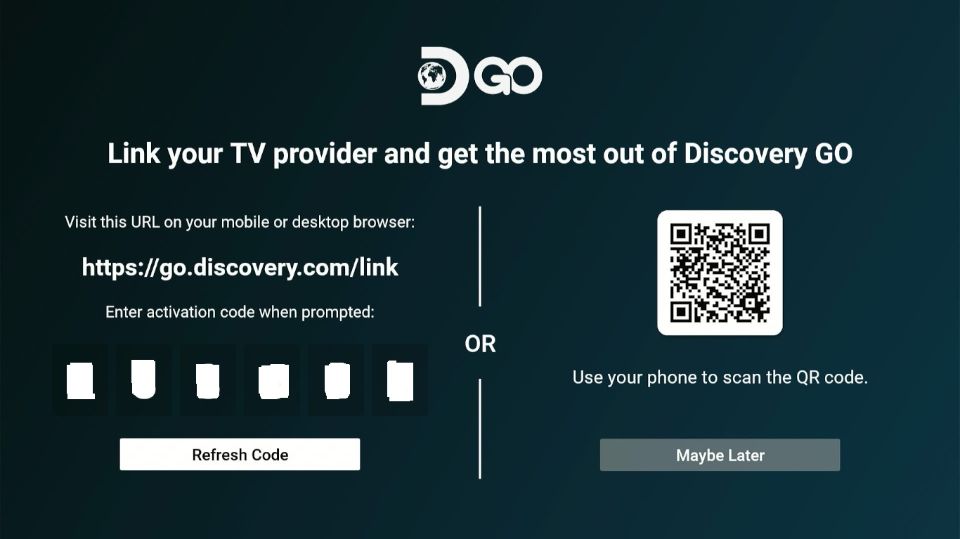
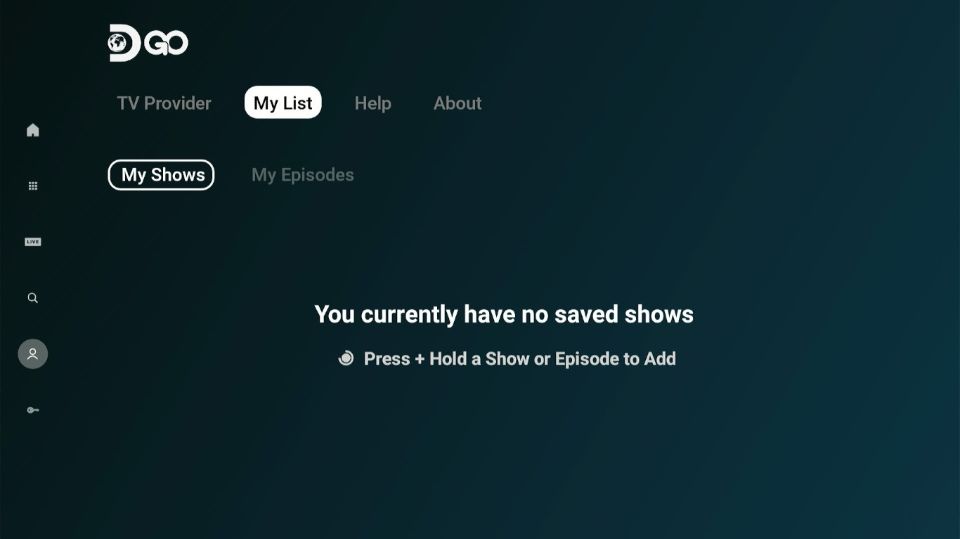


Leave a Reply