In this post, I’ll discuss why a FireStick is stuck on the Amazon logo and how to fix the issue. The fixes in this post will work for any Fire TV streaming device, including a FireStick Lite, FireStick 3rd Generation, New FireStick 4K, New FireStick 4K Max, and Fire TV Cube.
Many Fire TV users face the common issue of their FireStick freezing on the Amazon logo or entering a boot-up loop.
This problem can be frustrating and inconvenient, leaving the device unresponsive and disrupting your viewing experience. Numerous reports and discussions in online forums have highlighted how widespread this issue is among users.
There are several reasons why this might happen. This could be due to corrupted system files, outdated software, or a failed update.
Power-related issues, such as using a low-quality adapter or cable, might also prevent the device from functioning properly. Sometimes, a faulty HDMI connection or hardware damage could be the root cause.
There are several ways to resolve this issue, starting with basic troubleshooting. First, let’s discuss why this issue is happening.
Attention FireStick Users
Governments and ISPs worldwide monitor users' online activities. If you use third-party streaming apps, you should always use a reliable FireStick VPN to hide your identity and avoid issues with your movie-viewing experience. Currently, your IP is visible to everyone.
I use ExpressVPN, the fastest and most secure VPN in the industry. It is very easy to install on any device, including the Amazon Fire TV Stick. It also includes a 30-day money-back guarantee. If you're not satisfied with their service, you can request a refund.
ExpressVPN is running a special New Year deal: Get 4 months free and save 78% on the 2-year plan.
Read: How to Install and Use Best VPN for FireStick
Why is My Firestick Stuck on the Amazon Logo?
Several factors may cause your FireStick to get stuck on the Amazon logo loading screen. These include:
- An impending system update
- Ongoing data backup and other background processes
- Interrupted power supply
- Incompatibility issues with the HDMI port, USB cables, adapters, and extenders
- Hardware glitch
- Temporary software glitches from corrupted apps or files
Usually, it is easy to resolve the issue of the FireStick being stuck on the Amazon logo, except when the problem stems from faulty hardware. In this case, it is not possible to resolve it on your own. Let’s discuss some of the troubleshooting methods that you can follow to resolve the issue on your own.
How to Fix FireStick Stuck on the Amazon Logo
Try these fixes before giving up on your frozen FireStick:
1. Wait
One of the major causes of a FireStick being stuck at the logo screen is background processes like system updates, data backups, and app updates. Give your FireStick time to complete these processes.
It is advised to wait for about 30 minutes before trying other fixes. However, the updates can take up to 12 hours (extremely rare), so be patient with the device. Some users have reported fixing the freezing issue by leaving the FireStick on overnight.
2. Power Cycle the FireStick by Unplugging Everything
Sometimes, when the FireStick fails to get adequate power from the power source, it gets stuck on the Amazon logo screen. Fixing the power supply is the only way to break this boot loop.
Unplug everything from the power source, including the FireStick, USB cables, adapters, and extenders. Let the accessories sit for a while, then power on the FireStick again. Try plugging the FireStick directly into the power source because the extenders may be causing the power shortage.
3. Change the HDMI Port and Associated Accessories
Faulty HDMI ports, cables, and extenders are some of the common culprits in cases of FireStick freezing on the loading screen. Firstly, swap your HDMI port and see if the issue is resolved.
If changing the HDMI port does not work, check the cables and extenders. If these cables are faulty or damaged, they could interfere with the power and data flow between your FireStick and the TV.
If you suspect the HDMI accessories are behind the issue, try using a different set. You can also remove the accessories and connect the FireStick directly to the TV.
4. Restart or Factory Reset the FireStick
Restarting the FireStick fixes most temporary software glitches. Maybe you turned off the FireStick incorrectly the last time, and the device is acting up a little.
Press and hold the Play/Pause and Select buttons on the Fire TV remote for 5 to 10 seconds to initiate the restart process. After a few moments, the device will shut down and boot up again.
If restarting doesn’t fix the issue, a factory reset might do a better job. However, a factory reset erases your data and should be the last solution after you have tried everything else. To reset your FireStick, press and hold the right navigation and back button on the remote for at least 10 seconds.
You’ll see a prompt to factory reset the device on the screen. If you don’t cancel the prompt, the device will reset in 10 seconds.
5. Enter Safe Mode
This method is complicated and may not work for everyone. However, you can try it, especially if you already have the accessories. You’ll need a wired keyboard, OTG cable, or adapter.
First, attach the OTG cable to your FireStick. The OTG cable has two USB ports. Next, attach the keyboard to one end of the OTG cable and the FireStick power supply cable to the other.
Turn on the FireStick and let it load. With the FireStick still stuck on the Amazon logo screen, press and hold the following keys on your keyboard at the same time:
- Ctrl
- Alt
- Menu
- PrtScn
- I
Hold down these keys until Safe Mode is displayed on your FireStick screen.
Once the FireStick home screen appears in safe mode, you can check and adjust the settings that cause your FireStick to freeze.
- Check for ongoing system updates and let them complete
- Remove suspicious third-party apps that may be causing the glitch
- Restart or factory reset the FireStick
6. Check Your TV HDCP Compliance
Most modern monitors have High Digital Content Protection (HDCP) compliance to protect against unauthorized copying of digital content. Unless you’re using an old TV, this might not be a factor in your FireStick issues.
Anyway, it doesn’t hurt to check whether your TV supports HDCP. You can read the cable section of your TV manual or check online to verify.
7. Contact Amazon
If you have tried everything mentioned above and none of this works, don’t give up on your FireStick yet. Contact Amazon for professional help. Let them know all the quick fixes you have already tried and see if they have any other suggestions. However, if all your attempts fail, Amazon will advise whether you’re covered by warranty or eligible for a discounted replacement.
Frequently Asked Questions
Several factors may cause your FireStick to freeze on the Amazon logo screen. These include ongoing system updates, data backups, faulty power supply, temporary software glitches, and hardware issues.
To force-restart a FireStick stuck on the Amazon logo during boot-up, hold the play/pause and select buttons for at least 5 seconds. You'll see an alert on your screen saying the device is powering off. The device will then turn on after a few seconds.
Unplug everything and wait for a few moments before turning the FireStick on. You can also try resolving the glitch by using a different HDMI port. If these two don't fix the issue, remove the hardware extensions and replace faulty cables.
Wrapping Up
That’s how you fix a FireStick stuck on the Amazon logo screen. If the problem is not hardware-related, one of these solutions will work. In the comments section below, tell us which solution worked for you.
Related:
- FireStick Won’t Connect to WiFi
- FireStick Remote Not Working? I Fixed It
- FireStick Not Working? Common Problems & Solutions
- How to Fix Home is Currently Unavailable on FireStick

Suberboost Your FireStick with My Free Guide
Stay Ahead: Weekly Insights on the Latest in Free Streaming!
No spam, ever. Unsubscribe anytime.
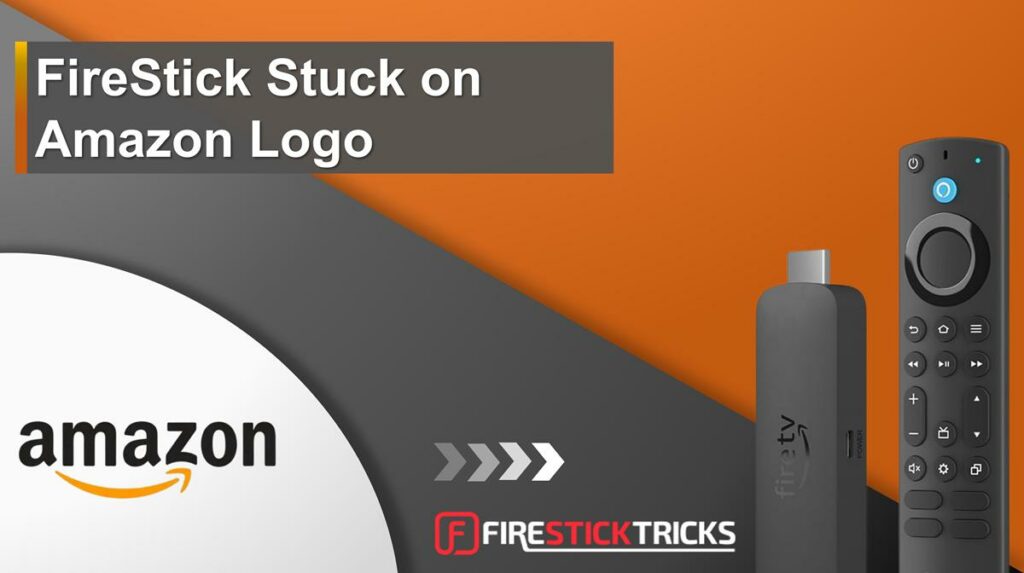
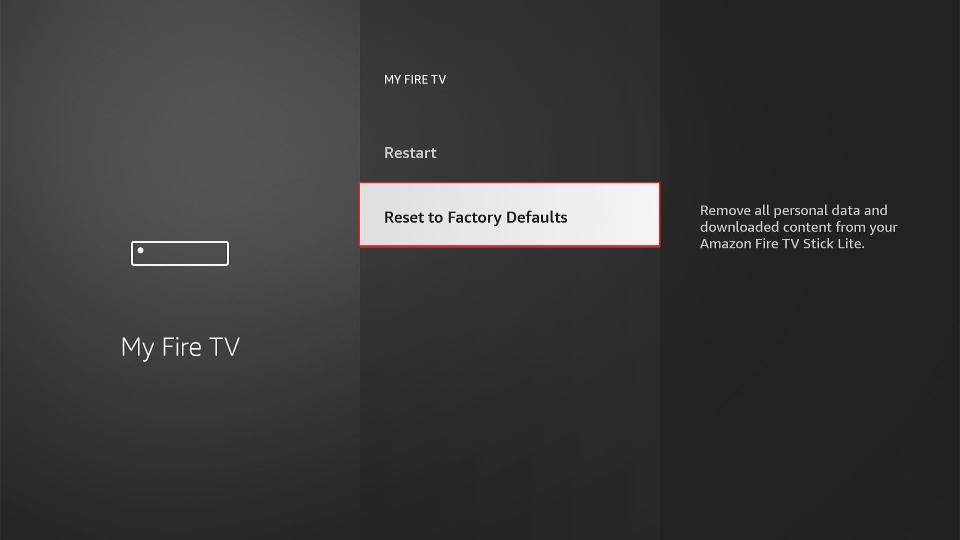


Leave a Reply