🕒 Reading Time: 10 minutes
In this guide, I will show you how to sign up for, install, and watch Hulu on FireStick. The instructions in this guide apply to all Fire TV devices, including Amazon FireStick, FireStick Lite, FireStick 4K, FireStick 4K Max, and Fire TV Cube.
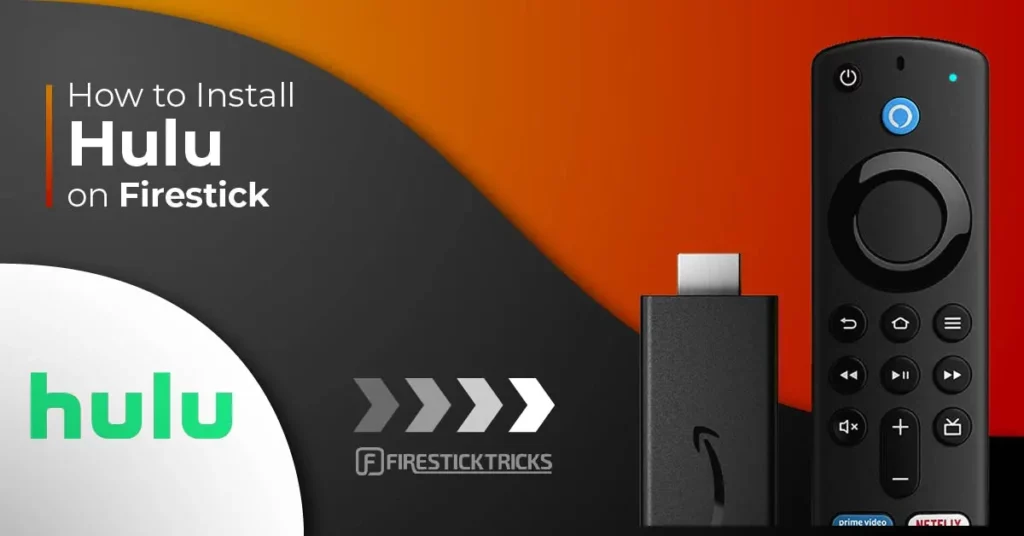
Hulu is among the most popular on-demand streaming services in the United States.
It is mainly owned and controlled by Disney. However, its content differs from that of other Disney channels, which are typically geared toward kids.
Hulu offers a vast array of content across various genres, including original programs and licensed content from other media services and production houses.
The subscription-based service, Hulu, supports streaming on various devices, including Firestick, mobiles, tablets, smart TVs, and more.
You can now officially download the Hulu app on FireStick from the Amazon Store.
This guide covers everything you need to know about Hulu: the subscription process, installation, and how to access and use it.
Attention FireStick Users
Governments and ISPs worldwide monitor users' online activities. If you use third-party streaming apps, you should always use a reliable FireStick VPN to hide your identity and avoid issues with your movie-viewing experience. Currently, your IP is visible to everyone.
I use ExpressVPN, the fastest and most secure VPN in the industry. It is very easy to install on any device, including the Amazon Fire TV Stick. It also includes a 30-day money-back guarantee. If you're not satisfied with their service, you can request a refund.
ExpressVPN is running a special New Year deal: Get 4 months free and save 78% on the 2-year plan.
Read: How to Install and Use Best VPN for FireStick
How to Sign Up for Hulu for FireStick and Other Devices
Even though the Hulu FireStick app is free to download, you must sign up for a paid subscription to watch your favorite content.
How to Install Hulu on FireStick
Hulu is now available on the Amazon App Store, where you can download it directly. Therefore, you do not need to sideload it on FireStick. Follow the steps below to install Hulu on FireStick within a few minutes:
1. Select the Find option in the middle bar on the home screen of FireStick.
Note: If you still have the old version of FireStick OS, select the Search option (or lens icon) in the top-left corner of your home screen
2. Now, click Search.
Note: If you have the old FireStick OS, skip this step
3. Type Hulu using the onscreen keyboard. Click Hulu when it appears in the search results.
4. On the following screen, click the Hulu tile in the Apps & Games section. Scroll down to the Apps & Games section if you don’t see it.
5. Click GET on the next screen if this is your first time downloading Hulu. If you reinstall the app, click the Download button instead (as seen in the image below).
6. The Hulu FireStick app will now begin to download and install. It may take a couple of minutes.
7. After the download, you may click Open to start using the app. Next, I will show you how to access the app from your Apps section.
Congratulations! Installation of Hulu on FireStick is complete.
Highly recommended if streaming with free or low-cost services 👇
How to Stream on FireStick Anonymously
As soon as you install the right apps, your FireStick is all ready to stream your favorite content. However, before you start, I would like to warn you that everything you stream online is visible to your ISP and Government. This means, streaming free movies, TV shows, Sports might get you into legal trouble.
Thankfully, there is a foolproof way to keep all your streaming activities hidden from your ISP and the Government. All you need is a good VPN for Fire Stick. A VPN will mask your original IP which is and will help you bypass Online Surveillance, ISP throttling, and content geo-restrictions.
I personally use and recommend ExpressVPN, which is the fastest and most secure VPN. It is compatible with all kinds of streaming apps and is very easy to install on Fire TV / Stick.
We do not encourage the violation of copyright laws. But, what if you end up streaming content from an illegitimate source unintentionally? It is not always easy to tell the difference between a legit and illegal source.
So, before you start streaming on your Fire Stick / Fire TV, let’s see how to use ExpressVPN to keep your streaming activities hidden from prying eyes.
Step 1: Subscribe to ExpressVPN HERE. It comes with a 30-day money-back guarantee. Meaning, you can use it free for the first 30-days and if you are not satisfied with the performance (which is highly unlikely), you can ask for a full refund.
Step 2: Power ON your Fire TV Stick and go to Find followed by Search option.
Step 3: Now type “Expressvpn” (without quotes) in the search bar and select ExpressVPN when it shows up in the search results.
Step 4: Click Download to install the ExpressVPN app on Fire TV / Stick.
Step 5: Open the app and enter the login credentials that you created while buying the ExpressVPN subscription. Click Sign in.
Step 6: Click the Power icon to connect to a VPN server. That’s all. Your connection is now secure with the fastest and best VPN for FireStick.
You can also read more detailed info on using ExpressVPN with Fire TV / Stick.
How to Access and Use Hulu on FireStick
Follow these steps to start the Hulu app on FireStick. You will also learn how to reposition the app to the home screen.
Press and hold the Home key on your remote for approximately 5 seconds. This pop-up is displayed. Click Apps.
You should see the Hulu FireStick app tile here. Select and click the app icon to open it.
Note: If you still can’t see the Hulu app icon, click All Your Apps.
You can reposition the Hulu app to appear on FireStick’s home screen. This will enable quick access to the app without requiring a multi-step process. Press the 3-line button on your FireStick remote. You should see a pop-up menu on the right side of your TV. Click Move.
Move the Hulu app tile to the front row.
You should see the Hulu app tile in the first row of the FireStick home screen.
Let’s learn how to get started with the Hulu app on FireStick.
Upon launching the app, you encounter the welcome screen. This screen prompts you to Sign Up Now and Log In.
If you haven’t already signed up, choose Sign Up Now. However, I recommend signing up on the website so you can access the bundled plans with HBO Max, Disney+, and ESPN.
In my case, I had already signed up for Hulu. Therefore, I selected Log In.
On the next window, you’ll be prompted to Continue on a computer or Continue on this device. Choose your preferred method. I chose Continue on this device.
Enter your email in the provided field and click Continue.
That’s how you set up and sign in to Hulu on FireStick. After logging in, you’ll instantly access the Hulu content library. Choose your favorite movies, TV shows, anime, or documentaries to start streaming.
Wrapping Up
This post demonstrated how to install and watch Hulu on FireStick. It’s one of the leading streaming services, offering on-demand content, live TV, and live sports. The Hulu app is available on the Amazon App Store, making it easy to install on Fire TV dev
ices. Have you installed Hulu on your device? Share your experience via the comments section below.

Suberboost Your FireStick with My Free Guide
Stay Ahead: Weekly Insights on the Latest in Free Streaming!
No spam, ever. Unsubscribe anytime.


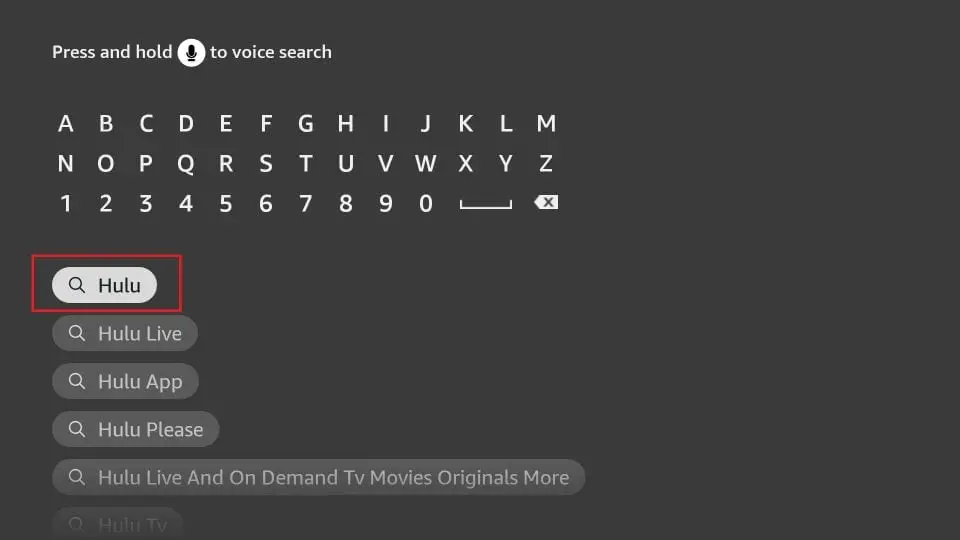
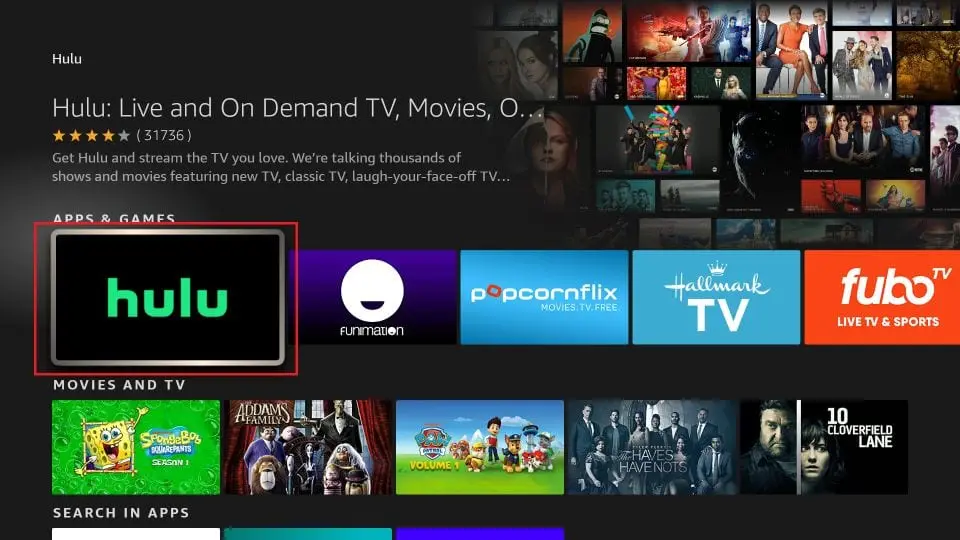
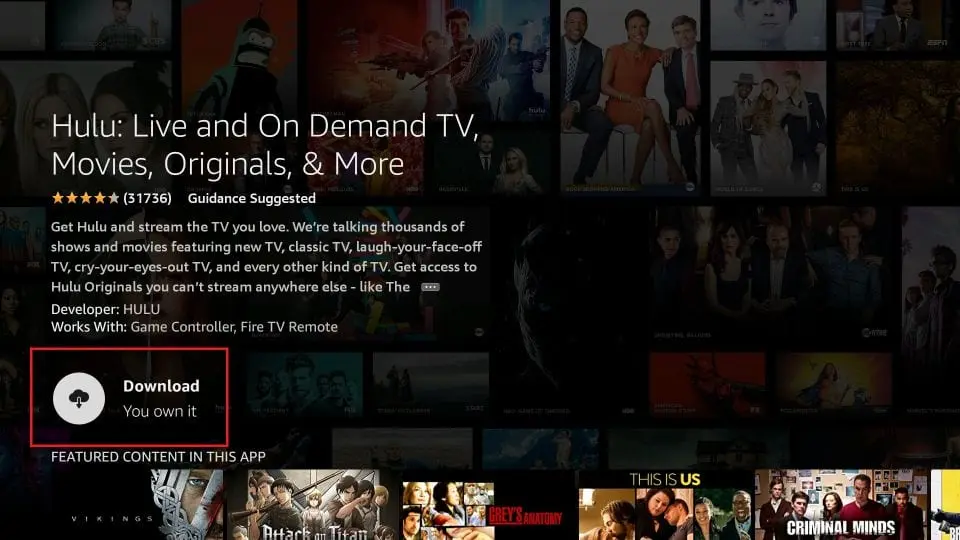
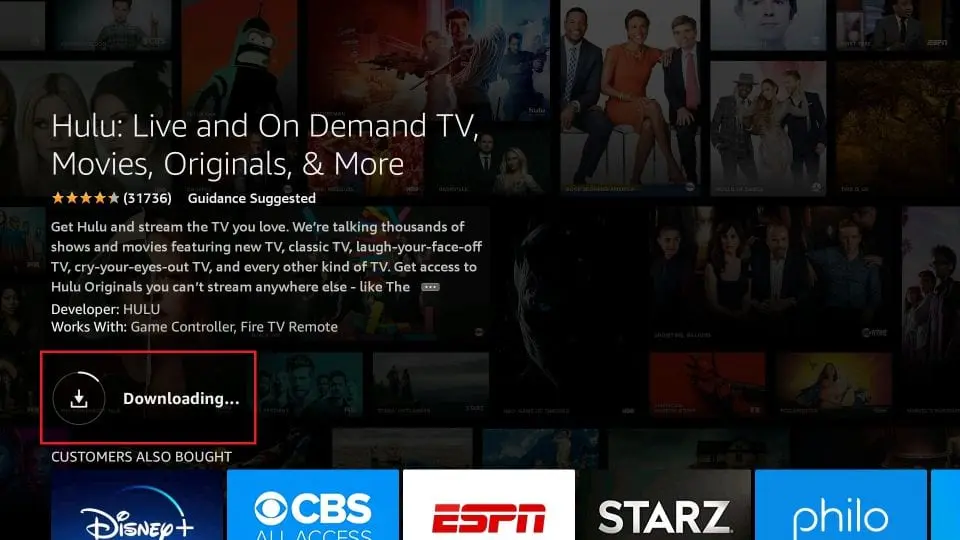
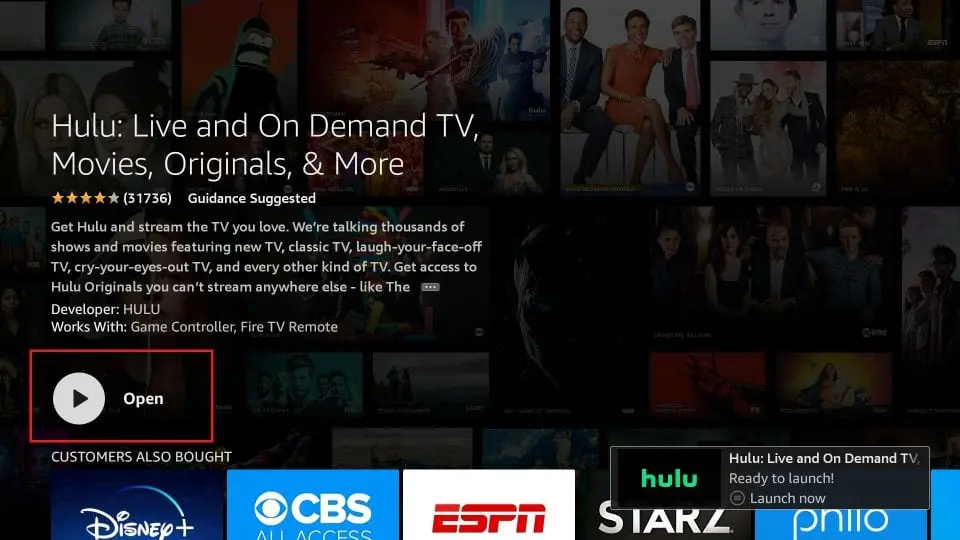





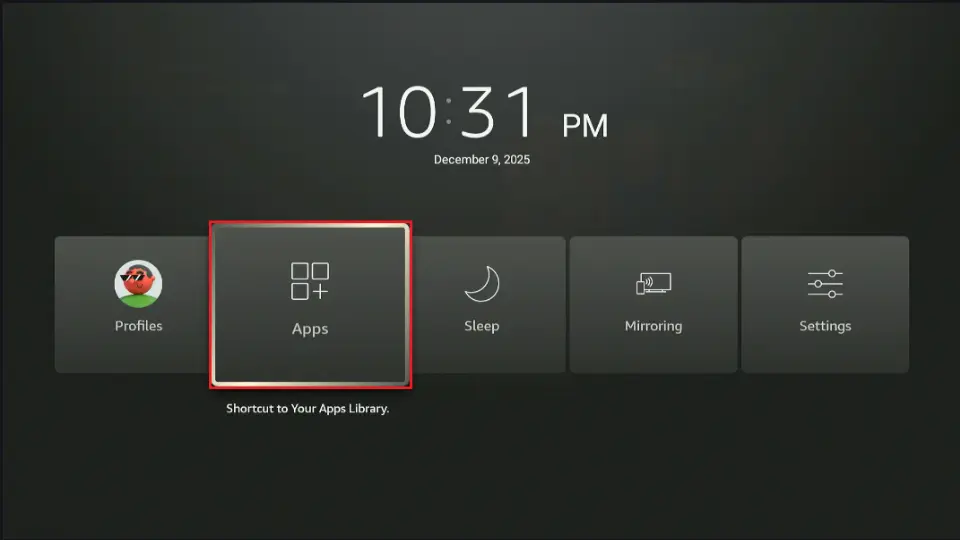
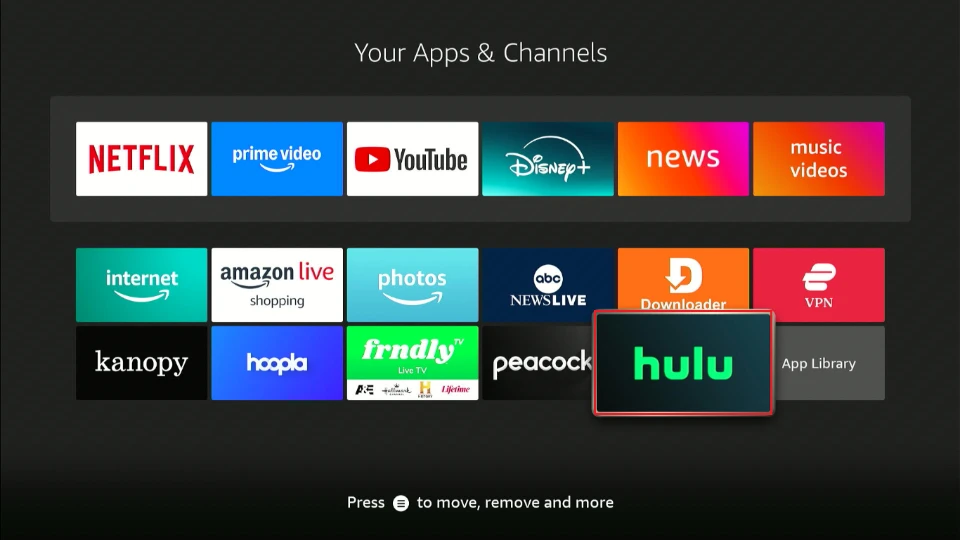
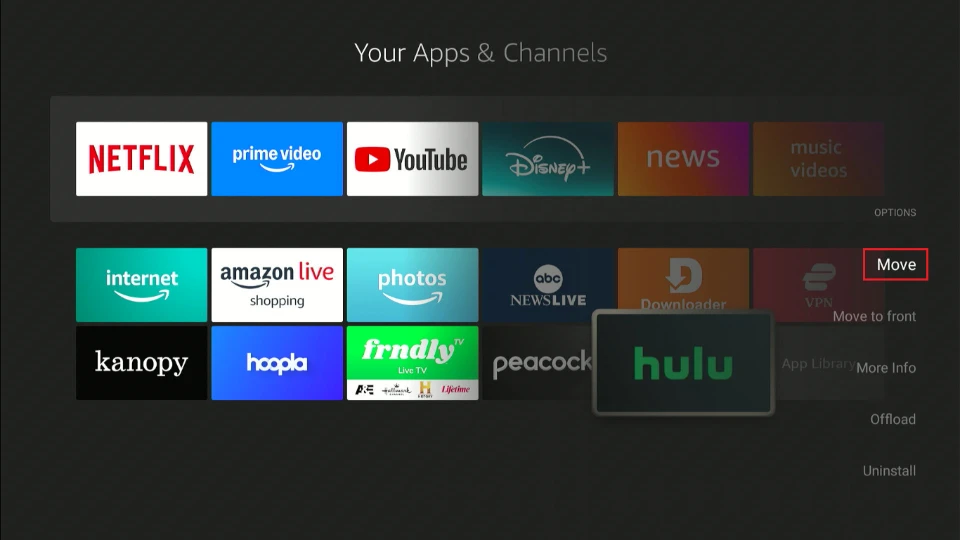
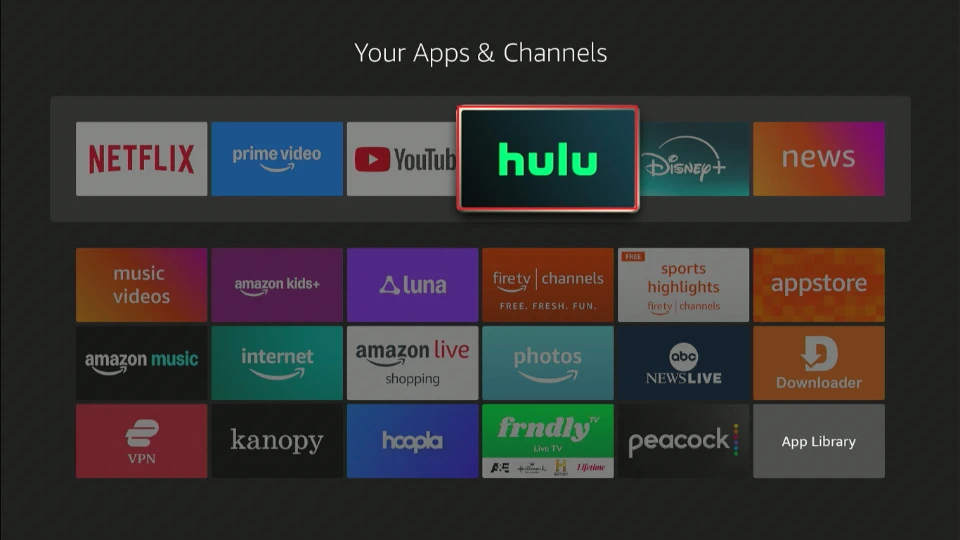
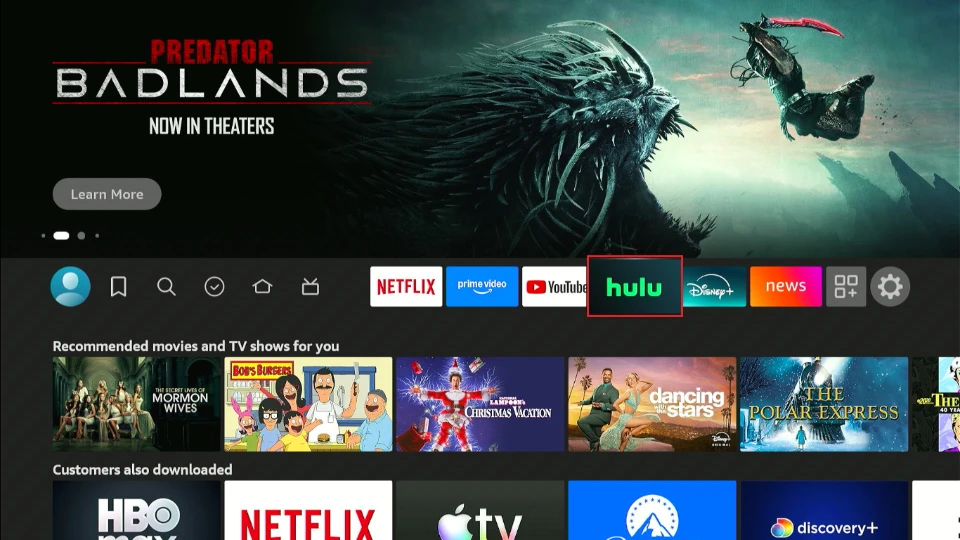
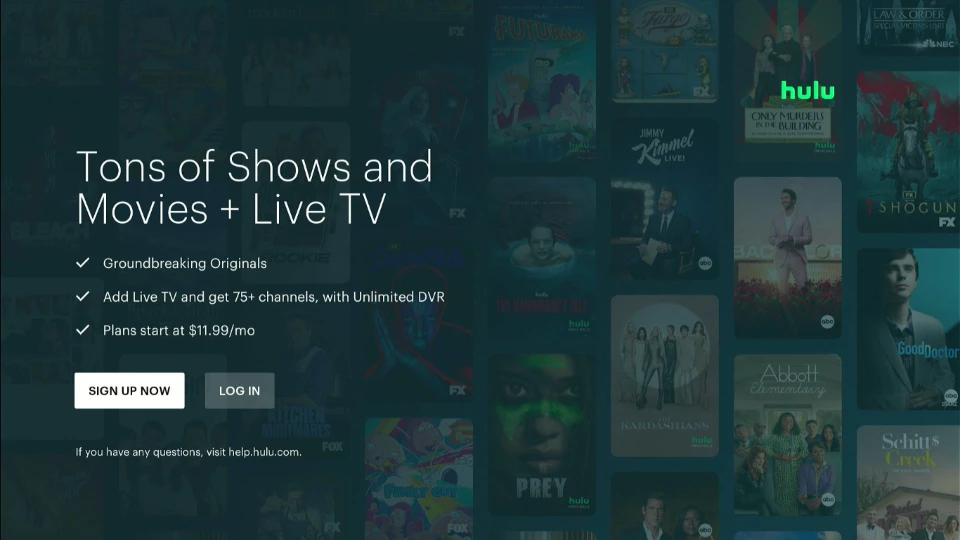
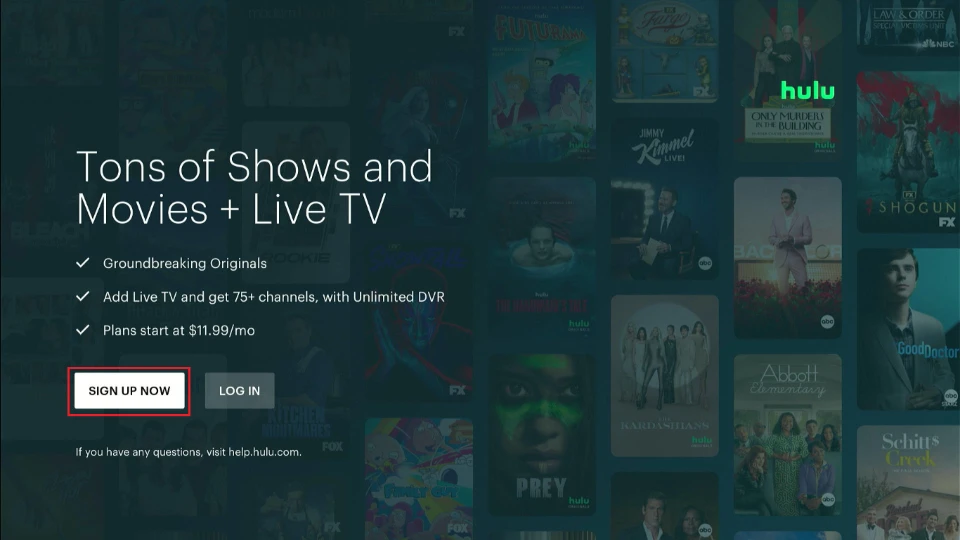
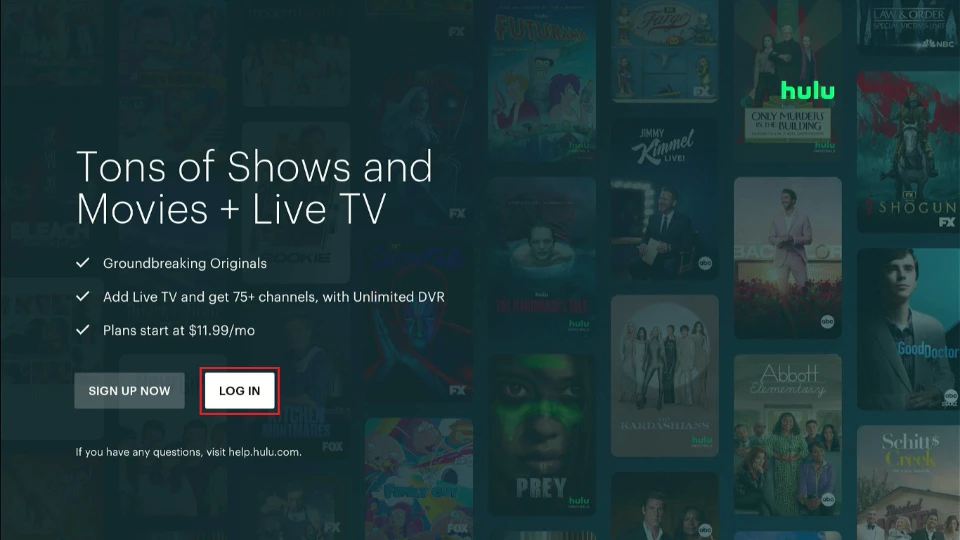
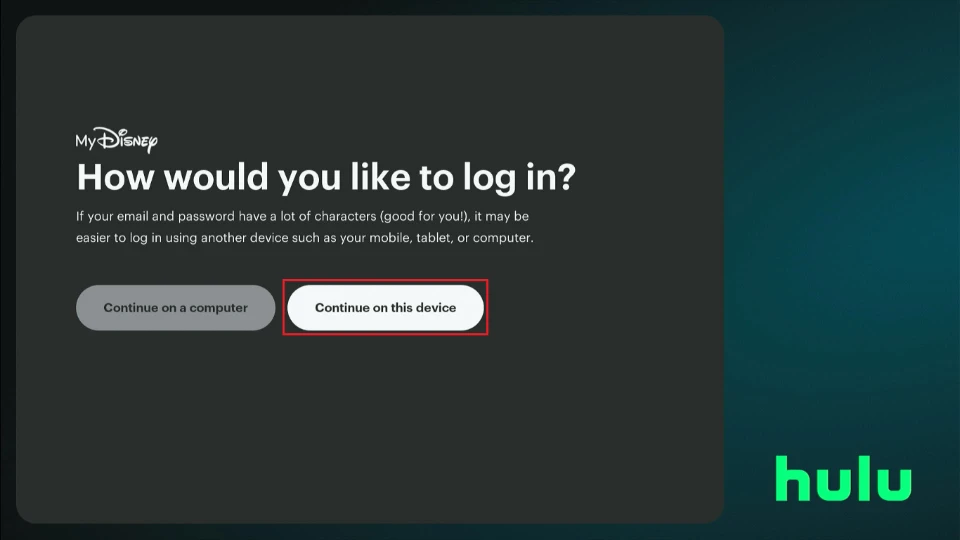
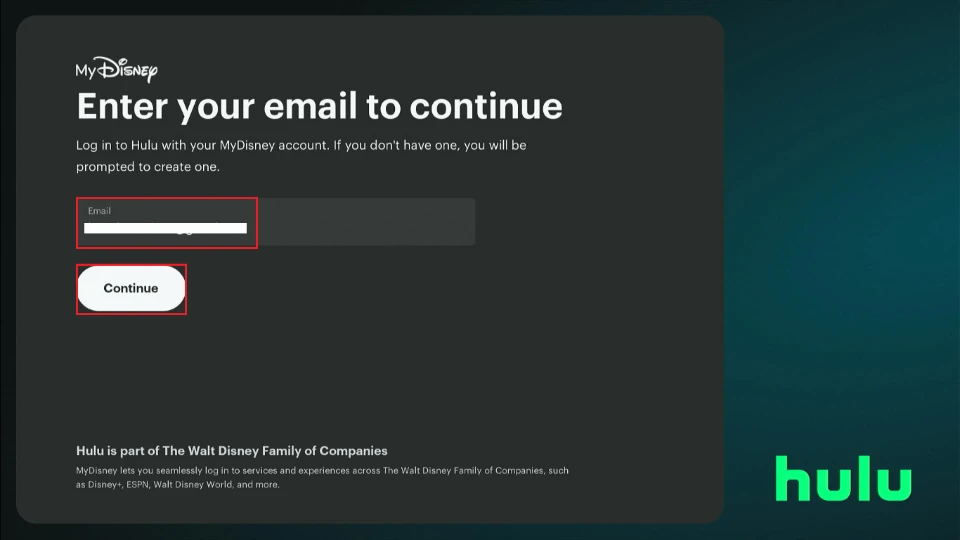


Leave a Reply