In this article, I will show you how to install Formula 1 Kodi Addon. Also, I’ll cover how you can use it, some of its features, and more. This post will guide you through installation for all Kodi devices, such as Android phones, Windows PC, Macs, FireStick, Nvidia Shield, and many others.

What is Formula 1 Kodi Addon
The Formula 1 is an official Kodi addon where F1 fans can watch races, replay them, and check out the highlights. Furthermore, the addon provides complete updates and the latest happenings on races.
Formula 1, also known as F1, is the most prestigious racing series in the world. Daredevil drivers race cars through multi-million dollar race tracks for a grand prize. Formula 1 Kodi addon provides complete information about drivers, upcoming events, past races, and more in one place.
However, there are some constraints while using the Formula 1 Kodi add-on. That’s because of the direct link to the Formula 1 website. Since the videos on this addon are directly sourced from the Formula 1 website, users cannot live-stream Formula 1 Grand Prix races.
To watch F1 live events, one must resort to the official F1 broadcast partners. Nevertheless, you can watch them after they have been aired live! Also, check out our list of best addons for Kodi.
Attention Kodi Users!
Governments and ISPs across the world monitor your online activities. If you use third-party Kodi addons, you should always use a good Kodi VPN and hide your identity so your streaming experience doesn’t take a bad turn. Currently, your IP is visible to everyone.
I use ExpressVPN, the fastest and most secure VPN in the industry. It is very easy to install on any device, including Amazon Fire TV Stick, PC, Mac, and Smartphones. Also, it comes with a 30-day money-back guarantee. If you don't like their service, you can always ask for a refund. ExpressVPN also has a special deal where you can get 4 months free and save 61% on the 2-year plan.
Read: How to Install and Use Best VPN for Kodi
Features of Formula 1 Kodi Addon
Here are some Formula 1 Kodi addon top features:
- It provides an ad-free experience to watch videos without ad interruptions.
- Separate section for the scores and standings of drivers and their cars in each race.
- A simple, sleek, seamless, user-friendly interface.
How to Install Formula 1 Kodi Addon
You can find the Formula 1 addon on Kodi’s official repository. Let’s go through the steps required to download and install Formula 1 on your Kodi.
1. Launch Kodi and open Settings from the Gear icon in the top left corner.
2. Click the Add-ons tile.
3. From the options that appear, select Install from repository.
4. Select Kodi Add-on Repository.
5. From the following list, scroll down and click on Video add-ons.
6. A list of addons will appear in alphabetical order. Scroll down to find Formula 1 Kodi.
7. The Formula 1 dashboard will appear. Click Install.
8. Now, wait for the Formula 1 Kodi add-on to download and install. You will receive a notification prompt informing you – Formula 1 Kodi Addon has been installed.
This is how you install Formula 1 addon on Kodi.
Before you start streaming with Kodi Addons or Builds, I would like to warn you that everything you stream on Kodi is visible to your ISP and Government. This means, streaming copyrighted content (free movies, TV shows, live TV, and Sports) might get you into legal trouble.
Thankfully, there is a foolproof way to keep all your streaming activities hidden from your ISP and the Government. All you need is a good VPN for Kodi. A VPN will mask your original IP which is and will help you bypass Online Surveillance, ISP throttling, and content geo-restrictions.
I personally use and recommend ExpressVPN, which is the fastest and most secure VPN. It is compatible with all kinds of streaming apps and devices.
NOTE: We do not encourage the violation of copyright laws. But, what if you end up streaming content from an illegitimate source unintentionally? It is not always easy to tell the difference between a legit and illegal source.
So, before you start streaming on Kodi, here's how to get VPN protection in 3 simple steps.
Step 1: Get the ExpressVPN subscription HERE. It comes with a 30-day money-back guarantee. Meaning, you can use it free for the first 30-days and if you are not satisfied with the performance (which is highly unlikely), you can ask for a full refund.
Step 2: Click HERE to download and install the ExpressVPN app on your streaming device. If you are using a FireStick, I have given the exact steps starting with Step 4 below.
Step 3: Click the Power icon to connect to a VPN server. That's all. Your connection is now secure with the fastest and best VPN for Kodi.
The following are the steps to install Kodi VPN on your Fire TV devices. If you have other streaming devices, follow Step 1-3 above.
Step 4: Subscribe to ExpressVPN HERE (if not subscribed already).
Step 5: Go to Fire TV Stick home screen. Click Find followed by Search option (see image below).
Step 6: Type Expressvpn in the search bar and select when it shows up.
Step 7: Click Download.
Step 8: Open the ExpressVPN app and Sign in using the email ID and password that you created while buying the ExpressVPN subscription.
Step 9: Click the Power icon to connect to a VPN server. That’s all. Your FireStick is now secured with the fastest VPN.
How to Use Formula 1 Kodi Addon
Let’s see how to use and navigate around Formula 1 Kodi addon:
You will find the Formula 1 Kodi add-on on your home screen in the Add-ons tab (Video add-ons sub-tab).
Click on Formula 1 to launch it. On the welcome screen, you’ll see four sections:
- Videos
- Standings
- Racing
- Settings
Inside Videos categories, we have sub-folders like Must-see, Features, Highlights, and Conversations. Below the folders, we have a variety of the latest F1 videos. You can select the Next page option to explore more clips.
To check out standings, open Standings. Here, you have three sub-folders, Drivers, Constructors, and Race results. Explore each to check out the relevant standings.
Inside Racing, you can see the schedule of upcoming races. In addition, you can watch the videos that are highlighted as Status: Completed.
The Settings section features options like Items Per Page and Streaming Quality. You can choose your preferred quality and how many items you want displayed at a time.
FAQ’s
Is It Legal to Stream Formula 1 on Kodi?
It’s legal to stream F1 if you use the official Formula 1 Kodi addon. However, using unofficial add-ons, you might watch ripped livestream content that can easily violate copyright laws and get you in trouble with law enforcement.
Where Else Can I Watch Formula 1 Races?
If this addon doesn’t work for you, other available addons exist. These include ESPN, Sling, DAZN, and more!
On What Devices Can I Use Formula 1 Kodi Addon?
It will interest you that Formula 1 Kodi add-on is compatible with all Kodi devices, including; FireTV, Nvidia Shield TV, Xiaomi My Box A, Macs, Windows PCs, Minix Neo U9-H, Android TVs, Apple TV, and many others. So anyone with a Kodi-compatible device can use this.
Can I Watch Formula 1 on Kodi for Free?
Unfortunately, watching Formula 1 from the official Kodi add-on is not free. One will require a cable subscription to have full access.
Is Formula 1 Kodi Addon available in 4k?
The Formula 1 Kodi add-on only supports a maximum streaming quality of 720p, which is not such a bad idea for a free service.
Wrapping Up
In this post, I showed you how to install Formula 1 Kodi addon. As an F1 fan and lover of the sport, the Formula 1 Kodi add-on allows you to enjoy fantastic Formula 1 content. You stay up-to-date with the latest F1 events. For those who don’t have the luxury of time to livestream the races, the Formula 1 Kodi add-on allows you to watch race highlights at your convenience.
Related:
- Install The Loop Kodi Addon
- How to Install Black and White Movies Kodi Addon
- How to Install Moria Kodi Addon
- How to Install Ezra Kodi Addon

Suberboost Your FireStick with My Free Guide
Stay Ahead: Weekly Insights on the Latest in Free Streaming!
No spam, ever. Unsubscribe anytime.
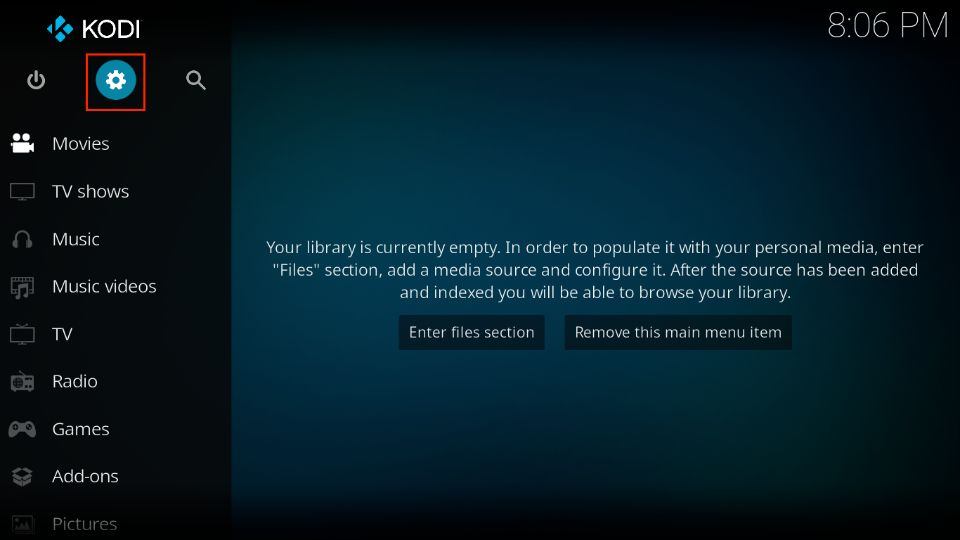
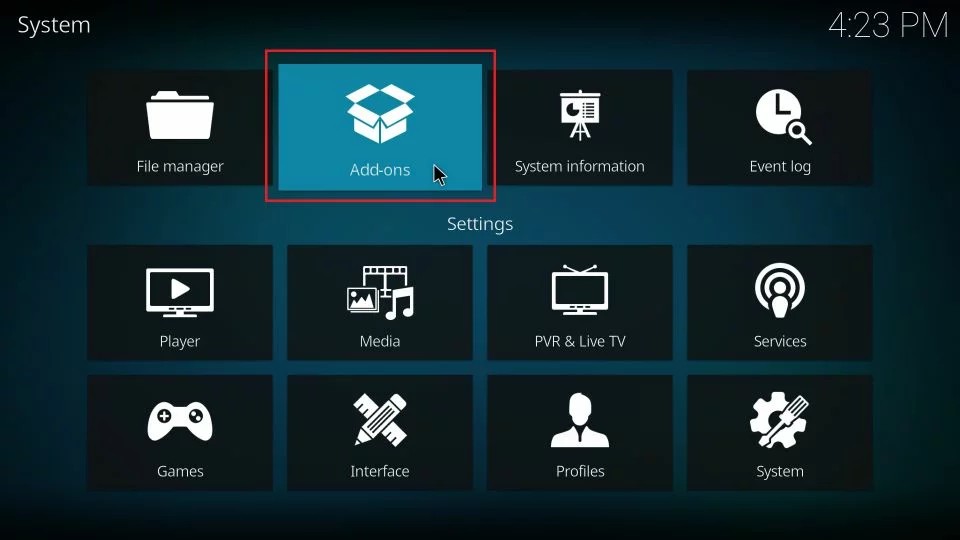
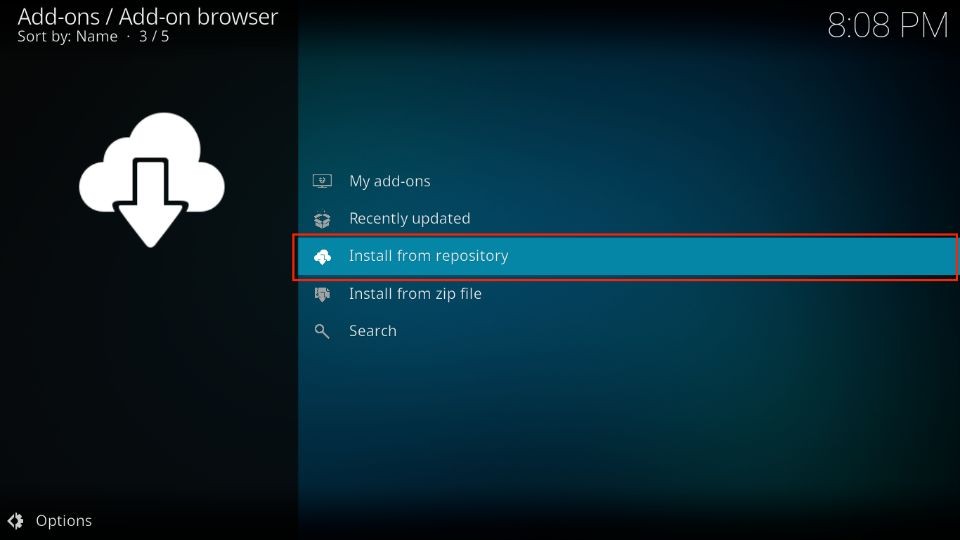
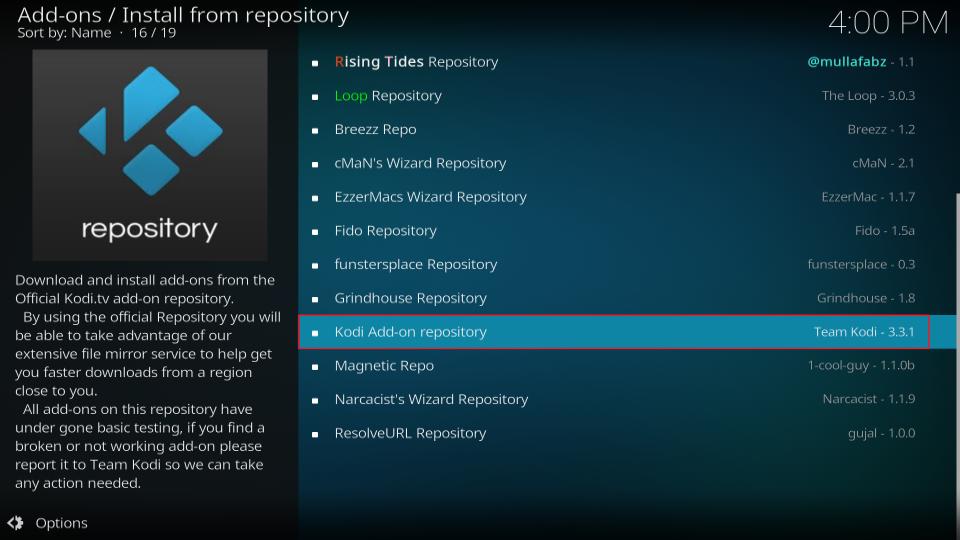
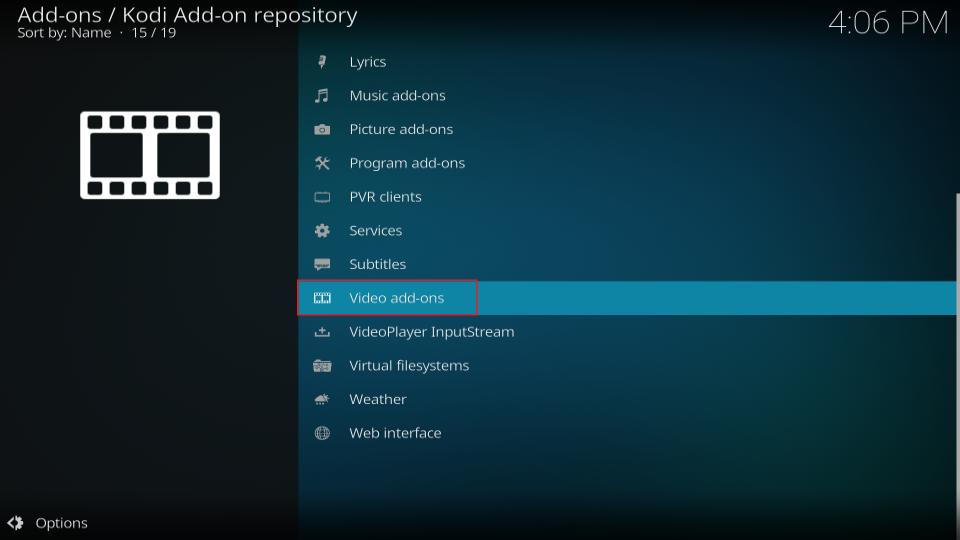
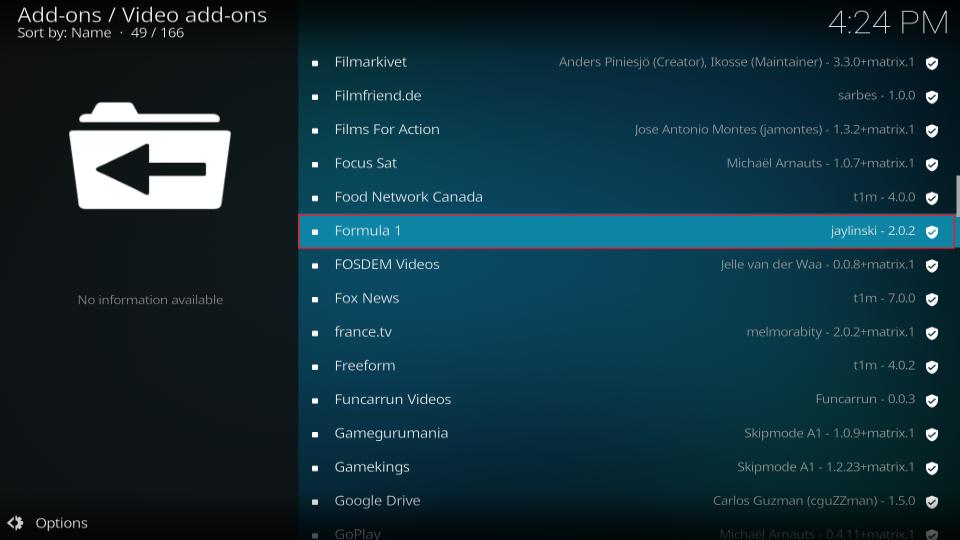
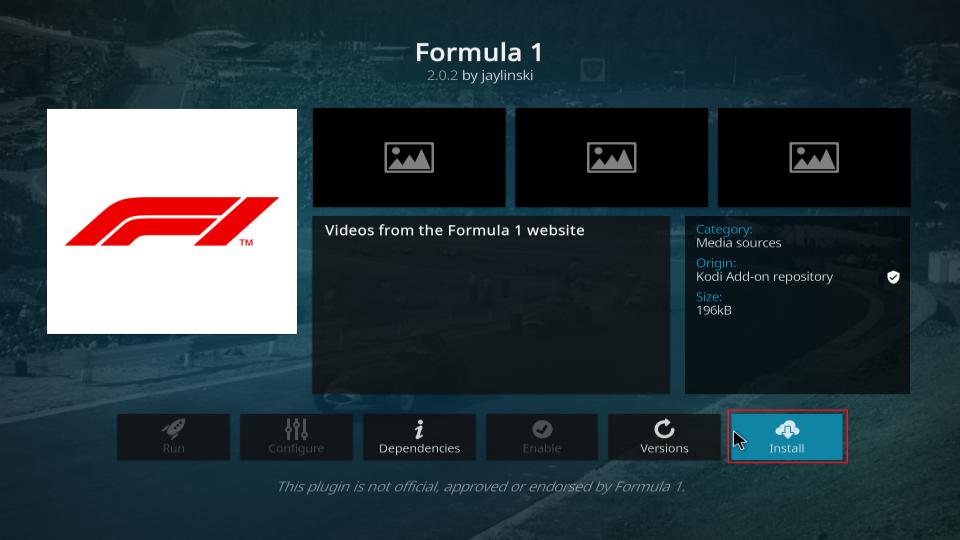
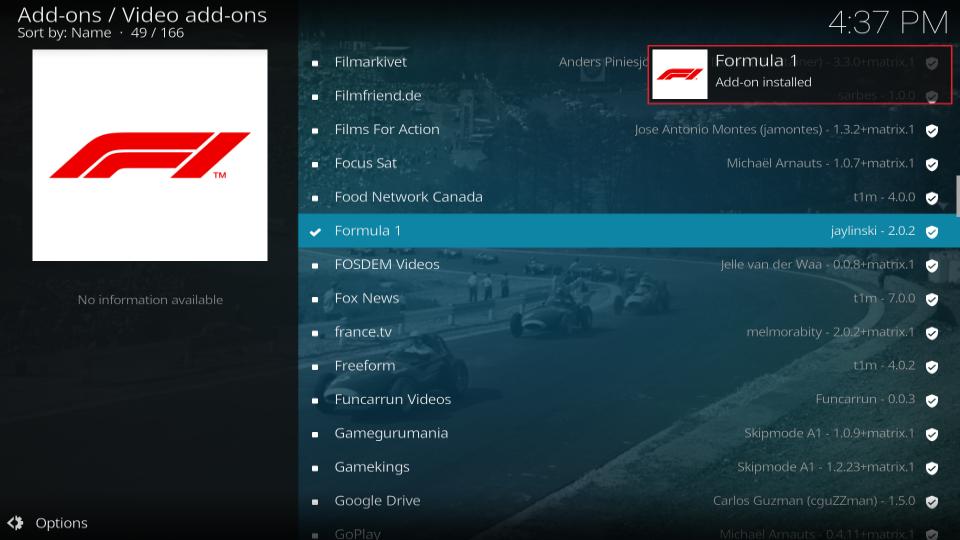






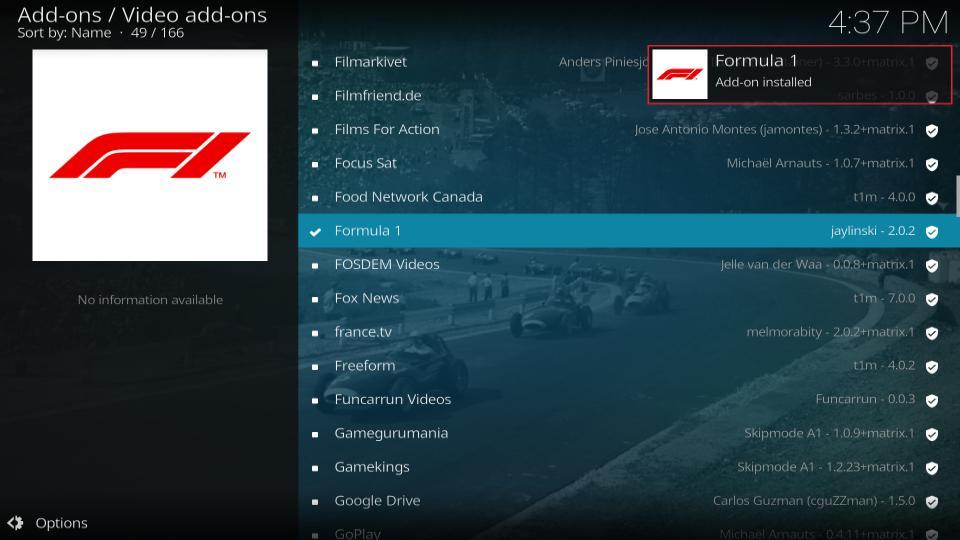
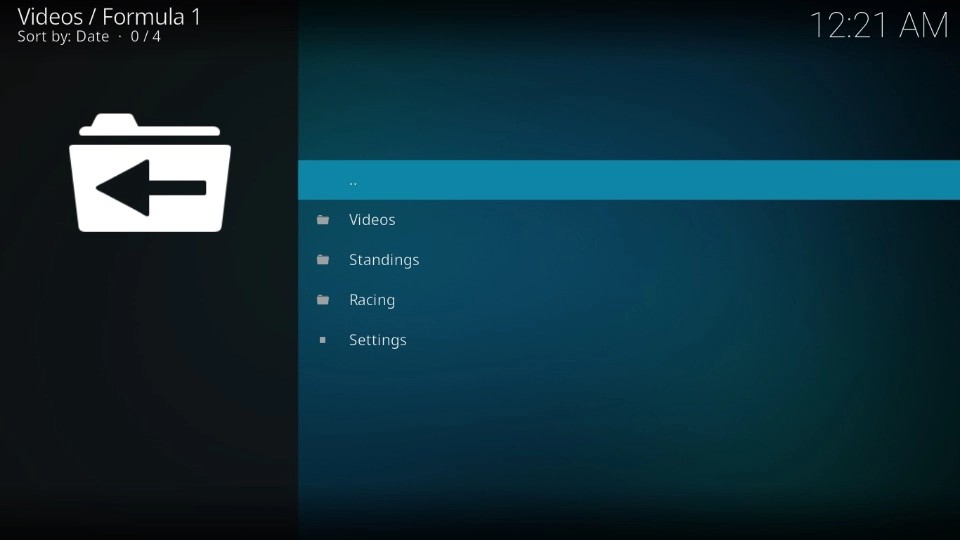
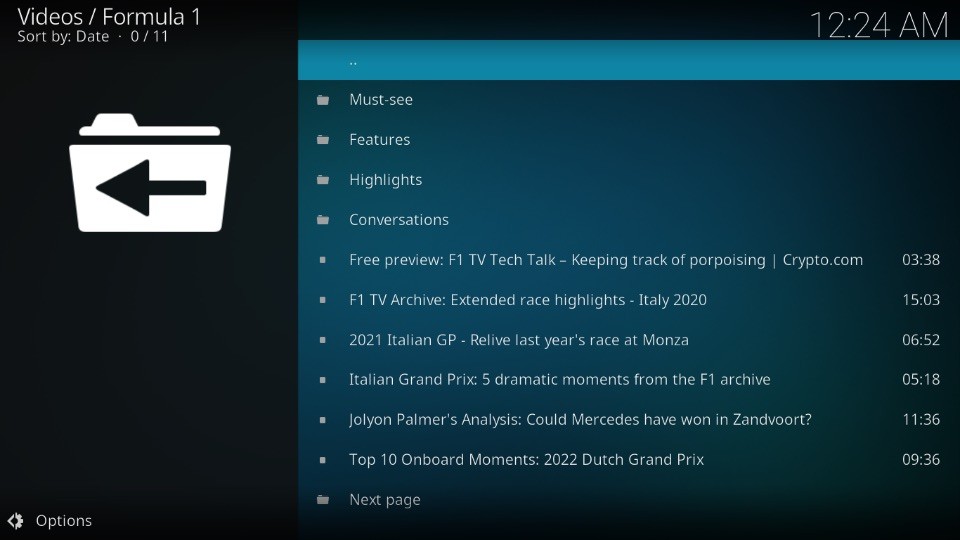
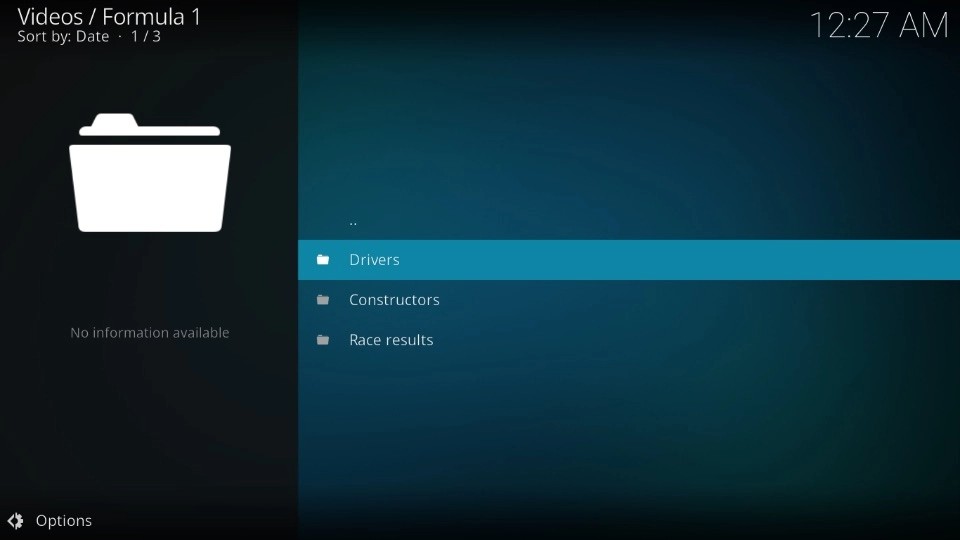
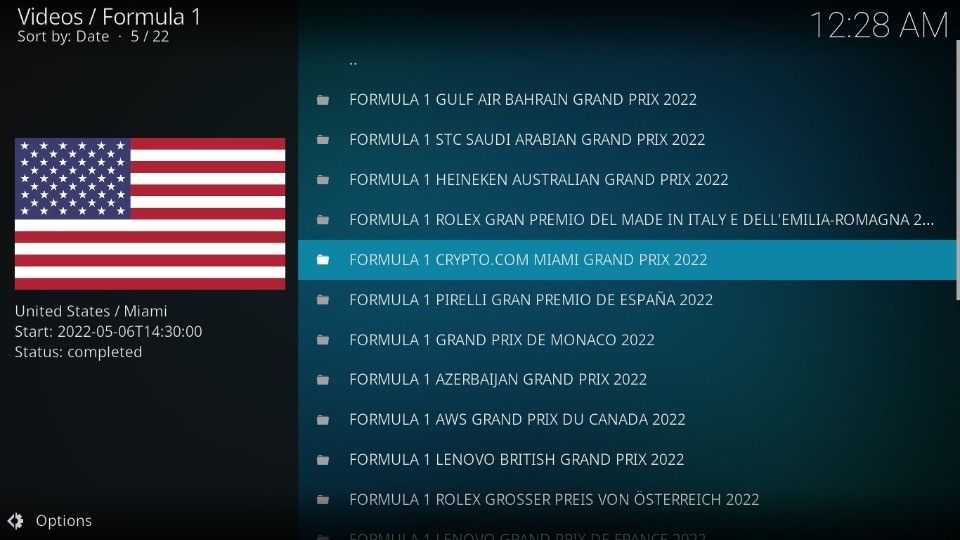
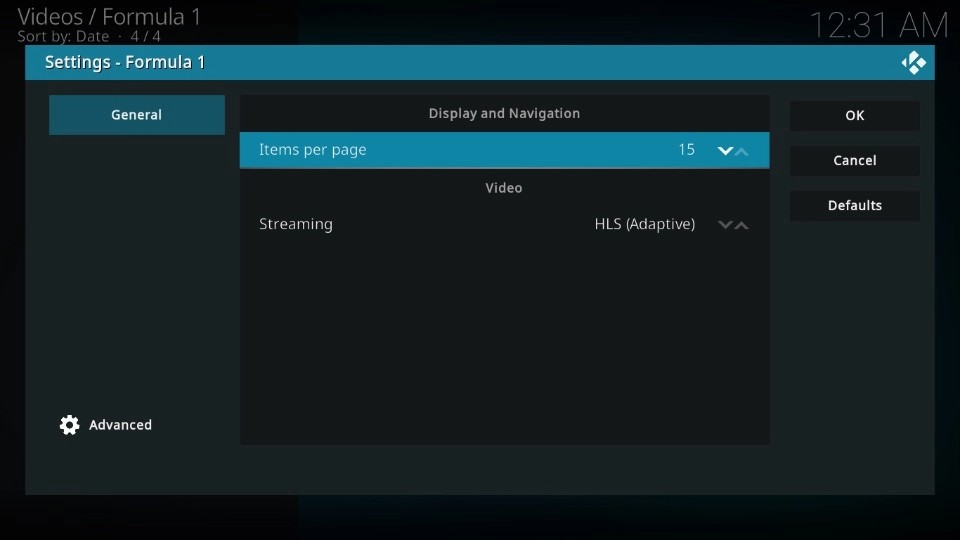


Leave a Reply