A jailbroken FireStick is an asset for advanced users. While you can use the Amazon FireStick with official apps from the App Store, the real treat lies with the Jailbroken FireStick. It unleashes the true potential of the Amazon FireStick and allows you to install third-party streaming services for unlimited entertainment.
 But you may wonder, “I have a jailbroken FireStick. Now what?” Don’t worry—you have come to the right place. I’ll guide you through using a jailbroken FireStick to take maximum advantage of the device.
But you may wonder, “I have a jailbroken FireStick. Now what?” Don’t worry—you have come to the right place. I’ll guide you through using a jailbroken FireStick to take maximum advantage of the device.
In this post, I will answer all your questions. I will discuss the privacy settings to modify, the tricks to hide your online identity, the best jailbroken FireStick apps, and more. Be sure to stick with me till the end for all the details.
The thing is, you won’t see any benefit with just a jailbroken FireStick. It is simply a normal FireStick with sideloading capabilities. You need the right apps, third-party streaming services, and relevant addons installed on the jailbroken FireStick to get the most out of it.
Attention FireStick Users
Governments and ISPs across the world monitor their users' online activities. If you use third-party streaming apps on your Fire TV Stick, you should always use a good FireStick VPN and hide your identity so your movie-viewing experience doesn’t take a bad turn. Currently, your IP is visible to everyone.
I use ExpressVPN, the fastest and most secure VPN in the industry. It is very easy to install on any device, including Amazon Fire TV Stick. Also, it comes with a 30-day money-back guarantee. If you don't like their service, you can always ask for a refund. ExpressVPN also has a special deal where you can get 4 months free and save 61% on the 2-year plan.
Read: How to Install and Use Best VPN for FireStick
I Have a Jailbroken FireStick, Now What?
Before you go ahead and start installing third-party streaming services from unverified sources, you need to make important changes in the jailbroken FireStick settings menu.
Wondering why? To improve their products and services, Amazon collects your device and app usage data and keeps data monitoring by default. All these options are enabled by default on your FireStick. You should disable them, as you will be streaming content using third-party streaming apps, which are often unavailable from the Amazon Store.
It won’t be a good look and may get you in trouble if Amazon or your local internet service provider (ISP) notices huge usage spikes on third-party streaming apps on a jailbroken FireStick.
If you have followed our guide to jailbreak FireStick, you don’t have to worry. You have taken the necessary steps to disable all the invasive privacy settings on FireStick.
If not, I highly recommend following the steps below to modify privacy settings on your jailbroken FireStick.
Legal Disclaimer: This tutorial is purely educational. FireStickTricks.com doesn’t own, host, operate, resell, or distribute any streaming apps, addons, websites, IPTV or services. The page contains some unverified services, and we are not certain whether they hold legal licenses to distribute the content. FireStickTricks.com does not verify the legality of each app/service in all regions. Do your due diligence if you use any of the unverified apps/services, and stream only content that is available in the public domain. The end-user shall be solely responsible for the media accessed.
1. Modify Privacy Settings on Your Jailbroken FireStick
As I mentioned earlier, the privacy settings are enabled by default. This way, Amazon can collect user data, learn user habits and preferences, showcase relevant internet-based ads, and improve its overall offering in the next FireStick edition.
Turning off these options will not affect your ideal FireStick experience. Besides, it’s always advisable to stay as anonymous as possible while streaming free content on a FireStick.
Follow the step-by-step instructions below to disable the invasive settings related to privacy on FireStick.
1. Open the FireStick home screen and scroll to the Settings menu on the right side.
2. Select Preferences.
3. Click Privacy Settings from the following menu.
4. Turn OFF the options Device Usage Data and Collect App Usage Data.
Note: It’s up to you to decide if you want Interest-based Ads ON or OFF. For now, I’m turning mine OFF. If you disable Interest-based Ads, you may notice irrelevant ads and Amazon recommendations after a few days. If that irritates you, you can follow these instructions to enable Interest-based Ads from the Privacy Settings menu on Fire Stick.
Don’t go back to the Fire Stick home screen yet. You still have an important setting to change.
5. Press the back button on your remote to return to the Preferences menu, then select Data Monitoring.
6. Select Data Monitoring from the following menu to turn it OFF.
Go back to the Fire Stick home screen, and you are good to go.
You have successfully safeguarded the Fire Stick device from device usage and data monitoring. Now, Amazon can’t see the type of content you are consuming on your Fire TV Stick.
2. Install a FireStick Optimized VPN
You have jailbroken your FireStick or Fire TV and are excited to stream your favorite content for free. However, before you start, I want to warn you that everything you stream online is visible to your ISP and the Government. Streaming free movies, TV shows, and Sports might get you into legal trouble.
You have protected your Fire Stick from Amazon, but what about your ISP and government? Yes, they can see the type of content you stream on FireStick.
Thankfully, there is a foolproof way to keep all your streaming activities hidden from your ISP and the Government. All you need is a good VPN for Fire Stick. A VPN will mask your original IP and help you bypass Online Surveillance, ISP throttling, and content geo-restrictions.
More importantly, for many users, the streaming apps you plan to use with a jailbroken FireStick may offer unlicensed content. You may unknowingly stream media that’s not legal in your region. After all, it’s not easy to differentiate between legal and illegal content from a specific service in a particular area.
Therefore, consuming copyrighted content on a jailbroken Fire TV Stick device can land you in trouble in the future. To avoid such a scenario, you should install a reliable VPN service on your Fire TV device
I use and recommend ExpressVPN, which is the fastest and most secure VPN. It is compatible with all streaming apps and very easy to install on Fire TV / Stick.
Due to the company’s robust server network worldwide, ExpressVPN offers faster speeds than rivals. The company also provides tight security to keep your browsing safe, and the cherry on top is that ExpressVPN comes with a 30-day money-back guarantee. If you are unsatisfied with the service, you can claim a full refund within a month, no questions asked.
So, before you start streaming on your Fire Stick / Fire TV, let’s see how to use ExpressVPN to keep your streaming activities hidden from prying eyes.
Step 1: Subscribe to ExpressVPN HERE. It comes with a 30-day money-back guarantee. You can use it for free for the first 30 days, and if you are not satisfied with the performance (which is highly unlikely), you can ask for a full refund.
Step 2: Power ON your Fire TV Stick and go to Find, followed by the Search option.
Step 3: Now type “Expressvpn” (without quotes) in the search bar and select ExpressVPN when it shows up in the search results.
Step 4: Click Download to install the ExpressVPN app on Fire TV / Stick.
Step 5: Open the app and enter the login credentials you created while buying the ExpressVPN subscription. Click Sign in.
Step 6: Click the Power icon to connect to a VPN server. That’s all. Your connection is now secure with the fastest and best VPN for FireStick.
You can also read more detailed info on using ExpressVPN with Fire TV / Stick.
3. Scan Your FireStick for Malware
This is yet another step you should perform on a jailbroken Fire TV Stick, especially if you bought the jailbroken Fire Stick device from a third-party retailer on the web.
First, I don’t recommend using a jailbroken FireStick from a third-party retailer. It’s very easy to jailbreak FireStick by yourself at home, so why pay extra for someone else to do it?
Even if you have bought a jailbroken FireStick from a reputable vendor, I recommend scanning the device for malware, security issues, or harmful files.
A jailbroken FireStick carries a bunch of third-party apps, Kodi addons, APK files, and apps from unknown sources. The vendor who installs these apps and services on a jailbroken FireStick may not have used safe or verified sources to download these apps, which can lead to security issues on your Fire Stick device.
The vendor may have unknowingly installed apps with malicious files on your Fire TV Stick. These apps look identical to the official ones, but if you dig deeper, you’ll find that they carry trackers and harmful code to steal personal info, payment details, and more.
That’s why you should run a complete scan on your device before you use a jailbroken FireStick to stream free movies, TV shows, and live channels.
If you have used our guides to install third-party services and Kodi addons on your FireStick, you are perfectly safe browsing the content on the device. We scan each web URL with VirusTotal and only suggest official, verified sources for downloading apps and services on a jailbroken FireStick.
I recommend reviewing our dedicated guide on the best AntiVirus for your FireStick. The detailed instructions will help you select and install antivirus software on your jailbroken FireStick.
4. Download Popular Apps
A jailbroken FireStick is as dull as an original FireStick 2nd/3rd gen, FireStick Lite, or FireStick 4K if not used with third-party apps and services.
After all, what’s the point of jailbreaking a FireStick device if you only intend to use the device with official apps from the Amazon App Store? You jailbroke the FireStick to install apps missing from the Amazon Store and the Fire OS operating system.
If you followed our guide to jailbreak FireStick devices, you are probably familiar with some of the well-known jailbroken FireStick apps. If you did not follow our guide, I highly recommend you visit it now and check out our app recommendations toward the end of the guide.
We also have a separate article on the best apps for jailbroken FireStick devices running the Fire OS operating system. It includes apps from various categories, such as VPN services, browsers, third-party streaming apps, and Kodi addons. Read the article to learn about and install the best apps for a jailbroken FireStick.
5. Make Use of Kodi
Do you know how the jailbreaking practice became popular on Fire TV Stick devices? In November 2014, Amazon unveiled the first generation of FireStick devices with an operating system called Fire OS to the world. It opened the Amazon App Store to welcome a wide range of apps and services.
After gaining momentum and popularity, Amazon tightened its rules and began removing apps that offered unlicensed content and violated its guidelines.
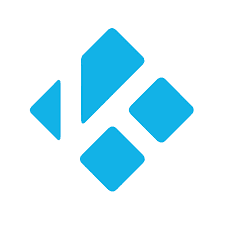
Kodi is a must-have app for cord-cutters. By the way, just installing the Kodi app on your Fire TV, FireStick Lite, or FireStick 4K won’t get the job done. You need relevant Kodi addons and builds to get the most out of the app.
It can be confusing for users to get the Kodi APK and find the best Kodi addons and builds for FireStick. We have dedicated guides on each topic. Check them out if you’re feeling stuck.
Let me set the record straight. Kodi itself is a 100% legal app. It’s officially available from the Google Play Store. If the app were hosting any unlicensed content, Google wouldn’t allow it in the first place.
The problem arises when you integrate third-party addons and builds into the app. They may offer free movies, TV shows, live TV channels, and other videos that are not available for streaming in your region. That’s why we always advise Kodi users to use a VPN like ExpressVPN to hide their online identity.
6. Buffering-Free Streaming on Jailbroken FireStick
There’s a reason apps and services like Netflix, Prime Video, and Disney+ are extremely popular. They provide a glitch-free streaming experience and don’t need to be sideloaded on FireSticks.
Have you ever wondered why Netflix rarely experiences buffering and how the service is quick and seamless? The company uses Amazon Web Services (AWS) to host its user data and catalog of movies and TV series.
As the gold standard in web hosting, AWS operates a global network of data centers. That’s why you can typically stream without buffering on apps like Netflix and Disney+.
We can’t say the same about third-party streaming apps. Since they offer content for free or for a very low price, they can’t afford to host the data using a high-end host. They rely on affordable options that may not deliver decent streams.
Don’t lose hope, though. You have a third-party app called Real-Debrid. Real-Debrid is a lifesaver for free streamers.
The service calls itself a multi-hoster that offers subscribers access to premium streaming sources. If you are looking for better-working sources to stream movies and TV shows in full HD quality, you should try Real-Debrid.
Read our dedicated guide on how to set up Real-Debrid on FireStick. It contains all the necessary information regarding Real-Debrid.
Frequently Asked Questions
Jailbreaking means modifying the FireStick to allow the installation of third-party apps not available in the Amazon Appstore. It doesn't involve hardware changes and is reversible.
The act of jailbreaking itself is not illegal. However, streaming copyrighted content without permission may violate laws in many countries.
Jailbreaking a FireStick typically doesn't void the warranty, as it only involves changing software settings without altering the hardware. However, if you contact Amazon support with a jailbroken device, they may decline assistance due to the unauthorized modifications.
Use apps like Downloader or FileLinked to sideload APK files. You must first enable “Apps from Unknown Sources” in the settings.
Yes, an Amazon account is still required to operate the FireStick and access system updates or Appstore apps.
A VPN is highly recommended to protect your privacy, avoid throttling, and securely stream third-party content. It can also help you access geo-blocked content.
It removes all apps and data, returning the device to its original state. After a reset, it will no longer be jailbroken unless you set it up again.
Wrapping Up — Use Jailbroken FireStick Like a Pro
A jailbroken FireStick device alone won’t work wonders for you. You need the right ingredients to enhance the streaming experience on FireStick. While at it, don’t forget to use ExpressVPN to stay as anonymous as possible.
I encourage you to review this guide again, consider my suggestions, and start using your jailbroken FireStick like a pro. You may also want to bookmark this page for future reference.
Do you know someone else who’s asking, “I have a jailbroken FireStick, now what?” Share this guide with them! If you have any questions or need help, comment below.

Suberboost Your FireStick with My Free Guide
Stay Ahead: Weekly Insights on the Latest in Free Streaming!
No spam, ever. Unsubscribe anytime.

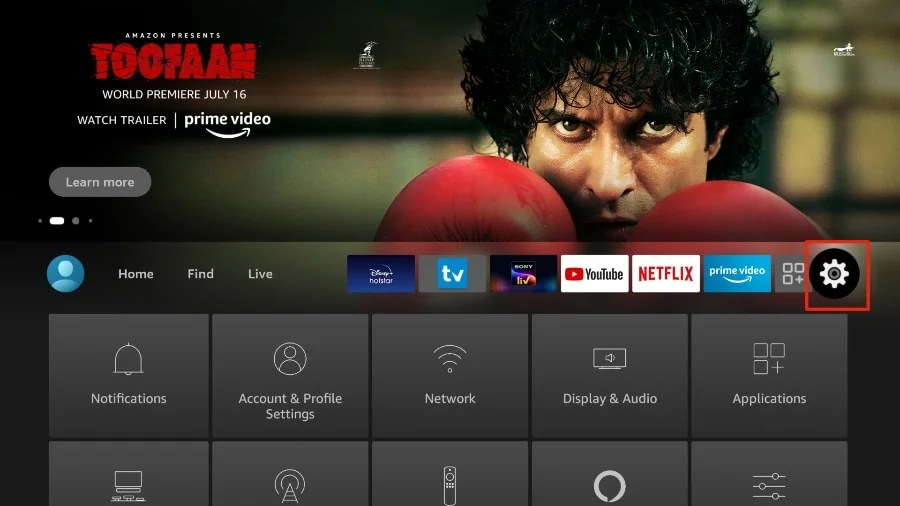
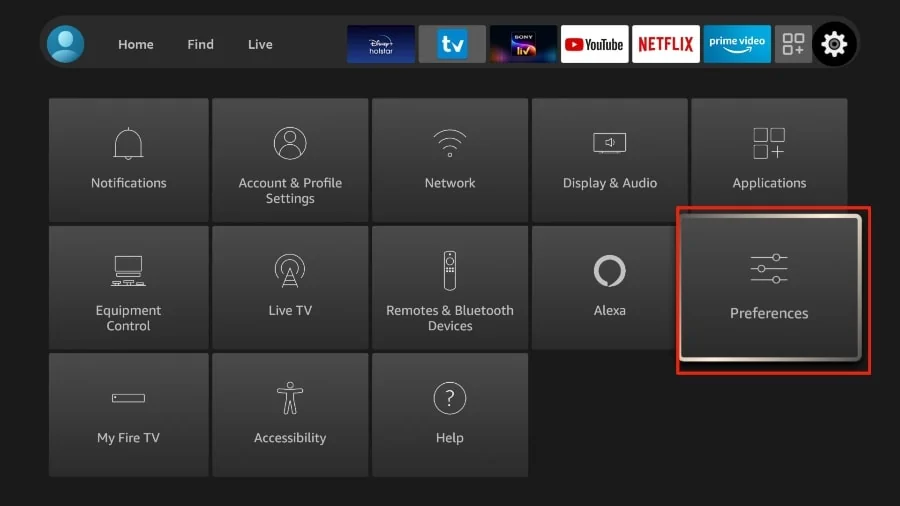
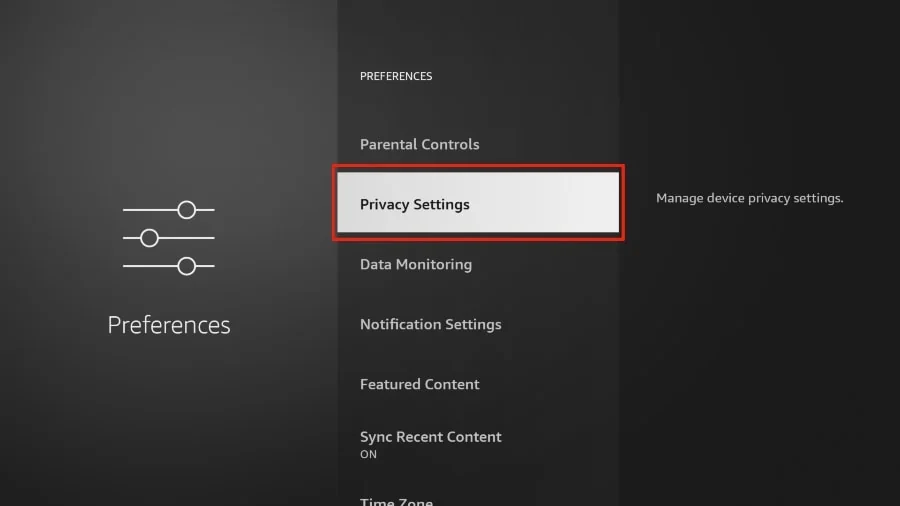
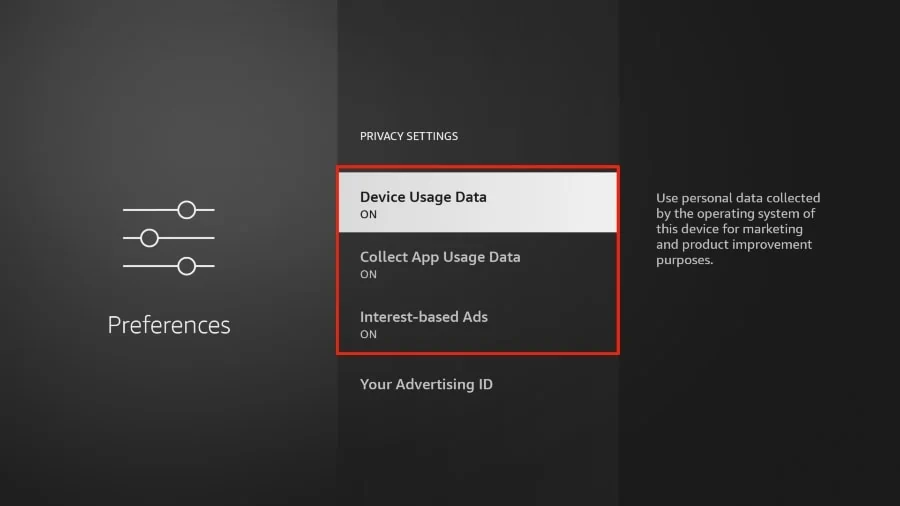

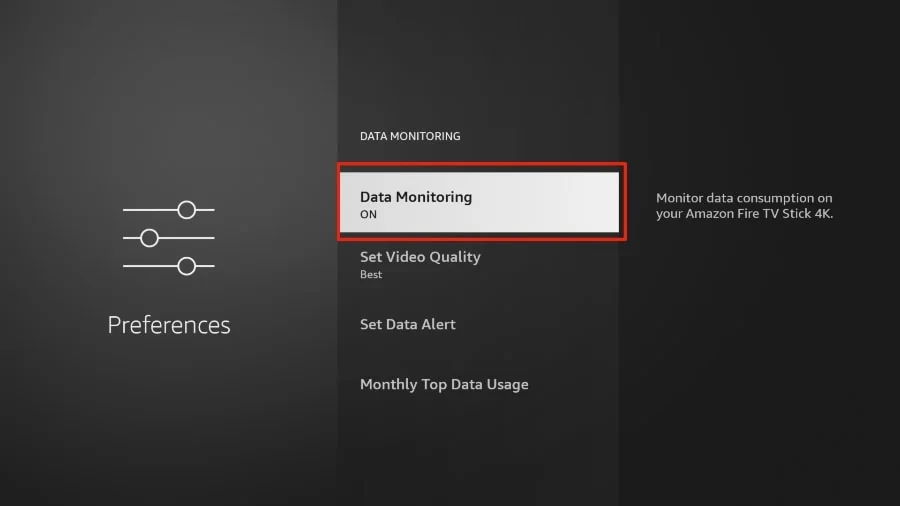
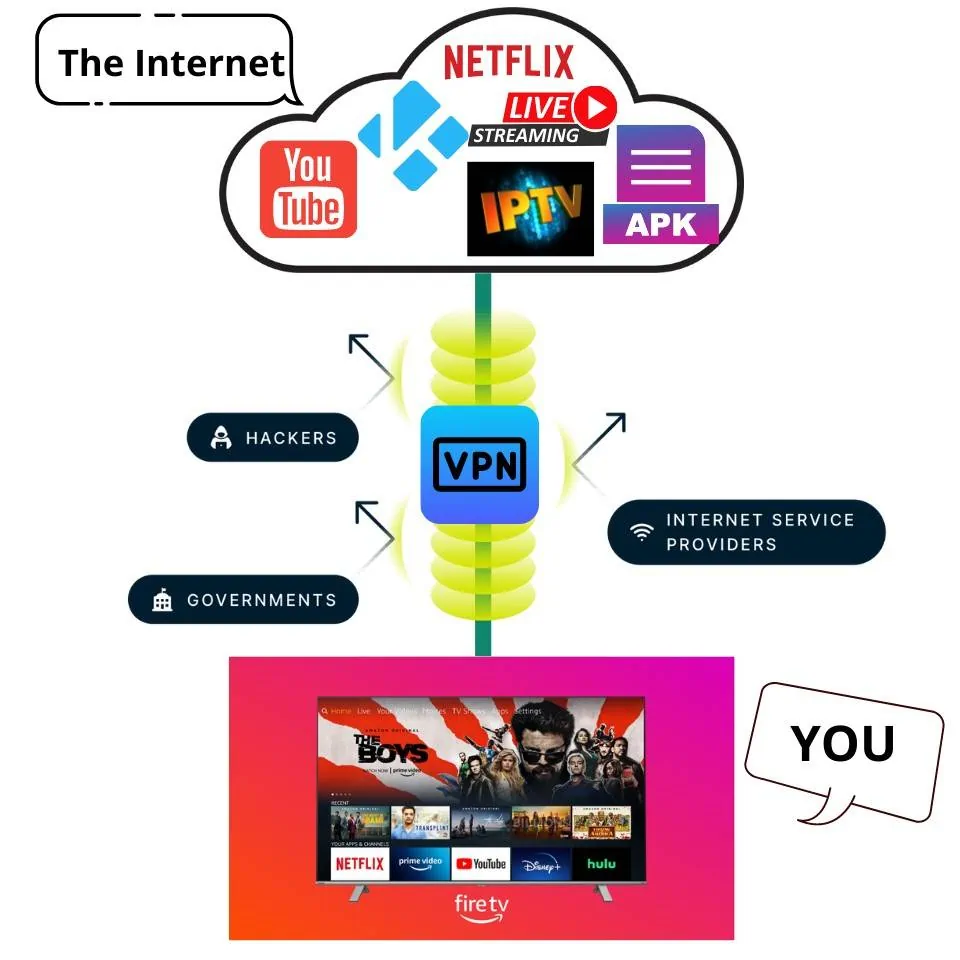
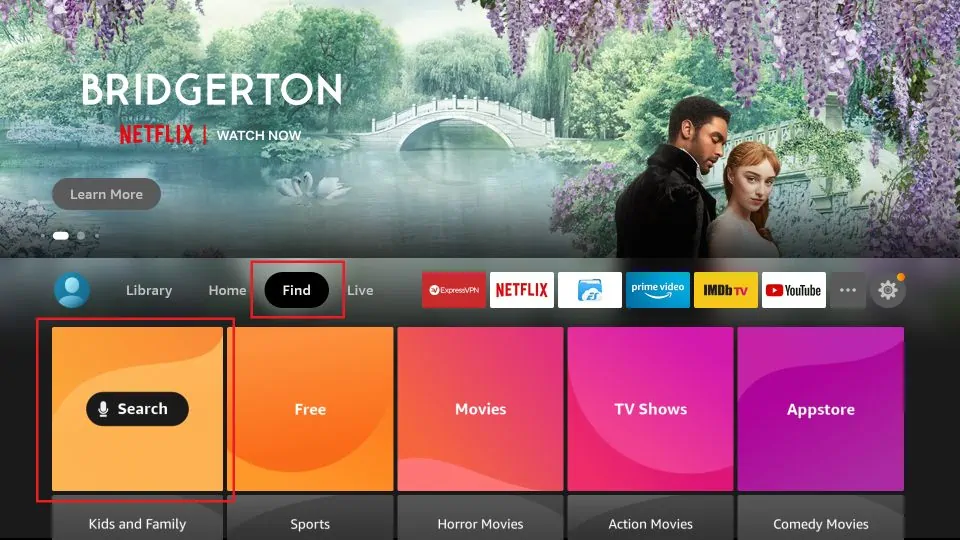







Leave a Reply