In this tutorial, I’ll show you how to install Google Play (Aptoide TV) on FireStick. The steps apply to any Fire TV device, including the FireStick Lite, FireStick 3rd generation, Fire TV Cube, FireStick 4K Max, and FireStick 4K.
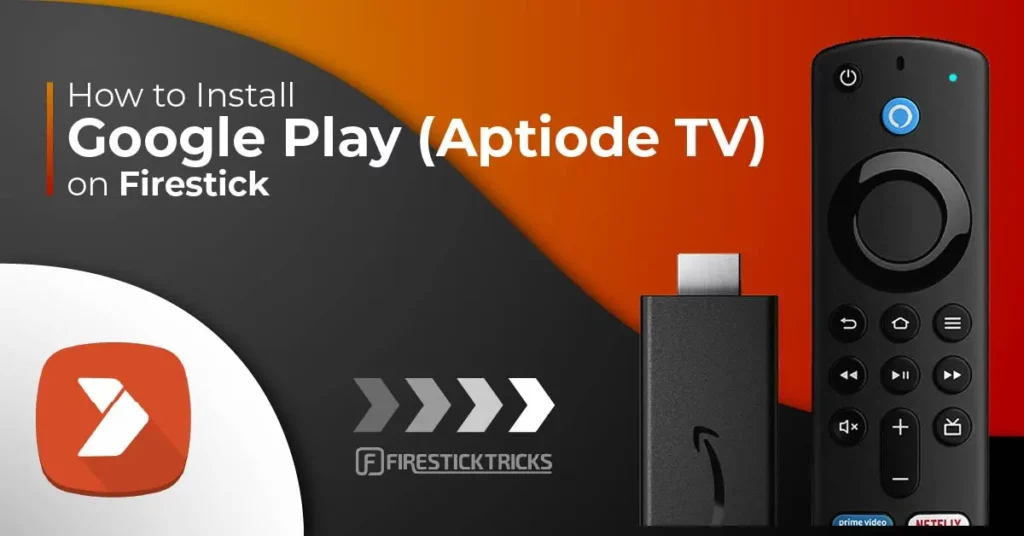
What is Google Play (Aptoide TV)?
Aptoide TV is a popular alternative app store for Android-based devices, including Amazon Firestick. It allows you to download and install third-party apps that may not be available through official channels, such as the Google Play Store or the Amazon Appstore.
The platform offers media players, entertainment apps, and even niche apps tailored to specific users. It also includes a selection of gaming apps, letting you enjoy casual gaming on your Fire TV Stick.
Its vast app selection makes it a viable alternative to the Google Play Store on FireStick.
Overall, Aptoide TV offers a diverse range of apps for Firestick users, spanning streaming, gaming, and more. That is why it is part of our collection of the best FireStick apps.
Attention FireStick Users
Governments and ISPs worldwide monitor users' online activities. If you use third-party streaming apps, you should always use a reliable FireStick VPN to hide your identity and avoid issues with your movie-viewing experience. Currently, your IP is visible to everyone.
I use ExpressVPN, the fastest and most secure VPN in the industry. It is very easy to install on any device, including the Amazon Fire TV Stick. It also includes a 30-day money-back guarantee. If you're not satisfied with their service, you can request a refund.
ExpressVPN is running a special New Year deal: Get 4 months free and save 78% on the 2-year plan.
Read: How to Install and Use Best VPN for FireStick
Is Google Play (Aptoide TV) Safe and Legal?
Aptoide TV is a third-party app and game repository. While this raises a safety concern, I scanned its APK file on VirusTotal, and no vendor flagged it as malicious. However, I recommend exercising caution while using third-party applications.
Aptoide TV is a third-party app store that raises legal concerns. The platform insists it’s a legal alternative to Google Play, but FireStickTricks can’t verify its legitimacy. The legality of any app depends on several factors, including copyright agreements, licenses, and regional laws.
FireStickTricks.com opposes piracy and recommends using Aptoide TV to install only official apps.
How to Install Google Play Alternative (Aptoide TV) on FireStick
The process of sideloading the Google Play Store on FireStick is tedious, time-consuming, glitch-prone, and often fails.
On the other hand, Aptoide TV generally functions error-free on FireStick. It also has a decent collection of apps that you will ever need.
Instead of struggling with the Google Play Store on FireStick, let’s install its alternative, Aptoide TV.
Part 1: Prepare FireStick for Sideloading Aptoide TV (Google Play Store Alternative)
If you don’t have Downloader on your Fire TV device, follow our guide to install and use Downloader on FireStick.
Here are the quick steps to do it:
1. On the FireStick home screen, select Find>Search.Type Downloader and follow the onscreen instructions to install it on your device.
2. After installing the Downloader, return to the FireStick home screen. Select Settings > My Fire TV > Developer Options > Install Unknown Apps to enable the Downloader.
Note: Some Fire TV devices may display Apps From Unknown Sources. If this is the case with your gadget, turn it ON.
Part 2: Install Google Play Alternative (Aptoide TV) on FireStick
Follow the steps below to install the Aptoide TV app on your device:
1. Click the All Apps icon on the Fire TV home screen.
2. Select Downloader.
3. Select the URL/Search term field once the app runs.
4. Enter the following Downloader code: 321746, and click Go.
Note: FireStickTricks.com is not affiliated with the code or APK above. The code redirects to the external site hosting the Aptoide TV APK file.
5. The Aptoide TV APK file starts downloading. Give it a few moments for the download to complete.
6. Once the file is downloaded, select Install.
7. Select Done once the app installation is complete.
8. Select Delete to remove the Aptoide TV APK file because you no longer need it.
9. Select Delete again.
You’ve successfully installed Aptoide TV( Google Play alternative) on FireStick.
Your FireStick / Fire TV is now all ready to stream your favorite content. However, before you start, I would like to warn you that everything you stream online is visible to your ISP and Government. This means, streaming free movies, TV shows, Sports might get you into legal trouble.
Thankfully, there is a foolproof way to keep all your streaming activities hidden from your ISP and the Government. All you need is a good VPN for Fire Stick. A VPN will mask your original IP which is and will help you bypass Online Surveillance, ISP throttling, and content geo-restrictions.
I personally use and recommend ExpressVPN, which is the fastest and most secure VPN. It is compatible with all kinds of streaming apps and is very easy to install on Fire TV / Stick.
We do not encourage the violation of copyright laws. But, what if you end up streaming content from an illegitimate source unintentionally? It is not always easy to tell the difference between a legit and illegal source.
So, before you start streaming on your Fire Stick / Fire TV, let’s see how to use ExpressVPN to keep your streaming activities hidden from prying eyes.
Step 1: Subscribe to ExpressVPN HERE. It comes with a 30-day money-back guarantee. Meaning, you can use it free for the first 30-days and if you are not satisfied with the performance (which is highly unlikely), you can ask for a full refund.
Step 2: Power ON your Fire TV Stick and go to Find followed by Search option.
Step 3: Now type “Expressvpn” (without quotes) in the search bar and select ExpressVPN when it shows up in the search results.
Step 4: Click Download to install the ExpressVPN app on Fire TV / Stick.
Step 5: Open the app and enter the login credentials that you created while buying the ExpressVPN subscription. Click Sign in.
Step 6: Click the Power icon to connect to a VPN server. That’s all. Your connection is now secure with the fastest and best VPN for FireStick.
You can also read more detailed info on using ExpressVPN with Fire TV / Stick.
How to Use Google Play (Alternative) on Fire TV Stick
Now that you have installed Aptoide TV (a Google Play alternative) on your FireStick, let me show you how to use the app store to install an app. I’ll use the Pluto TV app for demonstration.
To get started, press and hold the Home button on your Fire TV remote, then select Apps.
Navigate to the Aptoide TV app tile and launch the app.
However, I recommend creating an app shortcut on the Fire TV home screen if you intend to use it regularly.
The app may take a few moments to load when you first launch it. Click OK to confirm the new update.
Click Allow on the next screen to give Aptoid TV permission to access your media files.
This is what the Aptoide TV home screen looks like. The main menu on the left features the following sections:
- Discover
- Categories
- My Apps
- Community
- Settings
You can use the Discover tab to explore the apps and games offered by Aptoide TV. The app store offers a diverse range of apps, including streaming services, utility apps, and games.
You can also browse by app categories. To do so, navigate to the Categories tab and scroll to your preferred section, say Social apps.
My Apps tab contains installed apps from your app library.
Other sections include the Community and Settings tabs. The Settings tab allows you to create an account and manage the app’s settings.
In the top-left corner of the home screen is a search feature. This feature lets you quickly find an app.
For instance, I wanted to install Pluto TV, so I typed “Pluto TV” into the search bar and clicked Next.
Aptoide TV will suggest relevant apps and games based on your keyword. In my case, I got suggested results relevant to Pluto TV.
Select the correct app and click Install.
The app will start downloading, and you’ll see the progress on the screen.
Select Install when prompted.
Once the app has been installed, a notification appears on the screen. You have successfully installed an app from the Google Play Store alternative (Aptoide TV) on your device.
Go to your app library to find the recently installed app.
Frequently Asked Questions
Aptoide TV is a third-party app store designed specifically for Android TV and set-top boxes. It doesn’t require a Google account and hosts a wider range of apps.
Aptoide TV is generally safe if you download from the official site and stick to trusted apps. However, since it's not regulated by Google, users should be cautious and consider using a VPN.
No, Aptoide TV does not require a Google account or Google Play Services. You can download and install apps directly without signing in.
Aptoide TV itself is legal to use. However, some third-party apps it hosts may offer pirated content, so legality depends on what you install.
To install the Aptoide TV APK from the official site, sideload it using Downloader or a USB drive. Enable "Install Unknown Apps" in your device settings.
Some apps recieve updates , but it is not as consistent as for the apps downloaded through Google Play. You may need to manually check for and install newer versions.
Winding Up
This guide shows how to install Google Play (Aptoide TV) on FireStick. The platform offers a variety of apps in categories such as streaming services, games, utilities, and more. Its user interface is designed primarily for television displays, enabling easy discovery and navigation across app categories. In the comment section, let me know if you have any feedback or concerns.

Suberboost Your FireStick with My Free Guide
Stay Ahead: Weekly Insights on the Latest in Free Streaming!
No spam, ever. Unsubscribe anytime.

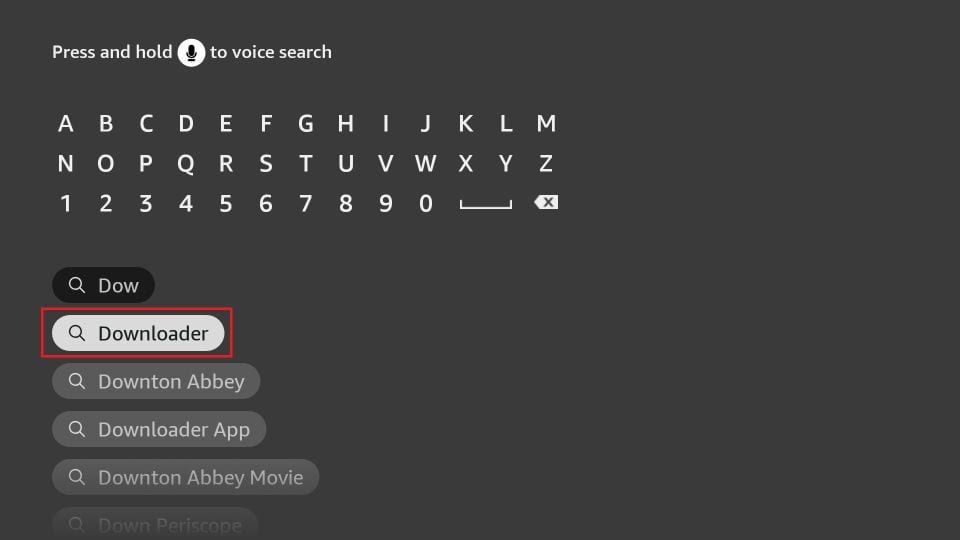
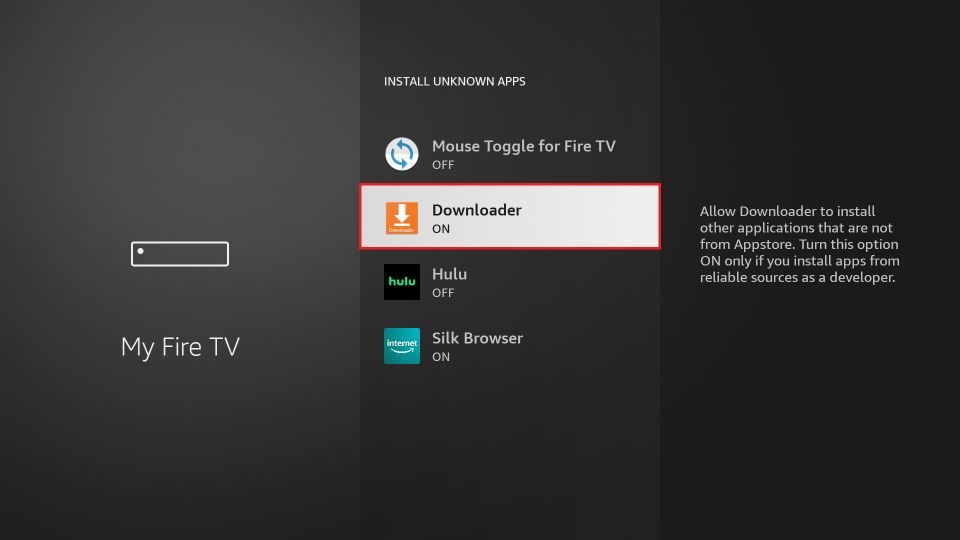
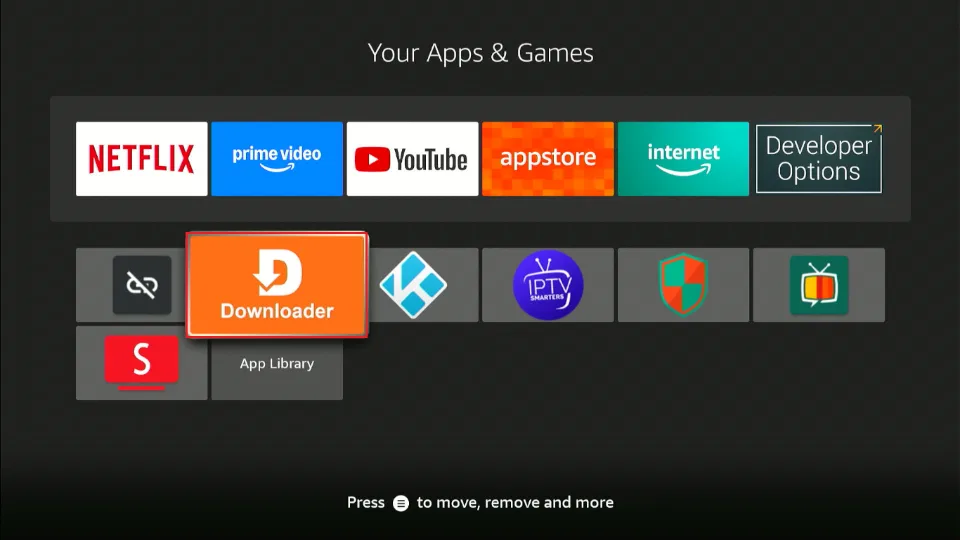
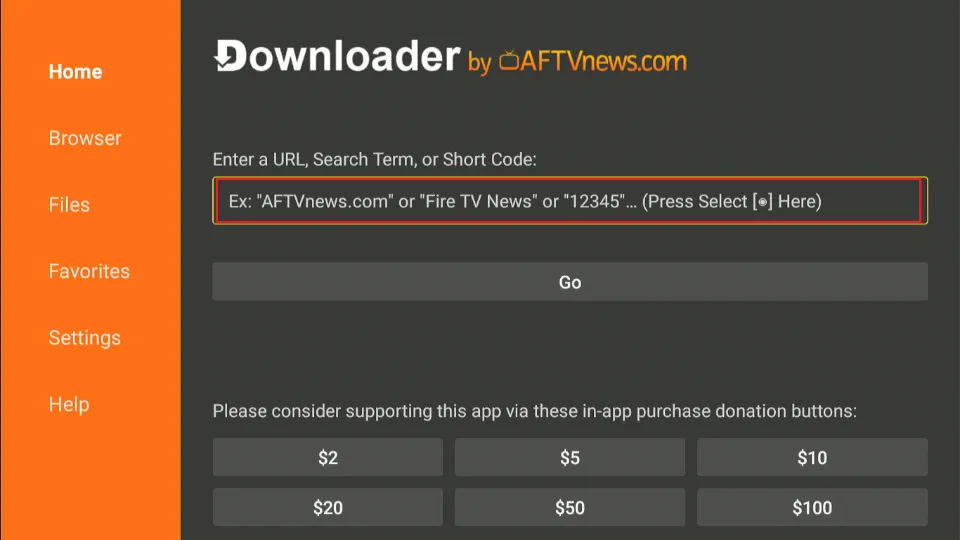
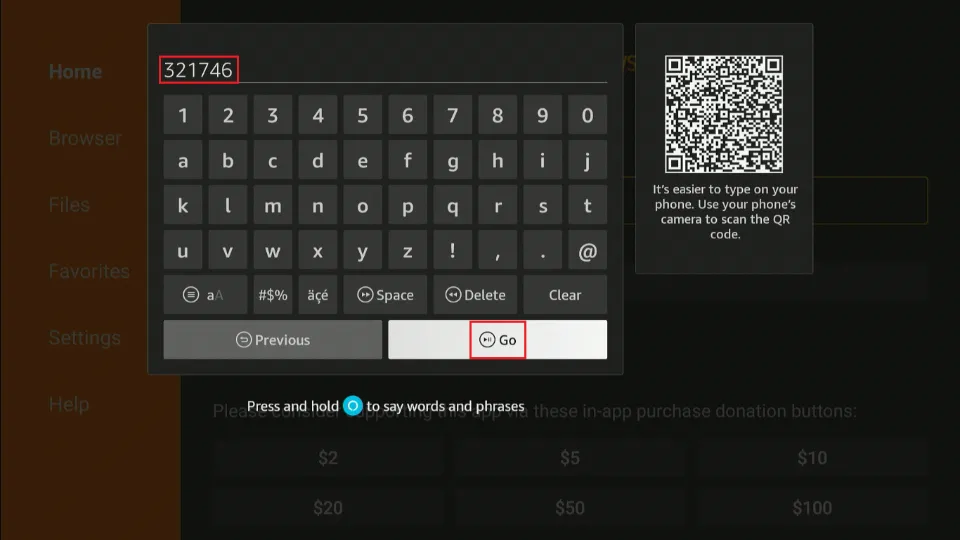

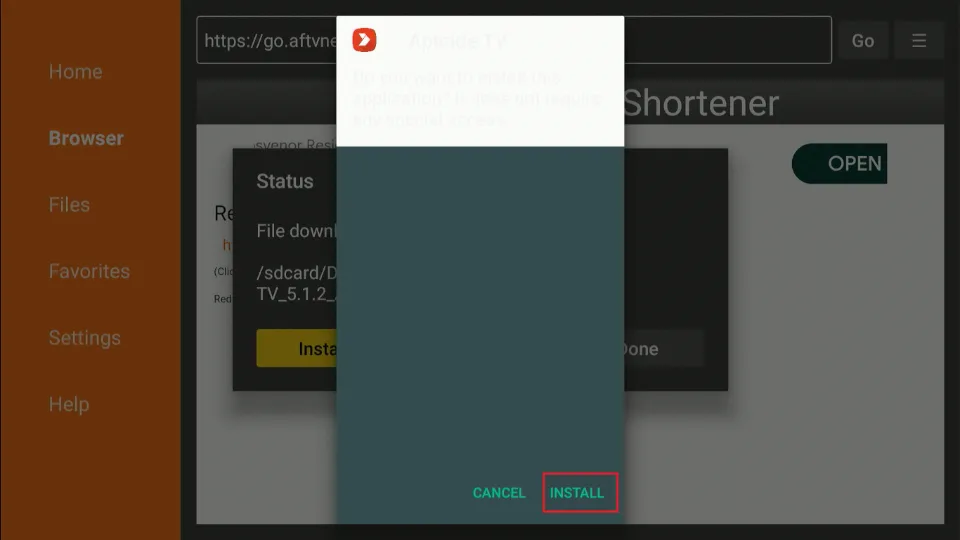
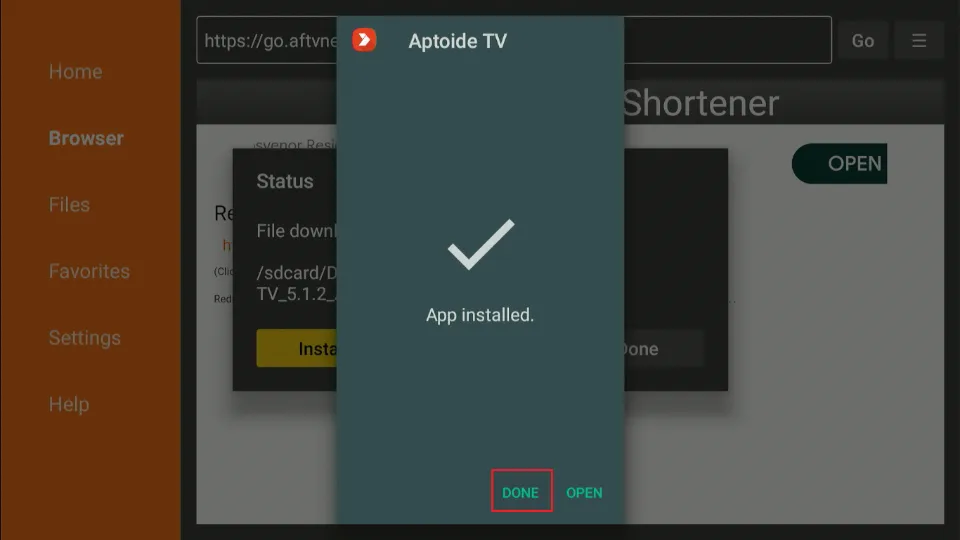
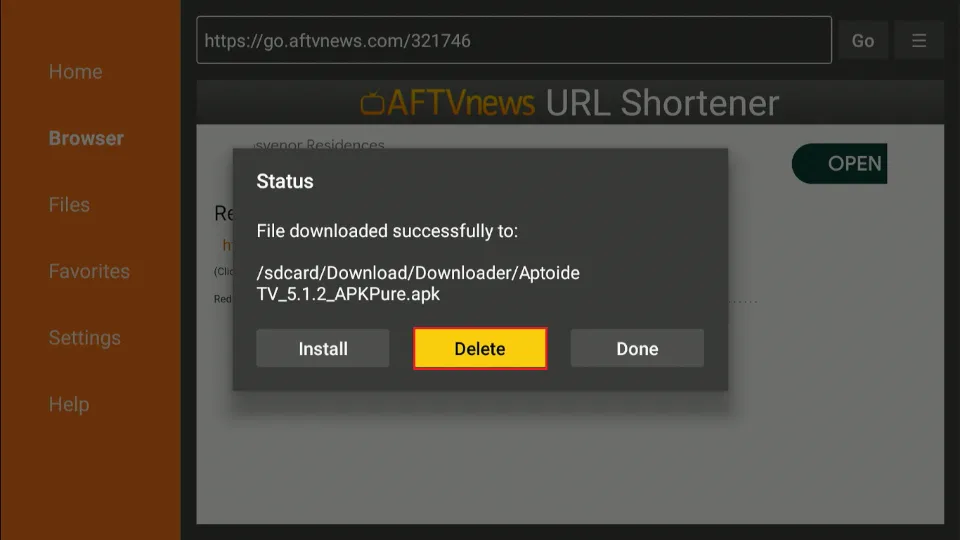
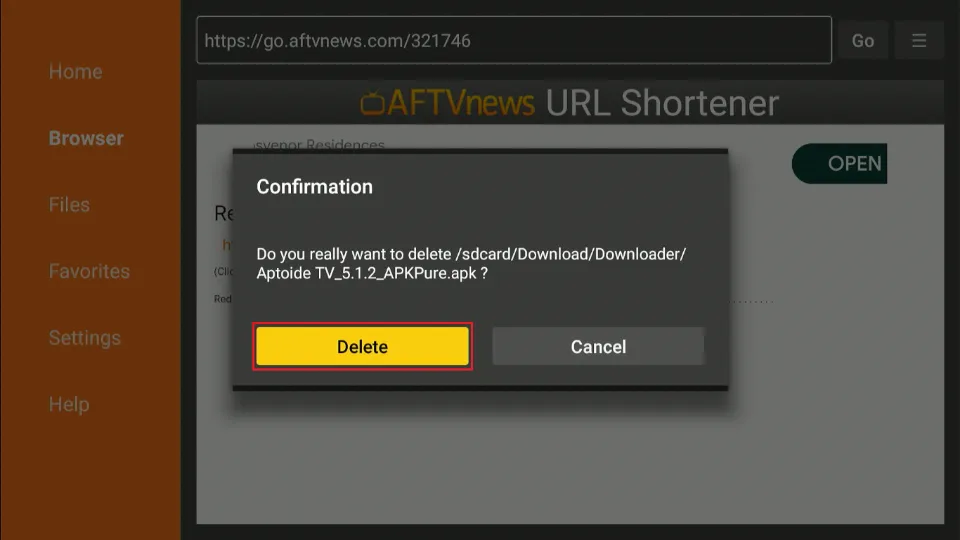





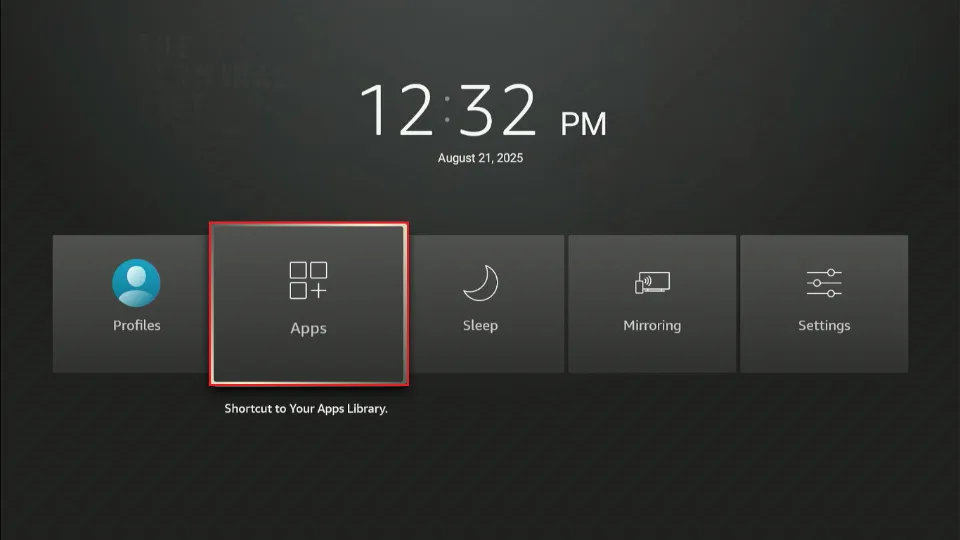

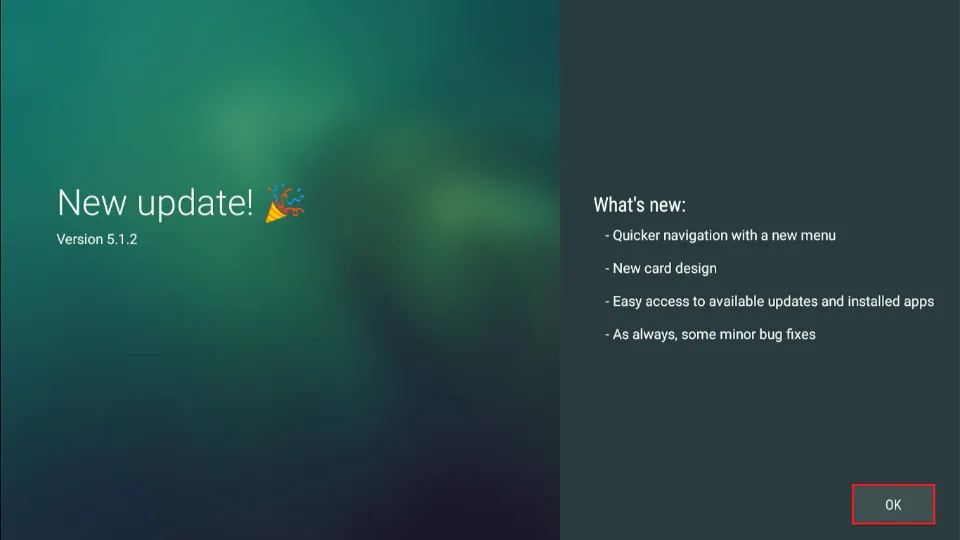
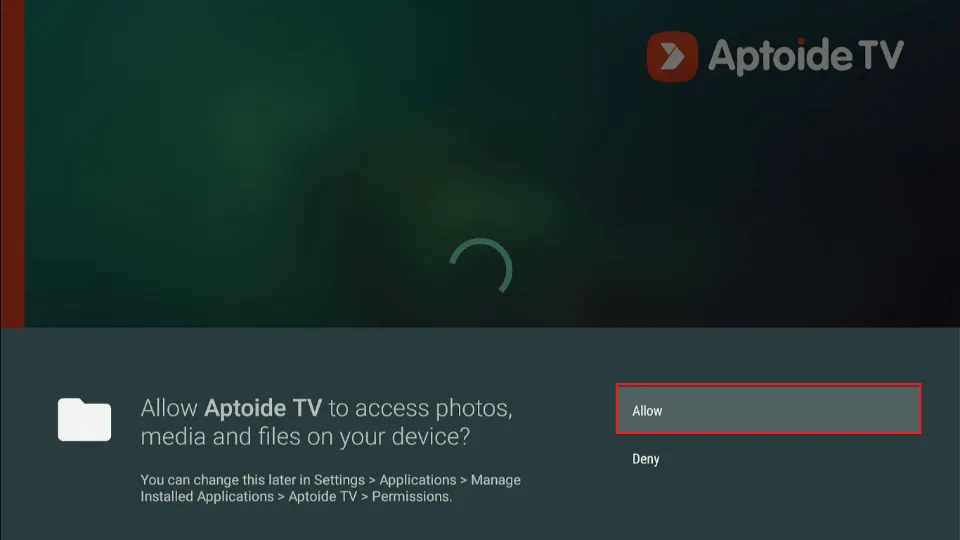
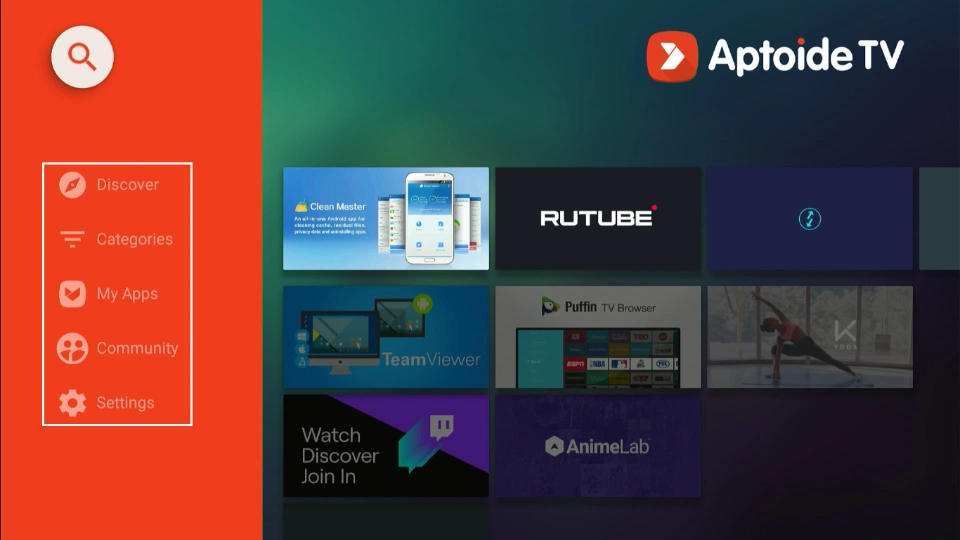
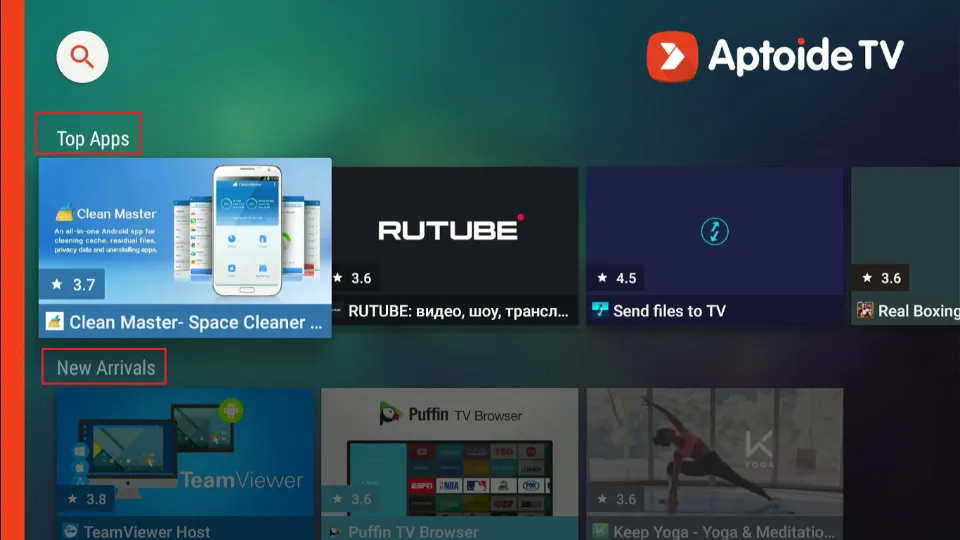
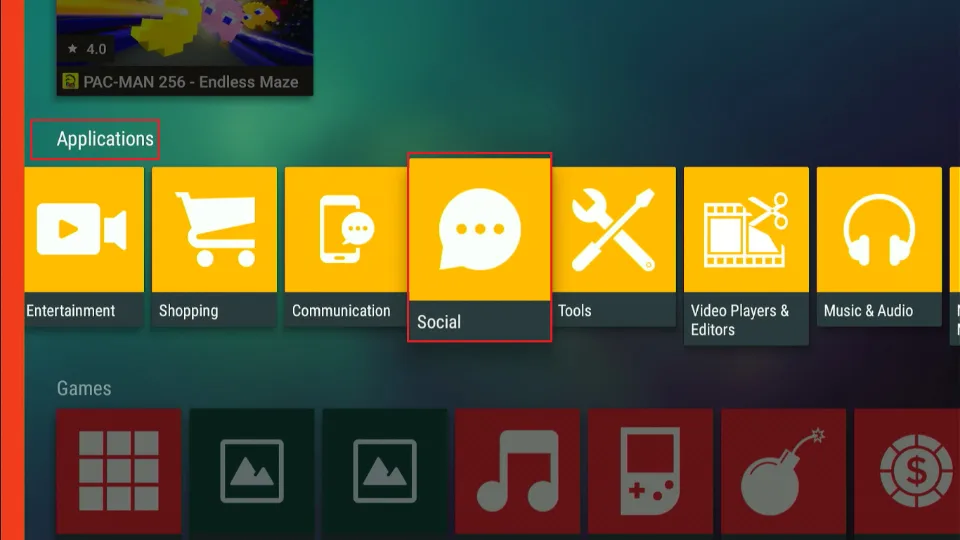
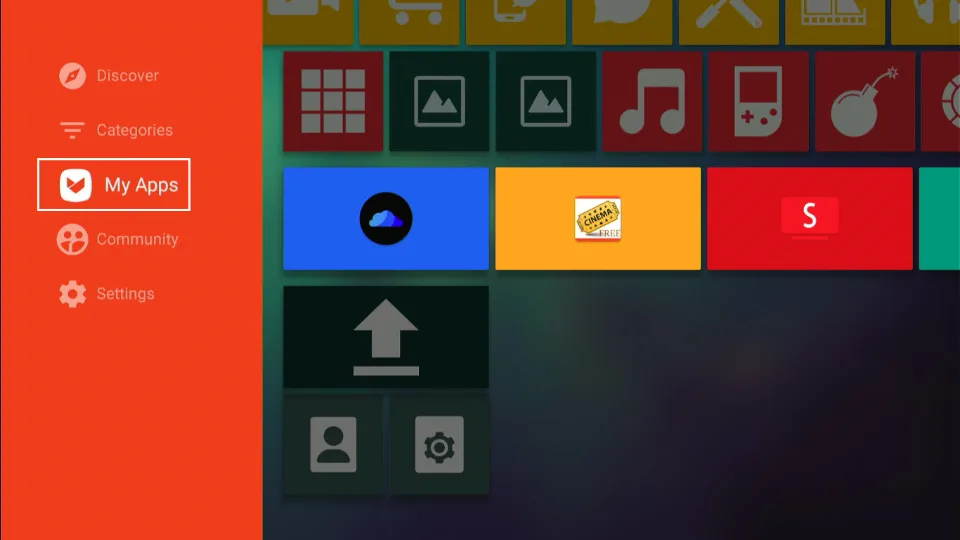
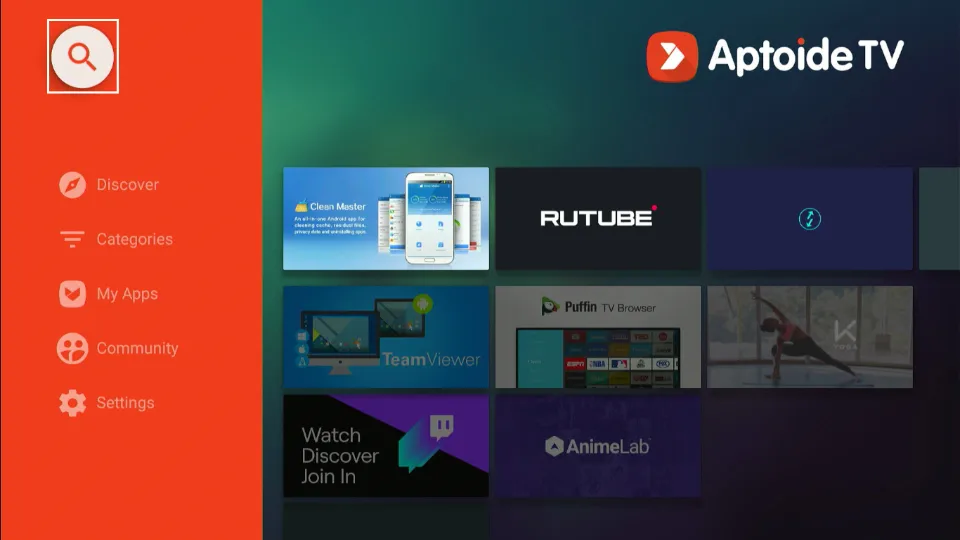

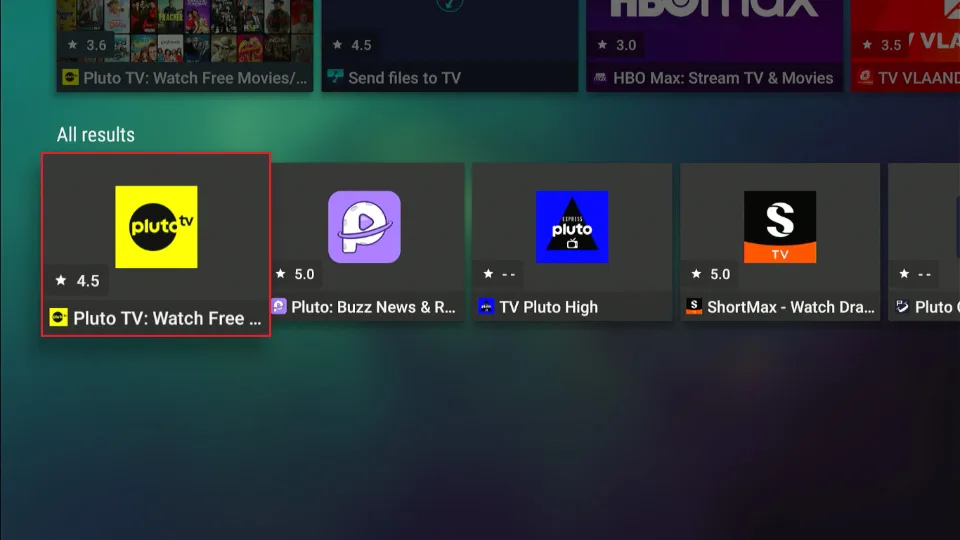
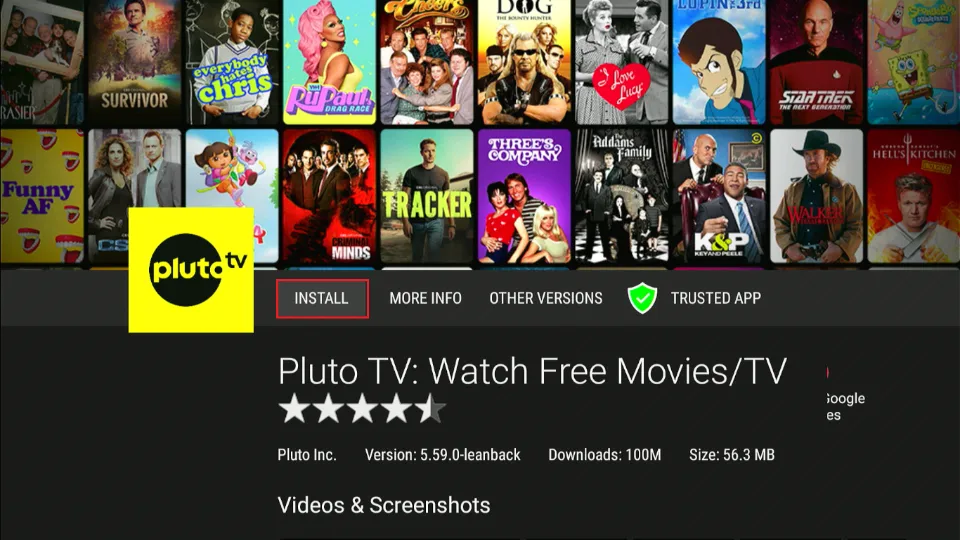
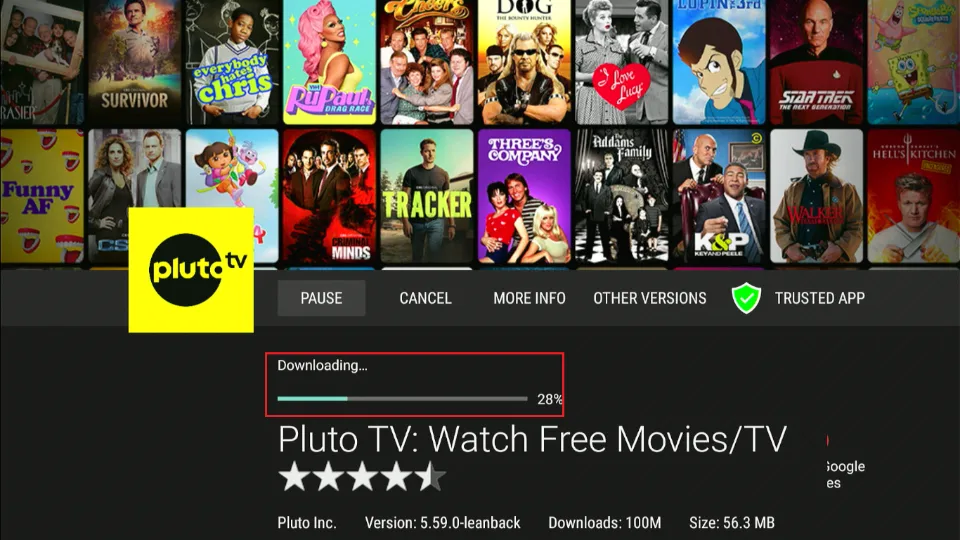
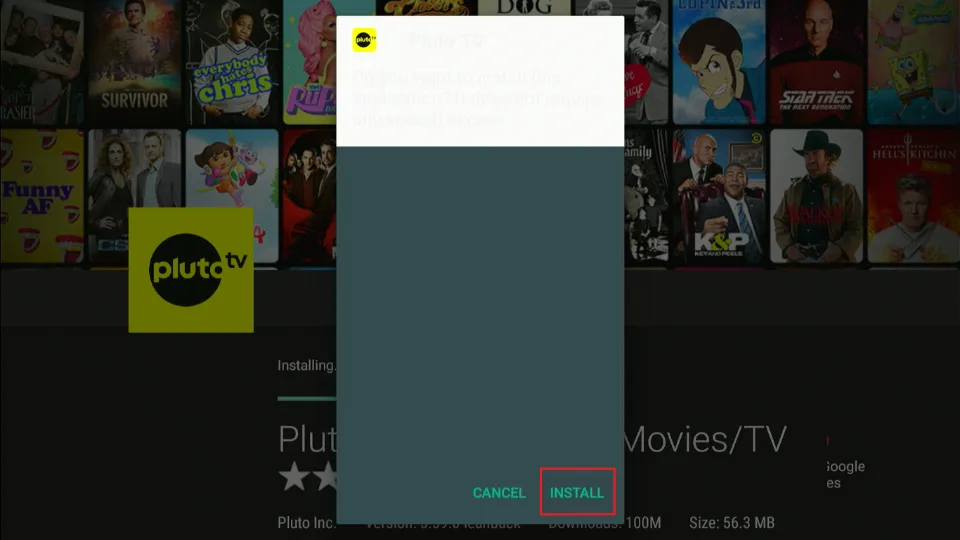
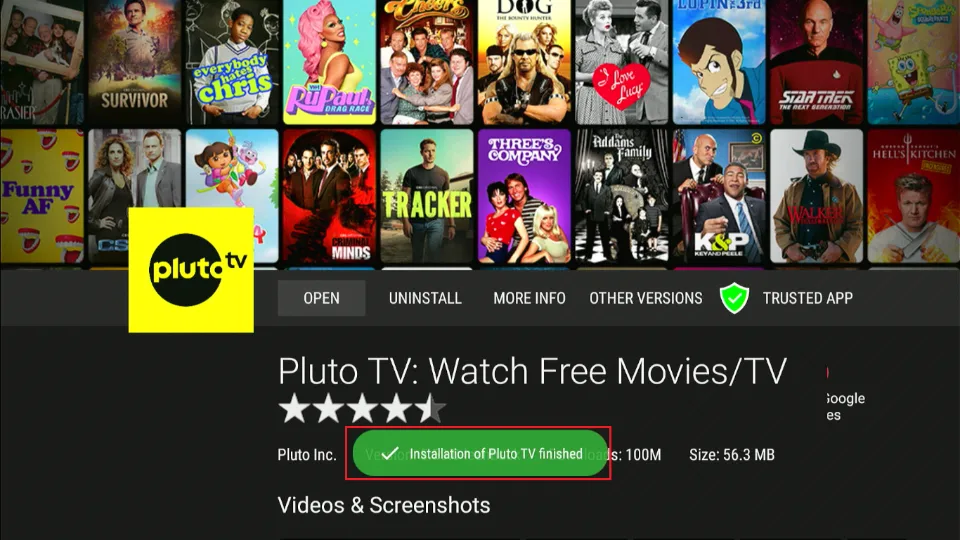
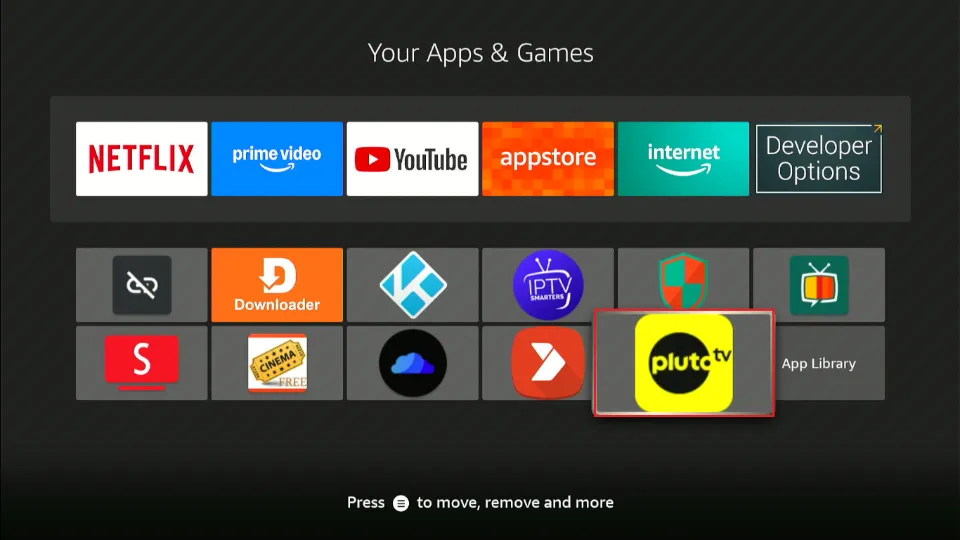


None of your stuff works anymore?
Hi Davey, I just checked and Aptoide TV is working for me. You may have run into temporary issues, please try again.
Simple comme “bonjour”
Works perfectly
No matter how many time I download, delete , redownload, clear cache turn on and off the none whatsit apps thing I cannot get this app to download anything on to my firestick. Not anything, it just keeps telling me you’re having problems
Hi, it is likely your FireStick is low on storage. Clear the cache of all the installed apps and try again. Also, uninstall any apps you do not use.
I can’t successfully downloaded it.. it says app isn’t compatible with your device.
Hi Alvin, are you saying you couldn’t download Aptoide on FireStick?