This post details elaborate steps to set up and use Jellyfin on FireStick. The steps below apply to all Fire TV devices, including FireStick 4K and FireStick 4K Max, and Fire TV Lite and Cube.
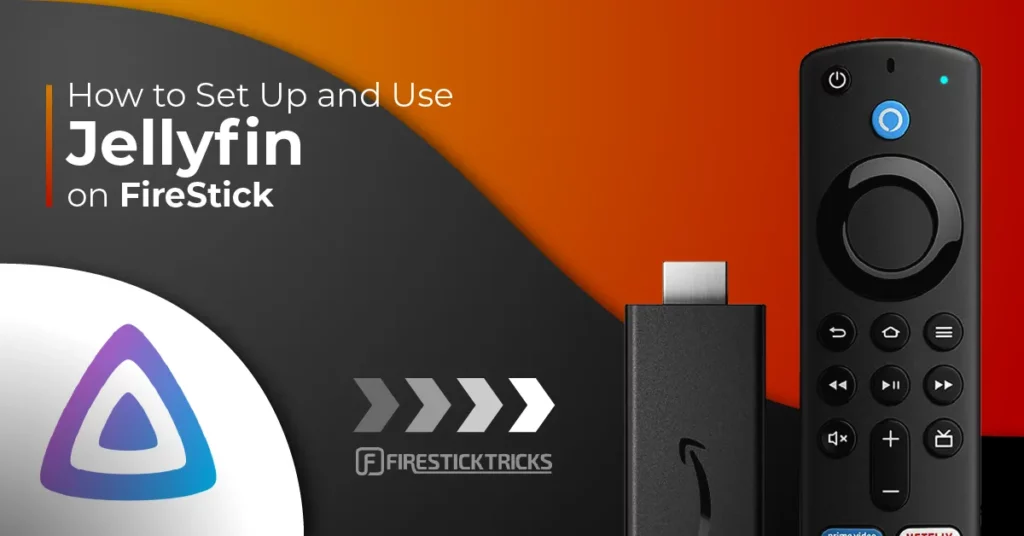
What Is Jellyfin?
Jellyfin is a free media system software for organizing, managing, and sharing multimedia applications and files. This app is ideal for FireStick users who like to store all their apps and files in one place for hassle-free access. In addition to file and app storage, you can use Jellyfin to stream your favorite movies and TV shows and browse the internet using its URL search bar.
There are several things to like about this app. The main advantage is that it’s free to download and set up. Moreover, it organizes all your media files in one location so you can find them conveniently. Jellyfin features a straightforward interface that’s easy to navigate.
Another standout feature of this software is the streaming quality. Movies and TV shows maintain the same HD quality as their source without lagging or buffering. Jellyfin also simplifies finding your favorite shows by organizing them by season. You can also sort your media library by description, rating, actor, or IMDB filter system.
Even better, Jellyfin supports Chromecast streaming and is compatible with multiple platforms, including FireStick. However, to use this service, you’ll need to create a server on the official website.
Attention FireStick Users
Governments and ISPs across the world monitor their users' online activities. If you use third-party streaming apps on your Fire TV Stick, you should always use a good FireStick VPN and hide your identity so your movie-viewing experience doesn’t take a bad turn. Currently, your IP is visible to everyone.
I use ExpressVPN, the fastest and most secure VPN in the industry. It is very easy to install on any device, including Amazon Fire TV Stick. Also, it comes with a 30-day money-back guarantee. If you don't like their service, you can always ask for a refund. ExpressVPN also has a special deal where you can get 4 months free and save 61% on the 2-year plan.
Read: How to Install and Use Best VPN for FireStick
Jellyfin Overview
Here’s a brief review of Jellyfin’s best features:
- It’s a free and open-source media player
- Works as an all-in-one organizer for your media files
- You can stream movies and TV shows
- It sorts your entertainment files by seasons and episodes
- Easy to use and set up
- Supports Chromecast
- It has a battery optimization feature
How to Install Jellyfin on FireStick
Installing Jellyfin on FireStick takes a few simple steps. You can find and download the Jellyfin app directly from the Amazon App Store.
Follow the steps below:
1. Go to your FireStick home screen and click Find.
2. Click Search.
3. Type Jellyfin in the search bar and select Jellyfin from the suggested results.
4. Click on the Jellyfin tile.
5. Click Download or Get depending on the on-screen option.
6. Wait for the Jellyfin app download and installation to complete.
7. Click Open or hold down the remote’s menu button to open.
This is how you install Jellyfin on FireStick from the Amazon Store.
Highly recommended if streaming with free or low-cost services 👇
How to Stream on FireStick Anonymously
As soon as you install the right apps, your FireStick is all ready to stream your favorite content. However, before you start, I would like to warn you that everything you stream online is visible to your ISP and Government. This means, streaming free movies, TV shows, Sports might get you into legal trouble.
Thankfully, there is a foolproof way to keep all your streaming activities hidden from your ISP and the Government. All you need is a good VPN for Fire Stick. A VPN will mask your original IP which is and will help you bypass Online Surveillance, ISP throttling, and content geo-restrictions.
I personally use and recommend ExpressVPN, which is the fastest and most secure VPN. It is compatible with all kinds of streaming apps and is very easy to install on Fire TV / Stick.
We do not encourage the violation of copyright laws. But, what if you end up streaming content from an illegitimate source unintentionally? It is not always easy to tell the difference between a legit and illegal source.
So, before you start streaming on your Fire Stick / Fire TV, let’s see how to use ExpressVPN to keep your streaming activities hidden from prying eyes.
Step 1: Subscribe to ExpressVPN HERE. It comes with a 30-day money-back guarantee. Meaning, you can use it free for the first 30-days and if you are not satisfied with the performance (which is highly unlikely), you can ask for a full refund.
Step 2: Power ON your Fire TV Stick and go to Find followed by Search option.
Step 3: Now type “Expressvpn” (without quotes) in the search bar and select ExpressVPN when it shows up in the search results.
Step 4: Click Download to install the ExpressVPN app on Fire TV / Stick.
Step 5: Open the app and enter the login credentials that you created while buying the ExpressVPN subscription. Click Sign in.
Step 6: Click the Power icon to connect to a VPN server. That’s all. Your connection is now secure with the fastest and best VPN for FireStick.
You can also read more detailed info on using ExpressVPN with Fire TV / Stick.
How to Install Jellyfin Using Downloader
As noted above, Jellyfin is an official app. However, you can still use the sideloading method to install the app. Follow the steps below to install Jellyfin via Downloader:
Part 1: Prepare Your FireStick To Download Jellyfin
Downloader is the official app for sideloading apps on FireStick. If you don’t have the app yet, follow this guide on downloading apps on FireStick with Downloader.
If you’ve already installed Downloader on your FireStick, jump to part 2.
Part 2: Install Jellyfin on Your FireStick
1. From your FireStick home screen, click Apps.
2. Click Downloader.
3. Click on the Downloader search URL box.
4. Enter this URL: firesticktricks.com/jelly and click Go. Note that FireStickTricks.com does not host the APK; the URL points to an external source where you’ll download it.
5. Wait for the Jellyfin app download to complete.
6. Click Install.
7. Click Done.
8. Click Delete on the status pop-up window to delete the downloaded file.
9. Click Delete again.
This is how you install Jellyfin on FireStick.
How to Use Jellyfin on FireStick
Before using Jellyfin, I recommend moving the app to your home screen so you can access it quickly whenever necessary. Here’s a guide on creating a shortcut on your home screen.
After launching Jellyfin, you’ll need to enter the server address you received after registering on the website to proceed to the main interface.
The cogwheel settings icon is on the right side of this window. You can click on it to review your authentication details, such as sign-in information and accounts. Under About, you can also see your device model and app version.
After entering your Jellyfin server address and clicking ” okay, ” you’ll see all the app’s features. The layout is simple and clutter-free. The main home screen displays your media files. In the top-right corner of the home screen are the navigation buttons: A-Z, Favorite, Search, and Settings.
A-Z allows you to sort out your stored files alphabetically so you don’t have to scroll through them manually. Another easy way to find files is by using the search icon. Just click on it and enter the file name. Streaming any media file stored in the Jellyfin app is simple. Click on the file to start playing. Jellyfin’s streaming quality is excellent and has minimal lag or buffering.
If you like creative movie collections, you can organize your movie or TV show folders by their posters. You can also sort them by description, rating, or actor. Other unique features include automatic live TV recording and using Chromecast to stream with any device within your network.
How to Cast Jellyfin on FireStick
Jellyfin is available on various platforms, including Android. So if you have this app on your phone, you can mirror it to your FireStick instead of downloading and using the native Jellyfin for FireStick app. Here’s how to do it:
1. Ensure your phone and Fire TV are connected to the same Wi-Fi network.
2. Long-press the remote’s Home button for a few seconds or until you see the quick menu. Then, click the Mirroring tab on the menu.
3. Go to your phone’s App Store and enter Jellyfin in the search bar.
4. Click Install.
5. After installation is done, click Open.
6. Pull down your phone’s notification panel and click the cast icon.
7. Select your Fire TV device from the list.
8. Your Fire TV device will begin preparing to mirror from your phone.
9. Launch the Jellyfin app on your phone and connect it to your server.
10. Click on any media file to stream through your Fire TV.
When casting Jellyfin from your phone to Fire TV, you can view your phone’s entire media collection, including movies, shows, and music. Unfortunately, listening to music is only supported on Android devices.
Wrapping Up
FireStick users looking for an all-in-one media software for organizing and managing their FireStick files will love Jellyfin. This app is open-source, free, and available for direct download on the Amazon App Store. It has a simple layout and a few buttons for navigation. One of the best features of Jellyfin is the diverse organization function for movies and TV shows. You can group them by posters, episodes, seasons, ratings, or actors. Additionally, Jellyfin has a search icon that allows you to locate any media or file directly.
Remember that setting up and using Jellyfin on FireStick only takes a few minutes. If you already have Jellyfin installed on FireStick, share your opinion of the app in the comments below.
Related:
- How to Install FileSynced on FireStick
- Install Media Lounge Apk on FireStick
- Kapang TV on FireStick
- How to Install & Use Plex on FireStick

Suberboost Your FireStick with My Free Guide
Stay Ahead: Weekly Insights on the Latest in Free Streaming!
No spam, ever. Unsubscribe anytime.

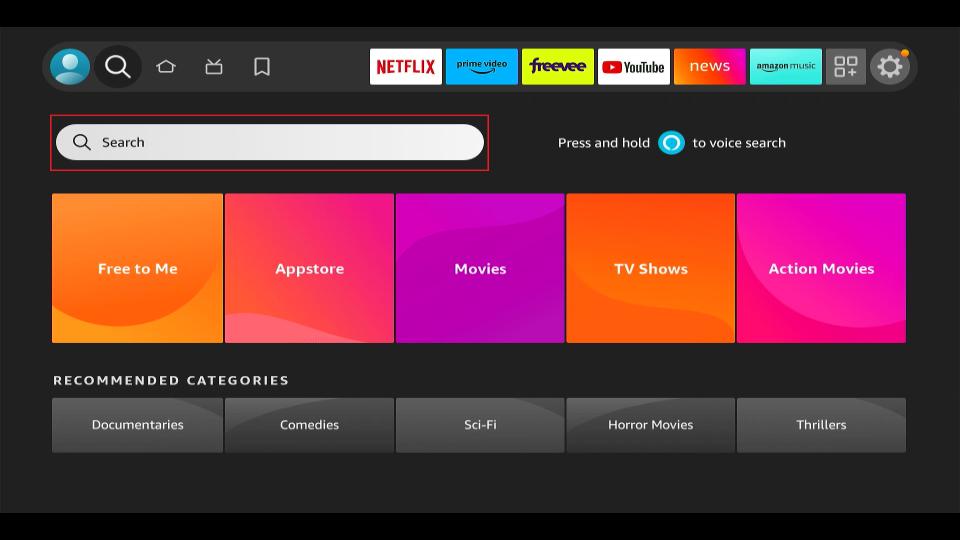
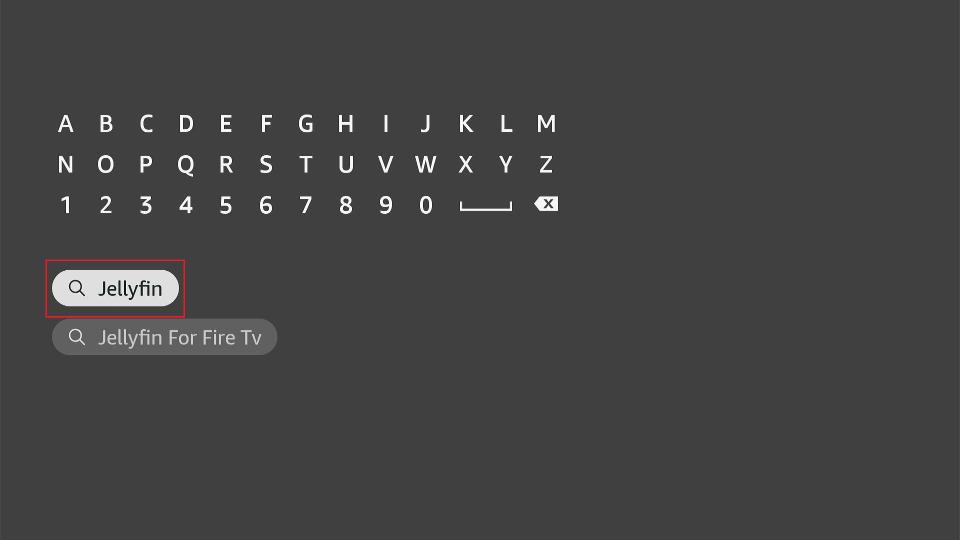
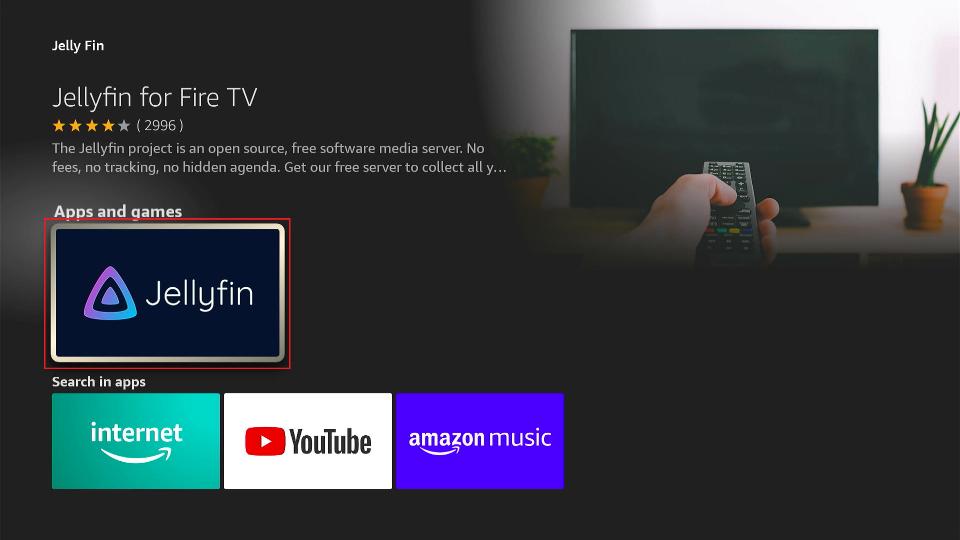
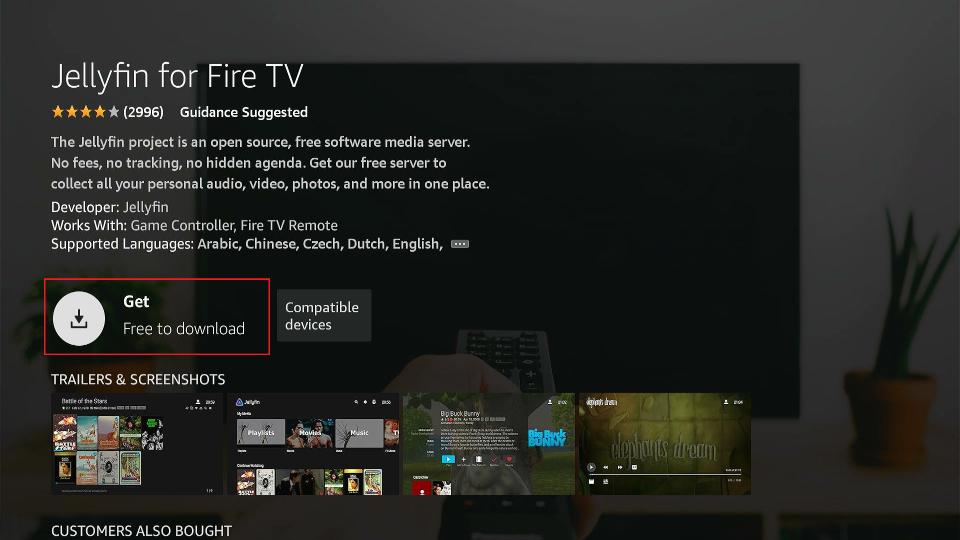
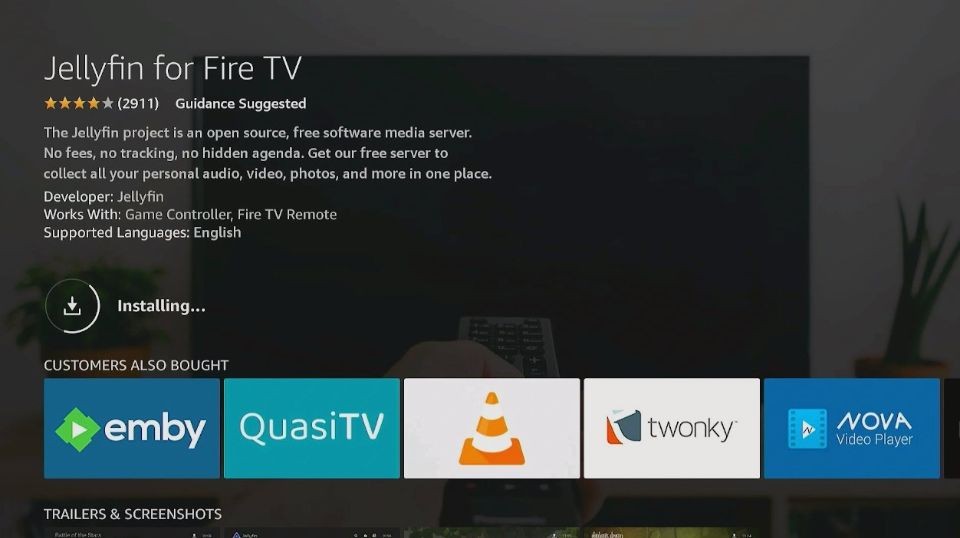
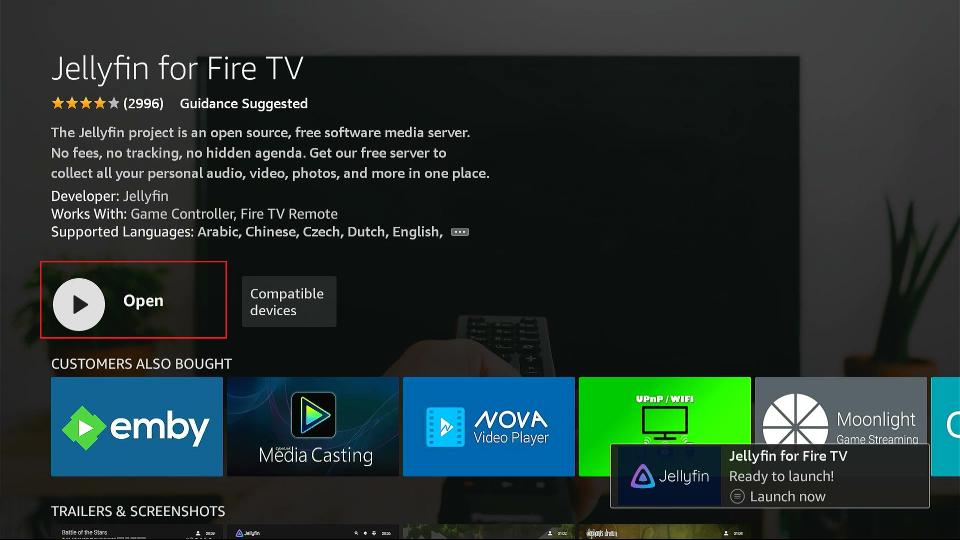





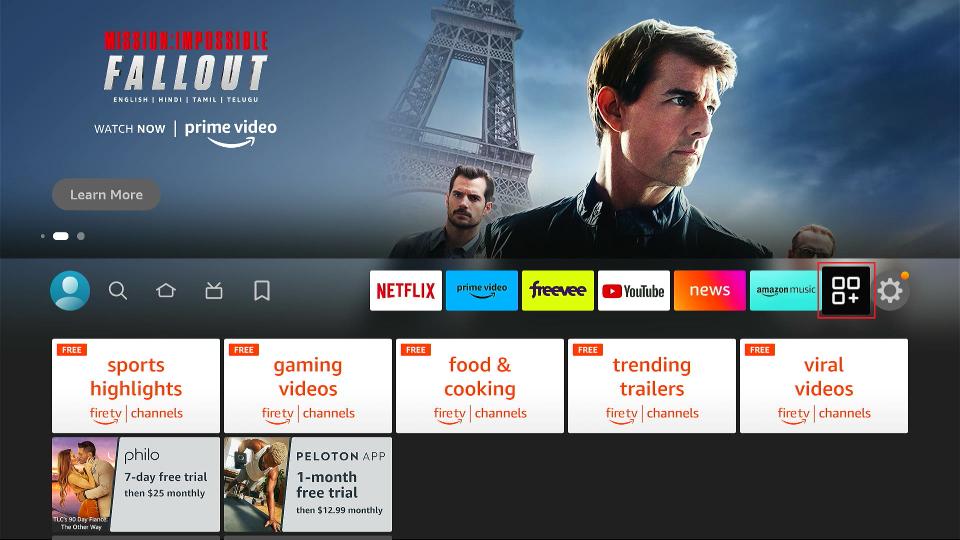
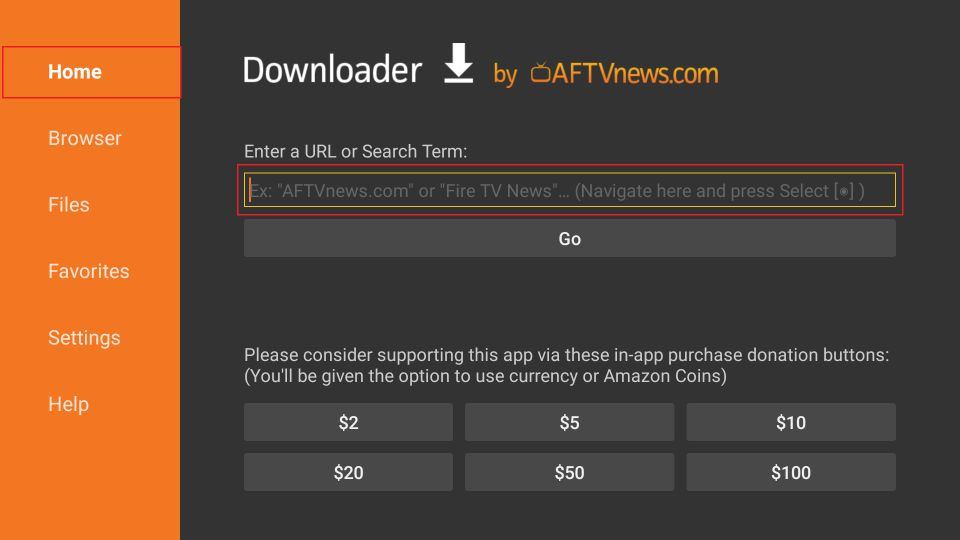
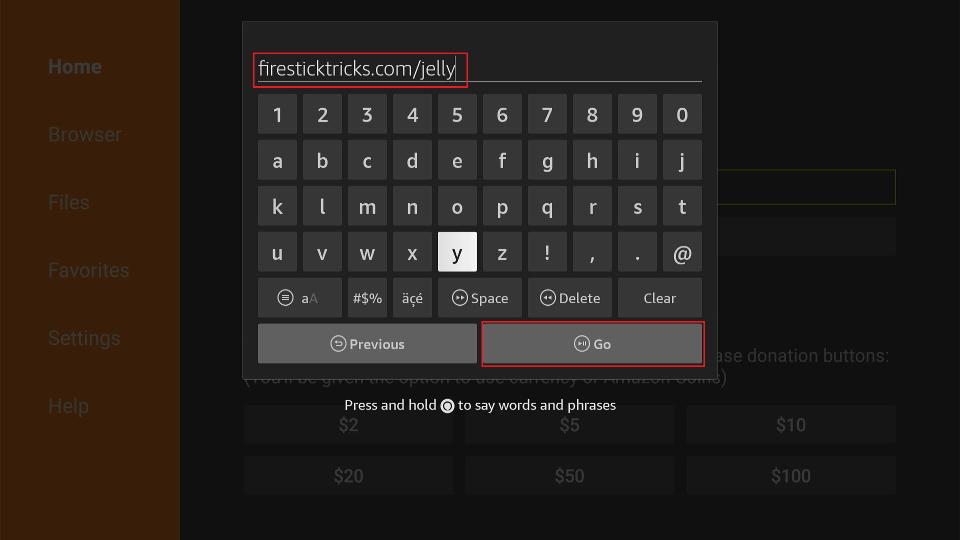
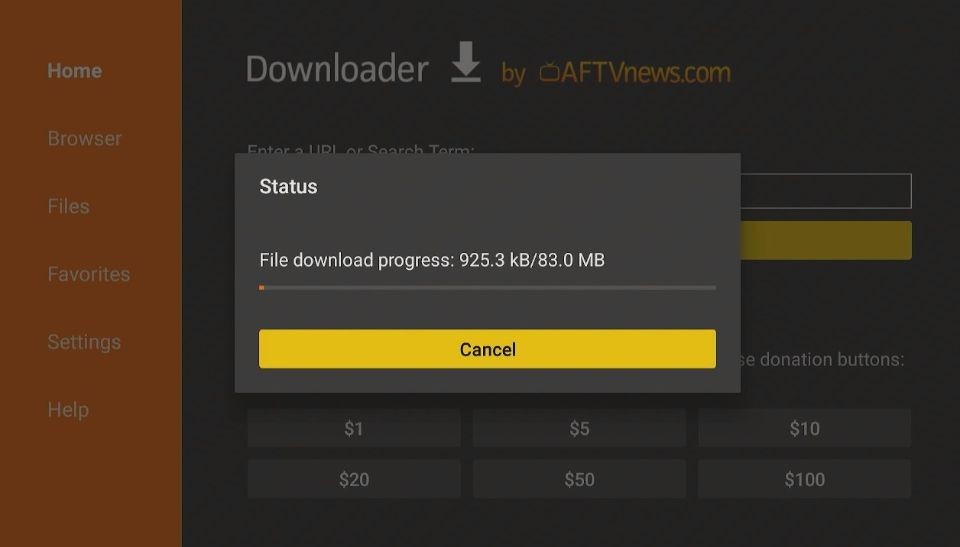
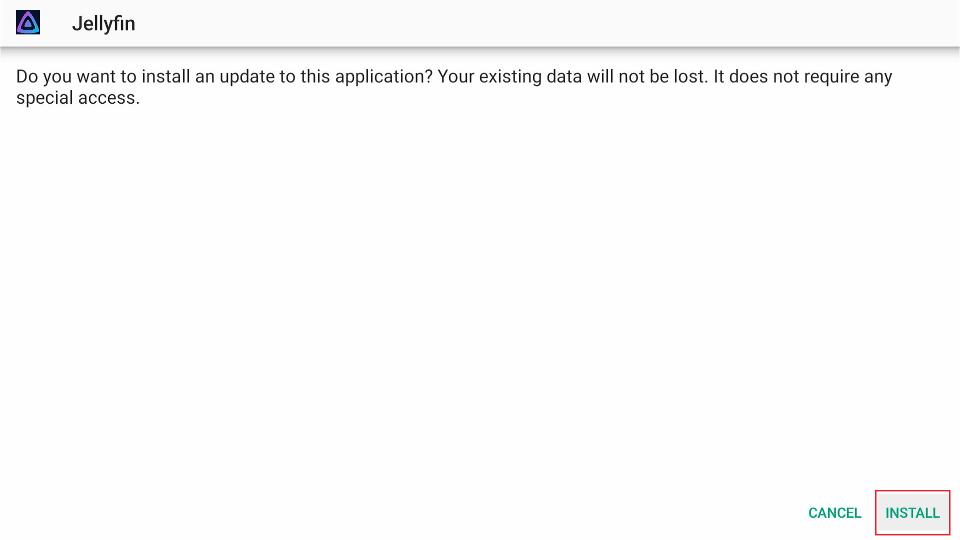
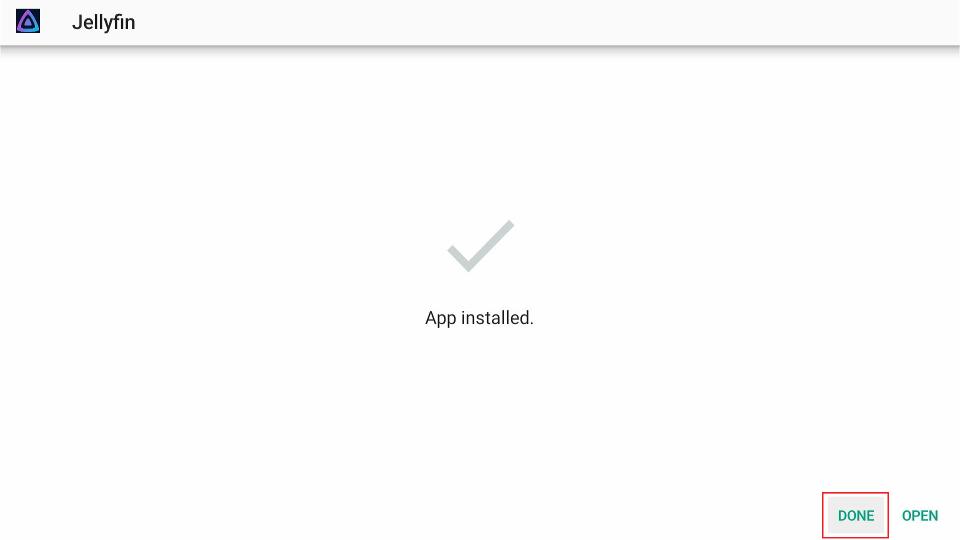
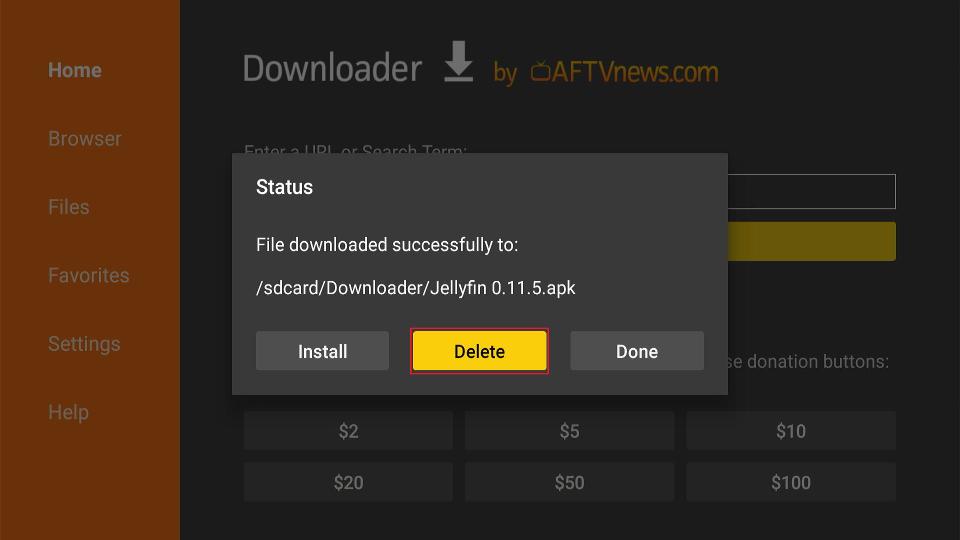
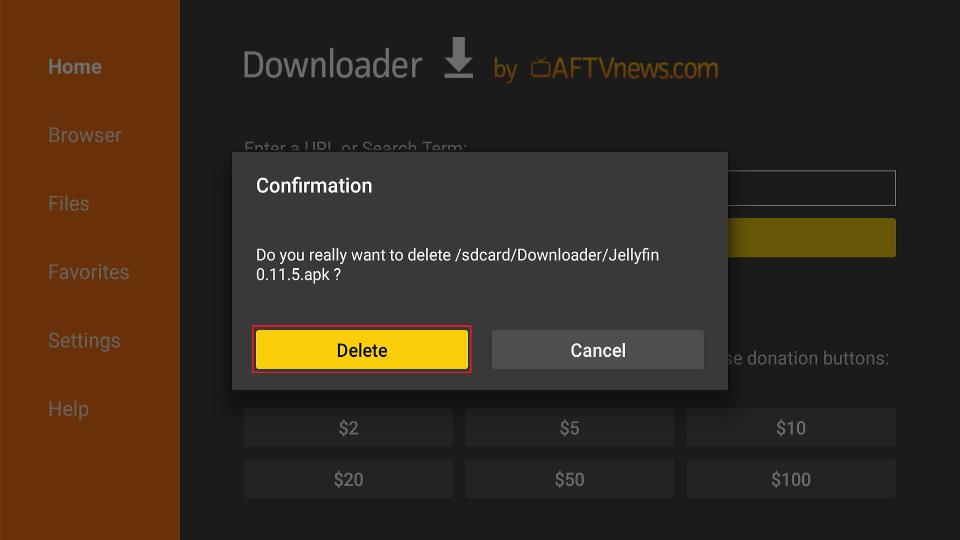
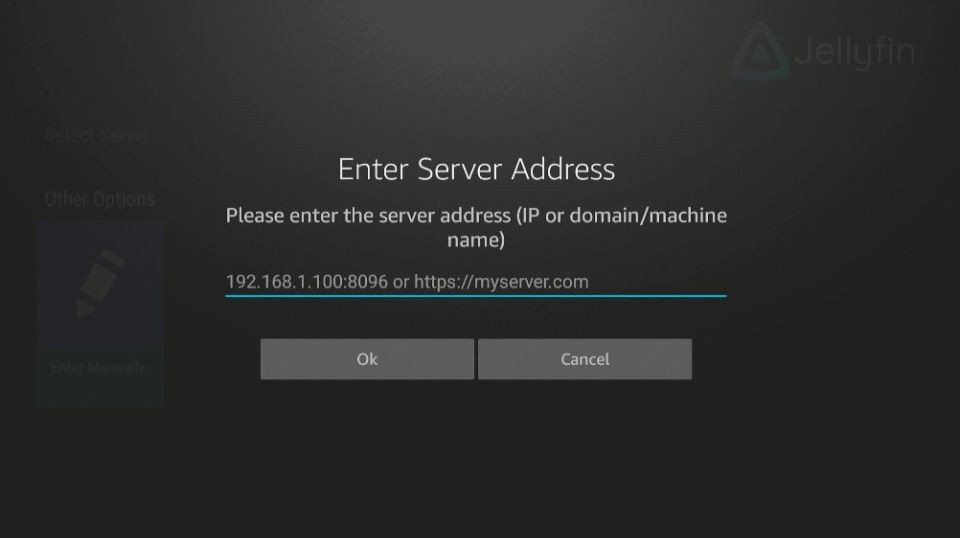

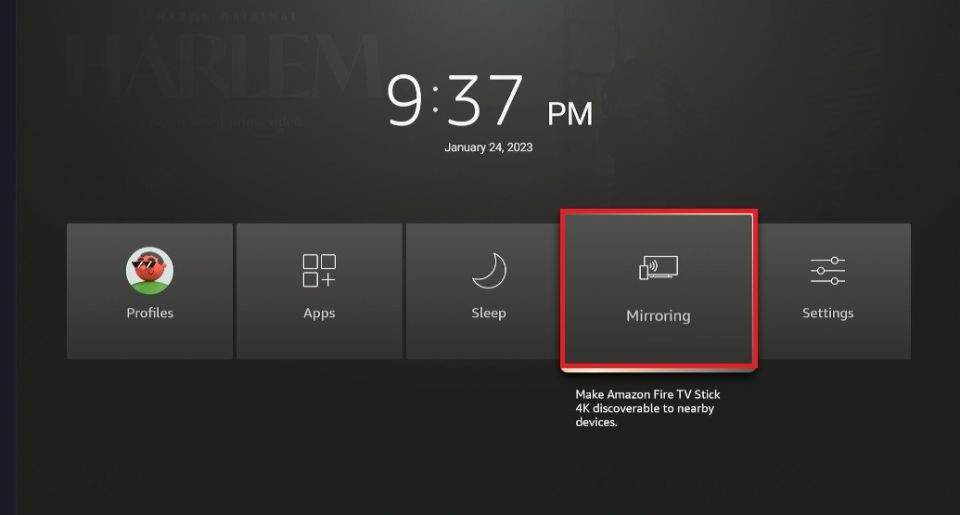
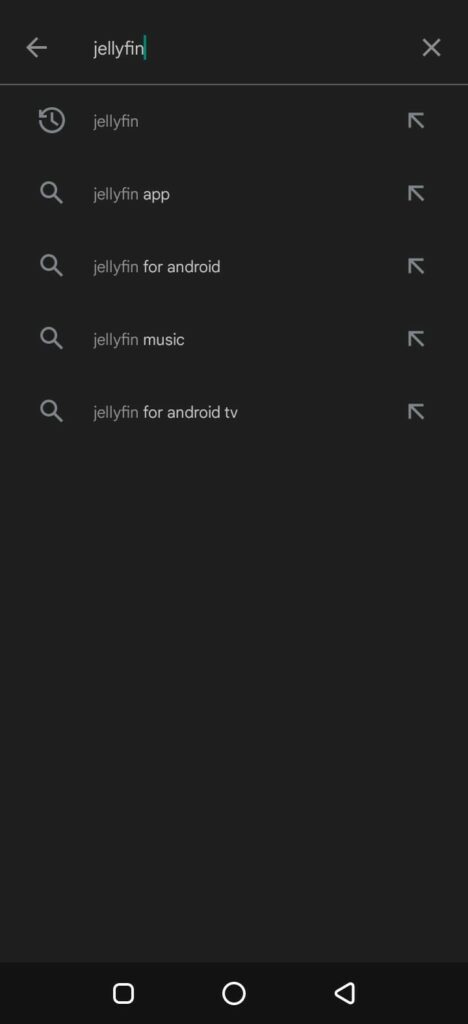
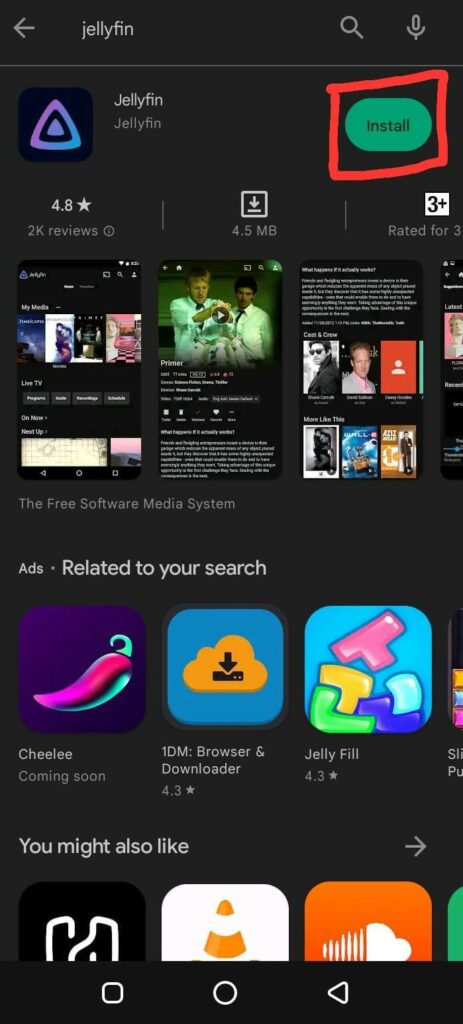
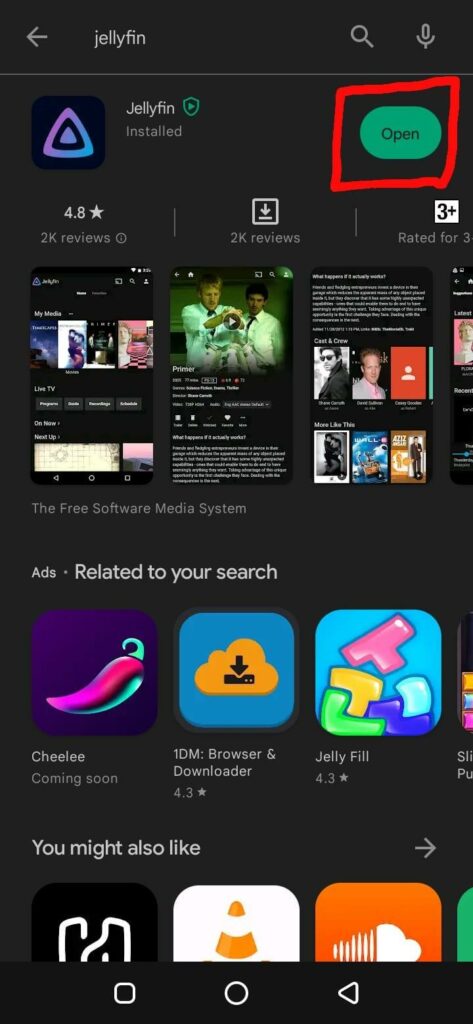
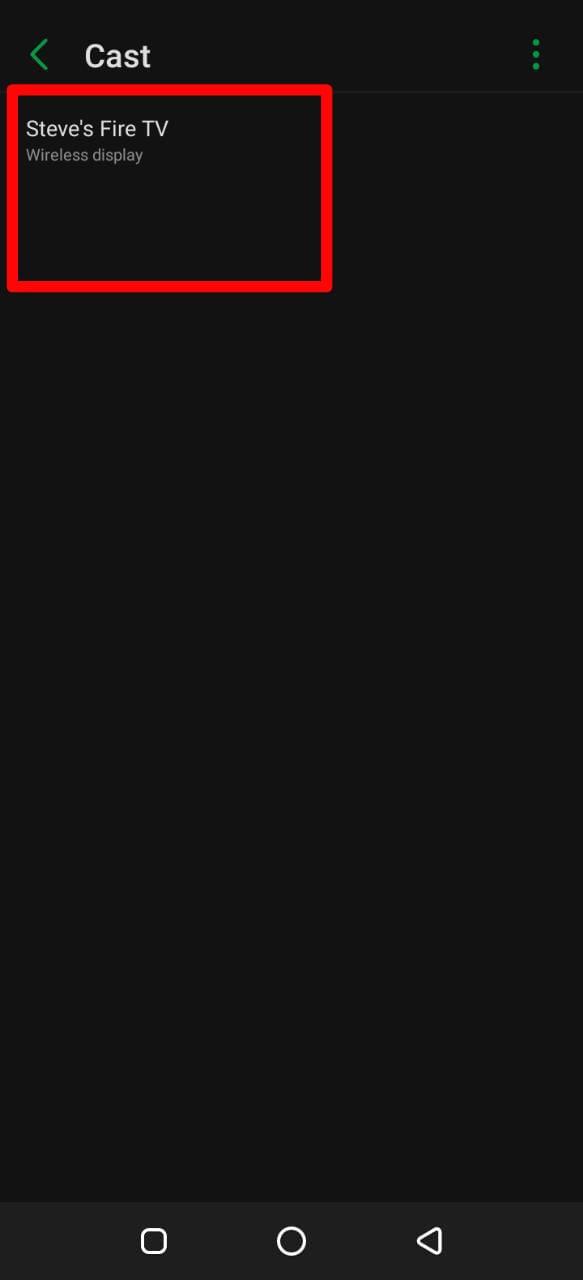
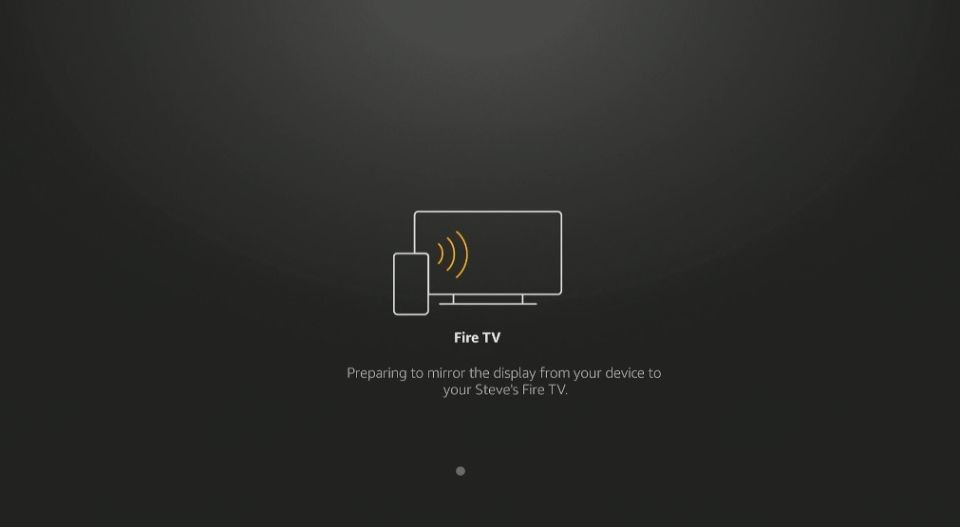


Leave a Reply