In this guide, I’ll demonstrate how to install Kodi 17.1 Krypton on your device
Kodi Krypton 17 was released in 2017 (almost a decade ago). The latest version is Kodi 21.3 Omega. However, if you are here, you probably want to install the older version.
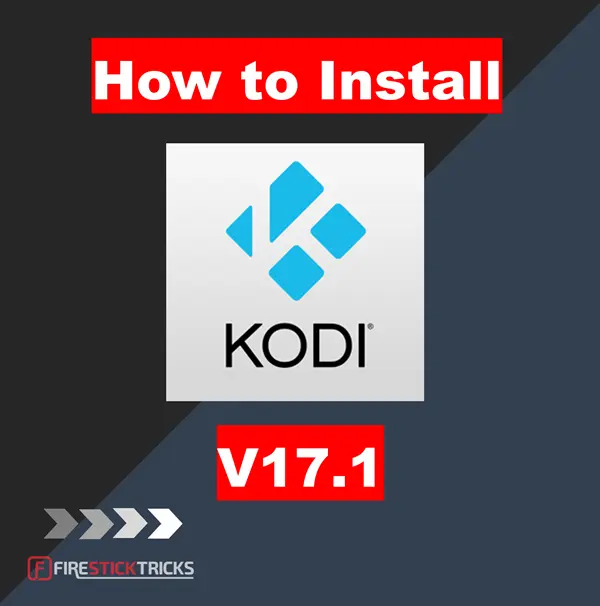
Initially, I used the application to organize and play my local media files, such as movies, TV shows, music albums, and music videos. As I got used to the new interface and the multiple streaming addons, I started streaming on-demand content and live sports on Kodi.
Even though Kodi has released several major versions, some users prefer the older versions. In fact, I still have Kodi 17 on my old FireStick. My colleague still uses Kodi 17 on his old home computer to stream old movies and TV shows.
Attention Kodi Users!
Governments and ISPs worldwide monitor your online activities. If you use third-party Kodi addons, you should always use a reliable Kodi VPN to hide your identity and prevent issues with your streaming experience. Currently, your IP is visible to everyone.
I use ExpressVPN, the fastest and most secure VPN in the industry. It is very easy to install on any device, including Amazon Fire TV Stick, PC, Mac, and Smartphones. It also includes a 30-day money-back guarantee. If you're not satisfied with their service, you can request a refund. ExpressVPN is offering a special NEW YEAR deal: get 4 months free and save 78% on the 2-year plan.
Install and Use Best Kodi VPN | Why you must use a VPN at all times
Why I Sometimes Prefer the Older Version?
While the latest version of Kodi has nearly everything I need, it tends to run a little heavy on my older devices. Earlier versions, such as Kodi 17 and 18, perform better on such devices.
Also, I like using addons like Exodus Redux that don’t work on newer Kodi versions.
For these reasons, I still occasionally use Kodi 17.
Is Kodi 17 Safe and Legal?
The latest version of Kodi is officially available on the Google Play Store, Apple App Store, and Microsoft Store. However, the older versions must be downloaded from third-party websites.
To assess the safety of Kodi 17, I uploaded the file to VirusTotal, an online security service. All 54 security vendors gave Kodi 17 a green light. See the screenshot below.
While Kodi 17 is legal, FireStickTricks.com can’t vouch for any third-party Kodi addons. We don’t condone piracy and urge you to stick to official addons.
I recommend using ExpressVPN to maintain privacy and anonymity.
How to Install Kodi 17.1 Krypton on Any Device
The official Kodi website and app stores only provide the latest version, Kodi 21.3.
Older versions are available for download from the Kodi mirror site.
Note: If Kodi 17.1 does not work on your device, you may install the more stable version, Kodi 17.6, instead.
Steps to Install Kodi 17.1 on FireStick
Here are the steps:
1. Launch the Downloader app.
2. Click on the search term/URL box.
3. Type the following URL: https://mirrors.kodi.tv, and click Go.
Disclaimer: FireStickTricks.com does not own or manage this URL.
4. Click releases/.
5. Select android/.
6. Click arm/.
7. Select old/.
8. Choose kodi-17.1-Krypton-armeabi-v7a.apk.
Note: If the 17.1 version doesn’t work, go to mirrors.kodi.tv/releases/android/arm and download Kodi 17.6.
9. The Kodi 17.1 APK file will start downloading.
10. Click Install.
11. Wait as the app installs.
12. Click Done once the installation is complete.
13. Select Delete.
14. Click Delete again to remove the APK file.
15. You’ve successfully installed Kodi 17.1 on FireStick. Now, long-press the Home button on your Fire TV remote to open the Home menu, then click Apps.
16. Navigate to Kodi and launch the app.
17. Wait for Kodi 17.1 Krypton to load.
18. Click OK.
19. This is what the home screen looks like.
20. Go to Settings>System Information to view the version information.
How to Install Kodi 17.1 on Windows
Here are the steps:
1. Open your web browser and go to https://mirrors.kodi.tv and select Releases.
2. Select Windows.
3. Choose win32/.
4. Select old/.
5. Click on kodi-17.1-Krypton.exe.
Note: If the 17.1 version doesn’t work, go to mirrors.kodi.tv/releases/windows/win32 and download Kodi 17.6.
6. The Kodi 17.1 installation file will start downloading.
7. You should see a notification once the download is complete.
8. Go to your computer’s Downloads folder and locate the downloaded installation file.
9. Run the file. This launches the Kodi setup window. Click Next to proceed.
10. Select I Agree on the next window.
11. Click Next, and then Install to start the installation.
12. Wait for the Kodi app to install.
13. Click Finish once the installation is complete. Ensure the Run Kodi box is checked to automatically launch the app after installation.
14. Wait as the app launches.
15. Some addons may not work with Kodi 17.1 because it is an outdated version. Click OK when you see the warning.
16. This is what Kodi 17.1’s home screen looks like.
17. Go to Settings>System Information to view the Version Information.
That’s how you install Kodi 17.1 on Windows.
Install Kodi 17.1 on Android
Please follow these steps:
1. Open your mobile browser and go to https://mirrors.kodi.tv. Tap releases/.
2. Select android/.
3. Choose arm/.
4. Click old/.
5. Select Kodi-17.1-Krypton-armeabi-v7a.apk.
Note: If the 17.1 version doesn’t work, go to mirrors.kodi.tv/releases/android/arm and download Kodi 17.6.
6. The APK file will start downloading. Press Open once the file installation is complete.
7. Press Install.
8. Wait for the app to install.
10. Press Open to run the app once it has been downloaded.
11. Tap Continue to grant Kodi the necessary permissions.
12. Kodi 17.1 Krypton will run.
13. Navigate to Settings>System Information to view the Version Information.
That’s it! You have installed Kodi 17.1 on Android.
Kodi 17 Krypton Review
Kodi’s user interface has gone through several modifications and upgrades over the years, but its overall look remains largely the same. At first glance, I couldn’t tell whether this was Kodi 17 Krypton or a newer version, such as 20 Nexus or 21 Omega.
I only noticed differences during navigation. Below is what the Kodi 17 main screen looks like.
As shown in the screenshot, the main menu includes power, settings, and search icons. The left panel menu contains the following sections:
- Music Videos
- TV
- Radio
- Add-ons
- Pictures
- Videos
- Favourites
- Weather
Clicking the Settings option opens the System window, which includes navigation sections such as Interface, System Information, and File Manager.
To get the best out of Kodi, you need to install addons. These include music, video, and program addons. Because third-party addons offer some of the best content on Kodi, my first step was to enable unknown sources in the settings.
I navigated to Settings > System > Addons > Unknown Sources and turned on the toggle.
Next, I had to install a few addons, depending on what I wanted from Kodi. I started with official addons, because they are easy to install. They come pre-added with the official Kodi repository, and all I had to do was select an addon and click Install.
There are various ways to install these addons. First, navigate to Addons > Downloads in the main menu. Choose the type of addon (program, look and feel, video, music, etc). For instance, I chose Video addons.
From there, I chose Funny or Die, a favorite video addon for hilarious content.
Once I selected the addon, there was an option to install it.
Installation was fast, and I encountered no issues. Once the addon has been installed, a notification appears on the screen.
Another way to install addons on Kodi 17 is through the Addons/Addons Browser path. On the main menu, click Addons, then select the folder icon.
On the next window, select Install from zip file or Install from repository.
I chose the Install from repository option, which took me to the All Repositories tab. Choose Video Addons.
Finally, select your desired video addon, and the download starts.
To install a third-party addon from an unknown repository, use the File Manager>Add Source route.
I noticed that this Kodi version doesn’t support installing addons directly from repository URLs. You need to install the repository separately on your device, then install the zip file from internal storage.
Overall, Kodi 17 is user-friendly and easy to navigate.
Important Note: This tutorial focuses on Kodi 17, but the latest and stable Kodi version is 21.3. While the former still offers a familiar interface, addon compatibility, and legacy addons, it is no longer supported by Team Kodi. Using legacy software may introduce security and performance risks. Beware of bugs, unsupported features, and security vulnerabilities.
Frequently Asked Questions
Yes, Kodi 17.1 still works on some devices. However, it's unstable on FireSticks and Android devices. Kodi 17.6 is the most stable Krypton update. It works on Windows, FireStick, and Android devices.
The latest version of Kodi as of this writing is Kodi 21.3 Omega.
You can find Kodi 17 and all older Kodi versions on the Kodi mirrors website (https://mirrors.kodi.tv)
Wrapping Up
In this post, we walked through the steps to install Kodi 17.1 on your device. The installation process works on Windows, FireStick, and Android devices. However, during testing, Kodi 17.1 did not feel very stable on FireStick and Android. In comparison, Kodi 17.6, another release in the Kodi 17 series, performed much better and worked without noticeable issues.
Have you installed Kodi 17.1 or 17.6 on your device? Share your experience, thoughts, or concerns in the comments section below.

Suberboost Your FireStick with My Free Guide
Stay Ahead: Weekly Insights on the Latest in Free Streaming!
No spam, ever. Unsubscribe anytime.
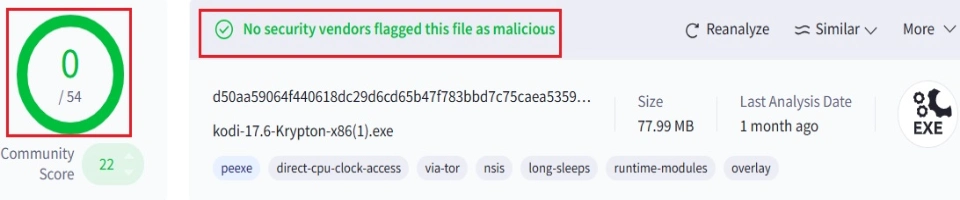
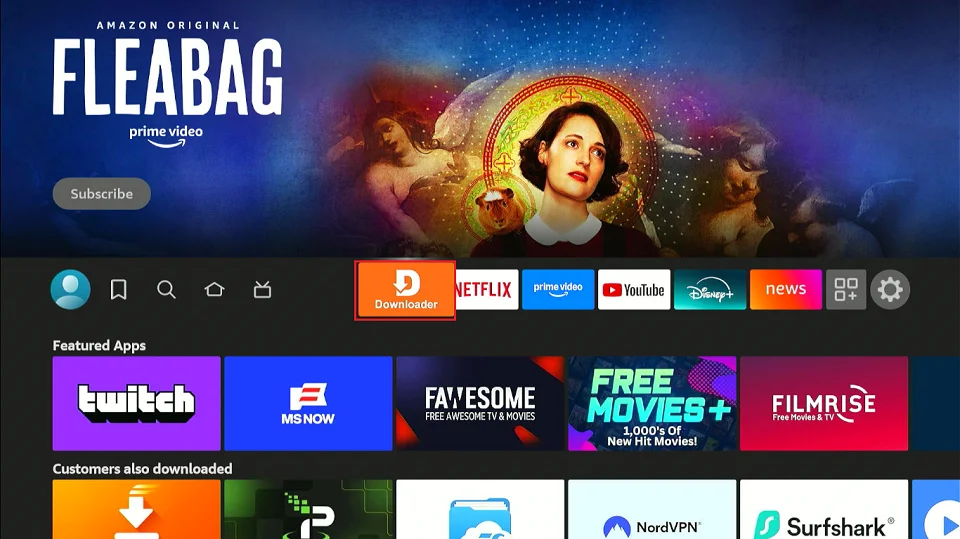
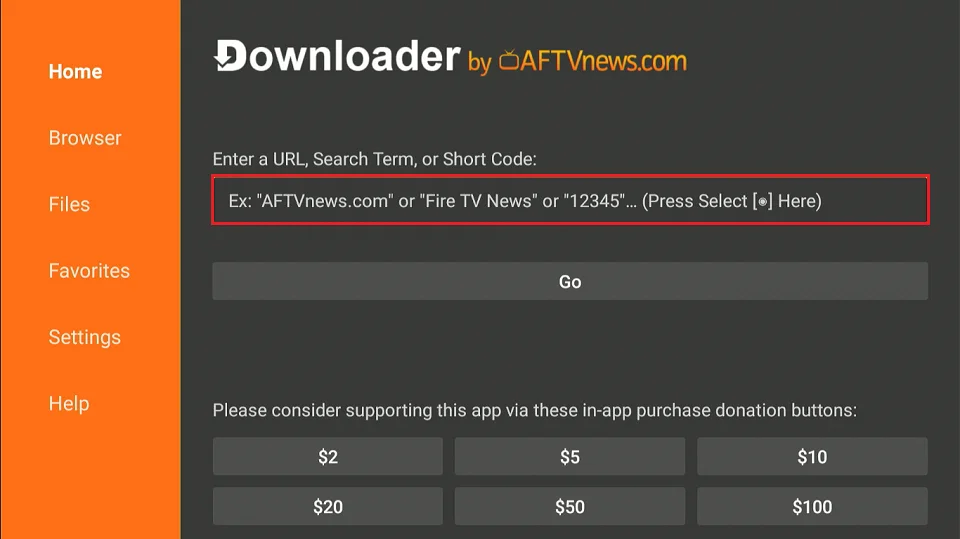
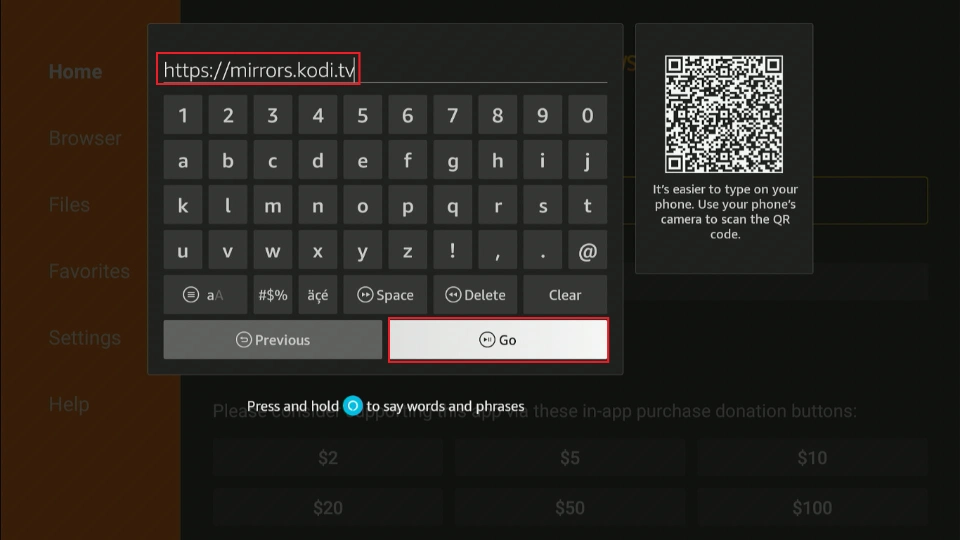
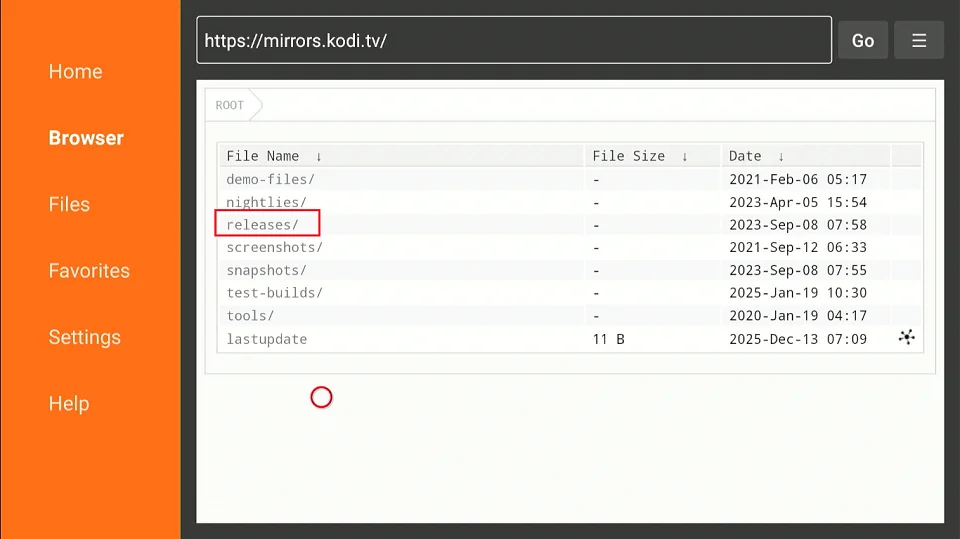
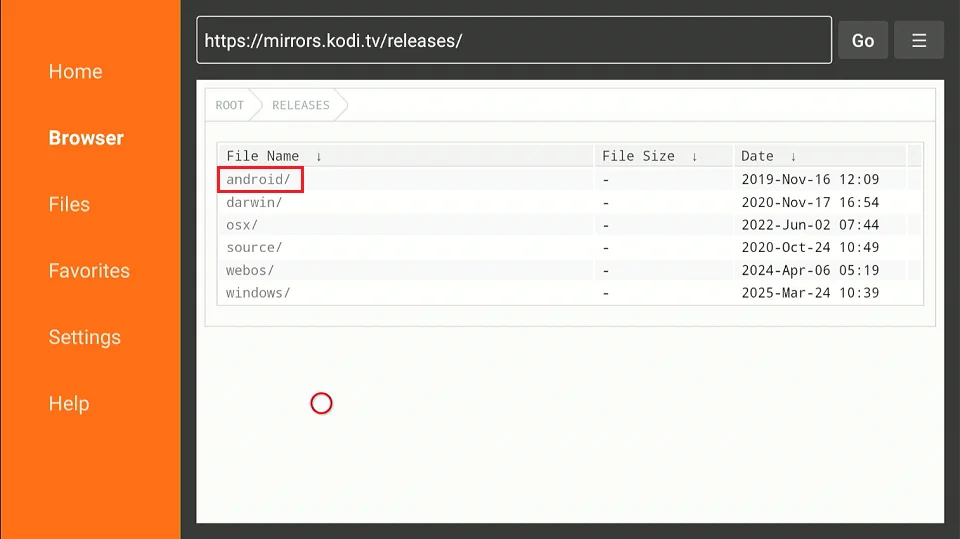
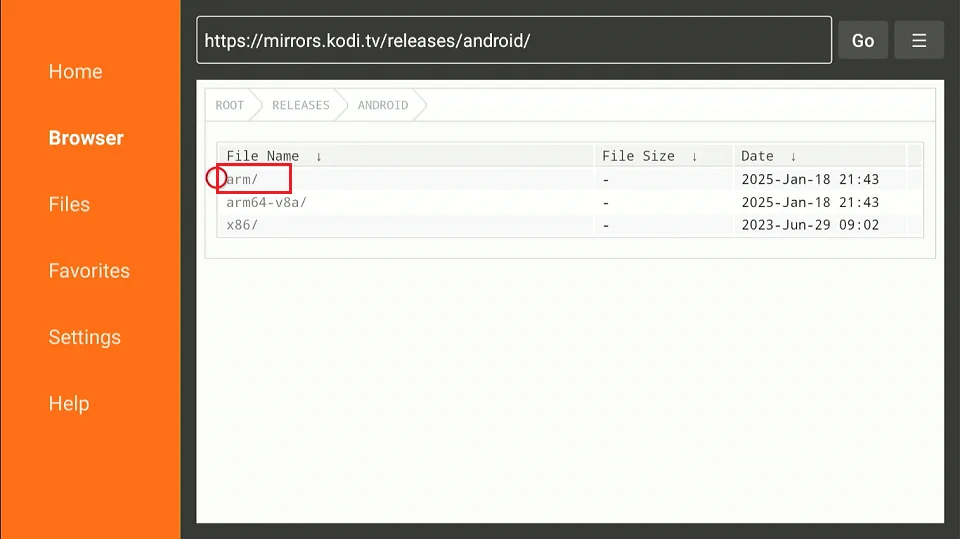
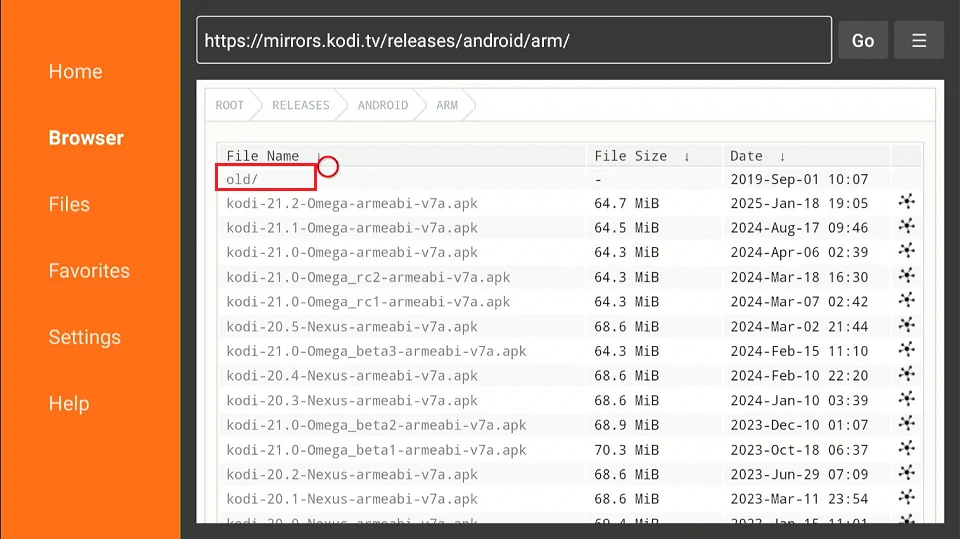
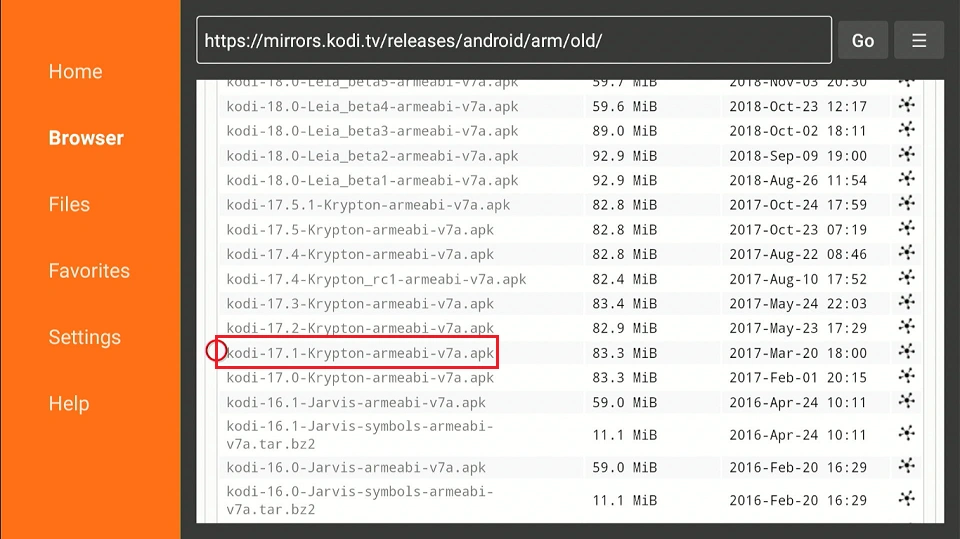
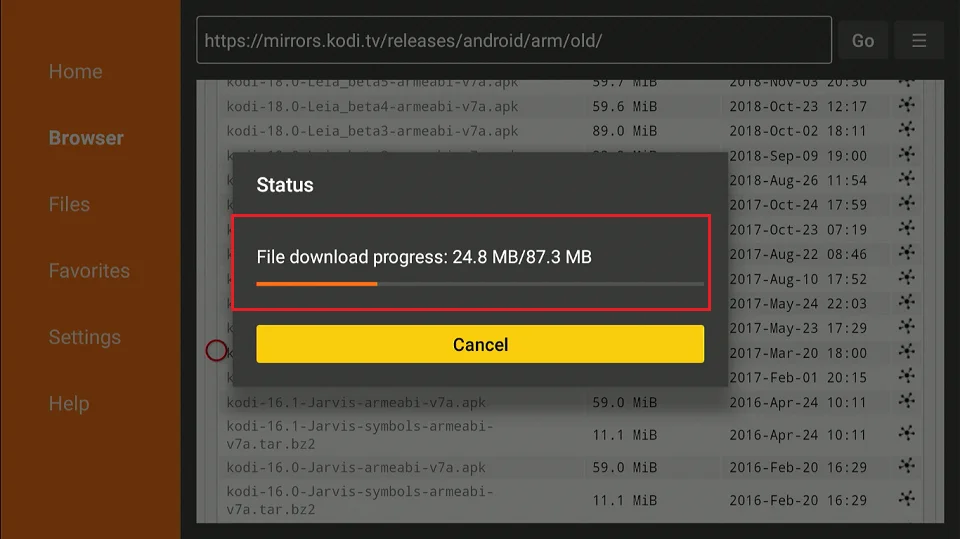
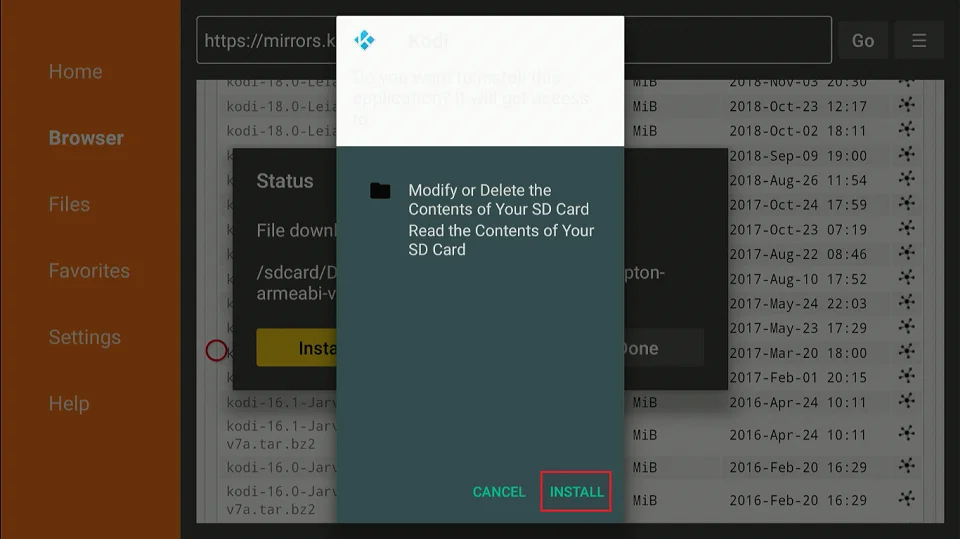

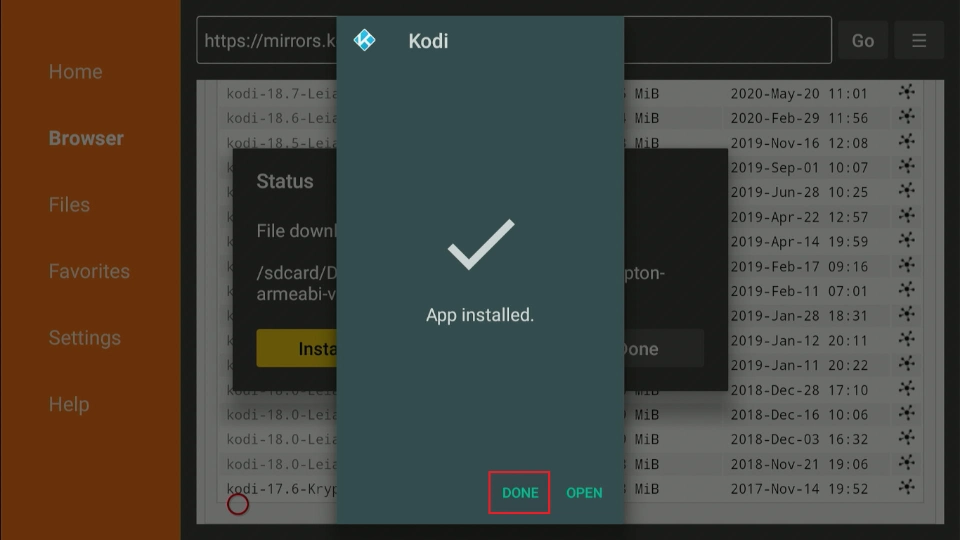
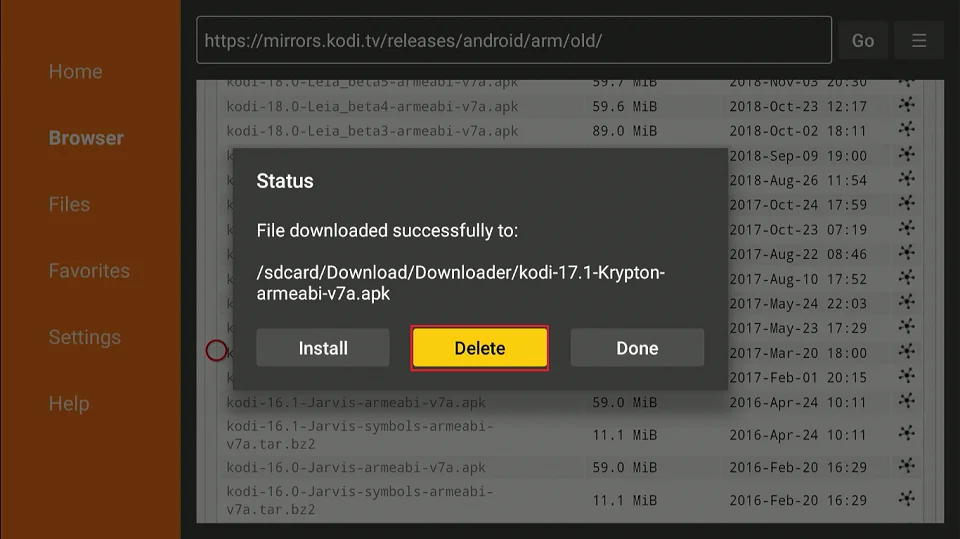
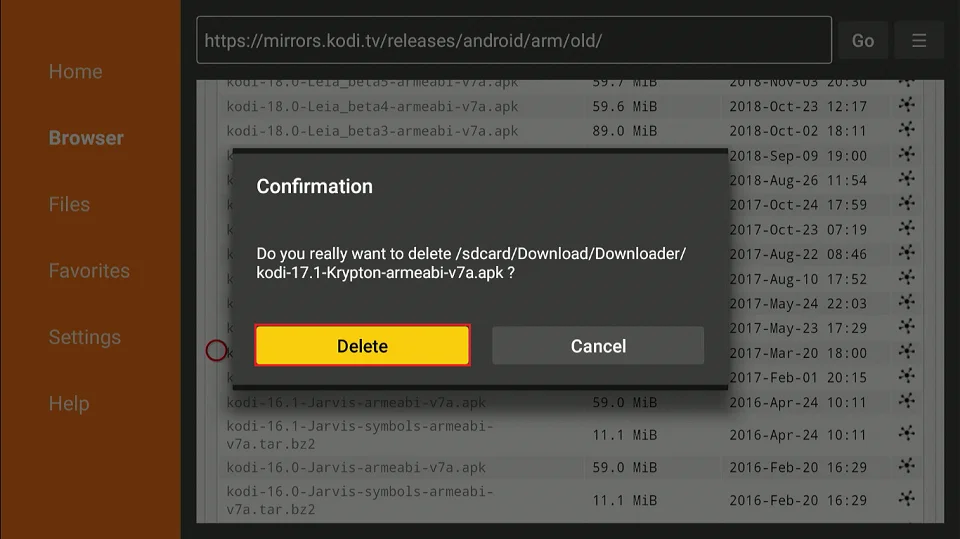
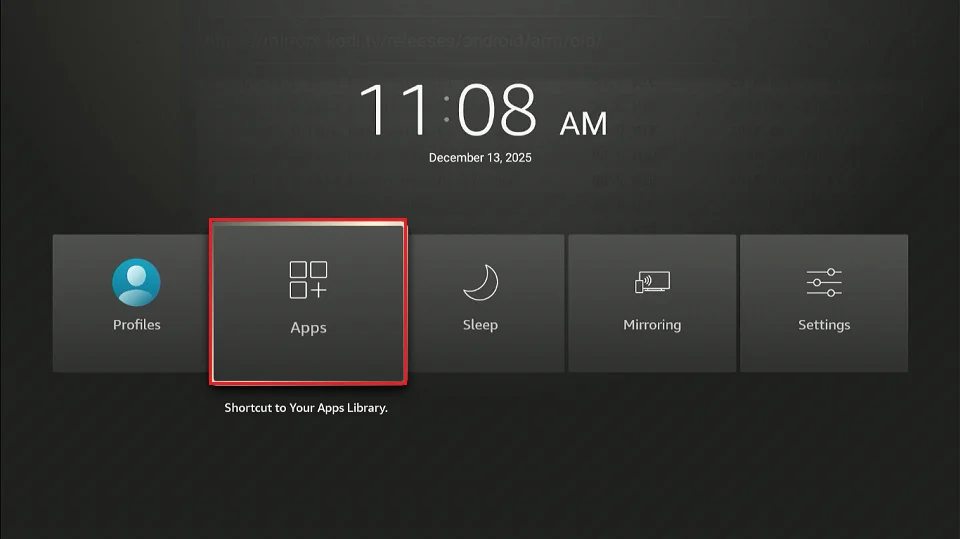
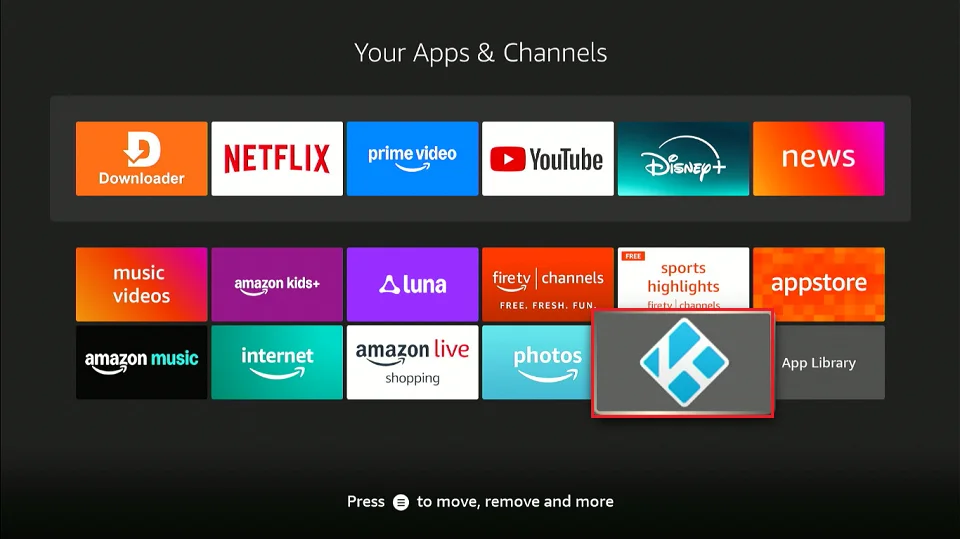
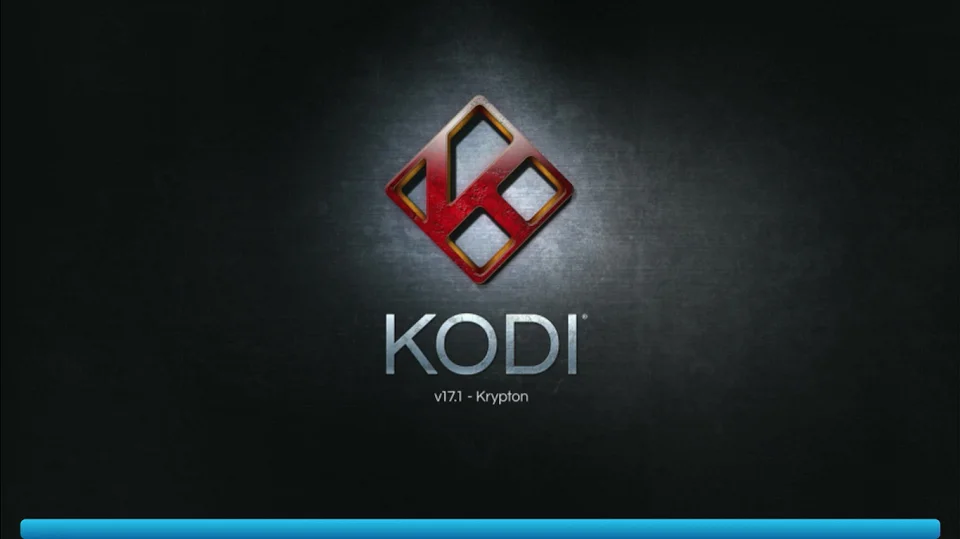
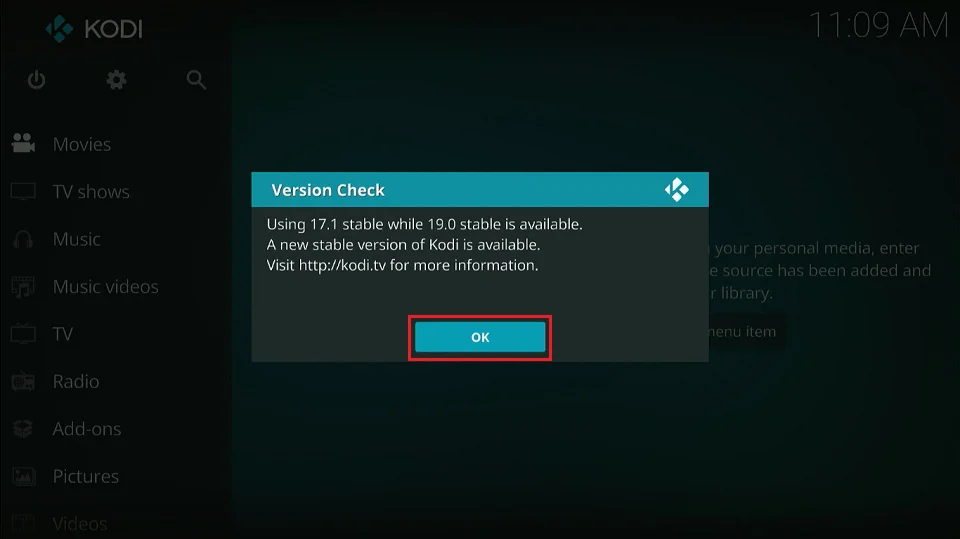
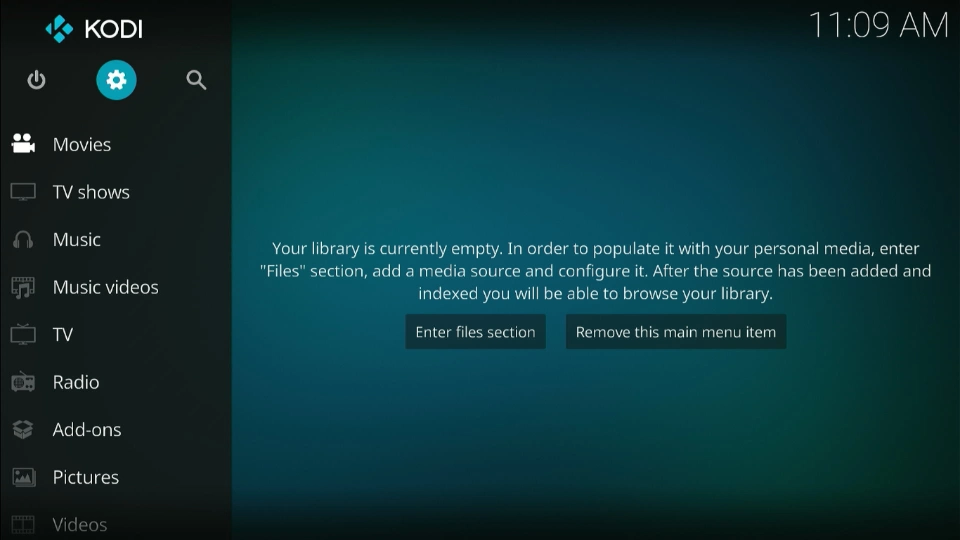
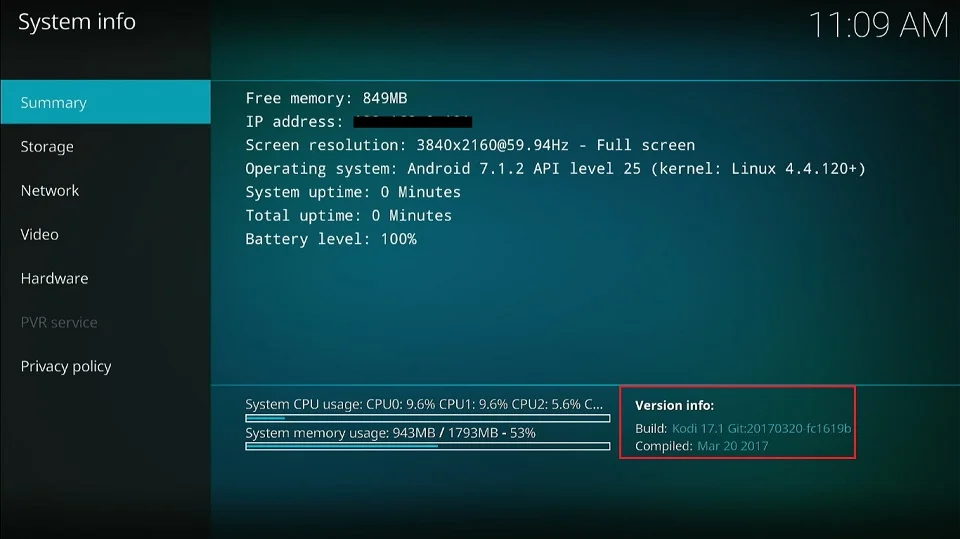
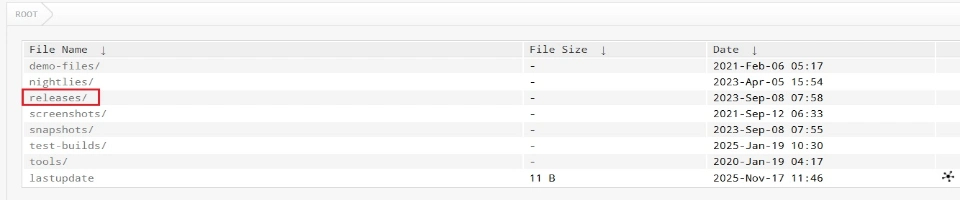
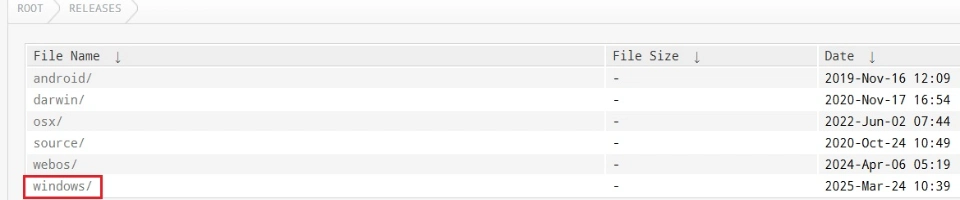

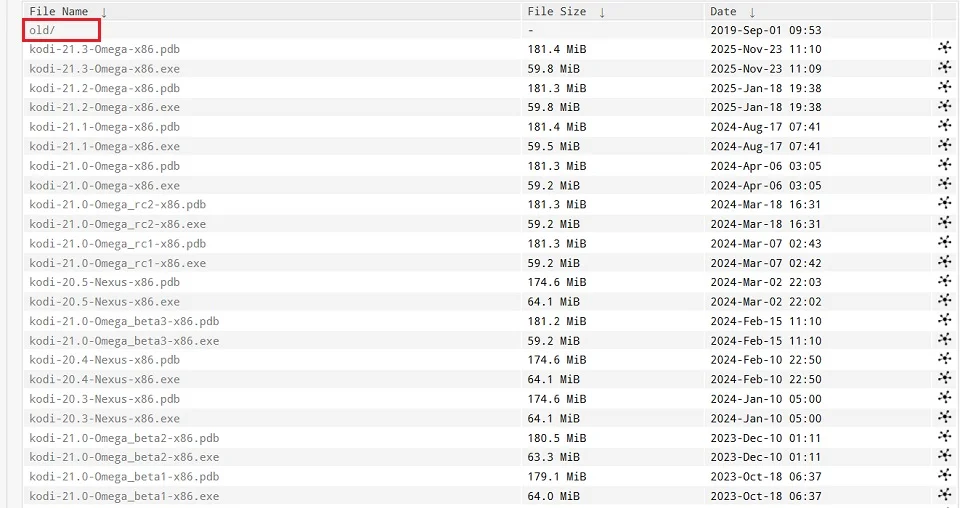
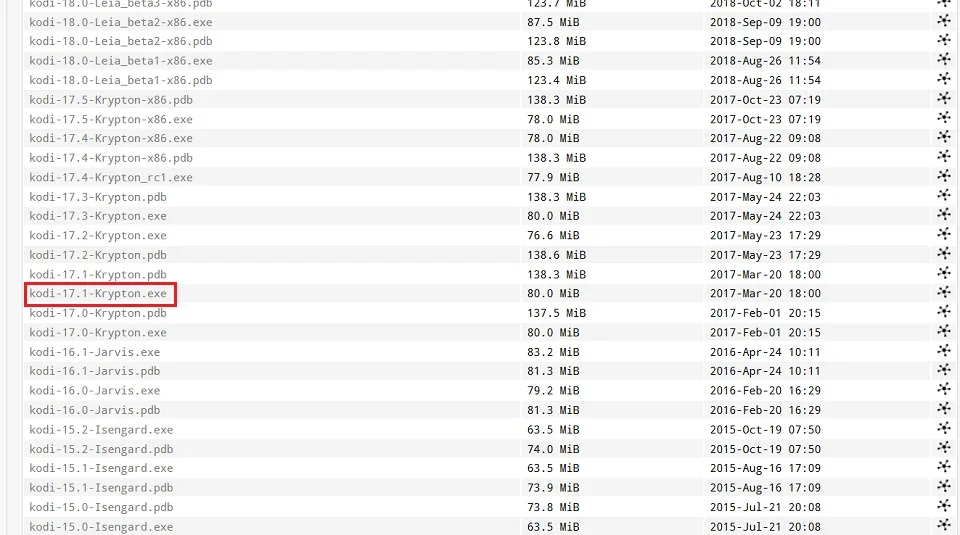
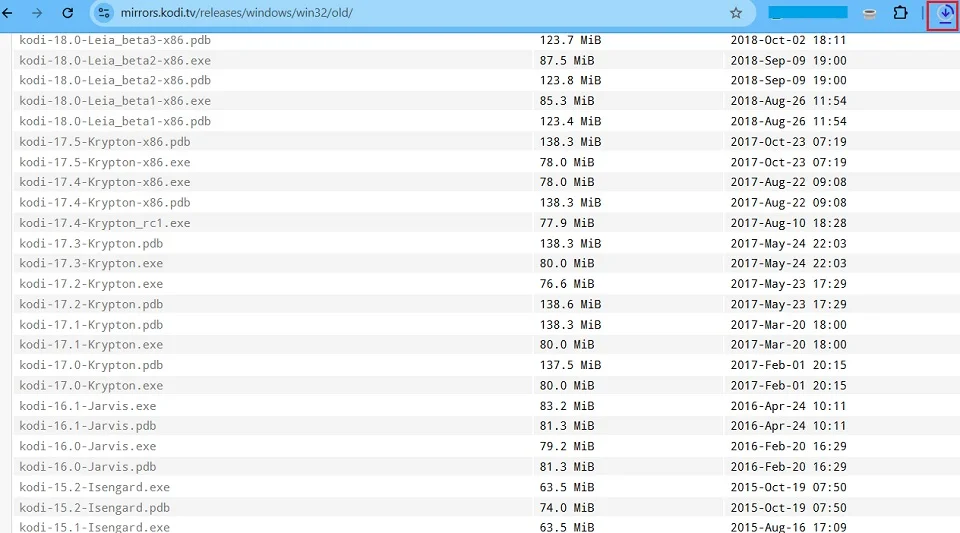
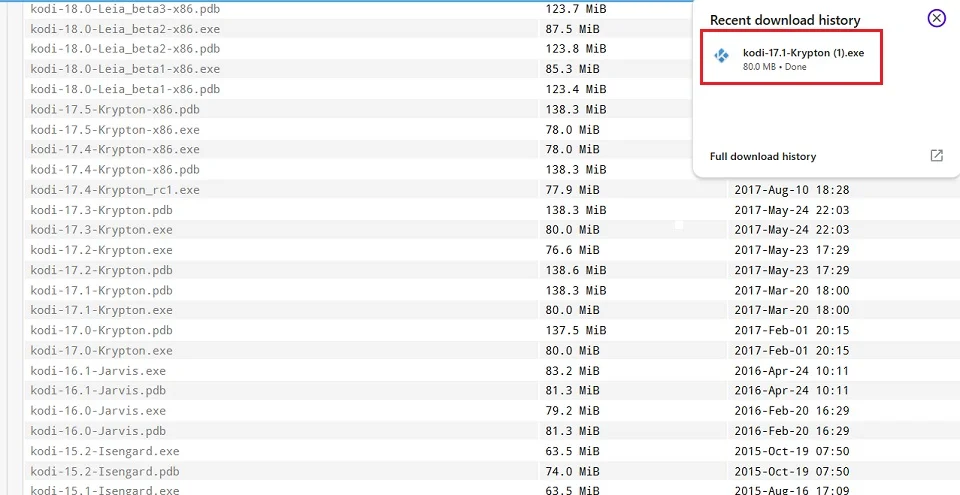
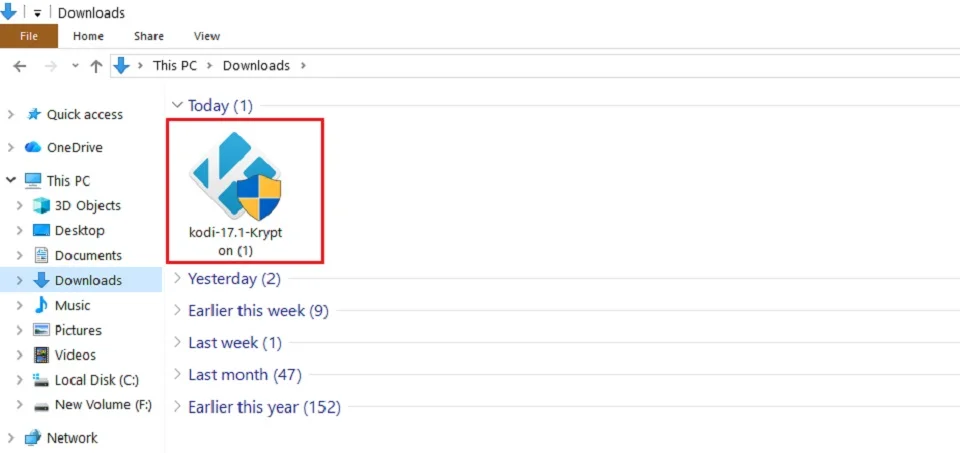
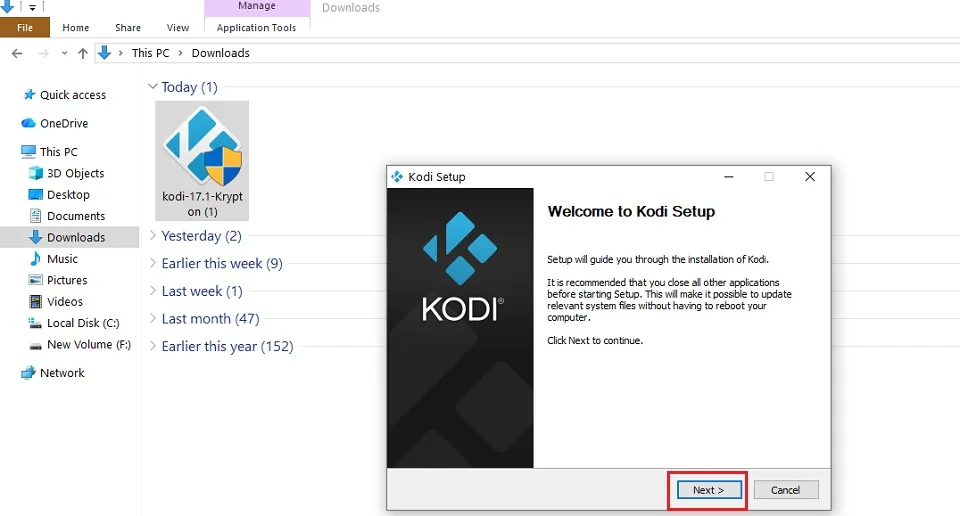
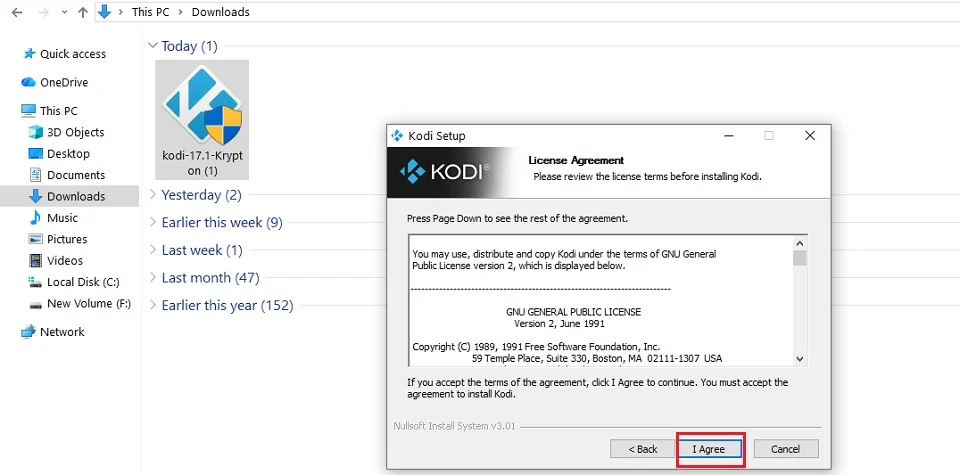
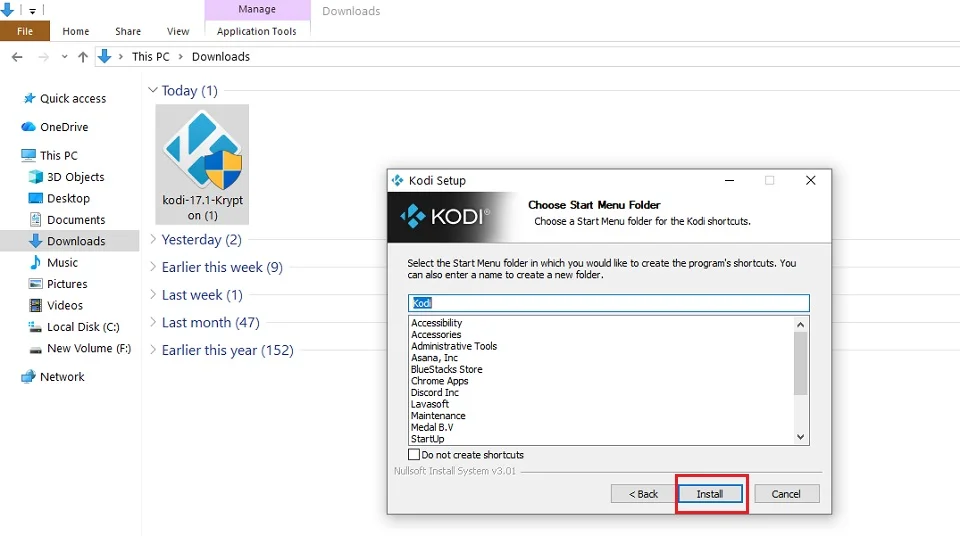
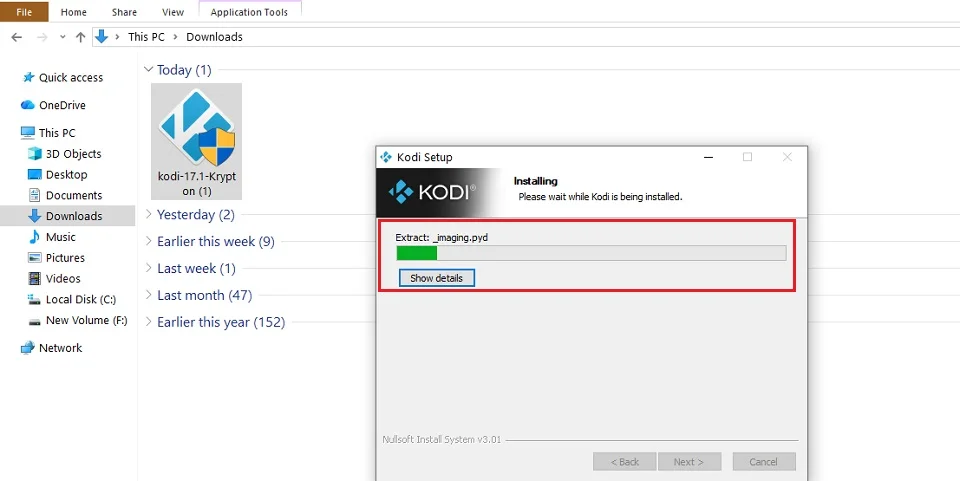
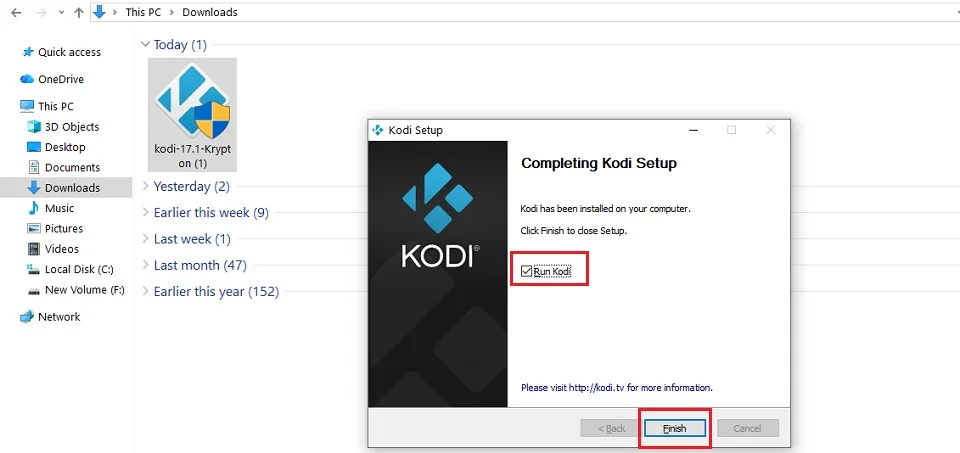

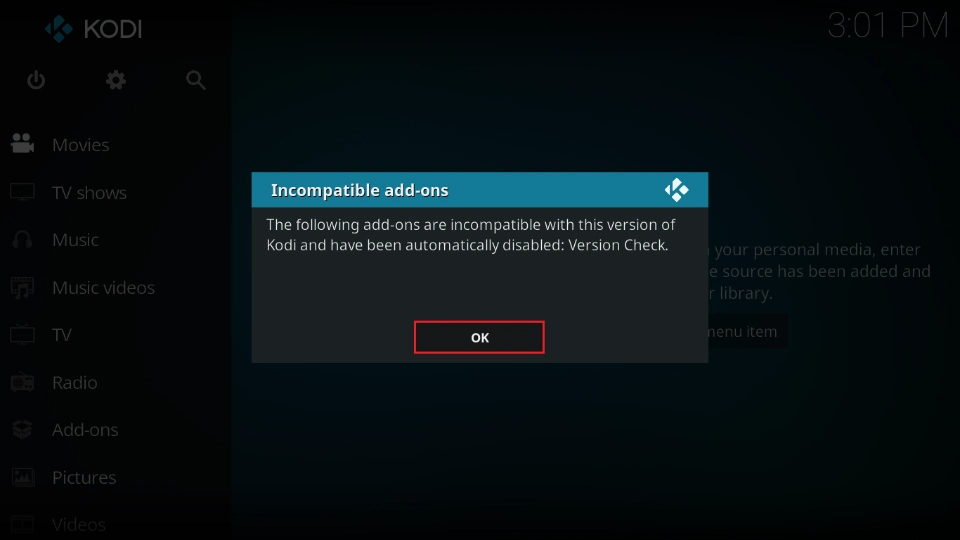
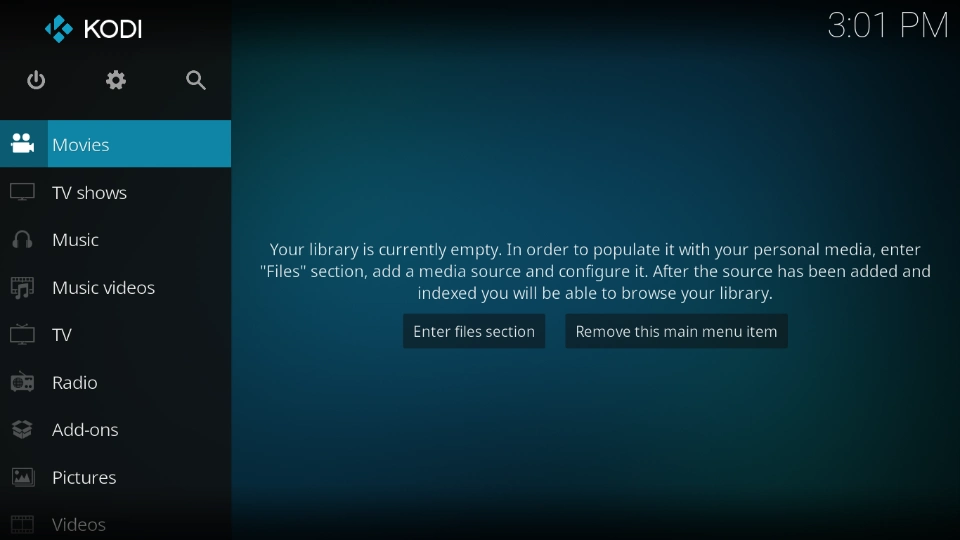
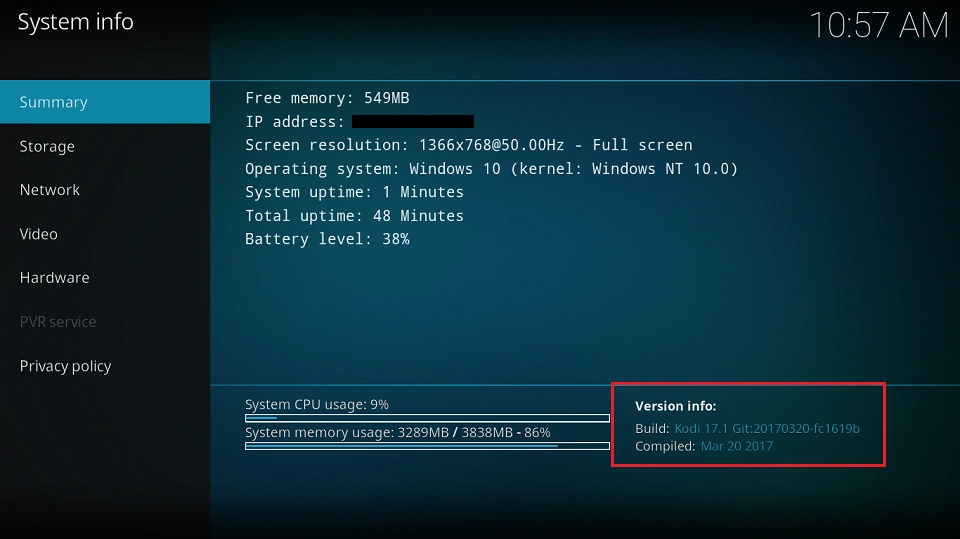
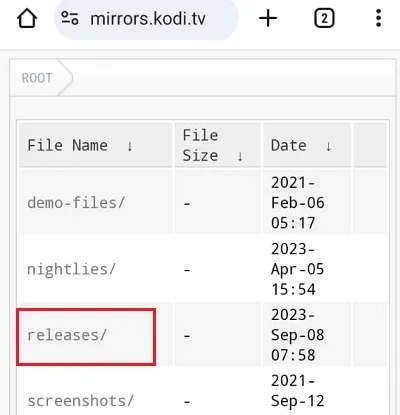
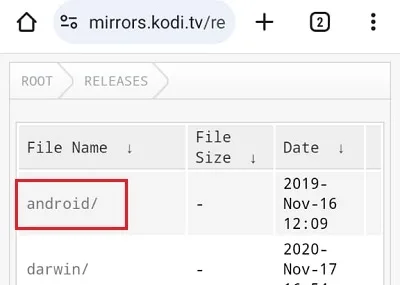
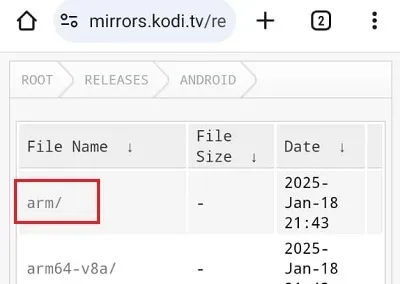

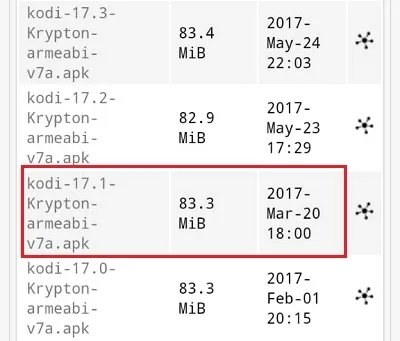
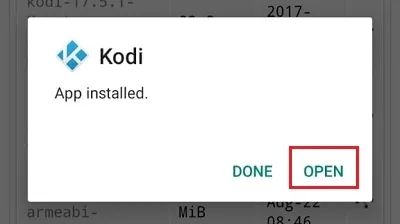
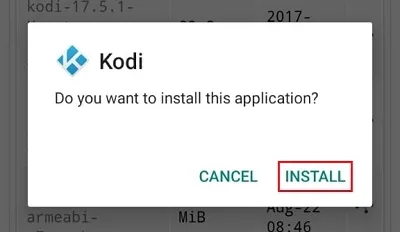
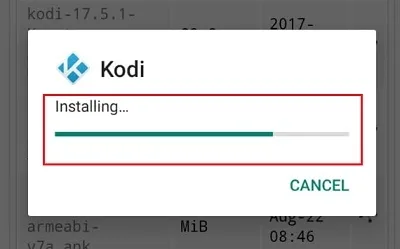

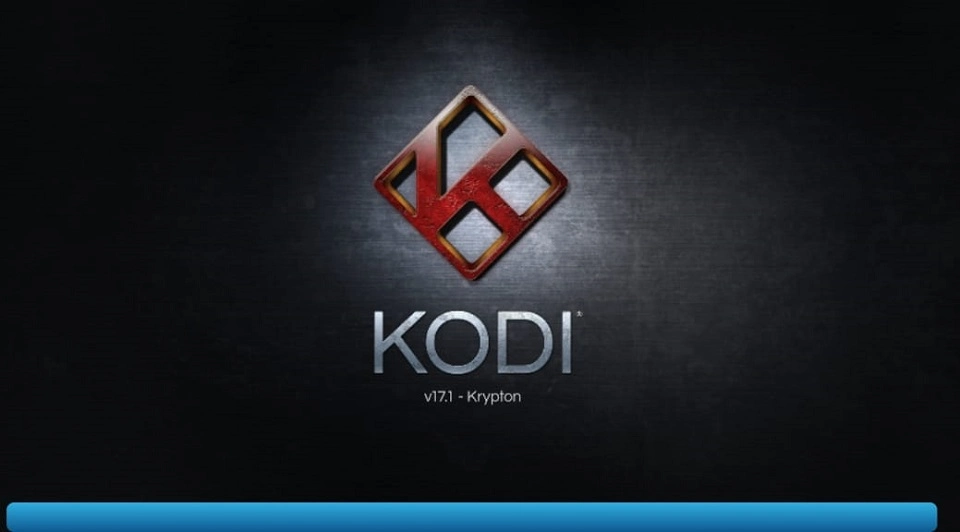
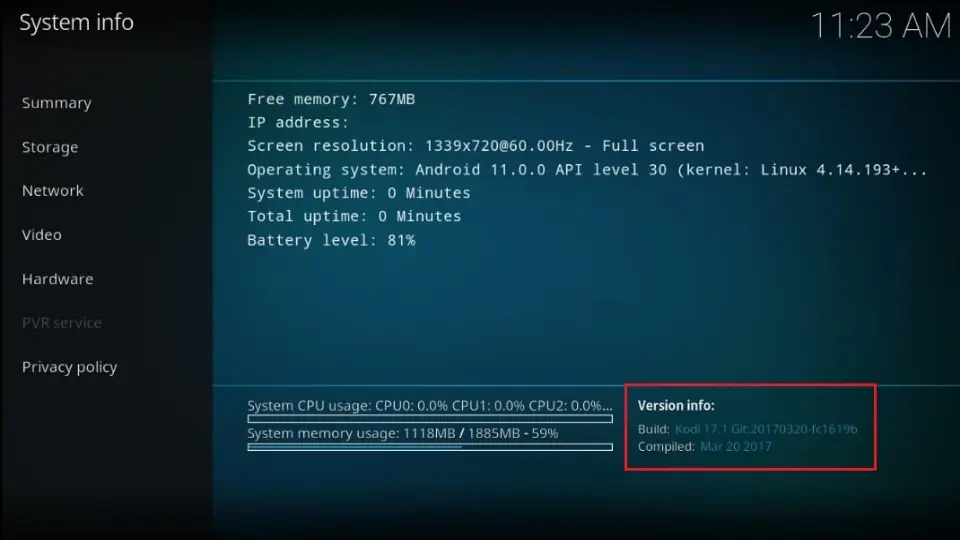
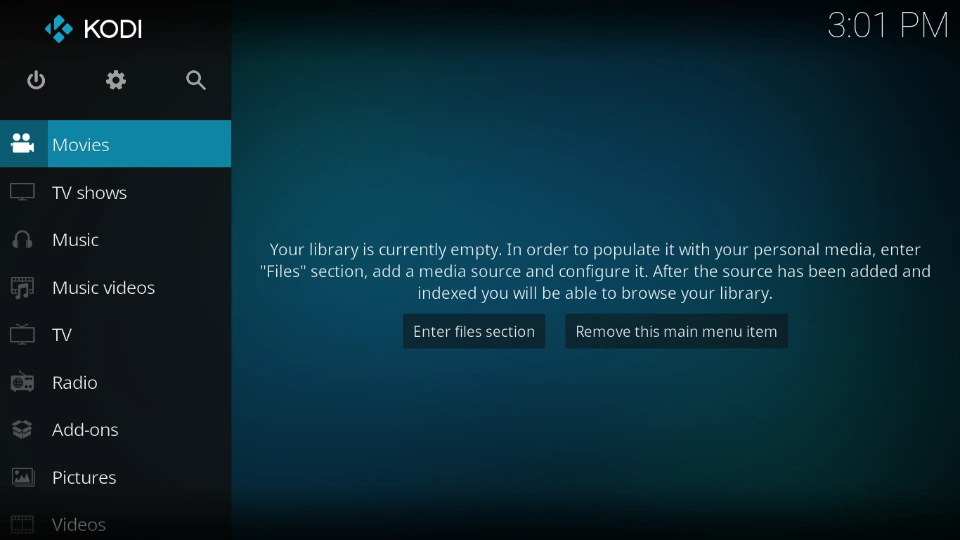
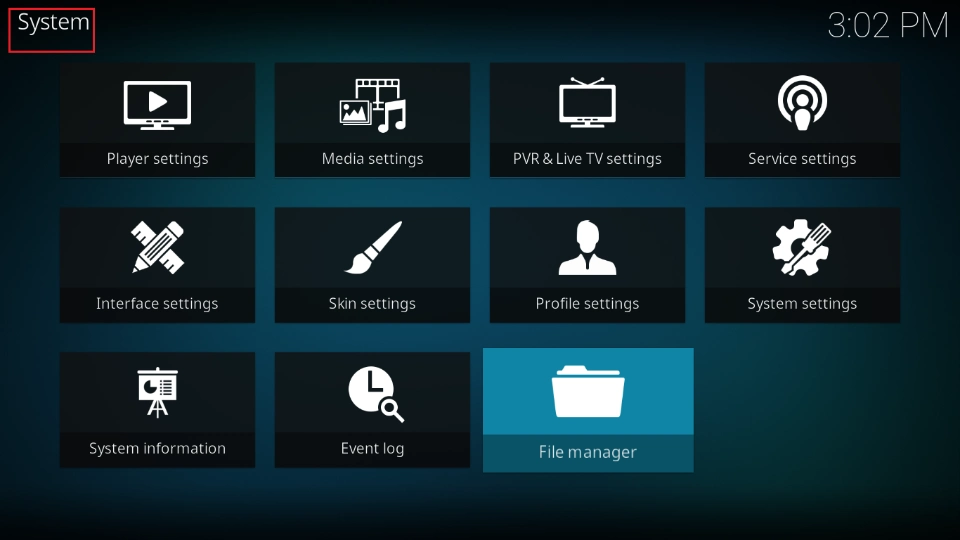
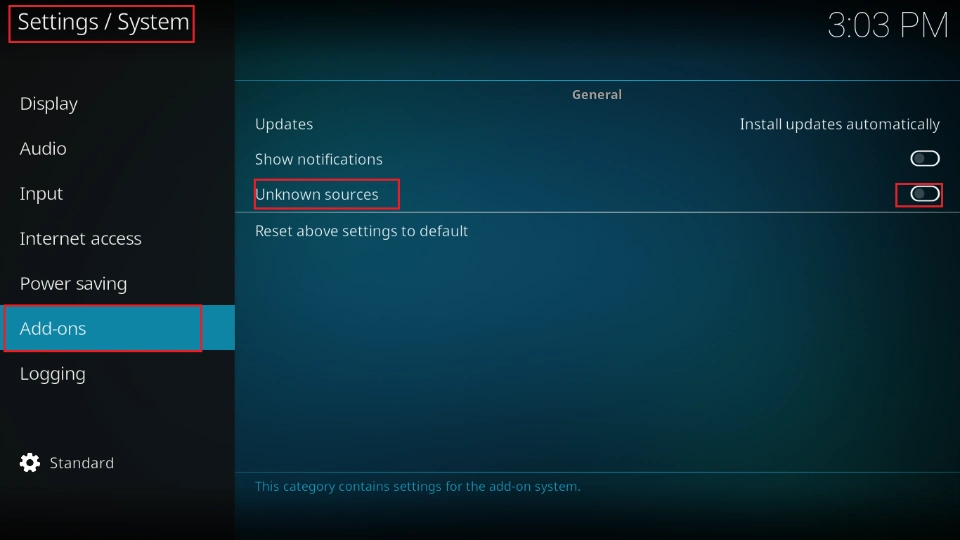
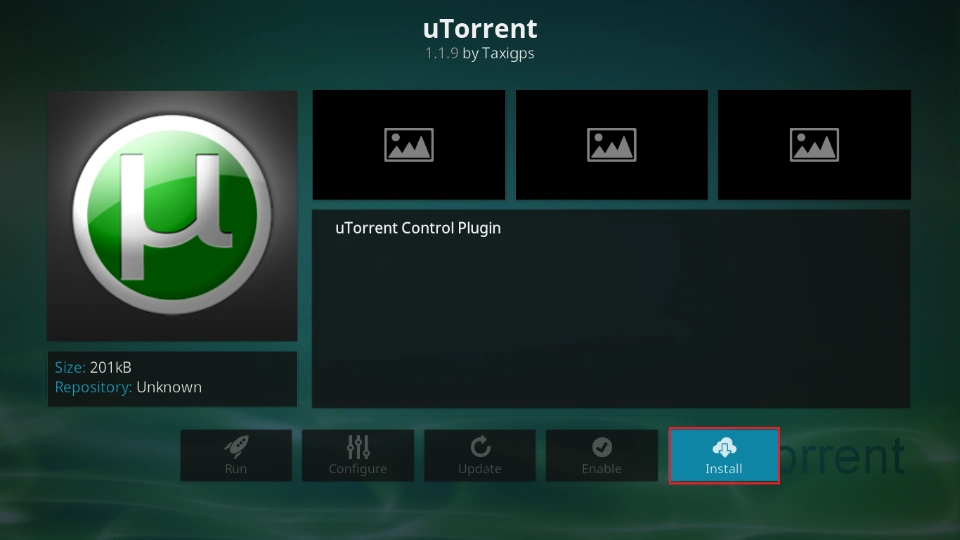
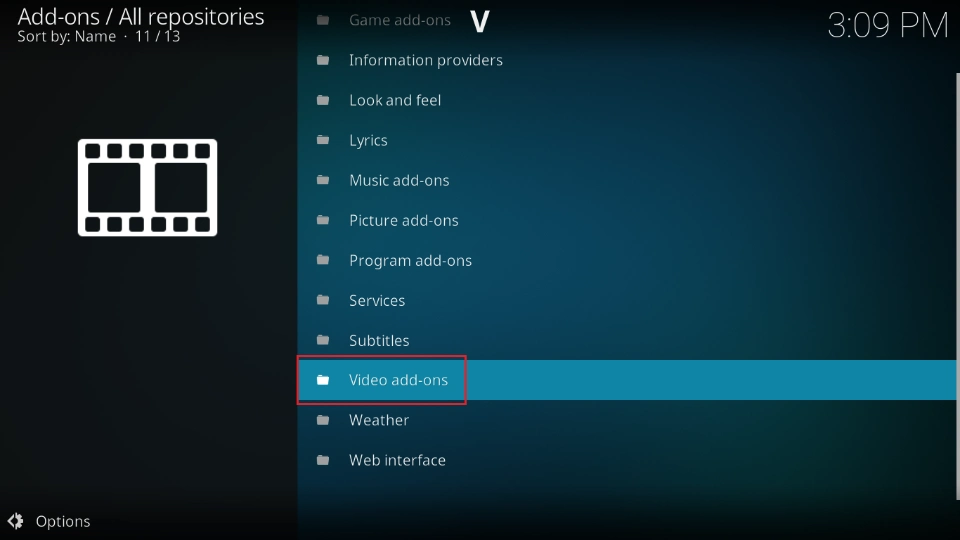

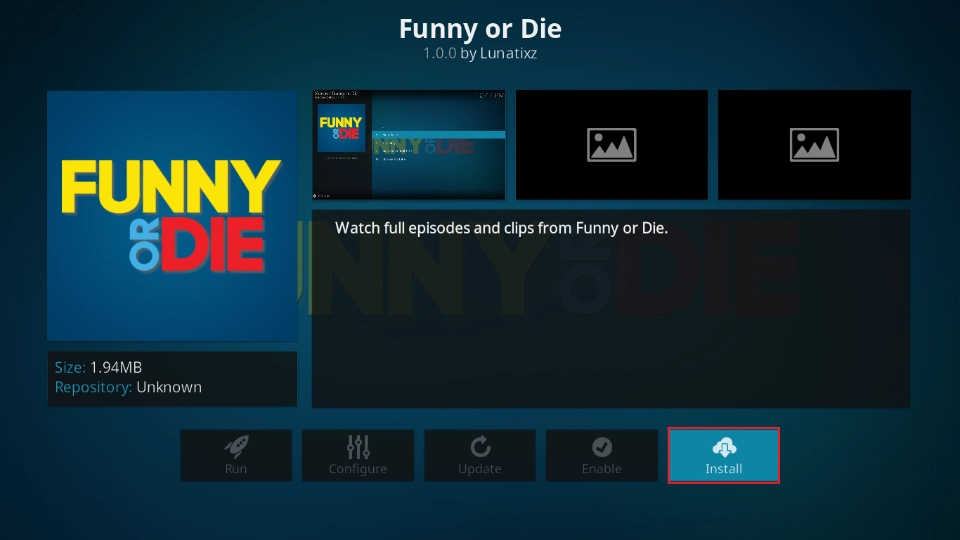
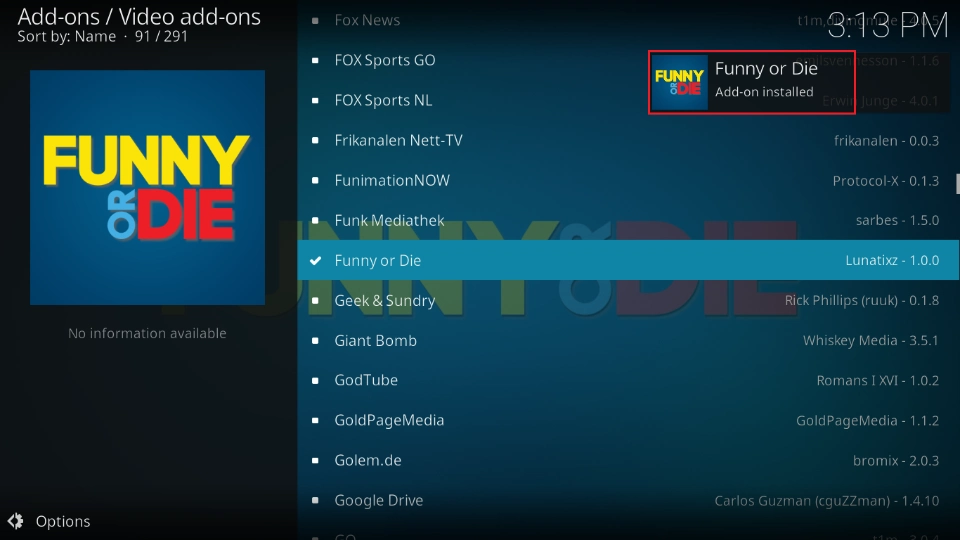
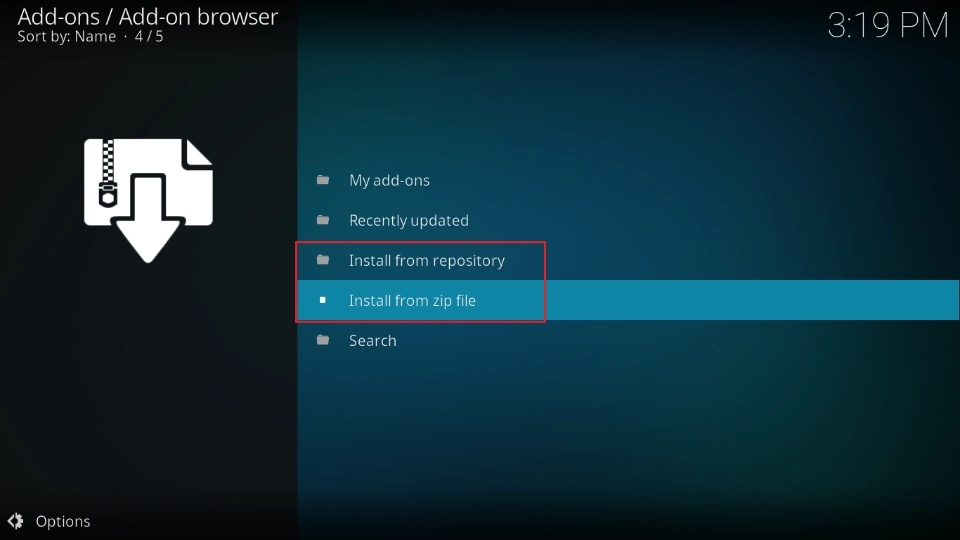
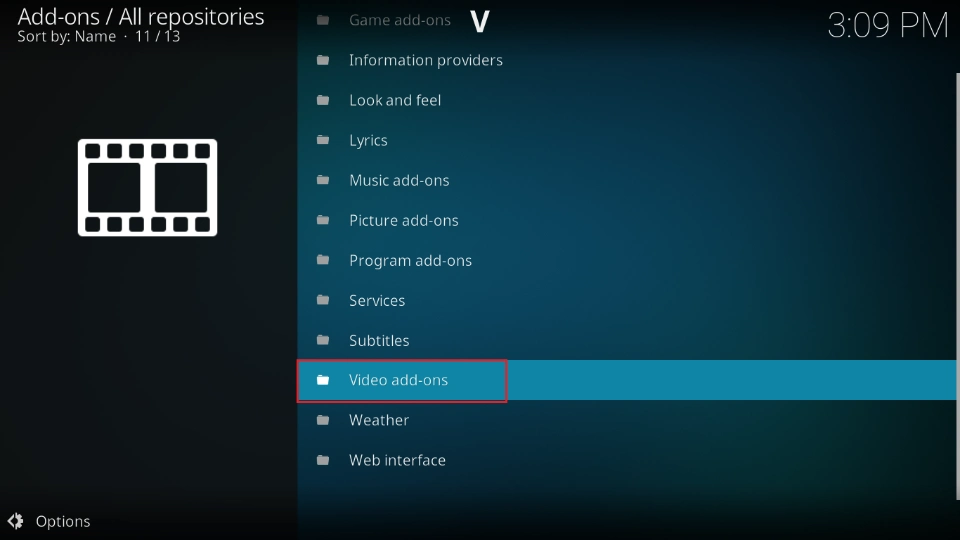
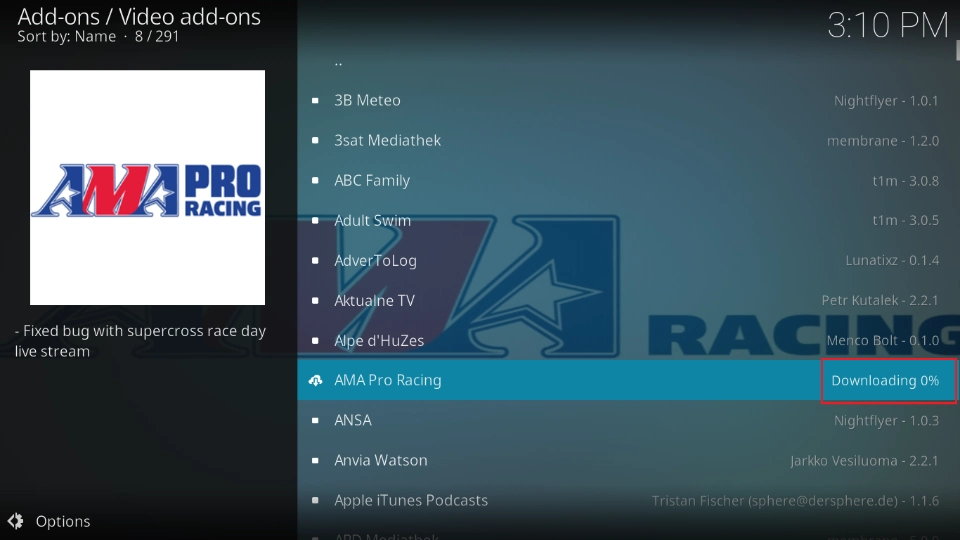
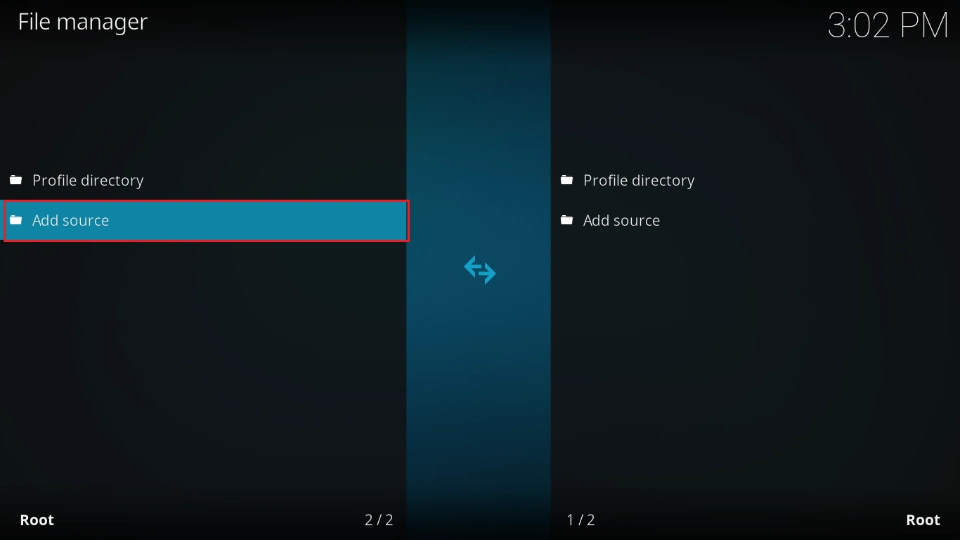


Leave a Reply