In this post, I’ll share how to install Red Bull TV on FireStick, create an account on Red Bull TV, and use and set up the app. This article is relevant to all Fire TV devices, including Fire TV Cube, FireStick 4K, 4K Max, FireStick Lite, etc.

What Is Red Bull TV
Are you a sports fanatic? Then you’ll surely love Red Bull TV on Amazon FireStick. Red Bull TV lets you discover the latest films, shows, videos, interviews, insights, news, and everything about your favorite sporting events.
Skating, eSports, biking, racing, you name it. Red Bull TV offers content related to all sports. The Red Bull TV app on FireStick lets you view content offline. Furthermore, the app comes with free event reminders, so you never miss an event.
You can create a free account on the Red Bull TV website and use it with the app to access extra features like a personalized experience, saved favorites, and more.
Attention FireStick Users
Governments and ISPs across the world monitor their users' online activities. If you use third-party streaming apps on your Fire TV Stick, you should always use a good FireStick VPN and hide your identity so your movie-viewing experience doesn’t take a bad turn. Currently, your IP is visible to everyone.
I use ExpressVPN, the fastest and most secure VPN in the industry. It is very easy to install on any device, including Amazon Fire TV Stick. Also, it comes with a 30-day money-back guarantee. If you don't like their service, you can always ask for a refund. ExpressVPN also has a special deal where you can get 4 months free and save 61% on the 2-year plan.
Read: How to Install and Use Best VPN for FireStick
Pricing of Red Bull TV
Red Bull TV is free on Amazon Store! You can watch live channels, films, shows, clips, and more without paying a single penny. Furthermore, you can also access all the content without creating an account on Red Bull TV’s official website.
Create An Account for Red Bull TV
The Red Bull TV app on FireStick lets you browse the content as a guest. However, creating a free account is better as it improves your experience. So, here’s how you can create a free account for Red Bull TV:
First, open a web browser on your computer, tablet, or smartphone and visit Red Bull TV’s official website: www.redbull.com.
Once the web page is done loading, click the User Account Logo.
A sign-in pop-up will appear on your screen. Enter your email address and click on the Continue button.
Enter your details, such as your First and Last Name and country of residence. Then, set a password for your account. After that, click on the red Continue button.
Red Bull will ask you to enter the verification code sent to your email address.
Enter the verification code and click on the red Continue button.
Note: Can’t find the mail from Red Bull? Check inside your spam folder.
Next, Red Bull TV will ask you to select your interests. Select your preferred sports and click on the Continue button.
And finally! Your free Red Bull TV account is all set!
How to Install Red Bull TV on FireStick
Red Bull TV is officially available on the Amazon App Store. And here’s how you can install it on FireStick:
1. Click the Find icon on your Fire TV home screen.
2. Scroll down and click the Search box.
3. Enter Red Bull TV in the search and select the first suggestion.
4. Select Red Bull TV.
5. You’ll land on the dashboard of the Red Bull TV app. Select Get to start the installation process.
Note: If you have previously installed Red Bull TV on FireStick, you’ll see a cloud icon instead of the Get button.
6. After a few seconds, a notification will appear on the bottom right side of your screen – Red Bull TV Ready to Launch.
You have installed Red Bull TV on your Fire TV.
Highly recommended if streaming with free or low-cost services 👇
How to Stream on FireStick Anonymously
As soon as you install the right apps, your FireStick is all ready to stream your favorite content. However, before you start, I would like to warn you that everything you stream online is visible to your ISP and Government. This means, streaming free movies, TV shows, Sports might get you into legal trouble.
Thankfully, there is a foolproof way to keep all your streaming activities hidden from your ISP and the Government. All you need is a good VPN for Fire Stick. A VPN will mask your original IP which is and will help you bypass Online Surveillance, ISP throttling, and content geo-restrictions.
I personally use and recommend ExpressVPN, which is the fastest and most secure VPN. It is compatible with all kinds of streaming apps and is very easy to install on Fire TV / Stick.
We do not encourage the violation of copyright laws. But, what if you end up streaming content from an illegitimate source unintentionally? It is not always easy to tell the difference between a legit and illegal source.
So, before you start streaming on your Fire Stick / Fire TV, let’s see how to use ExpressVPN to keep your streaming activities hidden from prying eyes.
Step 1: Subscribe to ExpressVPN HERE. It comes with a 30-day money-back guarantee. Meaning, you can use it free for the first 30-days and if you are not satisfied with the performance (which is highly unlikely), you can ask for a full refund.
Step 2: Power ON your Fire TV Stick and go to Find followed by Search option.
Step 3: Now type “Expressvpn” (without quotes) in the search bar and select ExpressVPN when it shows up in the search results.
Step 4: Click Download to install the ExpressVPN app on Fire TV / Stick.
Step 5: Open the app and enter the login credentials that you created while buying the ExpressVPN subscription. Click Sign in.
Step 6: Click the Power icon to connect to a VPN server. That’s all. Your connection is now secure with the fastest and best VPN for FireStick.
You can also read more detailed info on using ExpressVPN with Fire TV / Stick.
How to Setup & Use Red Bull TV on FireStick
Here’s how to set up and use Red Bull TV on FireStick:
Press and hold the Fire TV remote. On the popup menu, click Apps.
Open Red Bull TV.
Note: For those who cannot locate Red Bull TV, check inside the App Library folder.
Wait for Red Bull TV to launch for the first time on FireStick.
You’ll see the sign-in screen of Red Bull TV.
If you have an account, you can sign in using the on-screen instructions or click MAYBE LATER or SKIP. I’ll show you how to sign in.
On your PC, smartphone, or tablet, open a web browser and go to the activation link for Red Bull TV for FireStick at www.redbull.com/activate.
Enter your Red Bull TV account email address and click Continue.
Enter your password and click Sign In.
Enter the activation code you are seeing on FireStick and click Activate.
On your Fire TV, you’ll automatically get logged into your account.
You will see the Home tab of Red Bull TV. Here, you can view events, news, and more.
In the Browse section, you can explore events, shows, films, clips, and TV channels.
To explore different events, go to the Events tab.
To tweak your account settings, go to the Account tab.
Lastly, the Search tab lets you search for your favorite event, live TV channel, film, etc.
Final Words
Stay tuned to your favorite sporting events using the free Red Bull TV app on FireStick. You learned how to install Red Bull TV on FireStick. Please let me know through the comments section below if you have questions or suggestions about Red Bull TV.
Related:
- How to Install & Watch Shudder TV on FireStick
- How to Install & Watch BT TV on FireStick
- How to Install & Use KlowdTV on FireStick
- How to Install Tubox TV on FireStick

Suberboost Your FireStick with My Free Guide
Stay Ahead: Weekly Insights on the Latest in Free Streaming!
No spam, ever. Unsubscribe anytime.
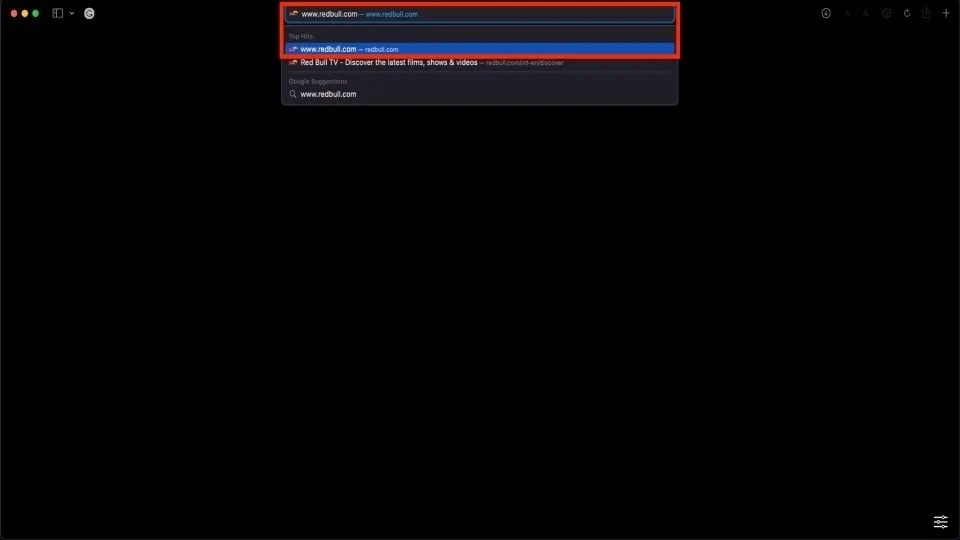
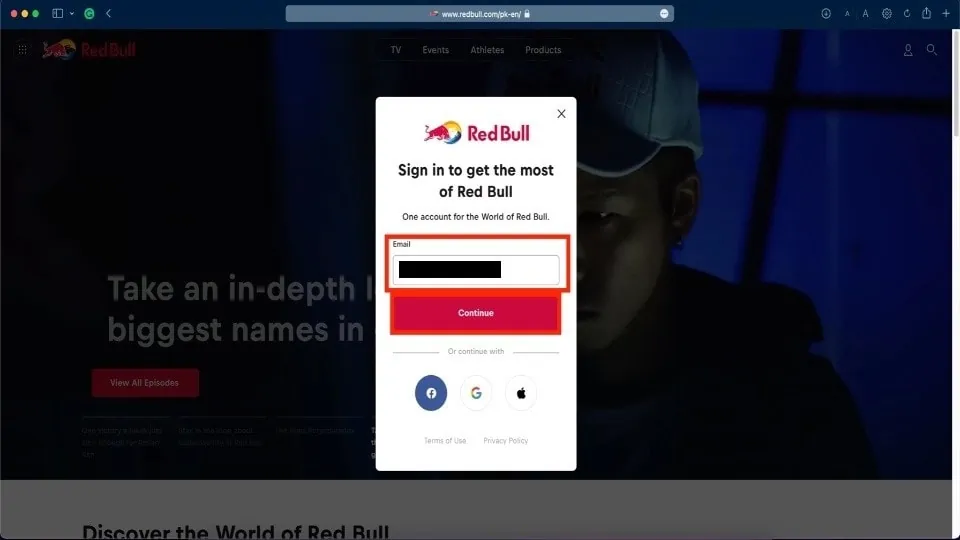
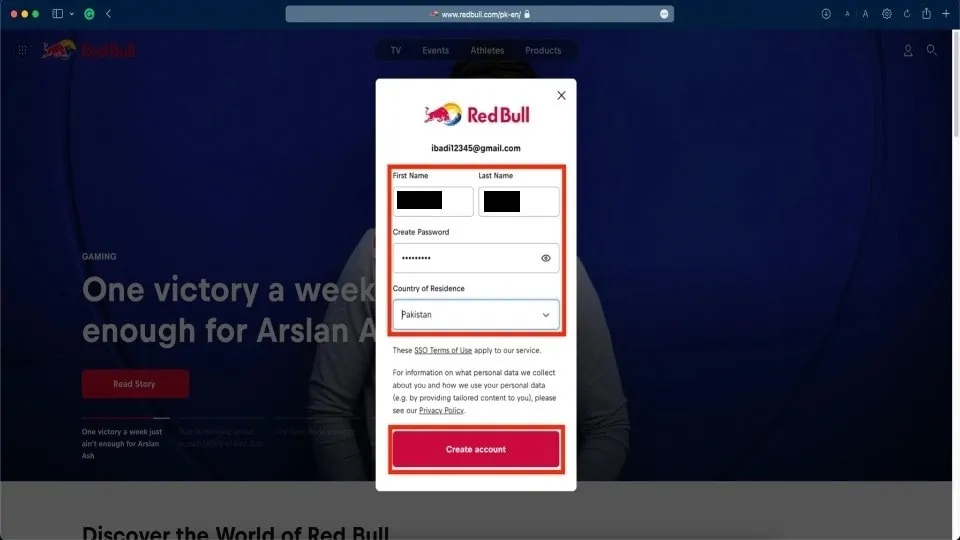
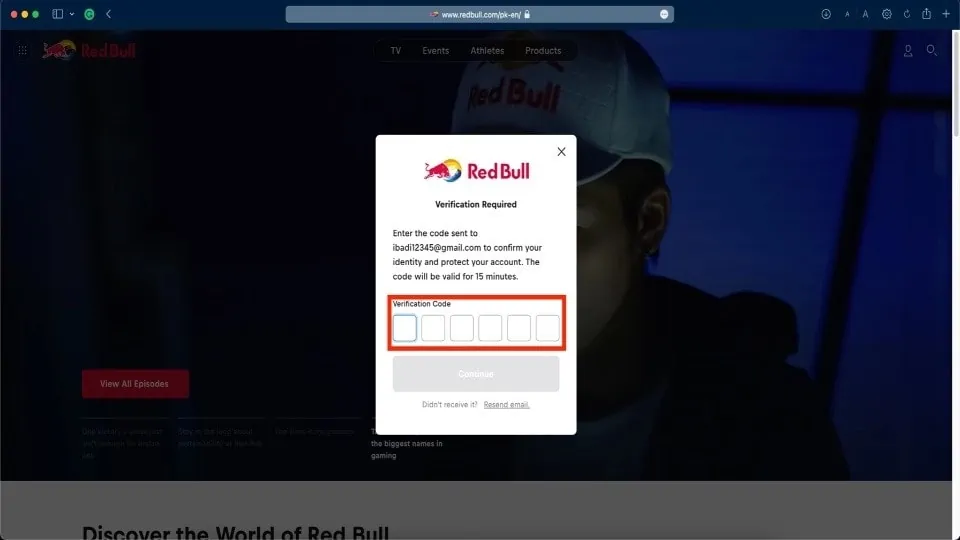
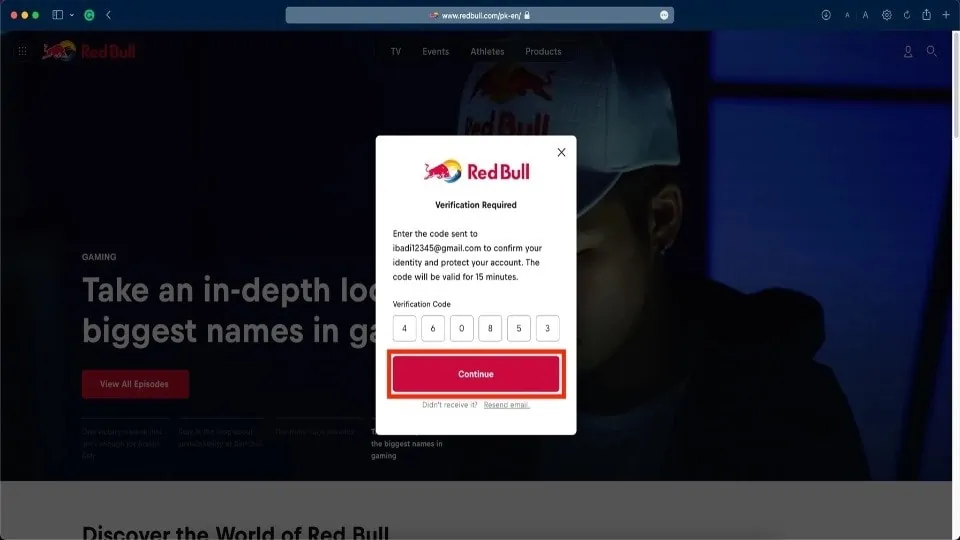
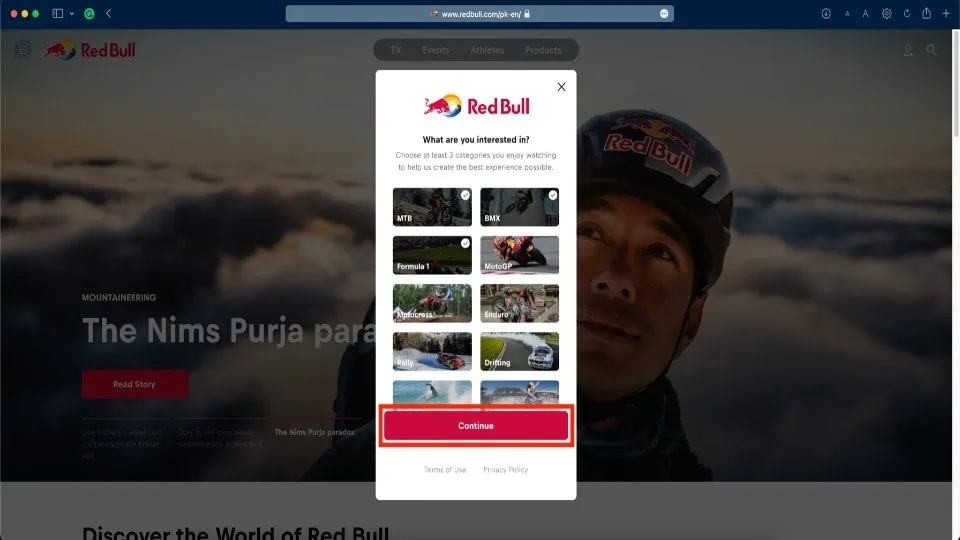
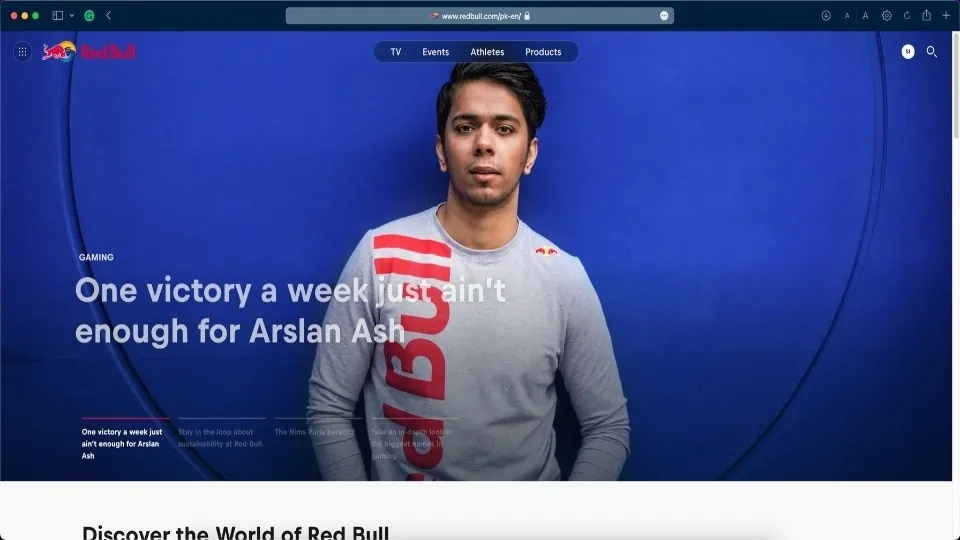


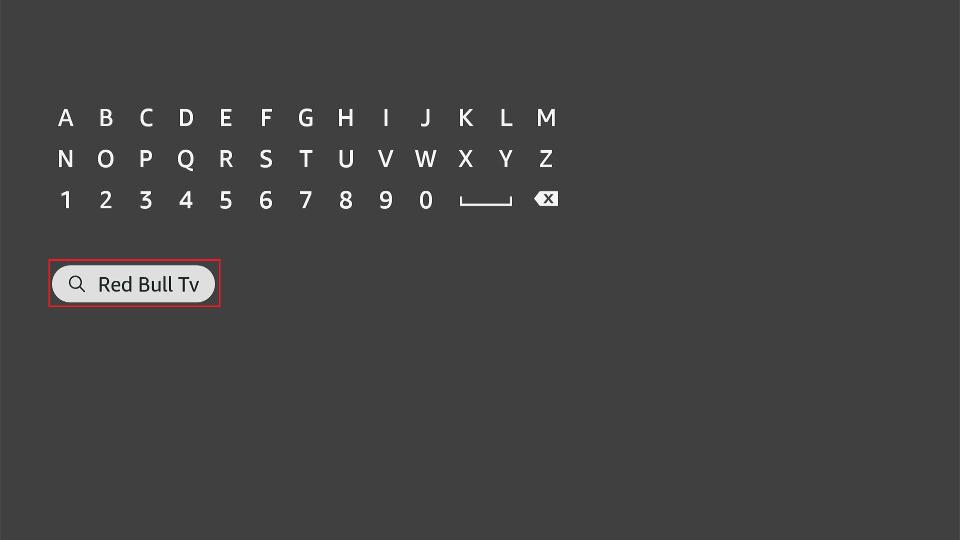
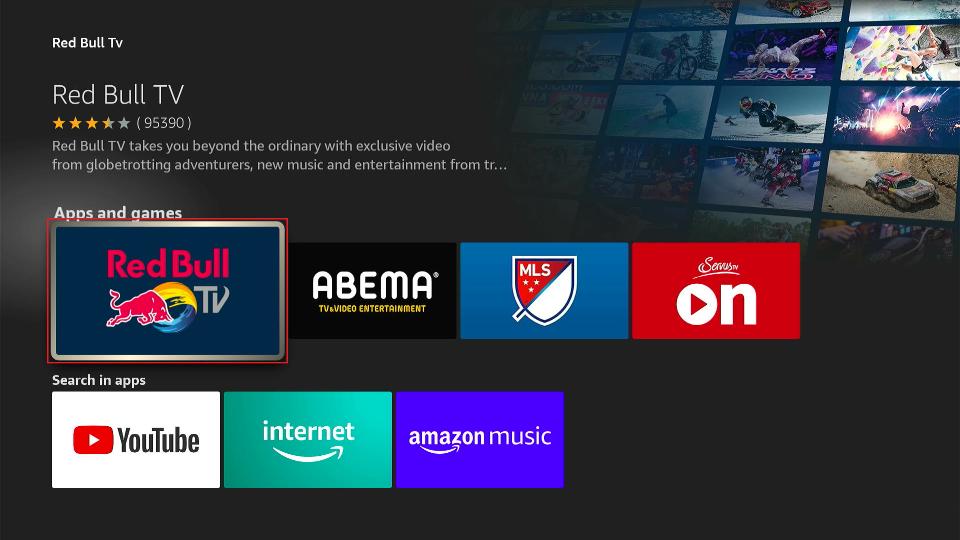
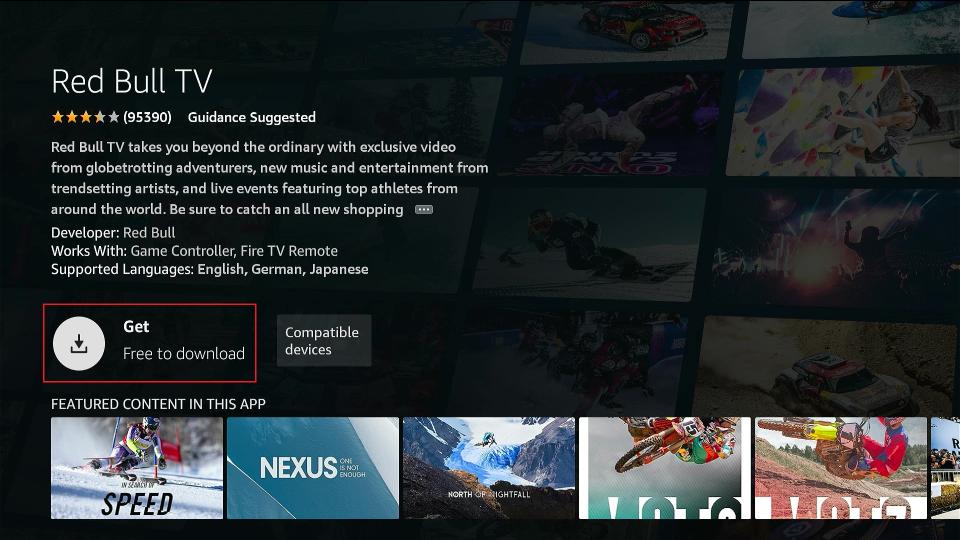
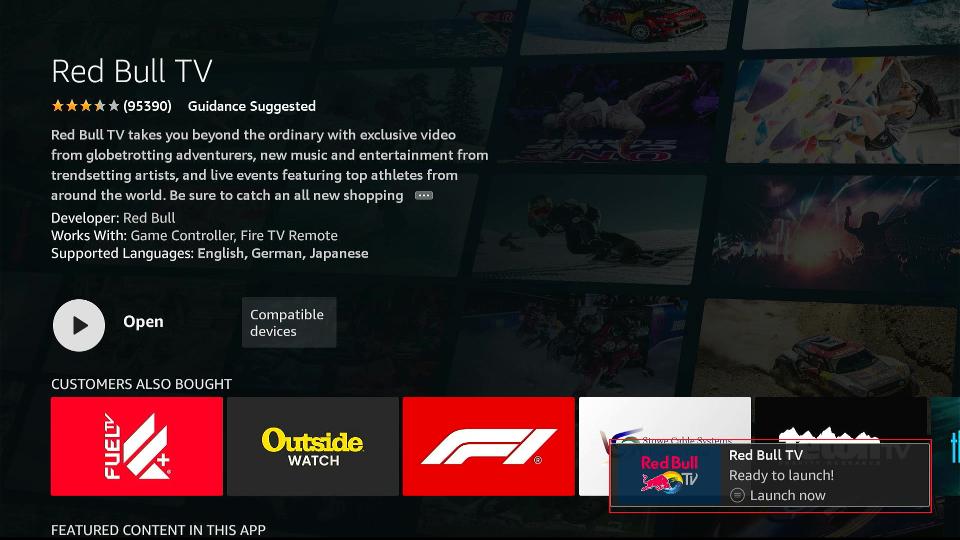





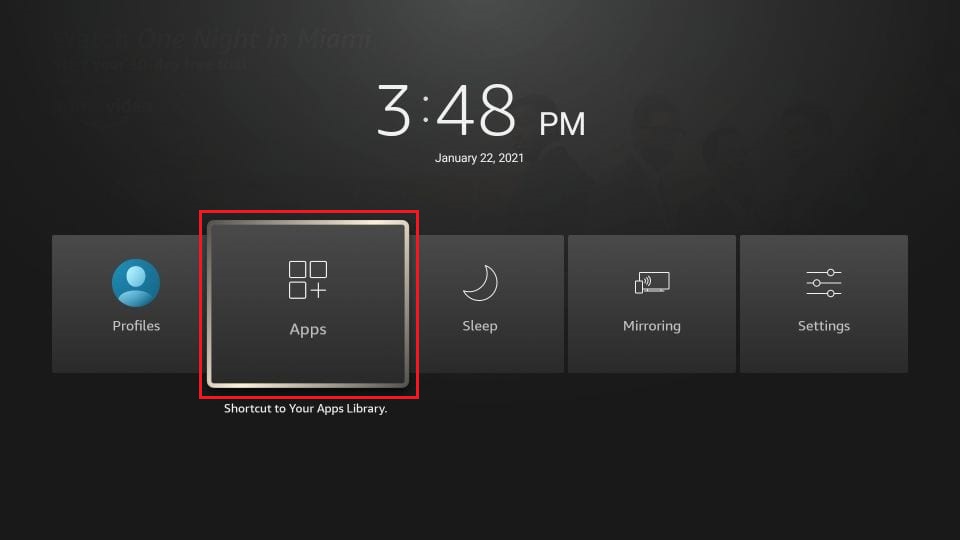
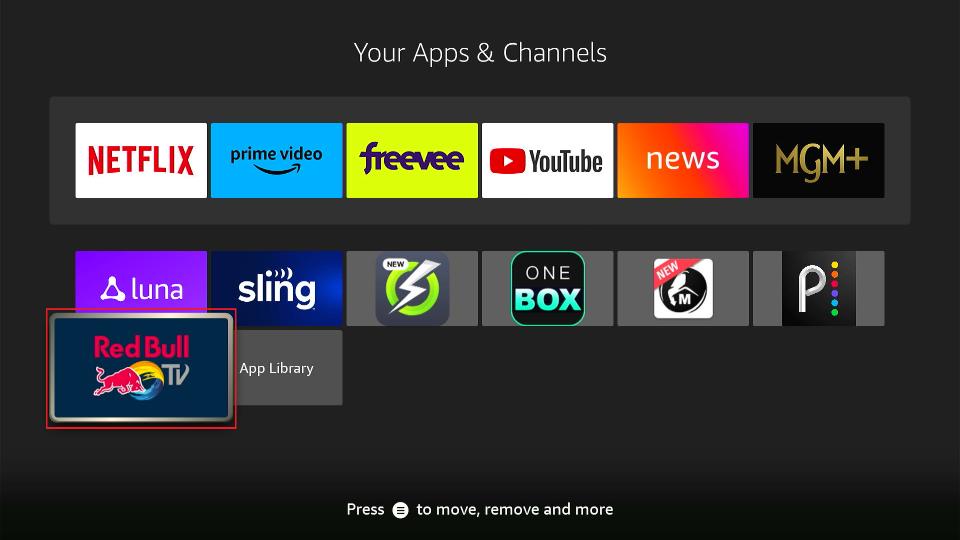

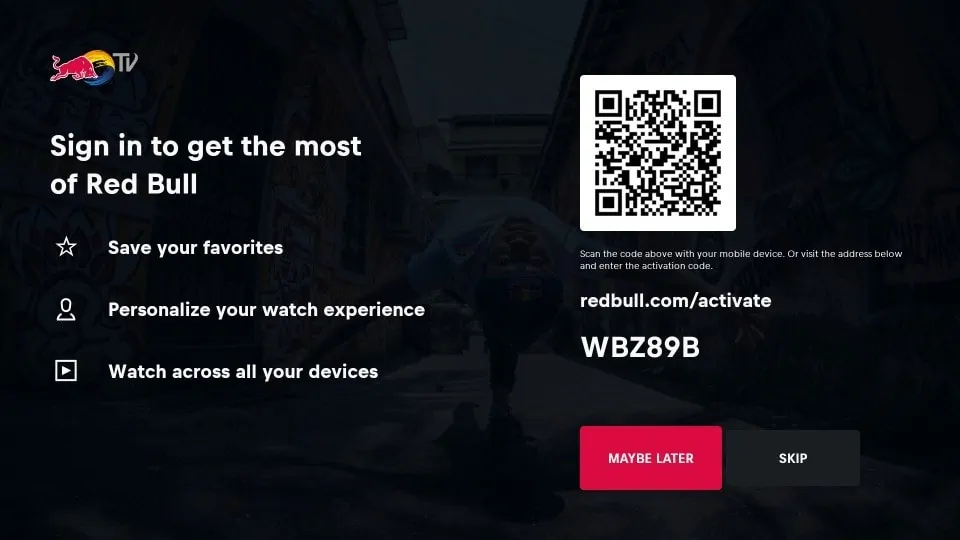
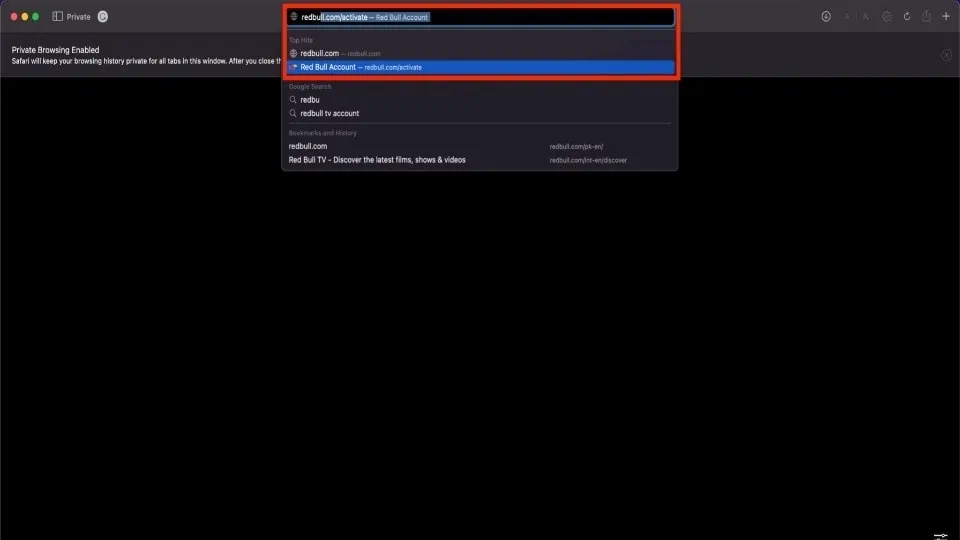
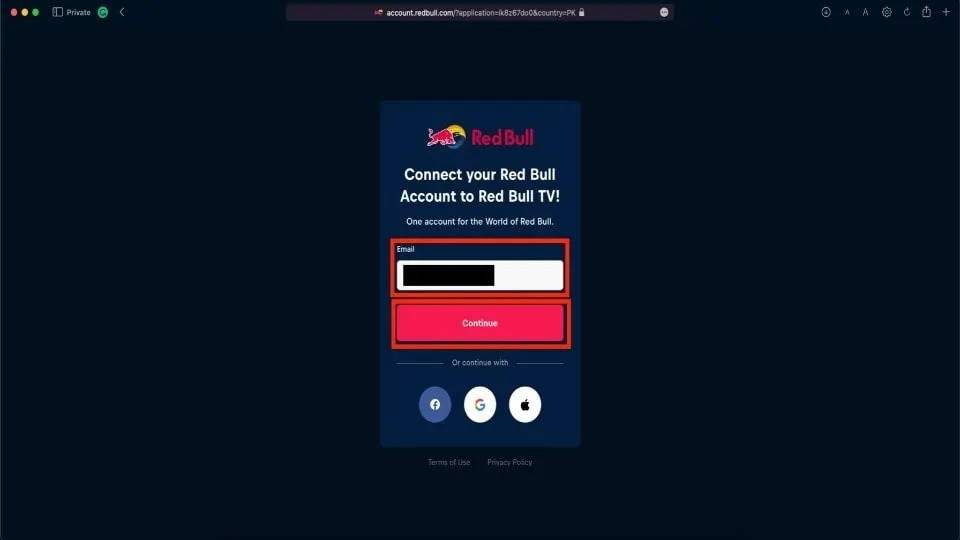
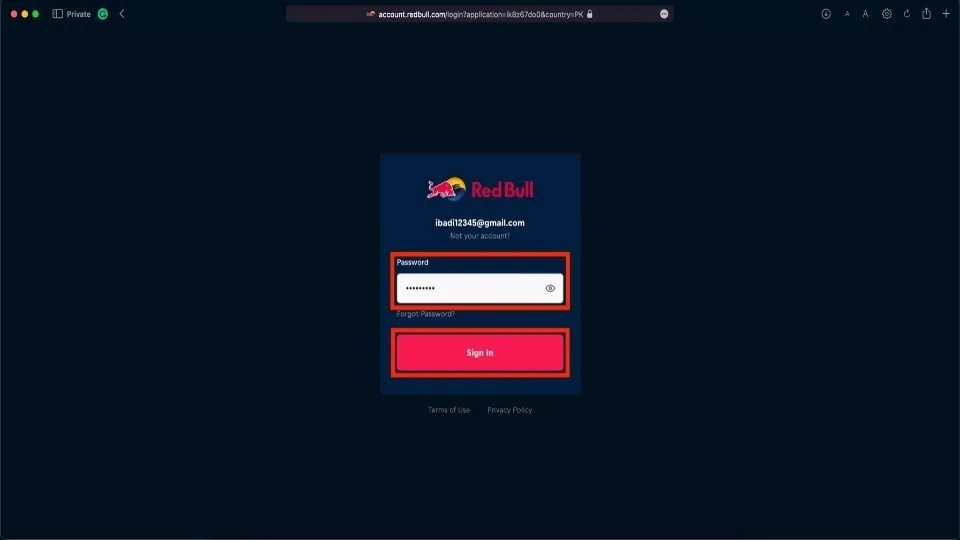
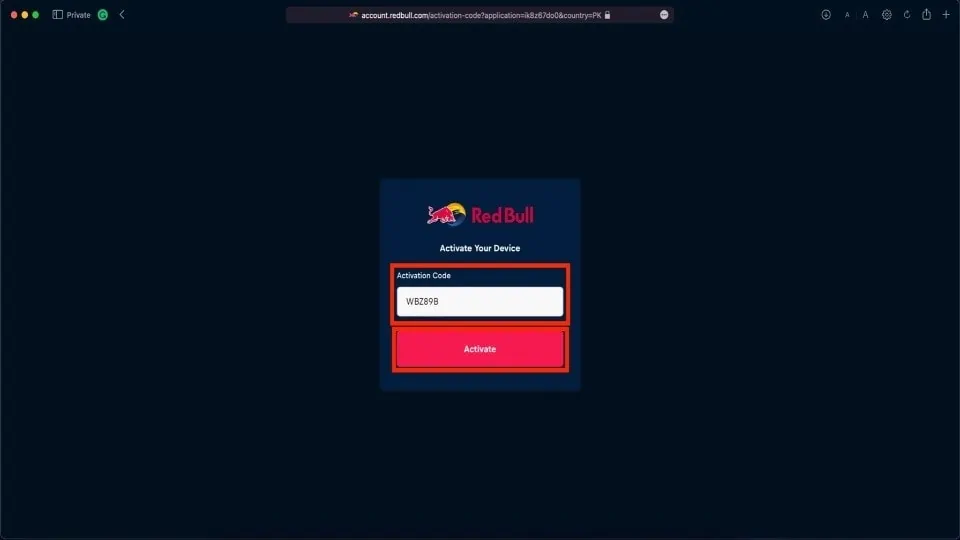
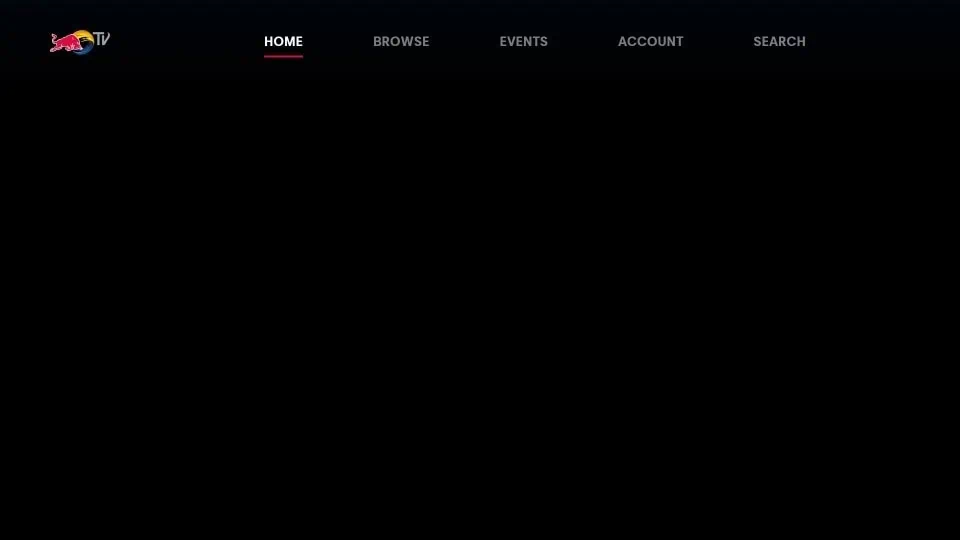
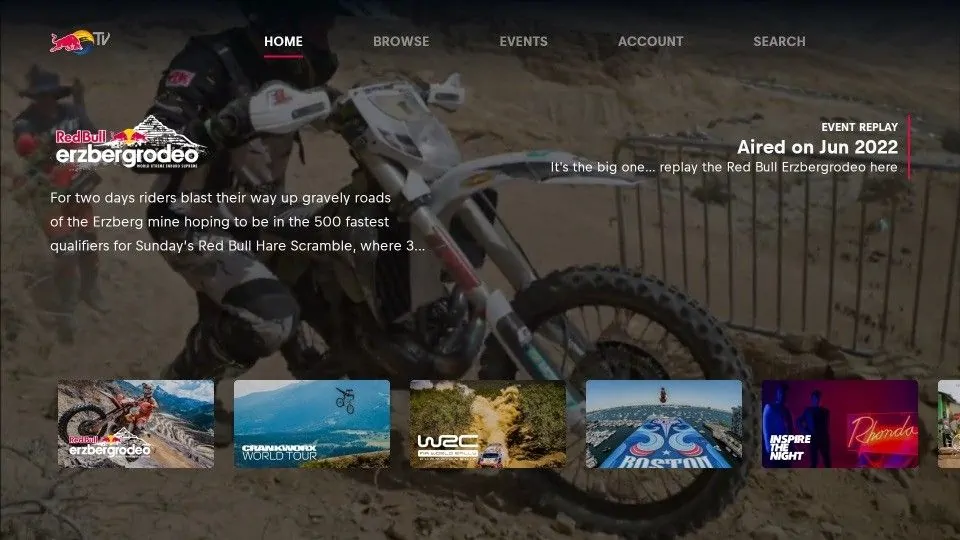
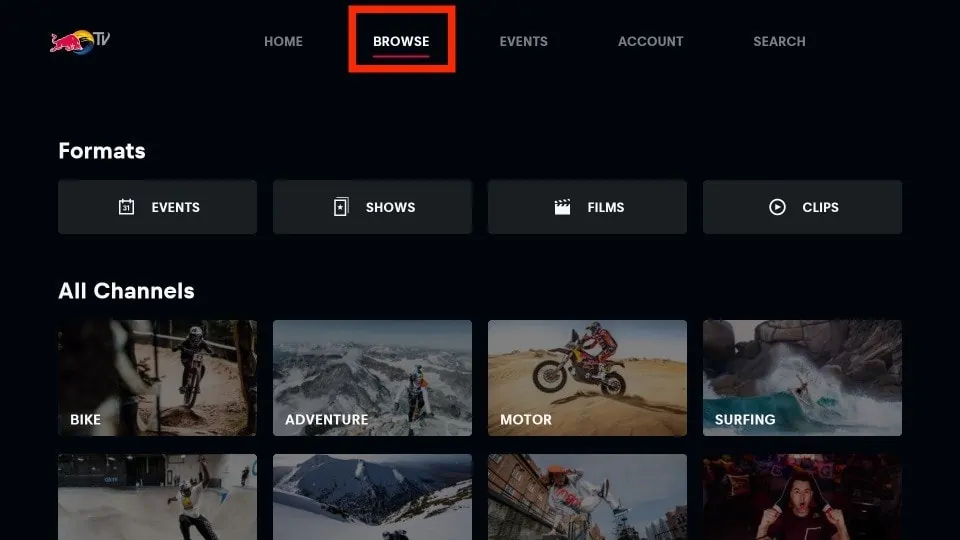
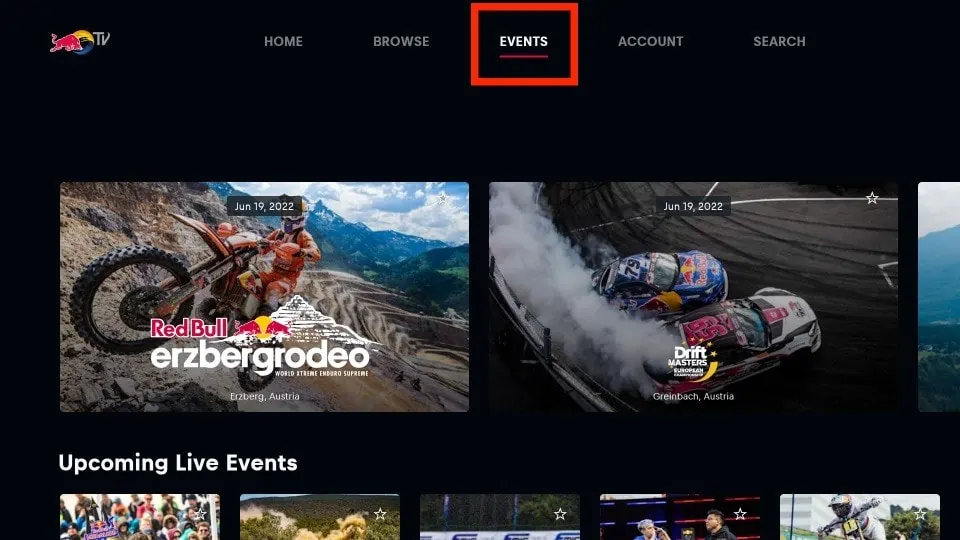
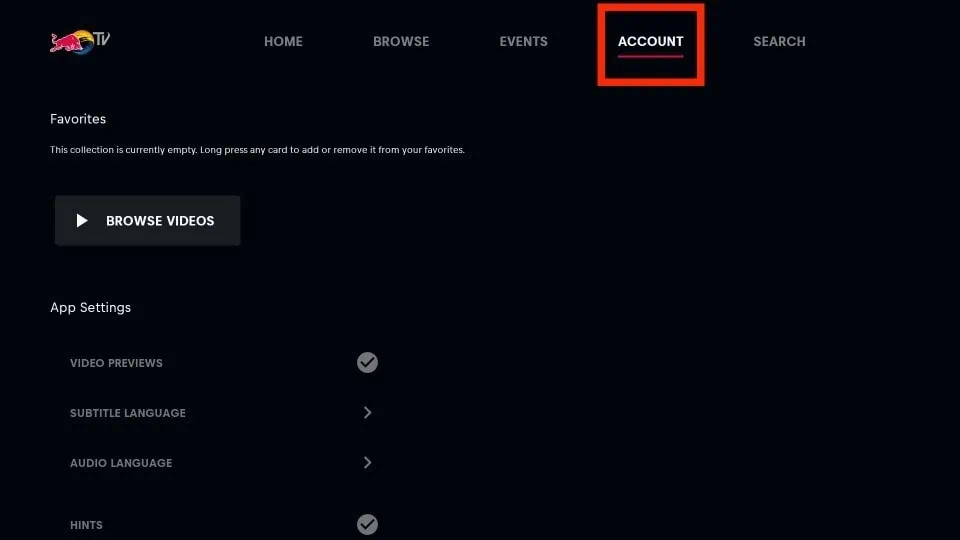
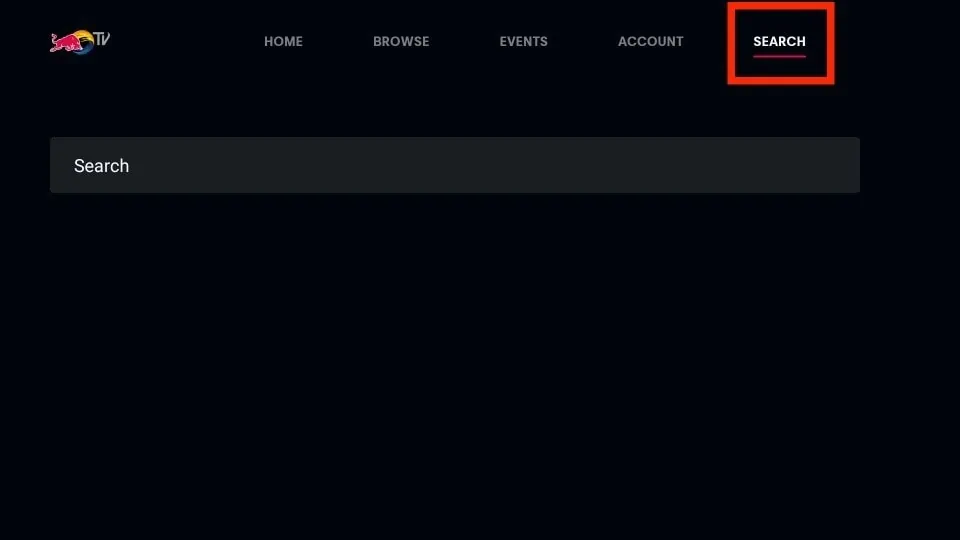


Leave a Reply