This guide discusses how to install the Spectrum app on FireStick. However, the process is not exactly straightforward. None of the APKs I tested are supported on the Fire OS. Therefore, I will show you a workaround to stream Spectrum TV on FireStick. The technique works on any Fire TV device, including FireStick Lite, 3rd Gen FireStick, New FireStick 4K, New FireStick 4K Max, and Fire TV Cube.

What Is Spectrum TV?
Spectrum TV is an American over-the-top IPTV service owned by Charter Communications. It offers a variety of streaming content, including live TV channels and on-demand shows. With the Spectrum TV app, you can organize your DVR and stream hundreds of channels without cable.
While Spectrum is famous for providing internet services, you can buy a subscription to their TV services without being their internet customer. The platform allows you to subscribe separately to the TV packages.
The Spectrum app has separate sections for Live TV, On Demand, DVR, Settings, and more.
It is legal and available on most official app stores. However, despite being available on the Amazon App Store, it is not supported on the Fire TV OS. You can only use it on Fire tablets.
However, in this guide, we will show you a workaround for watching Spectrum TV on your FireStick.
Attention FireStick Users
Governments and ISPs across the world monitor their users' online activities. If you use third-party streaming apps on your Fire TV Stick, you should always use a good FireStick VPN and hide your identity so your movie-viewing experience doesn’t take a bad turn. Currently, your IP is visible to everyone.
I use ExpressVPN, the fastest and most secure VPN in the industry. It is very easy to install on any device, including Amazon Fire TV Stick. Also, it comes with a 30-day money-back guarantee. If you don't like their service, you can always ask for a refund. ExpressVPN also has a special deal where you can get 4 months free and save 61% on the 2-year plan.
Read: How to Install and Use Best VPN for FireStick
Features of Spectrum TV
You get the following features with Spectrum TV:
- Up to 160 live TV channels, depending on your plan
- Features top channels from sports, entertainment, lifestyle, and more
- Multi-device compatibility, including Android, Smart TVs, Fire TV tablets, Xbox, and iOS
- A vast library of on-demand movies and TV shows
Spectrum TV Plans and Pricing
You need a subscription, a username, and a password to access content on Spectrum TV. The service offers three TV packages. These are:
- TV Stream at $39.99 per month
- TV Select Signature at $64.99 per month for 12 months
- TV Select Plus at $74.99 per month for 12 months
How to Sign Up for Spectrum TV
Follow the steps below to sign up for Spectrum TV:
1. Open your web browser and go to spectrum.net. Click Get Started.
2. Select TV on the main menu at the top to view the packages.
3. Choose your preferred TV package and click Get. I selected TV Stream, so I clicked on “Get TV Stream.”
4. To see available offers, you must fill in your street address, apartment unit, and zip code in the provided space. Then click Find Offers.
5. Spectrum will prompt you to receive their call to verify your address details before placing the order. Click on the link to request the call.
6. Click Open, Pick an App.
After verifying your details and processing your order, the service provider will send you a username and password. Use these login details to sign in to your Spectrum TV app.
How To Watch the Spectrum App on FireStick
The Spectrum app is available on the Amazon App Store, but only on Kindle Fire and Fire HDX tablets. Third-party app stores have developed Spectrum TV APKs; however, these are not supported on FireStick.
This doesn’t mean you can’t watch your Spectrum TV content on FireStick. You can do that by casting/mirroring Spectrum TV from your smartphone to the Fire TV device.
Casting/Mirroring Spectrum TV from a Smartphone to a FireStick
Spectrum TV is available on the Google Play Store and the App Store for Android and iOS devices. Before casting the app on your FireStick, follow the steps below to install it on your phone.
I have divided the section into two, depending on your mobile device. Use the steps that apply to your phone’s OS.
Installing the Spectrum App on Android
The Spectrum app on the Google Play Store is geo-restricted to the US region. If you are outside the United States, you will need to use a VPN. I use ExpressVPN. Connect to a US server before opening your Play Store app. Otherwise, follow these steps to download the app from the Play Store:
1. Open your Google Play Store app. In the search bar, type Spectrum TV and tap Enter.
Note: If you’re outside the US, connect to a US VPN server before searching for the app on the Play Store.
2. Select the Spectrum TV app from the suggested results. Tap Install.
3. Wait for the download to finish. Tap Open to launch the app.
Installing the Spectrum App on iOS
Installing Spectrum TV on iOS is relatively simple, as the app is available in all regions of the App Store.
1. Open the App Store on your iOS device, go to the Search section, and select the Input Box.
2. Enter Spectrum TV in the search and click the blue Search button.
3. Click the GET button on Spectrum TV to install the app on your device.
Casting /Mirroring Spectrum TV from a Mobile Device onto FireStick
Now that you’ve installed the Spectrum app on your mobile device, you can cast the content on FireStick. Navigate to the Mirroring menu on your Fire TV and connect your mobile device through the Settings app.
For more details on this, follow our guide on how to cast FireStick from Android, iPhone, PC, and Mac. Once you’ve connected your FireStick to your mobile device, follow these steps to watch Spectrum TV on your FireStick:
1. Open the Spectrum TV app.
2. Wait for Spectrum TV to launch.
3. Click the X icon to close the first-launch instructions.
4. Enter your Spectrum TV account Username and Password. Then, select the blue Sign In button.
That’s all. Use your phone to browse the Spectrum app and enjoy the display on your FireStick big screen.
Highly recommended if streaming with free or low-cost services 👇
How to Stream on FireStick Anonymously
As soon as you install the right apps, your FireStick is all ready to stream your favorite content. However, before you start, I would like to warn you that everything you stream online is visible to your ISP and Government. This means, streaming free movies, TV shows, Sports might get you into legal trouble.
Thankfully, there is a foolproof way to keep all your streaming activities hidden from your ISP and the Government. All you need is a good VPN for Fire Stick. A VPN will mask your original IP which is and will help you bypass Online Surveillance, ISP throttling, and content geo-restrictions.
I personally use and recommend ExpressVPN, which is the fastest and most secure VPN. It is compatible with all kinds of streaming apps and is very easy to install on Fire TV / Stick.
We do not encourage the violation of copyright laws. But, what if you end up streaming content from an illegitimate source unintentionally? It is not always easy to tell the difference between a legit and illegal source.
So, before you start streaming on your Fire Stick / Fire TV, let’s see how to use ExpressVPN to keep your streaming activities hidden from prying eyes.
Step 1: Subscribe to ExpressVPN HERE. It comes with a 30-day money-back guarantee. Meaning, you can use it free for the first 30-days and if you are not satisfied with the performance (which is highly unlikely), you can ask for a full refund.
Step 2: Power ON your Fire TV Stick and go to Find followed by Search option.
Step 3: Now type “Expressvpn” (without quotes) in the search bar and select ExpressVPN when it shows up in the search results.
Step 4: Click Download to install the ExpressVPN app on Fire TV / Stick.
Step 5: Open the app and enter the login credentials that you created while buying the ExpressVPN subscription. Click Sign in.
Step 6: Click the Power icon to connect to a VPN server. That’s all. Your connection is now secure with the fastest and best VPN for FireStick.
You can also read more detailed info on using ExpressVPN with Fire TV / Stick.
Frequently Asked Questions
The Spectrum TV app is now officially available on Xbox, iOS, Roku, Samsung Smart TVs, Apple TV, Chromecast, Fire TV tablets, and Android devices.
The Spectrum TV app was officially available on Fire TV devices. But they suddenly ended support without any apparent reason.
Yes! You can use your iOS or Android device to cast the Spectrum TV app on your FireStick with a reliable internet connection.
Wrapping Up
Spectrum TV is an excellent way to watch live TV over the internet. Currently, the best way to watch its content on FireStick is by casting from your mobile device. Spectrum TV is compatible with both Android and iOS mobile devices. You can sideload third-party Spectrum apps onto FireStick, but that’s as far as it goes. The app is not supported on Fire TV OS and crashes immediately after launch.
Related:
- How to Install Strix on FireStick
- How to Install & Use Stirr TV on FireSick
- How to Install Tubox TV on FireStick
- How to Install & Watch SupremeTV on FireStick

Suberboost Your FireStick with My Free Guide
Stay Ahead: Weekly Insights on the Latest in Free Streaming!
No spam, ever. Unsubscribe anytime.
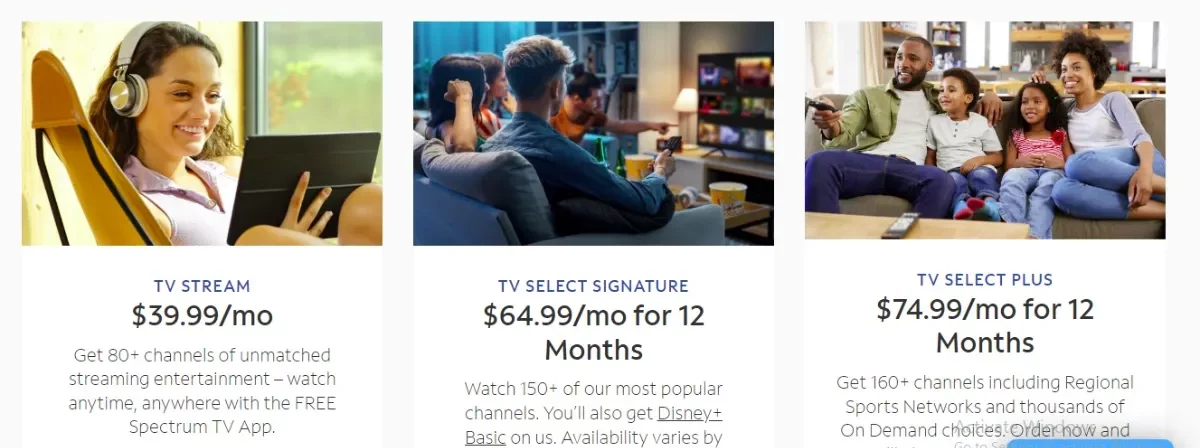
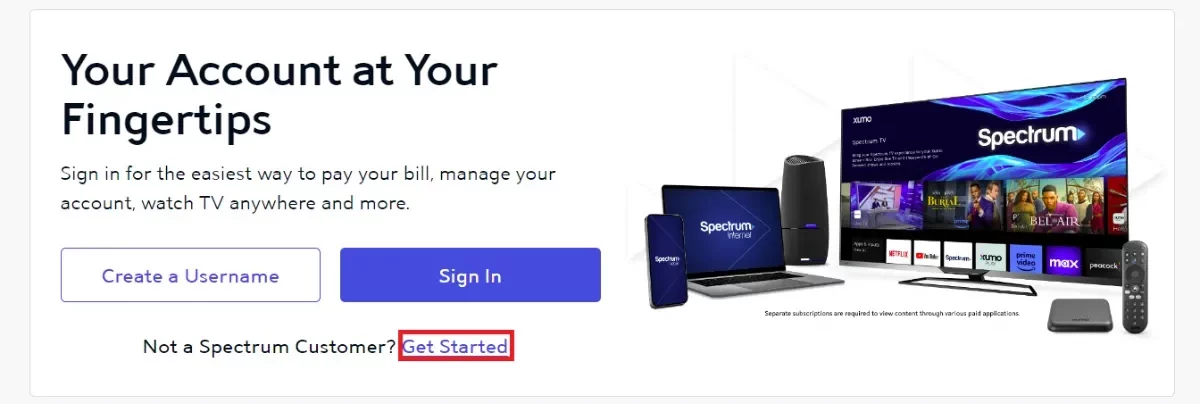
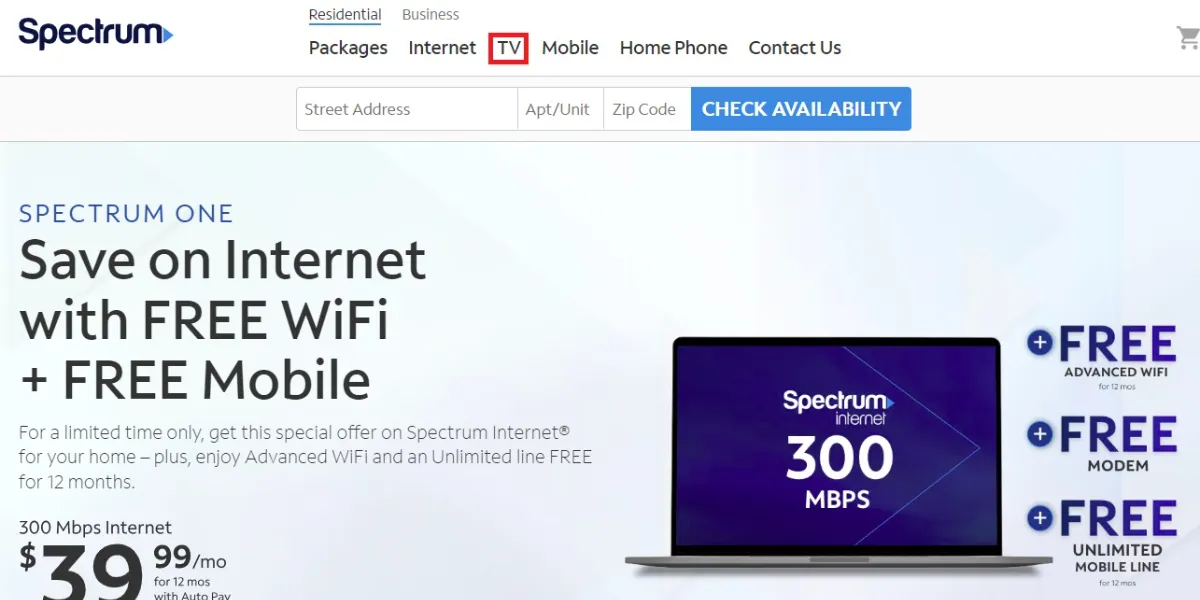
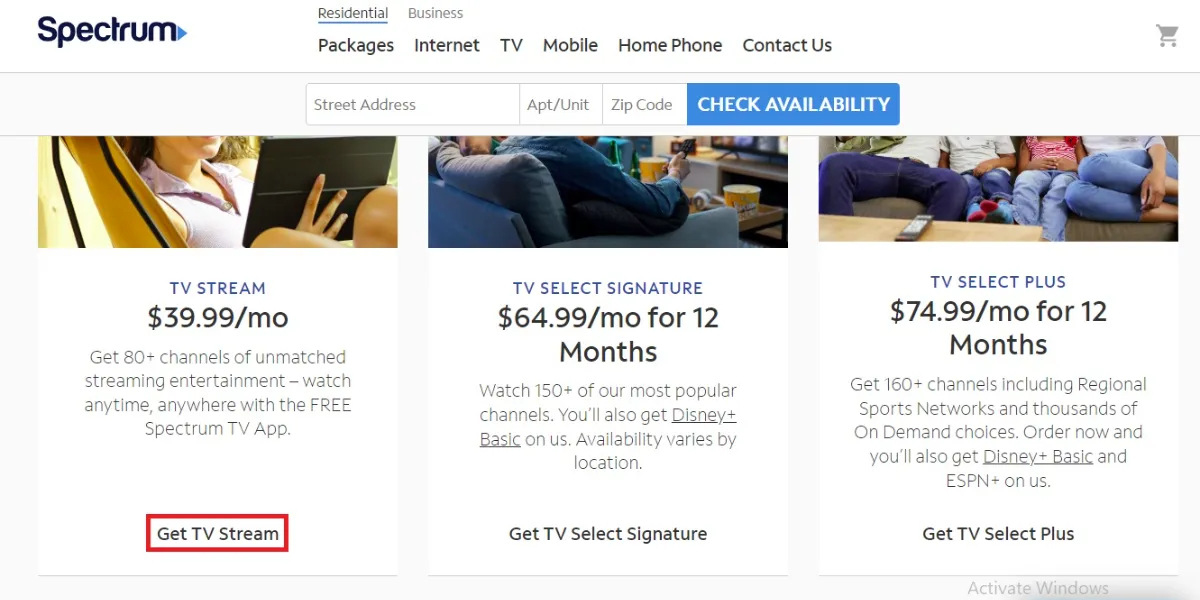
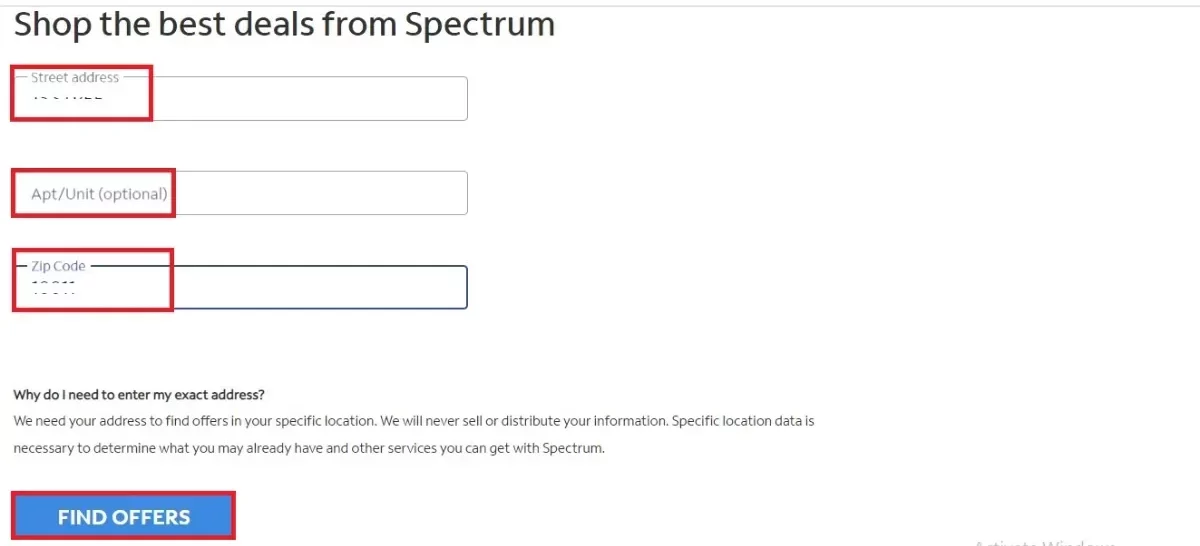
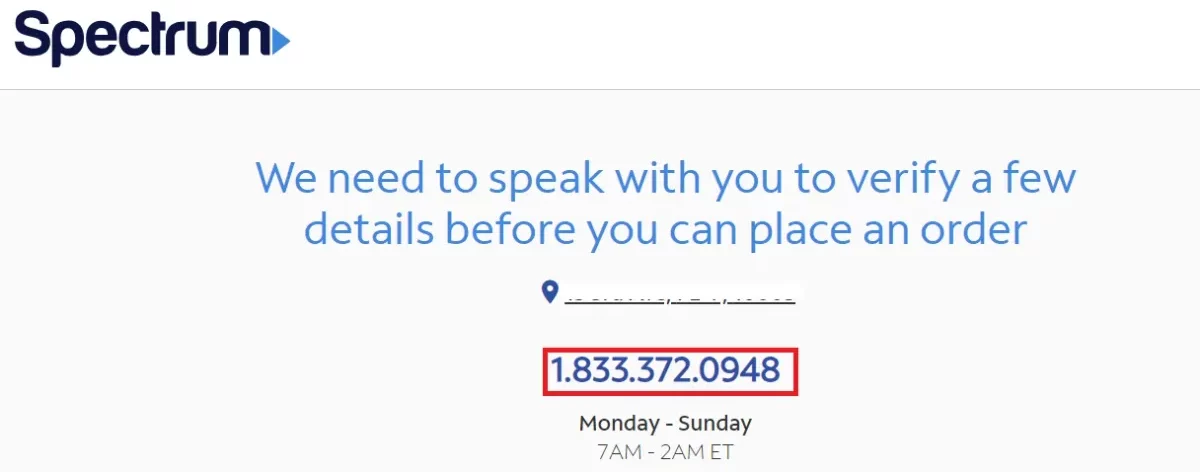
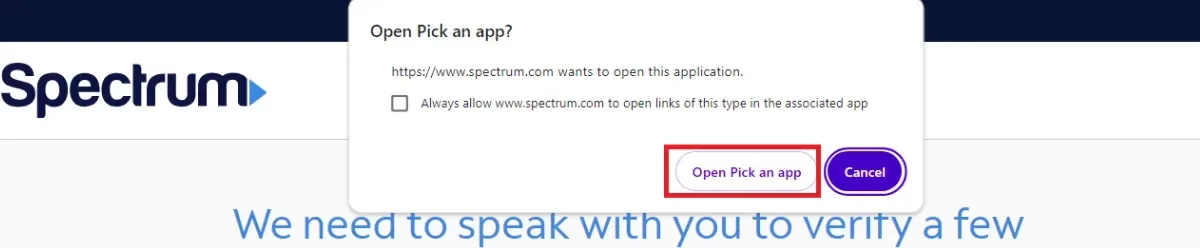
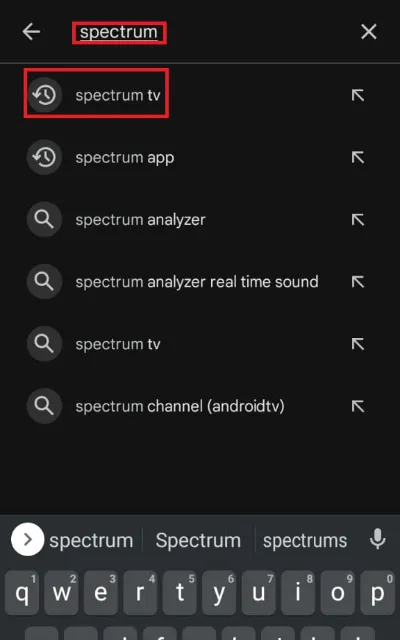
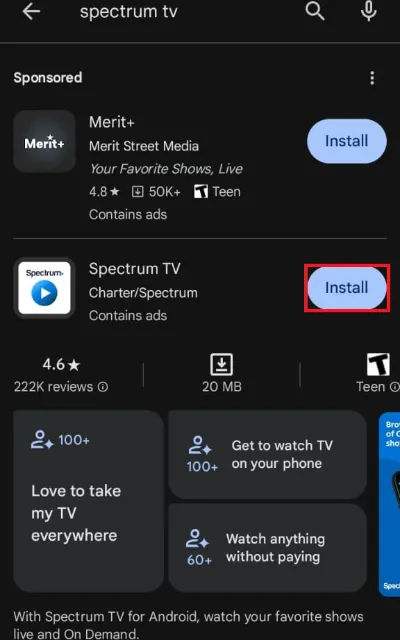
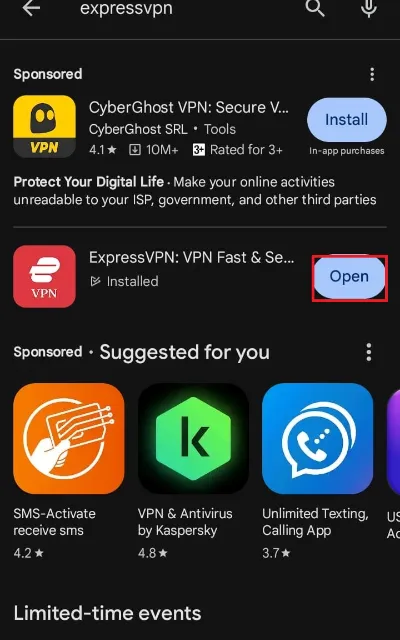
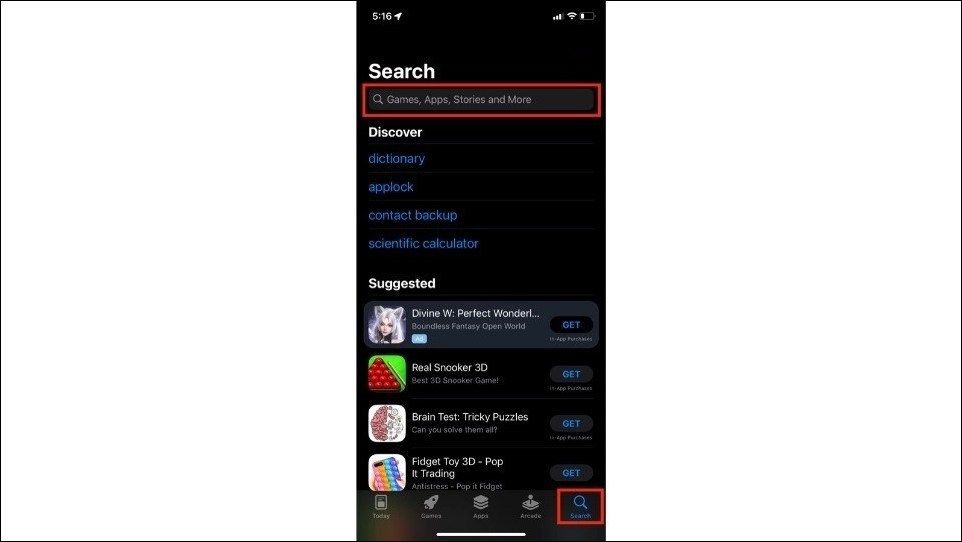

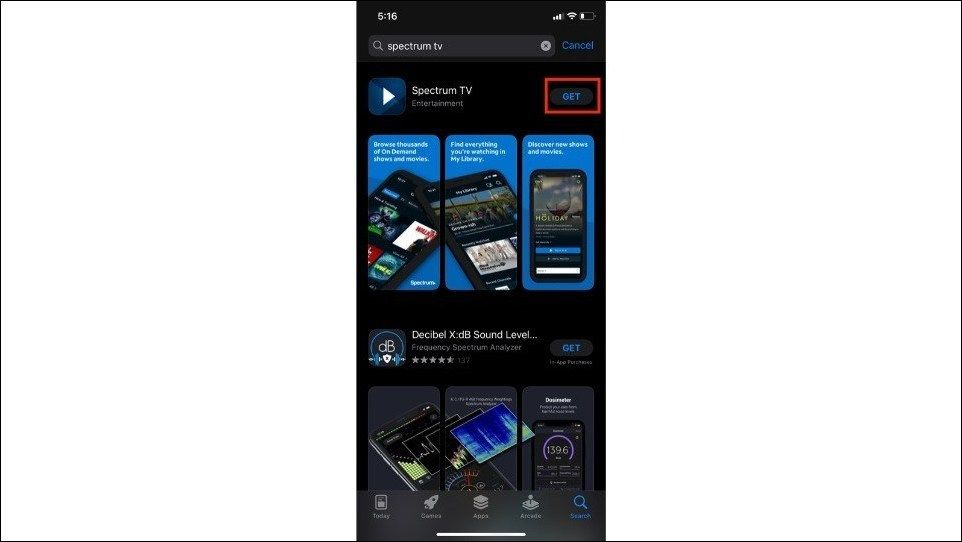
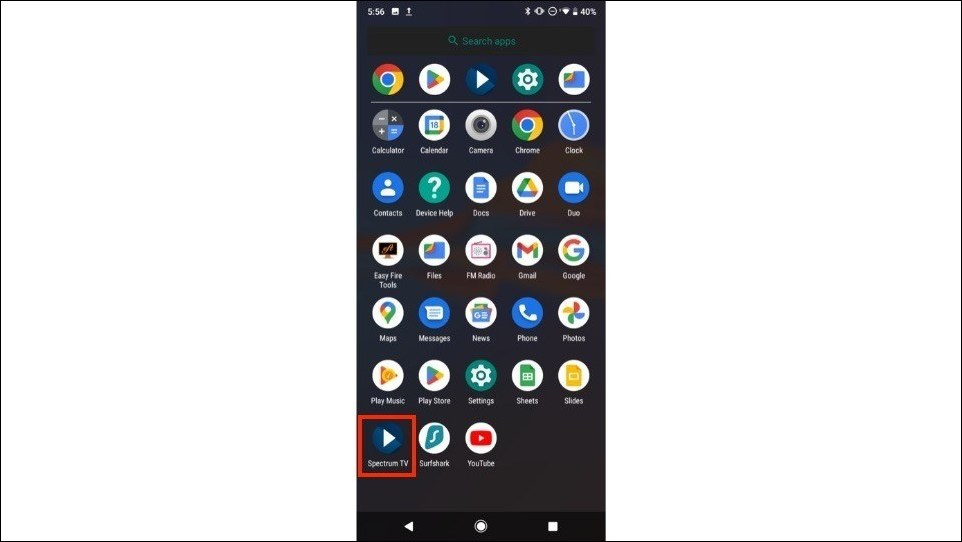
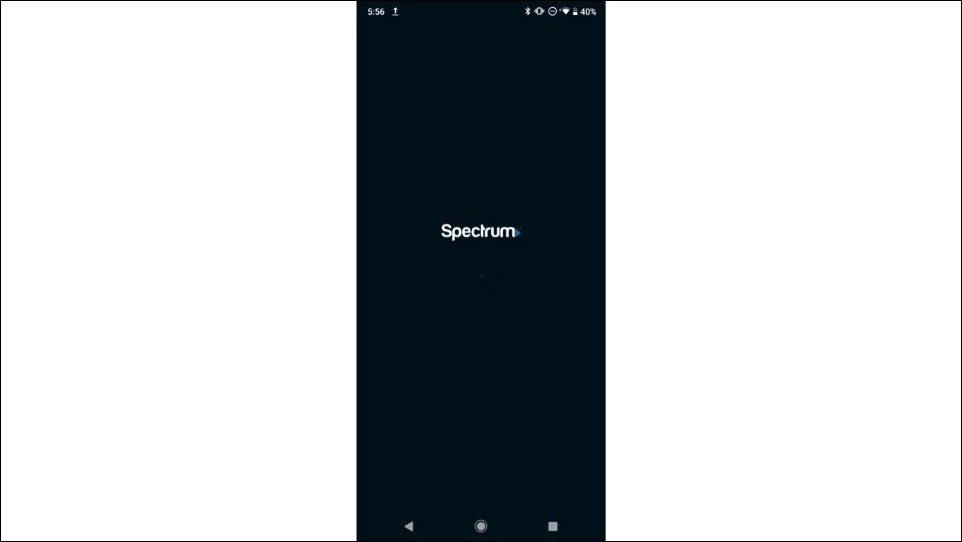
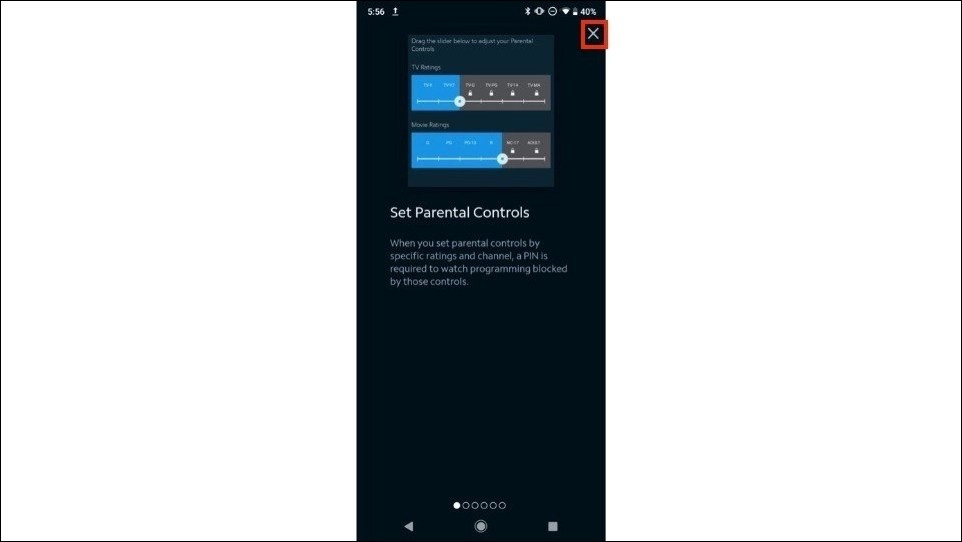
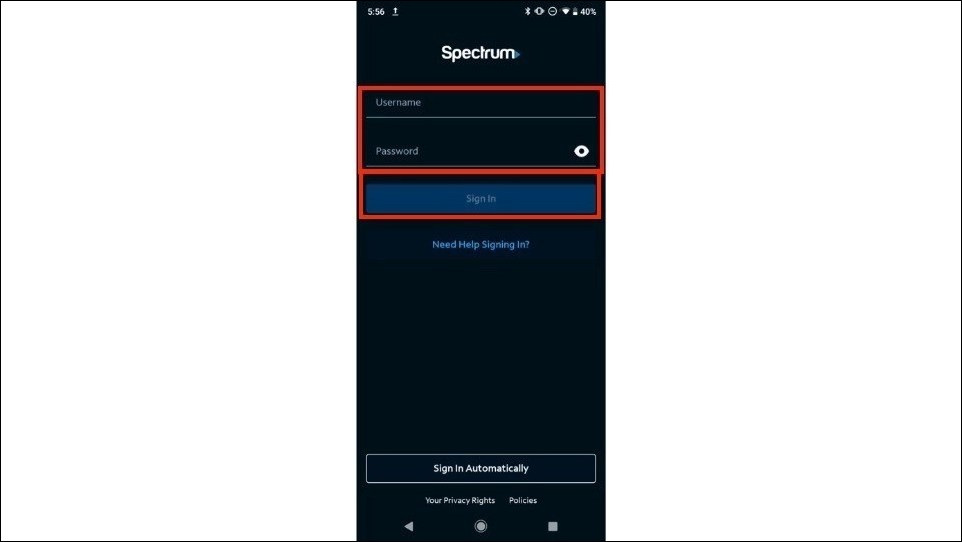







Leave a Reply