This is a comprehensive guide on how to install and use TLC Go on FireStick. The steps detailed in this post apply to various FireStick devices like the FireStick 4K Max, Fire TV Lite, TV sets with in-built Fire OS, and the FireStick 3rd Generation.
What is TLC Go?
TLC Go is a content streaming app for live channels and on-demand content. It has a well-balanced channel list cutting across niches like family, entertainment, travel, lifestyle, comedy, and news.
The on-demand section is diverse and features popular shows like Sister Wives, Cake Boss, Before the Pop, Dr. Pimple Popper, Little Jonson, Say Yes to the Dress, and many more.
TLC Go has many impressive features. Top of the list is the app’s simple and stylish layout, which makes navigation quick and seamless. The app is also well-sectioned with a search function to help you search movie titles and channels directly instead of browsing the library.
I also liked the favorites section to add my go-to channels and shows for more convenient access.
TLC Go supports closed captions for live channels, movies, and TV series and has an excellent filter system that lets you find content by genre.
Other highlights of this content streaming app include TLC originals and specials, including famous shows like I Love Mama’s Boy, My Big Favorite Life, Unpolished, Darcey and Stacey, and others.
This ad-free app has a high-quality streaming resolution of up to 1080p for some channels and on-demand content. It also has a resume-watching function, so you can pause and resume watching from where you left off.
Other features you’ll enjoy include regular content updates, personalized recommendations, and compatibility with mobile platforms for streaming on the go.
TLC Go is accessible through various TV service subscribers. If you don’t have a TV service subscription, you can activate the app on your Fire TV after downloading.
Attention FireStick Users
Governments and ISPs across the world monitor their users' online activities. If you use third-party streaming apps on your Fire TV Stick, you should always use a good FireStick VPN and hide your identity so your movie-viewing experience doesn’t take a bad turn. Currently, your IP is visible to everyone.
I use ExpressVPN, the fastest and most secure VPN in the industry. It is very easy to install on any device, including Amazon Fire TV Stick. Also, it comes with a 30-day money-back guarantee. If you don't like their service, you can always ask for a refund. ExpressVPN also has a special deal where you can get 4 months free and save 61% on the 2-year plan.
Read: How to Install and Use Best VPN for FireStick
Features of TLC Go
Some of TLC Go’s outstanding features include:
- A vast library of live TV channels, movies, and TV series.
- It features a diverse channel list cutting across niches like entertainment, family, lifestyle, and news.
- TLC Go has a simple and navigable interface.
- This app is compatible with various streaming devices, including Fire TV and mobile phones.
- It has a search function to enter titles directly.
- TLC Go has a favorites manager to add regular shows and channels for easy access.
- This app lets you filter content by genre.
- TLC Go has a resume-watching function.
- This app supports closed captions for live TV and on-demand content.
- It has an excellent resolution of up to Full HD.
- It is free for users with TV service subscriptions.
How to Install TLC Go on FireStick
TLC Go is a legal and registered app available on popular app stores. You can install this app to your FireStick from the Amazon App Store. Follow the instructions below to set it up:
1. Go to your Fire TV home page and click Find.
2. Click Search.
3. Type TLC Go on the Search bar, then click TLC Go from the suggested results.
4. Click on the TLC Go tile.
5. Click Download or Get, depending on the option displayed on your screen.
6. Wait for the TLC Go app download and installation to complete.
7. Click Open or hold down the remote’s menu button to open.
Congratulations! You have installed the TLC Go app on your FireStick.
Highly recommended if streaming with free or low-cost services 👇
How to Stream on FireStick Anonymously
As soon as you install the right apps, your FireStick is all ready to stream your favorite content. However, before you start, I would like to warn you that everything you stream online is visible to your ISP and Government. This means, streaming free movies, TV shows, Sports might get you into legal trouble.
Thankfully, there is a foolproof way to keep all your streaming activities hidden from your ISP and the Government. All you need is a good VPN for Fire Stick. A VPN will mask your original IP which is and will help you bypass Online Surveillance, ISP throttling, and content geo-restrictions.
I personally use and recommend ExpressVPN, which is the fastest and most secure VPN. It is compatible with all kinds of streaming apps and is very easy to install on Fire TV / Stick.
We do not encourage the violation of copyright laws. But, what if you end up streaming content from an illegitimate source unintentionally? It is not always easy to tell the difference between a legit and illegal source.
So, before you start streaming on your Fire Stick / Fire TV, let’s see how to use ExpressVPN to keep your streaming activities hidden from prying eyes.
Step 1: Subscribe to ExpressVPN HERE. It comes with a 30-day money-back guarantee. Meaning, you can use it free for the first 30-days and if you are not satisfied with the performance (which is highly unlikely), you can ask for a full refund.
Step 2: Power ON your Fire TV Stick and go to Find followed by Search option.
Step 3: Now type “Expressvpn” (without quotes) in the search bar and select ExpressVPN when it shows up in the search results.
Step 4: Click Download to install the ExpressVPN app on Fire TV / Stick.
Step 5: Open the app and enter the login credentials that you created while buying the ExpressVPN subscription. Click Sign in.
Step 6: Click the Power icon to connect to a VPN server. That’s all. Your connection is now secure with the fastest and best VPN for FireStick.
You can also read more detailed info on using ExpressVPN with Fire TV / Stick.
Overview of TLC Go
Before launching and exploring the TLC Go app, I recommend moving the app to your Fire TV home screen or creating a shortcut. A shortcut is a convenient way to quickly locate and open an app without flipping through multiple installed apps.
When you open the TLC Go app, you will see a list of featured networks. If you have a TV service subscription, click Link TV provider at the bottom. If not, click Maybe later.
When you proceed to the main page, you’ll notice the sleek and user-friendly interface. To begin exploring the app, go to the uncomplicated menu on the left side of the home screen with only six tabs: Home, Shows, Watch Live, Search, Account, and Sign in.
The first menu tab, Home, redirects to the app’s home page. Here, you’ll find an extensive VOD library with subcategories like Trending on TLC, Watched Unlocked Seasons, New Episodes,
Watch Unlocked Episodes, Explore More Networks, Featured Across Networks, Journeys & Transformations, and many more.
The Shows menu button leads to the TV series library. This subcategory offers various filter options like Trending, A-Z, Dating and Relationships, Medical Marvels, and more.
Click the network icons at the top to explore content from a specific network.
Next on the menu is Watch Live. The Watch Live section features live TV channels. This section is divided into two categories: On Now and Up Next. The On Now window shows what is currently streaming live on the app, while the Up Next section features a simple TV guide for upcoming programs.
You can explore live channels from other networks by browsing through the network list at the top. Watch Live is only available to users with a linked TV service provider.
Next on the menu is the Search button. Click the search button to find specific titles instead of browsing the library.
The tab after Search is Account. This tab lets you link your TV provider to your TLC Go app to access exclusive features and live channels. Linking a TV Provider to your TLC Go app is pretty straightforward:
1. Click Account on the menu.
2. Click Link TV Provider.
3. Use your PC or mobile phone to go to tlc.com/link and click Enter Activation Code.
4. Enter the code displayed on your Fire TV.
After, follow on-screen instructions to complete activation.
Besides linking your app to a service provider, you can access your favorites manager through the My List tab at the top. My List is divided into two categories: My Shows and My Episodes.
You can add shows and episodes to your My List favorites manager by pressing and holding the OK button on your Fire TV remote.
Other buttons under Account include Help and About. The last tab on the menu is Sign In, which you can use to link your TV provider to the app.
Wrapping Up
If you’re looking for a content streaming app with a sleek user interface, a vast live channel, a VOD library, and excellent streaming resolution, then TLC Go will not disappoint. The app has several valuable features like search and resume-watching functions, a favorites manager, and closed captioning support. TLC Go lets you filter content by genre or chronologically. You must link the app to a TV service provider to access live channels.
This guide provides all the information you need to install and use TLC Go on FireStick. If you have any questions or opinions regarding the app, comment below.
Related:
- Best Amazon FireStick Channles
- How to Install & Use Vidgo on FireStick
- Install & Use DistroTV on FireStick
- How to Install & Watch HGTV Go on FireStick

Suberboost Your FireStick with My Free Guide
Stay Ahead: Weekly Insights on the Latest in Free Streaming!
No spam, ever. Unsubscribe anytime.
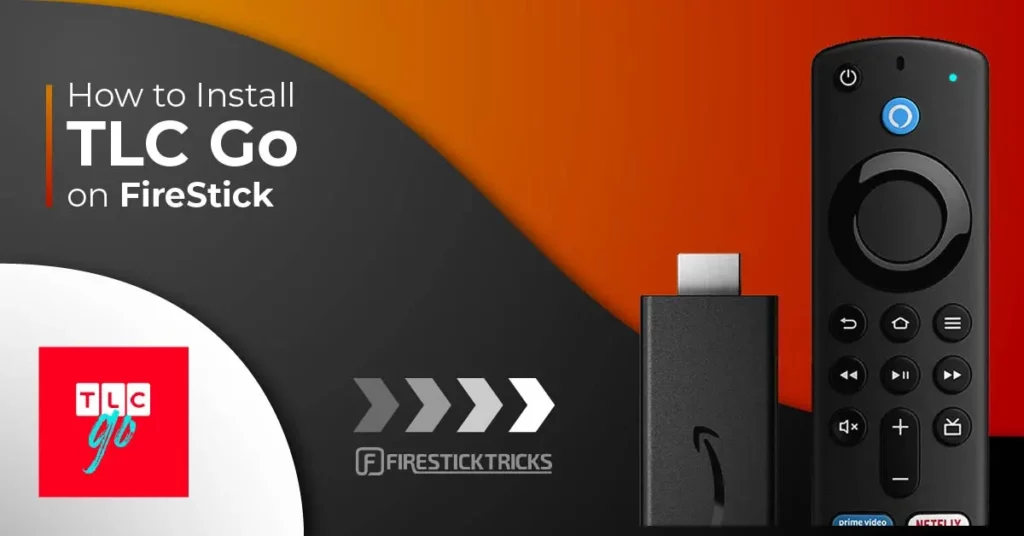
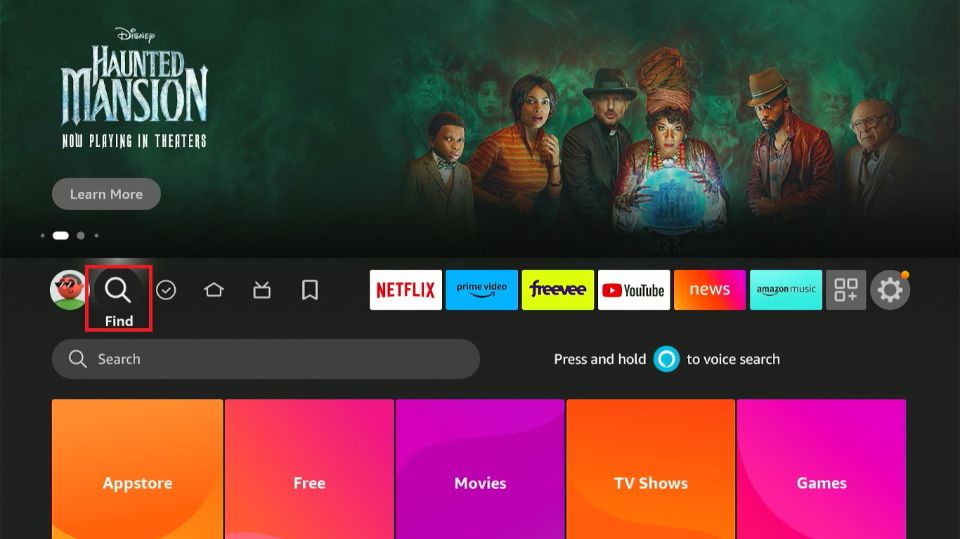
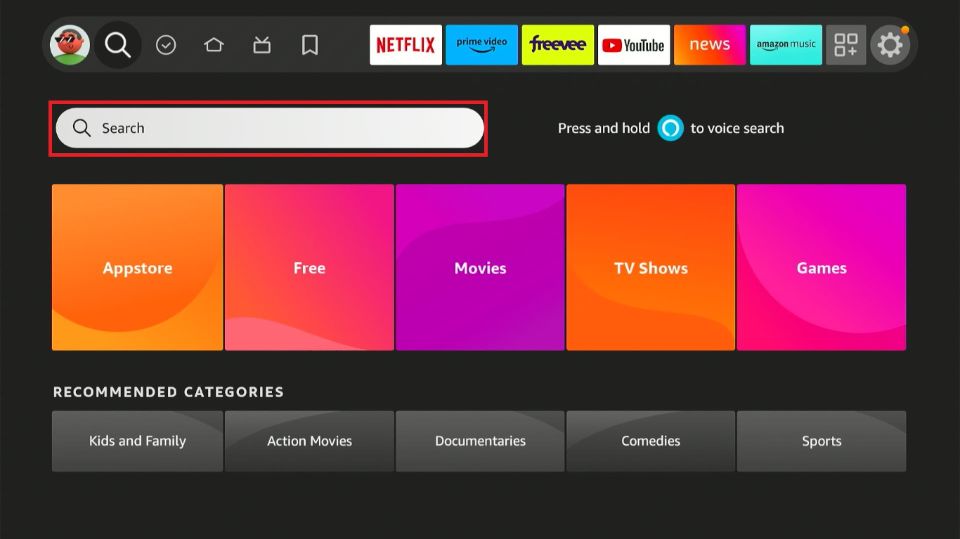
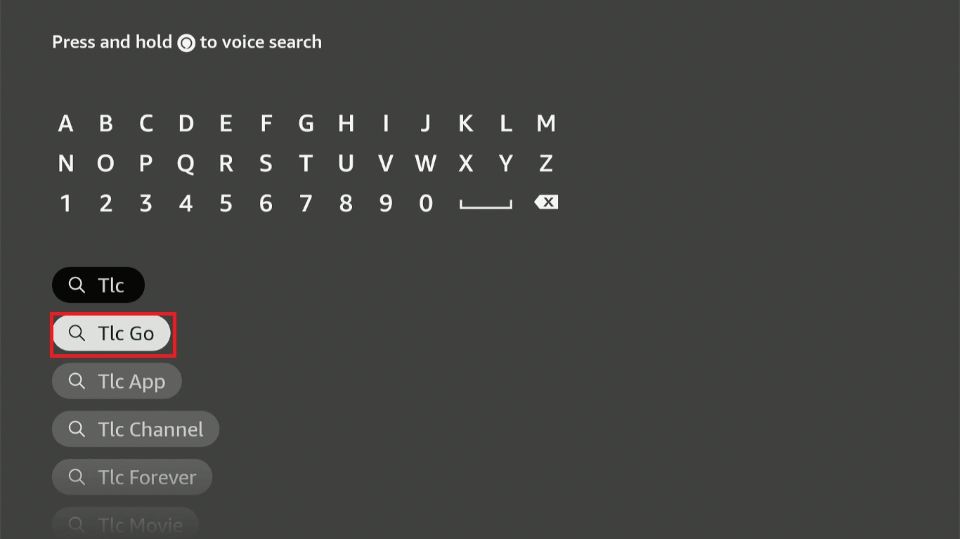
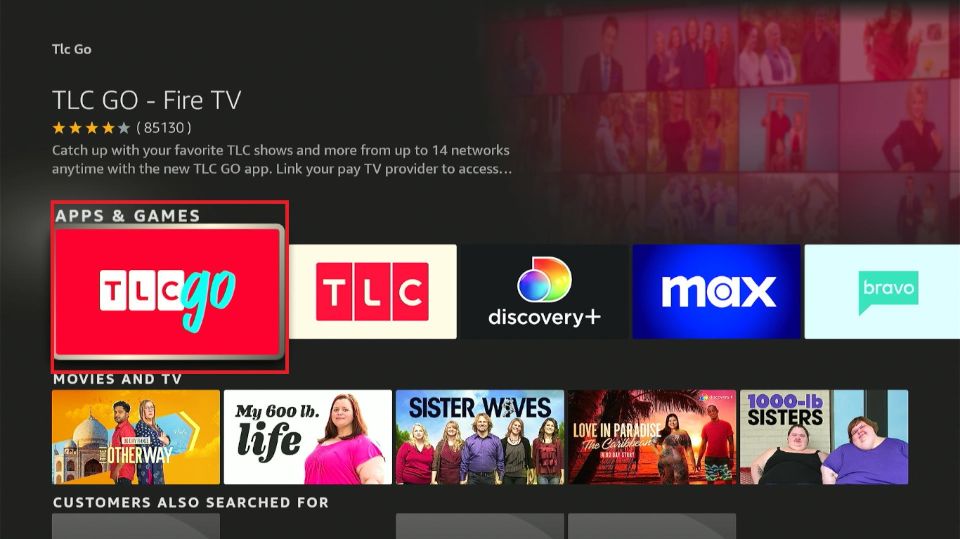
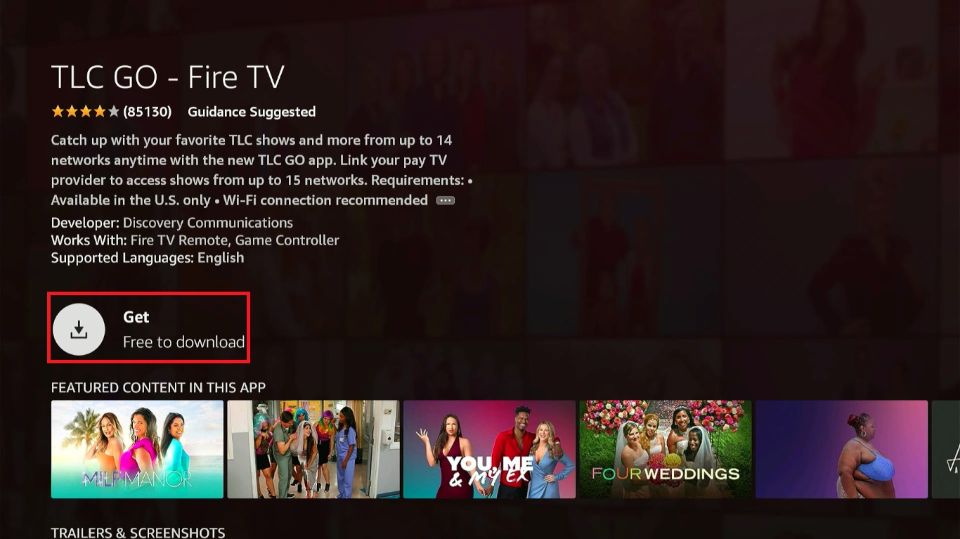
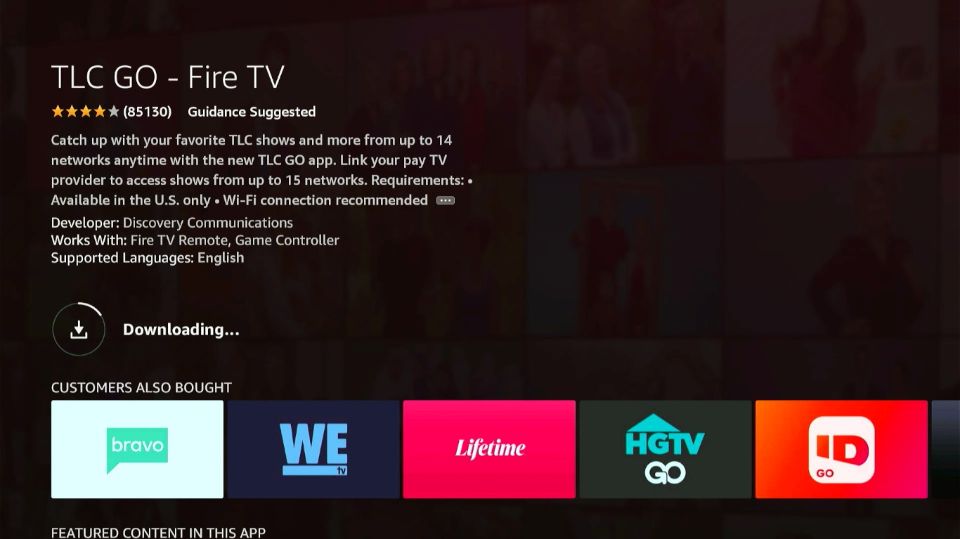
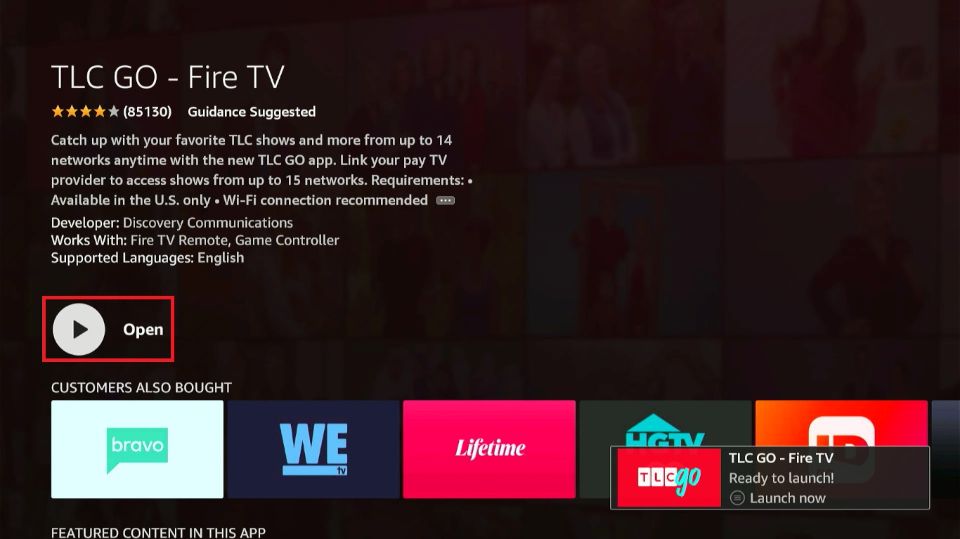






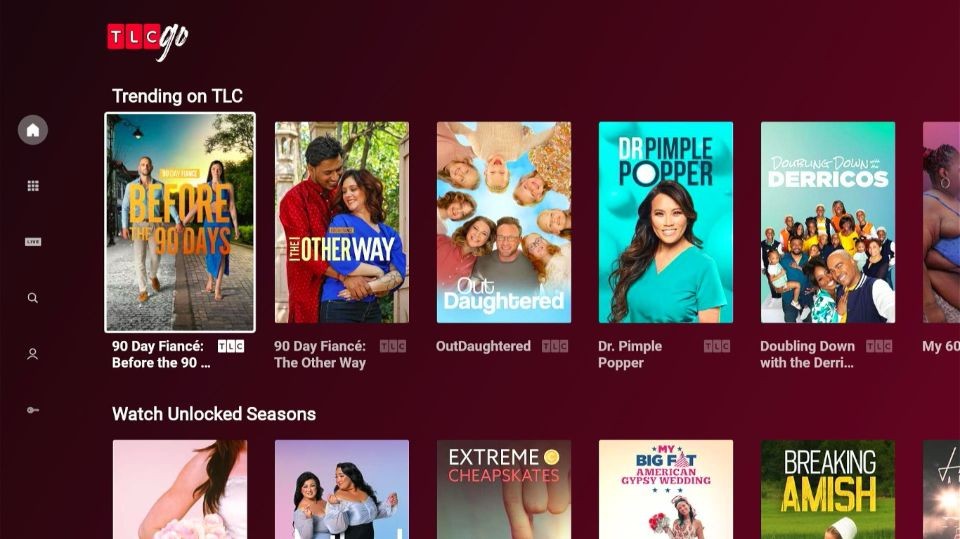
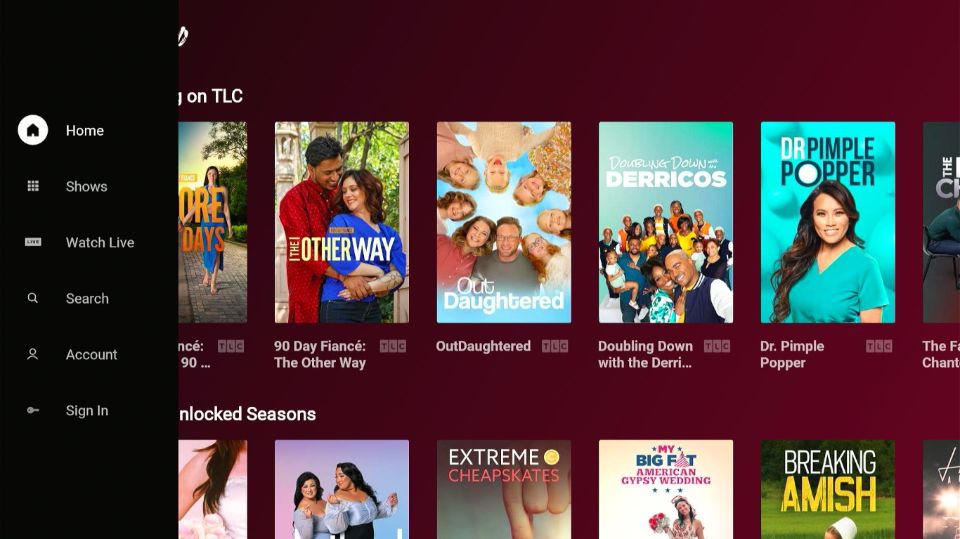
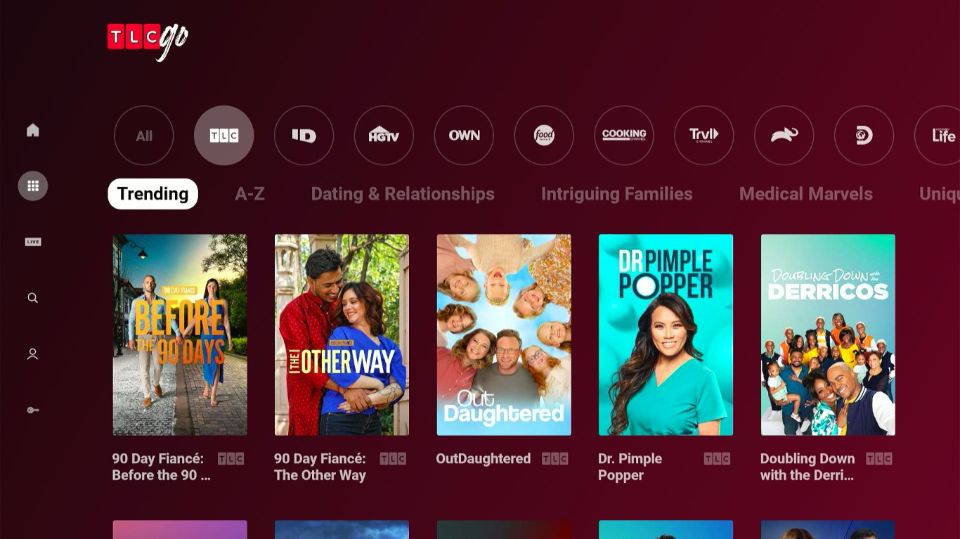
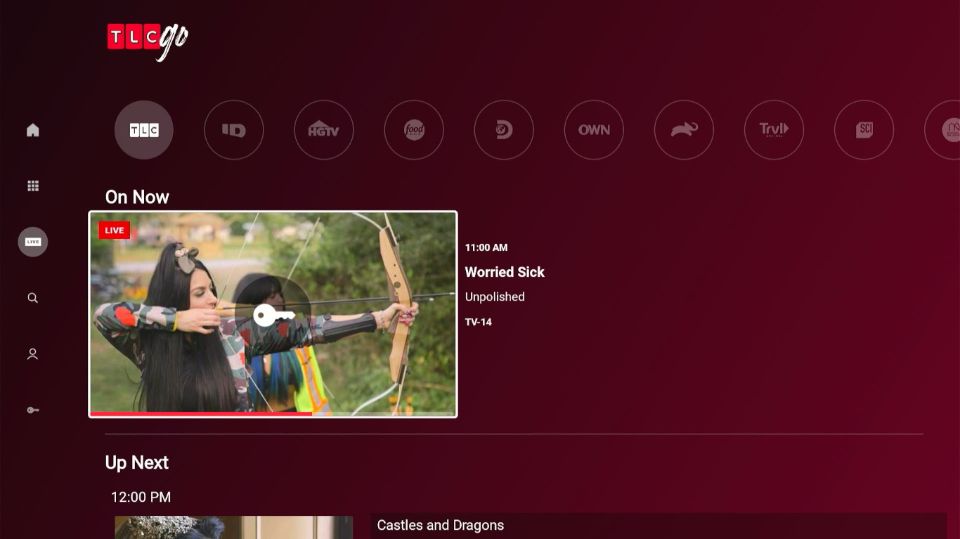
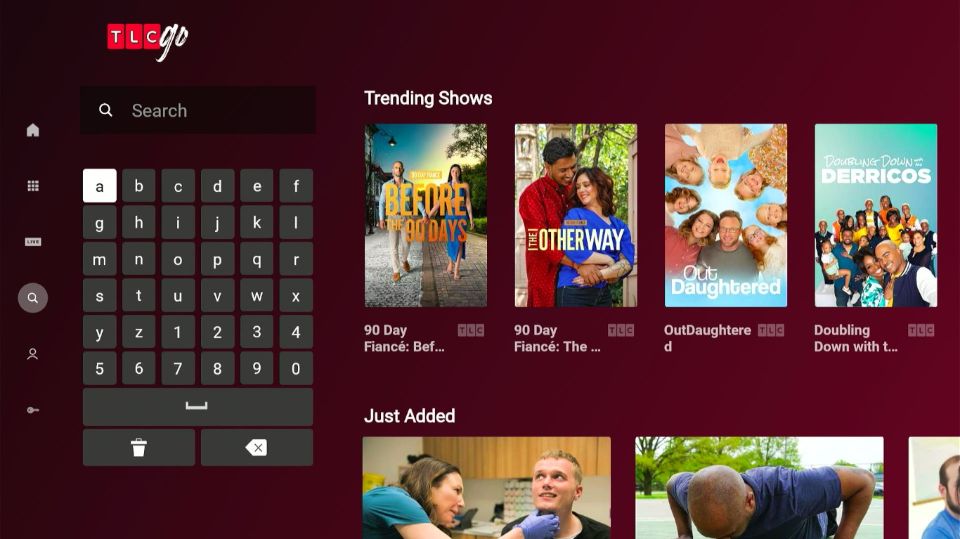
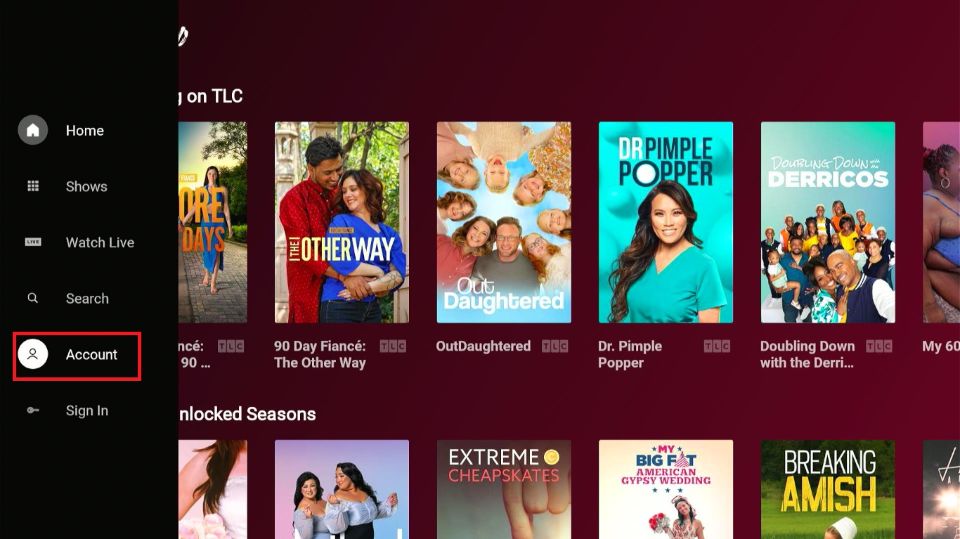
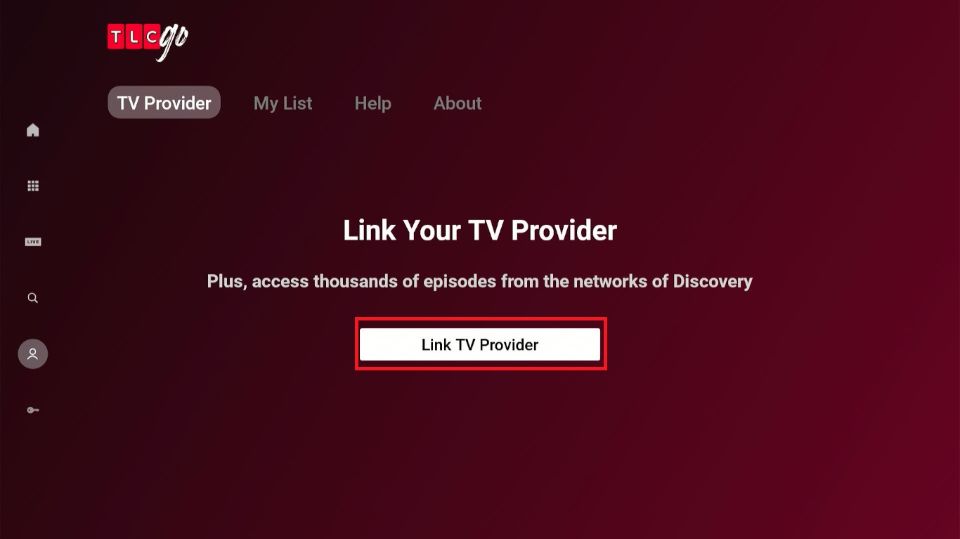
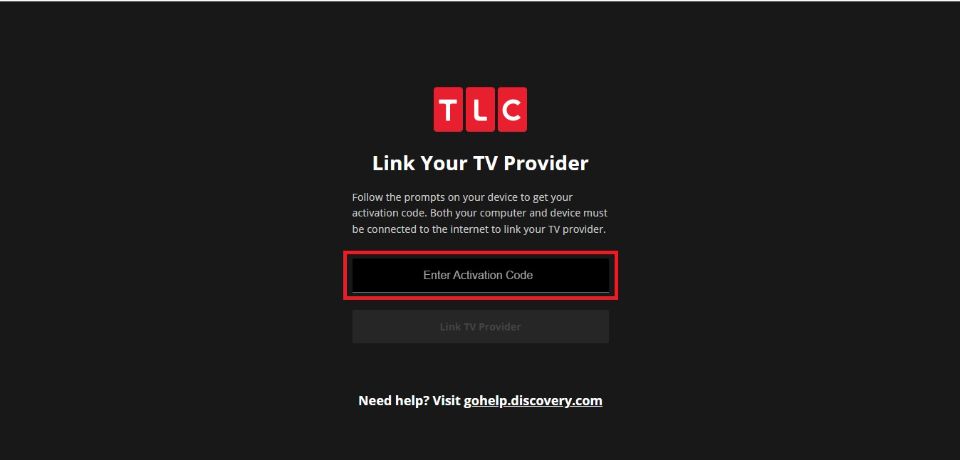
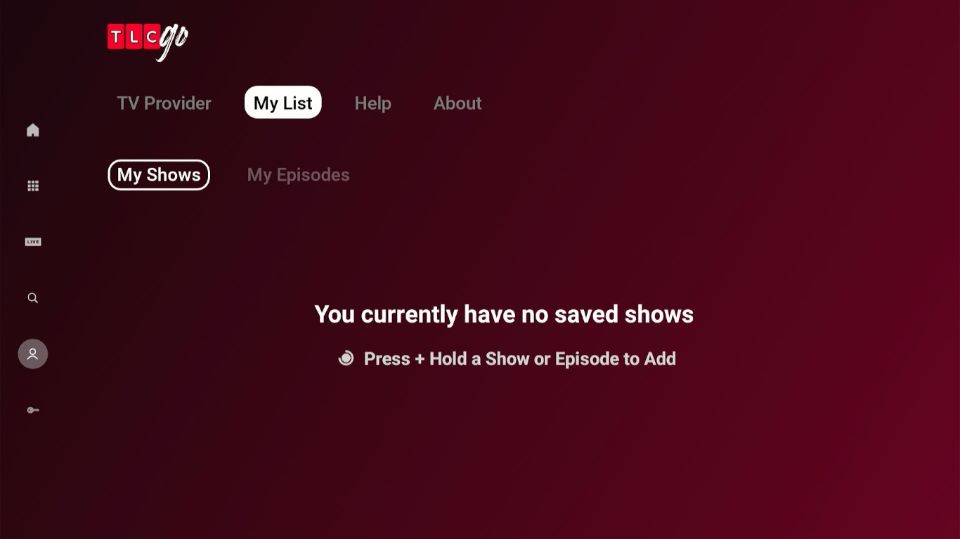


Leave a Reply