This guide covers basic steps to install and use TNT on FireStick. The steps below work for all Amazon Fire TV devices, including Fire TV Cube, FireStick Lite, FireStick 4K, New FireStick 4K, New FireStick 4K Max, and FireStick 4K Max.
What Is TNT?
The TNT Network provides the TNT app, allowing users to stream original content from the network.
Additionally, you can watch entertainment content such as movies, TV shows, sporting events, and live TV channels.
Some content genres on the TNT app include comedy, romance, action, thriller, sci-fi, and adventure. You can also binge-watch blockbuster titles, old shows that may be available on other apps, and newly released movies and TV shows.
For the sports section, TNT features various sports genres, such as soccer, basketball, hockey, and baseball. It also covers other sports content, like match highlights and replays.
However, you’ll need a subscription from a TV provider to stream videos on the TNT app.
It is compatible with Firestick and similar devices, making it easy to watch TNT content directly on your TV.
For FireStick Users
ISPs, hackers, and other third-party entities worldwide may monitor your online activities. For security, privacy, and smooth streaming, it is recommended to use a reliable VPN for FireStick. Your IP address is visible to sites you visit.
I recommend ExpressVPN, a fast and secure VPN in the industry. It is very easy to install on any device, including an Amazon Fire TV Stick. Also, it comes with a 30-day money-back guarantee. If you don't like their service, you can always ask for a refund. ExpressVPN also has a special deal where you can get 4 months free and save 73% on the 2-year plan.
Read: How to Install and Use the Best VPN for FireStick
TNT Overview
The TNT app has many features:
- A simple, easy-to-use interface
- A vast library with various content genres
- Search icon
- The excellent streaming quality between 720p and 1080p
- TNT original shows
How to Install TNT on FireStick
TNT is an official app hosted on the Amazon App Store. You don’t need to change your FireStick settings to install this app.
Follow the steps below to install TNT on FireStick:
1. Click Find on the FireStick home screen.
2. Select Search.
3. Type TNT on the search bar, then select TNT on the suggested results.
4. Click the app’s tile under Apps & Games.
5. Next, click on Get or Download, depending on the option on your screen.
6. The download process will begin.
7. Click on Open or hold down your remote’s menu button to open.
So, this is how easy it is to install TNT on FireStick.
How to Stream on FireStick with a VPN
Your internet provider and many websites/apps can see your IP address and some details about your connection. Using a VPN encrypts your traffic and masks your IP address, which helps protect your online privacy.
I recommend ExpressVPN. It’s a reputable VPN with strong encryption and fast connections, and it’s straightforward to install on Fire TV/FireStick and other devices.
Next, I’ll show you how to set up and use ExpressVPN on your Fire TV/Stick.
Step 1: Subscribe to ExpressVPN HERE. It comes with a 30-day money-back guarantee. Meaning, you can use it for free for the first 30 days, and if you are not satisfied with the performance (which is highly unlikely), you can ask for a full refund.
Step 2: Power ON your Fire TV Stick and go to Find, followed by the Search option.
Step 3: Now type “Expressvpn” (without quotes) in the search bar and select ExpressVPN when it shows up in the search results.
Step 4: Click Download to install the ExpressVPN app on Fire TV / Stick.
Step 5: Open the app and enter the login credentials that you created when you purchased the ExpressVPN subscription. Click Sign in.
Step 6: Click the Power icon to connect to a VPN server. That’s all. Your connection is now secure with the fastest and best VPN for FireStick.
How to Use TNT on FireStick
If you plan to use the app frequently, it’s best to create a shortcut or relocate the app to your FireStick home screen. The TNT app on your home screen ensures you can access the app conveniently without having to flip past several apps on your device.
The TNT app has three outstanding features: an easy-to-use interface, an extensive library, and excellent video quality. The clutter-free interface lets you navigate flawlessly. You can easily switch from the home screen to the main menu and browse the available content without experiencing lag or buffering.
The app features a vast library and the availability of original TNT shows. If you have a favorite TNT drama or crime show that is unavailable on other content streaming apps, you’ll likely find it on TNT.
Another factor contributing to this app’s superiority is the video quality. Videos load quickly without any buffering and range between 720p and 1080p.
The last outstanding TNT feature is the content-rich sports section. TNT perfectly balances entertainment and sports, ensuring the sports fan is well catered for. In TNT’s sports section, you’ll find several sports genres, such as basketball, football, and hockey.
You can also stream live sports events, such as wrestling championships and NBA and NFL events, and watch match replays and highlights. Remember, you’ll need to subscribe to a TV plan to use this app on FireStick.
After launching the app, you’ll receive a prompt asking you to key in your TV plan details. You can browse the app without linking a specific plan, but you can’t stream content or access all the features.
After connecting your TNT app to your TV plan, you’ll notice that the app has an uncomplicated menu and a well-organized home screen. The home screen is divided into five categories: Home, Search icon, Live, Profile, and the Sign-in page.
The home screen also features different shows available on the app. You can select from the home screen or tap on the search icon at the top to enter a title directly. Alternatively, click the Browse button at the top and select content from the listed sub-categories.
Examples of sub-categories under the browse button include TNT originals, Popular Series, TNT Big Ticket movies, Sports and Live Events, Trailers, Popular Movies, Action and Adventure Movies, and many more.
To stream a live sports event, click the Live button at the top of the home screen. Remember that you can’t access content under this section without linking your TNT app to a valid TV service provider.
To add your TV service provider details, click the Sign In button at the extreme top-end of your screen. After signing into your TNT account, you can check your details and access additional features through the Profile icon.
Frequently Asked Questions
A: TNT is a content streaming app for movies, TV shows, and sports. Install TNT to access TNT original shows and old and new movies and TV shows that may be unavailable on other streaming apps.
A: You can download and install the TNT app on your FireStick at no cost. But, you will need an active TV service plan to stream content on TNT and access the app's exclusive features.
A: You won't encounter any ads when streaming on the TNT app.
A: Yes, it's safe to install TNT on your FireStick. It's an official and legal app available on the Amazon app store.
Wrapping Up
Install TNT on FireStick to stream all your favorite original TNT shows and other old and newly released content. In addition, TNT has a vibrant sports section that includes various sports genres like basketball, hockey, and wrestling. Some highlights of the TNT app include the attractive interface, variety of content, and excellent video streaming quality.

Suberboost Your FireStick with My Free Guide
Stay Ahead: Weekly Insights on the Latest in Free Streaming!
No spam, ever. Unsubscribe anytime.

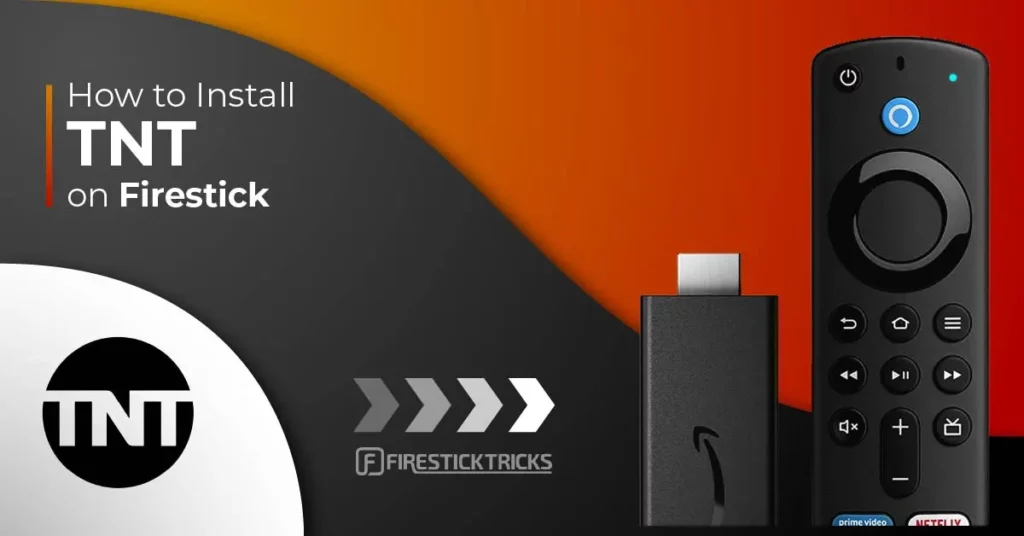


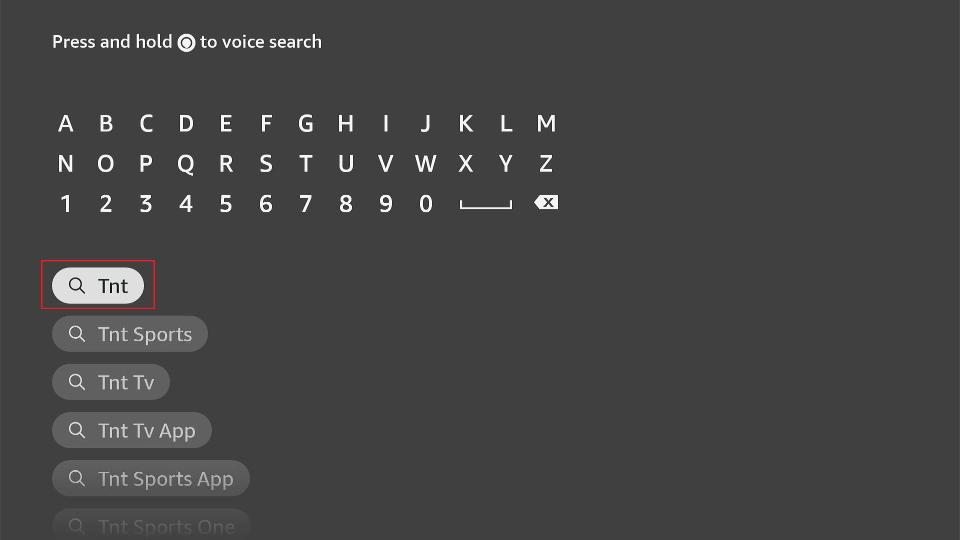
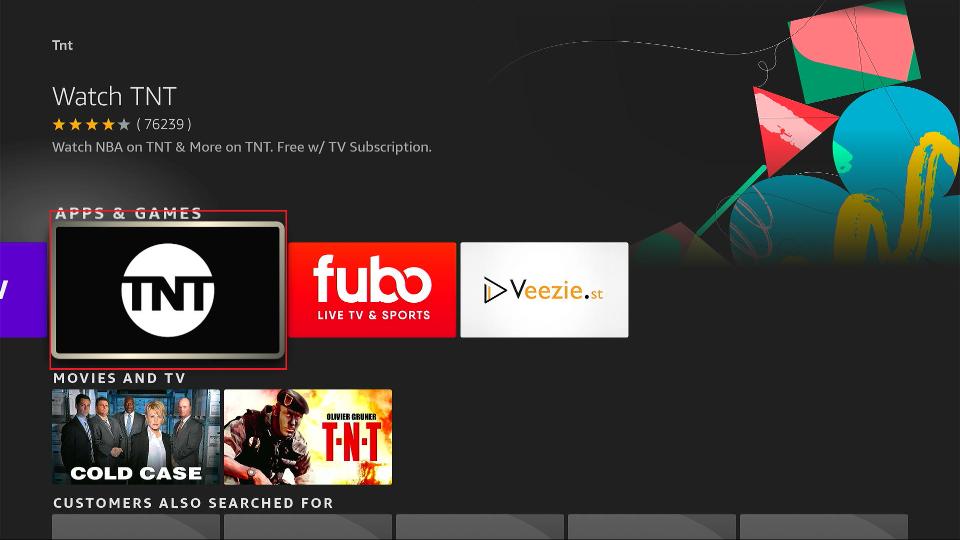
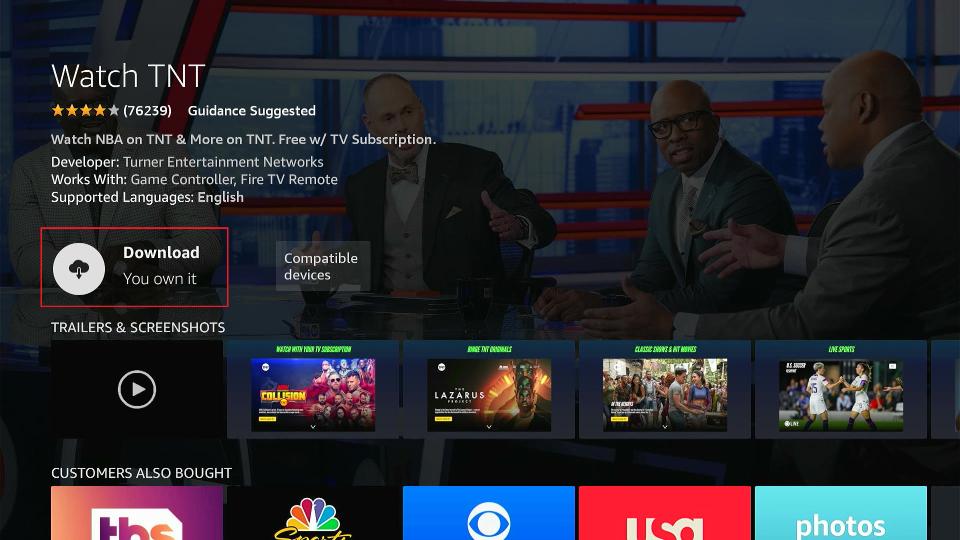
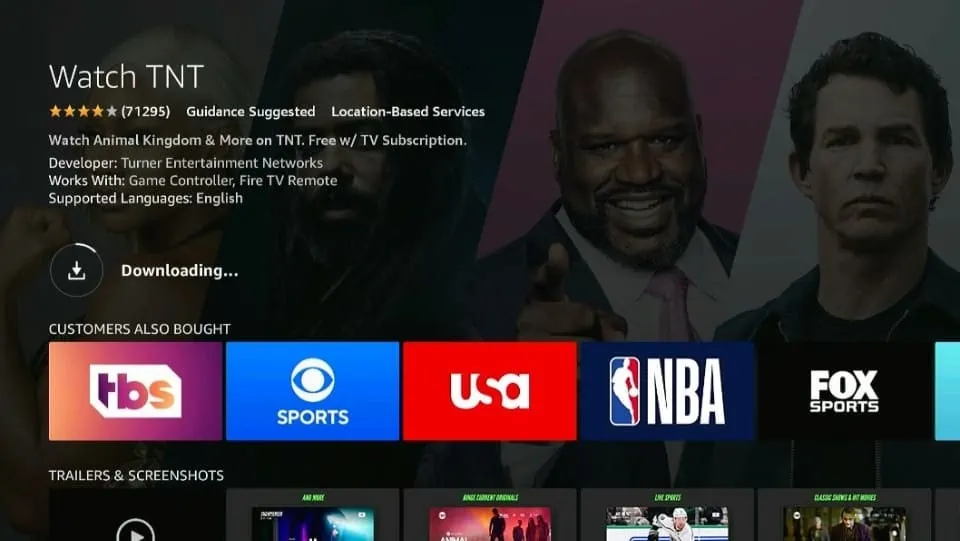
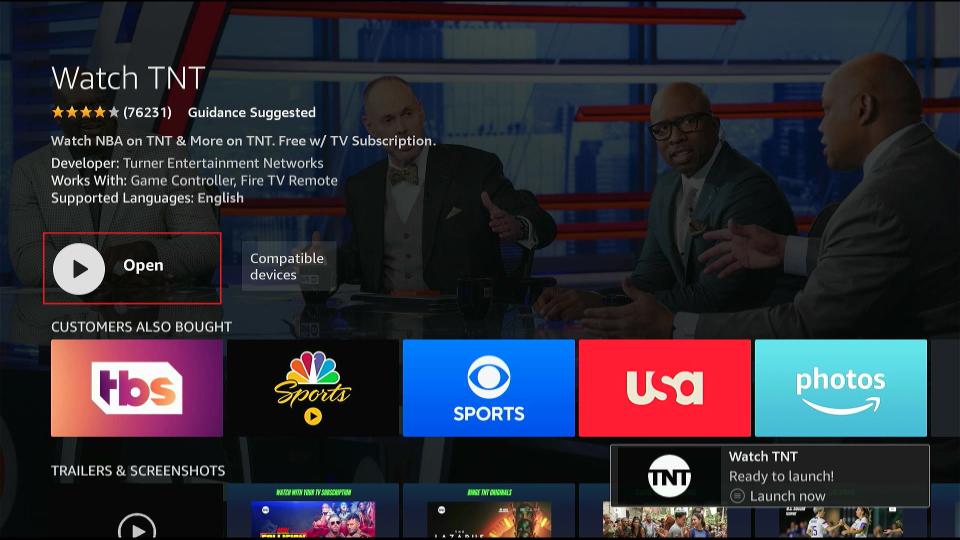





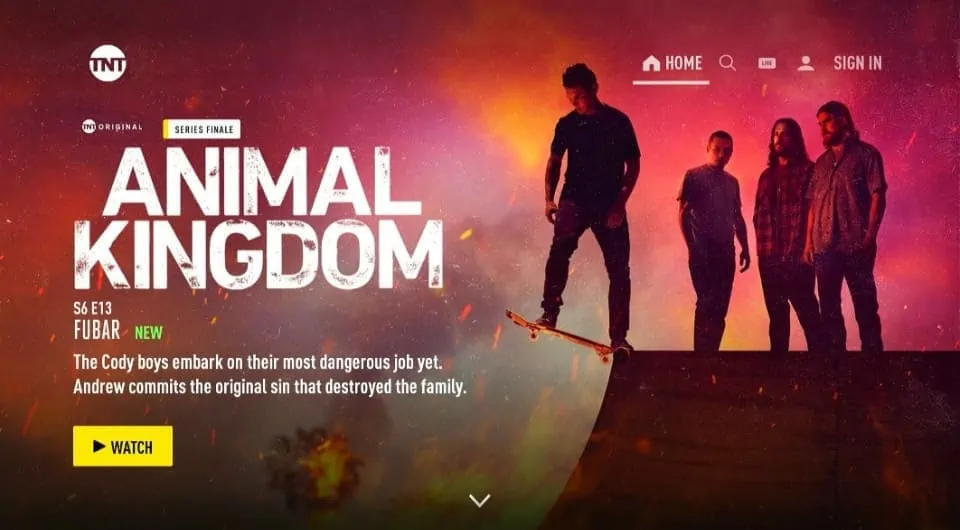
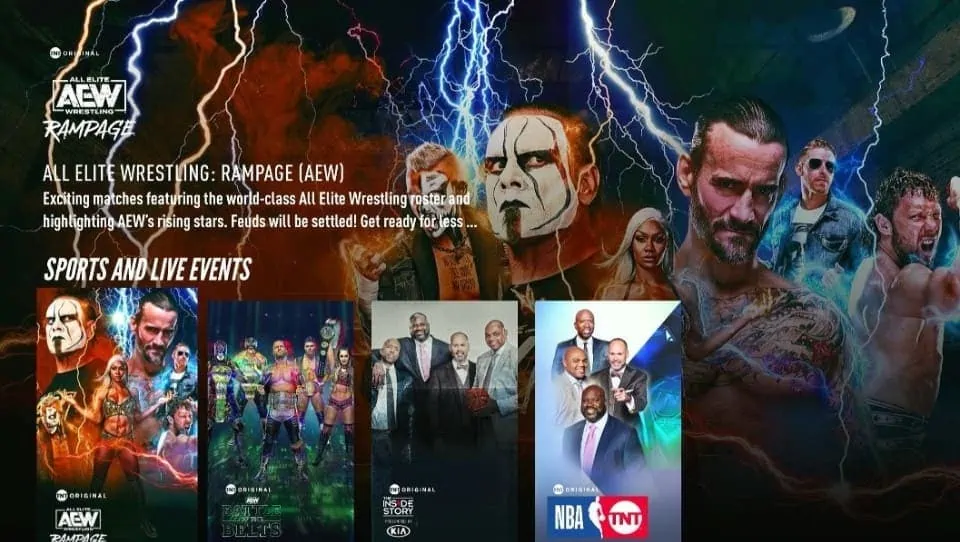
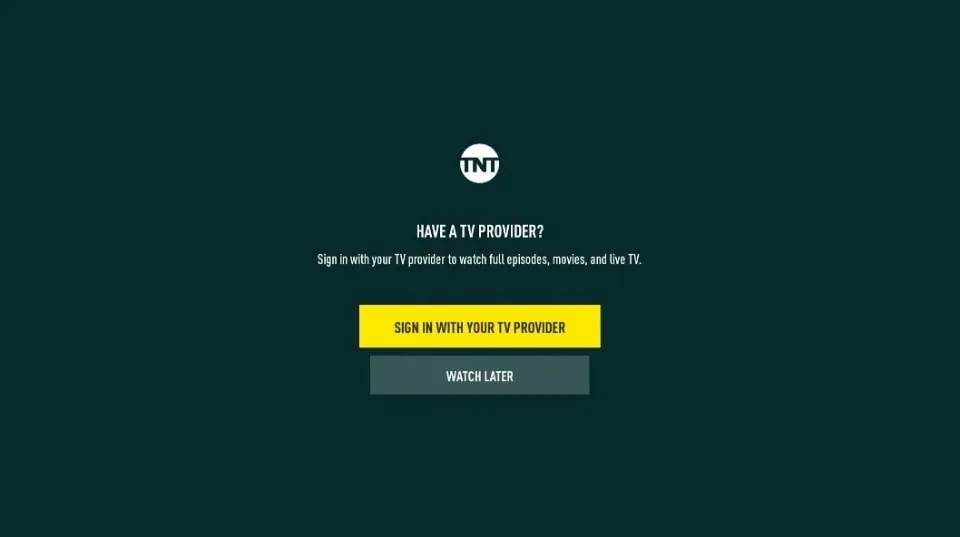
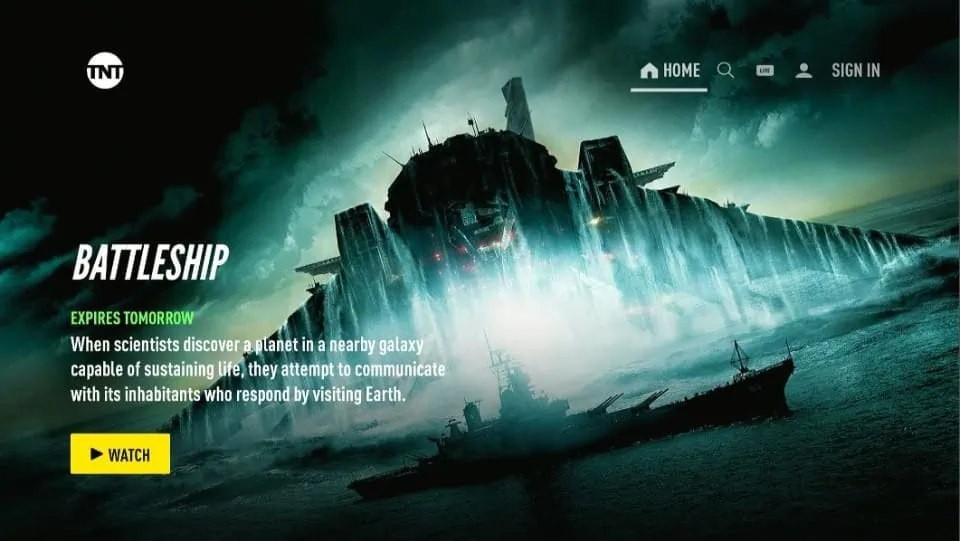
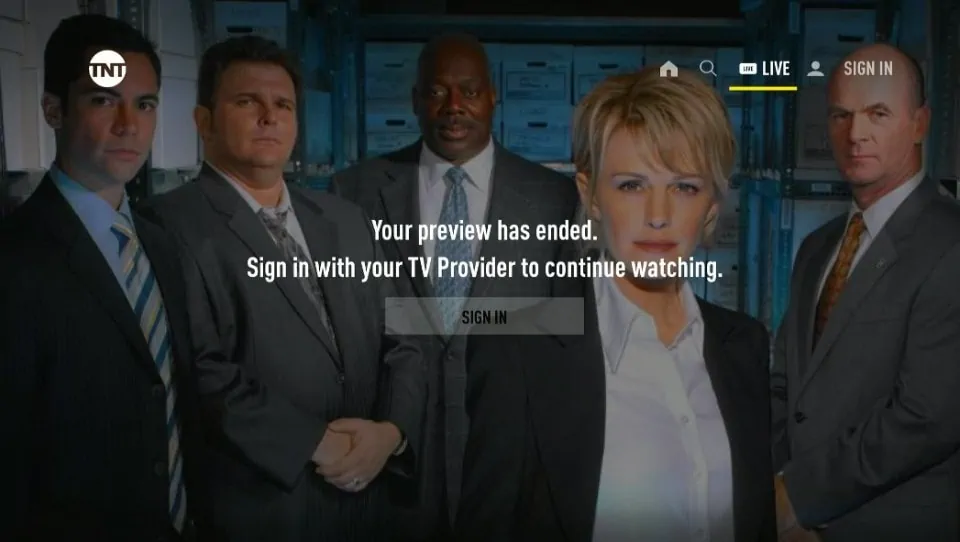
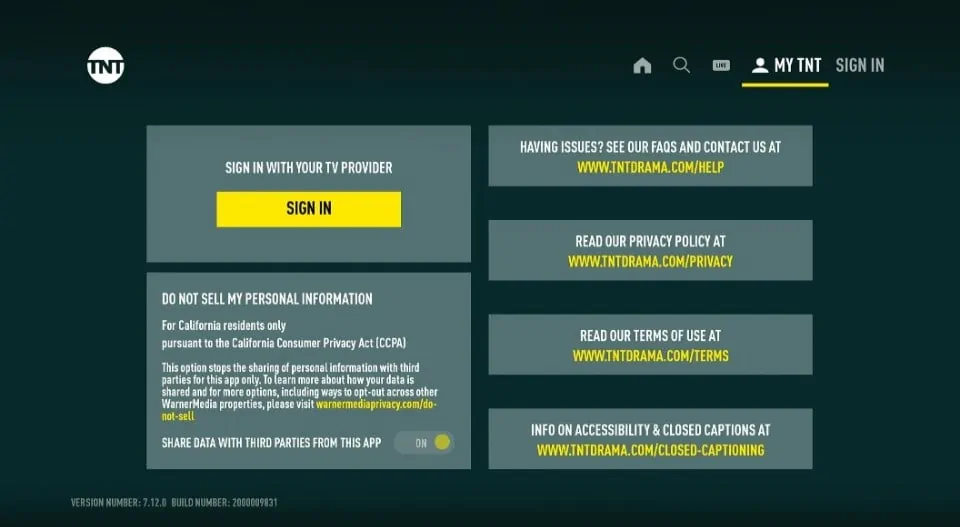


Leave a Reply