🕒 Reading Time: 3 minutes
This guide will teach you how to install and watch Vix and Vix+ on your Amazon FireStick. You can follow the steps in this article to download Vix on multiple Fire TV devices like FireStick 4K, FireStick Lite, Fire TV Cube, FireStick 4K Max, and FireStick 3rd Generation.
What Is Vix+?
 Vix is a streaming app that streams thousands of hours of content in Spanish. This app is your content hub, from movies to TV shows to news and sports. The best part about this app is that it is available on the Amazon App store. Thus, you can easily download it within a few minutes.
Vix is a streaming app that streams thousands of hours of content in Spanish. This app is your content hub, from movies to TV shows to news and sports. The best part about this app is that it is available on the Amazon App store. Thus, you can easily download it within a few minutes.
You will initially download an app called Vix. This app gives you free access to hundreds of hours of content. Vix+ is a recent addition to the app, where for a monthly subscription, you can access more content like movie premiers, live sports, and on-demand TV shows.
Just using Vix, in the beginning, will give you a clear idea about whether you want to pay to stream content on Vix+. Vix+ also offers a seven-day free trial in the front, which you can use to see if the streaming app is for you. The upgrade will also enable three people to use the app simultaneously.
This app is perfect for family use, as it has a separate content section for kids. Even the unpaid version will give you access to famous Spanish novelas and comedies like Teresa and Nosotros Los Guapos.
This app is available in the United States, Latin America, and Mexico. You can use ExpressVPN to access the app even if it is unavailable in your region.
Along with FireStick, this app is also compatible with several other devices like Apple TV, ROKU, Android, Mac, Windows, LG Smart TV, and Sony Smart TV.
For FireStick Users
ISPs, hackers, and other third-party entities worldwide may monitor your online activities. For security, privacy, and smooth streaming, it is recommended to use a reliable VPN for FireStick. Your IP address is visible to sites you visit.
I recommend ExpressVPN, a fast and secure VPN in the industry. It is very easy to install on any device, including an Amazon Fire TV Stick. Also, it comes with a 30-day money-back guarantee. If you don't like their service, you can always ask for a refund. ExpressVPN also has a special deal where you can get 4 months free and save 73% on the 2-year plan.
Read: How to Install and Use the Best VPN for FireStick
How to Install Vix+ on FireStick?
1. From your FireStick home screen, click on find.
2. Now click on Search.
3. Type the app name Vix on the search bar.
4. Select the app that looks the same as the one in the screenshot below.
5. Click on Get to begin the downloading process.
6. The app will start downloading. Depending on your internet connection, downloading and installing should not take more than a minute.
7. Click on Open to launch the app.
This is how you install the Vix app on FireStick.
How to Stream on FireStick with a VPN
Your internet provider and many websites/apps can see your IP address and some details about your connection. Using a VPN encrypts your traffic and masks your IP address, which helps protect your online privacy.
I recommend ExpressVPN. It’s a reputable VPN with strong encryption and fast connections, and it’s straightforward to install on Fire TV/FireStick and other devices.
Next, I’ll show you how to set up and use ExpressVPN on your Fire TV/Stick.
Step 1: Subscribe to ExpressVPN HERE. It comes with a 30-day money-back guarantee. Meaning, you can use it for free for the first 30 days, and if you are not satisfied with the performance (which is highly unlikely), you can ask for a full refund.
Step 2: Power ON your Fire TV Stick and go to Find, followed by the Search option.
Step 3: Now type “Expressvpn” (without quotes) in the search bar and select ExpressVPN when it shows up in the search results.
Step 4: Click Download to install the ExpressVPN app on Fire TV / Stick.
Step 5: Open the app and enter the login credentials that you created when you purchased the ExpressVPN subscription. Click Sign in.
Step 6: Click the Power icon to connect to a VPN server. That’s all. Your connection is now secure with the fastest and best VPN for FireStick.
How to Use Vix+ on FireStick?
1. From the home screen of the app, click on Premium.
2. Select the Empieza ya.
3. If you click Empieza ya, you will be asked to insert your email address and password. Do that if you wish to subscribe to Vix+.
4. After putting in your email address and password, a window will pop up to ask you if you agree to the app’s terms and conditions. You can click on the first option to accept and the second one to cancel.
5. After launching the app, the home screen will look like this. On the left side of your screen, you will see multiple options like Busqueda, on-demand, kids, and novelas. You can click on each of them to determine what you want to watch.
6. You do not need to get intimidated by the app if you do not know Spanish. You can easily click on each option and figure out what it means. For instance, clicking on busquedas will take you to the search bar. Here you can type out the name of the movie or a TV show you want to watch.
7. Clicking on Series will take you to a page with all Spanish TV shows.
8. You can scroll down here to select what you want to watch.
9. After selecting a show, you get multiple options like start watching, episodes, similars, and details. Clicking on similars will give you options for other shows that belong to the same genre as your selected show, while details will provide you with a plot of the show you have chosen.
10. From the home screen, you can click on Deportes to access sports channels.
11. You can scroll down and select what you feel like watching.
12. To exit the app, click on the back button on your FireStick remote. Then click on Salir to leave the page and seguir viendo to continue using the app.
If you intend to use the app frequently, you can create a shortcut for it on your FireStick home screen.
Frequently Asked Questions
A: Vix and Vix+ (its paid version) is a Spanish streaming app where you can watch movies, TV shows, sports, and news.
A: Yes, it is. This app is available on the Amazon App Store, meaning it is safe and legal. But you can always connect to ExpressVPN before using any app to ensure safety.
A: Yes, you can download the app on FireStick through the Amazon App Store.
A: Vix does not require a paid subscription. It is free to use, but Vix+ requires a monthly subscription of $6.99/month.
Wrapping Up
This post demonstrated how to install Vix+ on FireStick. As a result, you can now watch hundreds of hours of Spanish content on your device.

Suberboost Your FireStick with My Free Guide
Stay Ahead: Weekly Insights on the Latest in Free Streaming!
No spam, ever. Unsubscribe anytime.



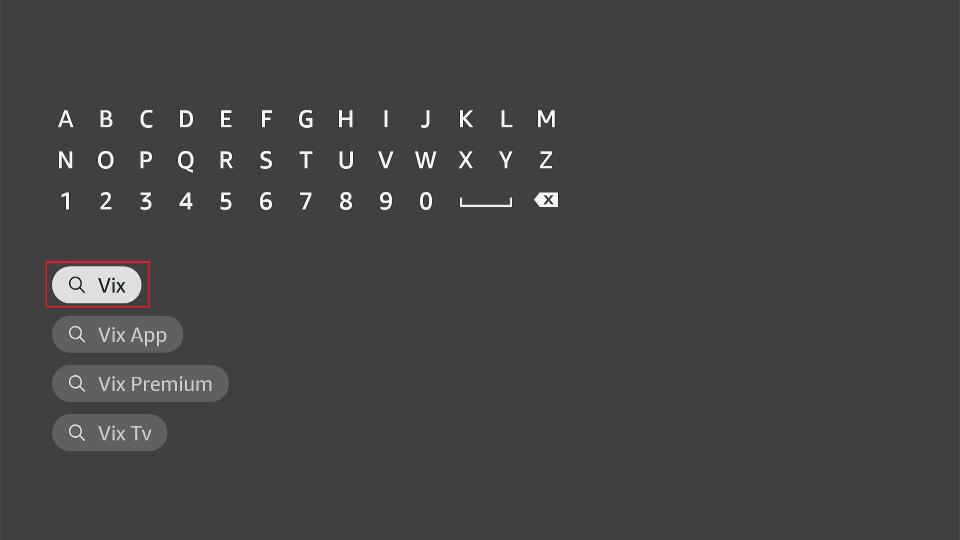
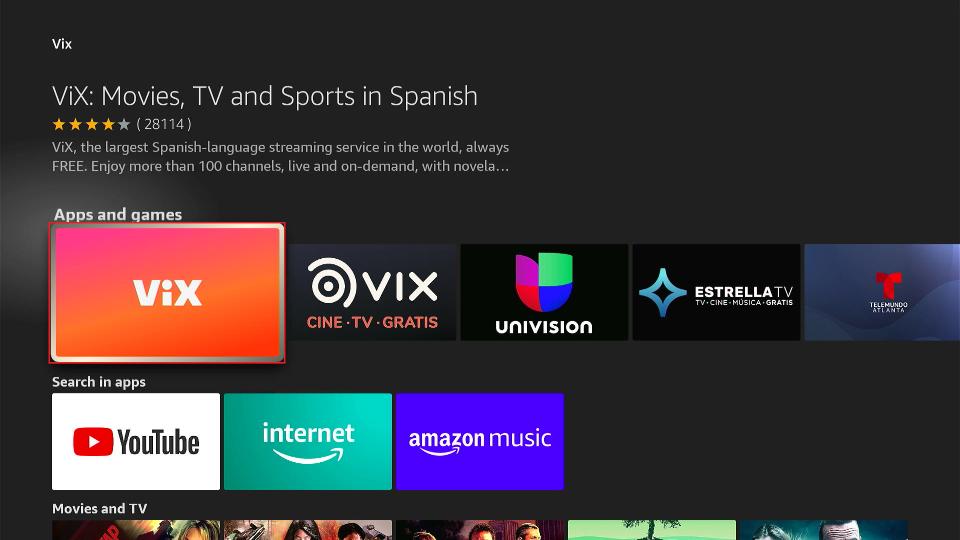
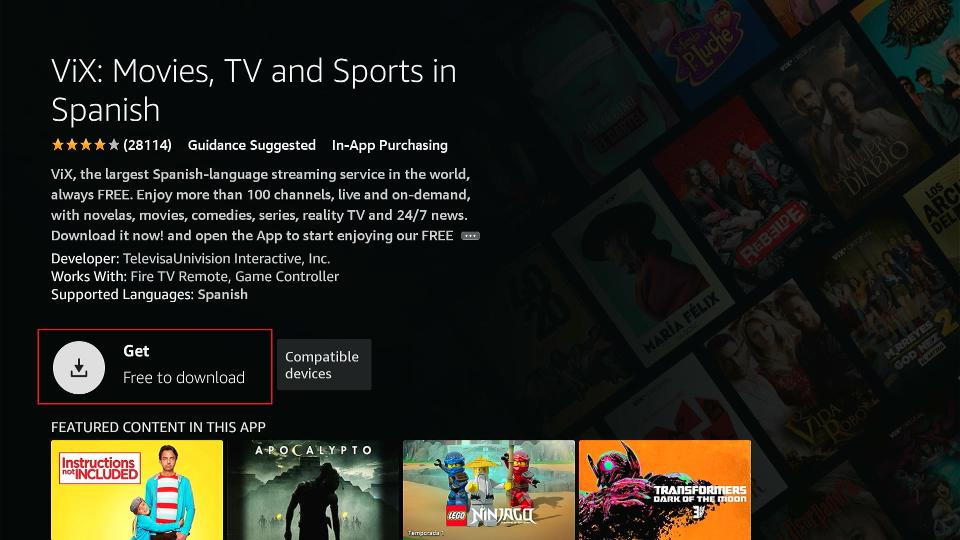
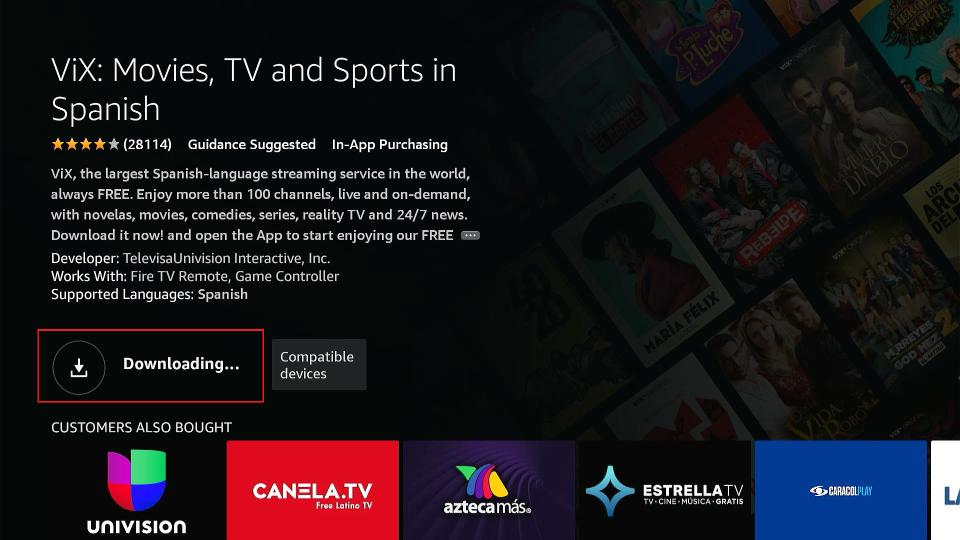
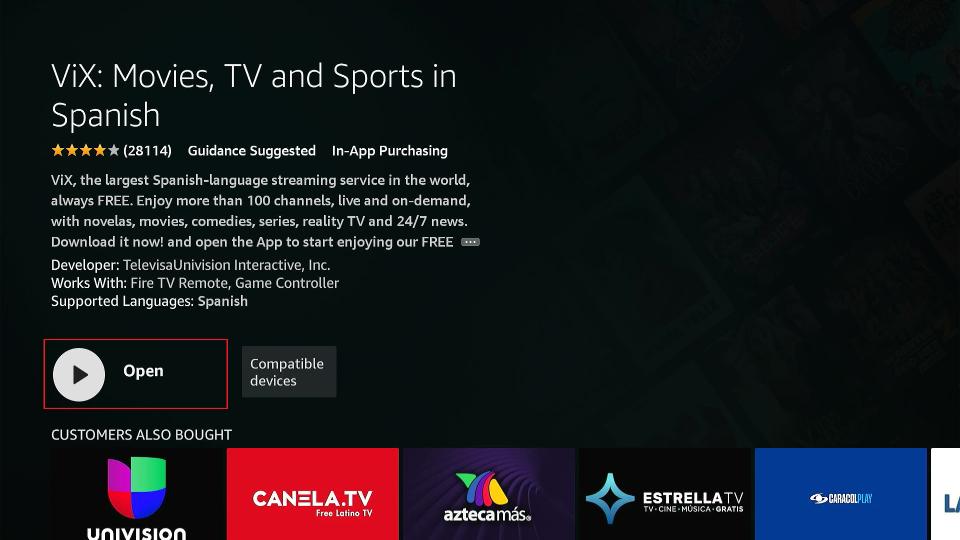





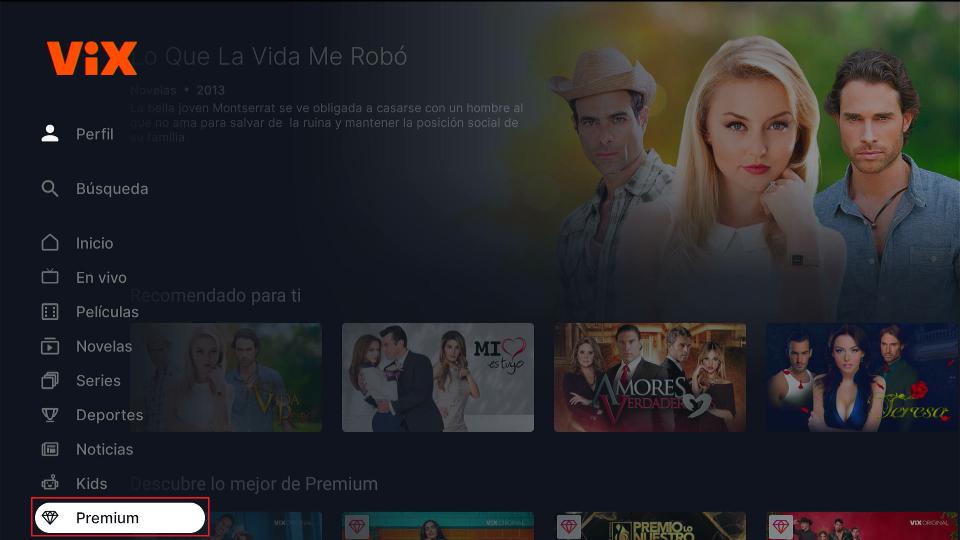
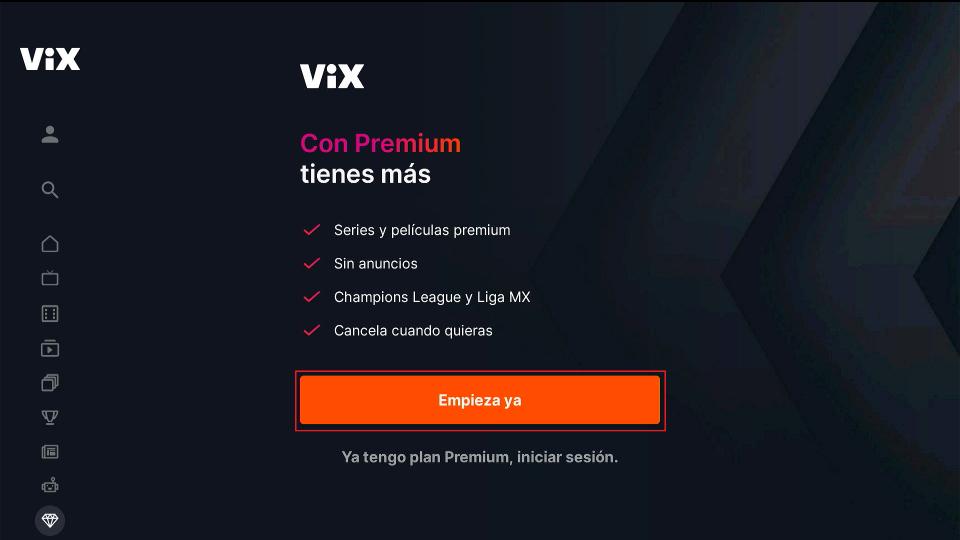
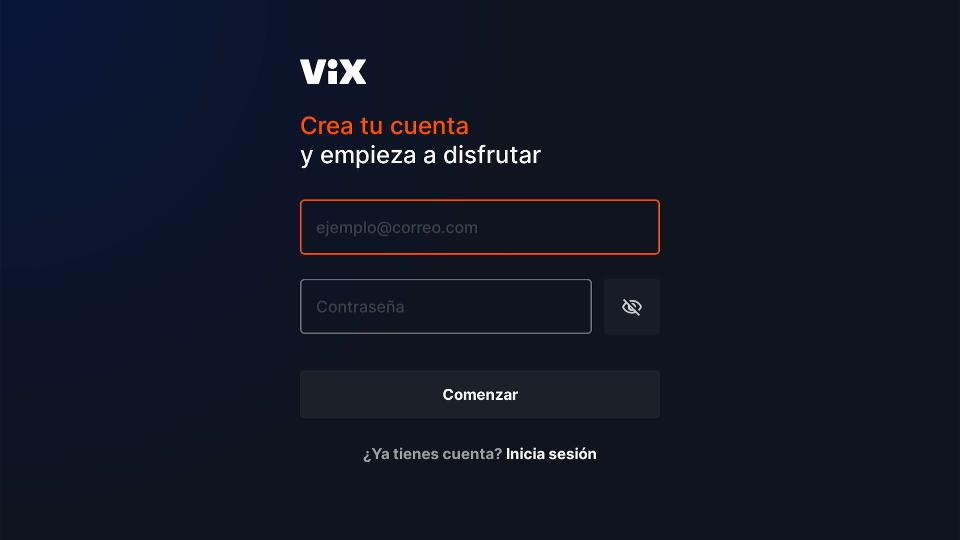
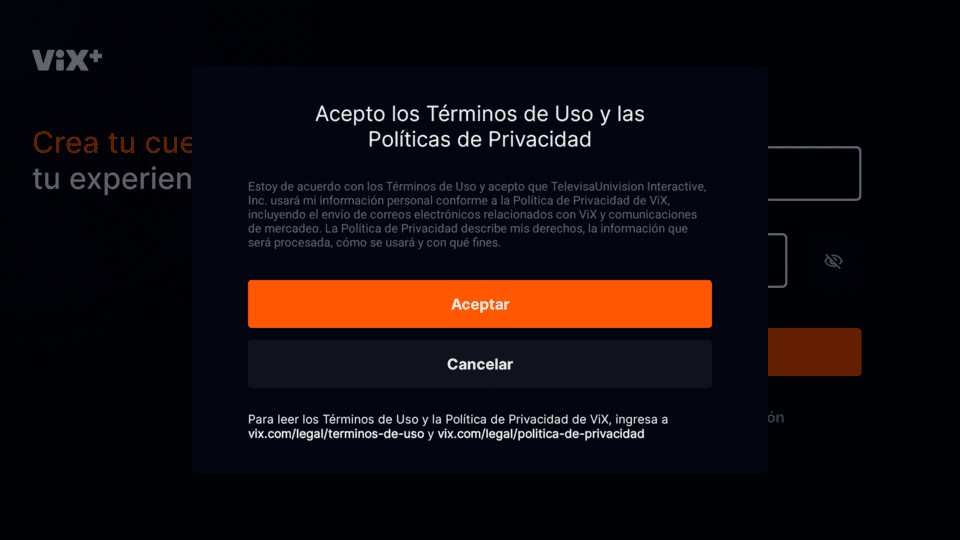
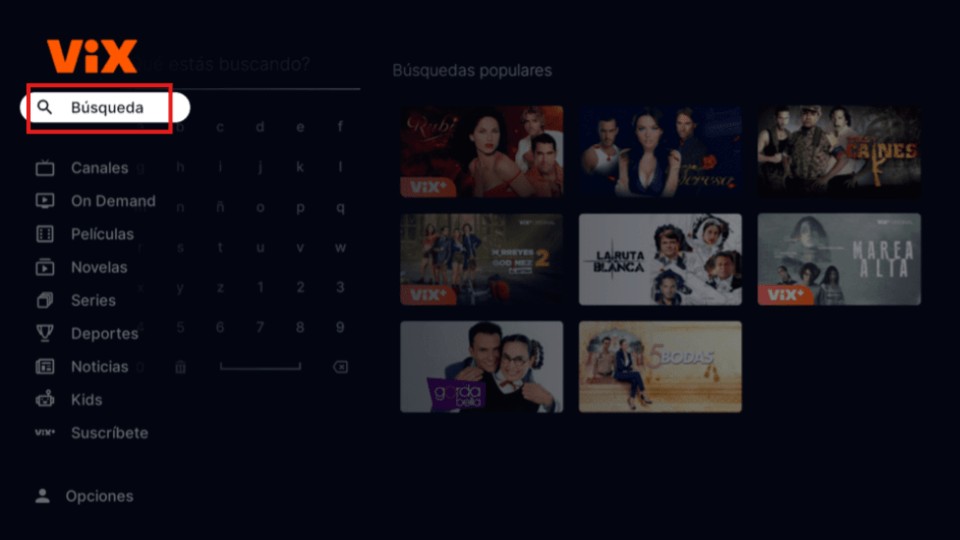
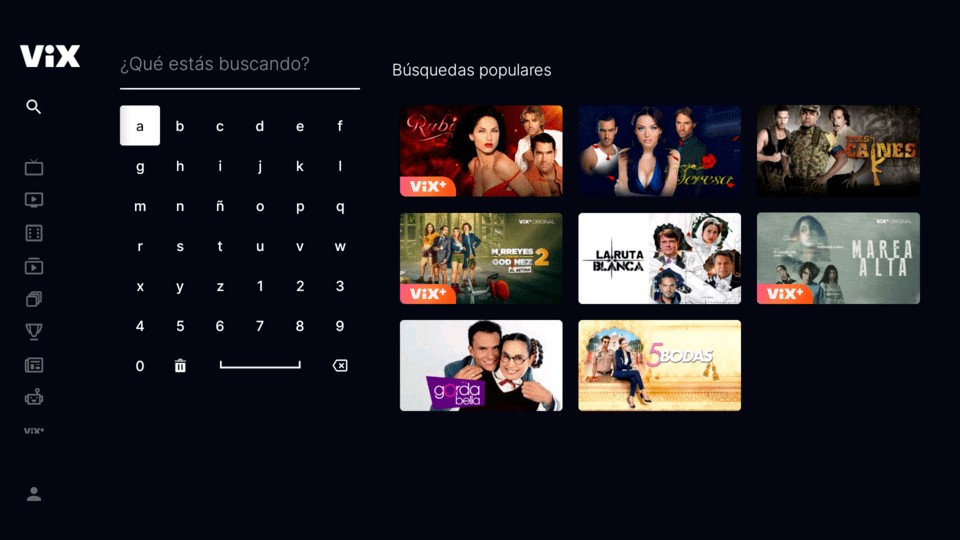
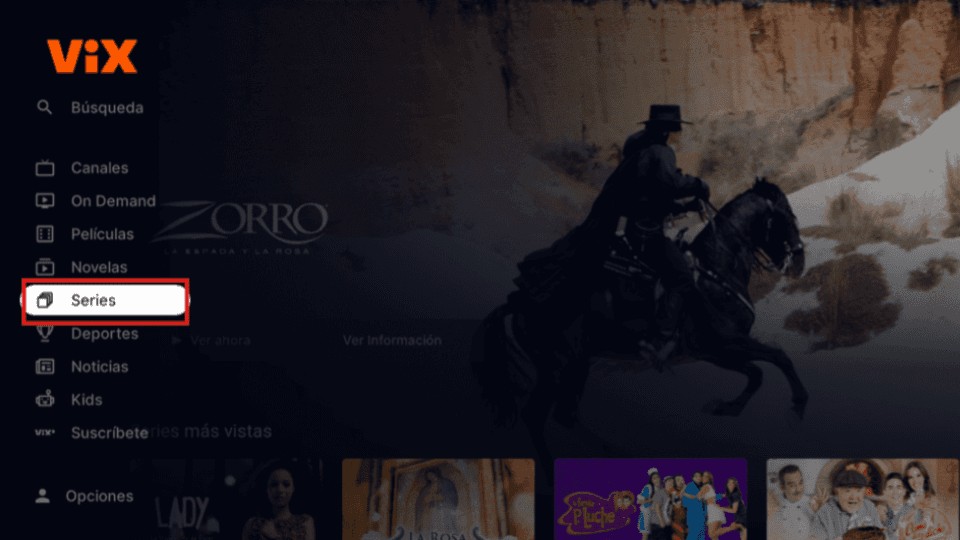
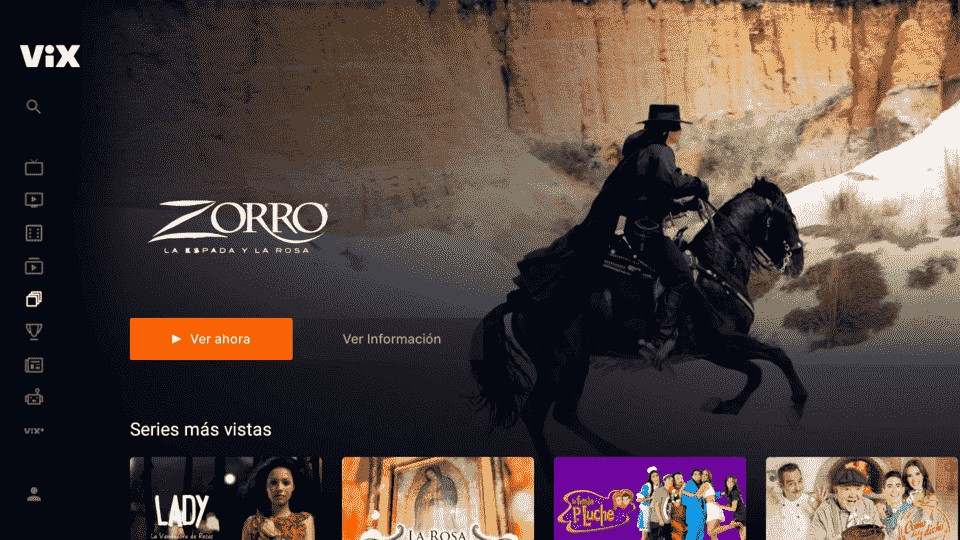
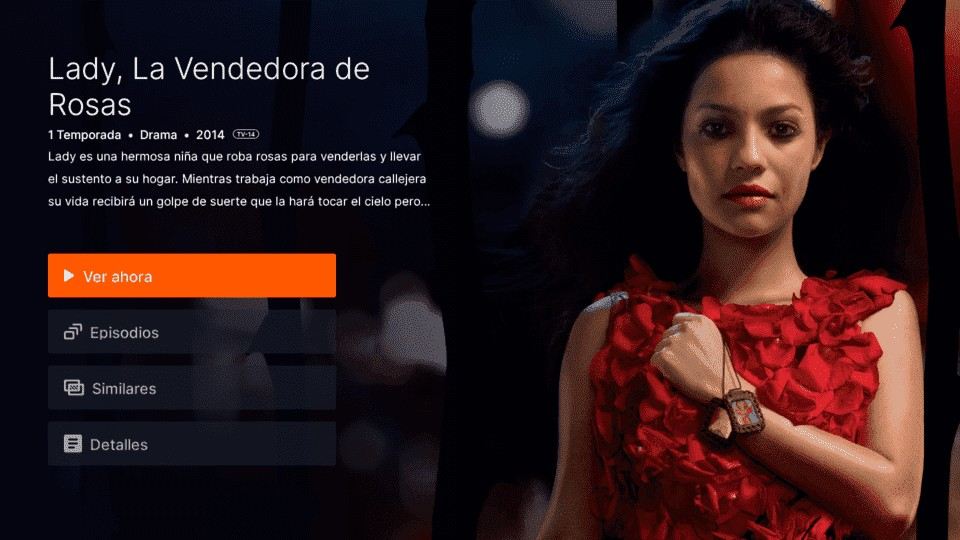
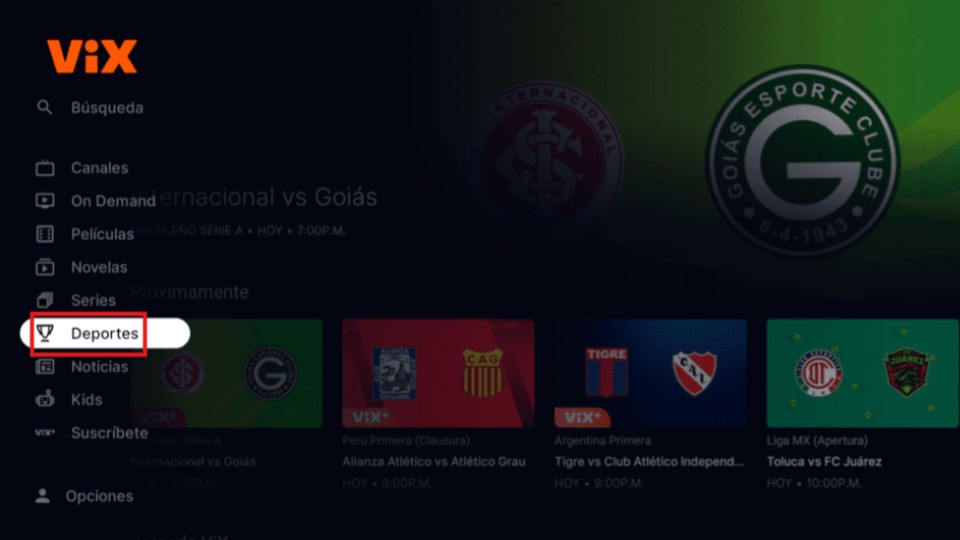
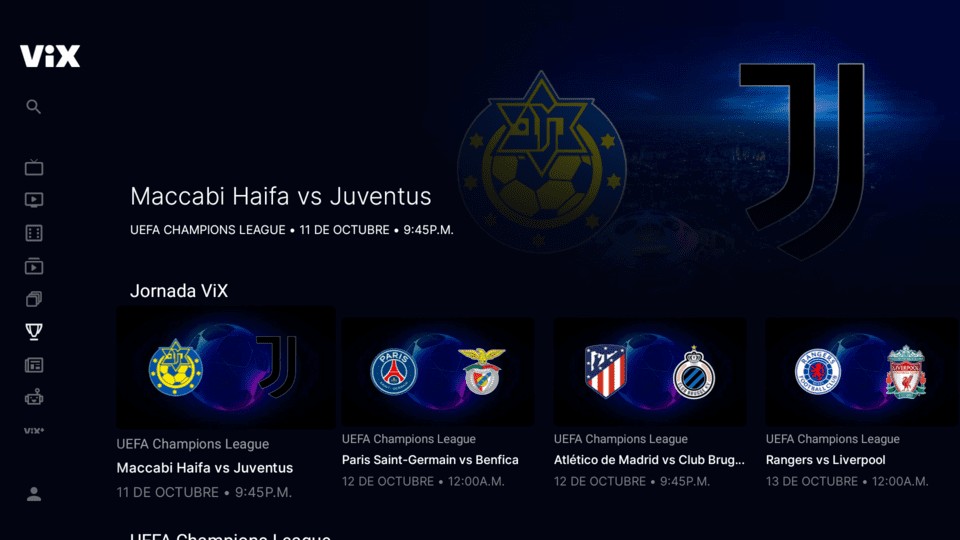
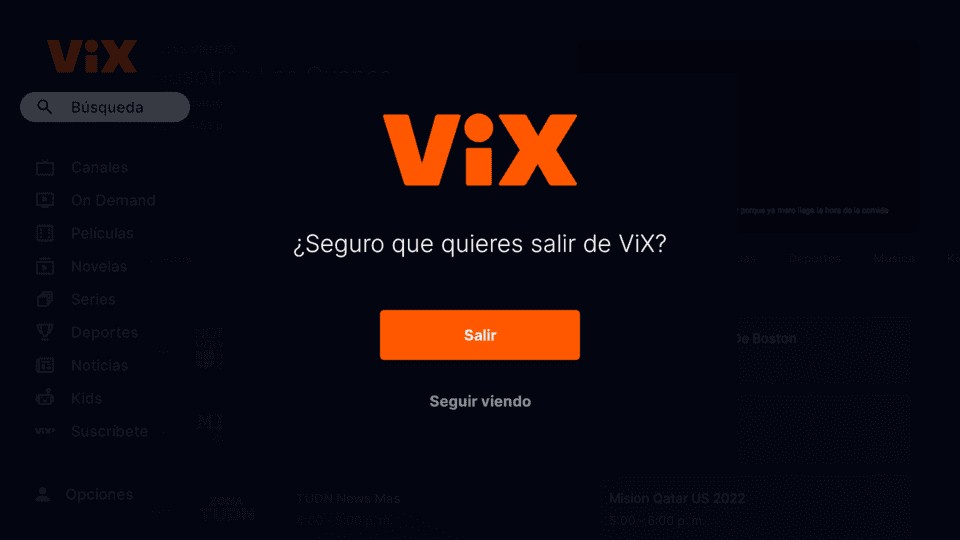


Leave a Reply