This guide illustrates how to install Boomerang on Fire TV and subscribe to Boomerang on all the latest Amazon Fire TV devices, such as FireStick 4K, FireStick LITE, Fire TV Cube, and more.

What Is Boomerang?
Boomerang is the ultimate entertainment destination for kids, offering many kid-friendly shows.
It is an American cable television network and streaming service owned by Warner Bros. It has become a go-to platform for families seeking high-quality, age-appropriate content.
Boomerang features a rich library of animated series, making it easy to find classic and contemporary favorites. Fans of legendary cartoons like Looney Tunes can relive the adventures of their favorite cartoon characters. Iconic series like Scooby-Doo are also here, ready to captivate a new generation with their mystery-solving escapades.
It also features shows like Tom and Jerry, The Flintstones, and The Jetsons that entertain kids and parents equally. So, whether you want to spend quality screen time with your family or amuse your kids with great cartoons, Boomerang has your back.
The user-friendly interface allows you to browse and stream content effortlessly, delivering hours of entertainment for the whole family.
It is also available across multiple devices, allowing you to entertain your kids anytime, anywhere.
Attention FireStick Users
Governments and ISPs across the world monitor their users' online activities. If you use third-party streaming apps on your Fire TV Stick, you should always use a good FireStick VPN and hide your identity so your movie-viewing experience doesn’t take a bad turn. Currently, your IP is visible to everyone.
I use ExpressVPN, the fastest and most secure VPN in the industry. It is very easy to install on any device, including Amazon Fire TV Stick. Also, it comes with a 30-day money-back guarantee. If you don't like their service, you can always ask for a refund. ExpressVPN also has a special deal where you can get 4 months free and save 61% on the 2-year plan.
Read: How to Install and Use Best VPN for FireStick
Pricing of Boomerang
Boomerang is a paid service. You can opt for monthly or yearly subscription packages:
- Monthly deal for just $5.99 per month
- Yearly deal for just $4.17 per month (charged $50.04 annually)
Both plans come with a free 7-day trial. If Boomerang does not meet your expectations, you can cancel the plan before the trial period ends—you won’t be charged a single penny.
How to Subscribe to Boomerang
To use Boomerang services, you will need an account and subscription. Follow the step-by-step instructions on creating an account on Boomerang and purchasing a subscription. On your PC/smartphone/tablet, open a web browser and visit the official website of Boomerang, www.boomerang.com.
Click the pink WATCH FREE FOR 1 WEEK button.
You’ll see monthly and yearly plans by Boomerang. Next, click the SELECT PLAN button. I’m selecting the monthly $5.99 plan.
In the prompt, enter your age and click the blue NEXT button.
Now, it’s time to create your Boomerang account. First, enter your valid email address and set a password for your account. Then, click on the blue I AGREE, SIGN ME UP button.
After that, choose a payment method and enter your account details. Once done, click on the blue SUBSCRIBE button.
Lastly, follow the on-screen instructions to complete your subscription process.
How to Install Boomerang on FireStick
Now, I’ll demonstrate how to install Boomerang on your FireStick:
1. Select the Find icon on your FireTV home screen.
2. Choose the Search input box.
3. Enter Boomerang in the search box and select the first suggestion from the list.
4. Select the Boomerang tile.
5. Boomerang dashboard will appear. Click the Get button to start the download.
6. Boomerang will get installed on your FireStick. You can select Open to start using the app.
Congratulations! Boomerang is now installed on your Fire TV.
Highly recommended if streaming with free or low-cost services 👇
How to Stream on FireStick Anonymously
As soon as you install the right apps, your FireStick is all ready to stream your favorite content. However, before you start, I would like to warn you that everything you stream online is visible to your ISP and Government. This means, streaming free movies, TV shows, Sports might get you into legal trouble.
Thankfully, there is a foolproof way to keep all your streaming activities hidden from your ISP and the Government. All you need is a good VPN for Fire Stick. A VPN will mask your original IP which is and will help you bypass Online Surveillance, ISP throttling, and content geo-restrictions.
I personally use and recommend ExpressVPN, which is the fastest and most secure VPN. It is compatible with all kinds of streaming apps and is very easy to install on Fire TV / Stick.
We do not encourage the violation of copyright laws. But, what if you end up streaming content from an illegitimate source unintentionally? It is not always easy to tell the difference between a legit and illegal source.
So, before you start streaming on your Fire Stick / Fire TV, let’s see how to use ExpressVPN to keep your streaming activities hidden from prying eyes.
Step 1: Subscribe to ExpressVPN HERE. It comes with a 30-day money-back guarantee. Meaning, you can use it free for the first 30-days and if you are not satisfied with the performance (which is highly unlikely), you can ask for a full refund.
Step 2: Power ON your Fire TV Stick and go to Find followed by Search option.
Step 3: Now type “Expressvpn” (without quotes) in the search bar and select ExpressVPN when it shows up in the search results.
Step 4: Click Download to install the ExpressVPN app on Fire TV / Stick.
Step 5: Open the app and enter the login credentials that you created while buying the ExpressVPN subscription. Click Sign in.
Step 6: Click the Power icon to connect to a VPN server. That’s all. Your connection is now secure with the fastest and best VPN for FireStick.
You can also read more detailed info on using ExpressVPN with Fire TV / Stick.
Fix Boomerang App Not Appearing on Amazon App Store
Sometimes, you won’t find Boomerang on the Amazon app store because your recommendations, search results, and app availability depend on your region in the Amazon account. So, if your Amazon account’s region isn’t set to the US, you won’t see Boomerang on your search results.
This shouldn’t worry you because you can easily change the region of your Amazon account. First, follow fix number 4 in this article to change your Amazon account region. After that, follow fix no 3.
Once done, you can officially install Boomerang on your FireStick regardless of your location.
Fix Boomerang Not Working
Are you facing the following error when opening the Boomerang app on your FireStick?
This error suggests that you are accessing Boomerang from outside of the US. Thus, the app doesn’t start properly. To fix the issue, you must use a reliable VPN service like ExpressVPN on your Amazon FireStick. With a VPN service, you can connect to the US server and easily access the Boomerang app on your FireStick.
How to Use & Setup Boomerang on FireStick
Here’s how you can use & setup Boomerang on your FireStick:
Using Boomerang
Long-press the home button on your Fire TV remote until the quick menu appears on your screen. Then, select Apps.
Open Boomerang.
Note: If you don’t see Boomerang on Your Apps & Channels screen, check it inside the App Library tile.
Wait for Boomerang to launch for the first time on your FireStick.
After that, the app will ask you to agree to its terms & conditions and privacy policy. Click ACCEPT.
You’ll land on Boomerang’s home screen.
To explore shows, click on the SHOWS tab.
Inside it, you’ll see all the shows available on Boomerang.
To check out movies, click on the MOVIES tab.
Inside it, you’ll see all the movies available on Boomerang.
Set up Boomerang
Click the START TRIAL button to log in to your Boomerang account.
After that, select Already have an account? Sign in.
Choose a sign-in method: by device or by desktop. I’ll show you how to sign in via your FireStick.
On the next screen, select Email.
Enter your Boomerang account email address. Then, click Next or press the back button.
Select Password.
Enter your password and click Next or press the back button.
After that, click on the blue SIGN IN button.
You’ll see a message that you have successfully logged into your account.
After that, you’ll see the details of your Boomerang account.
Final Words
Boomerang is your one-stop-shop solution for everything related to cartoons, TV shows, movies, and everything else. Stream your favorite cartoon content on Boomerang and let us know about your experience with Boomerang in the comments section.
Related:
- Free Anime Streaming Sites to Watch Anime Online
- How to Install & Watch DirectTV Stream on FireStick
- How to Install and Watch Crunchyroll
- How to Watch Xumo TV on FireStick

Suberboost Your FireStick with My Free Guide
Stay Ahead: Weekly Insights on the Latest in Free Streaming!
No spam, ever. Unsubscribe anytime.
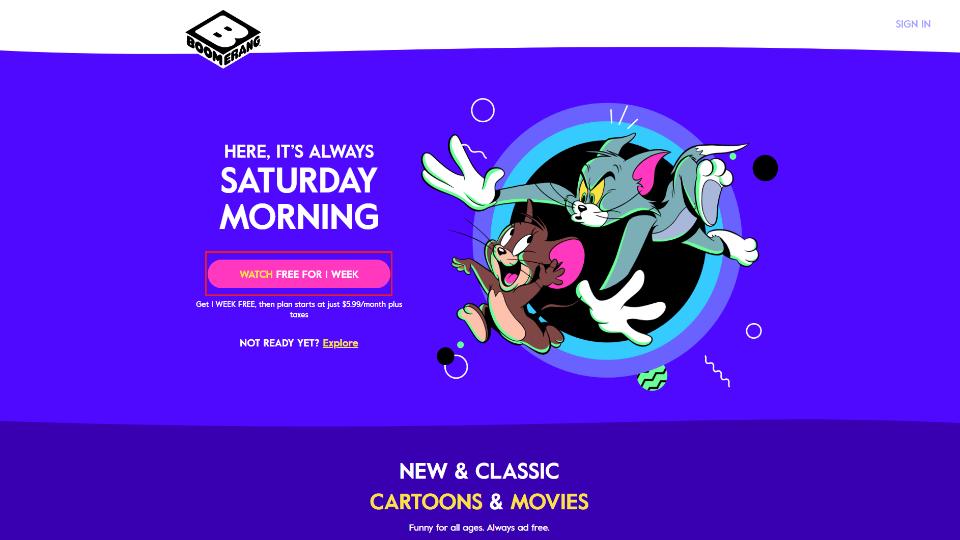
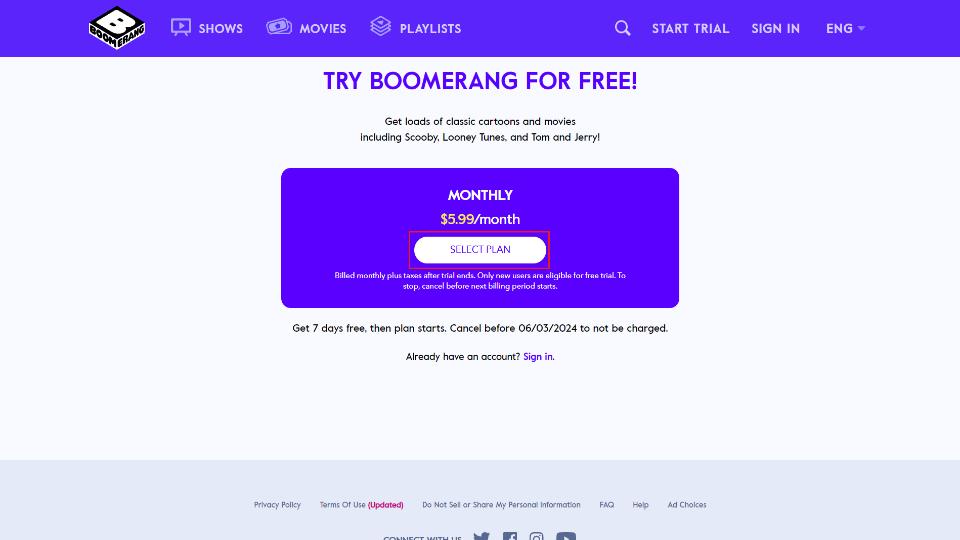
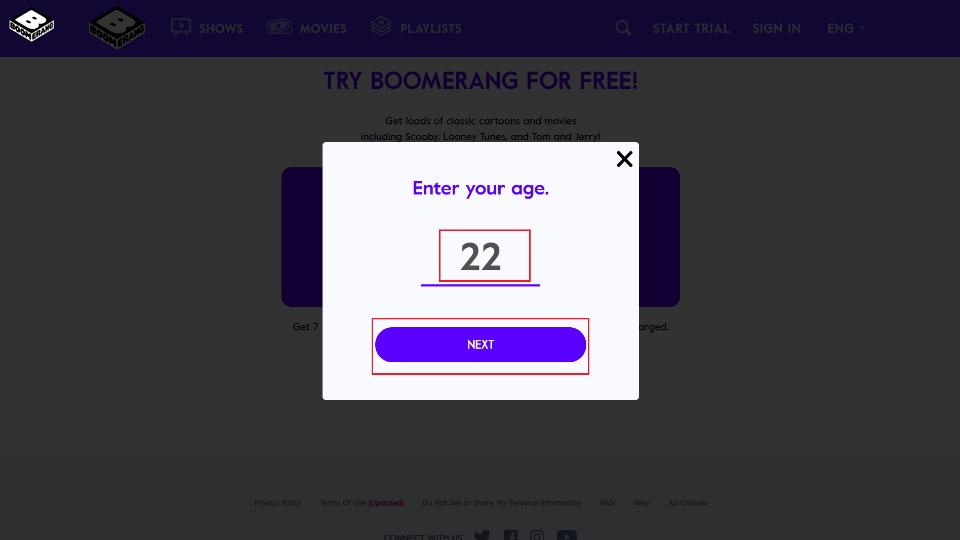
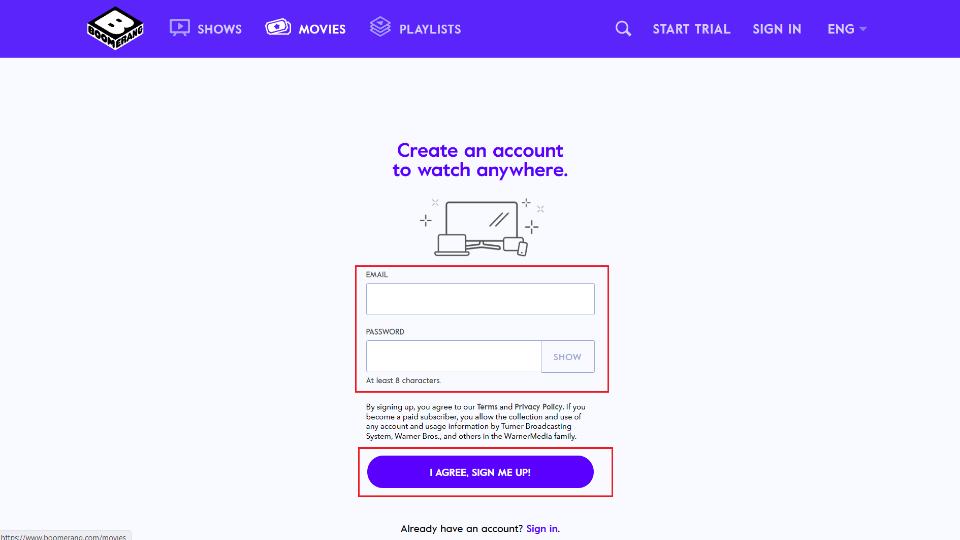
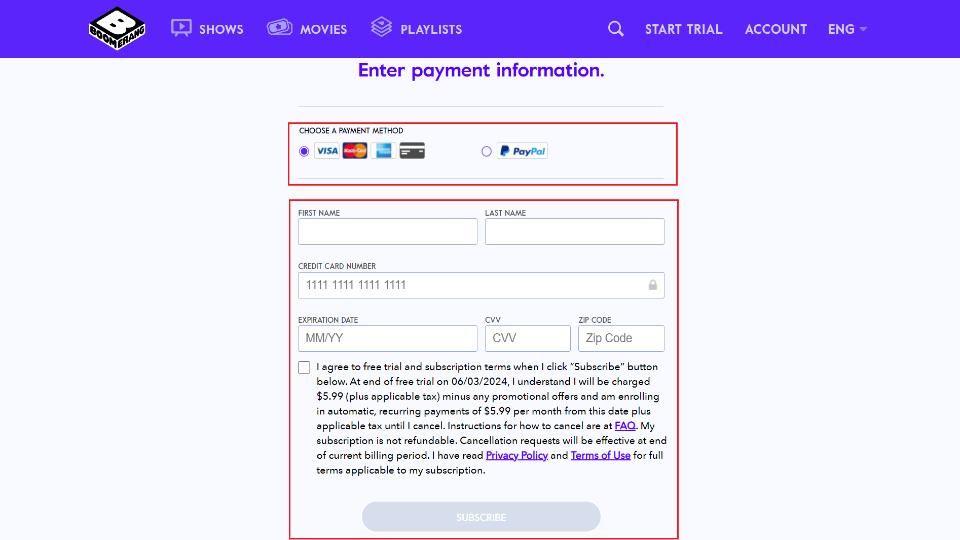


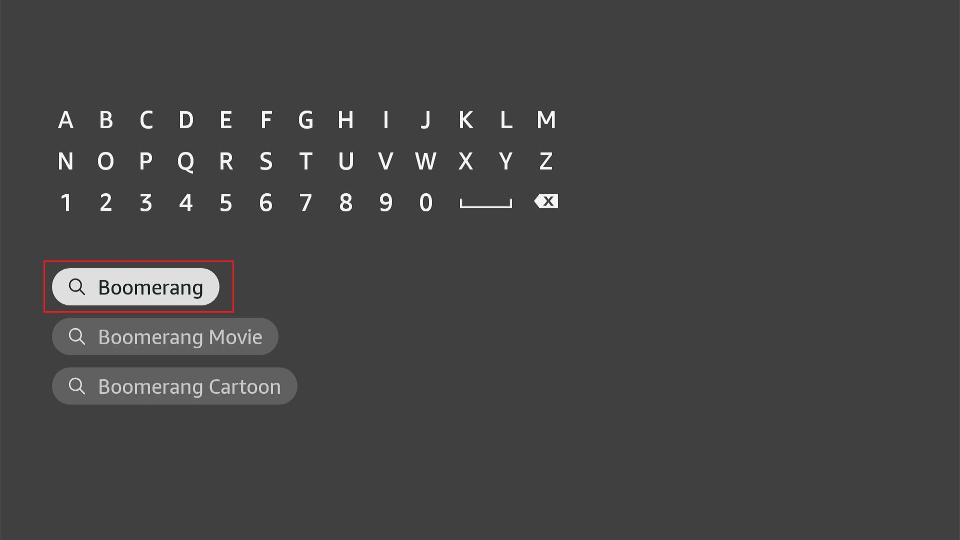
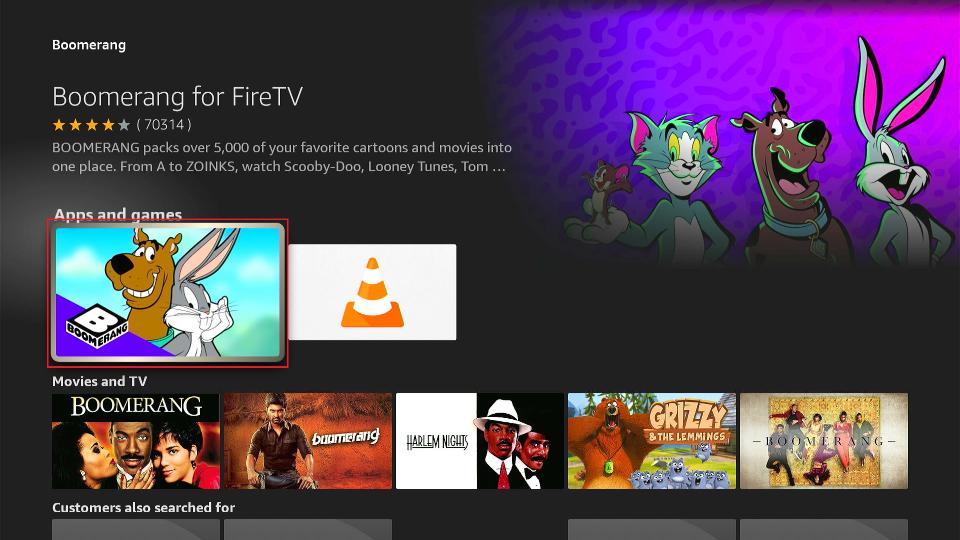
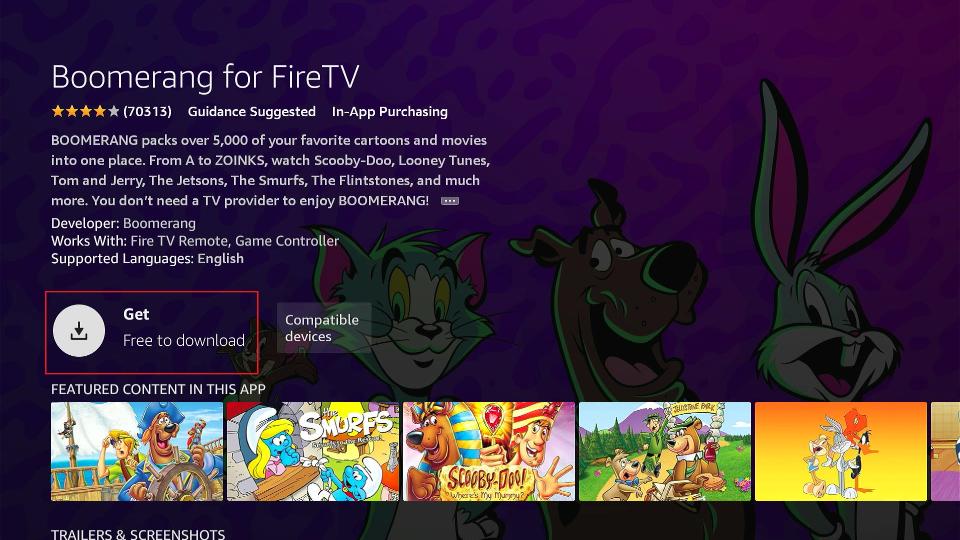
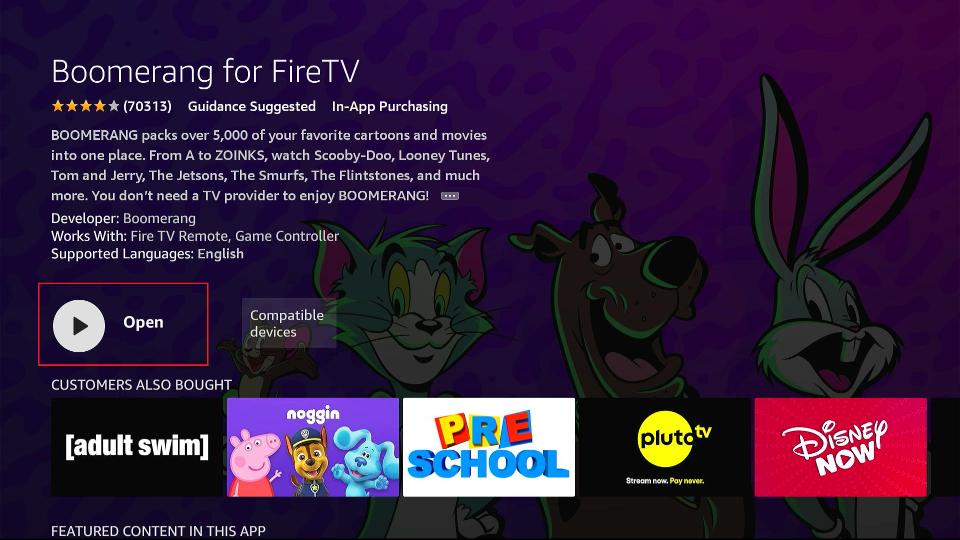





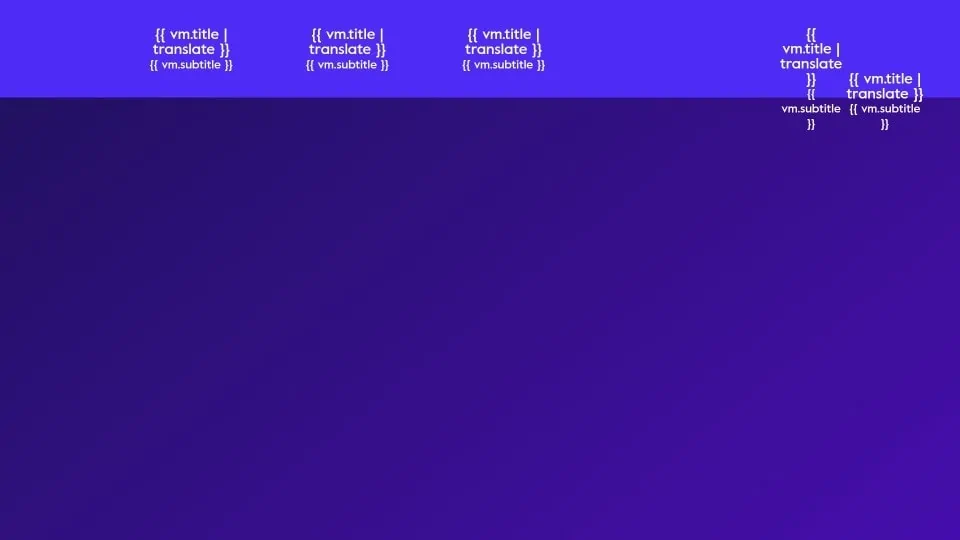
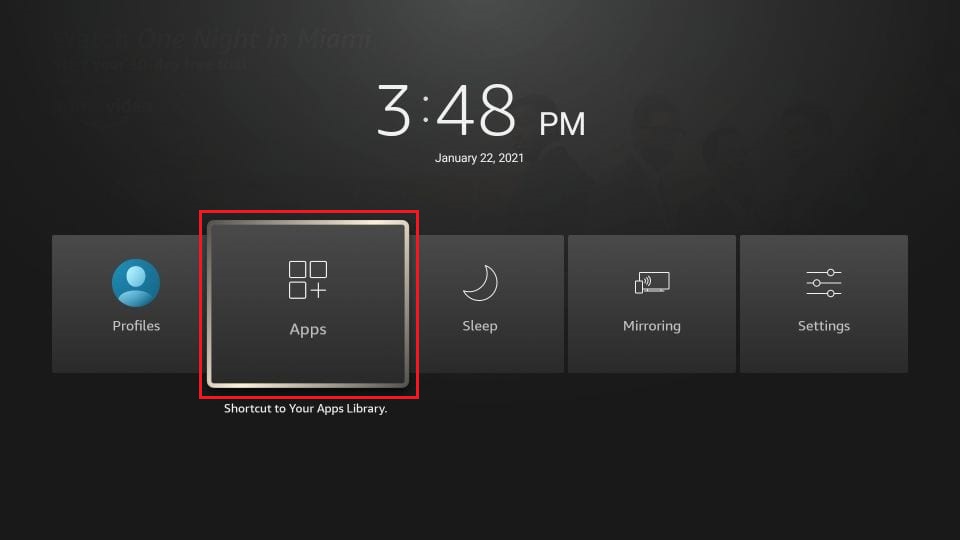
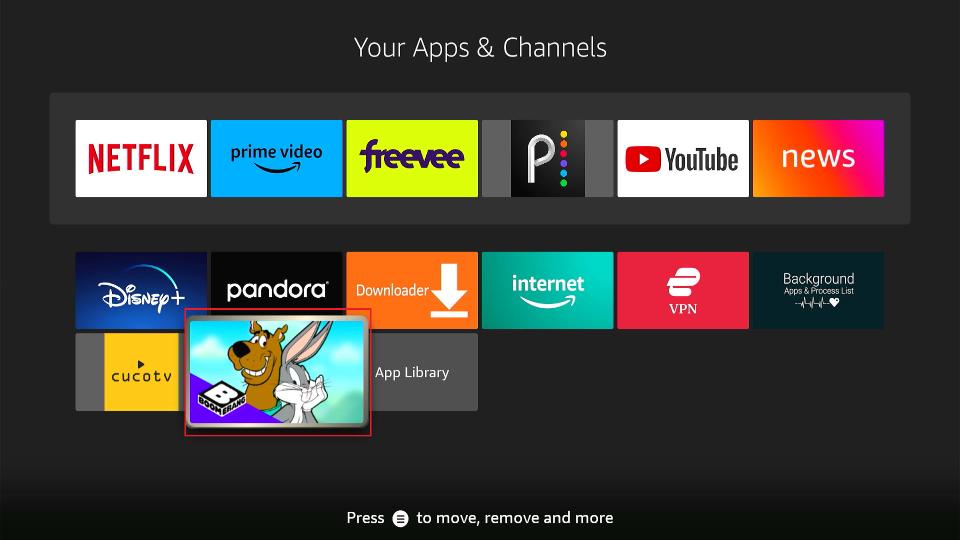
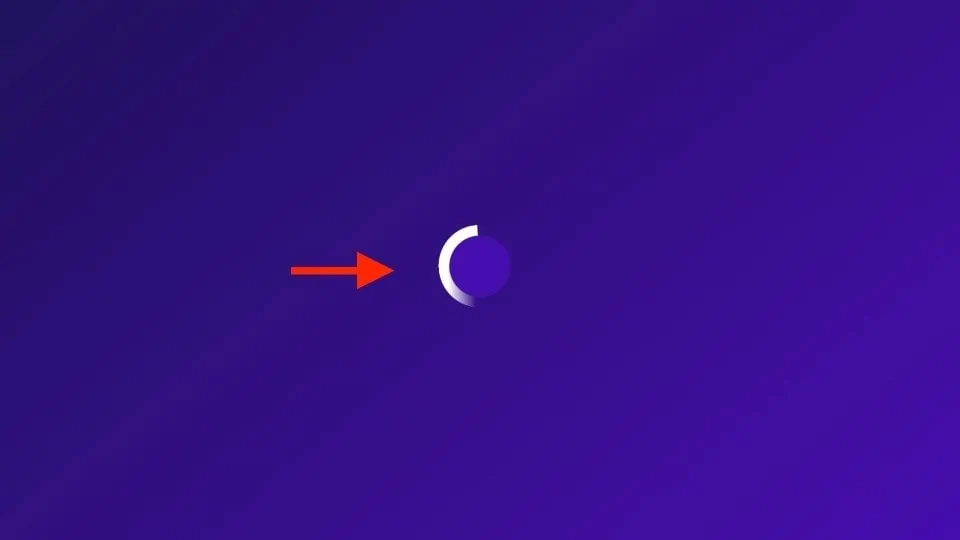
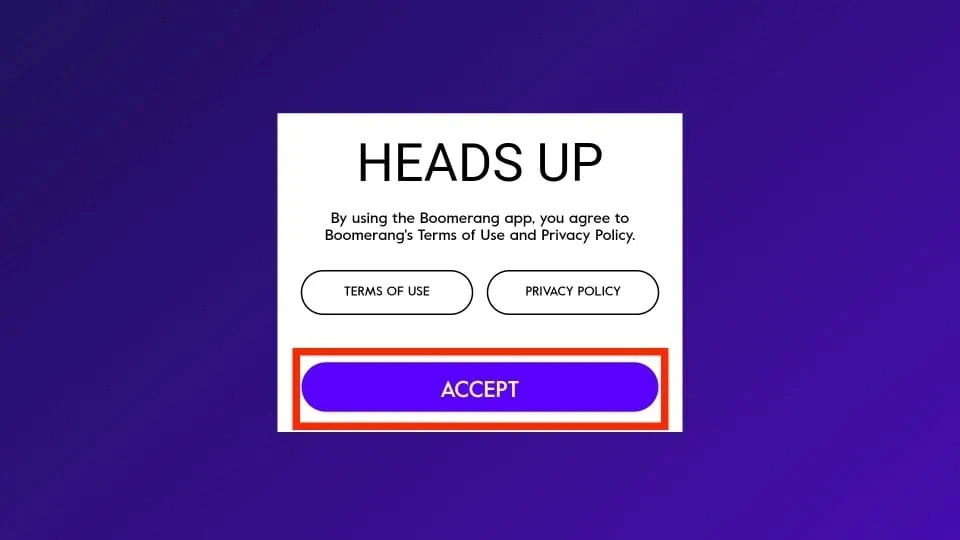
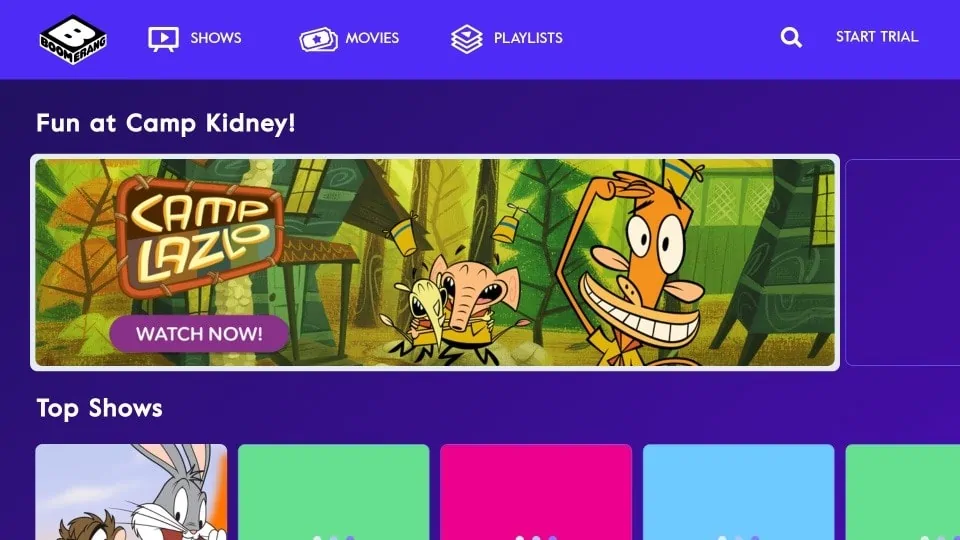
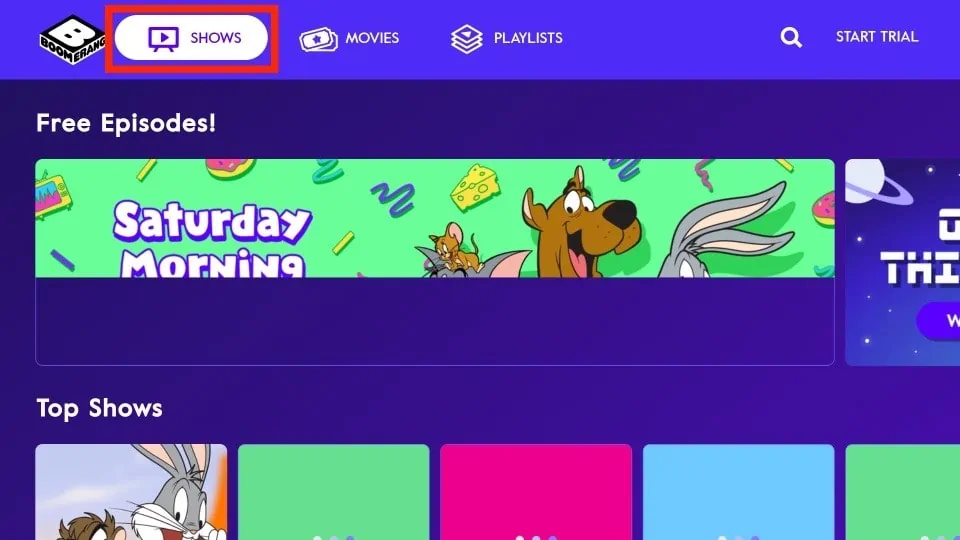
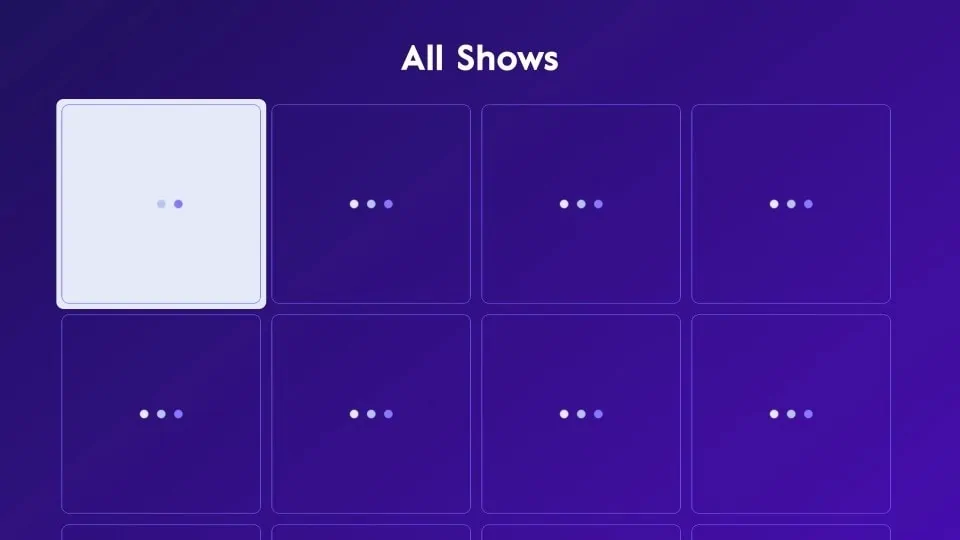
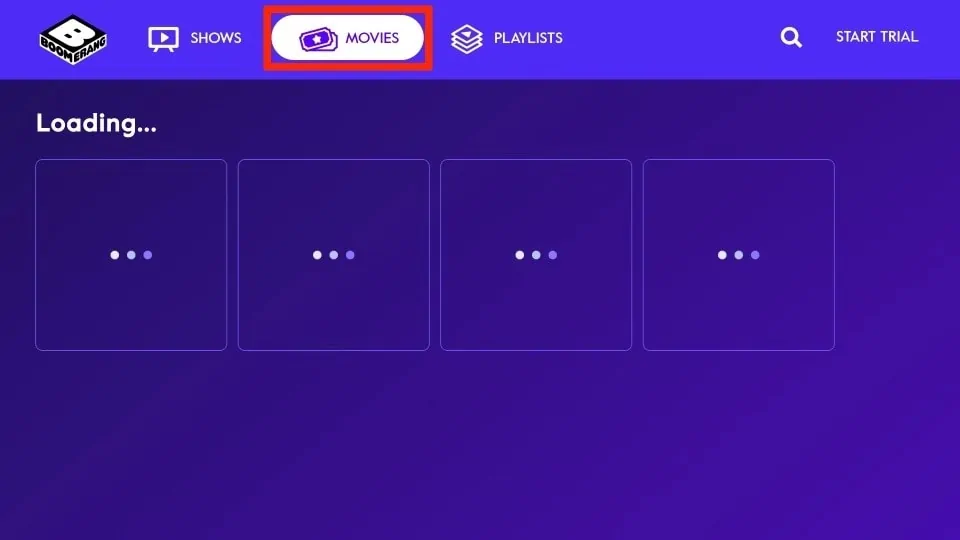
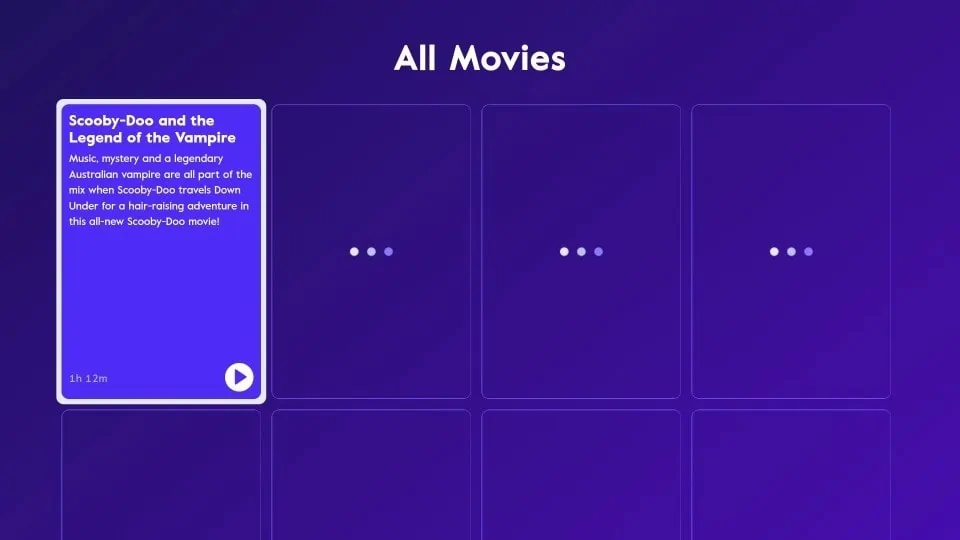
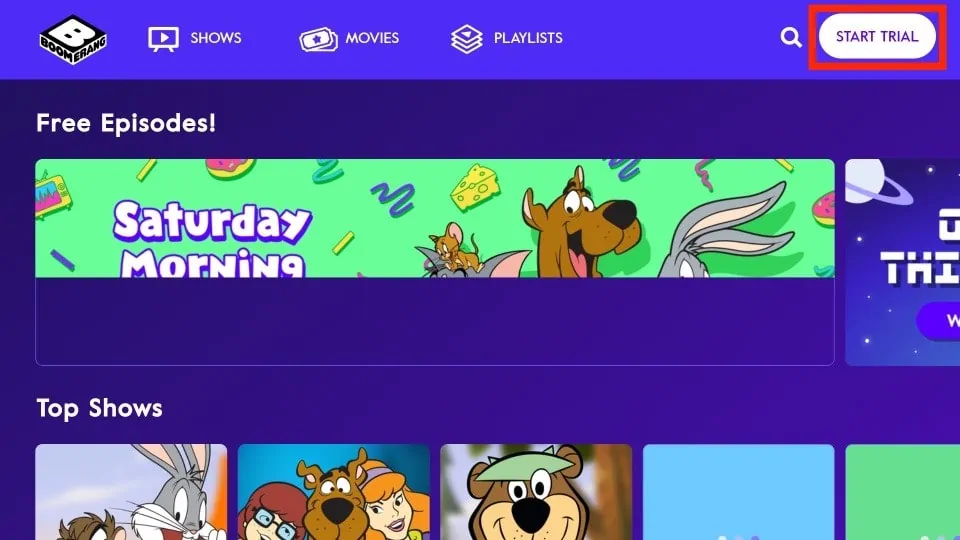
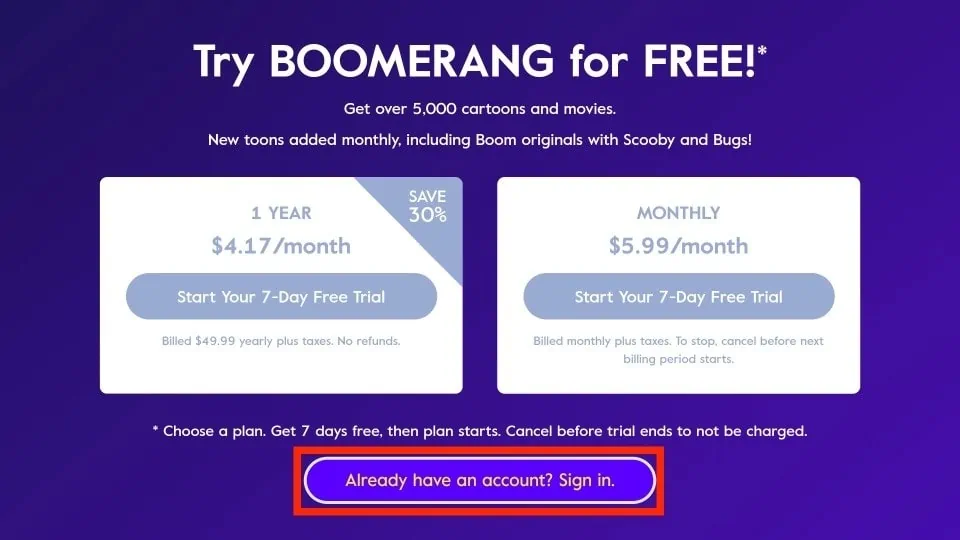
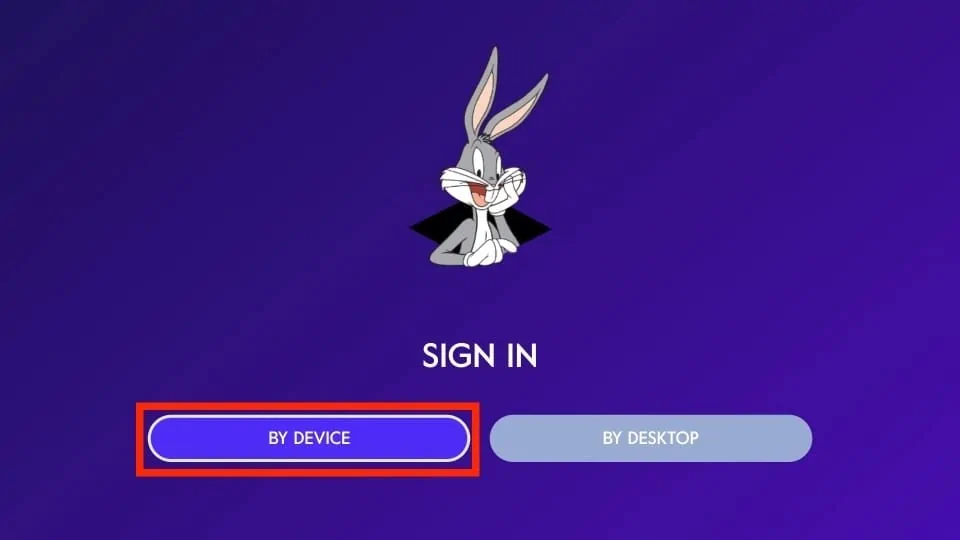
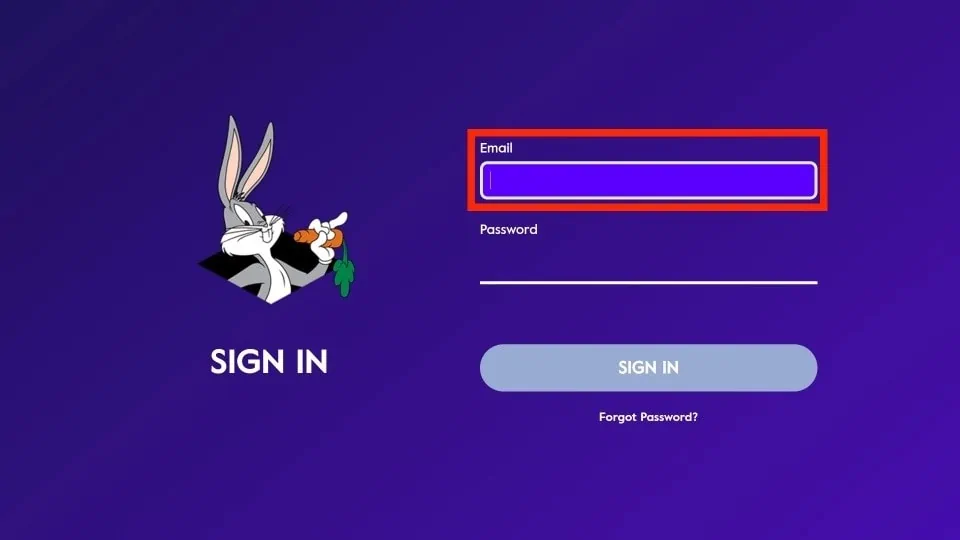
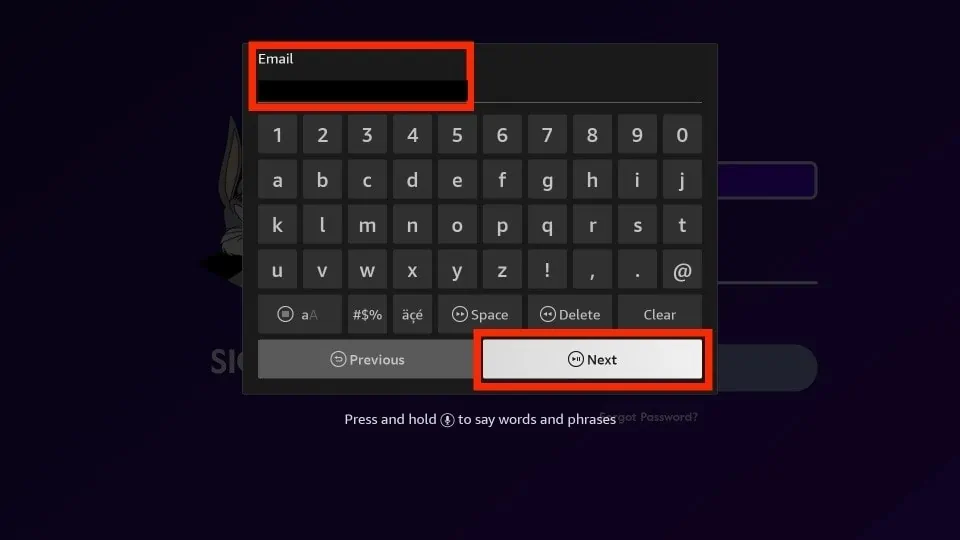
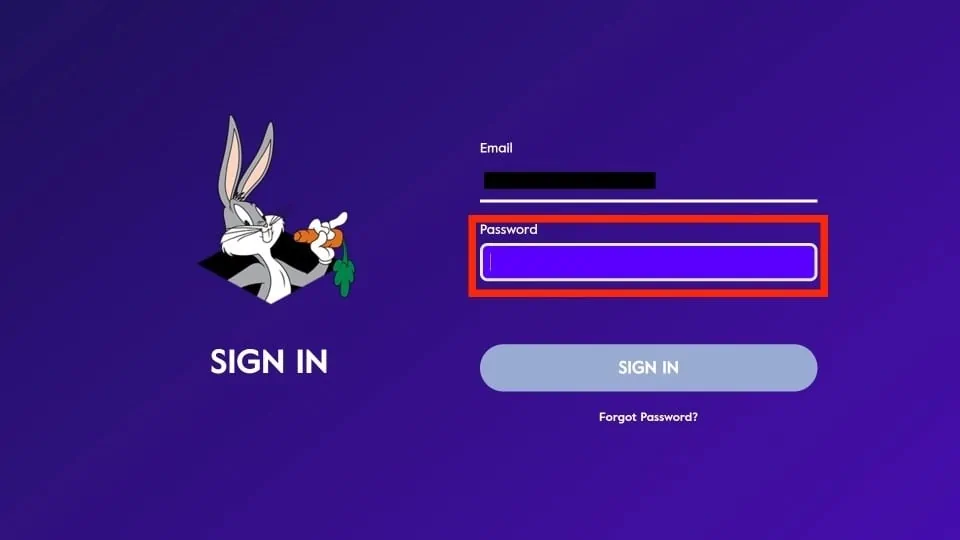
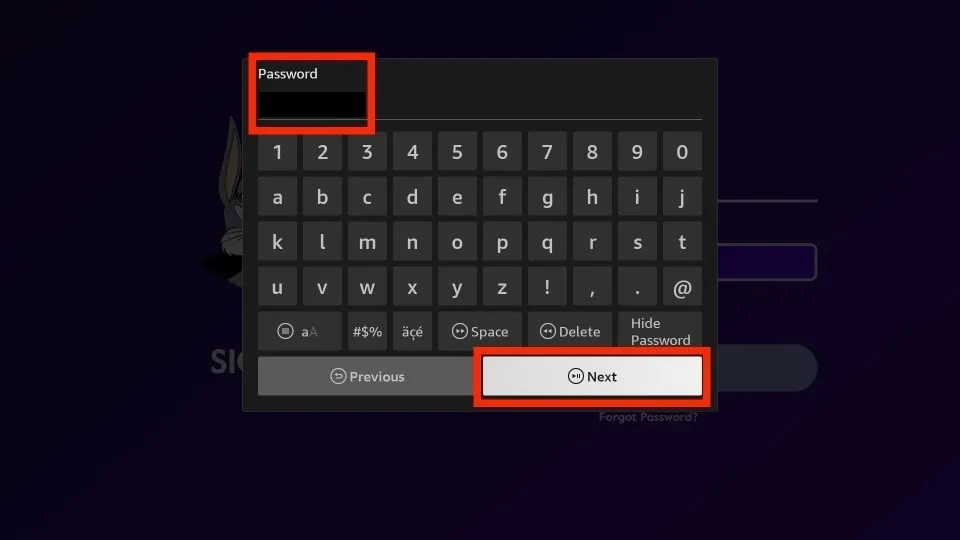
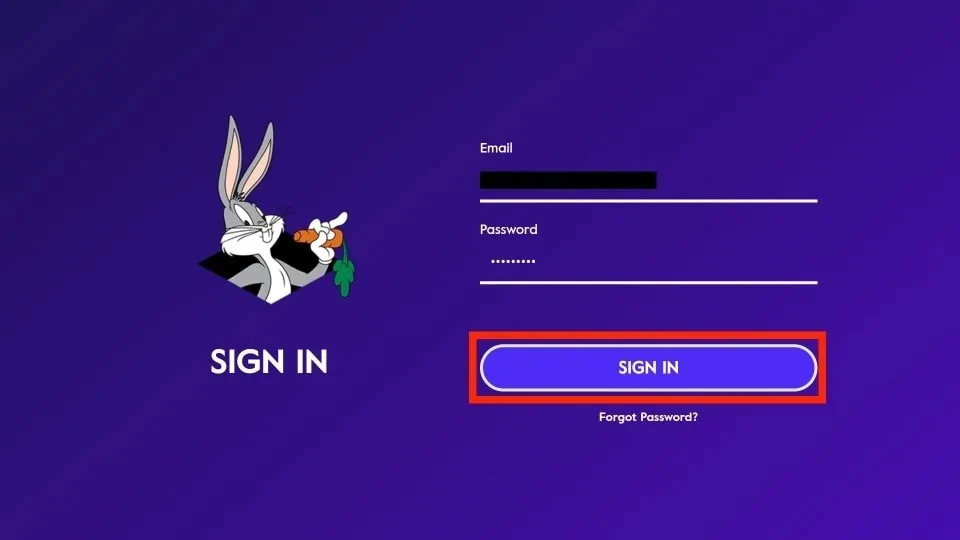
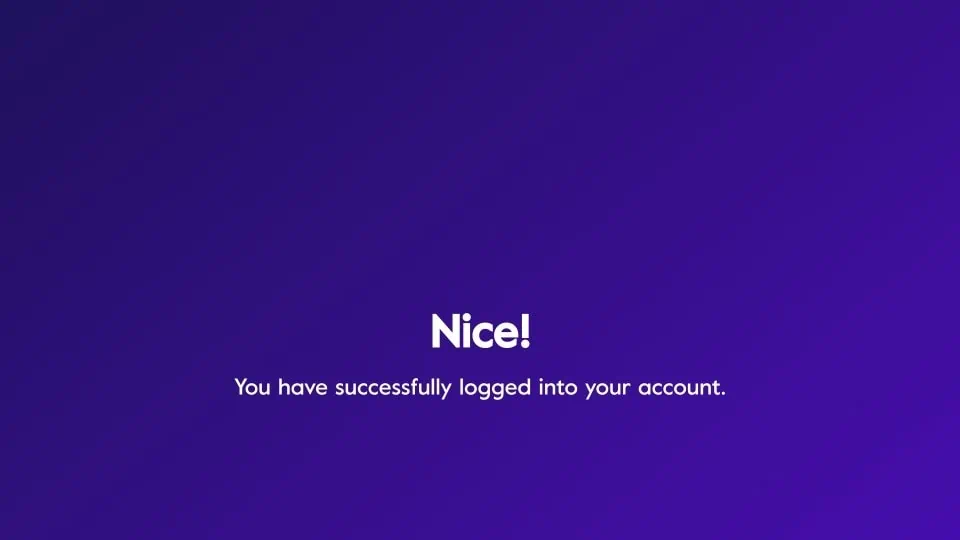
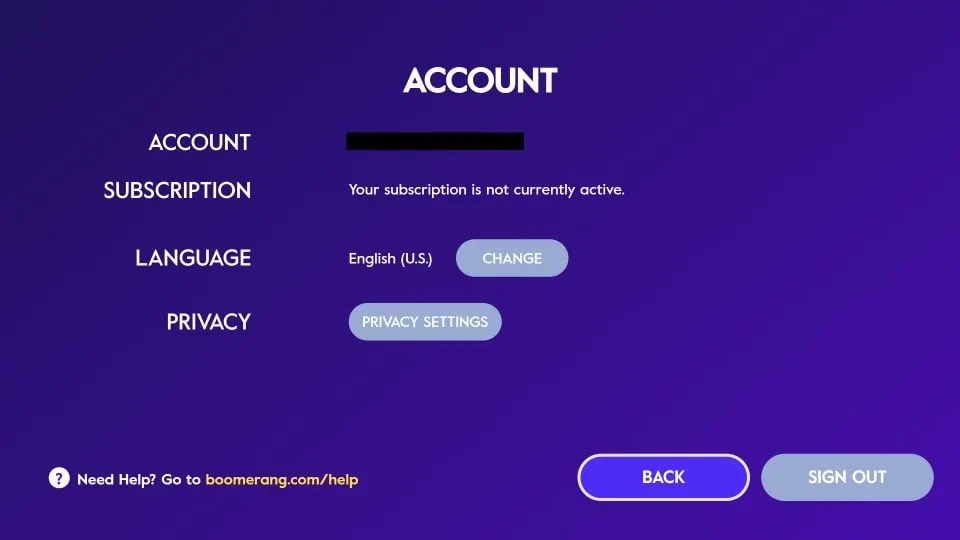


Leave a Reply