🕒 Reading Time: 5 minutes
In this article, I will explain how to install Crunchyroll on FireStick. As usual, the instructions in this guide will also work on all Fire TV variants, including FireStick Lite, FireStick 4K Max, FireStick 4K, New FireStick 4K, New FireStick 4K Max, and the Fire TV Cube.

What Is Crunchyroll?
Crunchyroll is the premier streaming destination for tons of anime fans worldwide. With an extensive library of anime series and manga, it’s no wonder the service is so popular.
Crunchyroll subscribers get access to over 30,000 episodes of anime that cut across several genres, from contemporary options to the classics. On Crunchyroll, you can enjoy well-loved shows, like Attack on Titan, One Piece, Naruto: Shippuden, My Hero Academia, Fullmetal Alchemist: Brotherhood, and Kuroko’s Basketball. It beats other streaming options like Hulu and Netflix regarding anime content, offering several titles other services don’t offer.
There’s another reason it is considered the top destination for anime fans. To ensure subscribers get the freshest content, the service simulcasts anime series as they air in Japan. This means fans outside Japan can hop on new releases immediately.
However, if you are on the dubs side of the subs/dubs debate, then Crunchyroll may not be your ideal platform. Most shows on the platform play in Japanese with English subtitles.
Attention FireStick Users
Governments and ISPs across the world monitor their users' online activities. If you use third-party streaming apps on your Fire TV Stick, you should always use a good FireStick VPN and hide your identity so your movie-viewing experience doesn’t take a bad turn. Currently, your IP is visible to everyone.
I use ExpressVPN, the fastest and most secure VPN in the industry. It is very easy to install on any device, including Amazon Fire TV Stick. Also, it comes with a 30-day money-back guarantee. If you don't like their service, you can always ask for a refund. ExpressVPN also has a special deal where you can get 4 months free and save 61% on the 2-year plan.
Read: How to Install and Use Best VPN for FireStick
How to Subscribe to Crunchyroll
You need an account to watch Crunchyroll on FireStick.
The service offers both paid subscription tiers and an ad-supported free plan. The free option is limited, as it doesn’t come with simulcasts or access to Crunchyroll’s full library of anime and manga content. Still, there is plenty of content for free users to stream. In addition, they can also stream up to full HD video quality.
Crunchyroll’s Premium versions remove the restrictions on the free plan, allowing users to watch all the content on the platform. A paid subscription removes ads and offers members-only discounts on the Crunchyroll store.
These are the Crunchyroll Premium options and their billing cycles.
- Fan: 1 month – $7.99/month
- Mega Fan: 1 month – $9.99/month
- Mega Fan: 12 months – $6.66/month
Each of the paid plans comes with a 14-day free trial. This lets you enjoy the service risk-free before committing.
Now, let’s move on to the steps you should take to create a Crunchyroll account.
1. First, visit crunchyroll.com. Click Login in the top menu.
2. You will be asked to input your login details on the next page. Since you want a fresh account, click the link that reads Or create a new account.
3. Now, fill in the required information to sign up for a free account. Select Create Account.
That’s all there is to it. You now have a free Crunchyroll account and can enjoy limited anime series and manga on your FireStick. To access the full service, you can upgrade to any of the paid tiers at any time by accessing your account details on the website.
How to Install Crunchyroll on FireStick
Crunchyroll is a completely legal service. Unfortunately, this is a rare case where you may not find it in the Amazon App Store.
When the official app was readily available on FireStick, many users reported app-breaking issues. Users are still reporting issues with the sideloaded Crunchyroll APK.
So we won’t bother with the Crunchyroll app at all. Instead, we’ll access Crunchyroll on FireStick via the Amazon Silk browser. Follow the steps below.
1. Go to Find and then Search from the FireStick home screen.
2. Type in Silk and select Silk Browser under the keyboard.
3. You’ll be taken to the search results. Select the Amazon Silk tile, which is simply labeled Internet.
4. Click Download or Get if the app isn’t installed.
5. Once it’s installed, the button will change to Open. Select it.
6. You may see a launch screen that looks like this or be taken to the Bing home page. In either case, select the URL bar at the top.
7. Start typing Crunchyroll. Once the autofill completes the term for you, you may select Go.
8. Use the navigational buttons on your remote to move the cursor over the Crunchyroll website link. Select it to go to the site.
9. You will land on the Crunchyroll home page.
This is how you can watch Crunchyroll on FireStick.
Highly recommended if streaming with free or low-cost services 👇
How to Stream on FireStick Anonymously
As soon as you install the right apps, your FireStick is all ready to stream your favorite content. However, before you start, I would like to warn you that everything you stream online is visible to your ISP and Government. This means, streaming free movies, TV shows, Sports might get you into legal trouble.
Thankfully, there is a foolproof way to keep all your streaming activities hidden from your ISP and the Government. All you need is a good VPN for Fire Stick. A VPN will mask your original IP which is and will help you bypass Online Surveillance, ISP throttling, and content geo-restrictions.
I personally use and recommend ExpressVPN, which is the fastest and most secure VPN. It is compatible with all kinds of streaming apps and is very easy to install on Fire TV / Stick.
We do not encourage the violation of copyright laws. But, what if you end up streaming content from an illegitimate source unintentionally? It is not always easy to tell the difference between a legit and illegal source.
So, before you start streaming on your Fire Stick / Fire TV, let’s see how to use ExpressVPN to keep your streaming activities hidden from prying eyes.
Step 1: Subscribe to ExpressVPN HERE. It comes with a 30-day money-back guarantee. Meaning, you can use it free for the first 30-days and if you are not satisfied with the performance (which is highly unlikely), you can ask for a full refund.
Step 2: Power ON your Fire TV Stick and go to Find followed by Search option.
Step 3: Now type “Expressvpn” (without quotes) in the search bar and select ExpressVPN when it shows up in the search results.
Step 4: Click Download to install the ExpressVPN app on Fire TV / Stick.
Step 5: Open the app and enter the login credentials that you created while buying the ExpressVPN subscription. Click Sign in.
Step 6: Click the Power icon to connect to a VPN server. That’s all. Your connection is now secure with the fastest and best VPN for FireStick.
You can also read more detailed info on using ExpressVPN with Fire TV / Stick.
How to Use Crunchyroll on FireStick
If you use Crunchyroll frequently, you probably want it within easy reach. In that case, you should create a shortcut on your FireStick home screen.
Hold the home button on your remote control for a few seconds until you see a menu. Then select Apps from the options displayed.
Next, navigate to the Silk browser tile (which reads internet), but don’t select it. Press the menu button (three horizontal lines) on your remote control. Click Move and put the app in the top row. Press the select button to confirm the new location of the Silk browser app on your FireStick home screen.
Check out our complete guide for more help on adding app shortcuts to the FireStick home screen.
You can quickly get to the Silk browser from the FireStick home screen. To make matters even more convenient, you can favorite Crunchyroll within the Silk browser—just click the star in the top navigation bar while you’re on the Crunchyroll site.
Since we’re just using the Crunchyroll website, previously subscribed users will be familiar with navigating it. If you’re unfamiliar, you can browse new content using the self-explanatory tabs at the top, including Shows and Manga. Alternatively, you can use the Search function in the top-right corner if you want something specific.
Wrapping Up
Given Crunchyroll’s extensive library of anime titles and manga and its prompt updates, you would be hard-pressed to find a better legal option for streaming anime. In this guide, I gave you step-by-step instructions to access Crunchyroll on FireStick. Because the Crunchyroll app either isn’t available or doesn’t function very well on FireStick, we’ve circumnavigated the app by streaming Crunchyroll through the Amazon Silk browser. As usual, please let me know in the section below if you have any questions or comments.
Related:
- Best Anime Apps for FireStick
- Best FREE Anime Streaming Sites
- How to Install Netflix on FireStick
- How to Install Hulu on FireStick

Suberboost Your FireStick with My Free Guide
Stay Ahead: Weekly Insights on the Latest in Free Streaming!
No spam, ever. Unsubscribe anytime.
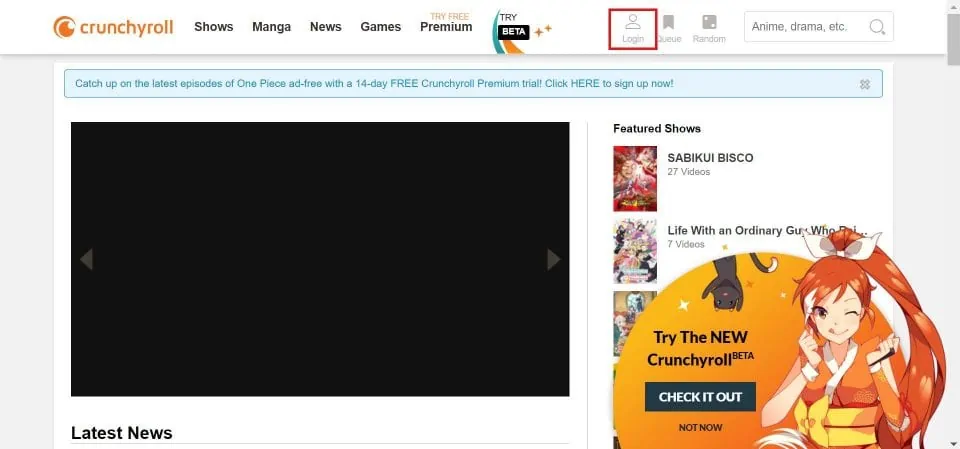
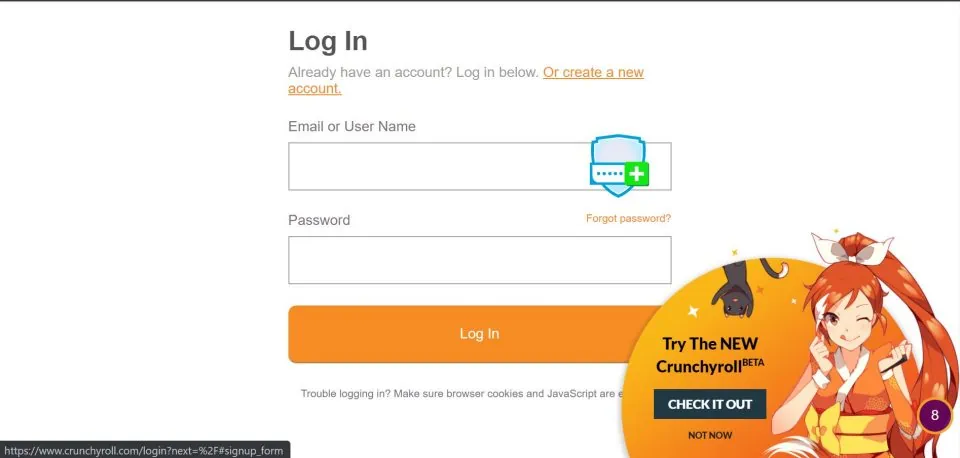
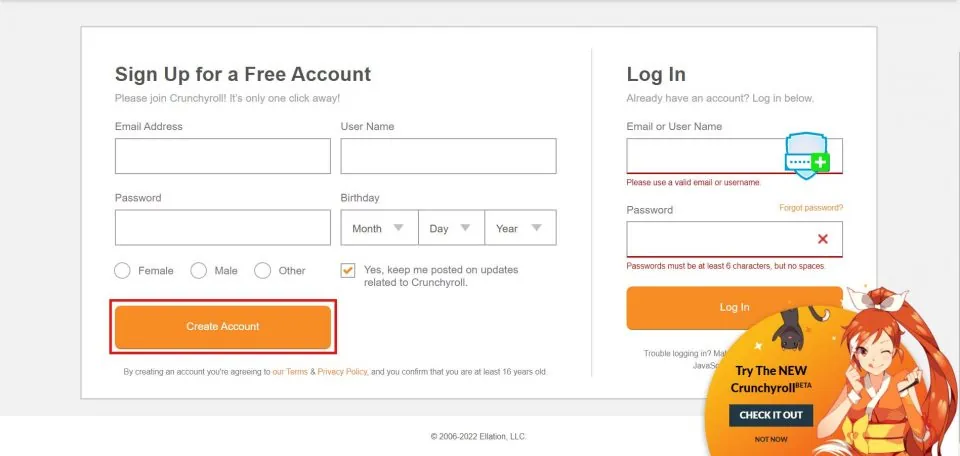

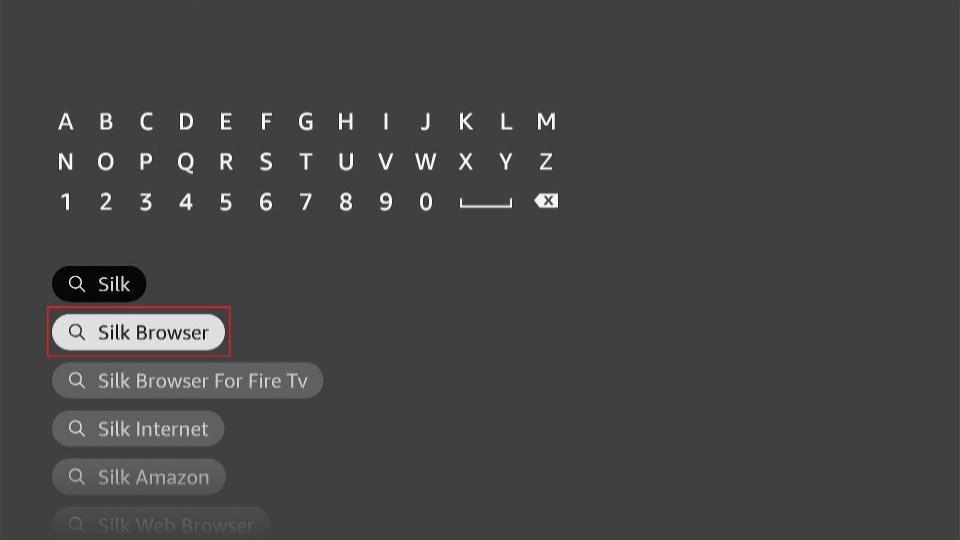
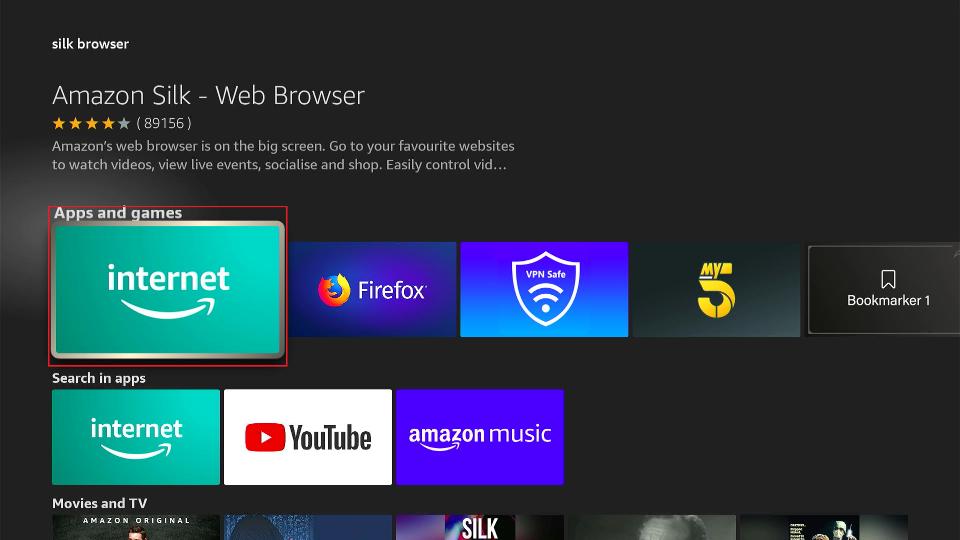
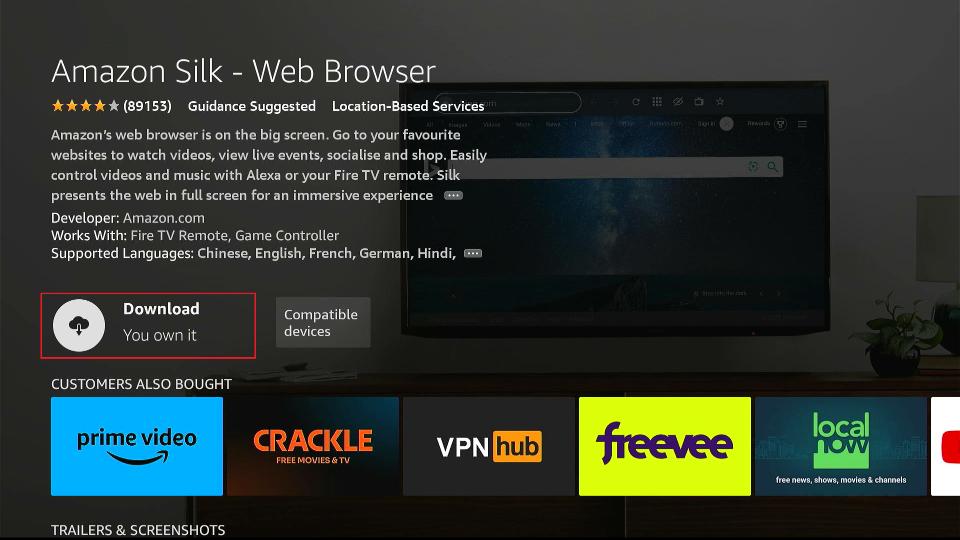
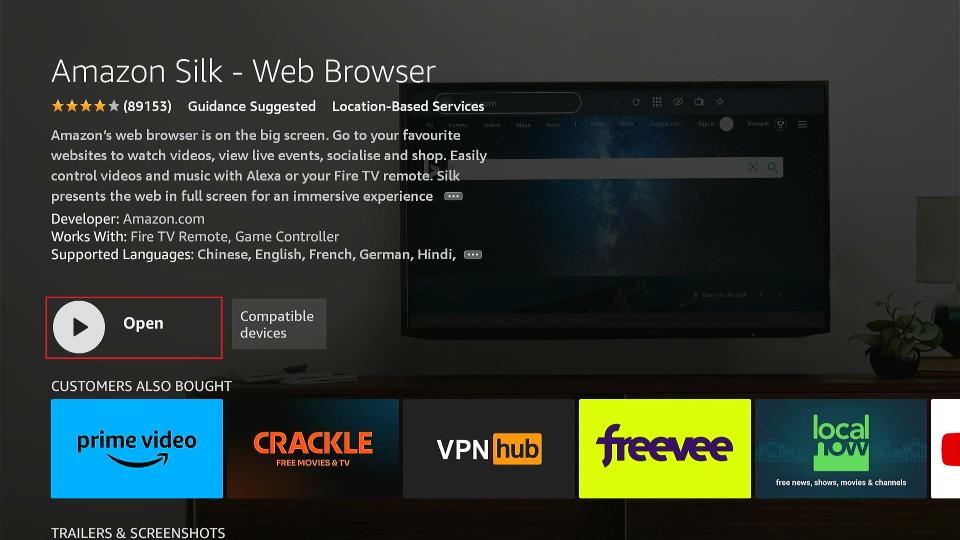
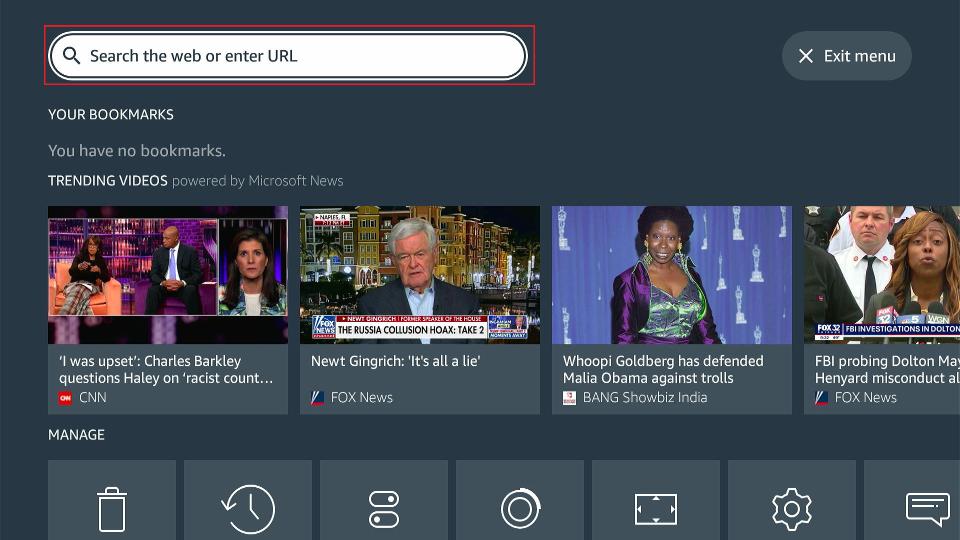
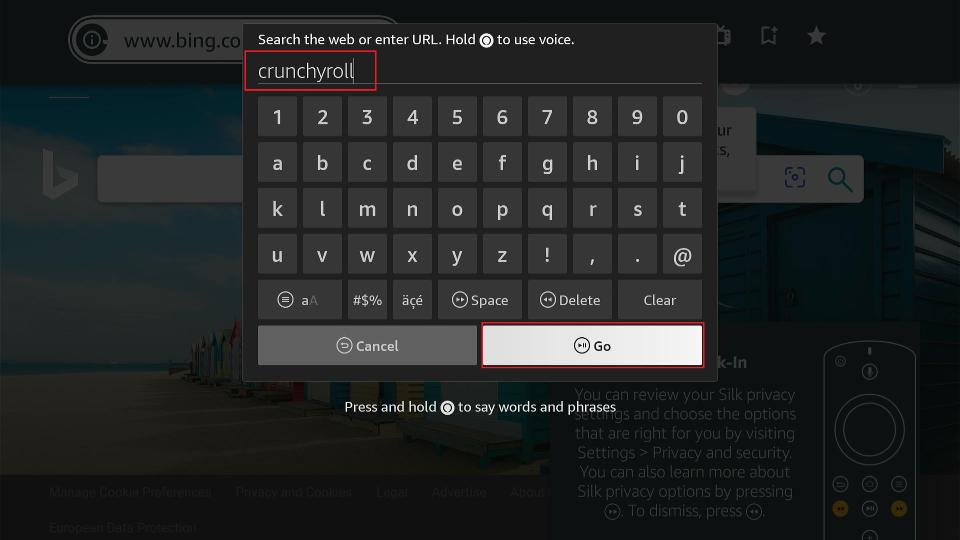
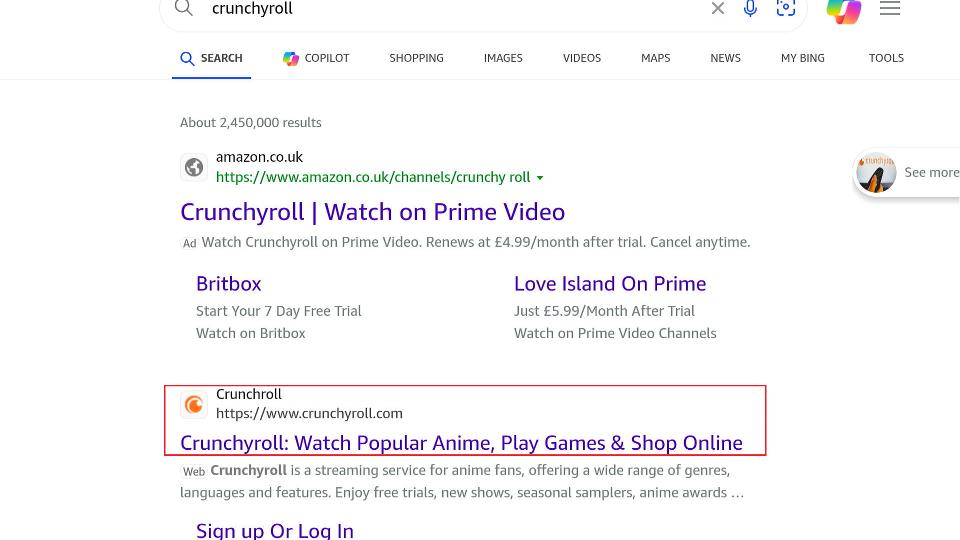
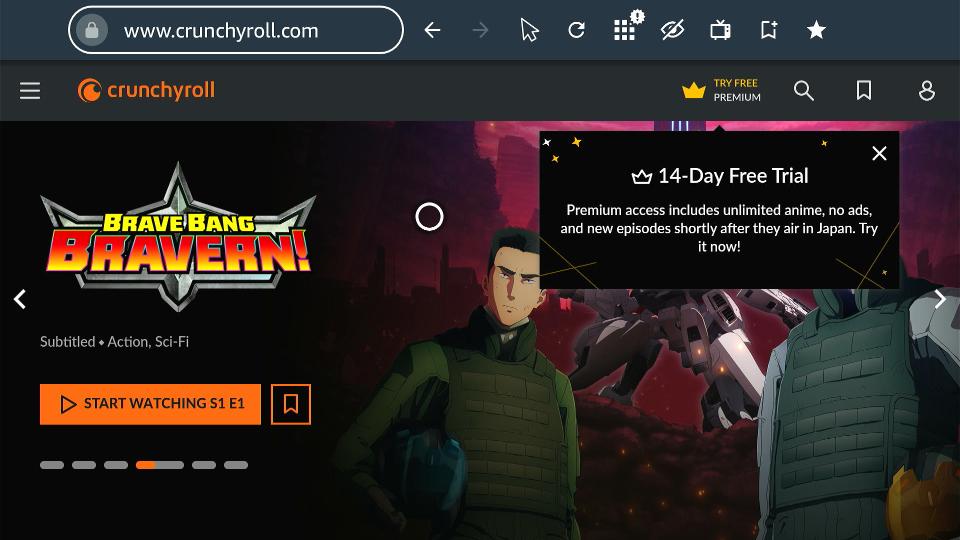





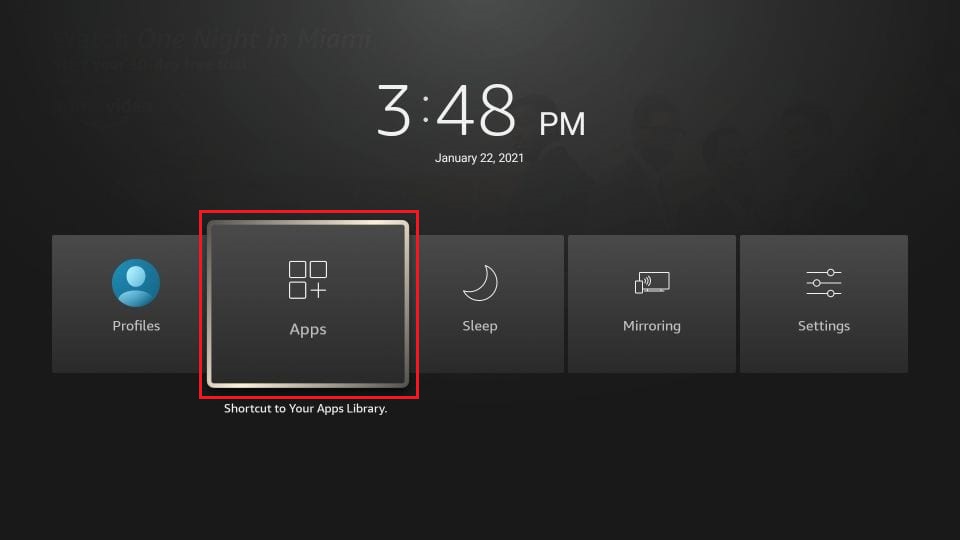


Leave a Reply