Through this guide, I’ll show you how to install the Disney+ Kodi addon on Amazon FireStick, Android TV boxes, NVIDIA SHIELD, computers, smartphones, tablets, and other Kodi-compatible devices. After some background information on the service, I provide step-by-step installation instructions with screenshots.

What is Disney+?
Disney is an entertainment platform loved by millions. It is hard for anyone today not to associate Disney with early childhood entertainment. Needless to say, Disney has a monopoly on nostalgia. When paired with all the holdings that it has managed to assimilate over the years, including Pixar and Marvel, it has become a powerhouse of media content. The titles range from children’s favorites such as Toy Story to classics like Star Wars.
With the growing demand for video streaming, it is no surprise that Disney, too, now has a platform of its own. Called Disney+, it hosts millions of movies and series. As such, it is able to offer a complete entertainment solution for the whole family.
Disney+ is a subscription-based service. While I’ll walk you through installing the Disney+ Kodi Addon, you will still have to purchase a subscription. For pricing information, visit the official Disney+ website.
Note: If you have an Amazon FireStick, you can install the official Disney+ app directly on FireStick.
Attention Kodi Users!
Governments and ISPs across the world monitor your online activities. If you use third-party Kodi addons, you should always use a good Kodi VPN and hide your identity so your streaming experience doesn’t take a bad turn. Currently, your IP is visible to everyone.
I use ExpressVPN, the fastest and most secure VPN in the industry. It is very easy to install on any device, including Amazon Fire TV Stick, PC, Mac, and Smartphones. Also, it comes with a 30-day money-back guarantee. If you don't like their service, you can always ask for a refund. ExpressVPN also has a special deal where you can get 4 months free and save 61% on the 2-year plan.
Read: How to Install and Use Best VPN for Kodi
Is the Disney+ Kodi Addon Safe and Legal?
Please note that the Disney+ Kodi addon is not available in the official Kodi Addon repository. That means Kodi doesn’t endorse the addon, which raises red flags for some users.
Since we can’t download the Disney+ addon from the official source, we’ll have to download it from a third-party source Sly Guy. I ran the zip file of the Sly Guy through Virus Total. The antivirus declared it safe. Here is the screenshot:
Disney+ is an official and verified streaming service. However, the Disney+ addon comes from an unofficial repository. When it comes to the legal side, FireStickTricks.com does not have the means to confirm the legality of any third-party addons, which includes the Disney+ addon.
I am inclined to believe that Disney+ is a legal addon because it requires you to first buy the Disney+ subscription and sign in with your account.
How to Install Disney+ Kodi Addon
I divided this process into three parts to make it easier to follow and understand. First, we’ll change a necessary setting that allows us to install third-party repositories on Kodi. Then, we’ll install the SlyGuy Repository. Finally, we’ll install the Disney+ addon, which is hosted in the SlyGuy Repository. Let’s get started with the first part.
Legal Disclaimer: This tutorial is purely educational. FireStickTricks.com doesn’t own, host, operate, resell, or distribute any streaming apps, addons, websites, IPTV or services. The page contains some unverified services, and we are not certain whether they hold legal licenses to distribute the content. FireStickTricks.com does not verify the legality of each app/service in all regions. Do your due diligence if you use any of the unverified apps/services, and stream only content that is available in the public domain. The end-user shall be solely responsible for the media accessed.
Part 1: Enable Unknown Sources
1. Click on the gear icon in the top-left corner of the Kodi home screen.
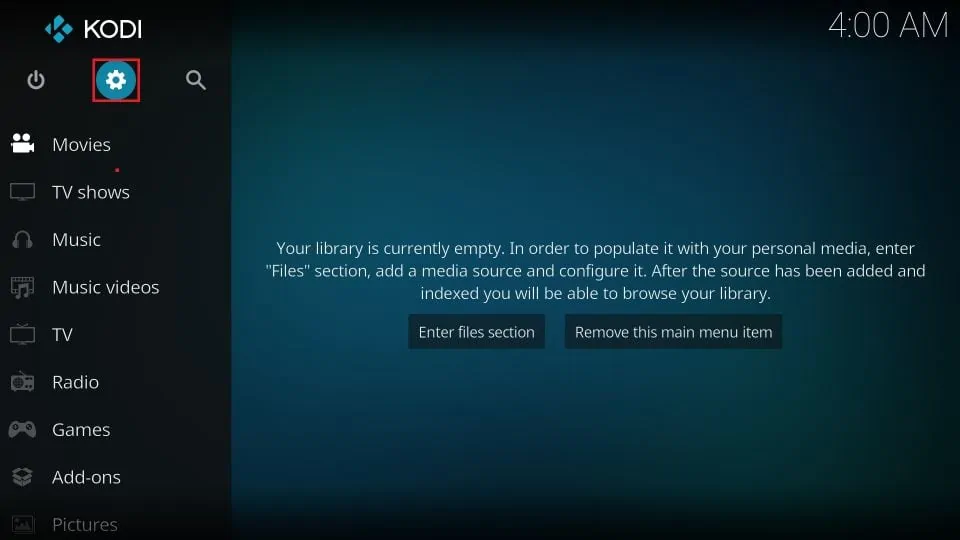
2. Select System.
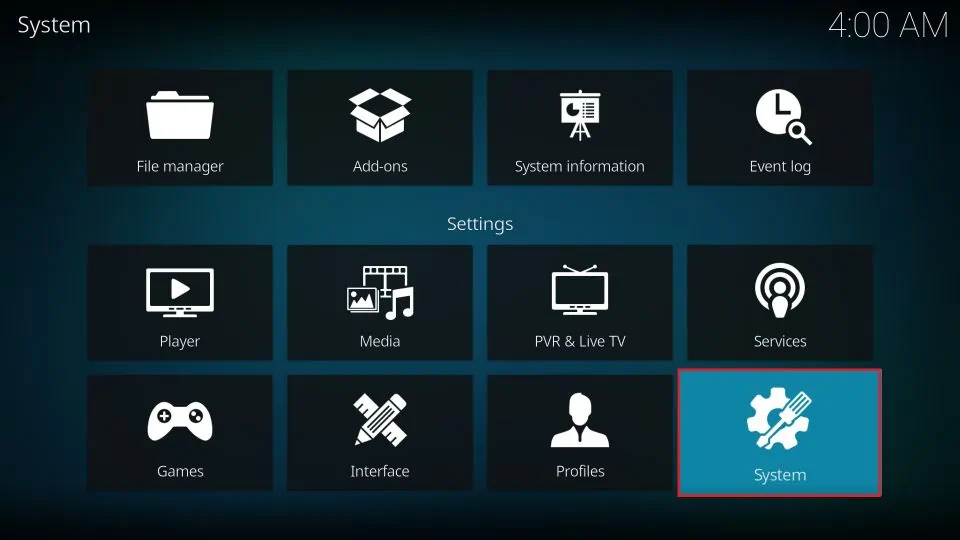
3. Click on the Add-ons tab on the left.
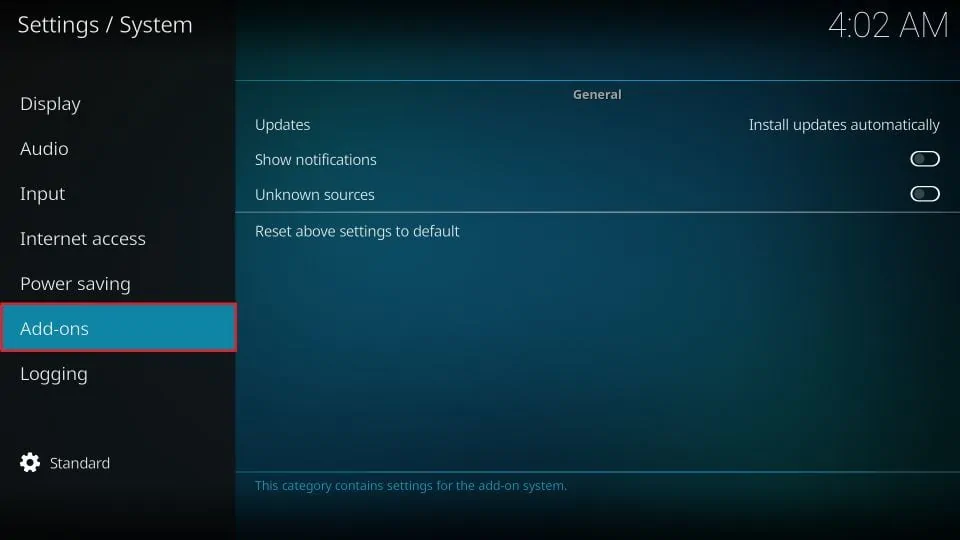
4. We want Unknown sources to be enabled. If it’s disabled (the switch is on the left), select it to enable it.
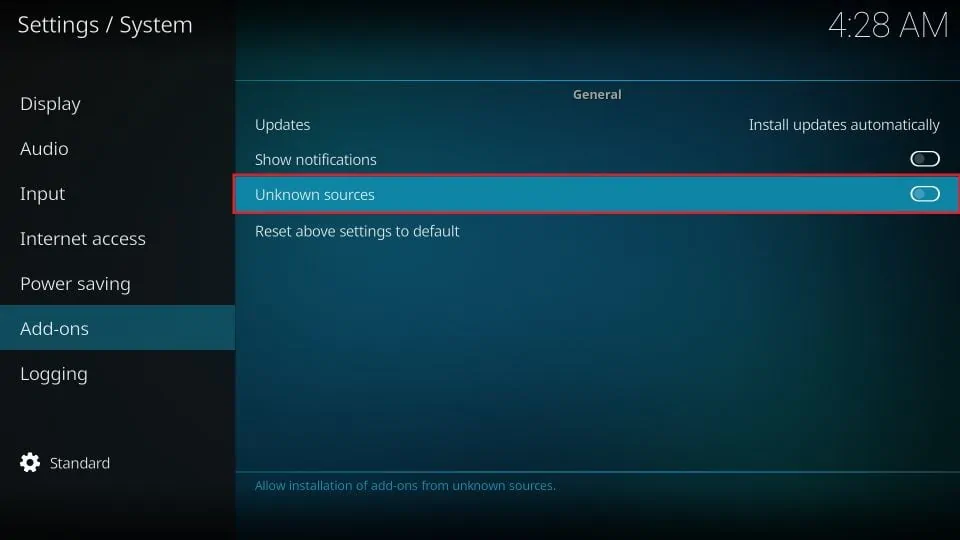
5. When you enable the setting, you’ll see a warning. Select Yes.
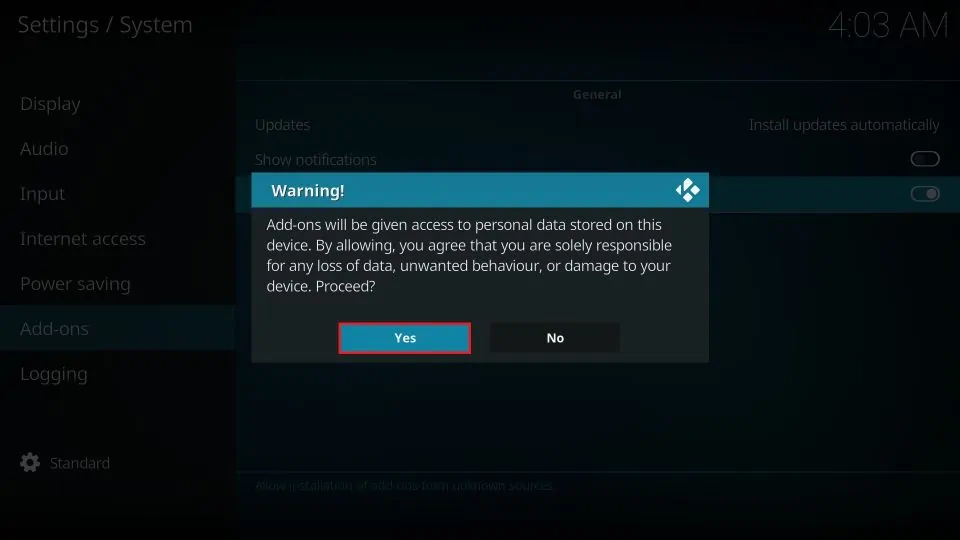
With unknown sources enabled, we can now install the repository that contains the Disney+ addon. Let’s go ahead and do that.
Part 2: Install SlyGuy Repository
1. Press your back button to go back to the settings screen. Then click on File manager.

2. Select Add source on either side of the screen.
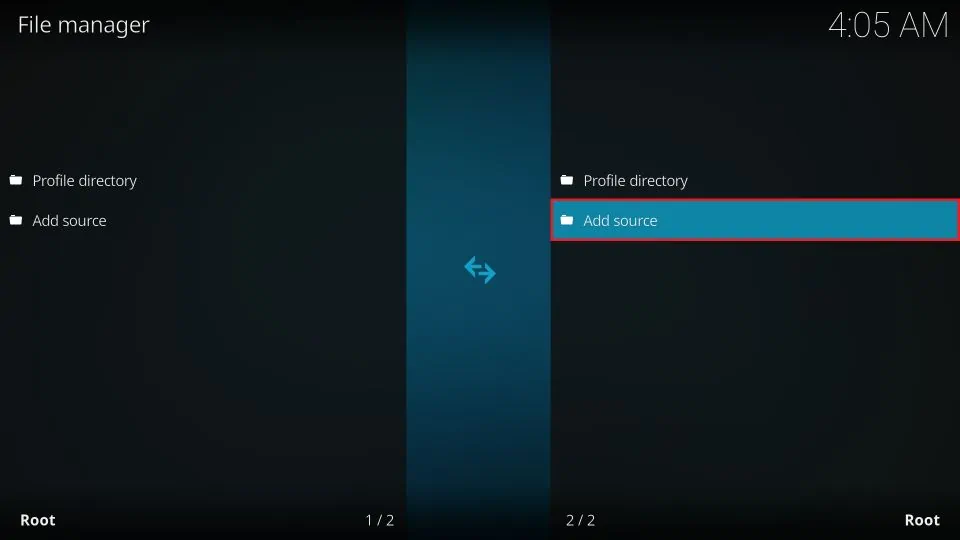
3. Click the area that says <None>.
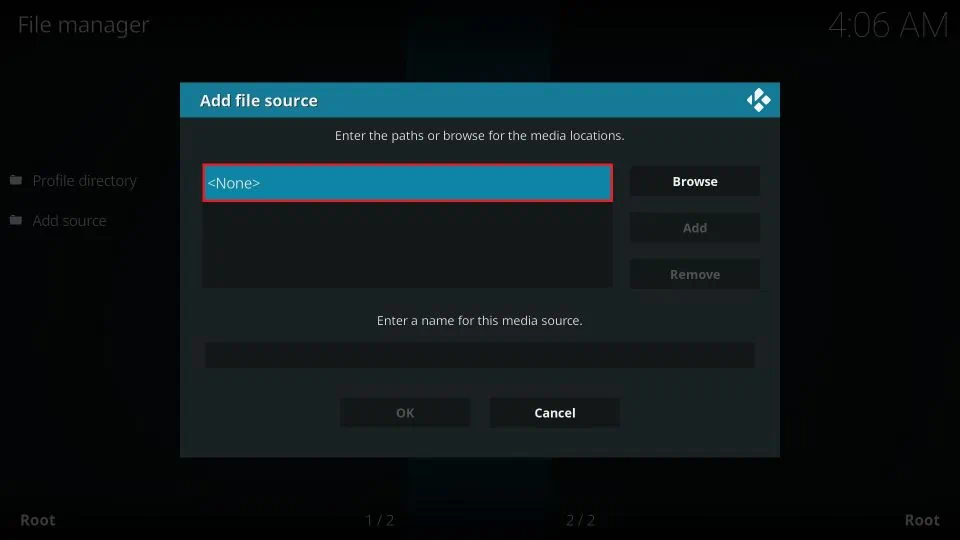
4. Enter http://k.slyguy.xyz exactly as I’ve written it here. Then press OK.
Note: FireStickTricks.com doesn’t host or distribute this repository. It’s hosted at the link I provided.
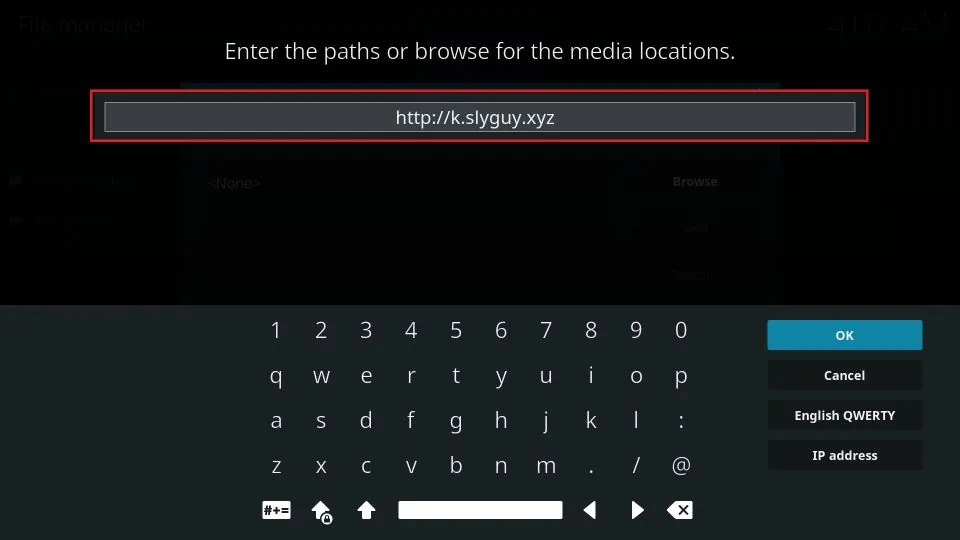
5. Select the name field and use the name SlyGuy. Then press OK to confirm the new source.
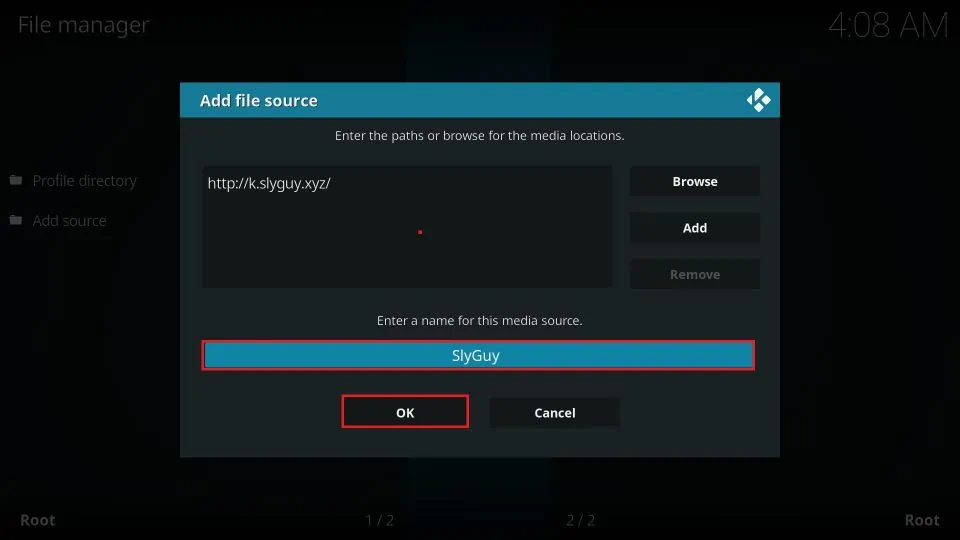
6. Press your device’s back button once to return to the settings menu. Go to Add-ons.
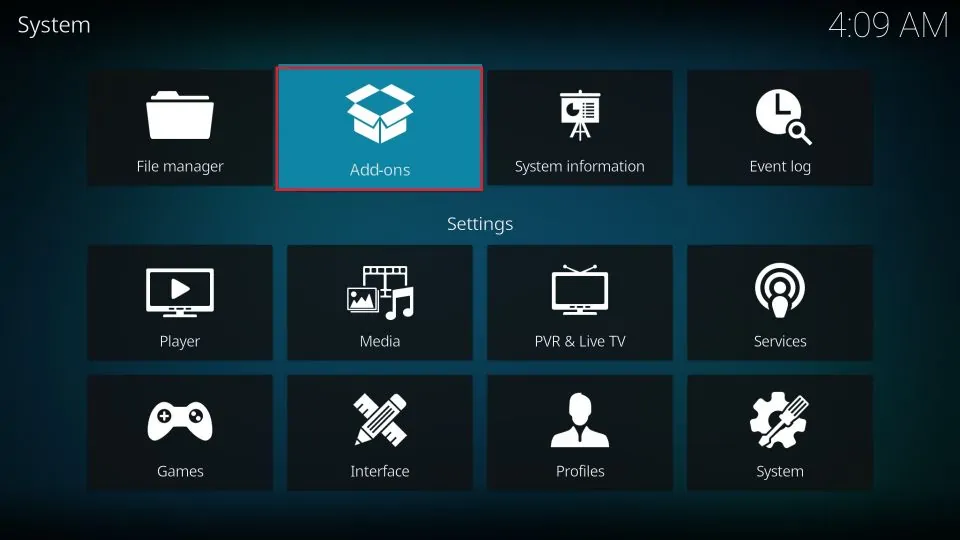
7. Click Install from zip file.
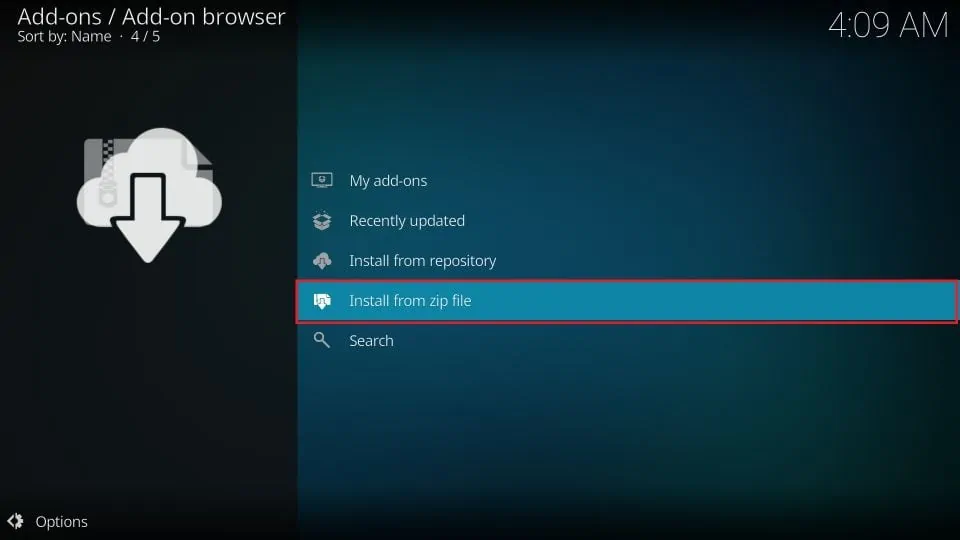
8. Click on SlyGuy.
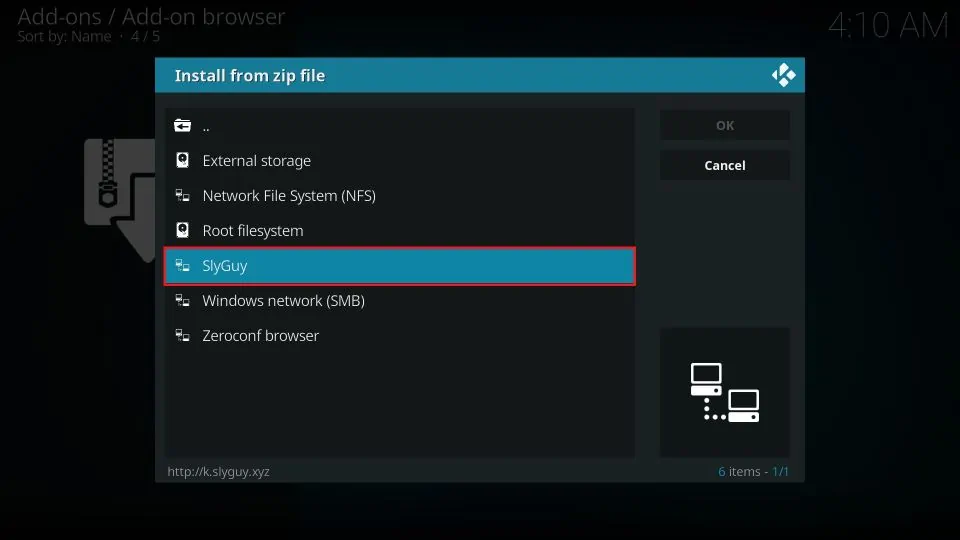
9. Select the zip file. You’ll then need to click OK on some devices.
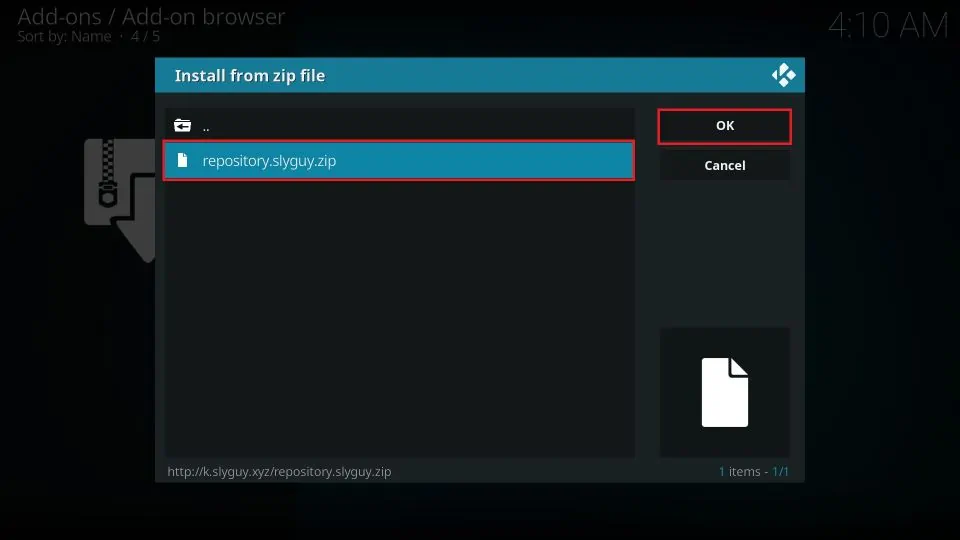
10. Wait a few moments. You will receive an Add-on installed message when the repository is installed. Stay on this screen for the next part.
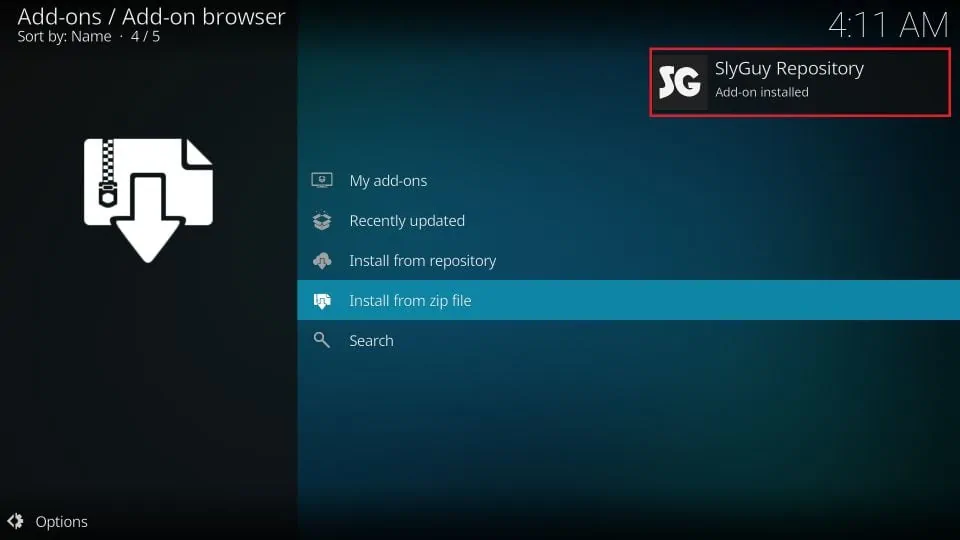
After installing the SlyGuy repository, we can install the Disney+ addon that it contains. Let’s finish this installation so you can start streaming!
Part 3: Install Disney+ Addon From SlyGuy Repository
1. Click on Install from repository.
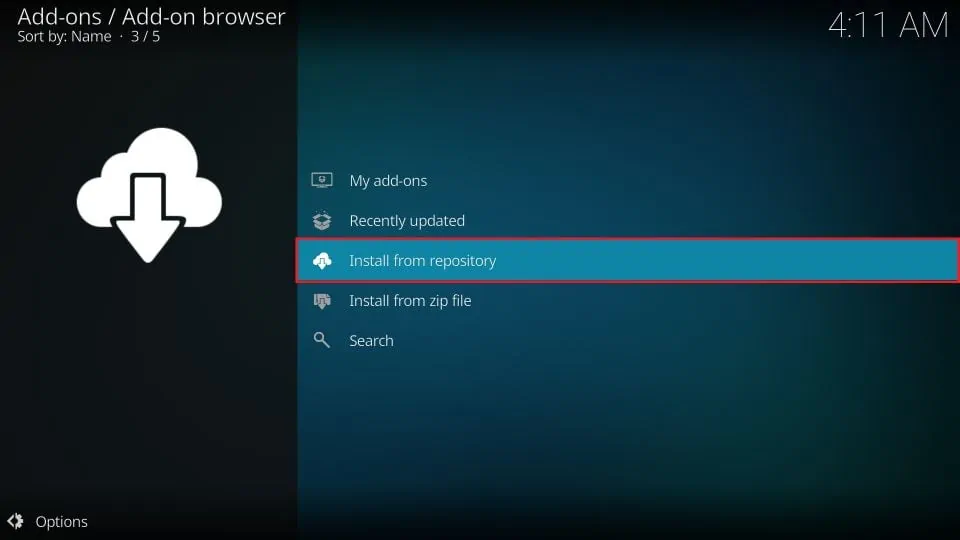
2. Click on SlyGuy Repository.
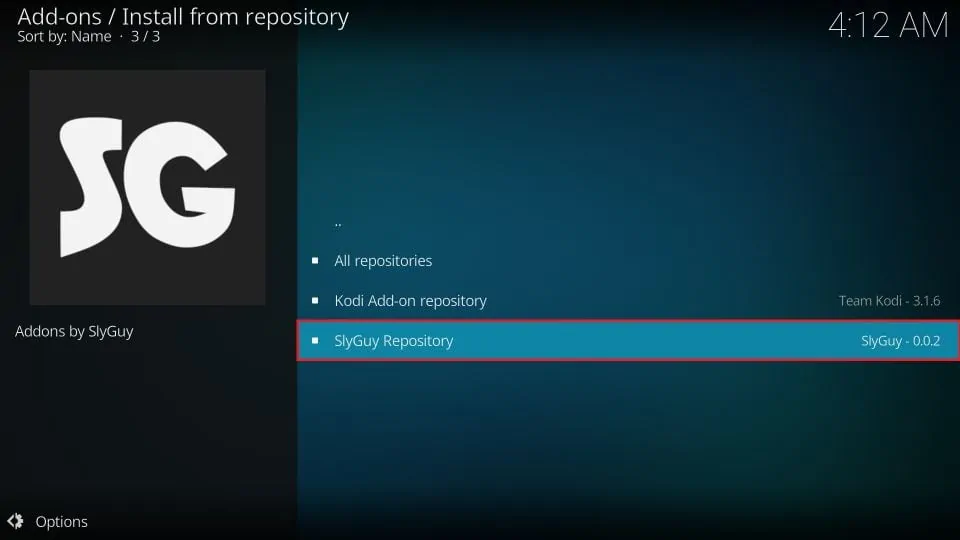
3. Go to Video add-ons.
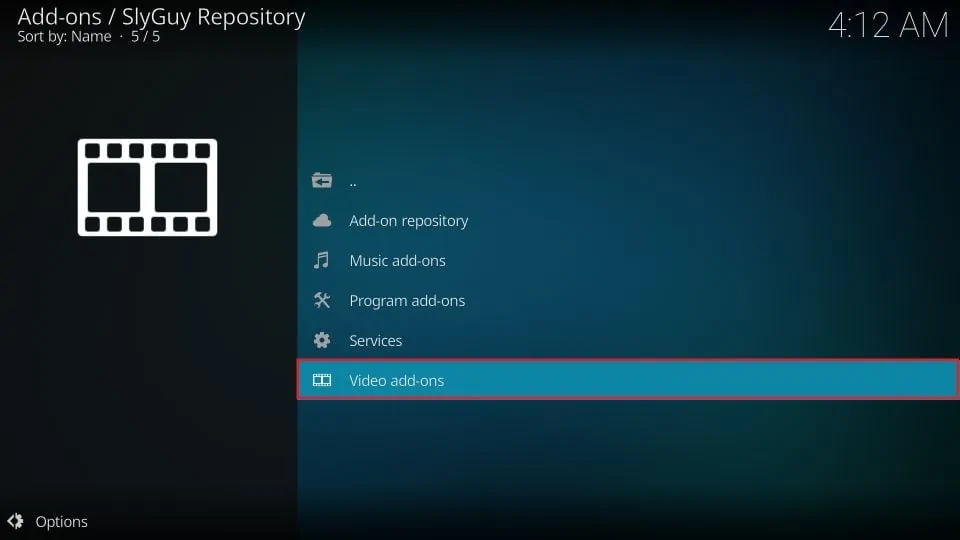
4. Choose Disney+.
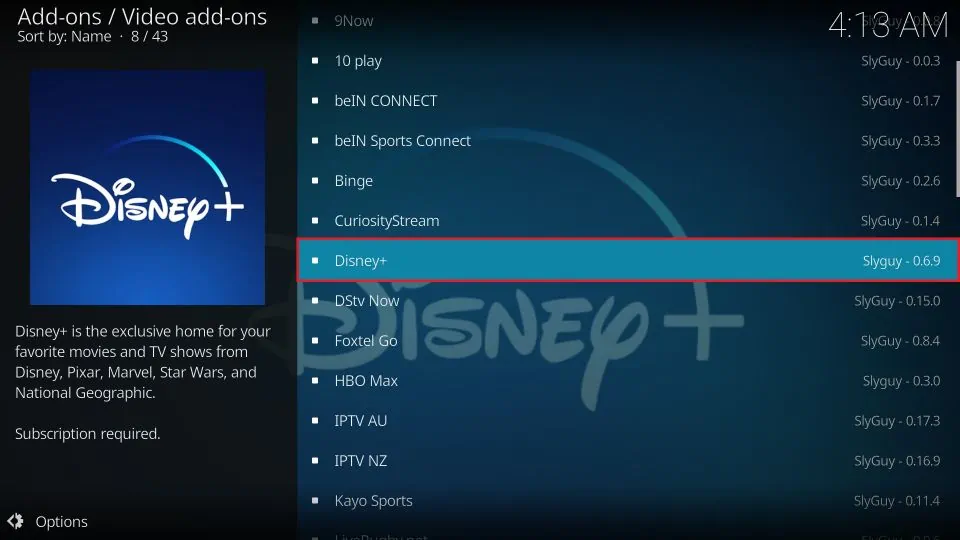
5. Click Install.
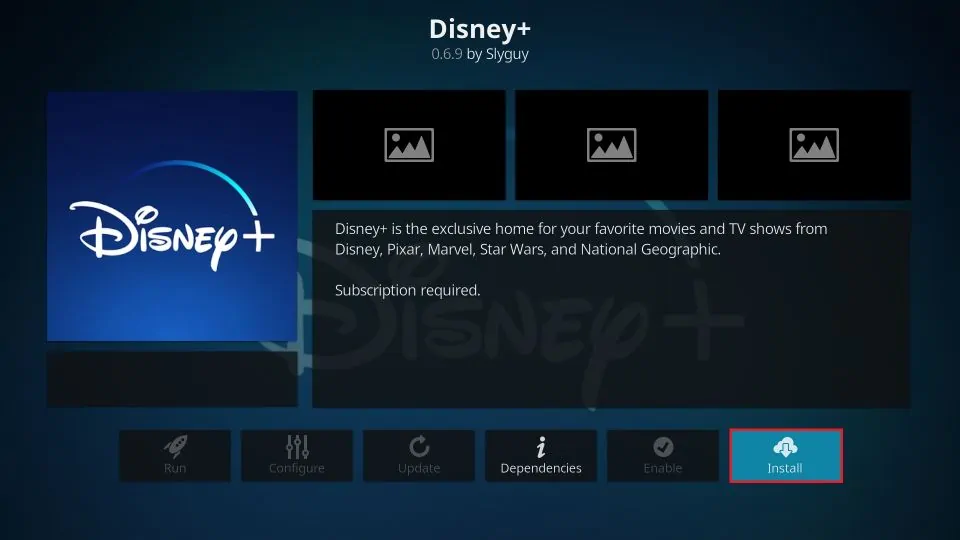
6. When prompted to install additional required addons, press OK.
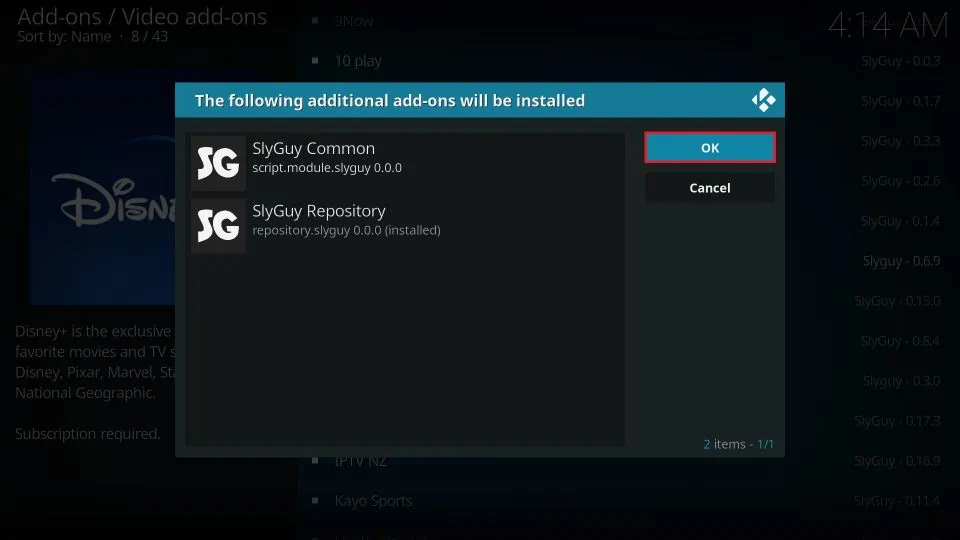
7. After a few moments, you should see the message Disney+ Add-on installed.
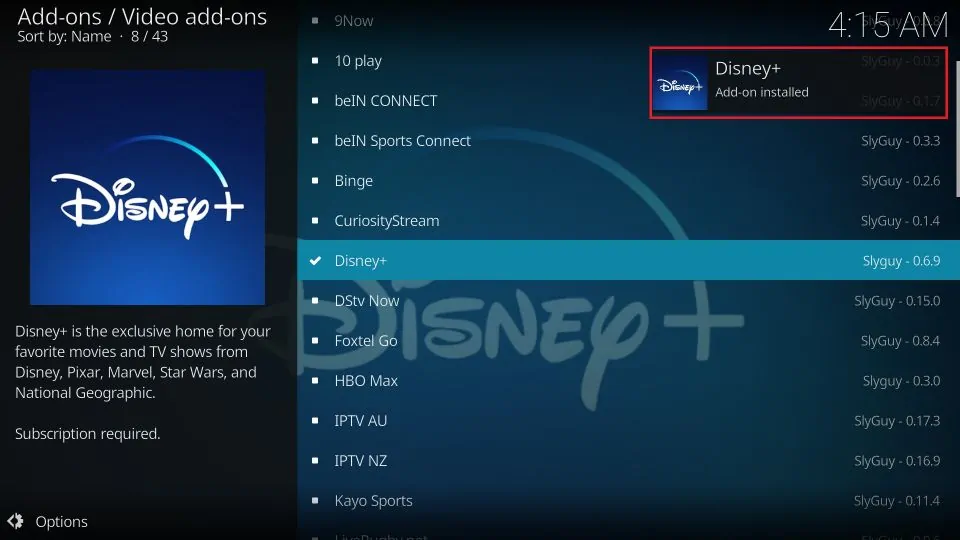
That’s it! You installed the Disney+ addon on Kodi. Next, I’ll show you how to start using it.
Before you start streaming with Kodi Addons or Builds, I would like to warn you that everything you stream on Kodi is visible to your ISP and Government. This means, streaming copyrighted content (free movies, TV shows, live TV, and Sports) might get you into legal trouble.
Thankfully, there is a foolproof way to keep all your streaming activities hidden from your ISP and the Government. All you need is a good VPN for Kodi. A VPN will mask your original IP which is and will help you bypass Online Surveillance, ISP throttling, and content geo-restrictions.
I personally use and recommend ExpressVPN, which is the fastest and most secure VPN. It is compatible with all kinds of streaming apps and devices.
NOTE: We do not encourage the violation of copyright laws. But, what if you end up streaming content from an illegitimate source unintentionally? It is not always easy to tell the difference between a legit and illegal source.
So, before you start streaming on Kodi, here's how to get VPN protection in 3 simple steps.
Step 1: Get the ExpressVPN subscription HERE. It comes with a 30-day money-back guarantee. Meaning, you can use it free for the first 30-days and if you are not satisfied with the performance (which is highly unlikely), you can ask for a full refund.
Step 2: Click HERE to download and install the ExpressVPN app on your streaming device. If you are using a FireStick, I have given the exact steps starting with Step 4 below.
Step 3: Click the Power icon to connect to a VPN server. That's all. Your connection is now secure with the fastest and best VPN for Kodi.
The following are the steps to install Kodi VPN on your Fire TV devices. If you have other streaming devices, follow Step 1-3 above.
Step 4: Subscribe to ExpressVPN HERE (if not subscribed already).
Step 5: Go to Fire TV Stick home screen. Click Find followed by Search option (see image below).
Step 6: Type Expressvpn in the search bar and select when it shows up.
Step 7: Click Download.
Step 8: Open the ExpressVPN app and Sign in using the email ID and password that you created while buying the ExpressVPN subscription.
Step 9: Click the Power icon to connect to a VPN server. That’s all. Your FireStick is now secured with the fastest VPN.
How to Use Disney+ Kodi Addon
In this section, I’ll show you how to access the Disney+ addon and log in. The Disney+ addon will be stored among your video addons within Kodi. Let’s see how to navigate there.
1. Go back to Kodi’s home screen. Click on the Add-ons tab.
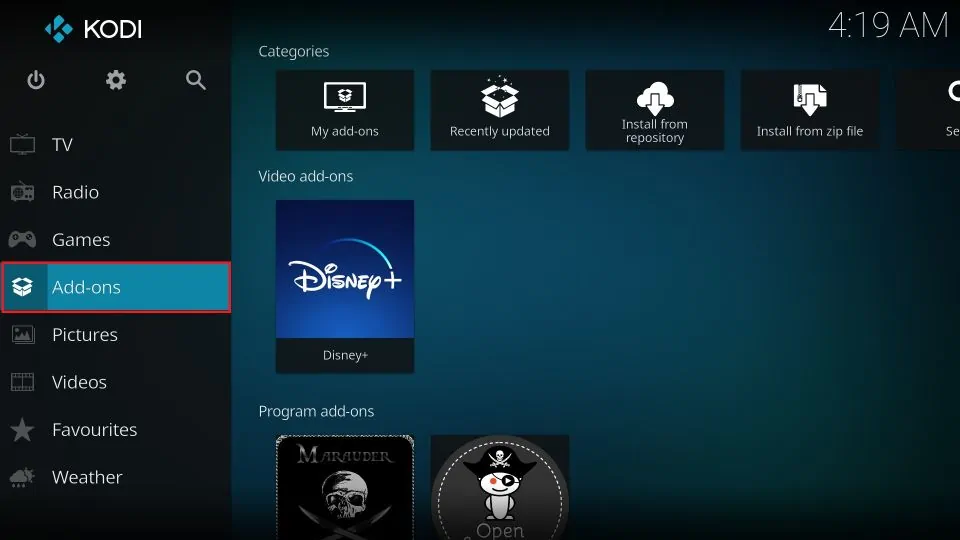
2. Select Video add-ons.
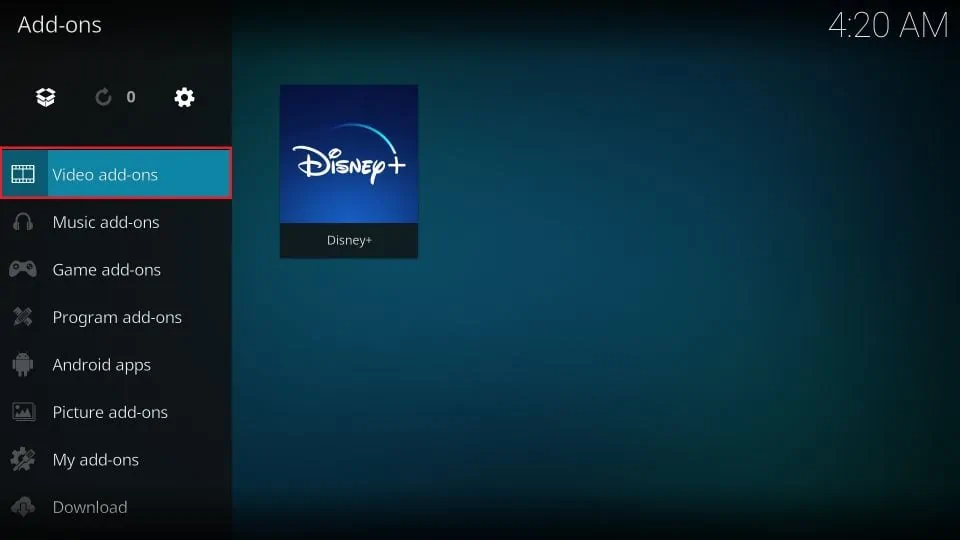
3. Click on Disney+.
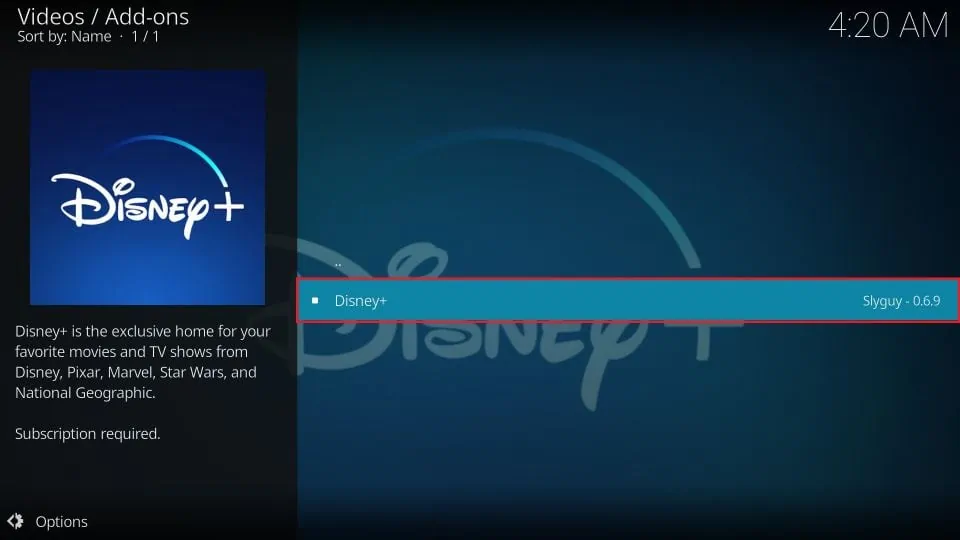
4. Select Login and enter the username and password associated with your Disney+ subscription.
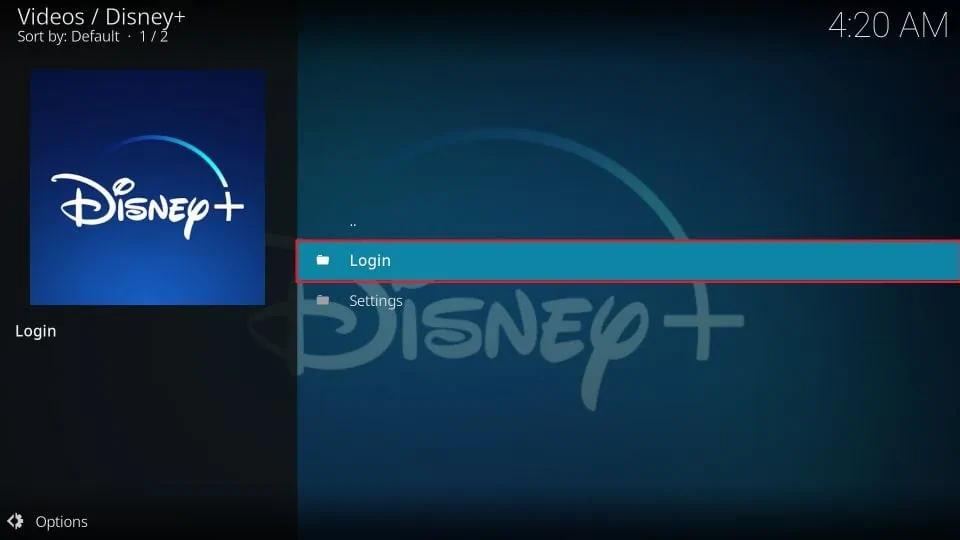
Now you can enjoy Disney+ content on Kodi!
You may need to take a minute to get used to the way the folders of content are organized within the addon. However, you’ll notice that the folders represent the same categories of content you can find on the Disney+ website or the official Disney+ apps.
Wrapping Up
This guide showed you step-by-step how to install the Disney+ Kodi addon and log in to start using it. The sheer volume of titles at your disposal means you’ll never go hungry for entertainment on Kodi again.
But if you do get bored, you can always check out my list of the best addons for Kodi and install a few more. There are plenty that let you stream content for free. Just remember to use a VPN with Kodi while you’re at it.
As always, if you’re confused about anything in this article, or if you would just like to share your thoughts about watching Disney+ on Kodi, let me know in the comments below.
Related:
- How to Install Kodi on FireStick
- How to Install Netflix on Kodi
- How to Install HBO Max on Kodi
- How to Install YouTube on Kodi

Suberboost Your FireStick with My Free Guide
Stay Ahead: Weekly Insights on the Latest in Free Streaming!
No spam, ever. Unsubscribe anytime.
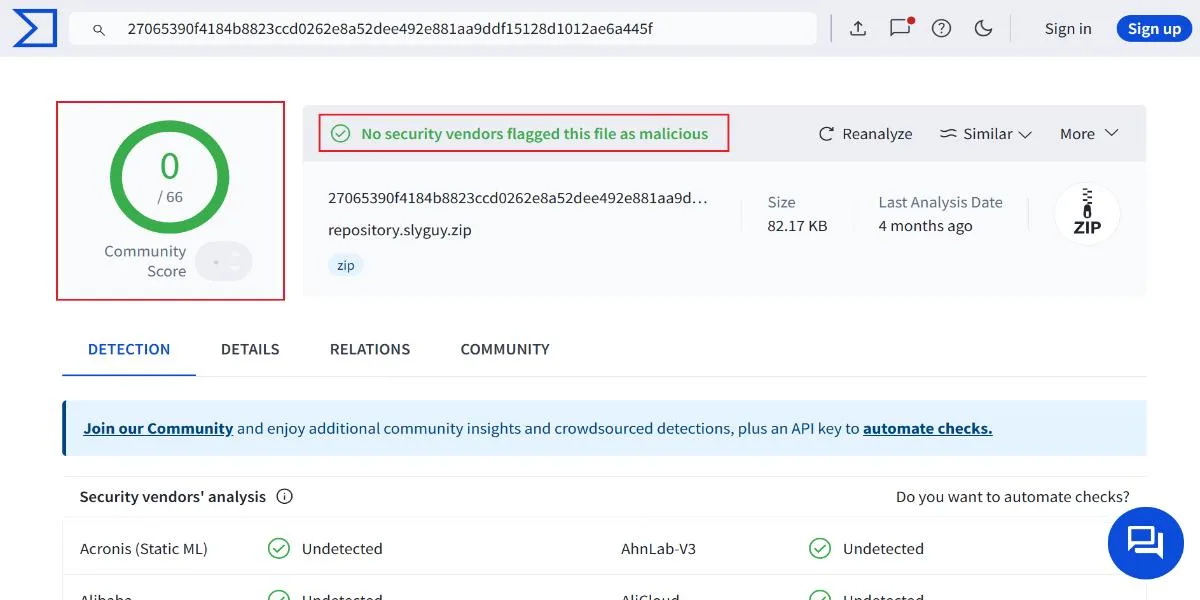








Leave a Reply