This guide details some quick fixes for HBO Max not working on FireStick. You can use the solutions discussed below to fix HBO Max on Fire TV devices like FireStick 4K Max, Fire TV Lite, Fire TV Cube, and FireStick 4K.
Opening HBO Max on your FireStick only to realize that it’s not working can be frustrating. In this guide, we tackle the most common HBO Max app issue and how to fix them.
 The HBO Max App Keeps Crashing
The HBO Max App Keeps Crashing
One of the most common HBO Max issues is crashing. Crashing is when the app keeps closing immediately after launching it. There are various reasons your HBO Max app may be crashing, but the main culprits are an outdated app or a lack of sufficient storage on your device.
Here are some solutions you can utilize to fix this issue:
Attention FireStick Users
Governments and ISPs across the world monitor their users' online activities. If you use third-party streaming apps on your Fire TV Stick, you should always use a good FireStick VPN and hide your identity so your movie-viewing experience doesn’t take a bad turn. Currently, your IP is visible to everyone.
I use ExpressVPN, the fastest and most secure VPN in the industry. It is very easy to install on any device, including Amazon Fire TV Stick. Also, it comes with a 30-day money-back guarantee. If you don't like their service, you can always ask for a refund. ExpressVPN also has a special deal where you can get 4 months free and save 61% on the 2-year plan.
Read: How to Install and Use Best VPN for FireStick
Update To The Latest Version
One of the reasons an app keeps crashing is because it’s outdated. If you’ve not recently updated your HBO Max app, ensure you use the latest version. After downloading and installing the latest HBO Max app, try relaunching it and see if it works.
Read: How to Update Apps on FireStick
Clear Cache
A cache is a data your app stores to respond faster to your app requests. Unfortunately, the accumulation of cache in your app can interfere with proper functioning and cause the app to crash. Luckily, this problem is easy to fix.
Read: How to Clear Cache on FireStick
Here’s how to clear the HBO Max cache:
1. Go to your FireStick Settings
2. Select Applications.
3. Click Manage Installed Applications.
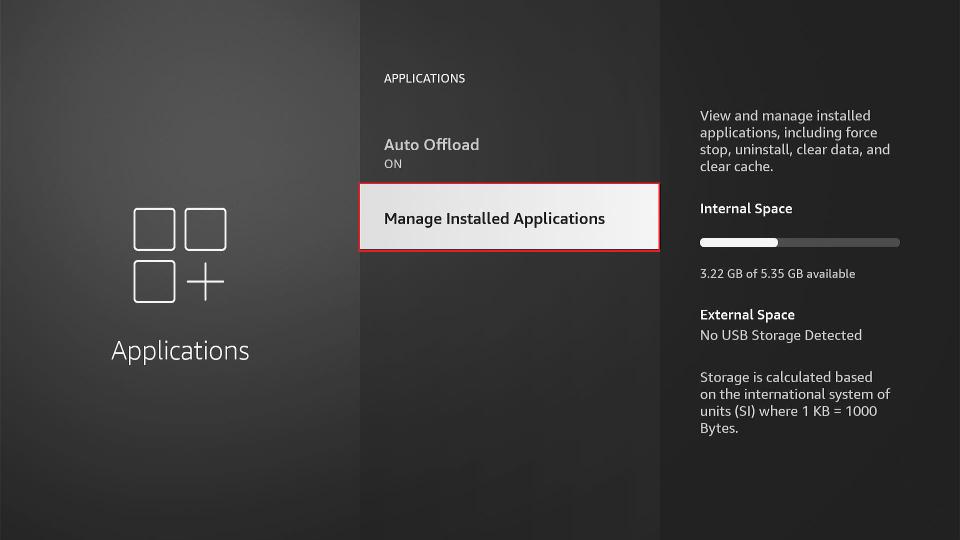
4. Click Max from the list of applications.
5. Select Clear Cache.
After clearing the cache, relaunch the app and see if it’s working.
Fix Your Network Connection
Sometimes, HBO Max crashing can result from a minor issue like a poor internet connection. To fix an internet connection problem, switch off your router, and wait a few minutes to turn it on. Then, try launching the HBO Max app and see if it works.
HBO Max Keeps Buffering
Buffering is another common issue when streaming HBO Max on FireStick—in most cases, buffering results from a poor internet connection, cache, or internet connection interference. Here are some solutions to HBO Max buffering problems.
Reboot Your Router
Like the app crashing, a poor internet connection can lead to video buffering. The best way to resolve this is to switch off your router and turn it back on after a few minutes. You can also verify your signal strength by ensuring it’s on the Very Good option. Finally, if your connection is fine, you can use online speed test tools to test your internet speed and compare it to the video you’re trying to stream.
Turn Off Background Processes and Apps
Another reason HBO Max may be buffering because you are running too many apps and processes, leaving minimum bandwidth for the app to consume. If the other apps on your FireStick are running and using the internet, HMO Max may not have sufficient bandwidth to stream, leading to buffering. To fix this issue, you can use Fast Task Killer or Background Apps & Process List to force stop the background apps you feel may be interfering with your signal, then attempt to use HBO Max again.
Alternatively, you can force-stop the HBO Max app and open it again. Here’s how to force stop the app:
1. Go to FireStick Settings.
2. Select Applications.
3. Go to Manage Installed Applications.
4. Select Max from the list of apps.
5. Click Force stop.
Clear Cache
As earlier stated, a cache is the data an app store so it can respond to your app queries faster. Clearing the cache can solve multiple app issues, including HBO Max buffering. If you’ve been using the app for a while, data accumulation could be the reason for buffering. Follow this guide to clear the cache, then restart the app.
Check The Number of Connections
Different HBO Max subscription plans limit you to a specific number of connections. So, if you previously streamed HBO Max on another device, it’s probably still on and interfering with your connection. To fix this, open HBO Max and click on your profile icon. Then, go to Manage Devices and see the devices you’re streaming HBO Max on.
Sign out of HBO Max on the unnecessary devices, then relaunch the app on FireStick to see if the buffering stops.
Contact Your Internet Service Provider (ISP)
If your internet connection is fine and you’ve cleared the cache, the issue could be speed throttling by your ISP. Speed throttling is when ISPs intentionally slow down your internet speed to reduce bandwidth traffic or institute specific data limits. If you suspect speed throttling, contact your ISP.
You can also use ExpressVPN to avoid throttling. A VPN secures your internet connection and prevents ISP throttling.
HBO Max Sound Issues
Sometimes, the sound stops when streaming a movie or TV series on HBO Max. The first way to fix a sound issue is to verify if the problem lies with the specific film or series or with the app. You can do this by playing another movie. If the other movie’s sound works fine, then the content you were streaming is the problem. If it’s not, you can choose one of the solutions below:
Check Media Volume
Try checking if the app’s audio level is low. If it is, that could be why you can’t hear sound when streaming on HBO Max. If you have a speaker plugged in, ensure the volume is at an average level. If none of these solutions work, try the one below.
Update your HBO Max App
Using an outdated app can lead to several issues, including sound issues. If you haven’t updated your app recently, uninstall the one on your FireStick, then download the latest app. After, launch the app and start streaming to see if the sound is working.
HBO Max Error 420 or 100
When streaming on HBO Max on FireStick, you may encounter code errors 100 and 420. It’s common to encounter this error when watching HBO Max outside the US or in another area where the app is unavailable. You may also receive an error 100 if you’re using a VPN when streaming content on HBO Max.
The best solution to these errors is to verify if your location is listed among the areas where HBO Max is available. If you’re using a VPN when streaming on HBO Max, turn off the VPN connection, then wait a few minutes to open HBO Max again.
Wrapping Up
As discussed in this article, many HBO Max not working cases are easy to fix. The most common issues you’ll encounter when using the HBO Max app on FireStick are crashing and buffering. Crashing happens when using an outdated version of an app or when there’s data accumulation. Rebooting your router or checking the signal strength are quick fixes for issues like sound and buffering.
Related:
- How to Fix Amazon FireStick Not Recognized by TV
- How to Fix Optimizing System Storage and Application on FireStick
- How to Fix Cinema APK Buffering Issues
- How to Fix FireStick Connected with Problems

Suberboost Your FireStick with My Free Guide
Stay Ahead: Weekly Insights on the Latest in Free Streaming!
No spam, ever. Unsubscribe anytime.
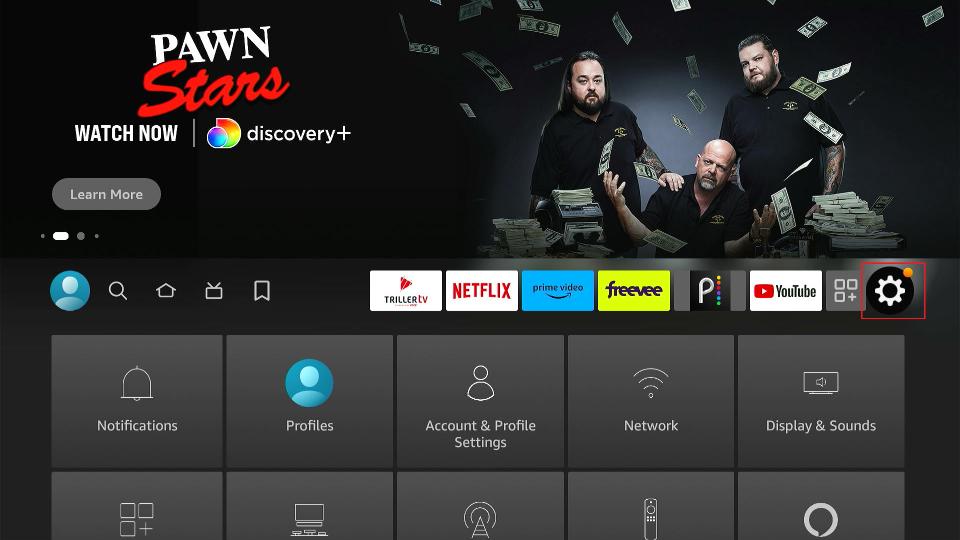
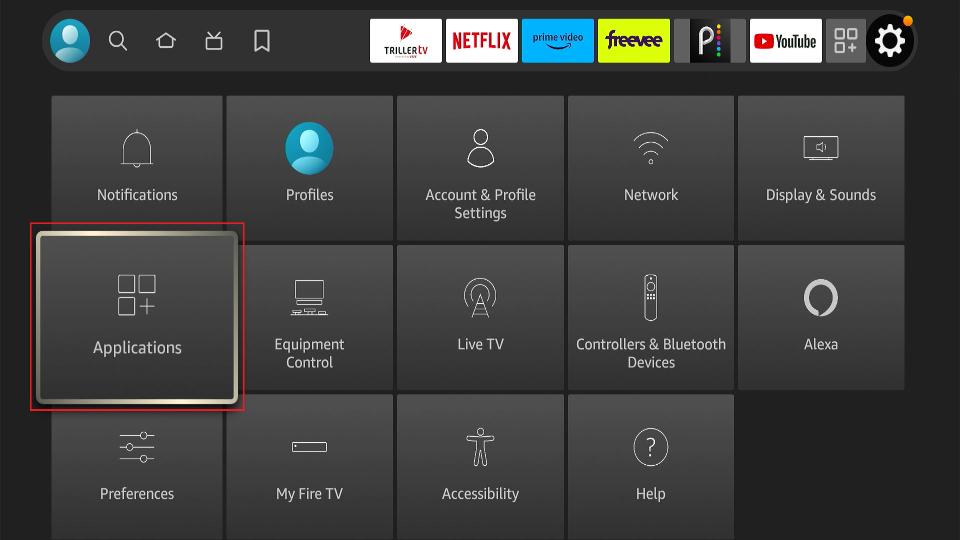
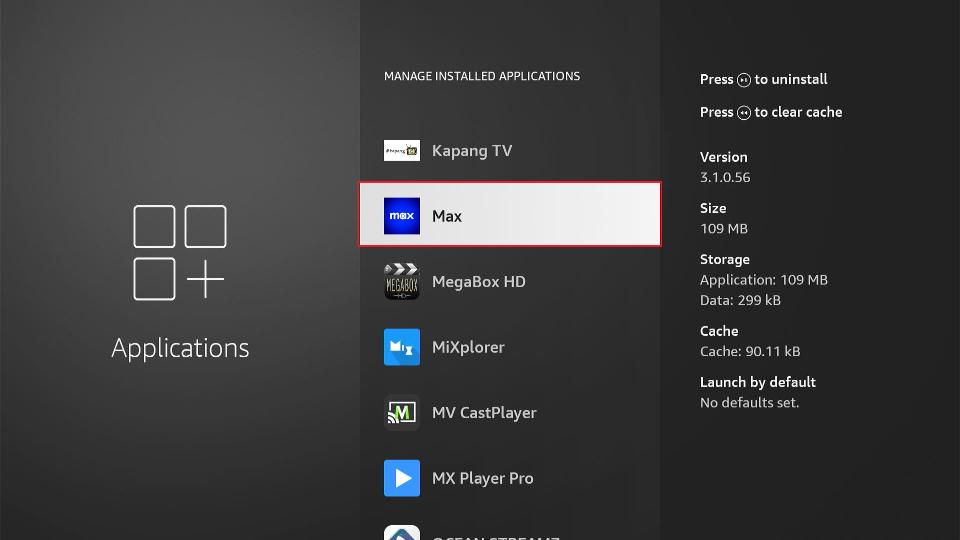
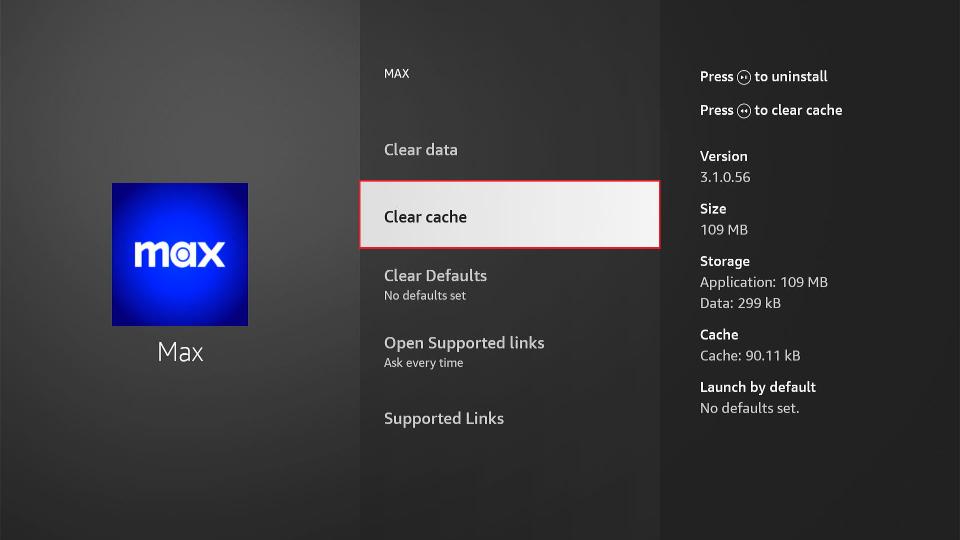
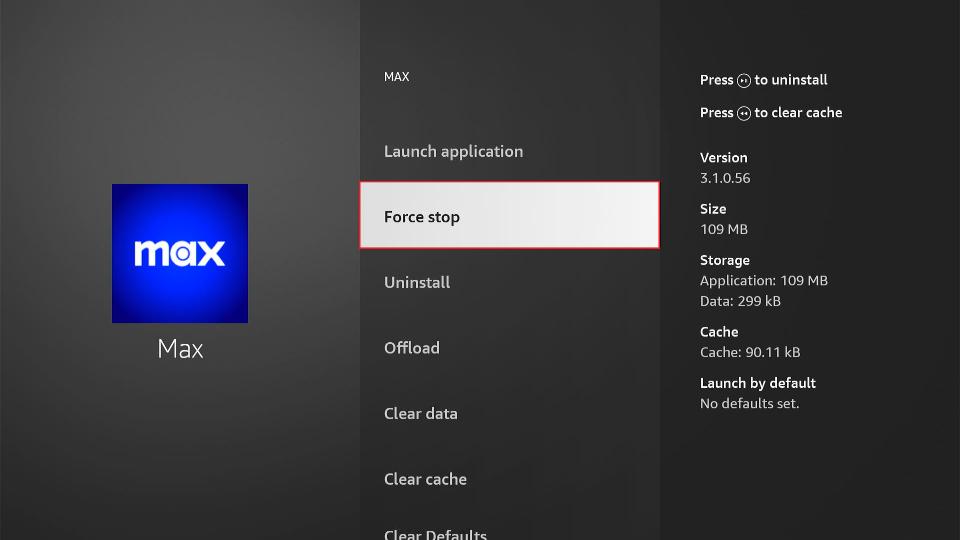


Leave a Reply