🕒 Reading Time: 12 minutes
In this guide, I’ll show you how to watch Hoopla on any device. The service is accessible through the official website and app. Supported devices include Windows PC, Mac, Amazon Fire TV, Roku, Android TV, Android, and iOS.
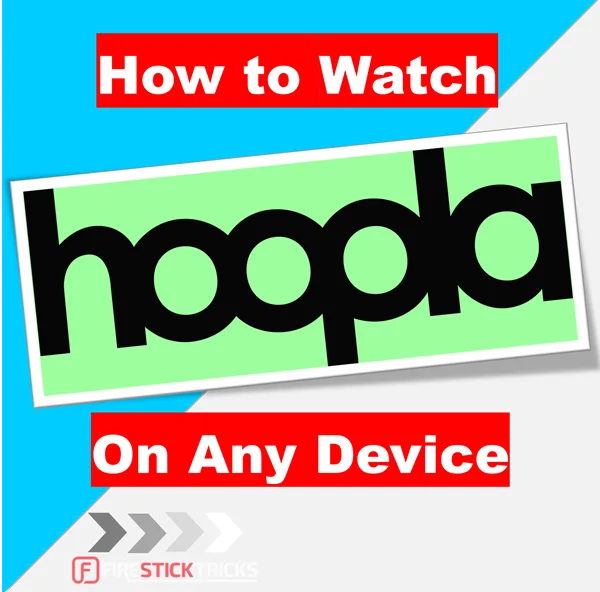
What is Hoopla?
Hoopla is a digital media platform that lets you borrow and access a wide variety of media, including audiobooks, ebooks, comics, movies, TV shows, and music. All you need is a library card from a participating public library.
How to Obtain a Library Card
You can’t watch Hoopla without a library card. If you don’t have one yet, you need to apply for one through your local library.
Here’s how I obtained a library card from my local library:
How to Sign Up for Hoopla
As I mentioned earlier, you need a library card from a participating library to access Hoopla. You can then use the card number to register for a Hoopla account on the website or in the app. I prefer using the official website to sign up.
Follow the steps below to sign up for Hoopla:
How to Watch Hoopla on Any Device
Attention!
Governments and ISPs worldwide monitor users' online activities. You should always use a good VPN and hide your identity so your online experience doesn’t take a bad turn. Currently, your IP is visible to everyone.
I use ExpressVPN, the fastest and most secure VPN in the industry. It is easy to install on any device, including Amazon Fire TV Stick, PC, Mac, and Smartphones. It also includes a 30-day money-back guarantee. If you're not satisfied with their service, you can request a refund. ExpressVPN has a special NEW YEAR deal: get 4 months free and save 78% on the 2-year plan.
I have used Hoopla on various devices, including my Windows PC, Amazon FireStick, Android TV, Android tablet, and smartphone. I prefer using the FireStick when watching movies and my phone or tablet for audiobooks and comics.
Let’s discuss how to watch Hoopla on various devices below.
How to Watch Hoopla on FireStick
The Hoopla app, also known as Hoopla Digital, is available on the Amazon App Store. Follow the steps below to install and use it on FireStick:
1. Click Find>Search on the FireStick home screen.
2. Type the word Hoopla in the search bar. As you type the name, suggestions will appear. Select the Hoopla Digital suggestion.
3. Choose the Hoopla app tile.
4. Click Get or Download to install the app on your FireStick.
5. The app will start downloading.
6. Click Open app once the installation is complete.
7. This is what the Hoopla welcome screen looks like on FireStick.
8. Follow the on-screen instructions to link your Hoopla account with your FireStick. You’ll be logged in automatically after successfully linking the device to your account.
You have installed and set up the Hoopla Digital app on your FireStick. Start exploring the content library, from movies and TV shows to comics and music.
How to Watch Hoopla on Android TV Box/Smart TV
The Hoopla Digital app is available on the Google Play Store. Here’s how I installed the app on my Android TV:
- Navigate to the Play Store on the Android TV home screen.
- Type Hoopla in the search bar.
- Select Hoopla Digital among the suggested results.
- Click Install.
- Wait for the app to install.
- Click Open to run the app.
- Follow the in-app instructions to log in to Hoopla and start watching your favorite content.
It’s that simple to watch Hoopla on Android TV devices.
How to Watch Hoopla on Desktop (Windows/PC)
I watch Hoopla on my Windows PC using the Chrome browser. However, the steps are similar across Macs and in browsers such as Firefox, Opera, Edge, and Safari.
Follow these steps to watch Hoopla on a desktop:
1. Open your web browser and go to https://www.hoopladigital.com. This is what the Hoopla homepage looks like on desktop.
2. Hoopla lets you explore the library as a guest. However, I prefer signing in first to access the interface fully without limitations. To sign in, click Login.
3. Enter a valid email address and password in the next window and click Log In. Once you’re logged in, start exploring the Hoopla library. That’s how I watch Hoopla on desktop.
How to Watch Hoopla on Mobile (Android/iOS)
I use the Hoopla mobile app to access my borrowed ebooks, audiobooks, comics, and music. The app is available on the respective app stores, Google Play Store for Android, and App Store for iOS.
Here’s how I watch Hoopla on my phone:
1. Launch the Google Play Store app and navigate to the search field. Type Hoopla in the search bar and press Enter.
2. Hoopla Digital will appear in the suggested results. Tap the Install button next to it.
3. The app will begin downloading.
4. Tap Open to run the app once the download is complete.
5. This is what the Hoopla mobile app welcome screen looks like. Unlike the FireStick and TV app, the Hoopla mobile app lets you explore the library as a guest. To do so, choose Explore Hoopla.
6. The main menu features various categories, including Audiobooks, Ebooks, Movies, Television, Comics, and Music. Select your preferred category to start exploring the available titles.
7. Tap Login to sign in to your Hoopla account.
8. Enter your email address and password and press Log In.
9. You have successfully signed in to the Hoopla mobile app and can now watch movies and TV shows, or read comics and books.
That’s how I watch Hoopla on my mobile device.
Hoopla Review
Hoopla’s user interface is simple and easy to navigate. The main menu features two main categories: My Hoopla and Browse. A search bar sits at the top center of the home page to help you find specific titles.
My Hoopla features subcategories that personalize your Hoopla experience. This is where you find your borrowed titles, favorites, and history. I like the favorite feature because it lets you bookmark the titles you are interested in for future borrowing. Suppose you are exploring murder mysteries in the Television section, and two titles pique your interest.
You can borrow one title and add the other to your favorites. After completing the first series, you can return to Hoopla and borrow the next show. This helps save time. I compared this feature to Kanopy’s ‘Add to Watchlist’ feature.
The Browse category provides a straightforward way to find titles on Hoopla. Content is divided into:
- Audiobooks
- Comics
- Ebooks
- Movies
- Music
- Television
- Bingepasses
The Bingepasses are a favorite. I like the Hallmark+ Bingepass because it lets me watch Christmas movies back-to-back when it’s that time of year. Other bingepasses I use regularly include Curiosity Stream and The Great Courses Video.
Picking preferred titles is easy with Hoopla. The platform provides an overview of the title to help you decide whether it’s worth your time. For instance, a TV show listing will include a summary, episode count, language, release year, and rating.
To watch children’s prograaming, you can turn on the Kids toggle at the top.
The availability of titles on Hoopla varies based on your library. Most libraries limit items to 10 per month. Books and comics are available for 21 days after borrowing, music for 7 days, and movies and TV shows for 3 days. However, the timeframes may vary by library.
While Hoopla is popular among book readers, it is an underrated platform for watching free movies and TV shows. That’s why we have featured it in our list of the best free movie streaming sites and the best sites to watch TV shows online for free.
Wrapping Up
Hoopla offers free books, movies, TV shows, comics, and music through partnerships with public libraries. You can log in with your library card to access thousands of digital materials, including the latest movies, classic cinema, popular ebooks, and newly released music albums. This post showed how to watch Hoopla on any device, including FireStick, Android TV, desktop, and mobile devices.
Have you tried Hoopla? Share your experience below in the comments section.
Frequently Asked Questions
A: Yes, Hoopla is a legitimate media platform. It is legal and safe to use, too. The official service partners with public libraries to provide free access to ebooks, comics, music, movies, TV shows, and other on-demand content.
A: No, Hoopla is only accessible with a library card from a participating library.
A: To watch free movies on Hoopla, find out if your local library offers the service. Once you confirm they offer Hoopla, use your library card to log in to Hoopla and start borrowing movies. You can even download the movies for offline viewing using the Hoopla mobile app.
A: Both Hoopla and Kanopy offer free digital media through public libraries. None is better than the other, because they offer different services. For example, Hoopla offers audiobooks, ebooks, comics, and music in addition to movies and TV shows. On the other hand, Kanopy focuses on films, TV shows, documentaries, and children's programming. The right one for you depends on your needs.
A: Hoopla uses your location to suggest nearby partner libraries. You can also search for your library by name, city, or zip code. However, the surest way to know if your library offers Hoopla is to consult with a librarian at your library.

Suberboost Your FireStick with My Free Guide
Stay Ahead: Weekly Insights on the Latest in Free Streaming!
No spam, ever. Unsubscribe anytime.
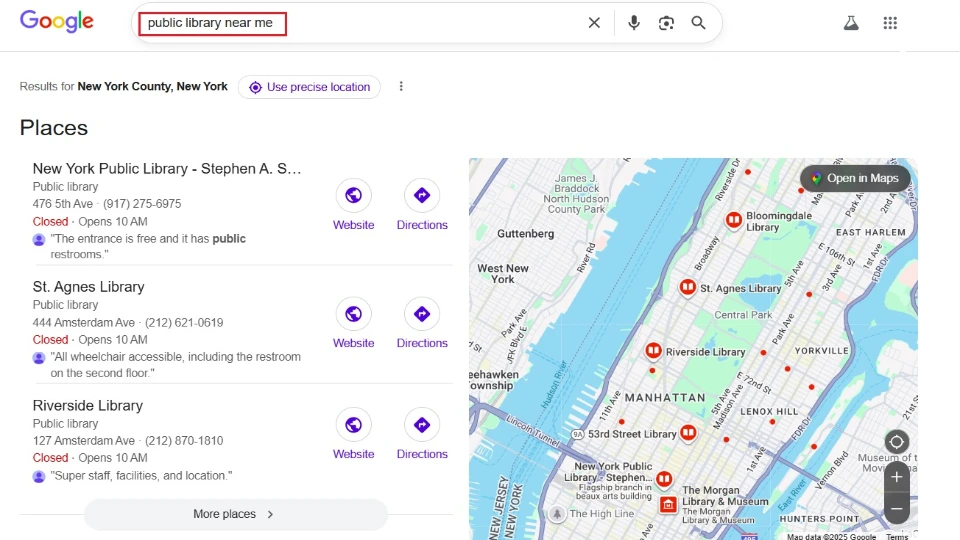
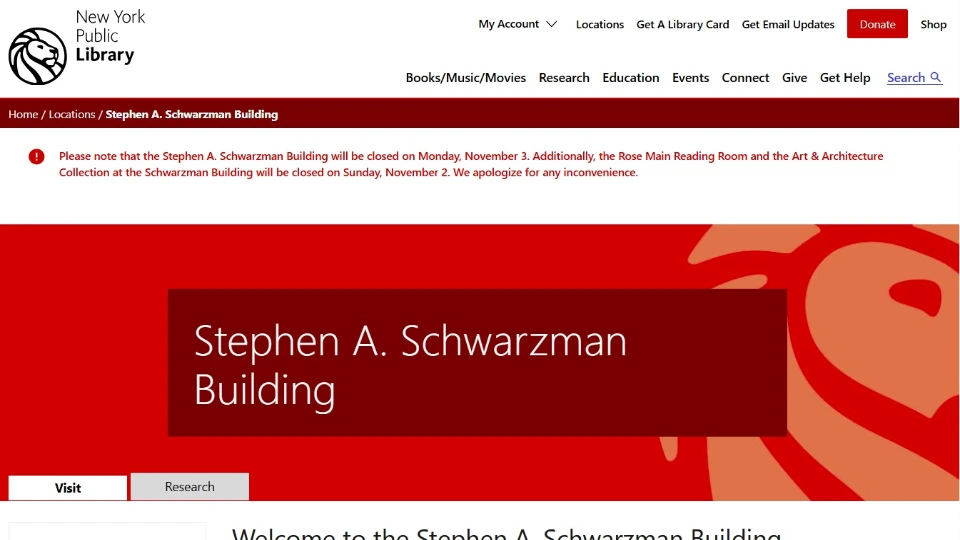
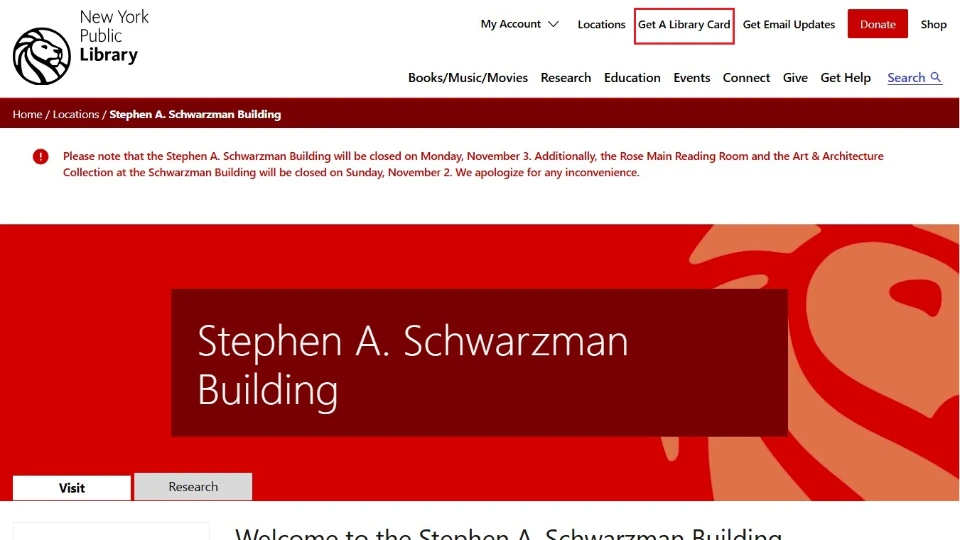
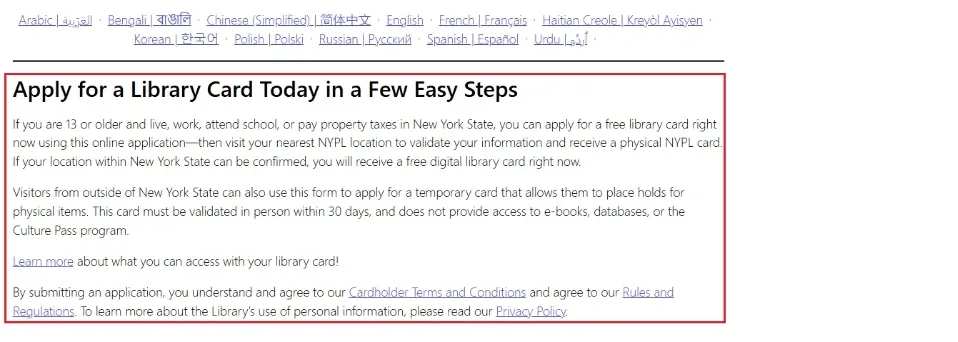
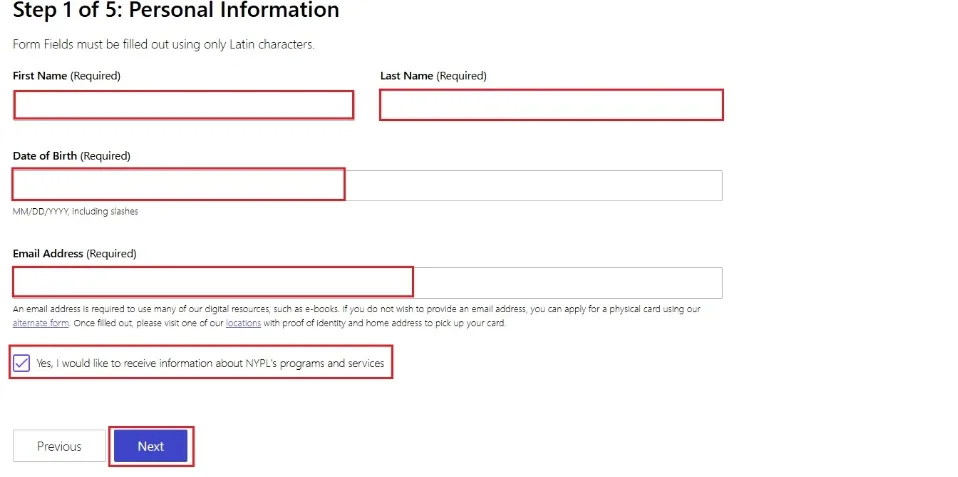
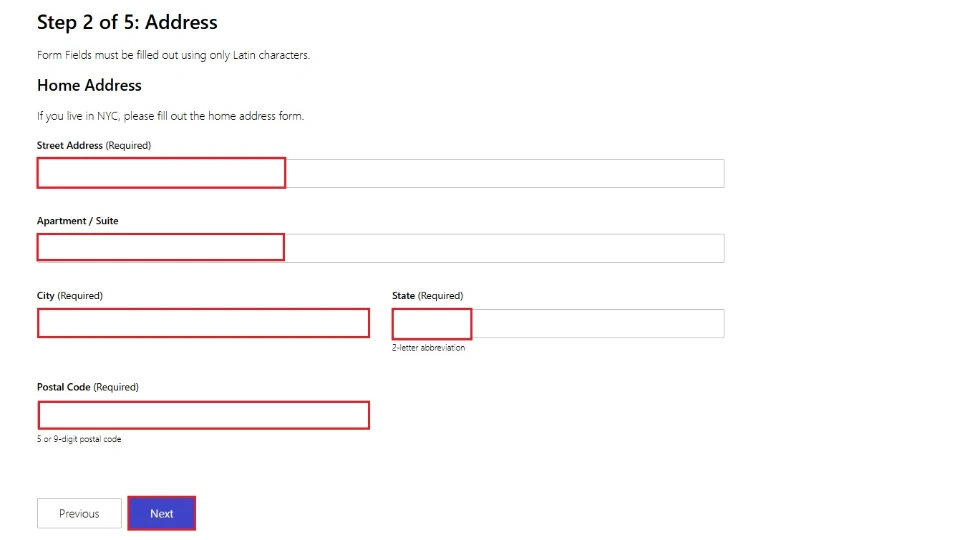
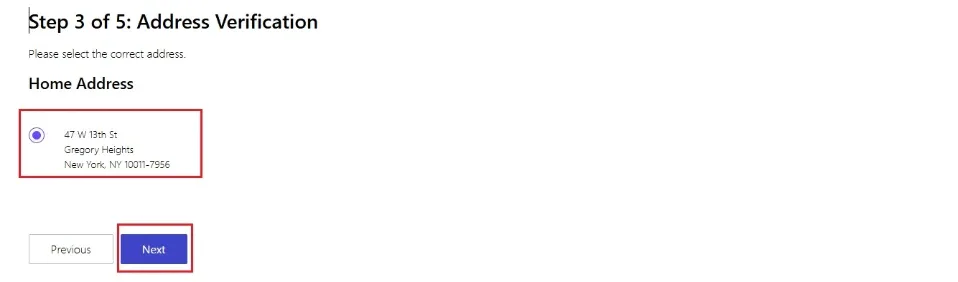
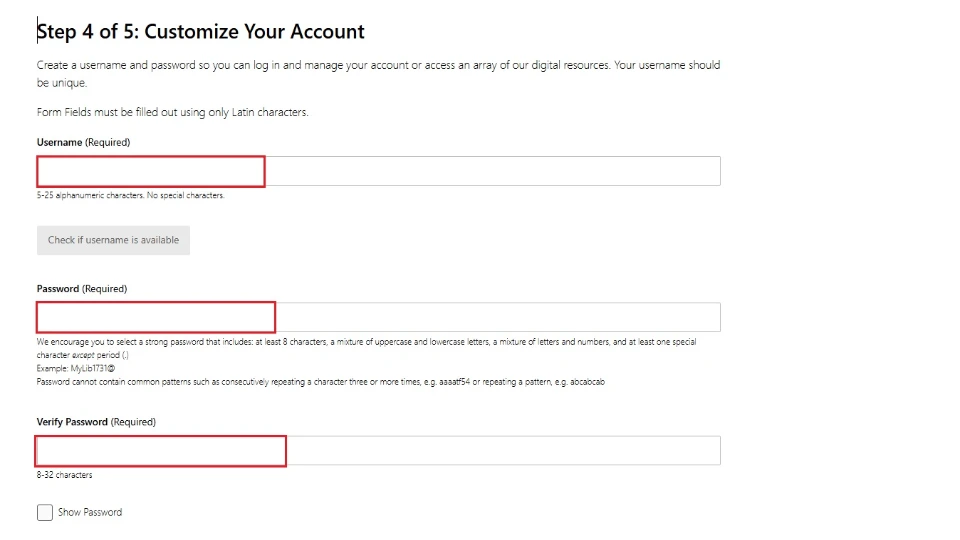
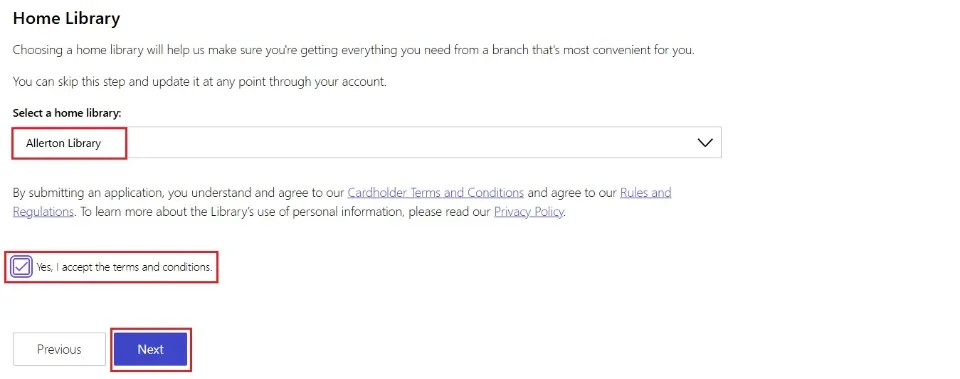
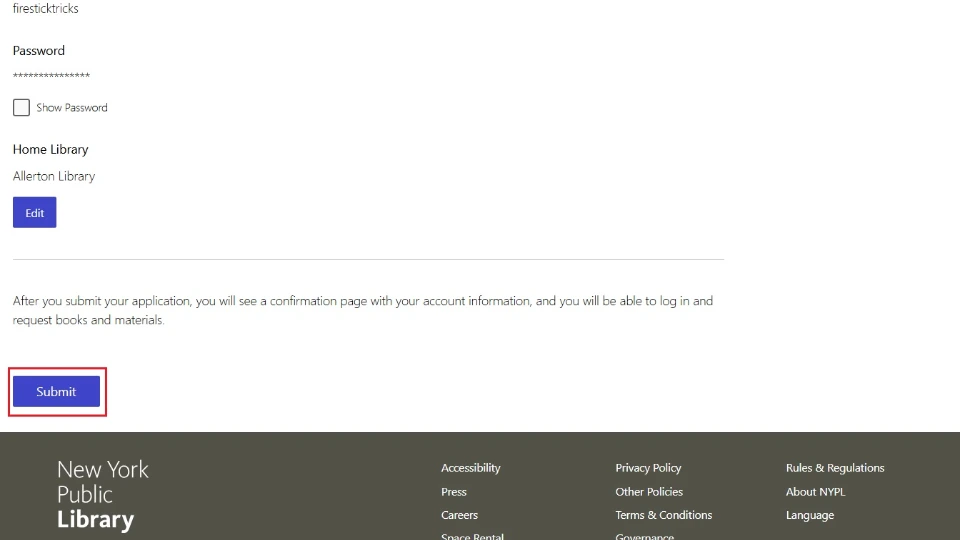
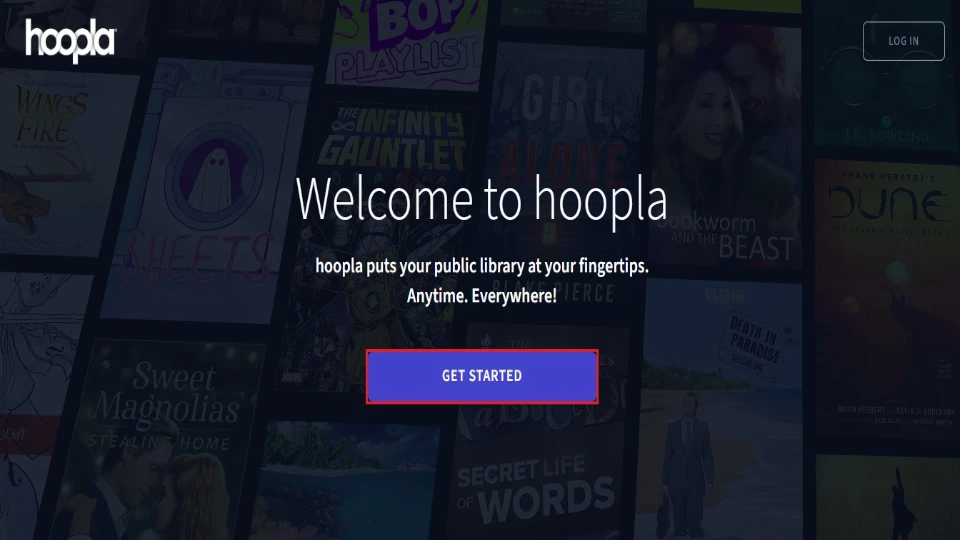
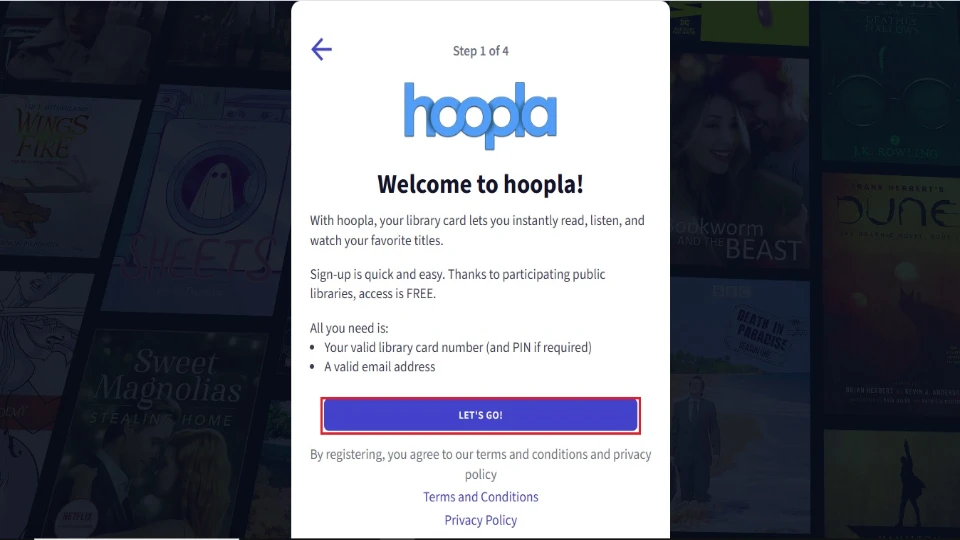
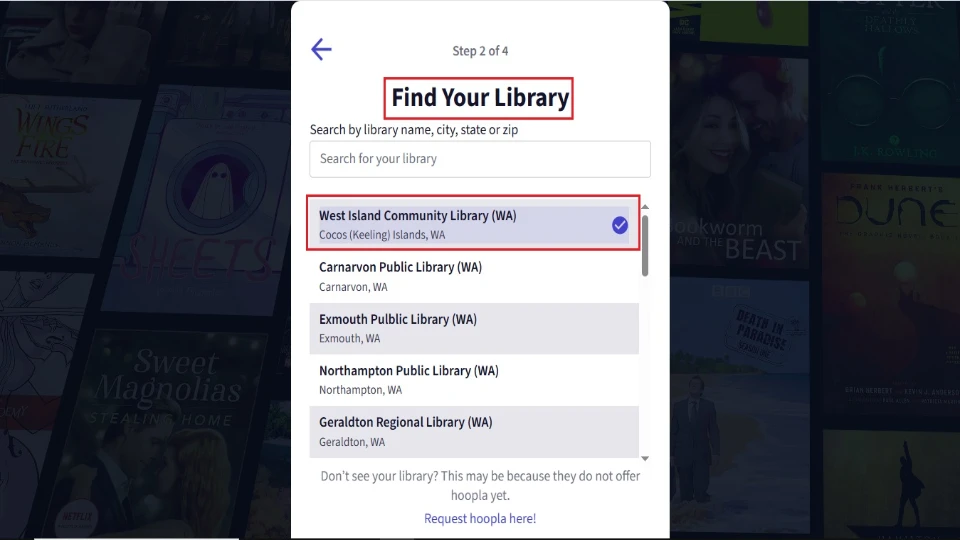
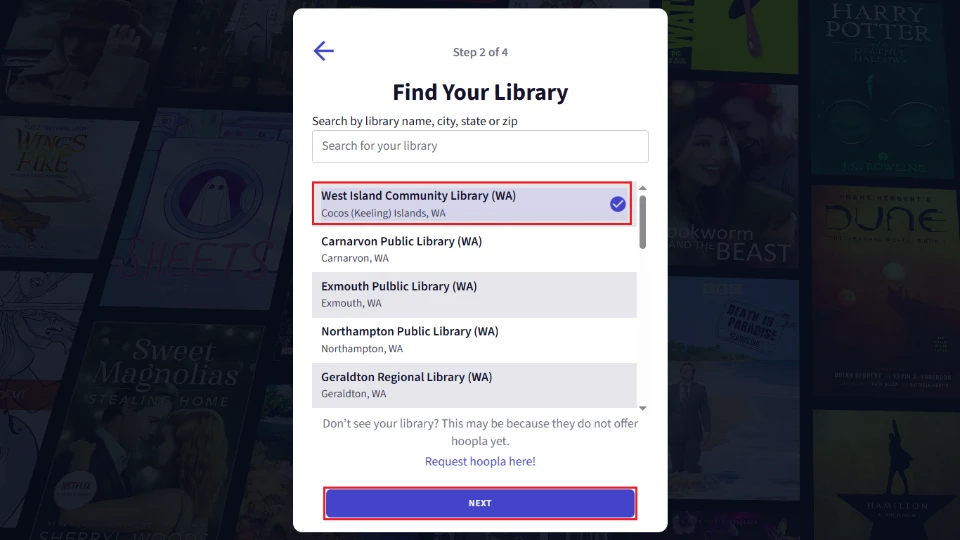
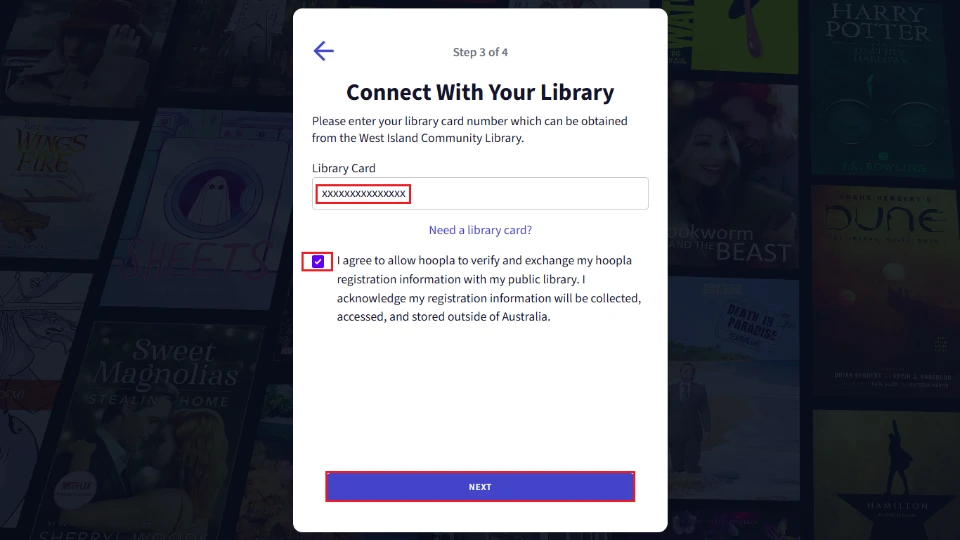
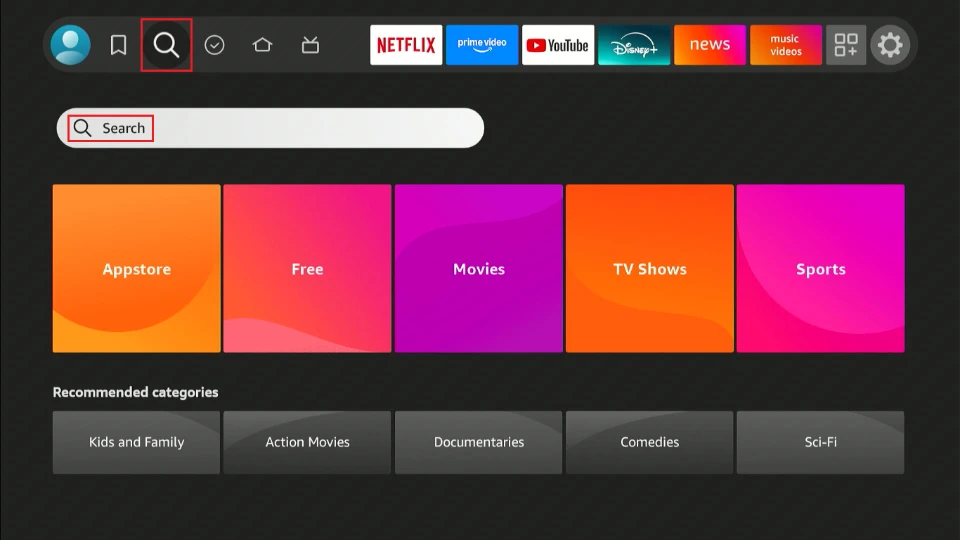
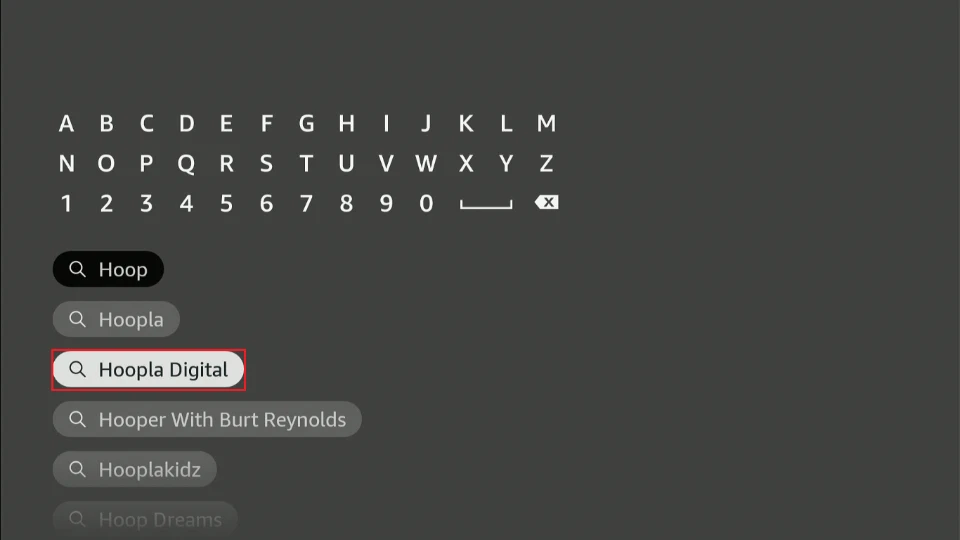
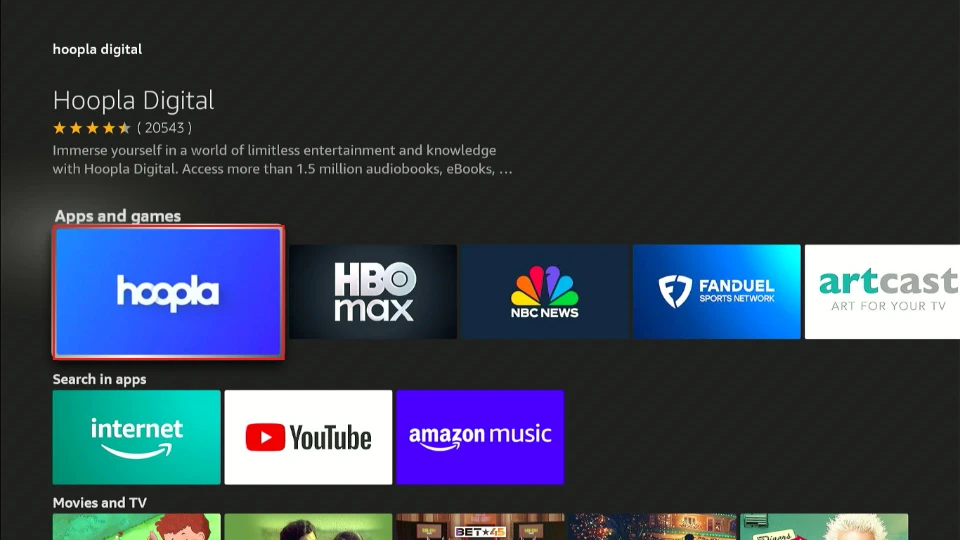
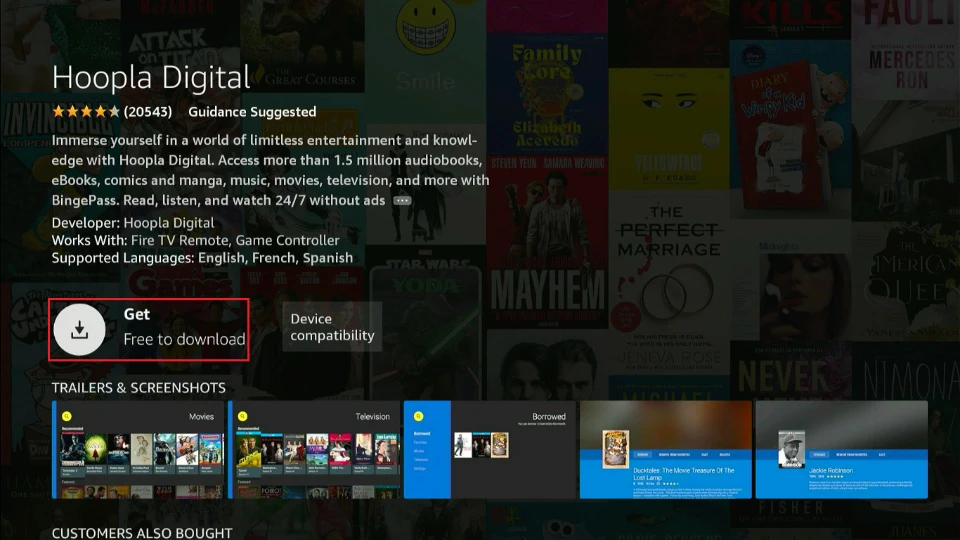
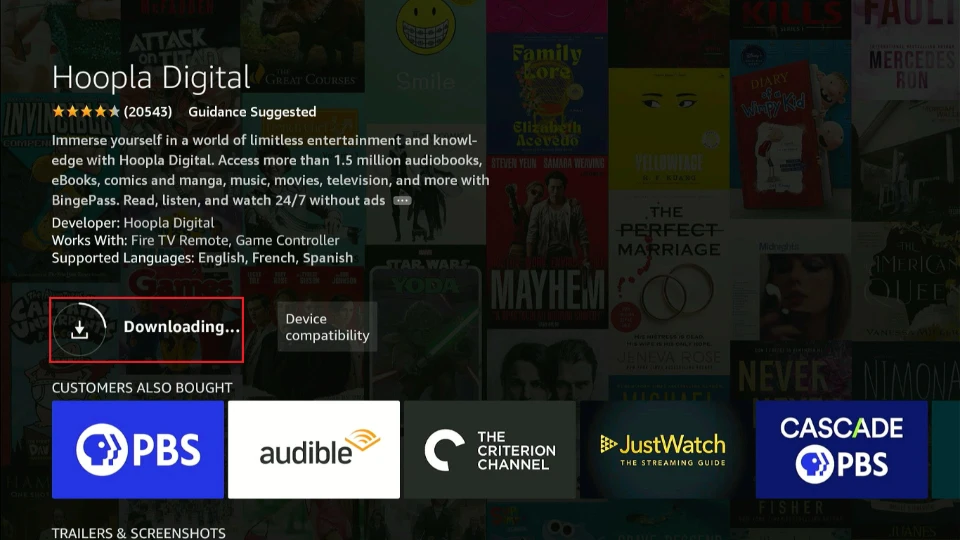
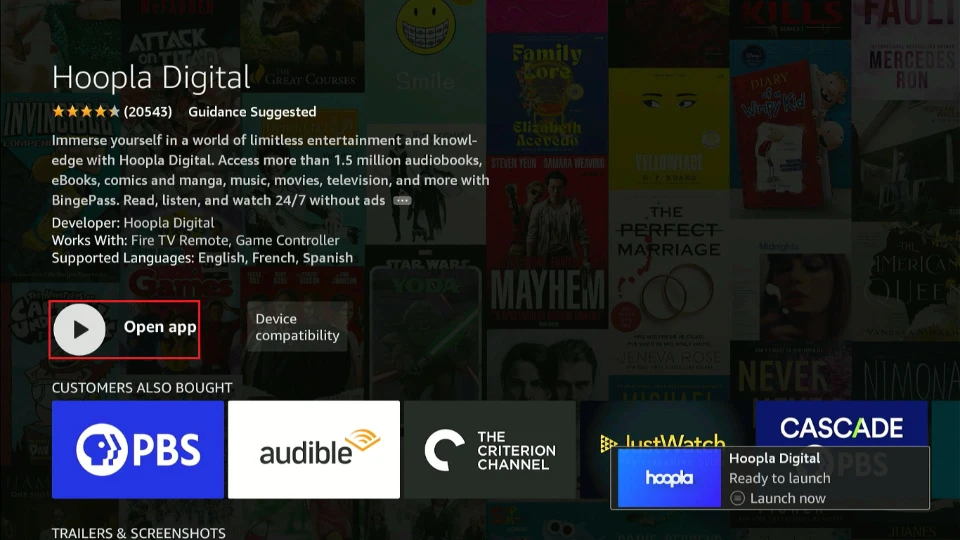
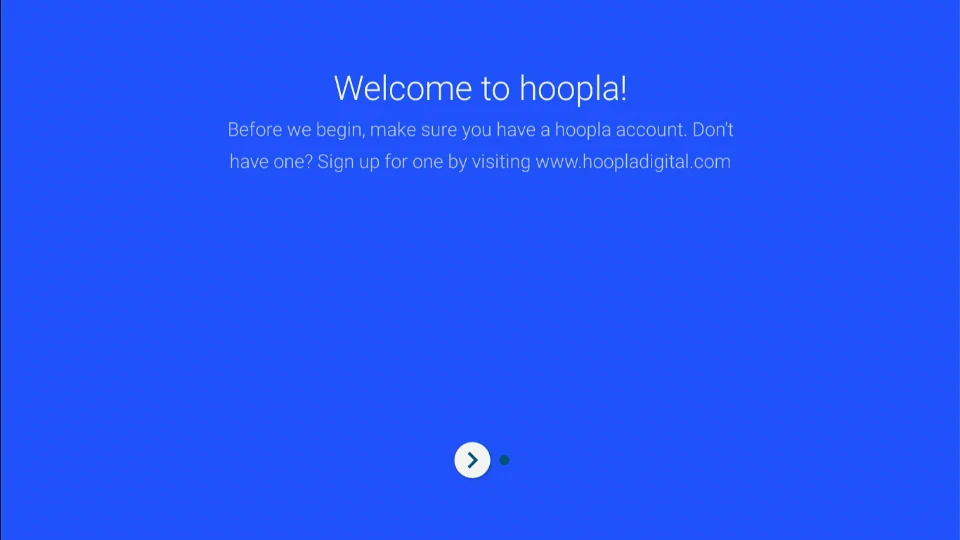
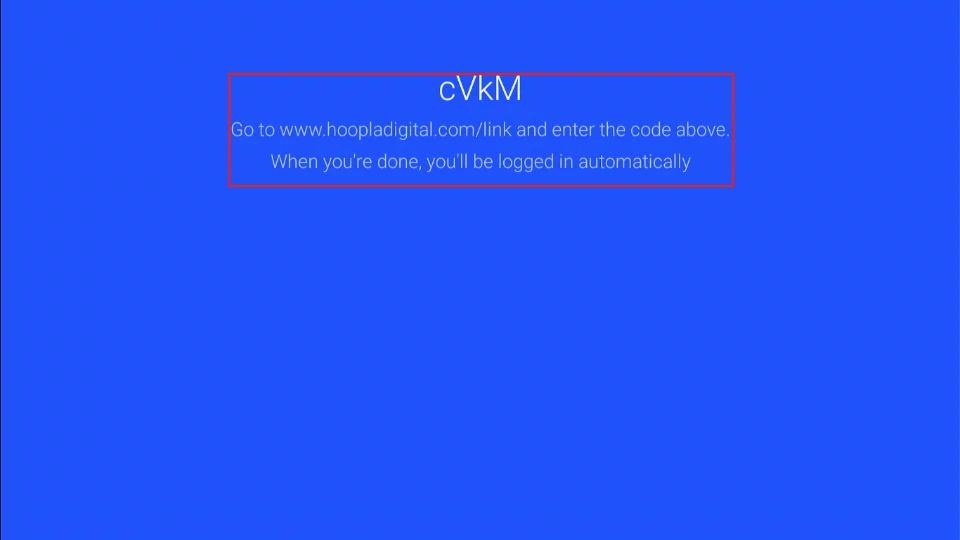
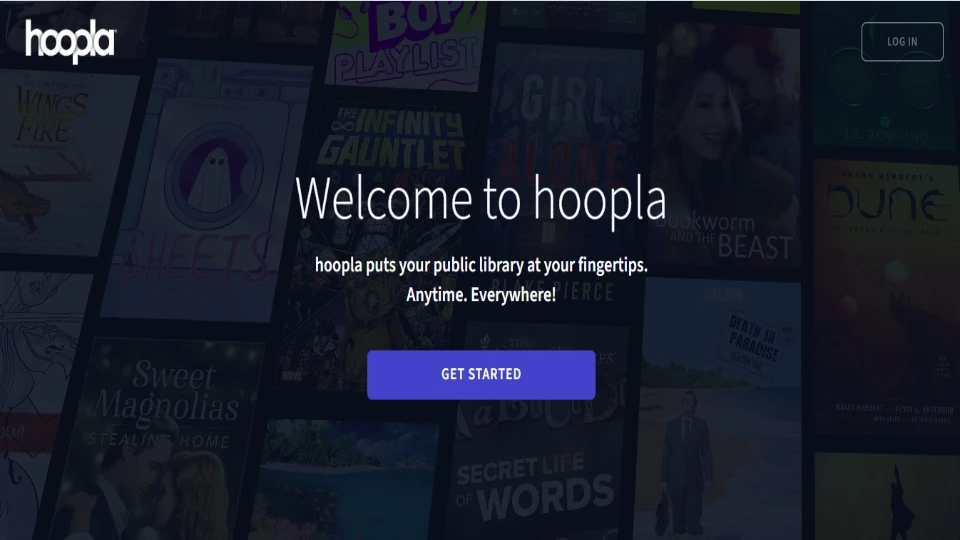
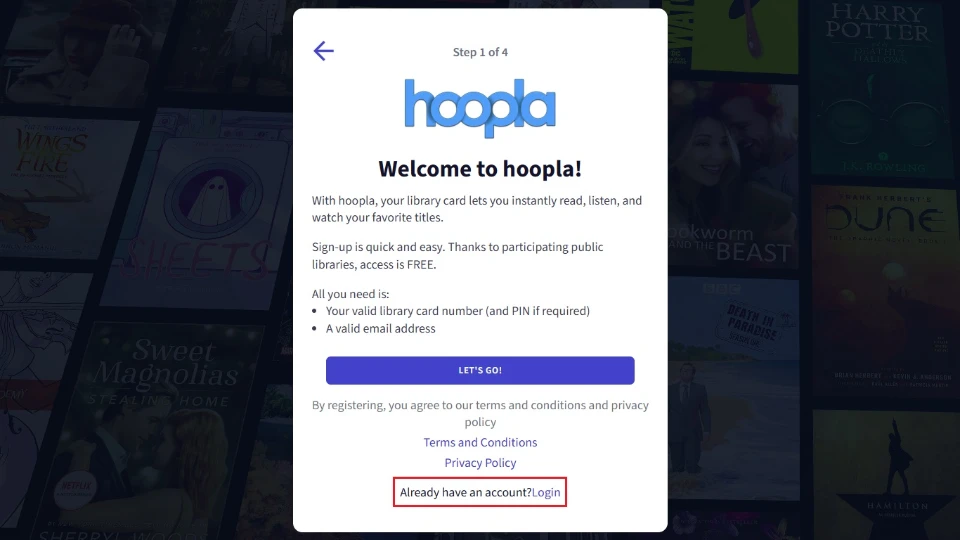
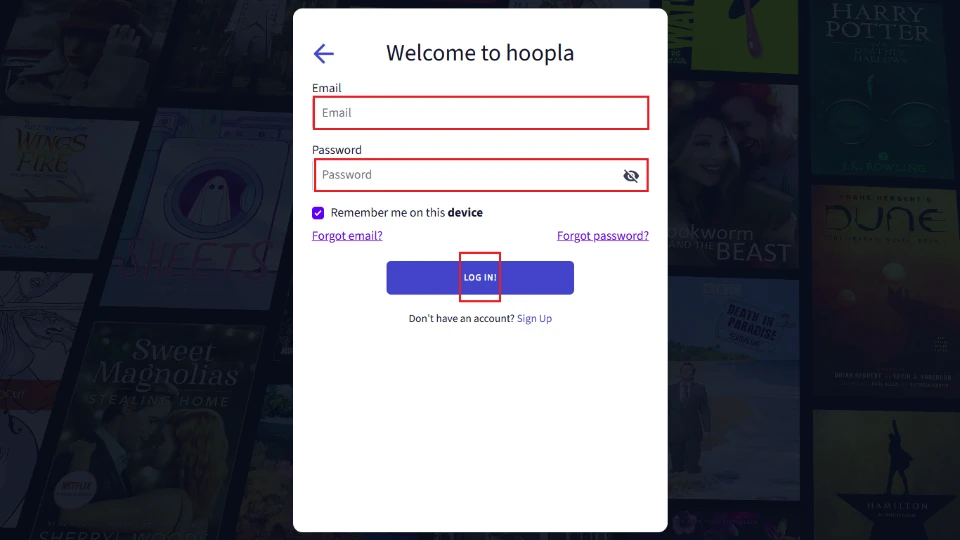
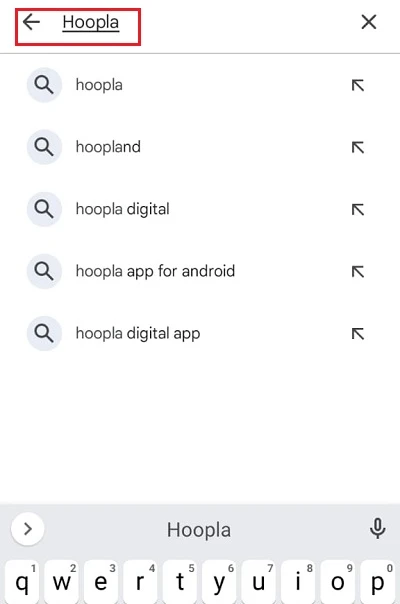
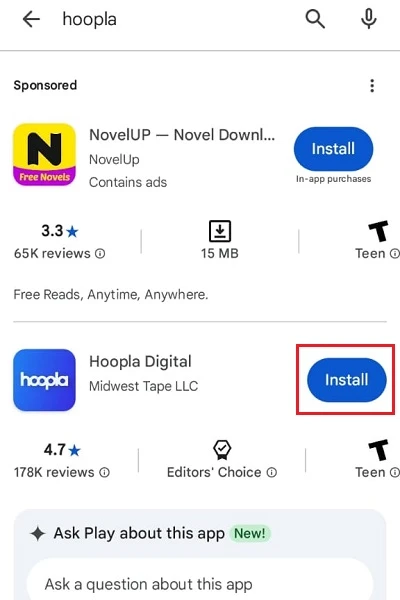
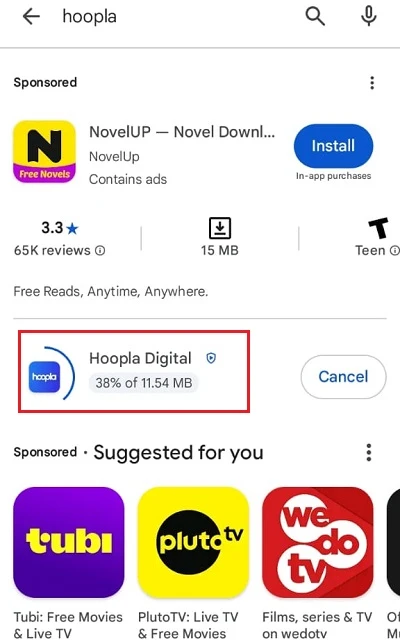
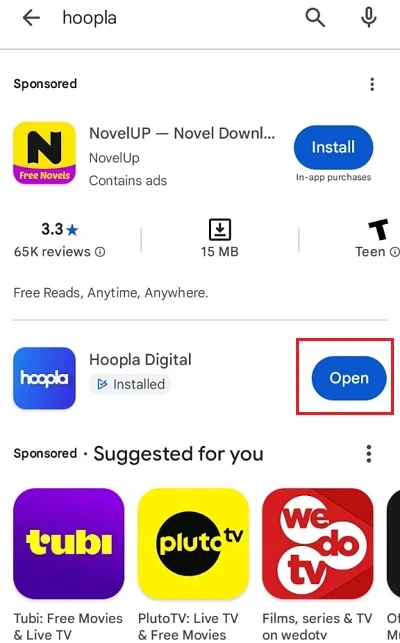
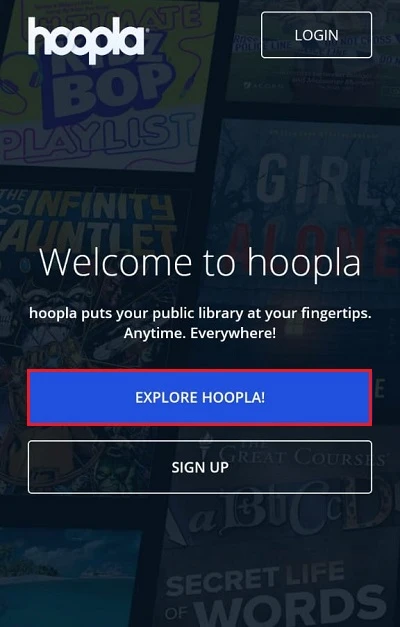
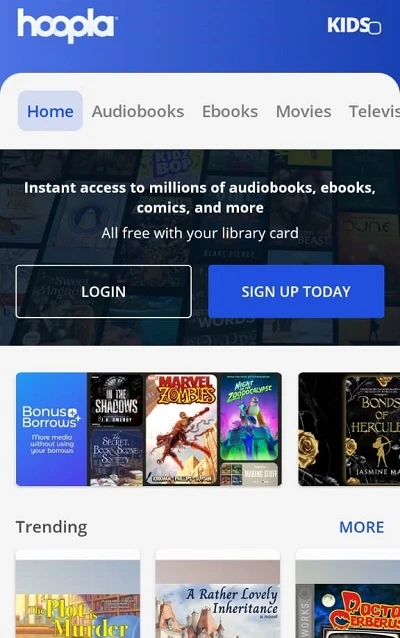
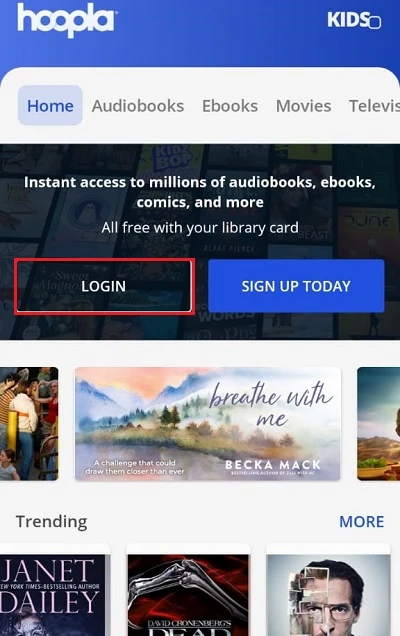
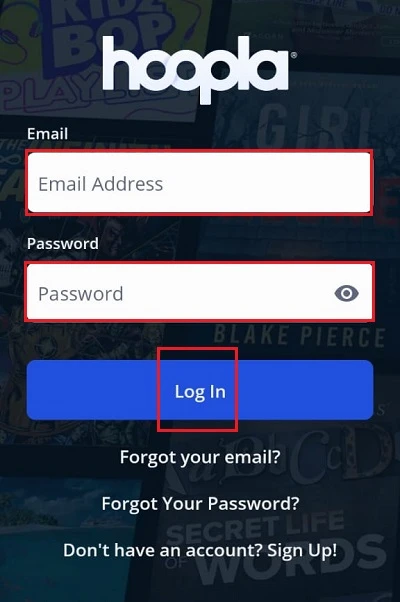
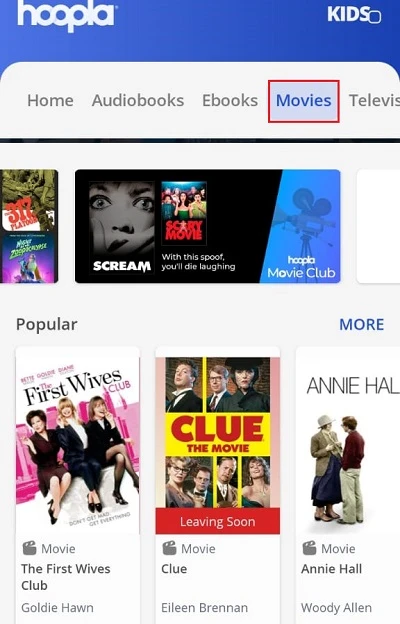
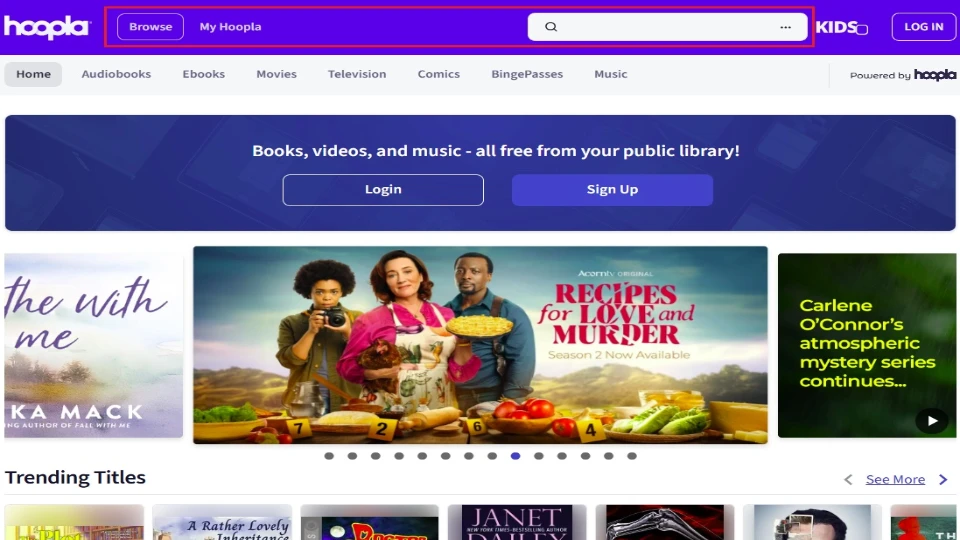
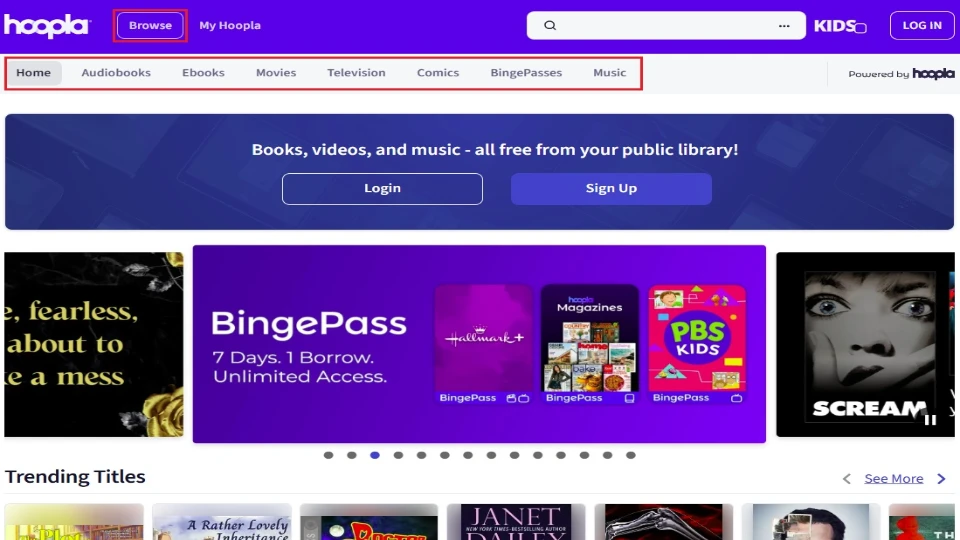
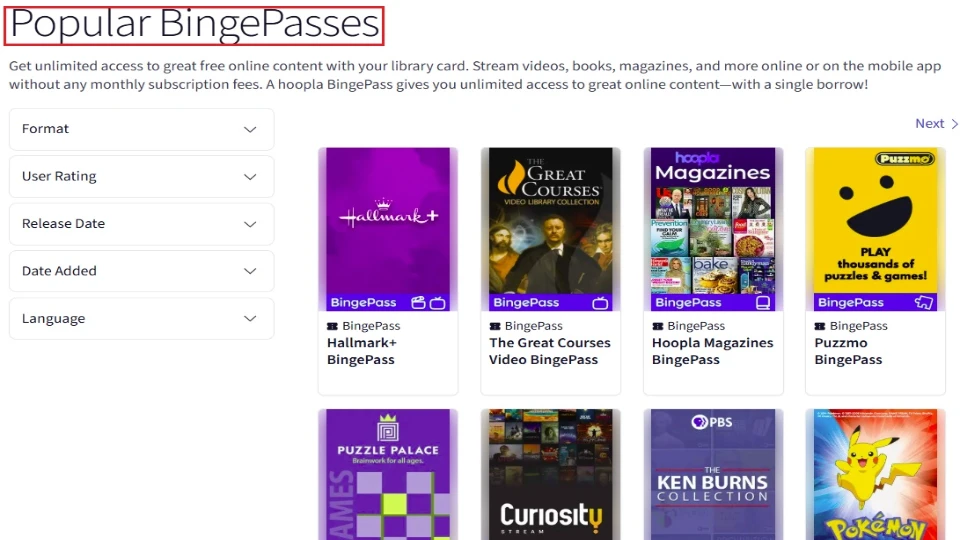
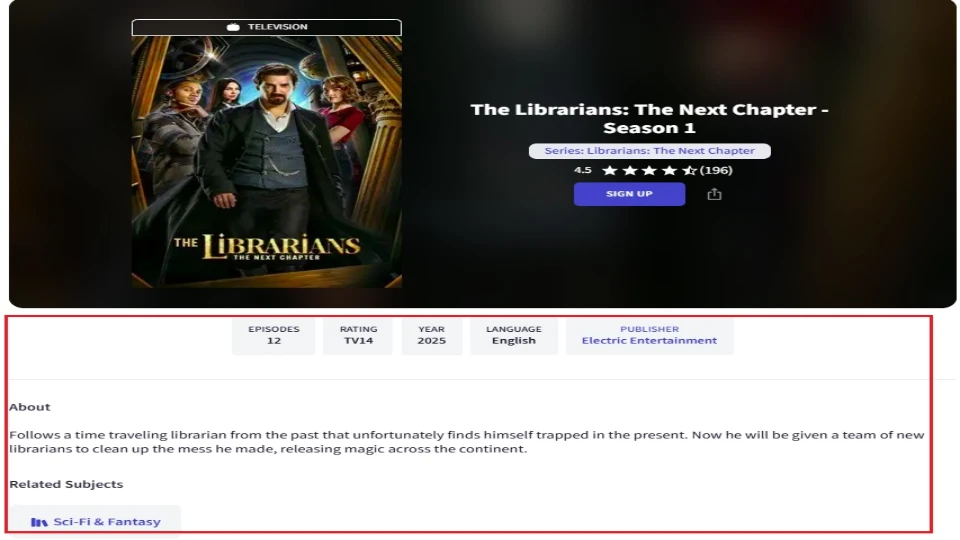
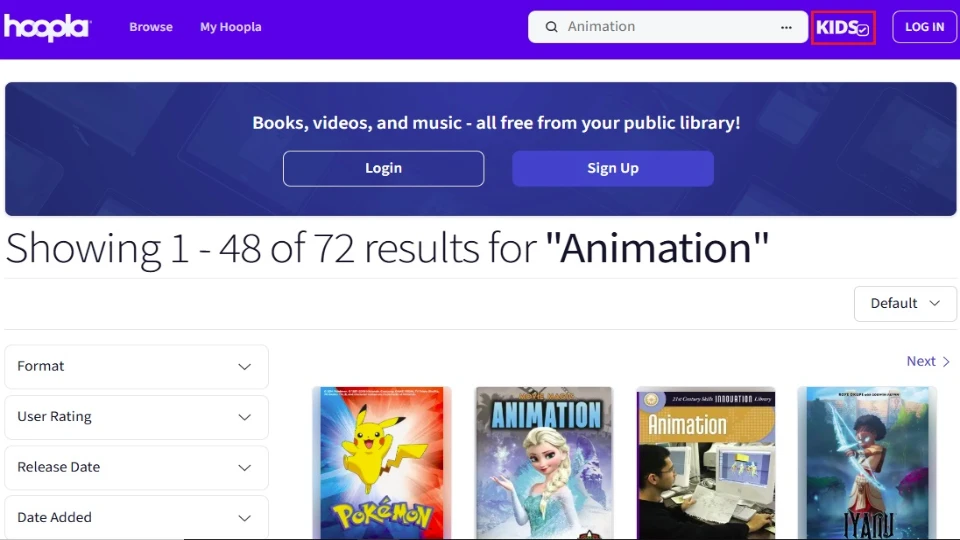


Leave a Reply