This guide will show you how to set up Amazon FireStick for the first time. The steps work on all Fire TV devices, including FireStick 2nd/3rd Gen, Fire TV Stick Lite, FireStick HD, FireStick 4K, FireStick 4K Max, and Fire TV Cube.
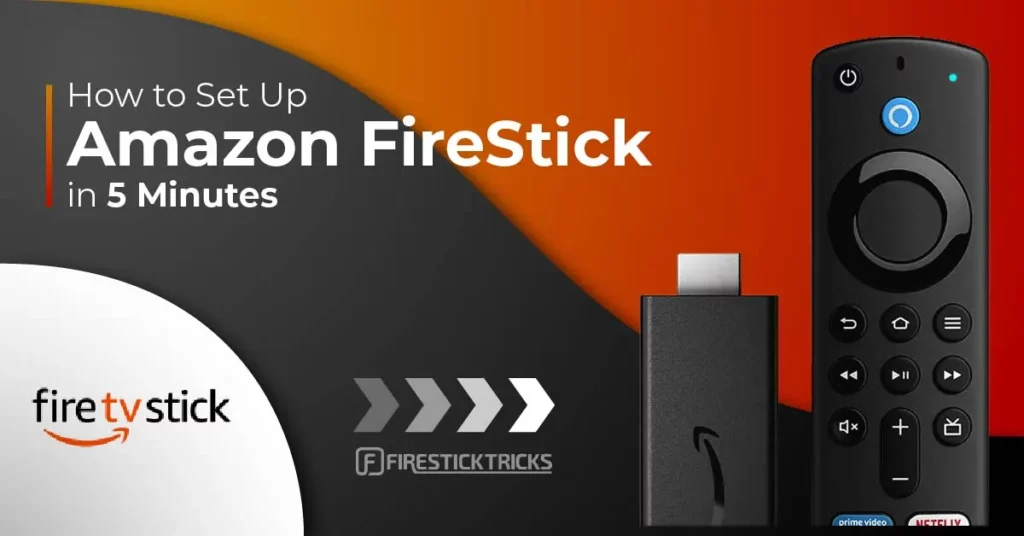
What’s FireStick?
The Amazon FireStick is a streaming device that transforms your non-smart TV into a smart streaming hub. It allows you to install both official and third-party apps that provide access to movies, TV shows, sports, live TV, kids’ content, and more.
Other content types accessible through a FireStick include:
- Music
- Podcasts
- Documentaries
- Games
The Amazon FireStick features a dedicated remote with voice commands and customizable buttons, making navigation easy.
The design is compact and lightweight, another feature that makes it a favorite among cord-cutters. It is convenient to carry and watch content wherever they are, provided they have access to an Internet connection and a compatible TV.
In this guide, we have explained how to set up your FireStick if you have recently bought or reset your FireStick.
Attention FireStick Users
Governments and ISPs across the world monitor their users' online activities. If you use third-party streaming apps on your Fire TV Stick, you should always use a good FireStick VPN and hide your identity so your movie-viewing experience doesn’t take a bad turn. Currently, your IP is visible to everyone.
I use ExpressVPN, the fastest and most secure VPN in the industry. It is very easy to install on any device, including Amazon Fire TV Stick. Also, it comes with a 30-day money-back guarantee. If you don't like their service, you can always ask for a refund. ExpressVPN also has a special deal where you can get 4 months free and save 61% on the 2-year plan.
Read: How to Install and Use Best VPN for FireStick
Why Choose FireStick?
There are numerous streaming devices available on the market. Some are feature-rich, while others offer mediocre performance.
Below are some features of FireStick that make it a great choice for your streaming needs:
- The portable size is great for traveling.
- You can add external storage to expand the memory.
- The voice command feature makes it easy to control the device.
- It’s Bluetooth-enabled, so you can easily connect game controllers and other devices.
- It offers HD and UHD streaming facilities.
Pre-requisites to Set Up Amazon FireStick
Before setting up your Amazon FireStick, here are some prerequisites that need to be fulfilled:
- Stable Wi-Fi: The Amazon FireStick doesn’t offer a built-in Wi-Fi feature. Therefore, you must connect it to a fast and active internet connection.
- Compatible Television: FireSticks are only compatible with HD and UHD televisions with an HDMI port.
- Amazon Account: You must have an active Amazon account to enjoy using the Amazon FireStick. If you have ordered the device using your Amazon account, the seller will link it to it. Alternatively, you can register for an Amazon account in a few easy steps (we’ll cover that later).
How to Set Up Amazon FireStick With Remote Controls

Now that you’re all set, let’s begin. This setup guide applies to all Fire TV devices, except the FireStick Lite, which features a simplified remote that lacks essential buttons, such as volume controls.
To make the process easier, I have divided the setup into several key steps. Follow along to set up your Amazon Fire TV Stick for the first time.
Part 1: Getting Started
⚡ DON'T MISS THIS LIMITED-TIME 🕒 DEAL
Protect your privacy with ExpressVPN
DEAL OF THE DAY
67% DISCOUNT ON ExpressVPN and 4 EXTRA MONTHS
Risk-free with 30-day money-back guarantee
🔒 GET ExpressVPN↗️
Follow the steps below:
1. Locate the micro-USB port and HDMI connector on your FireStick. Plug one end of the USB power cord into the micro-USB port of your FireStick and the other end into a power adapter brick.
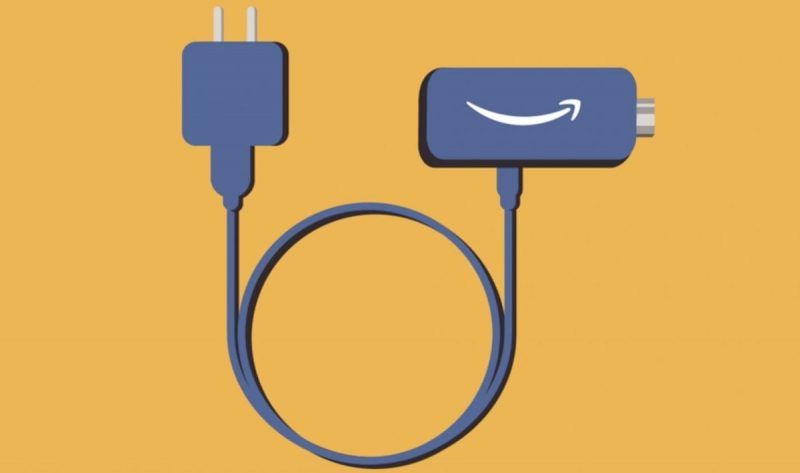
2. Connect the power adapter to a power outlet. Then, plug the FireStick into any HDMI port on your TV.
Power on your TV and change the input to the corresponding HDMI channel. You’ll see a loading screen with the Fire TV Stick logo. It might take some time to load the first time, so don’t worry.
(Note: Using the power adapter in a wall outlet is recommended, not the powered USB ports offered by some TVs.)
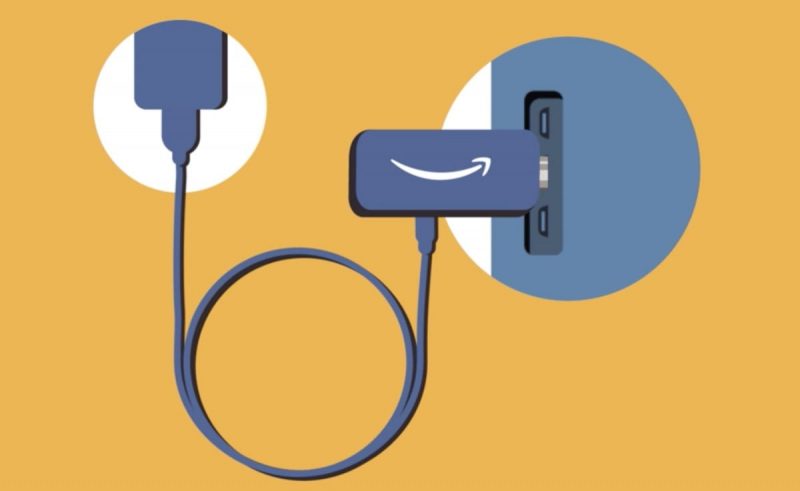
3. It’s time to set up your FireStick remote. First, insert the two AAA batteries included in the box.

4. Once you have fixed the remote and connected the FireStick, the Fire TV logo will appear on your screen.
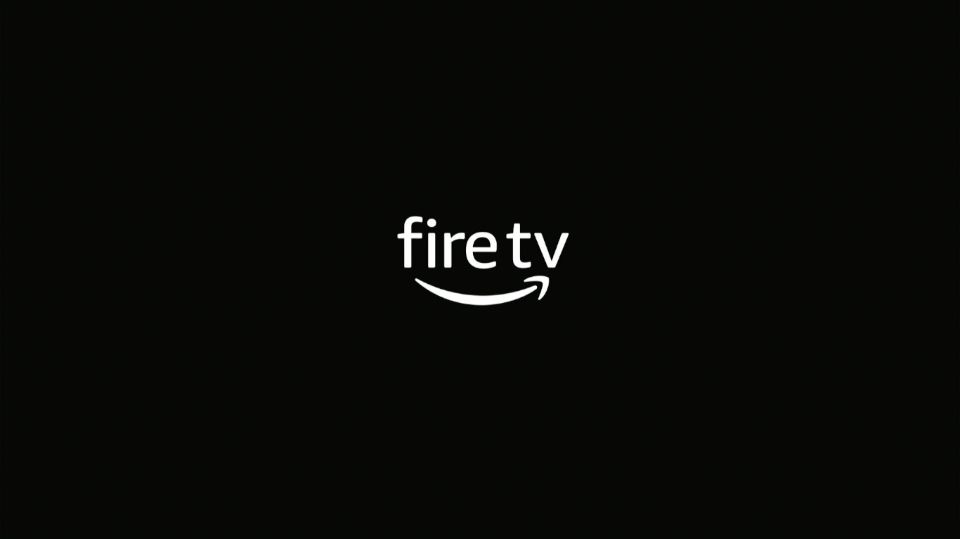
5. Next, a prompt to search for the remote will appear. If the remote is off, switch it on, and then click the Home button to pair.
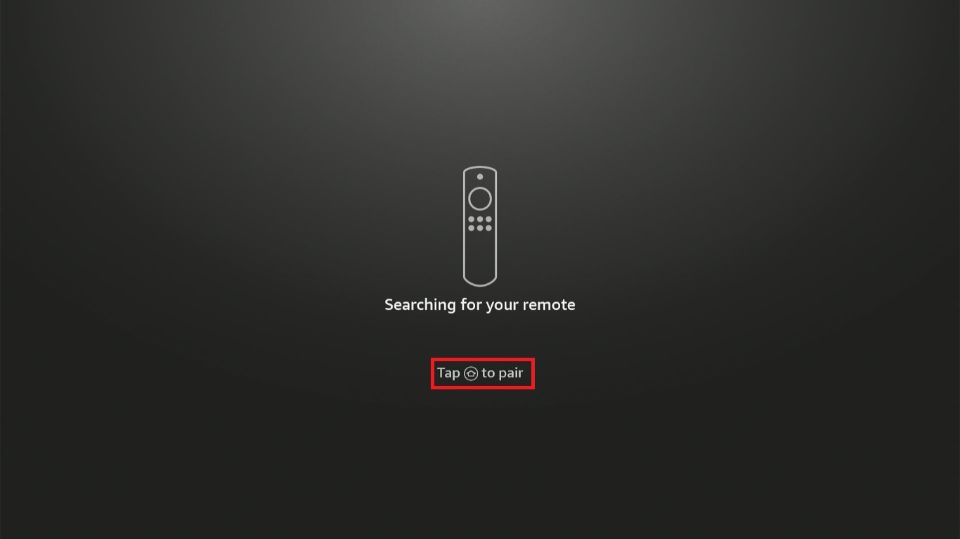
6. Click the pause/play button to begin the setup.
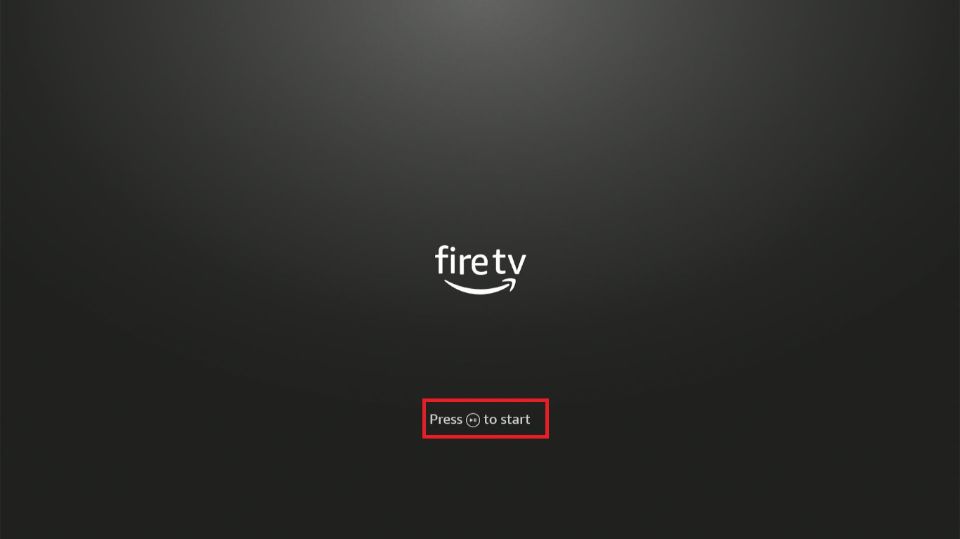
7. Choose your language from the displayed list and click OK on the remote (the circular button is at the center of the navigation ring).
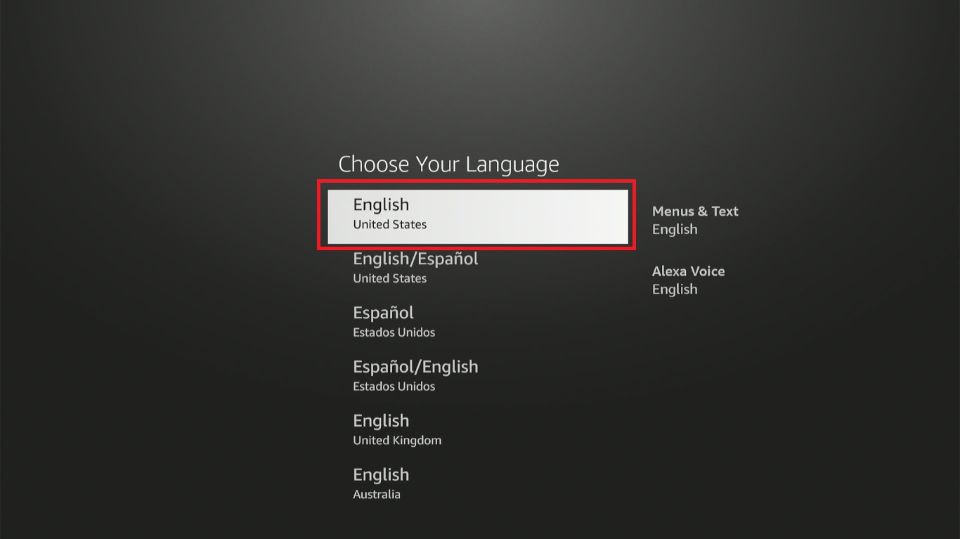
8. After that, a list of available Wi-Fi networks will appear. Click on the network to which you wish to connect your FireStick.
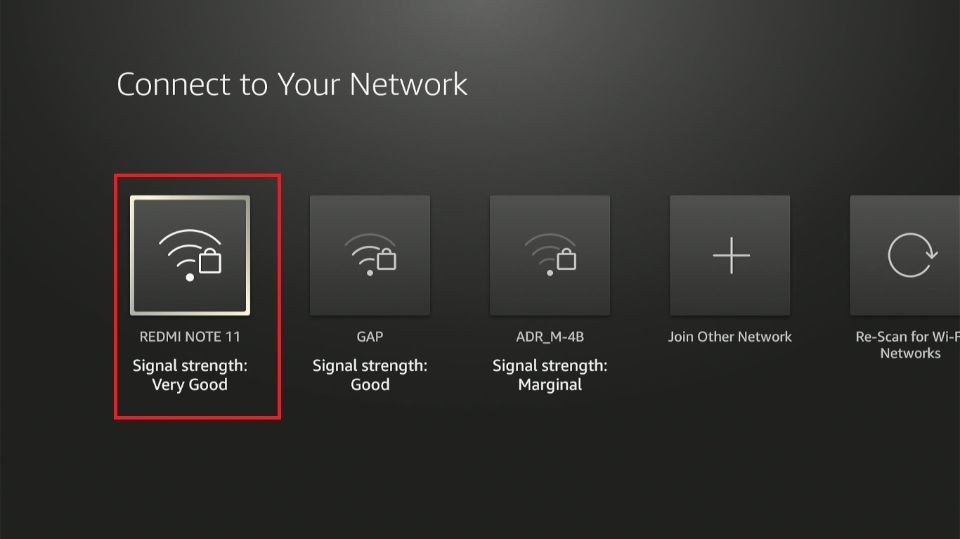
9. Enter the Wi-Fi password and click Connect.
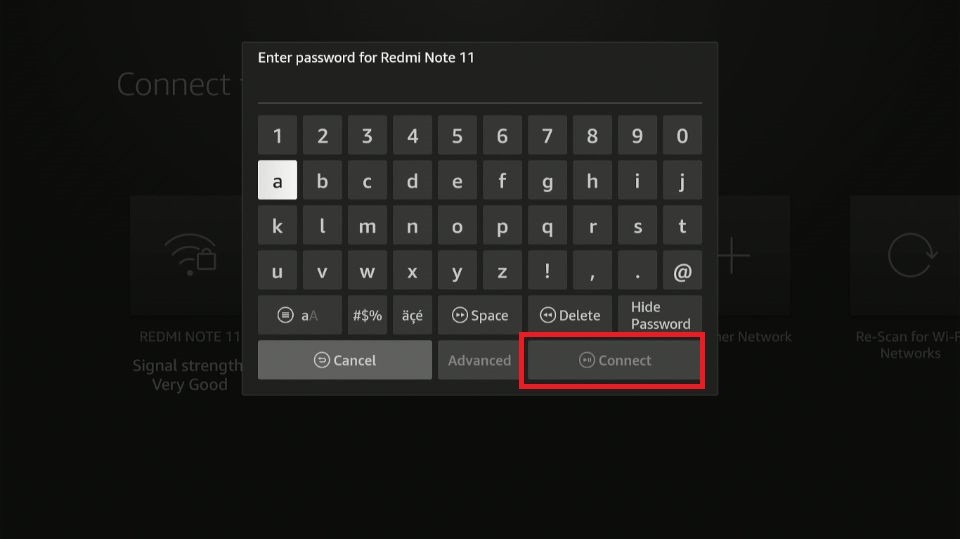
10. Wait for the Connection successful message.
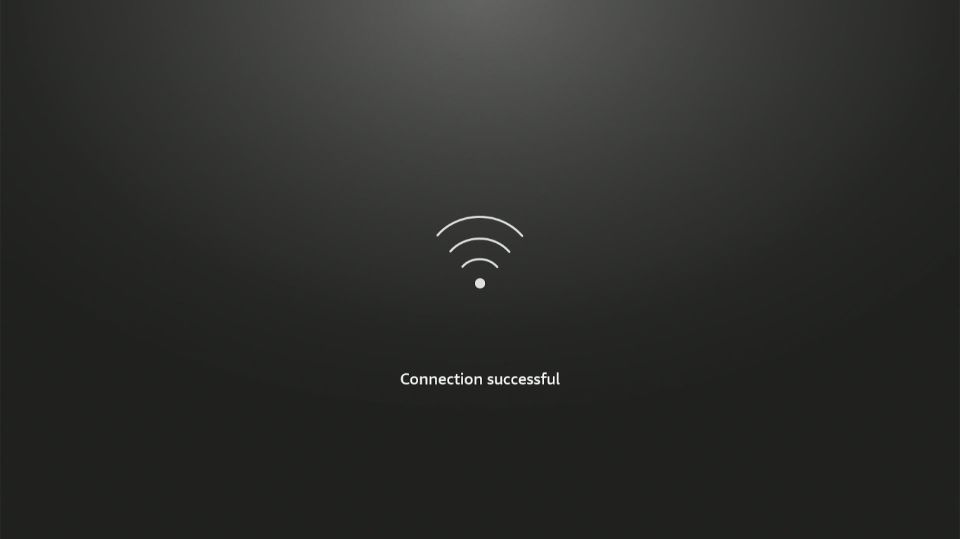
11. The FireStick will check for updates to ensure you use the latest version.
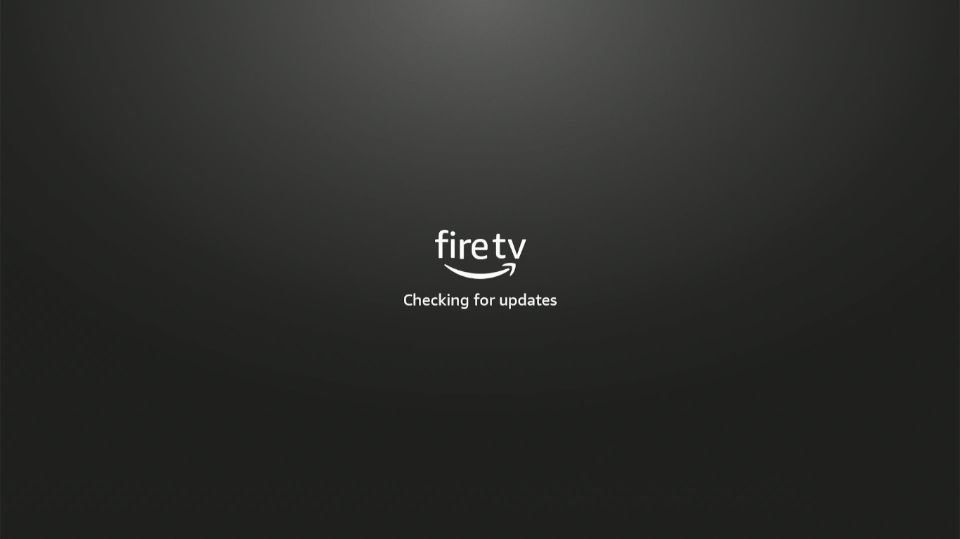
12. FireStick will begin downloading the latest software version.
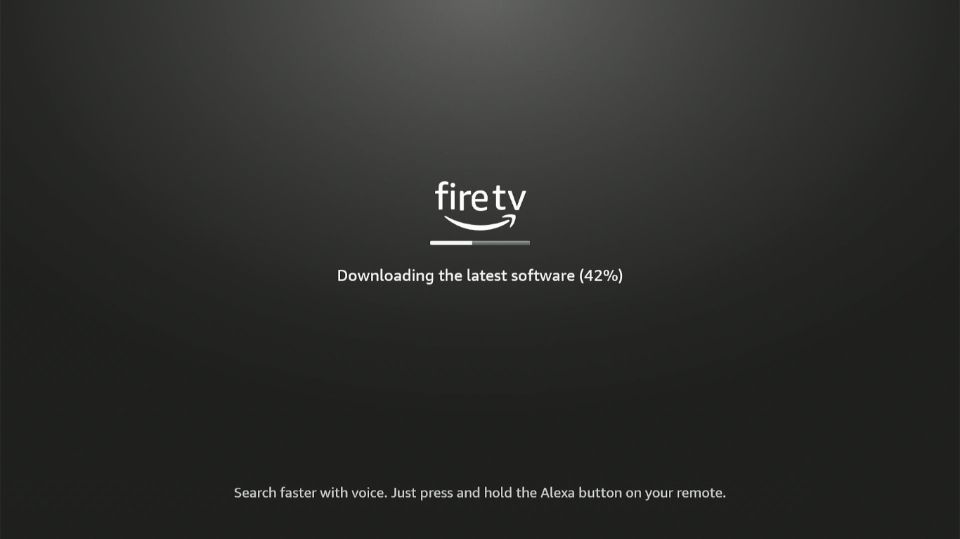
13. Next, your FireStick will begin updating.
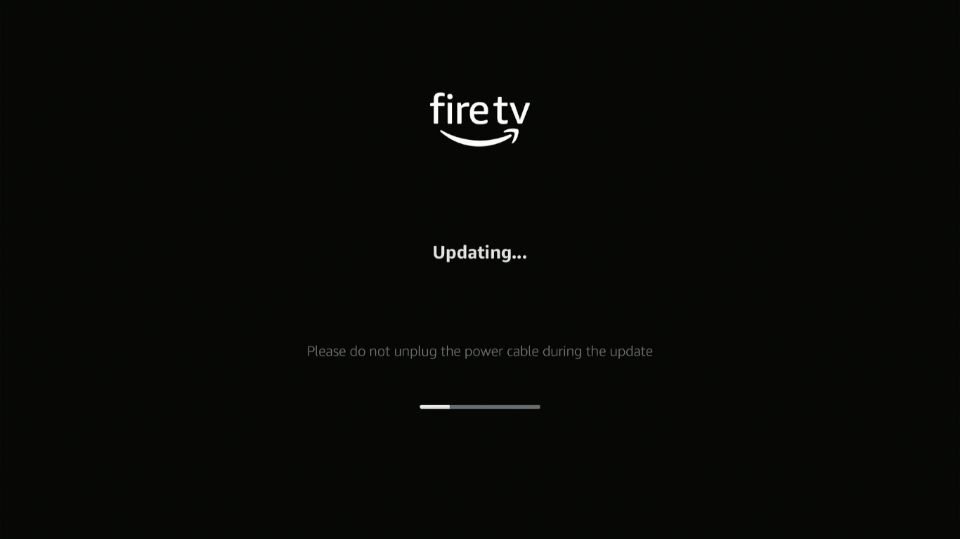
14. The Fire TV logo will reappear on your screen.
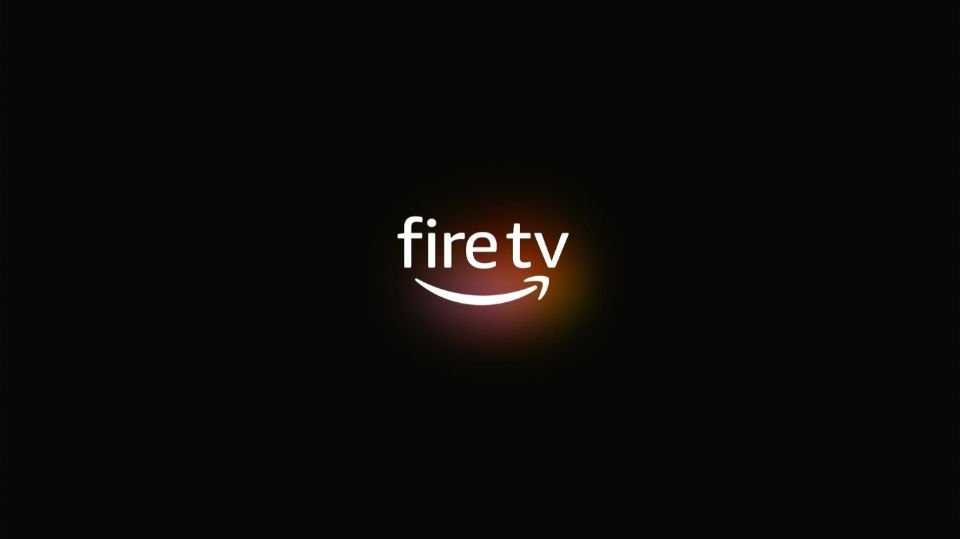
15. You will see a Finishing Updates notification.
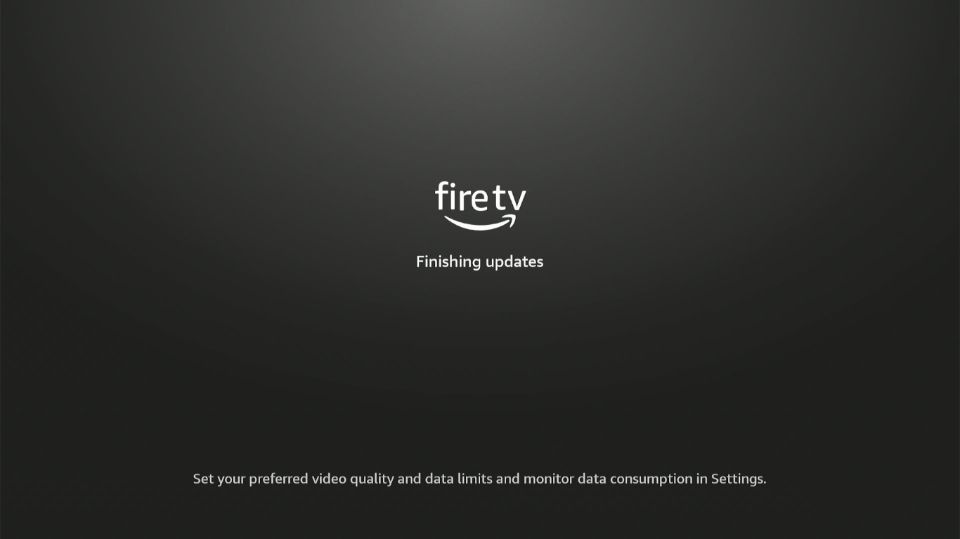
Part 2: Setting Up the Fire TV Remote
If you purchased your FireStick directly from Amazon, it may already be pre-registered with your Amazon account. However, if it is not pre-registered or you prefer to use a different Amazon account, you can deregister the existing account and register a new one.
Please follow the steps below to register your FireStick with an Amazon account:
1. FireStick will ask you to sign in to your Amazon account. If you don’t have an account, click the second option to create one.
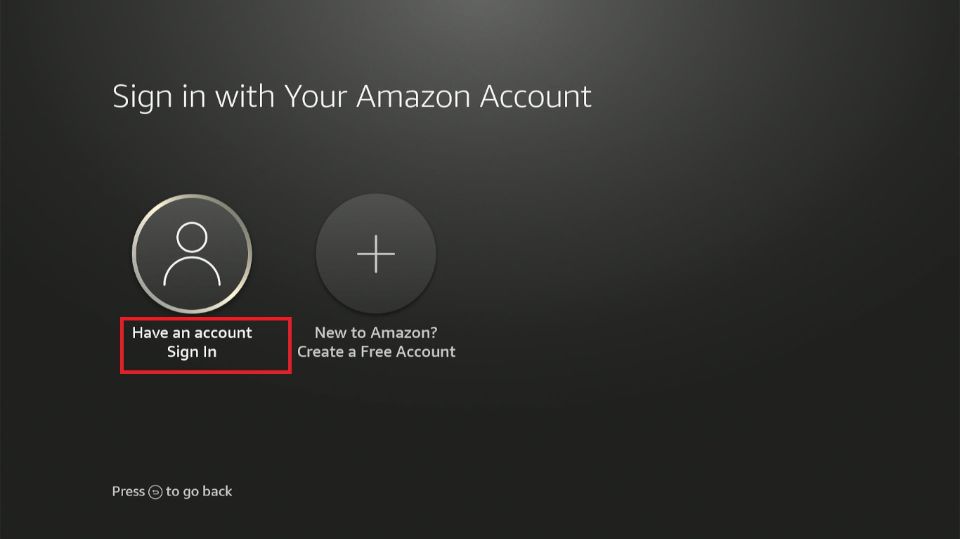
2. Use a computer or phone to go to amazon.com/code and enter the code displayed on your screen.
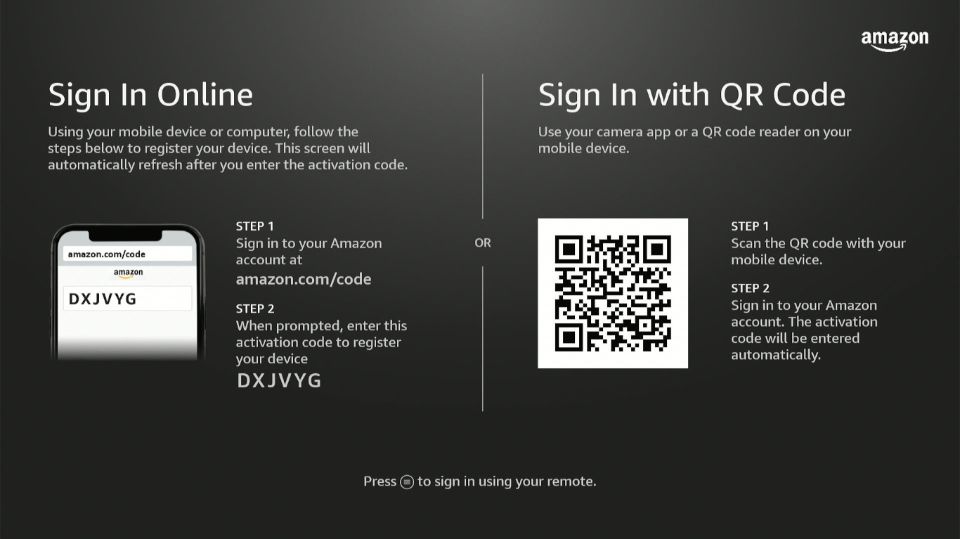
3. You will see a notification that the Fire TV is successfully registered in the next window.
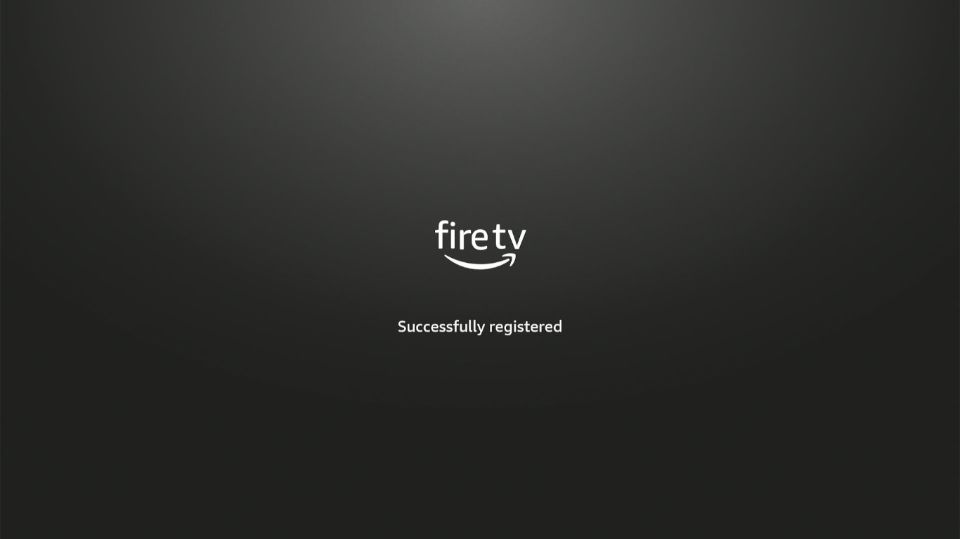
4. Fire TV will inform you that your Fire TV will be registered to your Amazon account. Click Continue to proceed.
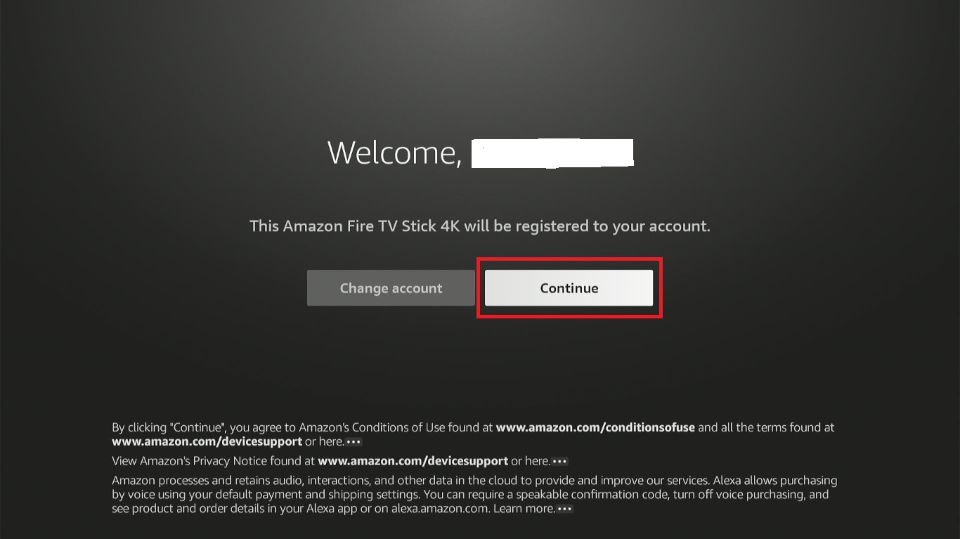
5. Select Yes on the prompt to save your Wi-Fi passwords on your Amazon account.
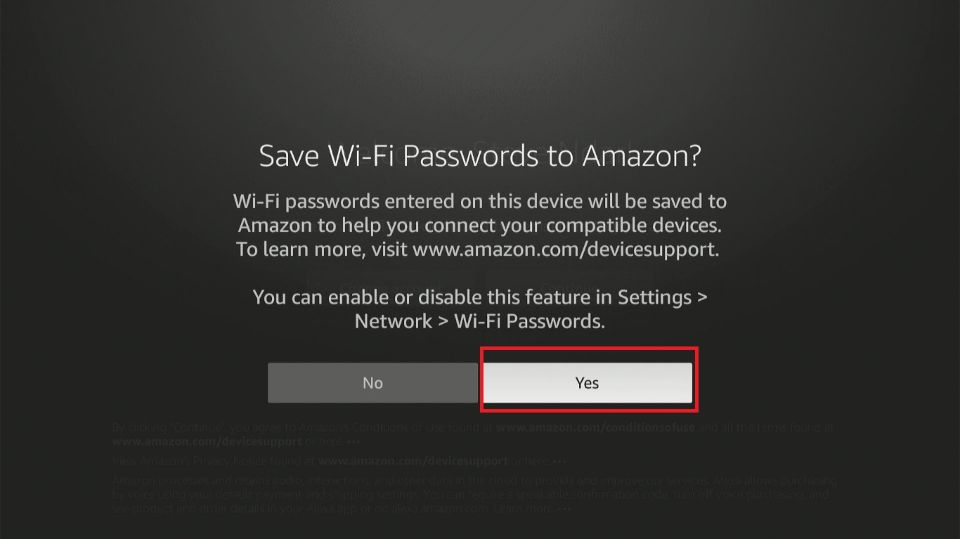
6. If you reset your FireStick or previously had a Fire TV, you will see a prompt asking you to Restore previous account data. You will not see this prompt if you set up Fire TV for the first time.
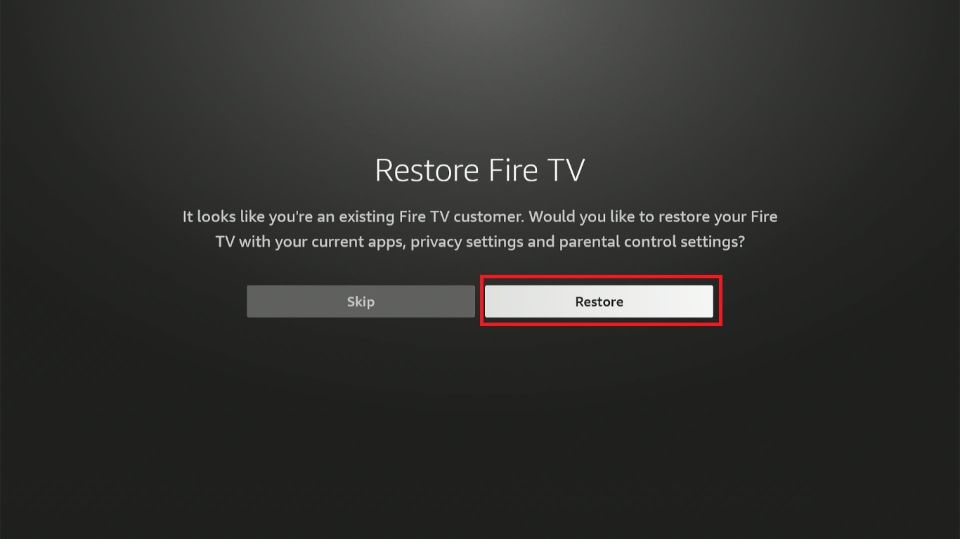
7. Choose a device to restore.
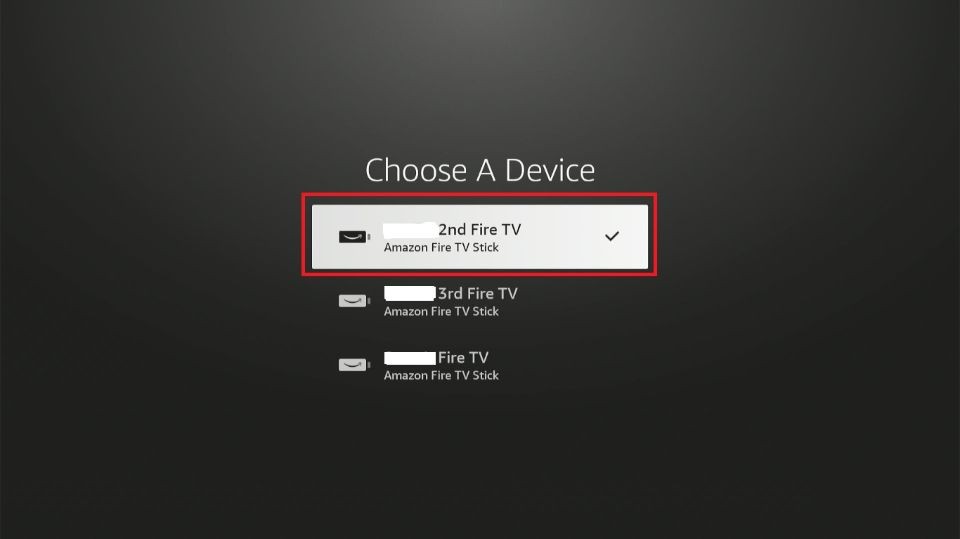
8. Choose your TV brand from the list.
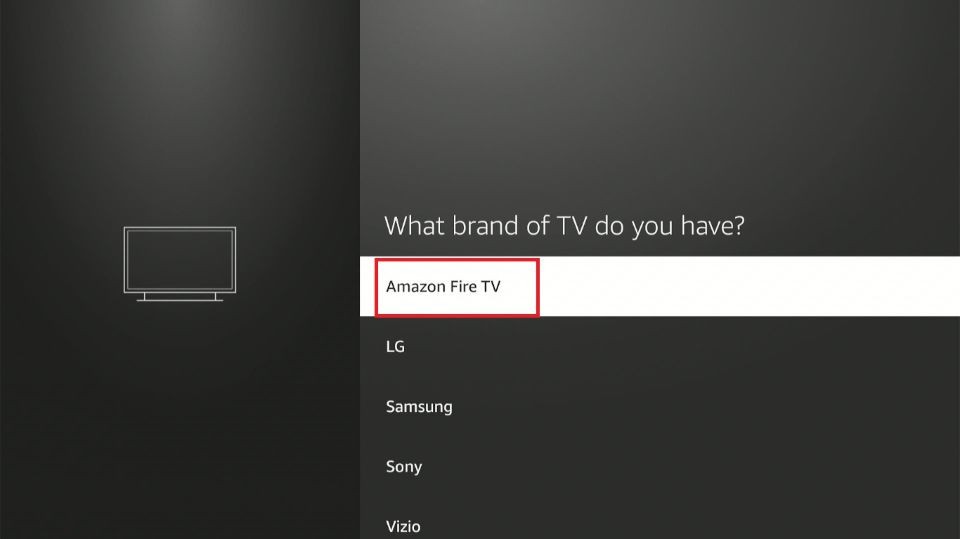
9. You will see a prompt asking you to turn up your volume and listen to music. Click Next.
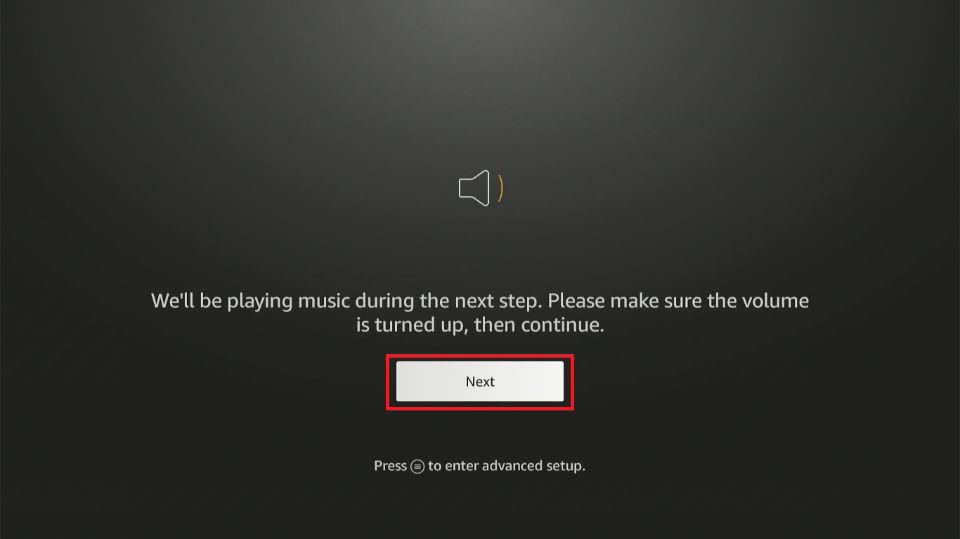
10. Use the volume up and down buttons on your remote as instructed on your screen.
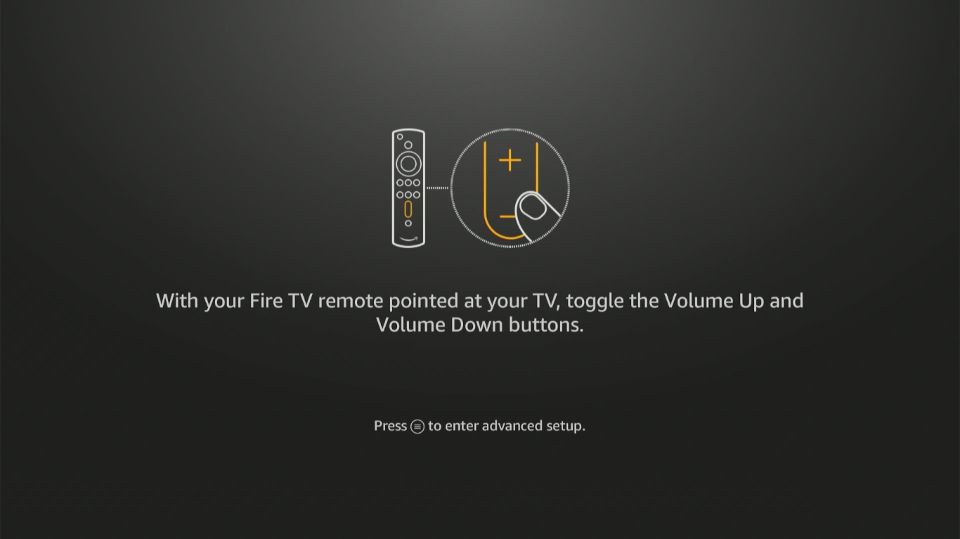
11. Click Yes if you are sure that you can hear the music and that your volume controls are functioning correctly.

12. Fire TV will notify you that you have successfully set up your remote. Click OK.
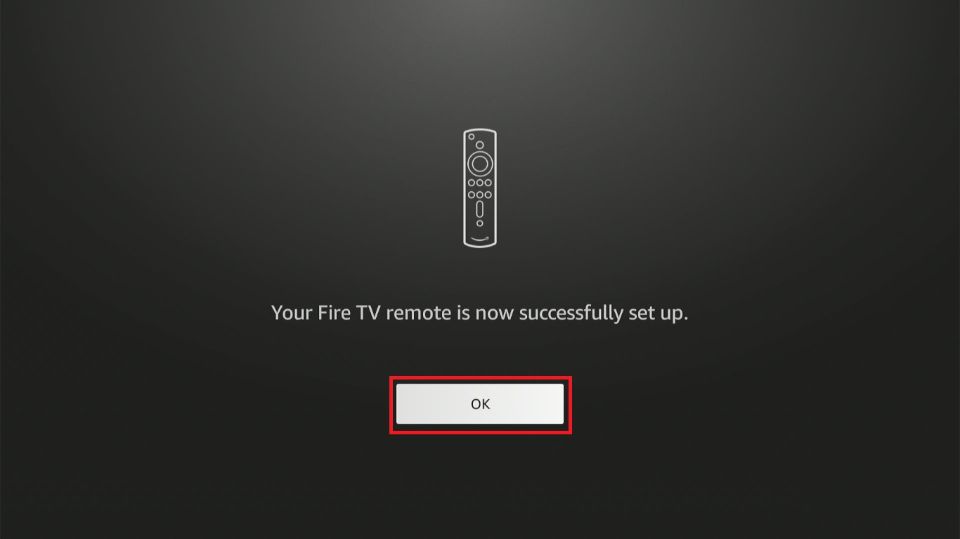
13. Select your default payment method.
Note: This is an optional step that may be missing for some FireStick models.
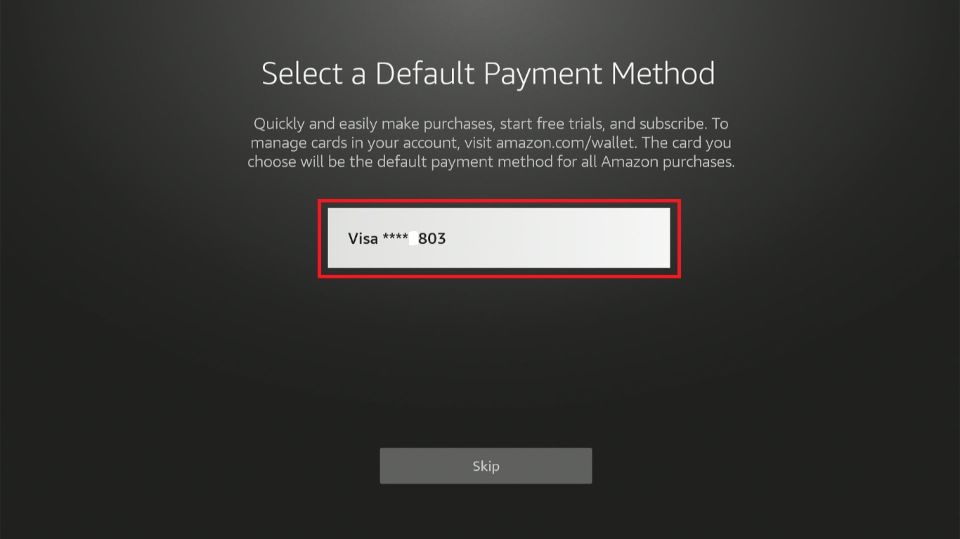
Part 3: Set up the Fire TV
You need to set up your FireStick to stream content. This includes installing FireStick apps that offer relevant content, such as movies, TV shows, live TV, and sports.
It also entails personalizing the display and device settings. Follow the steps below:
1. Choose your Parental Control preference, whether you want it on or off.
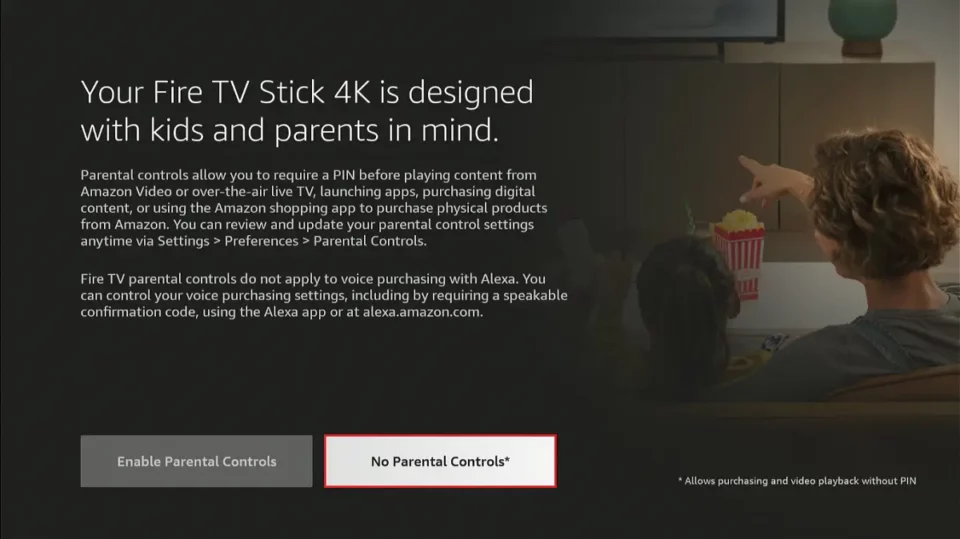
2. Amazon will prompt you to subscribe to get the latest on shows, products, news, special offers, and more. Click Subscribe or Skip.
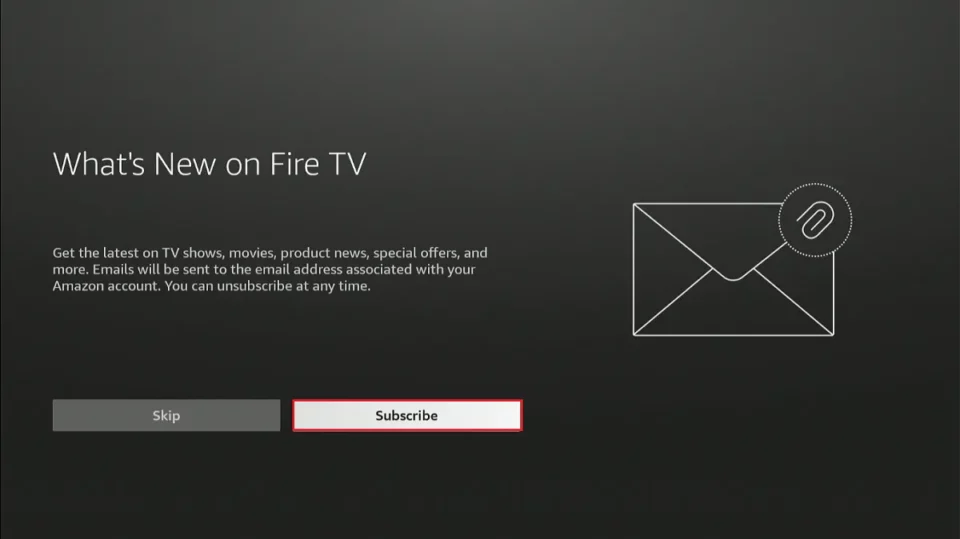
3. Click Got It on the next page.
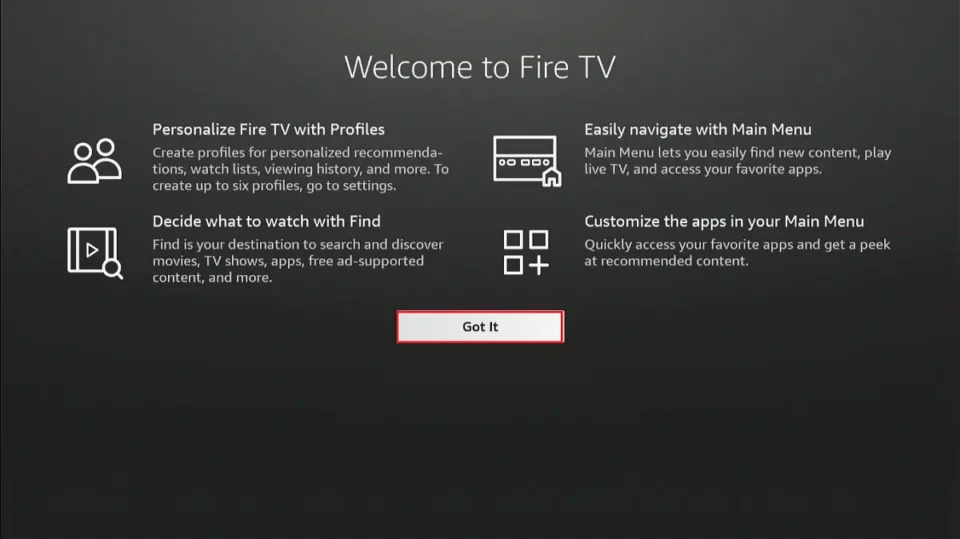
4. On the next window, set up your FireStick Profile.
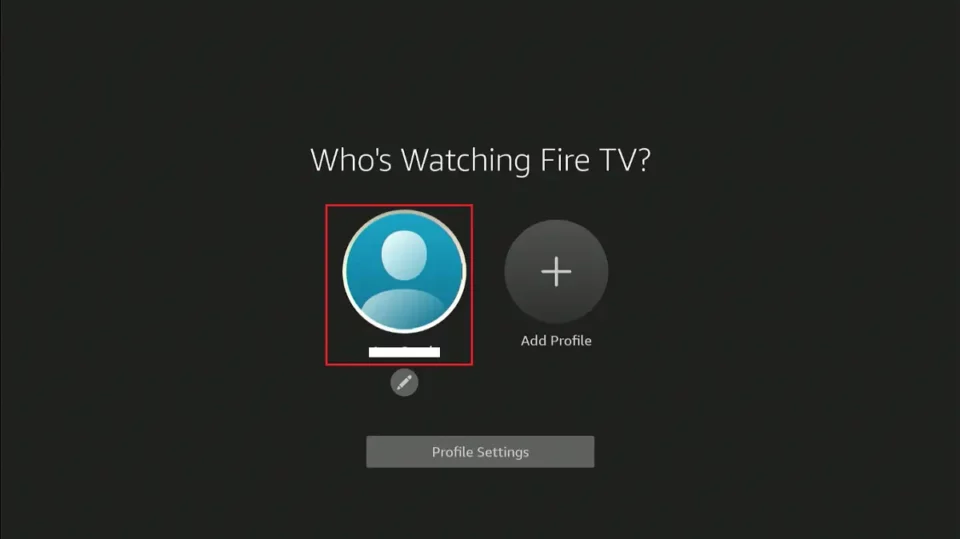
5. This is how the FireStick home screen looks.
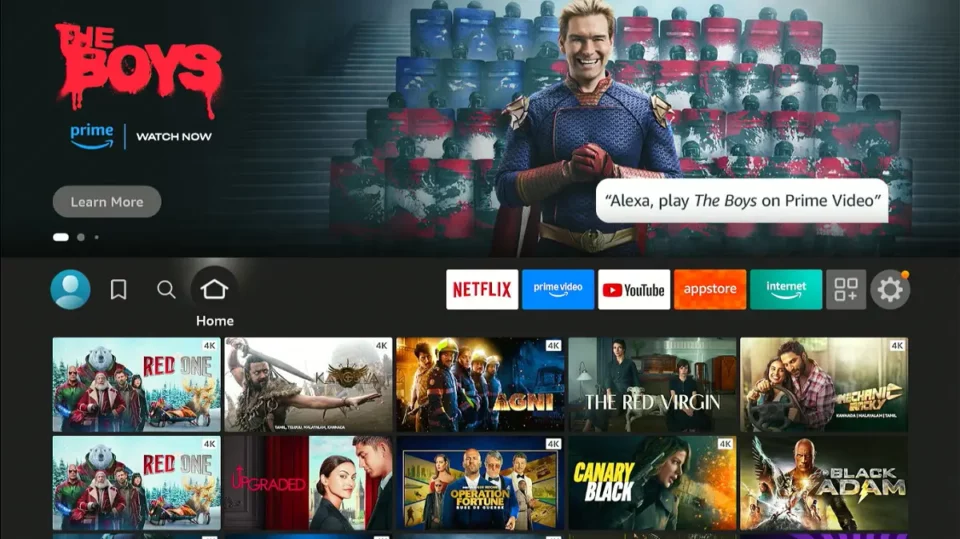
Your FireStick is now set. Install relevant FireStick apps to watch movies, TV shows, sports, live TV, kids’ content, and more.
Exploring FireStick
The Amazon FireStick comes pre-installed with Amazon apps like Prime Video and Amazon Music. However, to use the device to its full potential, you can install more apps from the Amazon App Store and external sites.
Let’s explore how you can maximize your FireSticks’ capabilities.
Jailbreak Your FireStick to Enjoy Third-Party Apps
One way to stream content on FireStick is through paid apps that offer a variety of content, including movies, TV shows, and sports. These applications include :
Most streaming apps require a recurring subscription fee. For example, Netflix’s basic plan costs $7.99 per month, and if you subscribe to multiple platforms, the expenses can add up to hundreds of dollars per year.
However, you don’t always have to spend money to access content on FireStick. You can jailbreak your FireStick to install third-party and unofficial applications that offer free content.
Jailbreaking is entirely safe and legal. You are simply modifying settings to install the apps outside the Amazon App Store; no hacking or illegal activity is involved. Once you jailbreak your FireStick, you can install Kodi, a powerful multimedia player, and customize it with addons and builds to enjoy uninterrupted streaming of TV shows, movies, games, kids’ content, and more.
Hide Your Internet Activity by Using a VPN
The internet is not always a safe place. Besides government surveillance, your online activities can be traced by:
- Hackers
- Snoopers
- Trackers
- Third parties
- Your Internet service provider (ISP)
For this reason, I recommend using a VPN for FireStick, especially when streaming content using third-party applications.
There are dozens of VPN services on the market. Some work on subscription-based models, while others may offer limited free data.
After thorough research, I recommend ExpressVPN. It’s a completely secure, reliable, and fast Virtual Private Network. Moreover, your connection will never be compromised.
Follow these steps to get started:
Step 1: Subscribe to ExpressVPN HERE. It comes with a 30-day money-back guarantee. You can use it free for the first 30 days, and if you are not satisfied with the performance (which is highly unlikely), you can ask for a full refund.
Step 2: Power ON your Fire TV Stick and go to Find, followed by the Search option.

Step 3: Now type “Expressvpn” (without quotes) in the search bar and select ExpressVPN when it appears in the search results.

Step 4: Click Download to install the ExpressVPN app on Fire TV / Stick.

Step 5: Open the app and enter the login credentials you created while buying the ExpressVPN subscription. Click Sign in.

Step 6: Click the Power icon to connect to a VPN server. That’s all. Your connection is now secure with the fastest and best VPN for FireStick.

You can also read more detailed info on using ExpressVPN with Fire TV / Stick.
Frequently Asked Questions
Yes, an Amazon account is required to activate and use the FireStick. You can create one during setup if you don’t already have one.
You need the Fire Stick, remote, power adapter, USB cable, HDMI port on your TV, and Wi-Fi connection. Batteries are included for the remote.
No, as long as your TV has an HDMI port, you can use a Fire Stick. It turns any TV into a smart TV.
During setup, the Fire Stick will scan for nearby networks. Select your Wi-Fi and enter the password to connect.
Use the search function on the home screen to find the app. Select it, then choose “Download” or “Get.”
Hold Back + Right on the remote for 10 seconds to open the reset menu, or go to Settings > My Fire TV > Reset to Factory Defaults.
Go to Settings > Preferences > Parental Controls, enable it, and set a PIN. You can restrict app usage, purchases, and content ratings.
Winding Up
That’s all you need to do to set up your Amazon FireStick for the first time! This device transforms any non-smart TV into a streaming hub, allowing you to watch movies, TV shows, live TV, sports, kids’ content, and more online. With its compact size and lightweight design, FireStick is an excellent choice for travelers and those with limited TV space.
If you encounter any issues during setup, feel free to ask your question in the comment section below. We will be happy to help.
Related Guides:
- FireStick not Working – Problems & Solutions
- How to Fix FireStick Remote Issues
- Where Do I Enter the Amazon Fire Stick Activation Code?
- How to Change Time on Amazon FireStick

Suberboost Your FireStick with My Free Guide
Stay Ahead: Weekly Insights on the Latest in Free Streaming!
No spam, ever. Unsubscribe anytime.


We have been trying to program our fire stick. The screen comes up but we can’t get it to move either up or down or side to side. I can’t figure what i need to do. Can somebody plz help me.
Hi Adela, did your remote pair? It must have asked you to press the Play/Pause button on the remote on the very first screen.
My Firestick has been optimizing system storage and applications for over an hour. It says insufficient ubs power detected and i’m using the ubs adapters that came with it. What do I do?
Hi Lily, it looks like your adapter is problematic. Unfortunately, there is nothing we can do about it from here. You may need to buy a new adapter. But, before you do that, make sure the USB cable is properly inserted in the adapter.
we installed firestick according to all instructions. once we get past the language and it starts looking for network we can’t go any further.any suggestion would be greatly appreciated
Hi Dave, what exactly do you see on your screen where FireStick gets stuck up during the setup?
We set up the FS and it asked about the volume and we heard it but now when we go to watch something the volume isn’t working. The volume goes up and down but nothing comes out.
Hi Karen, go to FireStick Settings > Display & Sounds > Audio and change the Surround Sound option to ‘Stereo’. I had the same issue once and this fixed it for me.
What about a fire stick that has has reset on its own and the remote is now lost. It’s asking me to push the home key on the remote – but no remote. The FireTVapp isn’t helpful because it’s not recognizing it yet.
Hi Gabby, in this case, buying a Fire TV Remote is the only solution.
How do I input the password for my wi-fi with the remote?
Hi John, you should see an onscreen keypad. You can use the navigation and select buttons to enter the Wi-Fi password.
Good grief, how long does this take? Updates, reboots, install, reboots, optimizing for ten minutes twice. More updates, more reboots. Finishing updates another 10 min. Good luck typing in a 20 character password with an onscreen keyboard. Now I understand why this pos was only $15. The first screen and the first paragraph on your site should inform the user they will need to set aside an hour.
Hi, it usually takes less than 10 minutes to set your FireStick up. I am not sure what really took your time. Is there any specific point during the setup where you got stuck?
Yes, typing long passwords and URLs with onscreen keypad is a bit tedious. You can download the Amazon Fire TV Remote App on iOS or Android mobiles. You can use the keypad on your mobile to type into FireStick with this app.
I purchased firestick through Amazon and have an Amazon account, but it keeps asking me to enter my log-in and password. The instructions tell me that if I have an account and purchased firestick through Amazon, that it would come already registered. What am I doing wrong?
Hi Keith, I have noticed that FireStick isn’t coming preconfigured with the Amazon account. Just follow the onscreen instructions and register with your existing Amazon account.
Its asking me now for my credit card # to set up account
Hi Lori, it should not ask for a credit card. I have been using mine without one. In a computer or mobile browser, go to your Amazon account Payment settings and make sure 1-Click purchase is enabled.
Setting up for first time. “Scanning for networks” continues to search endlessly without finding any of my wifi networks. My Macbook and iPhone both readily locate networks from the same physical location where the TV and fire stick are located. Any suggestions? Thanks.
Hi Neil, unplug your device, wait for about two minutes and try again. Also, use the HDMI extender that came out of the box to connect your FireStick to the TV. The HDMI extender will make sure that your FireStick is in the open and your TV doesn’t blick the Wi-Fi signal to it.
Also, make sure you use the original power adapter. If nothing works, please call Amazon Customer Service.
I can’t download any app (including free one Netflix…), I have got a message “Sorry, we are unable to complete this purchase. Your account has not been charged”…..Any help pls
Hi Zoran, looks like 1-Click Purchase is disabled in your Amazon payment settings. It must be enabled even for free apps.
Also, the default country for 1-Click should be the same as your billing address.