With this guide, I will teach you how to install and use Fast Task Killer on FireStick. The guide applies to other Amazon Fire TV devices, like FireStick 4K Max, FireStick Lite, and Fire TV Cube. I will show you how to install and use the app with detailed instructions.

What Is Fast Task Killer?
Fast Task Killer is a utility and performance app for Amazon FireStick and Android devices.
Being a compact device, FireStick lacks enormous hardware resources and processing power. If numerous processes run simultaneously, they can start having performance issues. Users can also experience buffering despite having a good internet connection, as apps running in the background can consume resources like bandwidth and memory.
Task Killer terminates unnecessary applications and frees up RAM by eliminating unwanted background processes. The app helps you maintain your FireStick’s optimal performance.
Is Fast Task Killer Safe and Legal?
Please note that the Fast Task Killer application isn’t available in any official app store. An unofficial app may raise security concerns.
I scanned the APK file of the Task Killer app using VirusTotal. The scan revealed that one security vendor marked the file malicious, while 64 vendors cleared it.
Regarding legality, Fast Task Killer is not a streaming app. It is a utility app. There is no way to stream copyrighted content through it. Therefore, there is no reason to believe it is illegal.
Attention FireStick Users
Governments and ISPs across the world monitor their users' online activities. If you use third-party streaming apps on your Fire TV Stick, you should always use a good FireStick VPN and hide your identity so your movie-viewing experience doesn’t take a bad turn. Currently, your IP is visible to everyone.
I use ExpressVPN, the fastest and most secure VPN in the industry. It is very easy to install on any device, including Amazon Fire TV Stick. Also, it comes with a 30-day money-back guarantee. If you don't like their service, you can always ask for a refund. ExpressVPN also has a special deal where you can get 4 months free and save 61% on the 2-year plan.
Read: How to Install and Use Best VPN for FireStick
How to Install Fast Task Killer on FireStick
As Fast Task Killer isn’t officially available in the Amazon App Store, users must sideload it. We will use the Downloader app for this. Downloader is a free app officially available on the Amazon App Store.
Installing Task Killer via Downloader can be broadly divided into two parts. I have provided step-by-step instructions for each part.
Note: The app’s official name is Fast Task Killer. However, we will refer to it as Task Killer.
Part 1: Prepare Your FireStick to Download Task Killer
You can skip to part 2 if you already have Downloader installed on your Fire TV Stick. First-time users should follow all the steps below.
1. Launch the FireStick home screen and click on Find.
2. Select the Search button.
3. Clicking on the Search button launches a virtual keyboard.
4. Start typing Downloader. Select Downloader when it appears in the suggestions box below the virtual keyboard.
5. Select the orange Downloader app under APPS AND GAMES.
6. Select the Download or Get button.
The Downloader app will take a minute to install. Then, you need to change some settings before proceeding. These revised settings will allow you to install applications via Downloader without errors. The steps to change the required settings are as follows:
7. Go back to the FireStick home screen. Click on the settings gear located on the far right.
8. Scroll down and click on My Fire TV.
9. Select Developer Options.
Now, select Fire TV Stick and click it 7 times to enable Developer Options. If you’re still not sure how to do it, here’s a step-by-step guide to enable developer options.
10. Click Install unknown apps.
Note: Depending on your OS version, you may see Apps from Unknown Sources instead. In that case, turn it ON and skip step 11 below.
11. Scroll down to Downloader and click on it to turn it ON.
Changing the above setting allows you to sideload apps using Downloader. Let’s go to part 2 of the process, which involves installing Task Killer.
Part 2: Install Task Killer APK on Your FireStick
1. Go to the app menu from the FireStick home screen. The icon looks like three squares and a plus sign.
2. Scroll down to Downloader and select it to launch.
3. Click Allow if it asks for permission to access your files and folders.
4. Select the URL text box on the Downloader app’s home screen.
5. A virtual keyboard will pop up. Use the virtual keyboard to type firesticktricks.com/task and click GO.
Note: The Task Killer APK file is hosted and distributed via MediaFire, not FireStickTricks.com.
6. The downloader will download the APK for the Task Killer app on your FireStick. After the download is complete, click Install on the prompt.
7. A white window will pop up. Again, click on INSTALL.
8. The installation process will take a few moments to complete. Click DONE when it is complete.
9. A status window will be displayed. Click on Delete. It is recommended that APK files be deleted after installation is complete. APK files aren’t needed after installation and end up occupying storage space. You will quickly run out of storage space if you don’t delete unnecessary files.
10. Click Delete again. This step will delete the APK file.
You have successfully installed Task Killer APK on your FireStick. The following section will explain how to access and use the app quickly.
Your FireStick / Fire TV is now all ready to stream your favorite content. However, before you start, I would like to warn you that everything you stream online is visible to your ISP and Government. This means, streaming free movies, TV shows, Sports might get you into legal trouble.
Thankfully, there is a foolproof way to keep all your streaming activities hidden from your ISP and the Government. All you need is a good VPN for Fire Stick. A VPN will mask your original IP which is and will help you bypass Online Surveillance, ISP throttling, and content geo-restrictions.
I personally use and recommend ExpressVPN, which is the fastest and most secure VPN. It is compatible with all kinds of streaming apps and is very easy to install on Fire TV / Stick.
We do not encourage the violation of copyright laws. But, what if you end up streaming content from an illegitimate source unintentionally? It is not always easy to tell the difference between a legit and illegal source.
So, before you start streaming on your Fire Stick / Fire TV, let’s see how to use ExpressVPN to keep your streaming activities hidden from prying eyes.
Step 1: Subscribe to ExpressVPN HERE. It comes with a 30-day money-back guarantee. Meaning, you can use it free for the first 30-days and if you are not satisfied with the performance (which is highly unlikely), you can ask for a full refund.
Step 2: Power ON your Fire TV Stick and go to Find followed by Search option.
Step 3: Now type “Expressvpn” (without quotes) in the search bar and select ExpressVPN when it shows up in the search results.
Step 4: Click Download to install the ExpressVPN app on Fire TV / Stick.
Step 5: Open the app and enter the login credentials that you created while buying the ExpressVPN subscription. Click Sign in.
Step 6: Click the Power icon to connect to a VPN server. That’s all. Your connection is now secure with the fastest and best VPN for FireStick.
You can also read more detailed info on using ExpressVPN with Fire TV / Stick.
How to Use Task Killer on FireStick
Task Killer optimizes system performance. Therefore, you should launch it frequently to maximize its benefits. I recommend making a shortcut to the Task Killer App on your FireStick home screen for quick access. Follow these steps to do so.
1. Go back to your FireStick home screen. Click on the app menu.
2. Scroll to Task Killer using the arrow keys on your remote. You can spot Task Killer by its grey banner, with three cubes inside a blue circle.
3. Press the menu button (three horizontal lines) on your FireStick remote and select Move.
4. Use the arrow keys to move Task Killer to the top row. Once you have finalized its position in the top row, click on the select button on your remote to confirm the new location.
5. You have successfully created a shortcut for the Task Killer APK on your home screen. You can use this shortcut to launch the application quickly whenever needed.
Task Killer App Overview
Once installed, this application is extremely straightforward and effortless to use. You can kill all background processes with a single click. Select Task Killer from the home screen to launch it, and the app will clear all unnecessary background processes, freeing up memory and bandwidth.
When you start the app, an information box appears. The box lists all the processes that have been killed. It also shows how much memory the app cleared for you on that launch. You can also see the original and new amounts of available memory.
You can personally verify if this app works as intended or not. To do so:
- Launch any streaming application, like Netflix, on your FireStick. If this is the first time you’ve opened the app since your FireStick last booted, it will display the Netflix logo and profile selection screen. If you’ve previously selected your profile, you’ll be taken straight to your content.
- If necessary, select a profile. Otherwise, wait for the Netflix home screen to load. Then, return to the FireStick home screen by pressing the Home button on your FireStick remote.
- Now, relaunch Netflix. It should continue from where you left off, your Netflix home screen.
- Press the home button on your FireStick remote again. Now, launch Task Killer. This step terminates background apps, including Netflix.
- Finally, press the home button on your FireStick remote one more time. Now, launch Netflix. If Task Killer runs successfully, Netflix will take you to the profile selections screen.
- The last step verifies that Task Killer killed your unwanted background processes, including Netflix, in this case.
Wrapping Up
I hope this article helped you learn how to install and use Task Killer on FireStick. It’s a great way to free up RAM and internet bandwidth on FireStick. Although it is a third-party solution and lacks an attractive interface, it is straightforward to use and ad-free. Try running Task Killer when you experience lag or after switching between multiple apps. Let us know how it works for you!
Related:
- How to Uninstall & Delete Apps from FireStick
- How to stop buffering on FireStick
- How to prevent FireStick overheating
- How to fix FireStick remote problems

Suberboost Your FireStick with My Free Guide
Stay Ahead: Weekly Insights on the Latest in Free Streaming!
No spam, ever. Unsubscribe anytime.
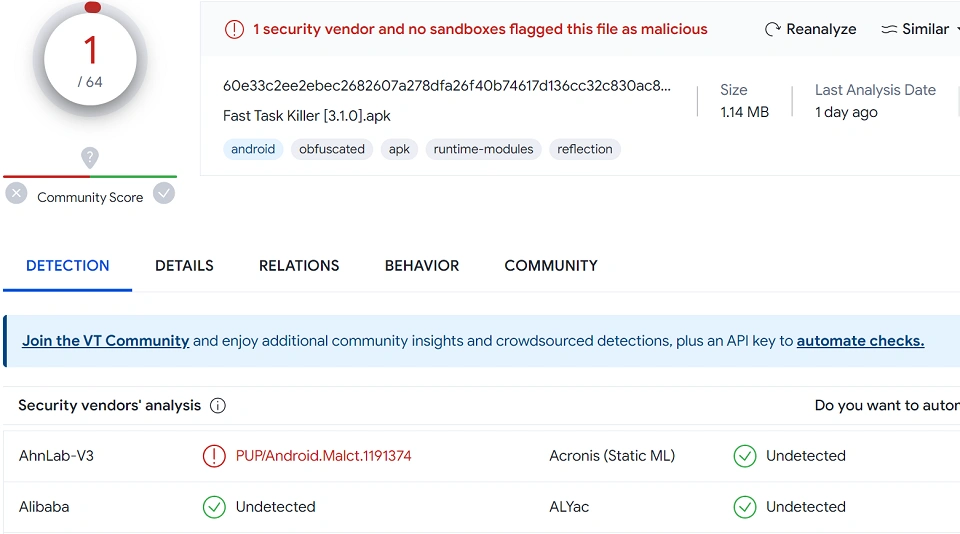
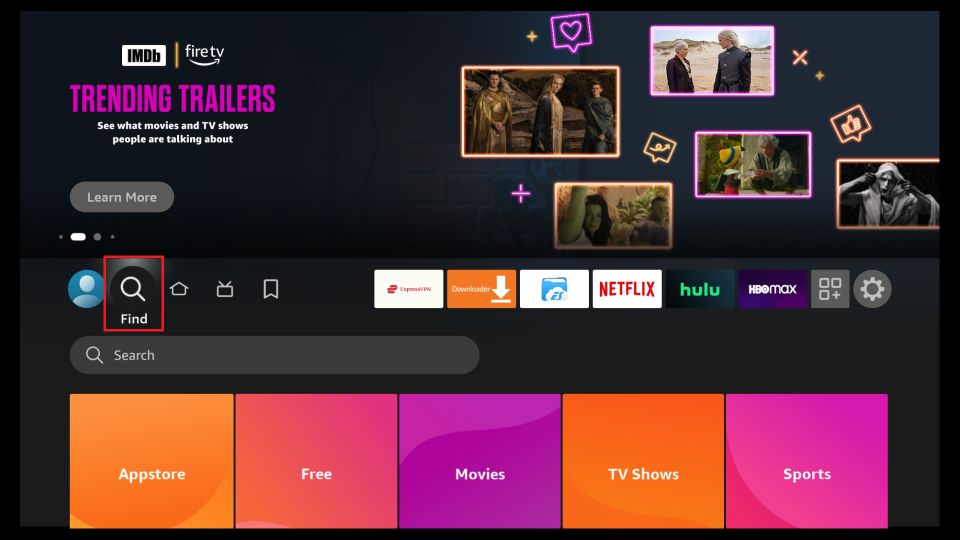
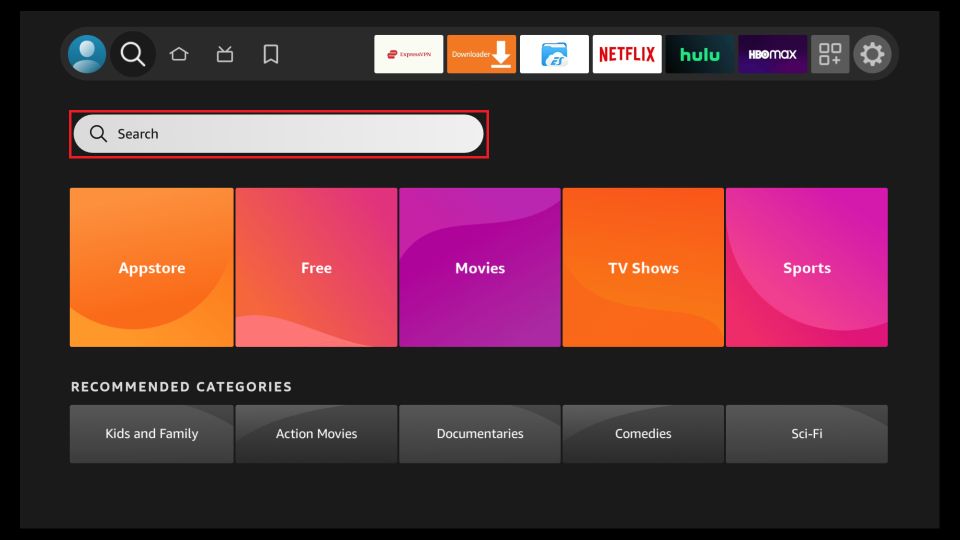
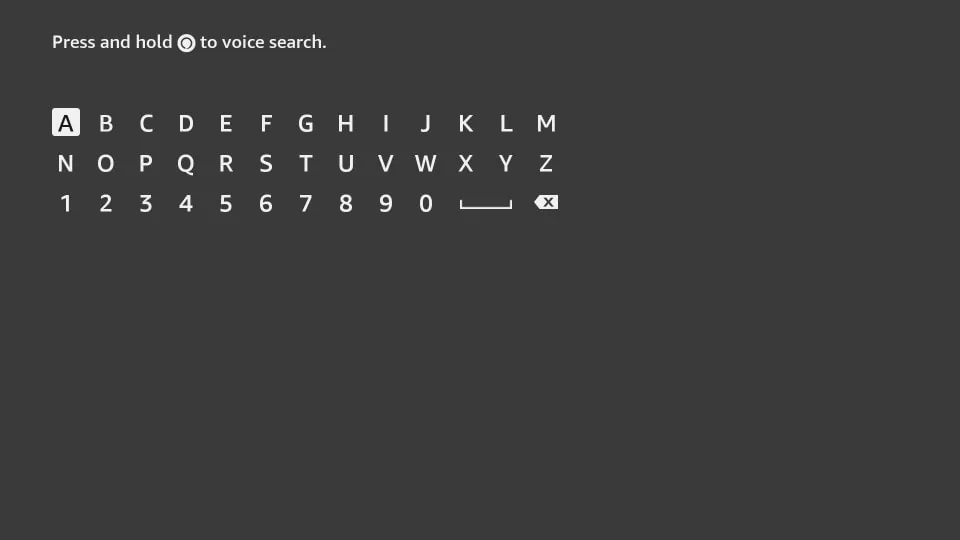
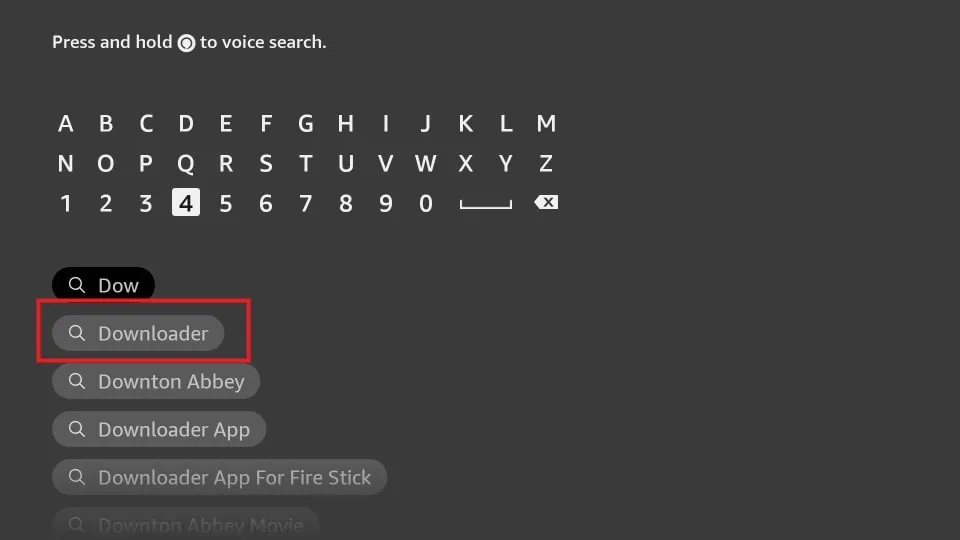
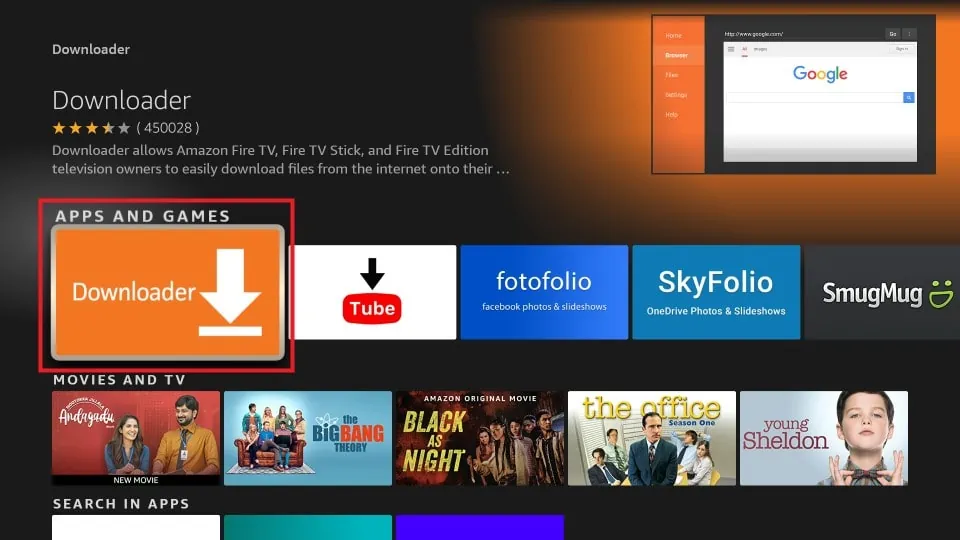
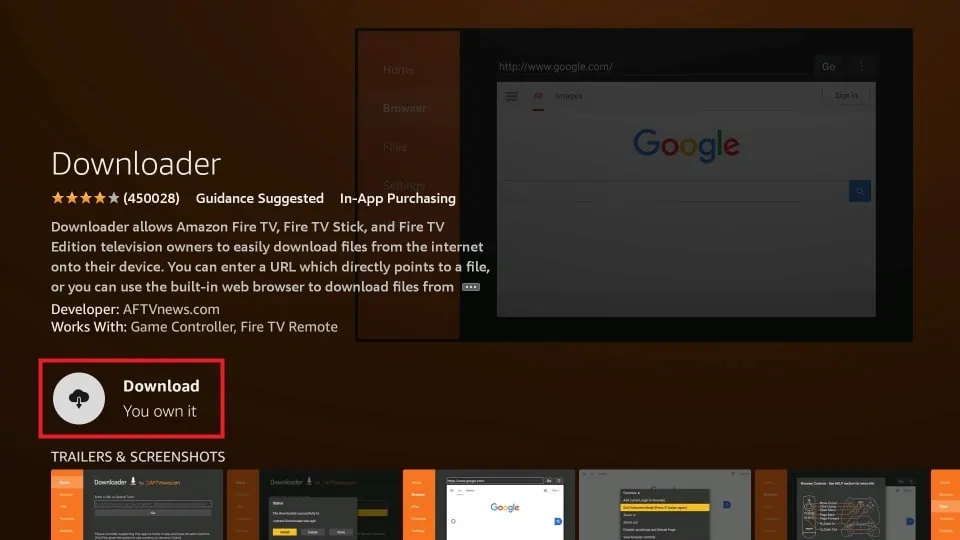
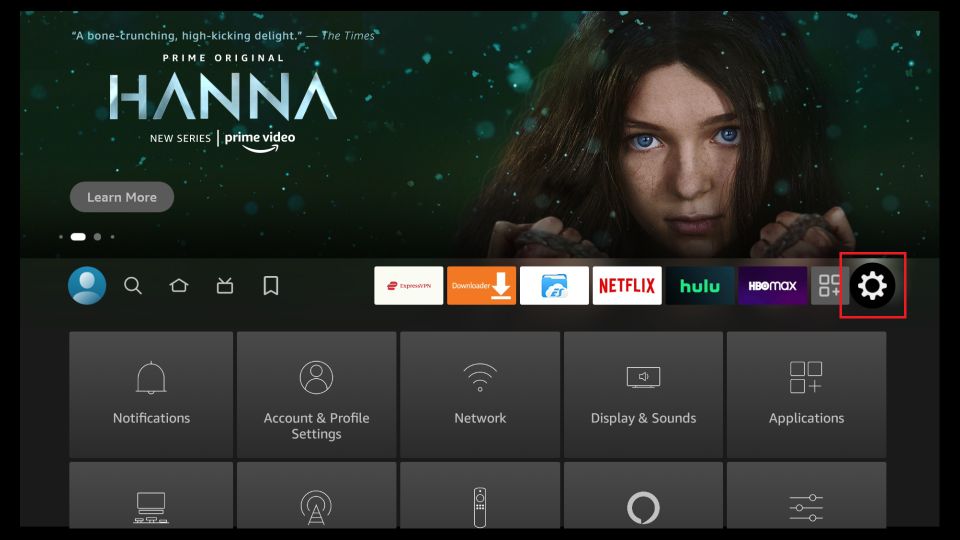
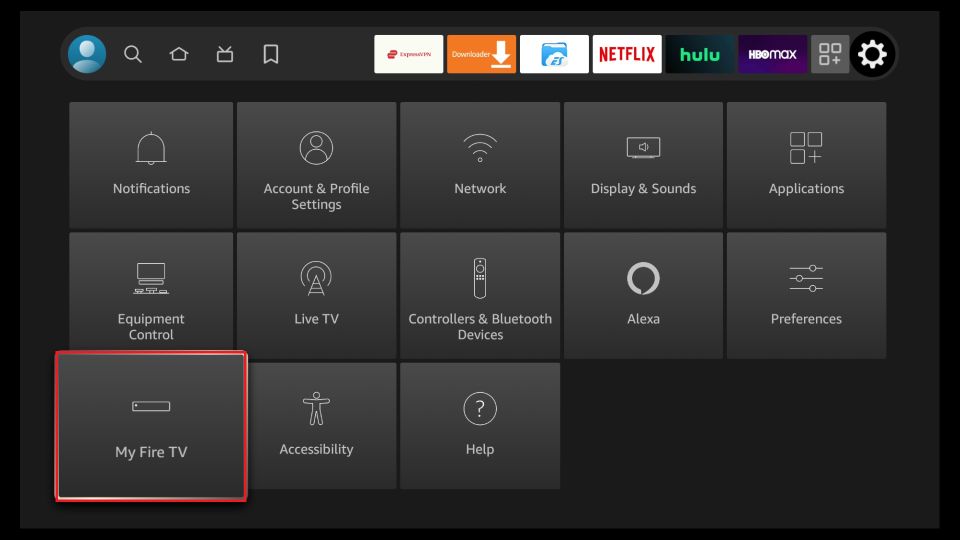
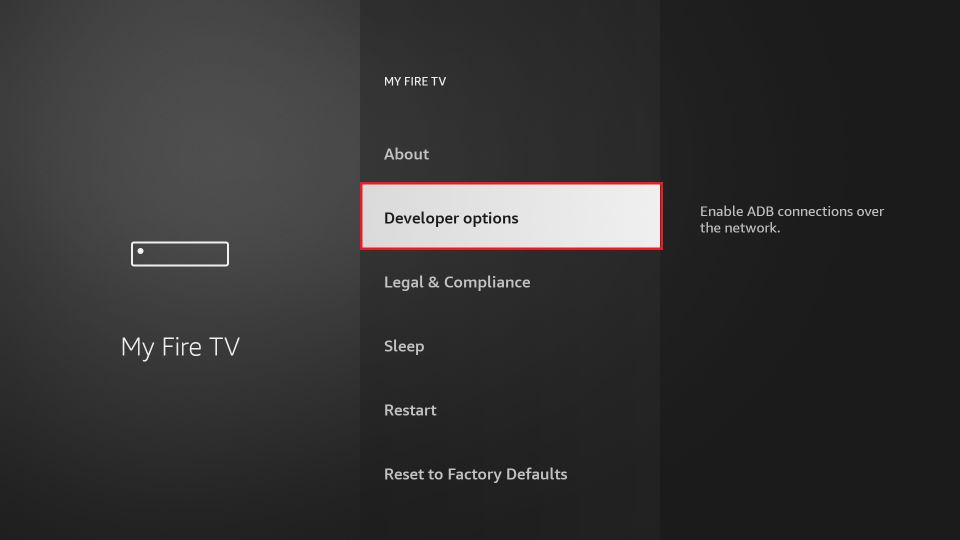
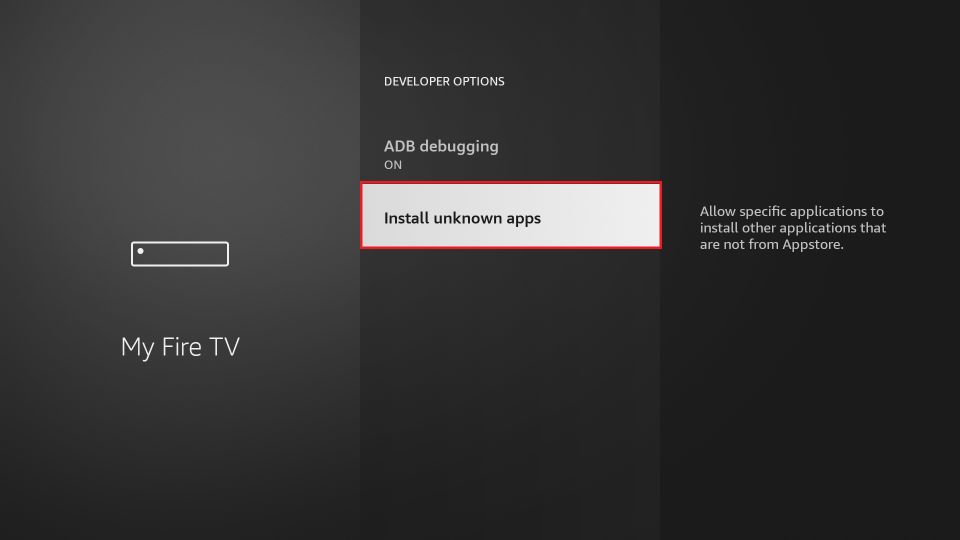
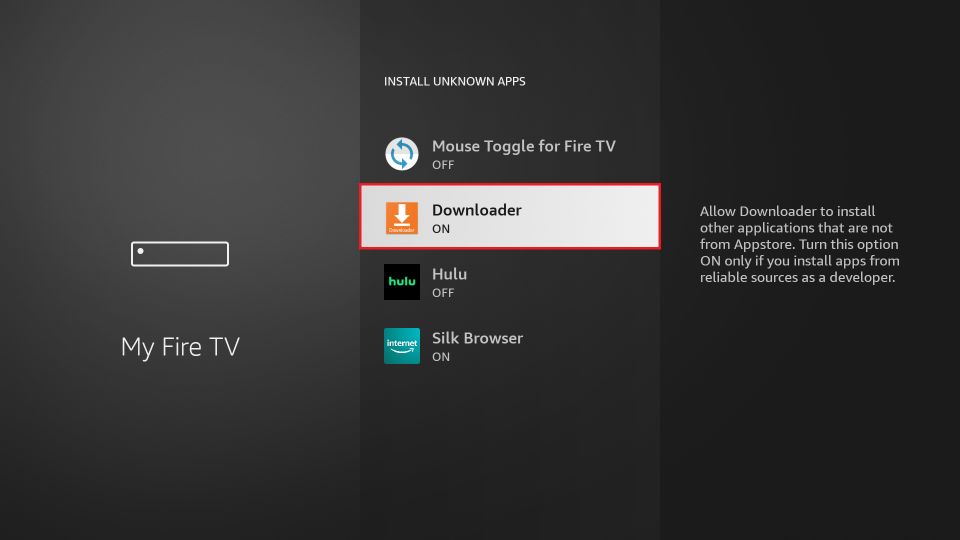
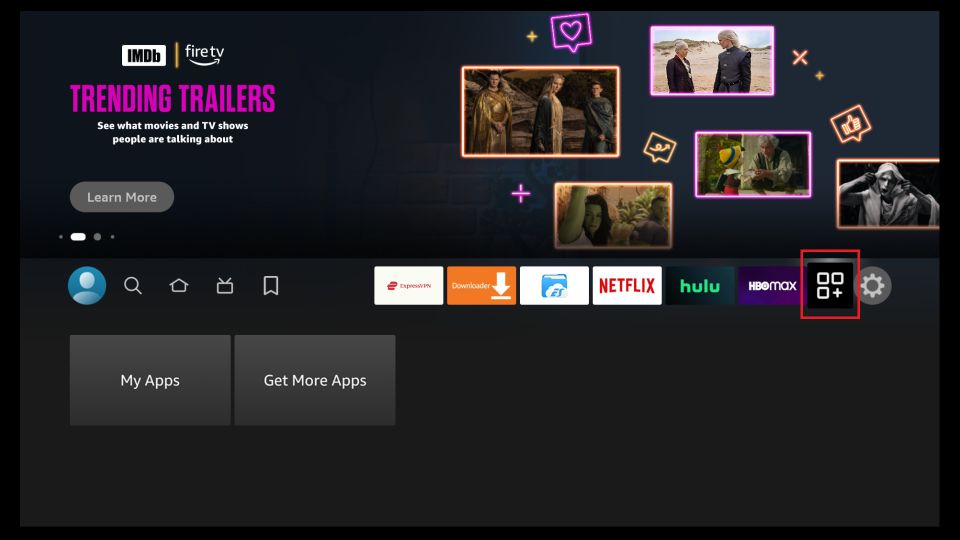
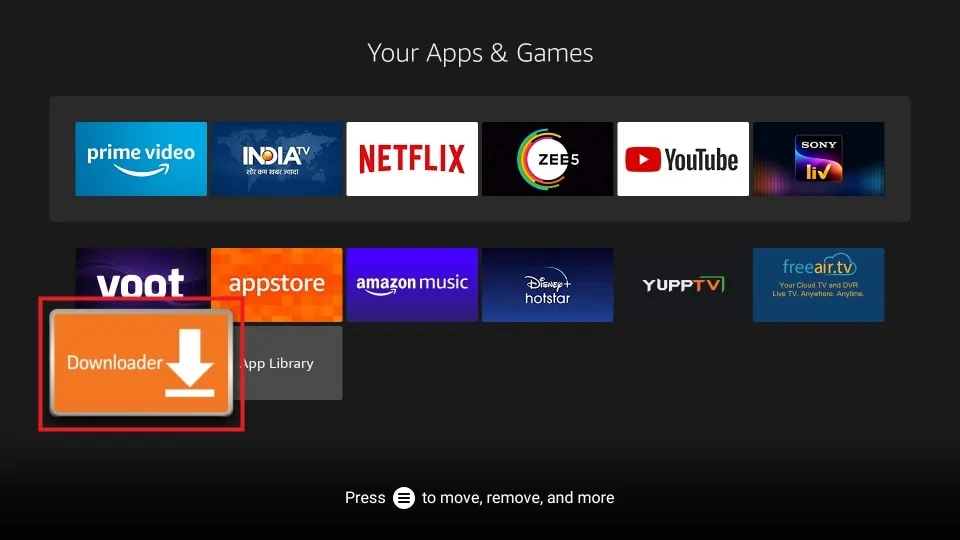
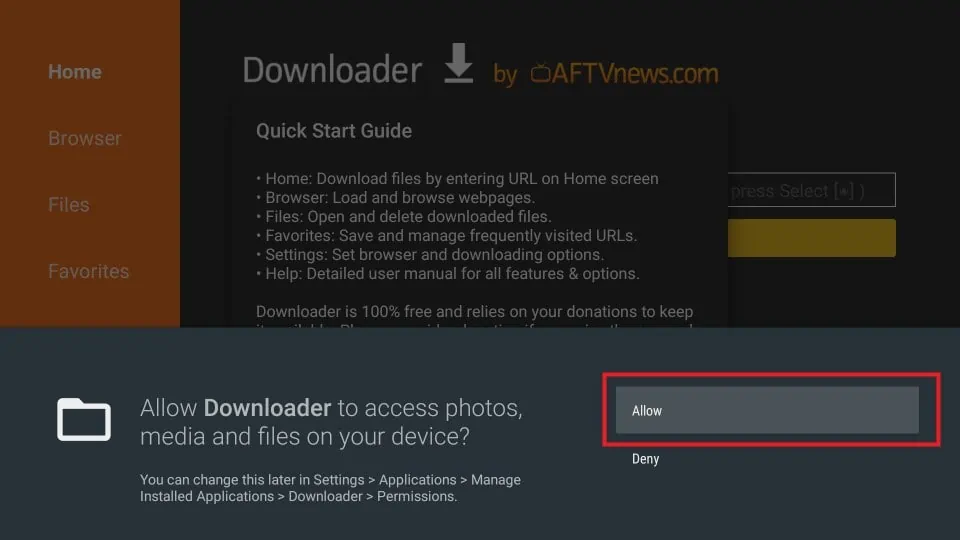
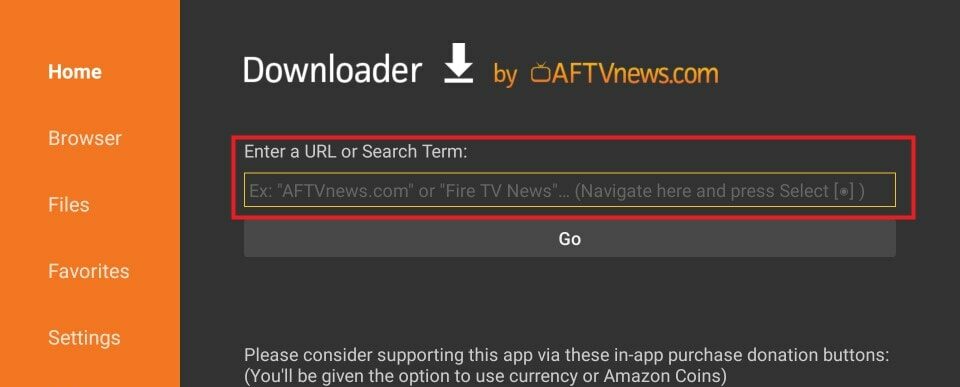
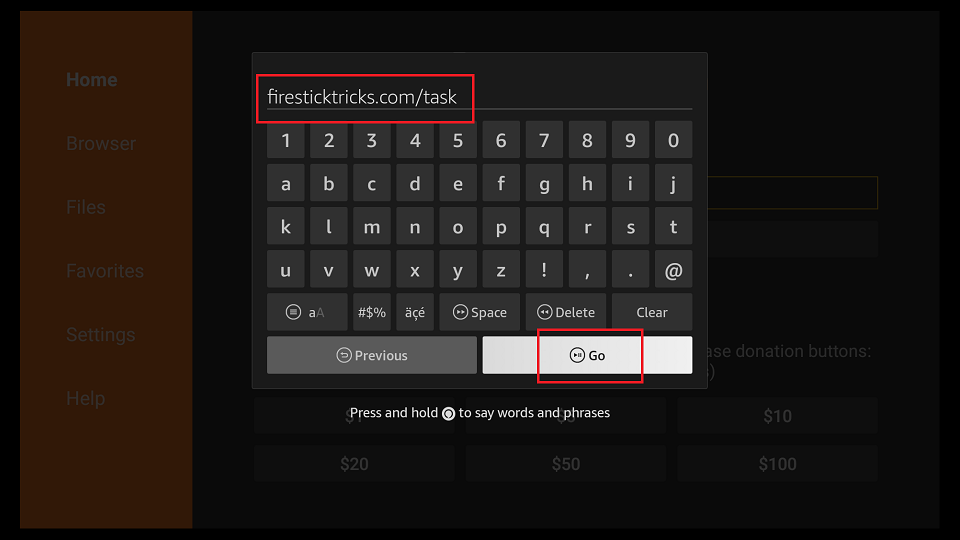

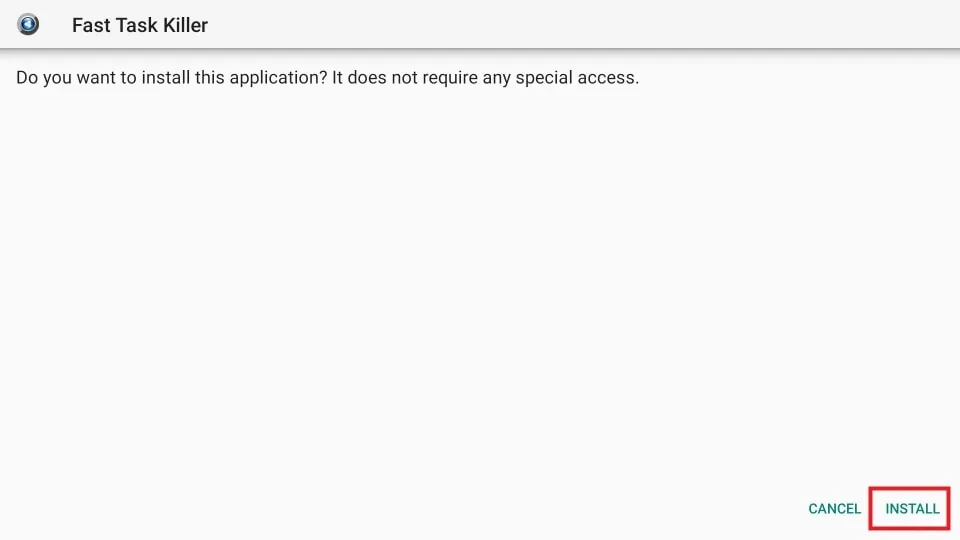
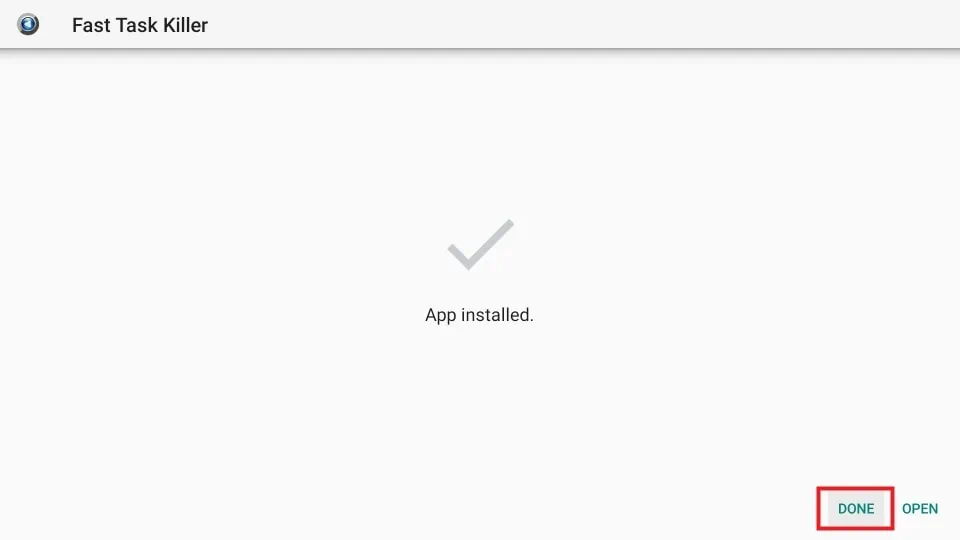
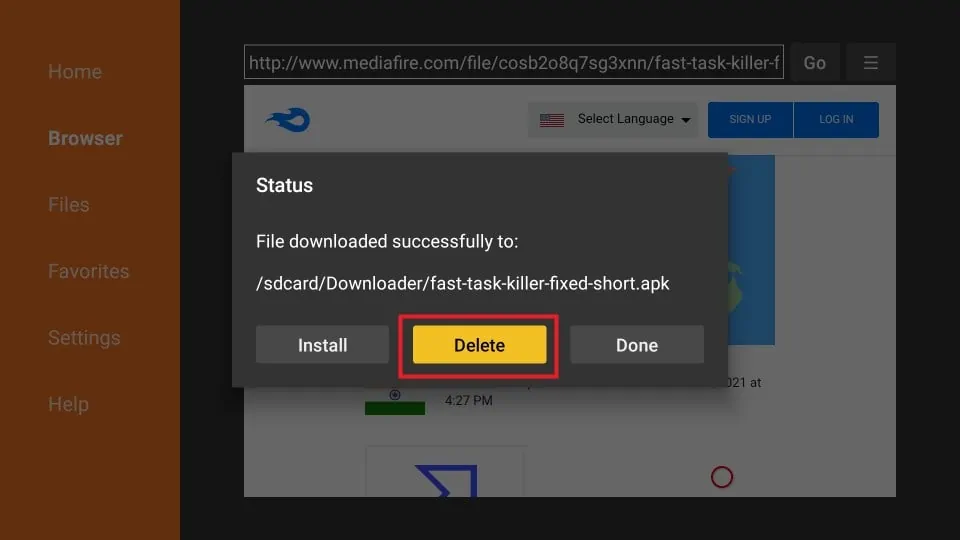
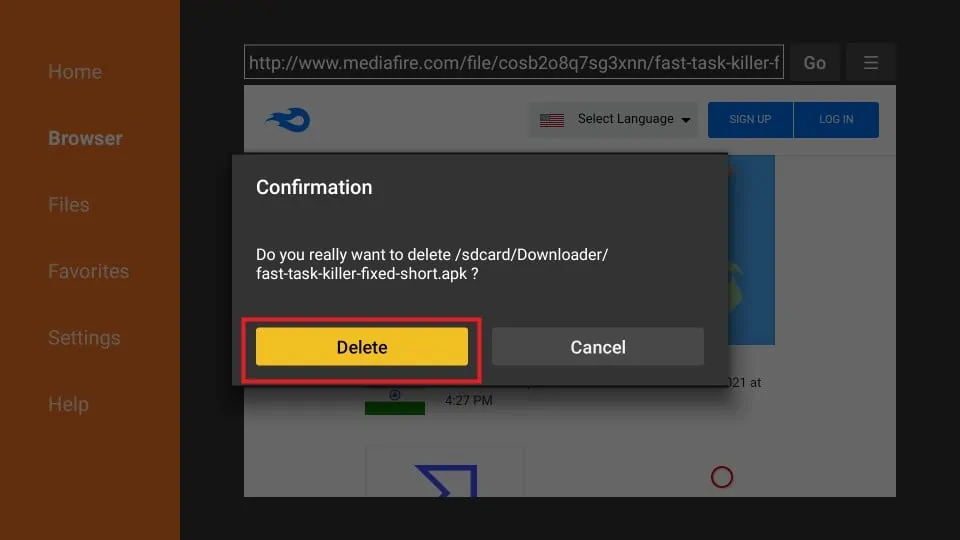





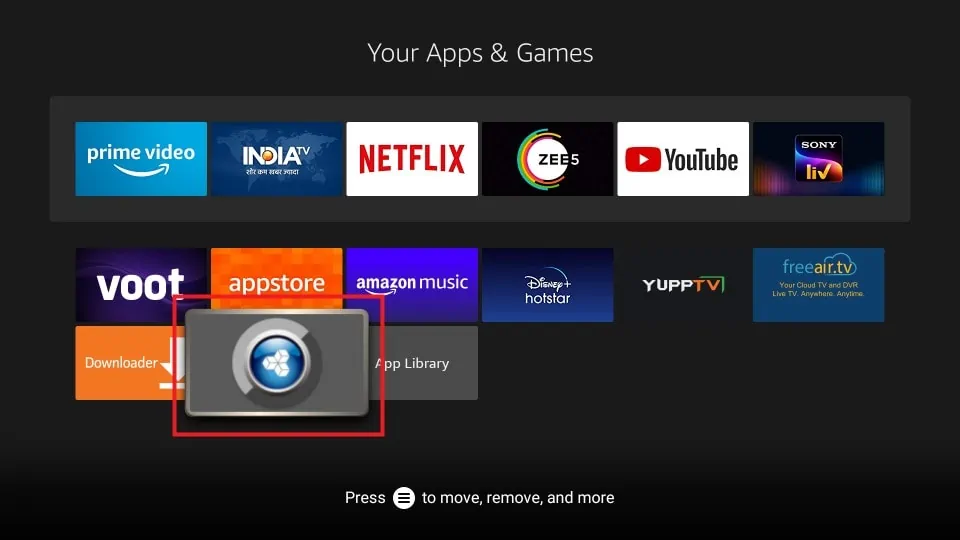
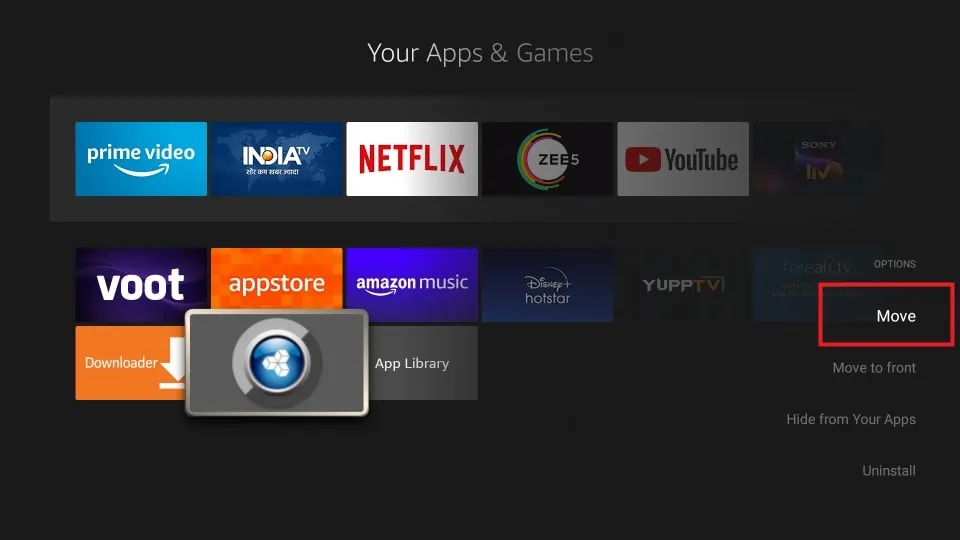
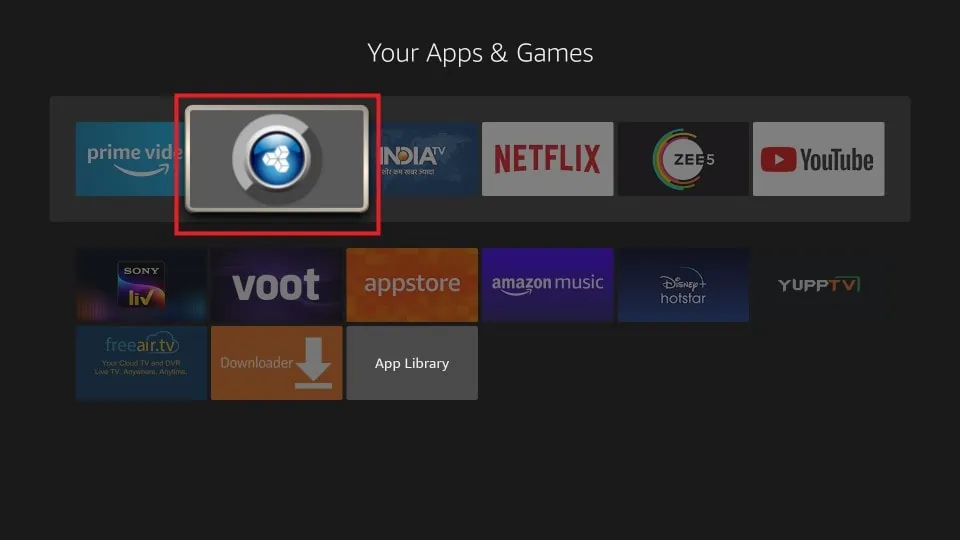
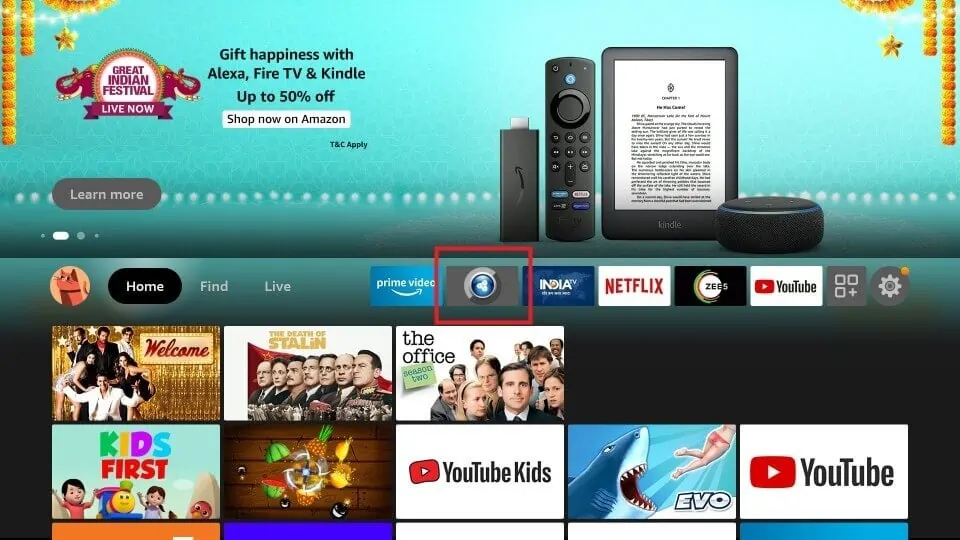
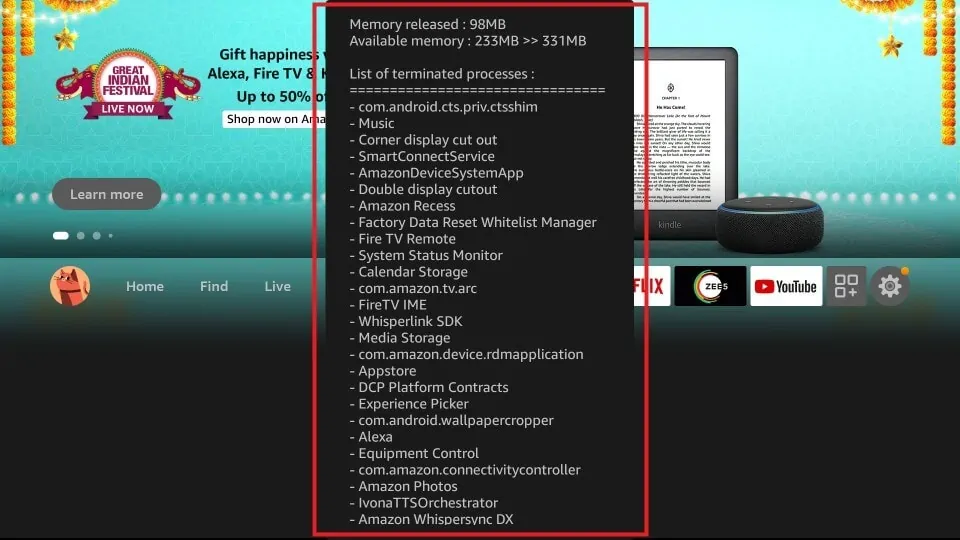


Leave a Reply