This post discusses how to stop IPTV buffering and freezing issues. The solutions apply to every device that supports IPTV, including FireStick, Android TV, Roku, PC, Smartphones, and more.
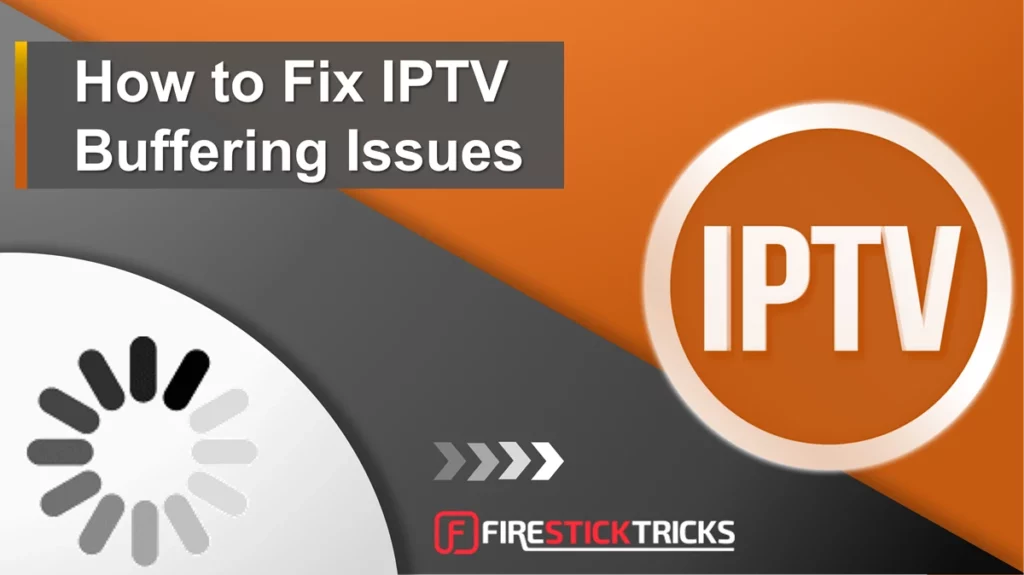
IPTV services offer a convenient way to access your favorite TV channels.
However, technical challenges such as buffering, lagging, and freezing can completely ruin your streaming experience. It could be frustrating to encounter these issues constantly.
The issues are often caused by slow internet speed, overloaded servers, or outdated hardware.
However, there are a few ways to control buffering and freezing. For instance, using high-speed internet, upgrading the router, or clearing the cache.
Let’s discuss them further in the following sections.
For IPTV Users!
ISPs, hackers, and other third-party entities worldwide may monitor your online activities. For security, privacy, and smooth streaming, it is recommended to use a reliable VPN. Your IP address is visible to sites you visit.
I recommend ExpressVPN, a fast and secure VPN in the industry. It is very easy to install on any device, including Amazon Fire TV Stick, PC, Mac, and Smartphones. Also, it comes with a 30-day money-back guarantee. If you’re not satisfied with their service, you can always ask for a refund. ExpressVPN also has a special deal where you can get 4 months free and save 73% on the 2-year plan.
Reasons For IPTV Buffering, Lagging, and Freezing
Before solving IPTV buffering, lagging, and freezing problems, it’s best to understand the root cause. Here are possible reasons for IPTV buffering issues:
Slow/Unstable Internet

Perhaps your internet package is too slow for live streaming, multiple background apps are running, or your internet service provider (ISP) is throttling the bandwidth.
IPTV Network Congestion (Overloaded Servers)

Hardware and Software Problems
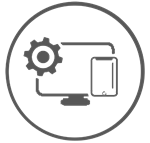
The issue might be with your IPTV device or app. Perhaps there is a significant accumulation of data and cache. Other times, the hardware or software is due for an update.
How to Stop IPTV Buffering and Freezing Issues
Here’s what to do when you experience buffering and freezing issues when streaming IPTV:
1. Check Your Internet Connection
The IPTV experience largely relies on your internet connection. Having a good internet speed to stream IPTV seamlessly is ideal. The minimum required speed for IPTV streaming is at least 5 Mbps for standard quality, 10 Mbps for 720p HD quality, 20 Mbps for 1080 HD quality, and 30 Mbps for 4 K.
Other factors besides your internet package may affect your signal strength and stability. These include the type of connection, bandwidth consumption, and ISP throttling.
Below are ways to fix your internet connection based on these factors:
Switch to a Wired Internet Connection
Wired connections are more stable than wireless ones. Several factors influence Wi-Fi connections, including proximity, the number of connections, and the strength of the Wi-Fi signal.
If you’re using Wi-Fi to stream, switch to a wired connection to see if the connection issues are resolved. Use an Ethernet cable to connect your IPTV device directly to the wireless router.
Monitor Your Bandwidth Consumption
We use the internet in various ways at home. Some activities consume more bandwidth than others. For example, downloading a large movie file uses more bandwidth than scrolling through social media.
Background applications and other bandwidth-consuming activities may cause buffering and freezing when streaming IPTV. To fix the issue, close background apps and pause all downloads.
Furthermore, your ISP may still throttle your internet speed even if your bandwidth-intensive activities and IPTV streaming are not running concurrently. You can avoid this by getting a VPN for IPTV. I use and recommend ExpressVPN.
Troubleshoot Your Internet Connection
Sometimes, the buffering results from a slow and unstable internet connection. You can verify this is the issue by trying other internet-reliant activities such as loading a banking app, watching a YouTube video, or video calling a friend.
If these activities fail, try troubleshooting your internet connection. Here are a few ways to fix a faulty connection:
- Power cycle/restart your router or modem
- Conduct a speed test and contact your ISP to see if the problem is on their side
- Move the IPTV hardware and devices closer to the router or modem
2. Use a VPN to Prevent IPTV Buffering
Recommended for preventing buffering and safeguarding your online identity and privacy.One of the primary reasons for buffering is ISP throttling. When your ISP detects too much streaming activity, it will likely slow down your internet speed to manage bandwidth.
This practice is more common than users are aware of. You will experience buffering while watching IPTV if your internet speed is throttled.
The good news is that you can easily bypass internet throttling using a VPN for IPTV. With a VPN, you can enjoy seamless streaming without interruptions.
I recommend ExpressVPN for IPTV streaming. ExpressVPN uses the most reliable encryption protocols to keep your online activities safe.
You get a 73% discount on its 2-year plan and 4 extra months. ExpressVPN also comes with a 30-day refund guarantee, no questions asked.
3. Troubleshoot IPTV Hardware and Software
Another cause of IPTV buffering issues is faulty IPTV hardware and software. The hardware includes IPTV set-top boxes as well as streaming devices such as FireSticks, Smart TVs, computers, and tablets.
Restart the hardware and ensure it’s up to date. Check the connected cables, such as those connecting the set-top box with the TV or network cables linked to the router.
Regarding software, some IPTV services have IPTV apps with built-in streaming capabilities. Others lack standalone apps and rely on third-party IPTV players.
Whether it’s an official IPTV app or an external player like IPTV Smarters Pro, ensure it’s optimized. Check for available updates and update the software as necessary. If you suspect the external player is the culprit, try a different app.
Additionally, clear app cache and data. These short files accumulate over time when you watch shows and live events. They can consume the app’s RAM, causing slow performance.
4. Check With Your IPTV Provider
If you’ve established that everything is working on your side, check support communities to see whether other users are facing the same issue.
If not, please contact your service provider to report the issues you are experiencing. Maybe the servers are overloaded, or the provider is facing downtime. The service provider will do everything in their power to resolve the issue, including rerouting your request to another server.
If all these solutions fail, it may be time to try another IPTV provider. This is the best step, especially if the current provider isn’t offering reliable customer support or the issue has been ongoing.
Frequently Asked Questions
Your IPTV service is experiencing lag due to insufficient bandwidth or server congestion on the provider's end. Conduct an internet speed test to determine if the connection is the problem. If not, consult your provider for assistance.
Your IPTV freezing every 10 seconds indicates a weak Wi-Fi signal strength and may also be caused by software or hardware issues with the device. Consider establishing a wired connection and moving the IPTV device closer to the router. Also, troubleshoot the IPTV app and FireStick.
To improve your IPTV streaming, reduce the bandwidth consumption by other devices connected to Wi-Fi. Then, adjust the video quality to match your internet speed and strength.
IPTV Smarters Pro might freeze for various reasons, including data and cache accumulation, connection issues, and software glitches. Clear the app cache, and then close it. Reopen the app and update it if an update is available. Lastly, troubleshoot your internet connection.
Wrapping Up
IPTV buffering and freezing issues can lead to a frustrating streaming experience. The root cause can be from your side or the provider’s side. Slow internet speed, unoptimized hardware and software, and VPN settings are issues you can solve.
Other causes include faulty servers and low-quality service, which are on the provider’s side. Whatever the cause, the solutions provided in this post should help you stop IPTV buffering and freezing issues.

Suberboost Your FireStick with My Free Guide
Stay Ahead: Weekly Insights on the Latest in Free Streaming!
No spam, ever. Unsubscribe anytime.

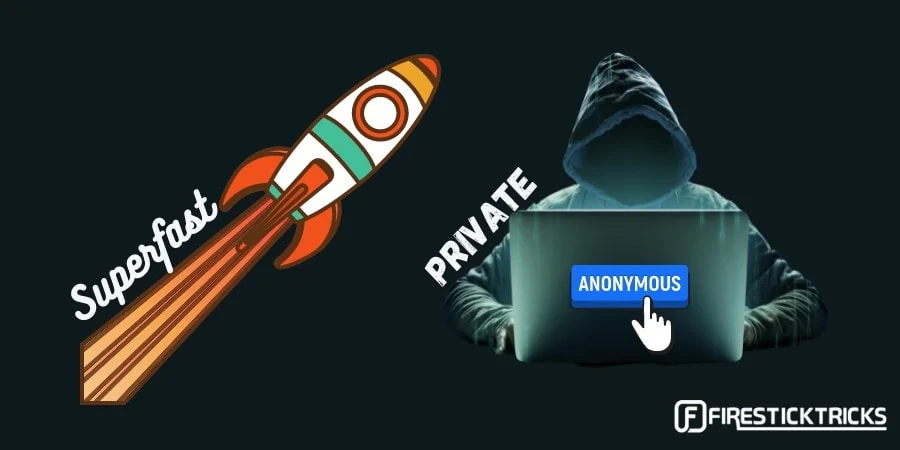


Leave a Reply