In this guide, I’ll show you how to set up and watch Necro IPTV on FireStick. The method works on all Fire TV products, including FireStick 4K, FireStick Lite, Fire TV Cube, and the All-New FireStick 4K & 4K Max. In addition to the installation steps, I’ll discuss the IPTV service’s features and Pricing.
What is Necro IPTV?
Necro IPTV is an IPTV provider offering over 7000 TV channels from various countries. These channels provide different content, including sports, PPV events, movies, TV shows, weather forecasts, business news, and day-to-day broadcasts.
This IPTV service has a vast library of content and live channels from around the globe. You can access TV networks from the US, the UK, Canada, Spain, Germany, Italy, and India.
The Necro IPTV offers premium content with high-quality resolution and hundreds of HD and 4K UHD channels.
It works with various home entertainment devices, such as FireStick, smart TVs, STB boxes, Windows and Mac computers, tablets, and mobile devices. It also works perfectly with most VPNs for safe and anonymous streaming.
Moreover, communication with Necro IPTV is end-to-end encrypted, and your card payment data is secure.
This service works with external IPTV players like TiviMate and IPTV Smarters Pro.
You will find out everything about what Necro IPTV provides, its safety, legality, available plans, and pricing in the following sections.
Attention IPTV Users!
Governments and ISPs across the world monitor their users’ online activities. If you use third-party IPTV services, you should always use a good IPTV VPN and hide your identity so your streaming experience doesn’t take a bad turn. Currently, your IP is visible to everyone.
I use ExpressVPN, the fastest and most secure VPN in the industry. It is very easy to install on any device, including Amazon Fire TV Stick, PC, Mac, and Smartphones. Also, it comes with a 30-day money-back guarantee. If you don’t like their service, you can always ask for a refund. ExpressVPN also has a special deal where you can get 4 months free and save 61% on the 2-year plan.
Read: How to Install and Use Best IPTV VPN
Is Necro IPTV Safe and Legal?
Necro IPTV’s official site is https://necroiptv.com. Being a third-party IPTV service raises a red flag. I did a VirusTotal scan on the IPTV’s URL. One vendor has flagged the URL as malicious.
Necro IPTV is unavailable on the official app and IPTV stores, such as Amazon Store, Apple Store, and Google Play. Additionally, the service provides subscription-based cable networks at much cheaper prices.
FireStickTricks.com can’t vouch for Necro IPTV’s legitimacy. Legality is subject to several factors, including agreements and licenses between providers and media houses, copyright laws, and content sources.
That said, piracy is illegal, and I highly discourage it. Also, I suggest you use a premium VPN when consuming content on third-party sites like Necro IPTV. I recommend ExpressVPN because it will conceal your online activity and protect your data.
Necro IPTV Plans and Pricing
Legal Disclaimer: This tutorial is purely educational. FireStickTricks.com doesn’t own, host, operate, resell, or distribute any streaming apps, addons, websites, IPTV or services. The page contains some unverified services, and we are not certain whether they hold legal licenses to distribute the content. FireStickTricks.com does not verify the legality of each app/service in all regions. Do your due diligence if you use any of the unverified apps/services, and stream only content that is available in the public domain. The end-user shall be solely responsible for the media accessed.
Necro IPTV has four unique plans. Each plan includes 7000+ TV channels in HD and UHD, PPV events, two connections, and an EPG. The provider doesn’t offer a free trial, but you can subscribe to a paid 24-hour trial for £1.99.
Note: The prices are listed only in Euro. At the time of writing, 1 Euro is equal to 1.08 USD.
Here are the four plans and their pricing:
- 24-hour trial at £1.99
- One-month plan at £11.99
- Three-month plan at £29.99
- Annual plan at £95.99
Necro IPTV Overview
Here is an overview of what the service offers:
- 7000+ live channels.
- Sports channels.
- News channels.
- Entertainment channels.
- Cartoon channels.
- Movie channels.
- International channels.
- PPV events.
- Adult content.
- Android, iOS, FireStick, and other Smart TVs support.
- M3U URL support.
- HD and UHD resolution.
- EPG support.
- VPN Support.
Subscribing to Necro IPTV
Subscribing to Necro IPTV is simple. You can start with the 24-hour trial to learn more about the service.
Alternatively, you can choose the monthly plan. Remember that third-party IPTV services can occasionally go offline regardless of your choice. Therefore, opting for a shorter subscription period is advisable.
These are the steps to purchase a Necro IPTV subscription:
1. Go to https://necroiptv.com on your browser and select Pricing on the main menu.
Note: FireStickTricks.com does not own any third-party IPTV services. This URL points to an external source. We are not affiliated with the developer of Necro IPTV.
2. Scroll to the plan you wish to subscribe to and click the Purchase button.
3. Scroll down to the bottom of the subscription plan and click the Order Now button.
4. Review the package provisions, check the Add Adult content box (optional), and click Continue below the Order Summary window.
5. Under the Review and Checkout page, enter your billing details, personal information, account details, and payment method. After, click Checkout below the Order Summary.
The provider will send you an invoice and payment details to your inbox. After payment, Necro IPTV will activate your subscription and send you login credentials.
You are now ready to use your favorite streaming services. However, before you start streaming, I want to warn you that everything you stream online is visible to your ISP and Government. Streaming free movies, anime, TV shows, and Sports might get you into legal trouble.
Thankfully, there is a foolproof way to keep all your streaming activities hidden from your ISP and the Government. All you need is a reliable VPN. A VPN will mask your original IP, , and help you bypass Online Surveillance, ISP throttling, and content geo-restrictions.
I use and recommend ExpressVPN, which is the fastest and most secure VPN. It is compatible with all streaming apps and is very easy to install on any device, including FireStick, Smartphones, Computers, and more.
We do not encourage the violation of copyright laws. But what if you unintentionally stream content from an illegitimate source? It is not always easy to tell the difference between a legitimate and illegal source.
So, before you start streaming, let’s see how to use ExpressVPN to keep your streaming activities hidden from prying eyes.
Step 1: Subscribe to ExpressVPN HERE. It comes with a 30-day money-back guarantee. Meaning, you can use it free for the first 30 days, and if you are not satisfied with the performance (which is highly unlikely), you can ask for a full refund.
Step 2: Download and install ExpressVPN on your device.
Step 3: Open the app and enter the login credentials you created while buying the ExpressVPN subscription. Click Sign in.
Step 4: Click the Power icon to connect to a VPN server. That’s all. Your connection is now secure with the fastest and best VPN.
You can also read more detailed info on ExpressVPN.
How to Use Necro IPTV With IPTV Smarters Pro IPTV Player
There are two types of IPTV services: those that offer an app and those that rely on external IPTV players. Necro IPTV falls in the second category.
For this reason, you need an IPTV player to use Necro IPTV on a Fire TV device. I’ll show you how to set up and watch Necro IPTV on FireStick using IPTV Smarters Pro.
If you don’t have the IPTV player on your Fire TV device, check out the guide to install IPTV Smarters Pro on Fire TV.
Method #1: Loading with Xtreme Codes API
Please follow the steps below:
1. Click Apps on the Fire TV home screen.
2. Click IPTV Smarters Pro to launch it.
3. Two primary ways to stream Necro IPTV using IPTV Smarters Pro are the Xtreme Code API or the M3U URL. Click Login With Xtream Codes API.
4. Input the login details provided by Necro IPTV, then click Add User.
Method #2: Loading the Playlist Using the M3U URL
Here’s how to do it:
1. Launch the Fire TV main page and click the Apps icon.
2. Click on IPTV Smarters Pro to open the app.
3. Click Load Your Playlist or File/URL
4. Enter Necro as the Playlist Name.
5. Select M3U URL as the Playlist type.
6. Enter the M3U URL you received in the email in the provided section and click Next. The M3U URL is typically long with complex characters. It’s best to use the FireStick mobile remote app to copy and paste it into the provided section.
7. Click Add User.
Start Using Necro IPTV on FireStick
You will see the following screen if you log in with the Xtreme API or M3U URL. Click the Download button under each section to load content.
The Necro IPTV content will take a few moments to load once logged in.
The live TV section has a menu on the left side of the screen and a list of available channels in the center.
The channel list is diverse and covers multiple niches, including entertainment, documentaries, kids, movies, sports, news, music, and shopping. Use the search bar at the top to find a specific channel.
I reviewed over 50 channels from the UK, the US, Germany, Canada, Turkey, Australia, and France, and all worked well.
The channels were a one-click play with high-quality video resolution and no buffering or freezing.
Next on the home page is the Movies section. Like live TV, the movies section has a menu on the left side with various genres, such as Mystery, Thriller, Sci-Fi, Documentaries, Animation, Action, Horror, and Fantasy.
You can use the menu and the search bar at the top to find movies or click on a movie banner from the display on the main screen.
In addition to the genres, the menu also features a favorites button to add your go-to movies, Continue Watching, and Recently Added tabs.
The Series section is similar to Movies, with a menu and the series banners at the center of the screen. Some genre categories featured in this section include Comedy, Animation, Crime, Horror, Drama, and Mystery.
Overall, Necro IPTV has a simple, clutter-free layout that’s easy to navigate. All TV channels work, and you can seamlessly stream available VOD content on Necro IPTV.
How To Set Up Necro IPTV on Android TV
Setting up Necro IPTV on Android TV is similar to FireStick. To load the IPTV service on your TV, you’ll need the IPTV Smarters Pro app. The first step is to download the Downloader app to your TV.
This app allows you to sideload third-party apps unavailable on the Google App Store. Here is a comprehensive guide on installing the Downloader app.
Next, you will remove your Android TV third-party app restrictions. Here are the summarized steps:
Navigate to Settings>Device and Preferences>Security and Restrictions>Unknown Sources, then click ON.
After setting up the Downloader, use this guide to download the IPTV Smarters app to your TV. Next, use the methods above (Xtreme Codes API or M3U URL) to log into Necro IPTV on your Android TV.
Wrapping Up
That’s how to set up and watch Necro IPTV on FireStick. Necro IPTV has over 7000 channels from around the globe that offer a variety of content. You can stream live TV programs, movies, TV shows, sports, and PPV events. Please reach out via the comment section for questions and clarifications.
Related:
- How to Watch and Set Up Comstar IPTV on FireStick
- Set Up and Watch XoomsTV IPTV on FireStick
- Cobra IPTV on FireStick
- How to Set Up and Watch Gemini Streamz IPTV on FireStick

Suberboost Your FireStick with My Free Guide
Stay Ahead: Weekly Insights on the Latest in Free Streaming!
No spam, ever. Unsubscribe anytime.


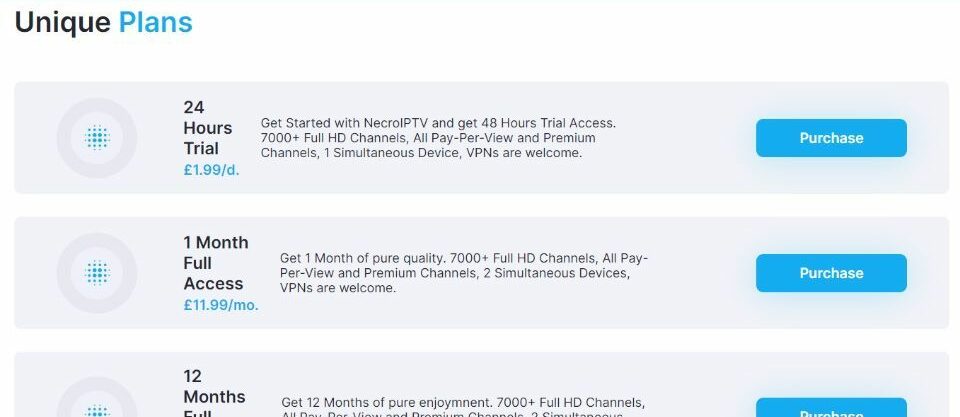
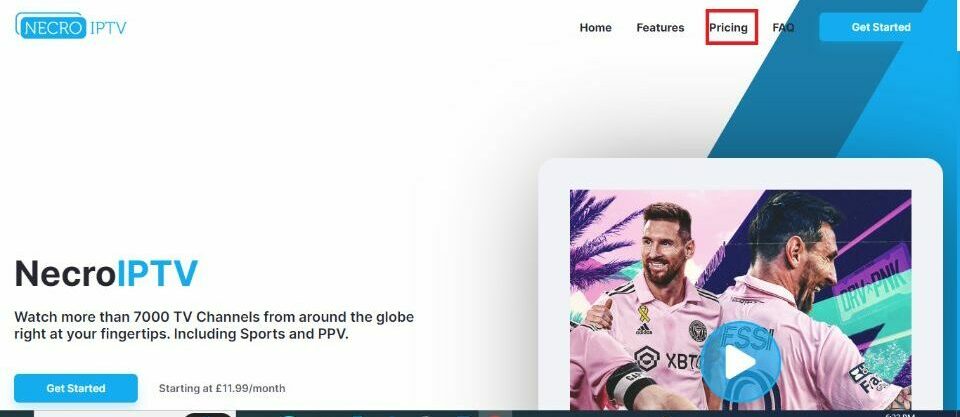
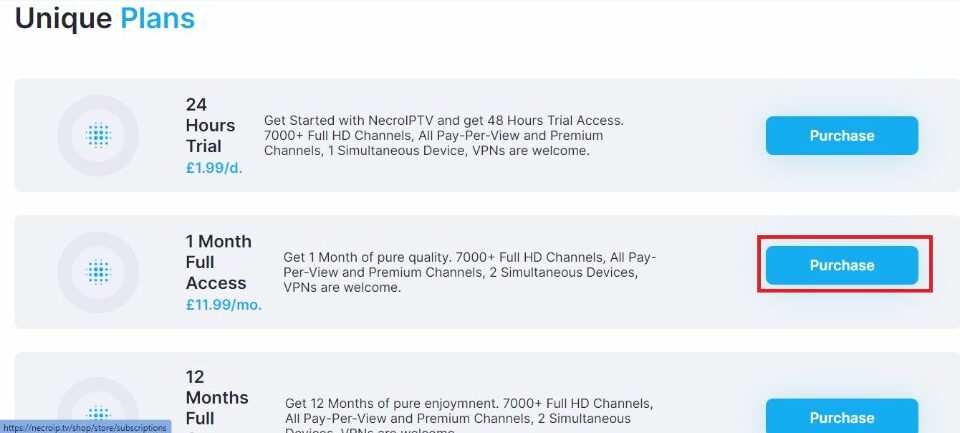
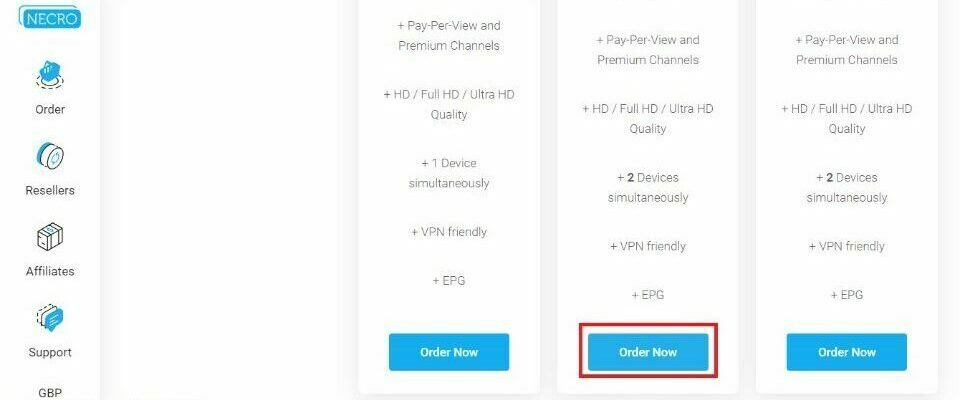
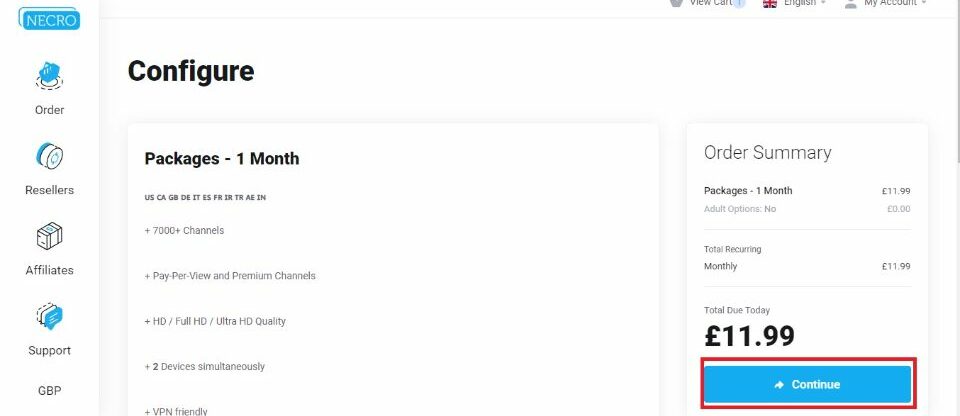
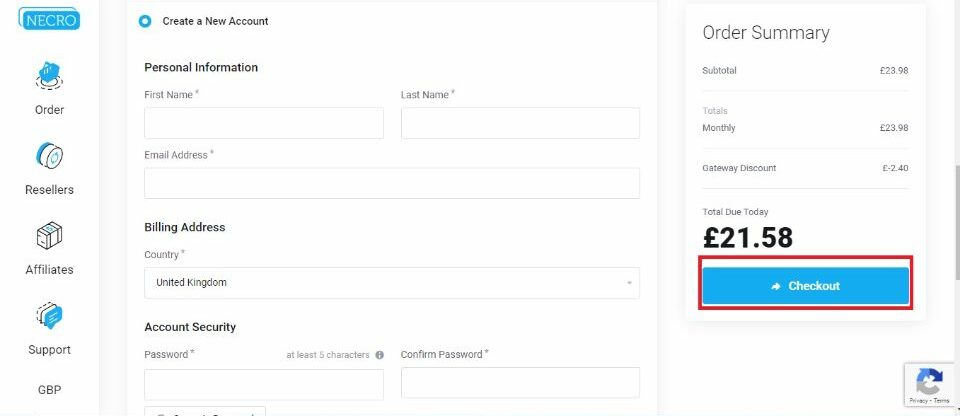
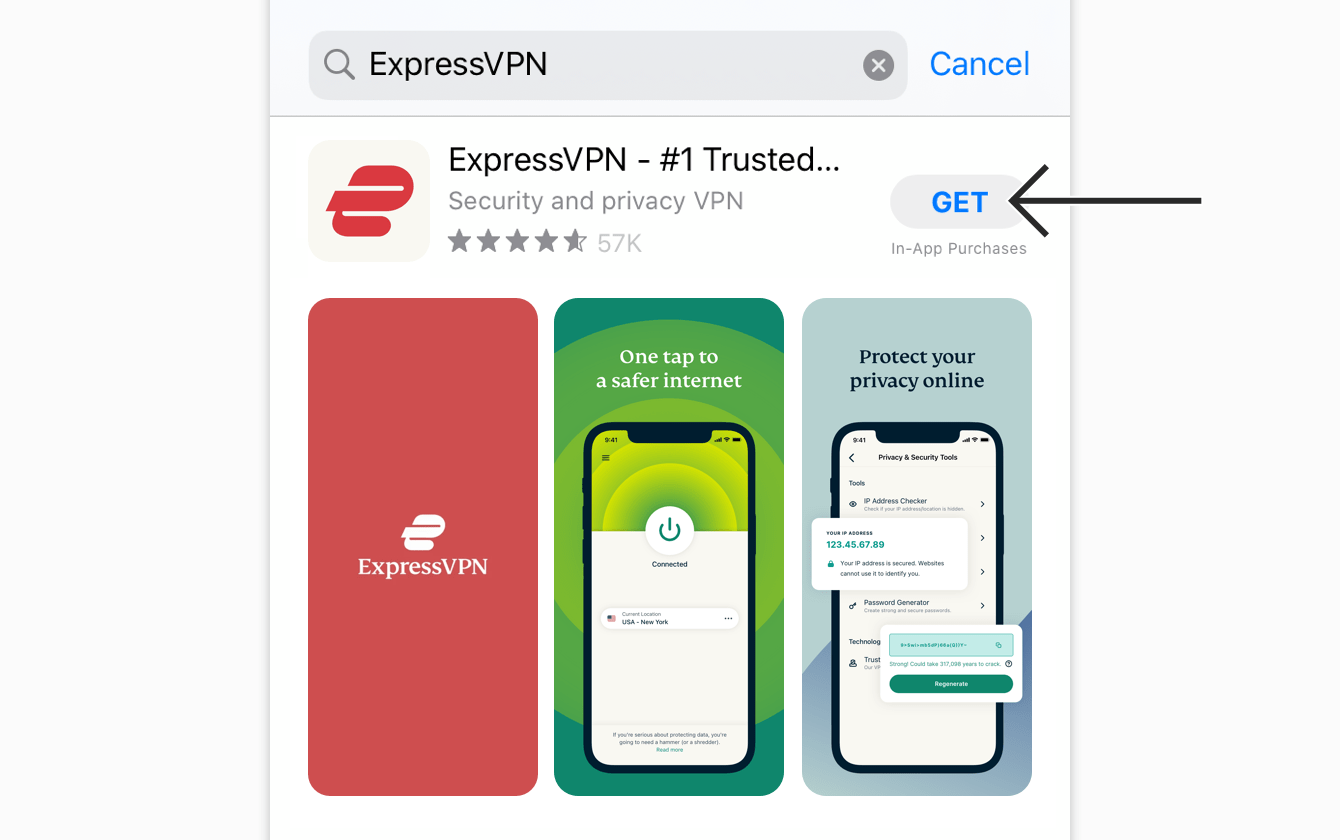
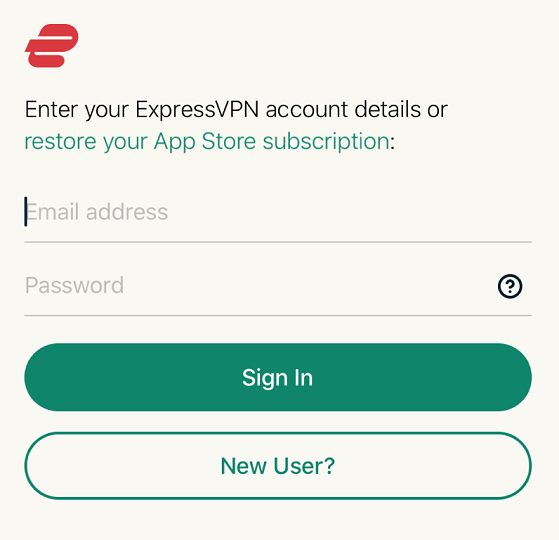
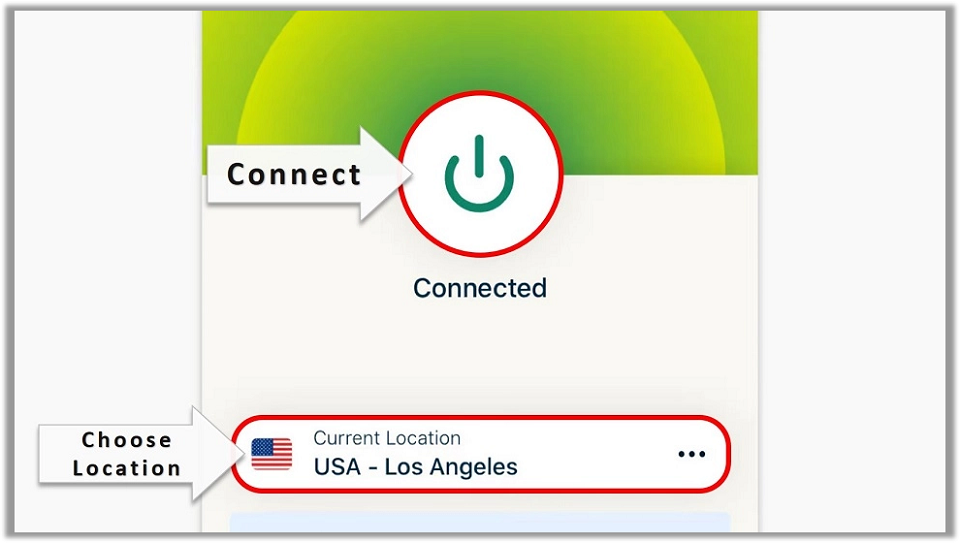
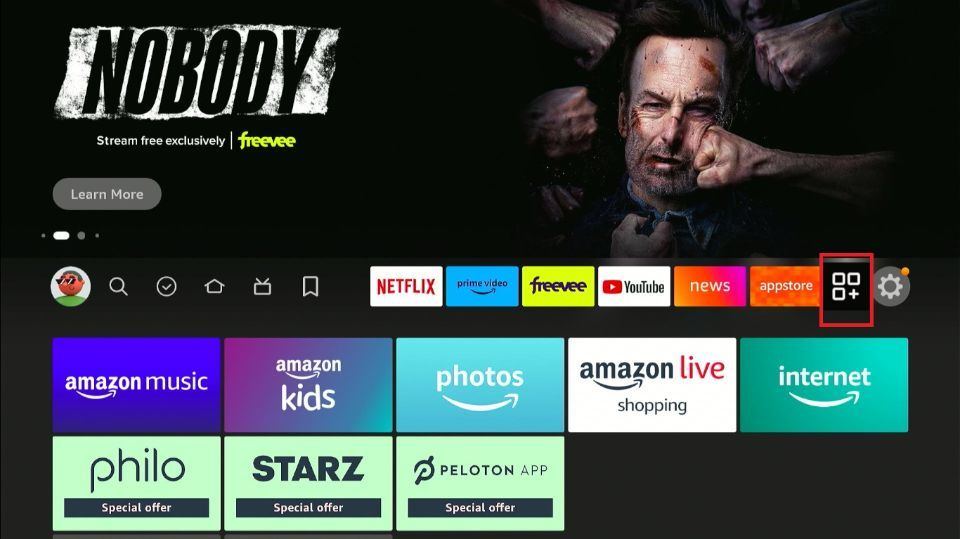
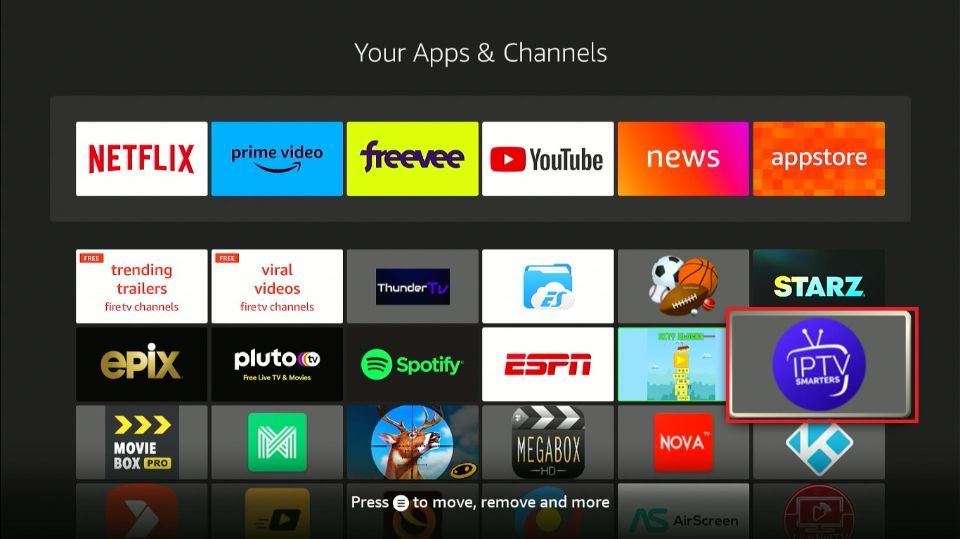
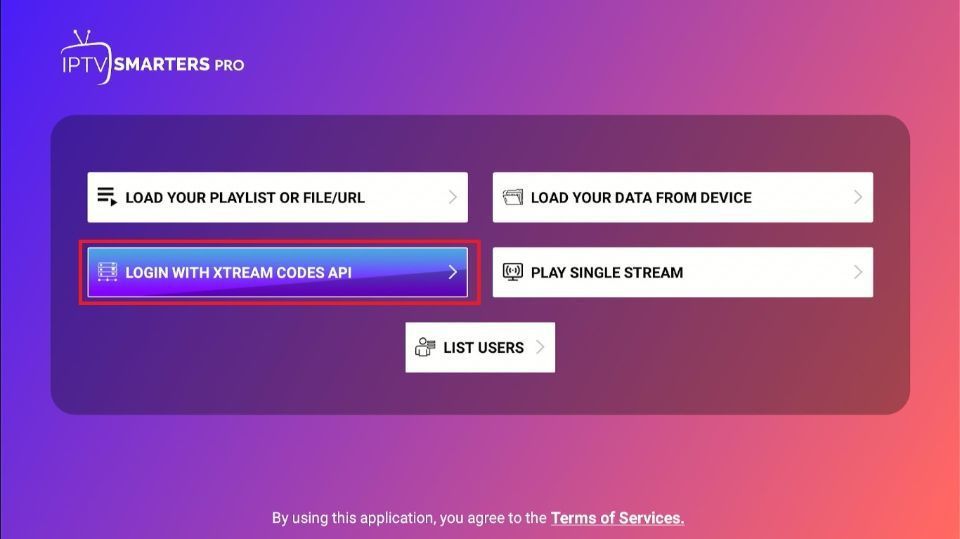
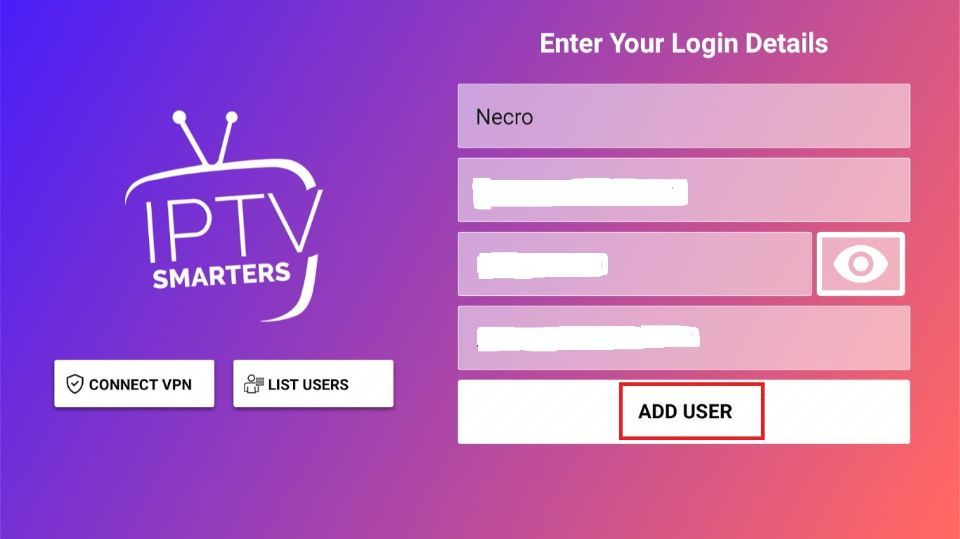
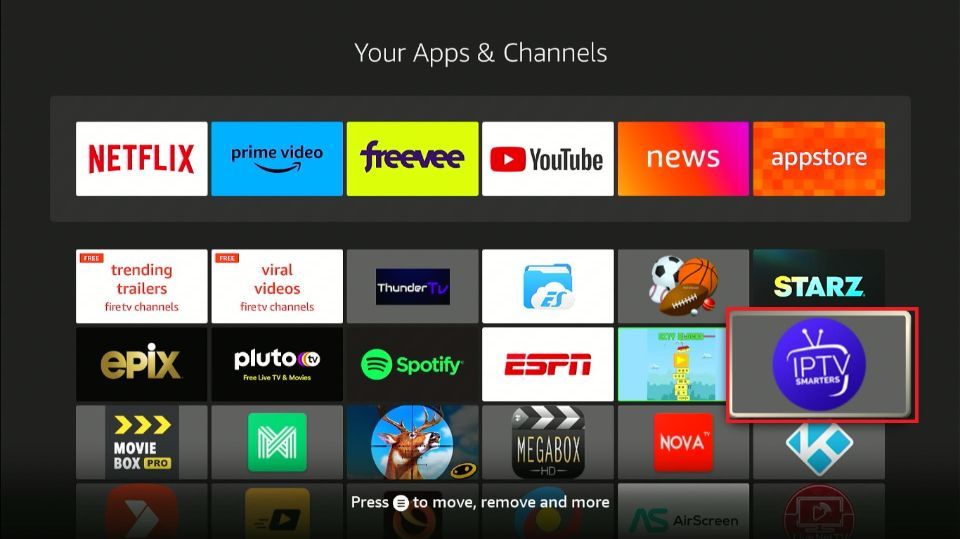
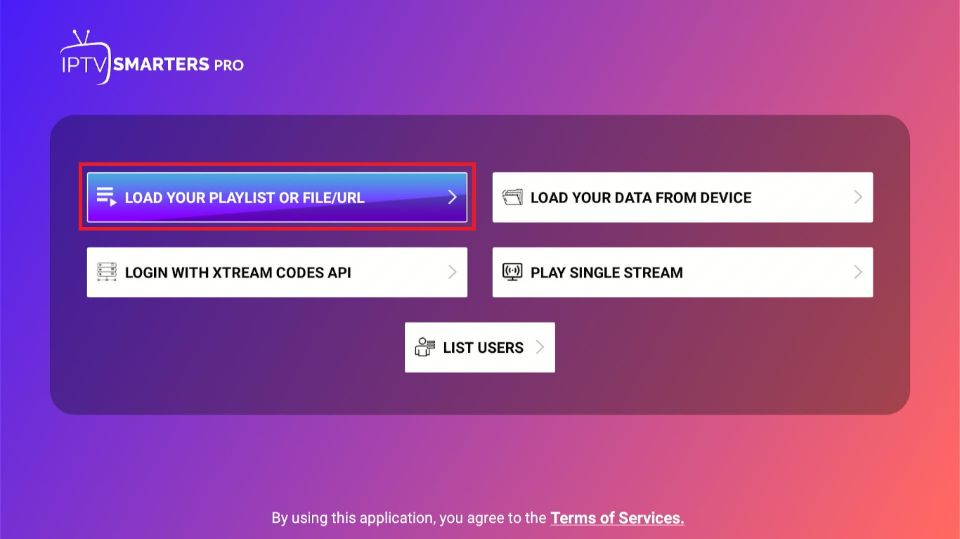
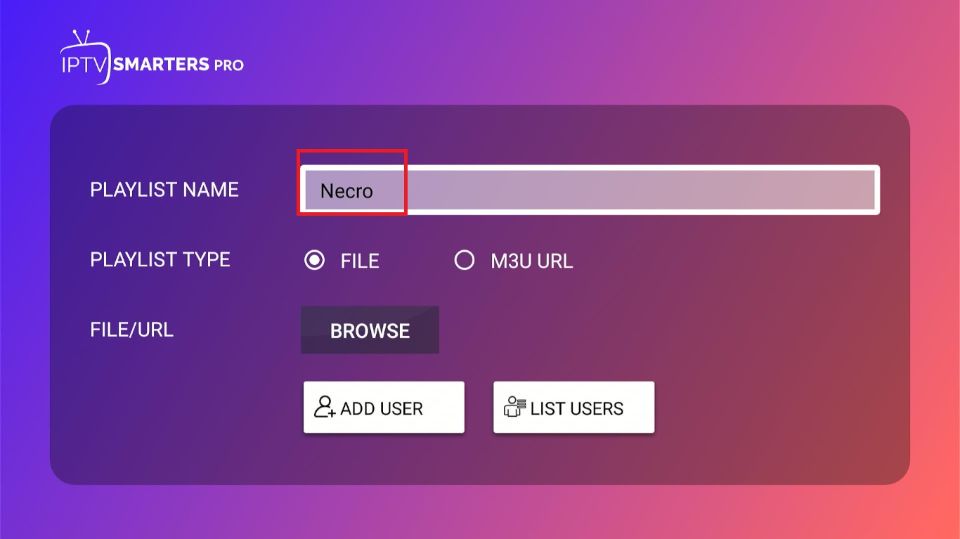
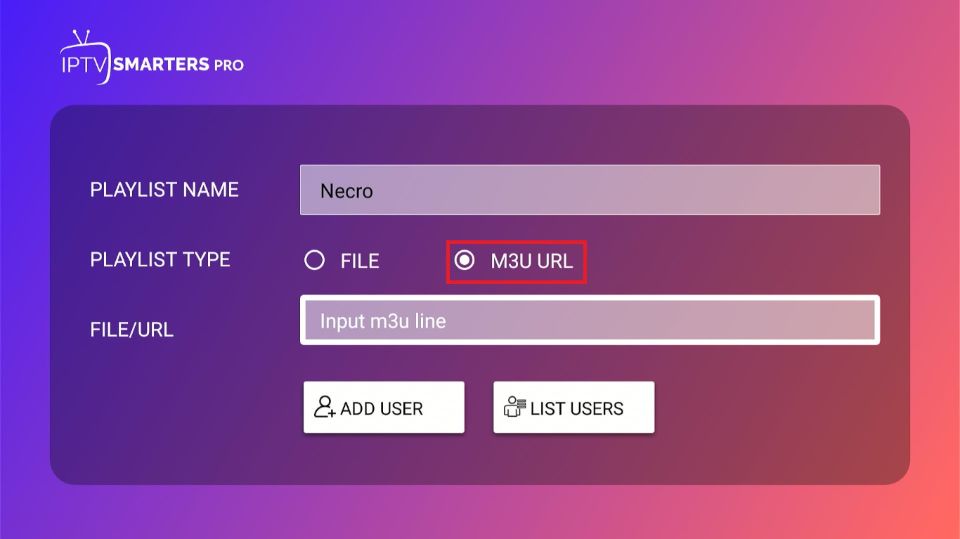
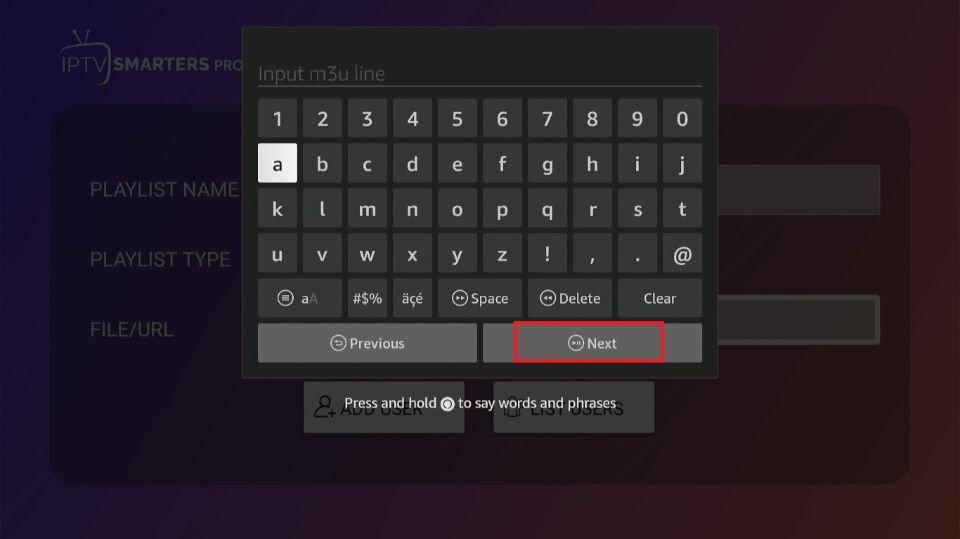
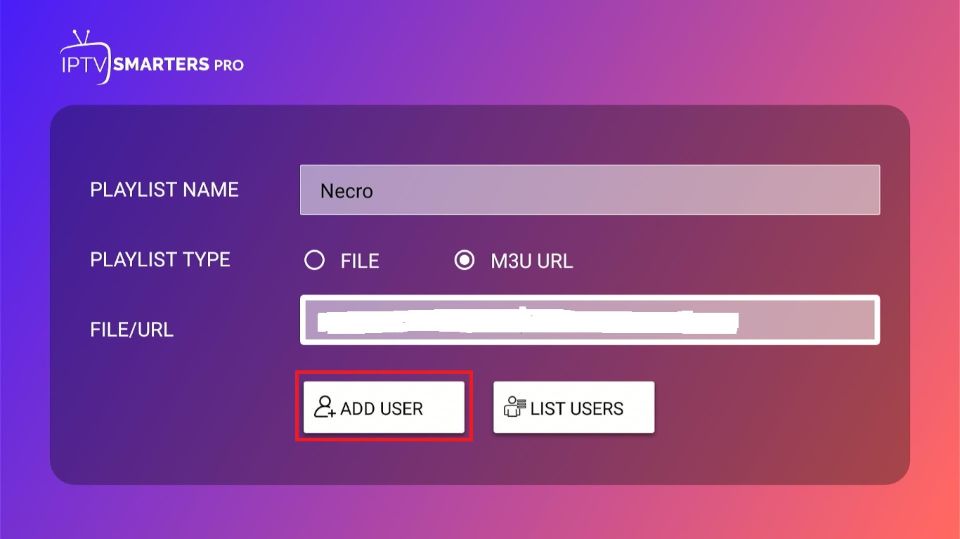
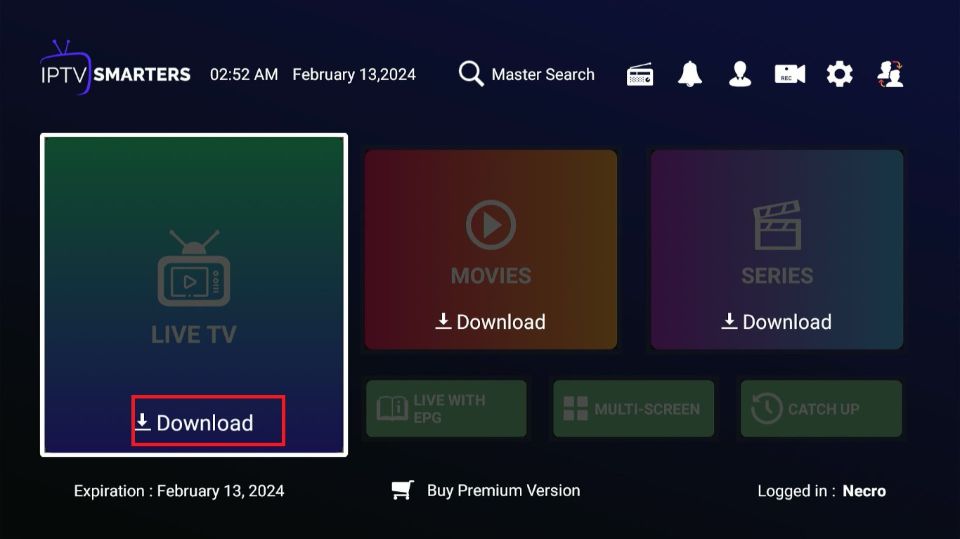
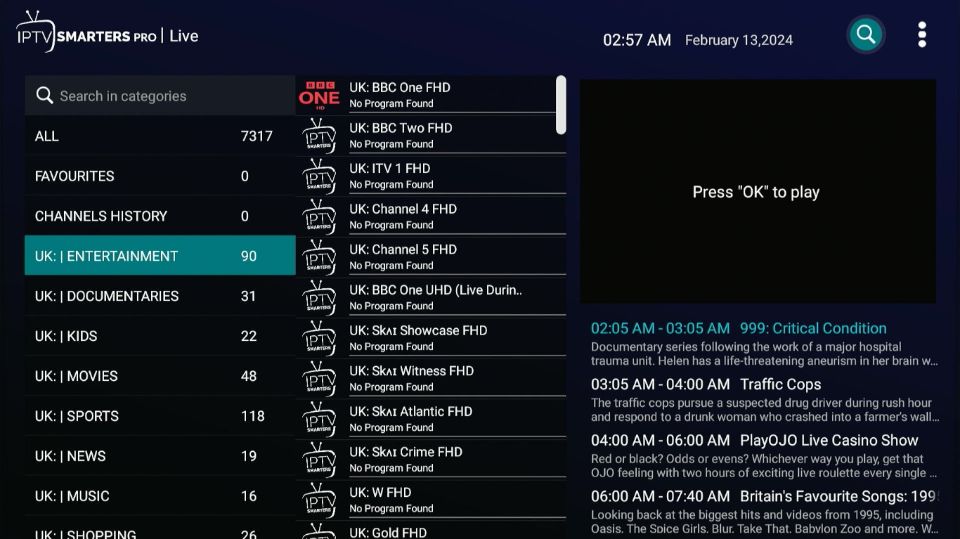
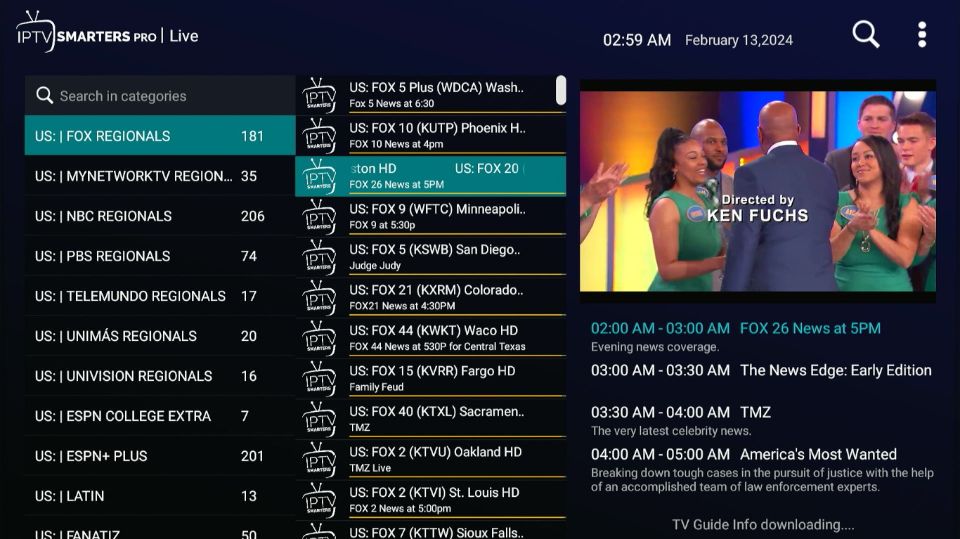
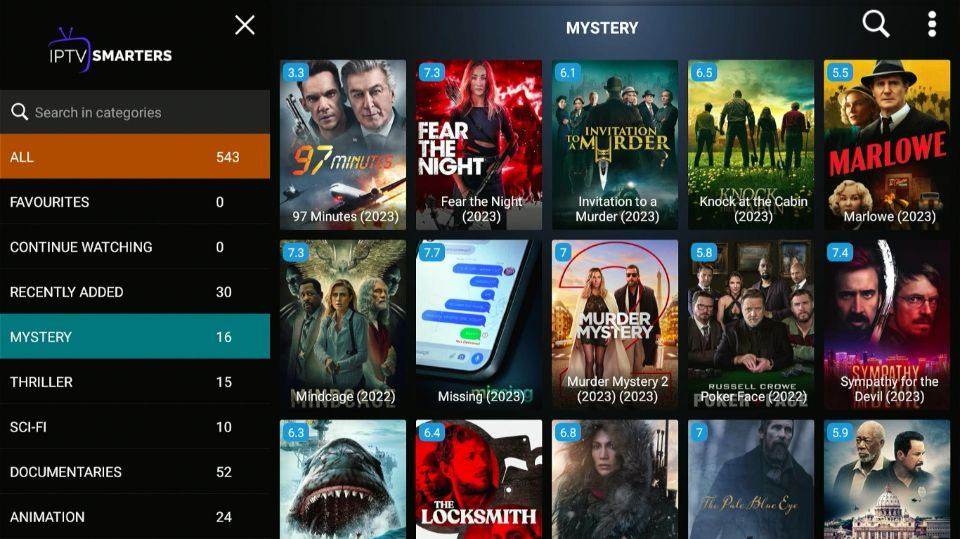
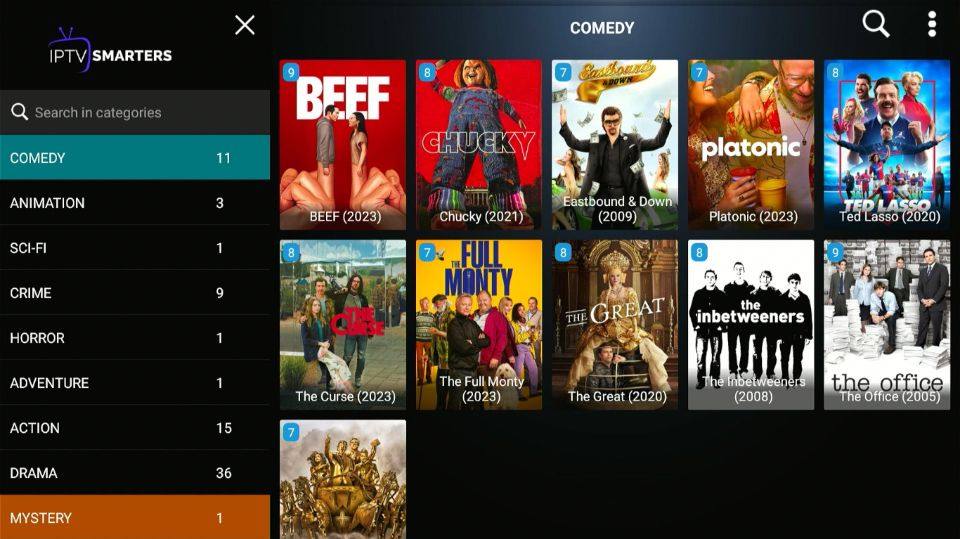


Leave a Reply