This guide will show you how to install and watch Netflix on FireStick. These step-by-step instructions work on all Amazon Fire TV variants, including the all-new FireStick 4K Max, All-New FireStick 4K, Fire TV Stick Lite, and Fire TV Cube.
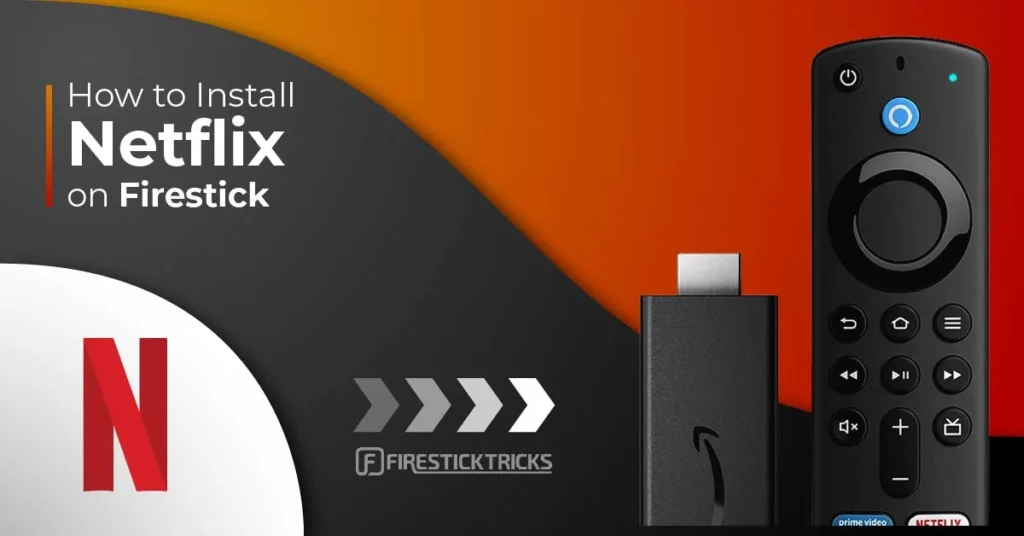
FireStick has many apps and games, including Netflix, HBO, Amazon Prime, and YouTube. Netflix is probably the first app you should install, as it opens up a vast library of movies and TV series to watch on a big screen.
Netflix is an entertainment hub for millions of users worldwide. However, you cannot enjoy Netflix’s huge content outside the US due to licensing issues and exclusive partnerships. The US Netflix library contains more movies and TV shows than other Netflix country libraries.
There is a workaround, though. Using a VPN service such as ExpressVPN, one can easily access and watch the US, UK, or any other country’s Netflix library from anywhere.
ExpressVPN is one of the most secure and fastest VPN services available. It is easy to install on any device, including the Amazon Fire TV Stick. It also comes with a 30-day money-back guarantee. If you don’t like their service, you can always request a full refund.
ExpressVPN also offers a special deal: 4 months free, saving 61% on the 2-year plan.
Attention FireStick Users
Governments and ISPs across the world monitor their users' online activities. If you use third-party streaming apps on your Fire TV Stick, you should always use a good FireStick VPN and hide your identity so your movie-viewing experience doesn’t take a bad turn. Currently, your IP is visible to everyone.
I use ExpressVPN, the fastest and most secure VPN in the industry. It is very easy to install on any device, including Amazon Fire TV Stick. Also, it comes with a 30-day money-back guarantee. If you don't like their service, you can always ask for a refund. ExpressVPN also has a special deal where you can get 4 months free and save 61% on the 2-year plan.
Read: How to Install and Use Best VPN for FireStick
Install and Watch Netflix on FireStick
Since Netflix is available from the Amazon store, the installation process is effortless. Go through the steps below to install and watch Netflix on your FireStick.
1. Click Find or the lens icon on the FireStick home screen.
2. Click Search.
3. Type Netflix and select the first option from the results.
4. Click on the Netflix app.
5. Select the Download or Get option. The download process will take a few minutes.
After a successful installation, open the app and use Netflix on FireStick. Now that you have installed Netflix on FireStick, it’s time to sign up for the service and start using it.
Highly recommended if streaming with free or low-cost services 👇
How to Stream on FireStick Anonymously
As soon as you install the right apps, your FireStick is all ready to stream your favorite content. However, before you start, I would like to warn you that everything you stream online is visible to your ISP and Government. This means, streaming free movies, TV shows, Sports might get you into legal trouble.
Thankfully, there is a foolproof way to keep all your streaming activities hidden from your ISP and the Government. All you need is a good VPN for Fire Stick. A VPN will mask your original IP which is and will help you bypass Online Surveillance, ISP throttling, and content geo-restrictions.
I personally use and recommend ExpressVPN, which is the fastest and most secure VPN. It is compatible with all kinds of streaming apps and is very easy to install on Fire TV / Stick.
We do not encourage the violation of copyright laws. But, what if you end up streaming content from an illegitimate source unintentionally? It is not always easy to tell the difference between a legit and illegal source.
So, before you start streaming on your Fire Stick / Fire TV, let’s see how to use ExpressVPN to keep your streaming activities hidden from prying eyes.
Step 1: Subscribe to ExpressVPN HERE. It comes with a 30-day money-back guarantee. Meaning, you can use it free for the first 30-days and if you are not satisfied with the performance (which is highly unlikely), you can ask for a full refund.
Step 2: Power ON your Fire TV Stick and go to Find followed by Search option.
Step 3: Now type “Expressvpn” (without quotes) in the search bar and select ExpressVPN when it shows up in the search results.
Step 4: Click Download to install the ExpressVPN app on Fire TV / Stick.
Step 5: Open the app and enter the login credentials that you created while buying the ExpressVPN subscription. Click Sign in.
Step 6: Click the Power icon to connect to a VPN server. That’s all. Your connection is now secure with the fastest and best VPN for FireStick.
You can also read more detailed info on using ExpressVPN with Fire TV / Stick.
Sign Up for Netflix
First, we will cover how to sign up for Netflix from PC. If you already have a Netflix account, you can skip this part and move to the second part, which explains the steps to set up your Netflix for FireStick. Let’s get started.
1. Visit Netflix on the web. Enter your email address and click on Get Started.
2. Create a password from the following screen.
3. Choose your preferred Netflix plan that meets your requirements. Since you plan to use Netflix on FireStick, we advise you to use either a Standard or Premium plan.
Select your preferred payment method from the following screen and add your credit/debit card information. After you successfully submit your payment, click Finish.
You have successfully signed up for the Netflix account. Now, it’s time to set it up on FireStick. Follow the steps below.
1. Launch the Netflix app on FireStick.
2. Click Sign In below the welcome page.
3. Enter your Netflix email and password from the following screen. Click Sign In. You can also use the Sign In from Web option, which allows you to sign in to Netflix by scanning the QR code. Follow the on-screen instructions to finish the one-time setup. You will soon land on Netflix’s home screen.
You have successfully installed Netflix on FireStick. Use the default remote or ask Alexa to play your favorite show on Netflix. Amazon recently upgraded the FireStick remote with dedicated buttons for Netflix, Prime Video, and Amazon Music. Neat!
How to Unblock Netflix from Other Countries
Now that you have installed Netflix on FireStick, you would want to start browsing the huge Netflix library. However, shows like Parks and Recreation, House, 30 Rock, Mad Men, The Walking Dead, etc. are unavailable outside the US. ExpressVPN and Surfshark are here for rescue. Using a third-party VPN, you can easily unlock Netflix in other countries.
While Surfshark works perfectly fine with the FireStick, ExpressVPN is a better option with robust security and blazing speed. Read along for a guide on installing ExpressVPN on your Fire TV Stick. However, if you’re more interested in Surfshark, this guide can help you.
Reasons to Getting ExpressVPN for FireStick
ExpressVPN has the upper hand regarding the basics of any VPN app: Speed, Privacy, Security, and Ease of use. Let’s take a look at some of ExpressVPN’s head-turning features.
Blazing Fast Speeds
Available across 160 locations in 105 countries, ExpressVPN offers excellent speeds no matter where you are. The setup ensures that you can stream Netflix content at the highest available resolution at home, something that’s not possible with an average VPN.
Robust Security & Privacy
This is the most important factor in any VPN app. And oh boy! ExpressVPN completely shines here. ExpressVPN avoids logging your internet traffic or VPN connections. Therefore, no authority can connect you with an IP address or timestamp. The company also ensures 256-bit encryption, making your online activities secure and private from potential threats.
The practice is important for using Kodi or other third-party Android streaming services such as Cinema HD, CatMouse, etc. Some of the content on these services is pirated, making you vulnerable to legal issues. Many so-called free VPN services compromise on this front, but that’s not the case with ExpressVPN. It makes sure to keep your online activities anonymous to governments and local ISP providers.
Long-list of Features
ExpressVPN provides advanced features like a Network Lock Kill Switch and VPN Split Tunneling. In addition to Netflix, you can enjoy other streaming services, such as Disney+, Hulu, Peacock, and others, unavailable in your region.
Wrapping Up
This guide showed you how to install and watch Netflix on FireStick. Since Netflix comes pre-installed on the Amazon App Store, it’s quite easy to install and use on FireStick. While at it, don’t forget to use a Netflix VPN to unblock US content worldwide.
Related:
- How to Install Peacock TV on FireStick
- How to Install Hulu on FireStick
- How to Install Netflix on Kodi
- How to Jailbreak a FireStick
- How to Install Airy TV on FireStick

Suberboost Your FireStick with My Free Guide
Stay Ahead: Weekly Insights on the Latest in Free Streaming!
No spam, ever. Unsubscribe anytime.
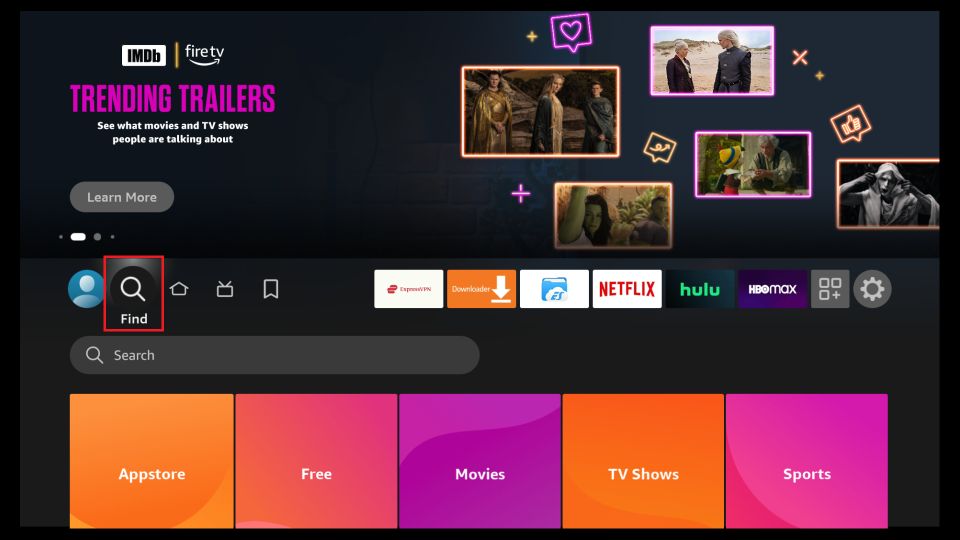
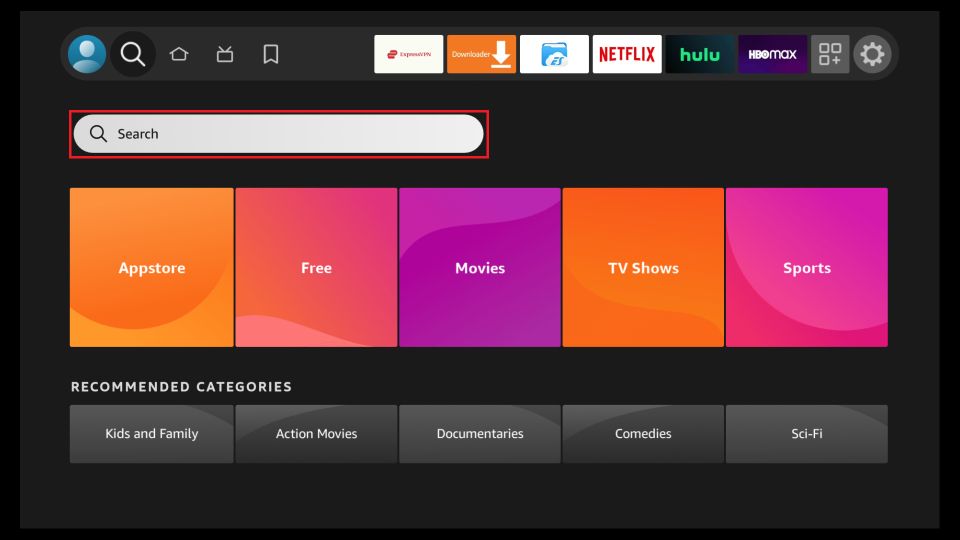
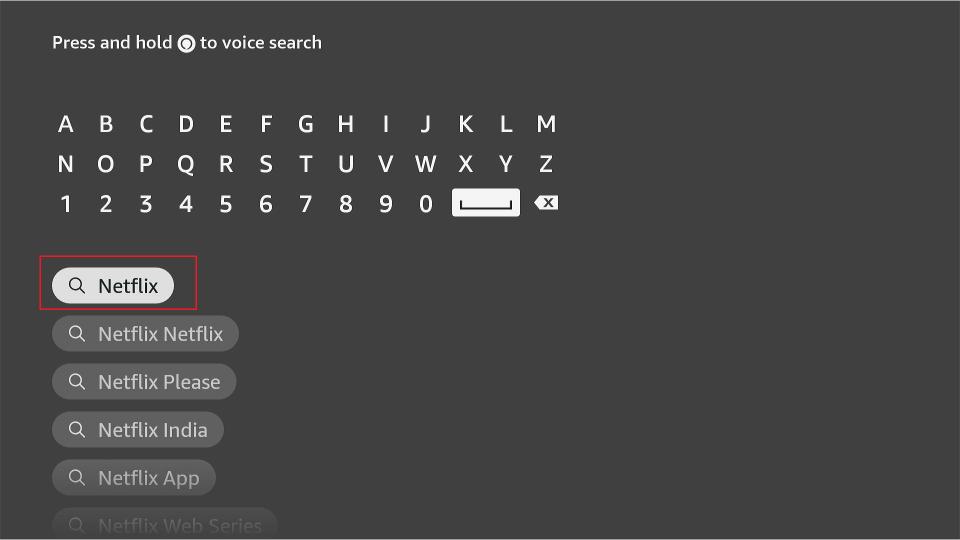
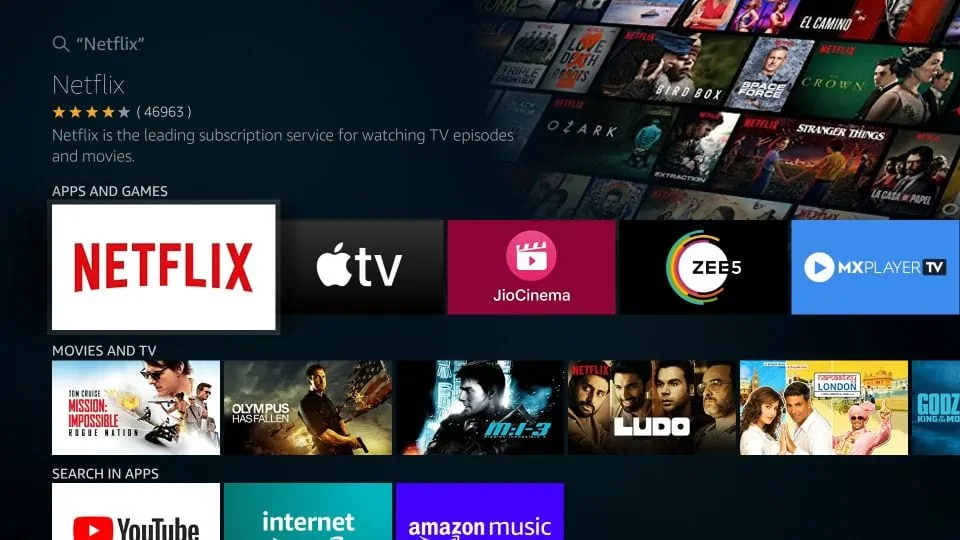
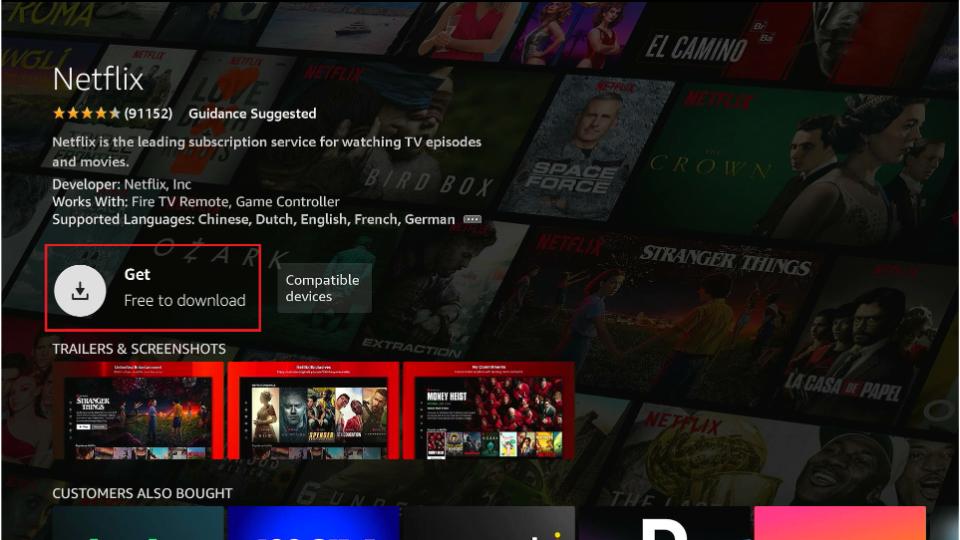





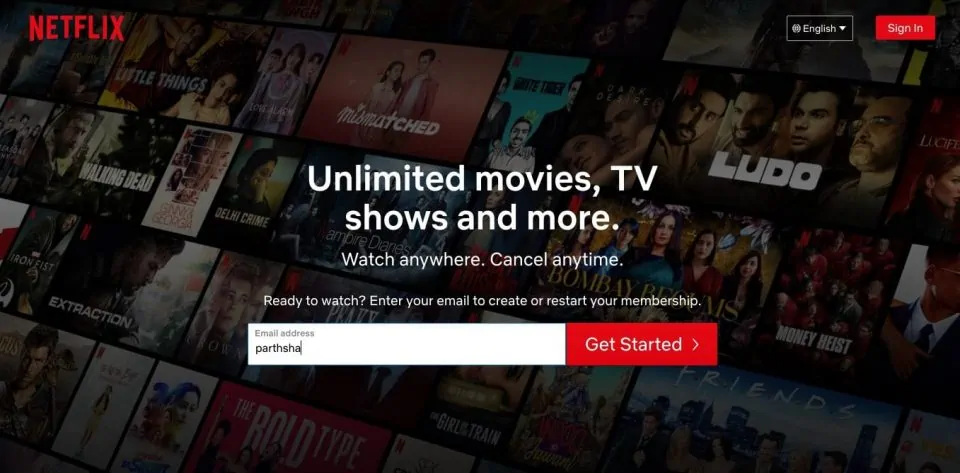
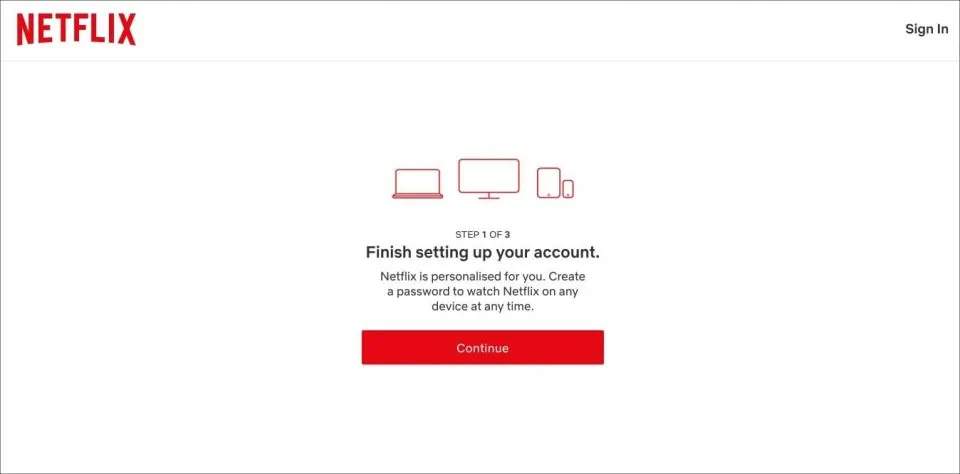
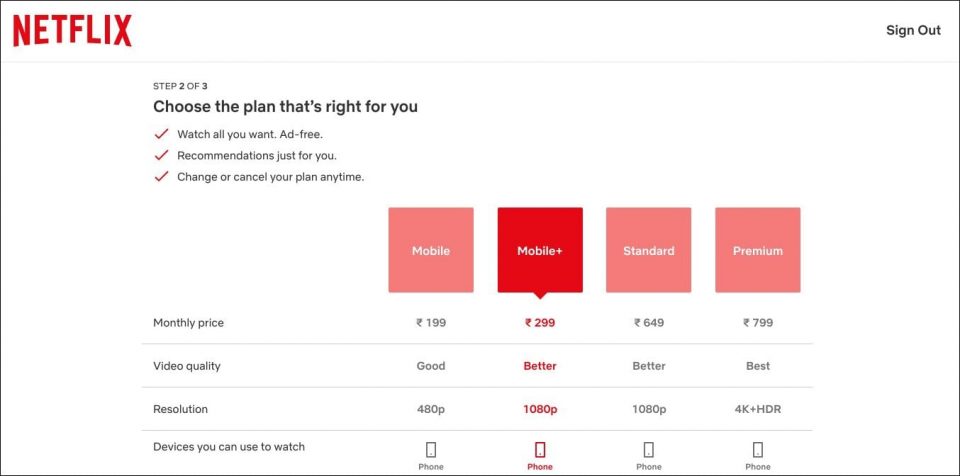
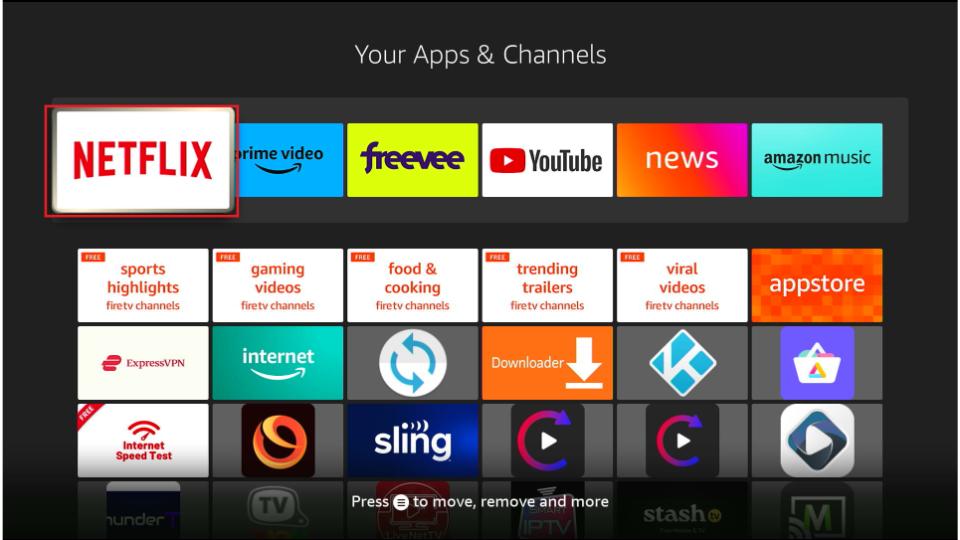
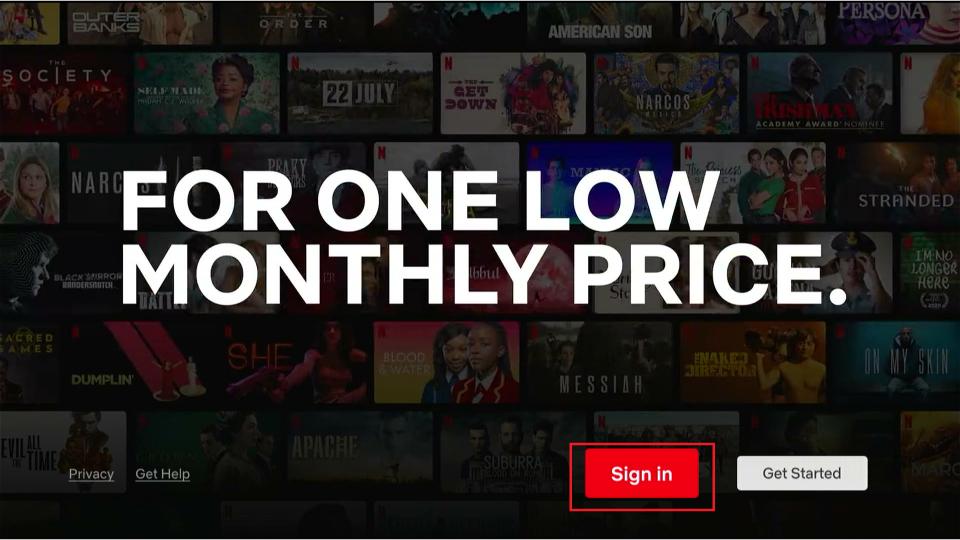
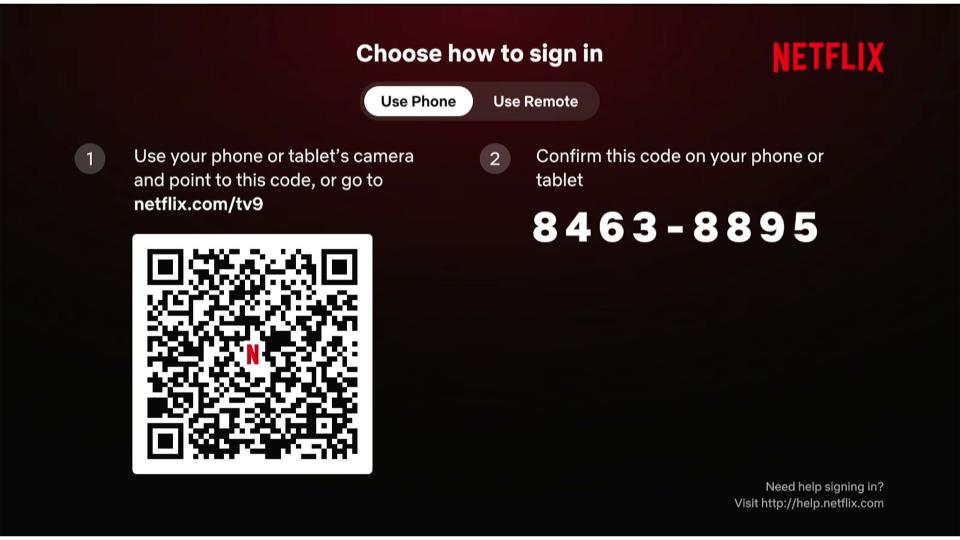


Hi there: you do not make any mention of what the audio quality will be with one of these Firesticks, one would want the audio to be what the hollywood studio created for the movie/tv show. Will this firestick provide the original 5.1/7.1 in either E-ac3 or DTSMA or Truehd?
I wouldn’t want to pay out money on a service that alters the original shows format.
Hi Tony, audio specs will vary depending on the FireStick version. Here is a link to all of the FireTv Devices Specifications: Fire TV Device Specifications: Overview.