In this tutorial, you will learn how to install Express VPN on FireStick. These instructions work equally well on any Amazon Fire TV device, including FireStick 4K, Fire TV Stick Lite, New FireStick 4K, New FireStick 4K Max, and Fire TV Cube.
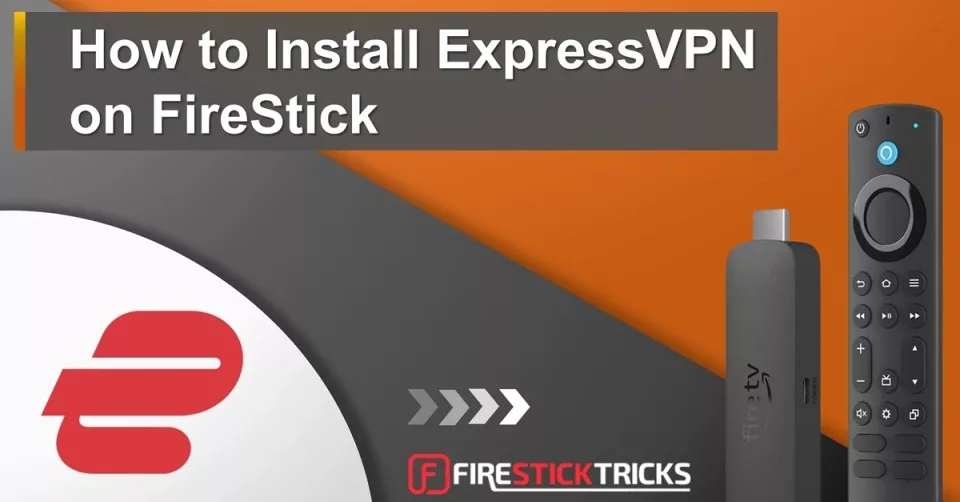
ExpressVPN is one of the most popular streaming VPN services. It is known for its excellent functionality and superb speeds, letting users stream HD content without buffering.
ExpressVPN has a custom-made app for the Amazon Firestick, a popular device used by cord-cutters worldwide. Installing the app can maximize your FireStick streaming experience and eliminate geo-restrictions, online surveillance, and ISP throttling.
Why Choose ExpressVPN for FireStick?
ExpressVPN is the most trusted VPN for privacy, security, and streaming. I’ve been using this VPN service for quite a while.
Here are some features that make it one of the best VPNs for FireStick.
Excellent Speeds
Justifying its name, ExpressVPN is one of the fastest VPNs around. Its speed-optimized network of 3,000+ servers spread across 160 locations in 105 countries ensures you can stream in HD and 4K smoothly, which is impossible with any average VPN.
Unblocks All Streaming Services
One of the primary uses of a VPN on FireStick is to unblock geo-restricted content on popular streaming services, such as Netflix, which is well known for restricting its library by region. It is also known to block VPNs.
ExpressVPN is one of the few VPNs Netflix can’t detect. ExpressVPN lets you unblock Netflix in the US, UK, Canada, Netherlands, Germany, Japan, India, and other countries.
ExpressVPN also unblocks BBC iPlayer, HBO Now, Hulu, and other services.
Solid Privacy & Security
ExpressVPN maintains a zero-logs policy and AES 256-bit encryption to ensure security, anonymity, and privacy.
This is important, especially if you stream using Kodi or third-party Android streaming apps like Cinema HD, Bee TV, Tea TV, etc. Third-party Kodi addons and unofficial apps that may contain pirated content.
You may run into legal issues even if you unintentionally stream such content. Therefore, it’s essential to stream safely by connecting to a VPN.
Disclaimer: FireStickTricks.com does not endorse piracy or the violation of copyright laws. If you use an unofficial or unverified service, always watch content in the public domain. Use a VPN to maintain privacy and anonymity.
Ease of Use
While ExpressVPN provides many advanced features, like a Network Lock Kill Switch and VPN Split Tunneling, it also keeps the VPN interface clutter-free and easy to use.
A quick look at all key features of ExpressVPN
Best for
Streaming and privacy
Servers
3000+
Money-back guarantee
30 Days
Supported Apps
Works with
Kodi, Torrenting, Netflix, Amazon Prime Video, Hulu, BBC iPlayer, Sky, HBO
Special Deal
4 Months Free (2-year plan)- VPN Servers in 105 Countries
- Super fast speed – great for streaming
- Strong no logging policy
- Very secure 256-bit encryption
- No Streaming restrictions
- Unlimited Bandwidth
- Network Lock (Killswitch)
- Unblocks Netflix and BBC iPlayer
- Safe for P2P and torrent use
- Dedicated apps & easy set-up on all devices
- 8 simultaneous connections
- Excellent 24/7 Live chat/email support
- Bitcoin accepted
- 30-day money-back guarantee
How to Install ExpressVPN on Firestick
ExpressVPN has a dedicated app that is compatible with the Amazon Fire Stick, Fire TV, and Fire TV Cube. You can easily install it from the Amazon Store.
However, before installation, you must buy an ExpressVPN subscription. You get a 61% discount on its 2-year plan and 4 extra months. ExpressVPN also comes with a 30-day refund guarantee, no questions asked.
You can install the ExpressVPN app on FireStick by following two ways:
- Method 1: From Amazon Store (recommended)
- Method 2: By Sideloading (only if you can’t find it on Amazon Store)
Method 1: Installing ExpressVPN on FireStick from Amazon Store
Here are the steps:
1. From the FireStick home screen, go to Find > Search.
2. Type ExpressVPN.
3. Click the ExpressVPN tile on the next screen.
4. Click the Download option on the following screen.
5. ExpressVPN will now download and install
6. Click Open after the installation.
In the later section of this guide, I will show you how to use ExpressVPN on Firestick. So, keep reading.
Method 2: Sideloading the ExpressVPN APK on FireStick
Skip this step if you have installed ExpressVPN on FireStick from the Amazon Store.
However, if ExpressVPN is unavailable on the Amazon store, you can download and install its APK file. Before that, you need the Downloader app, a sideloading tool for FireStick.
Please follow these steps:
1. Go to the Find > Search option on the main menu.
2. Type Downloader and click Downloader in the search results.
3. The app should be the first suggestion. Click it.
4. Click Get or Download to install the app on your Firestick.
5. Once the Downloader app is installed, click FireStick Settings from the home screen.
6. Then select My Fire TV.
7. Select Developer options.
Now, select Fire TV Stick and click it 7 times to enable Developer Options. If you’re still not sure how to do it, here’s a step-by-step guide to enable developer options.
8. You should now reach this screen.
You will see one of the following two options depending on your FireStick device version:
- Option 1 (new devices) - Install Unknown Apps: Click it and proceed to the next step to enable Downloader.
- Option 2 (old devices) - Apps from Unknown Sources: Click this option and then click Turn On on the following prompt. Skip the next step.
9. Click the Downloader app and change its status to ON.
10. Now, open the Downloader app on your FireStick. Some prompts are displayed when you open Downloader for the first time. Dismiss all the prompts. Click the address bar, as you see in the image below
11. Enter the URL firesticktricks.com/express and click Go.
12. The ExpressVPN APK will now download.
13. After the download is complete, click Install.
14. Then click Done. The Downloader will ask for your permission to delete the APK. Select Delete to save some space. When asked to confirm, select Delete once more
The app should have been added to your app list.
How to use ExpressVPN on FireStick
Now that you have successfully installed the ExpressVPN APK on your Fire TV device follow these steps to access and use the app.
How to access the App
You can access your newly downloaded ExpressVPN app by navigating to Your Apps & Channels. I recommend creating a shortcut of ExpressVPN on the FireStick home screen to connect to a VPN server instantly.
Initial Set-Up
1. Since you have already located the app on your FireStick. Click to open. On the next screen, select Sign In to enter your credentials. You can get the login credentials from here if you don’t have an account yet.
After you sign in, the app will ask permission to set up the configuration on FireStick. Click OK and then OK again when FireStick asks for a connection request.
2. The VPN app’s home screen should now appear. Click the red circle button to connect the VPN on your Firestick or Fire TV.
Selecting ExpressVPN Server on Fire TV / Stick
ExpressVPN is extremely easy to use. You just need to click the power button to connect. To choose a server, click on the server displayed on the screen. You can select one of the servers in the recommended section or go to All Locations. Servers there are well presented in terms of regions, countries, and even cities.
Customizing your Connection
ExpressVPN lets you determine how the VPN should work and choose the features you want to use. To open settings, click on the three horizontal buttons at the top left side of the screen, then select Settings.
Here are the features that you can take advantage of:
- Auto connect: This option lets ExpressVPN automatically connect to your last server whenever you turn on FireStick.
- Network Protection: Here, you can choose whether to activate the kill switch and keep your device visible to other devices on your local network.
- Split Tunneling: This feature lets you choose the apps you want to exempt from the VPN connection or the specific apps you wish to tunnel through the VPN. It can be useful if you don’t want to affect the functionality of other apps.
- VPN Protocol: You can choose the protocol you want to use for Encryption between UDP and TCP. However, it’s advisable to leave this option at “Automatic.”
- Apps & Websites Shortcuts: You can set the apps you want ExpressVPN to suggest once you connect to a server. It is a convenient feature that lets you quickly get the apps you frequently use after connecting your VPN without returning to the menu.
Wrapping up
ExpressVPN is undoubtedly one of the best VPN options for FireStick and my favorite. It is an all-around product that offers privacy, security, and the ability to unblock restricted content.
The above guide will help you install ExpressVPN on your FireStick or Fire TV. The FireStick app is designed to be remote-friendly so that you won’t have any issues using it.
Related:
- How to Install Surfshark on FireStick
- How to Install IPVanish on FireStick
- How to Install Private Internet Access on FireStick

Suberboost Your FireStick with My Free Guide
Stay Ahead: Weekly Insights on the Latest in Free Streaming!
No spam, ever. Unsubscribe anytime.
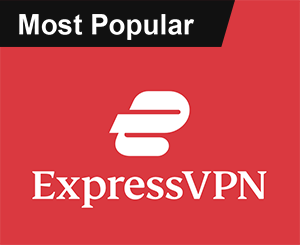

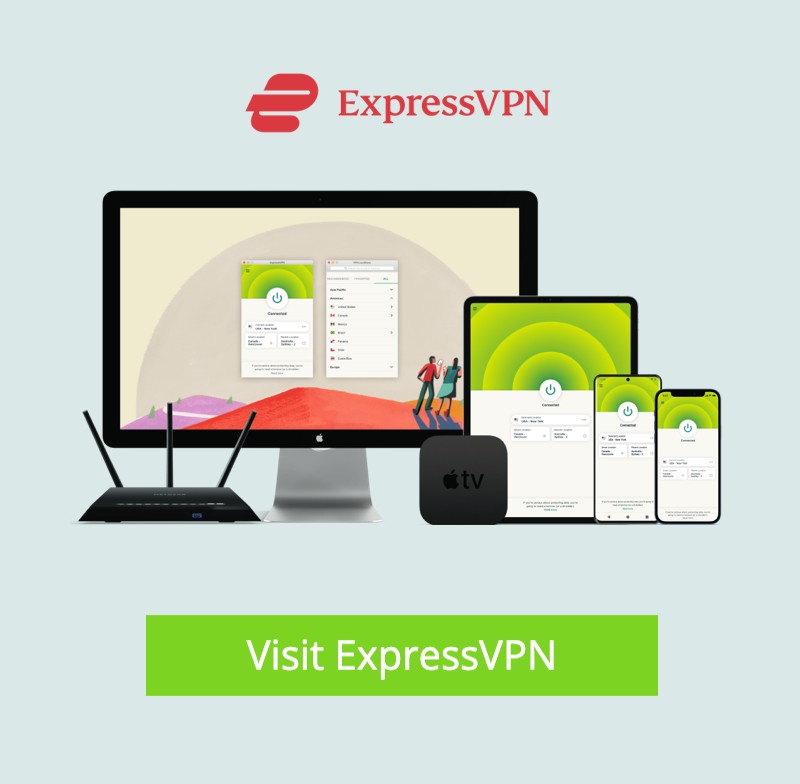
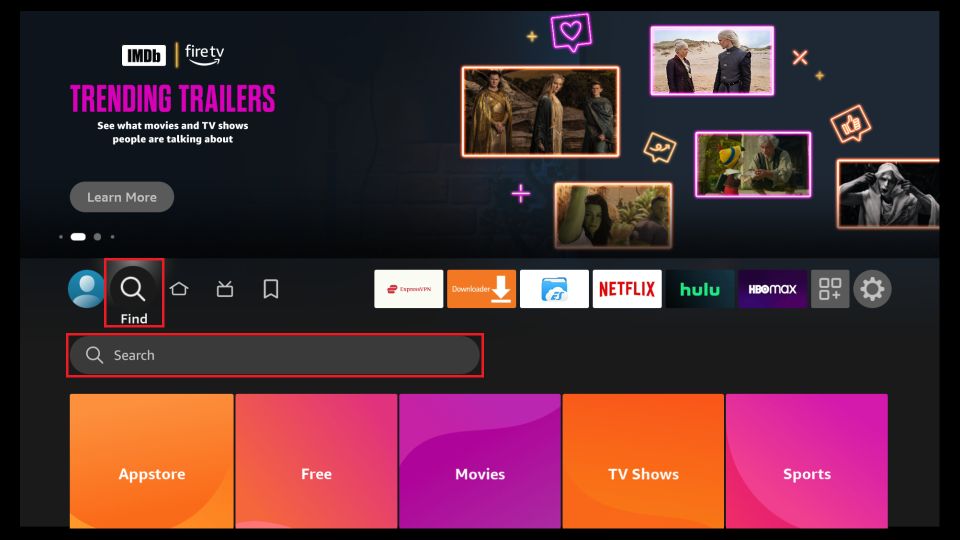
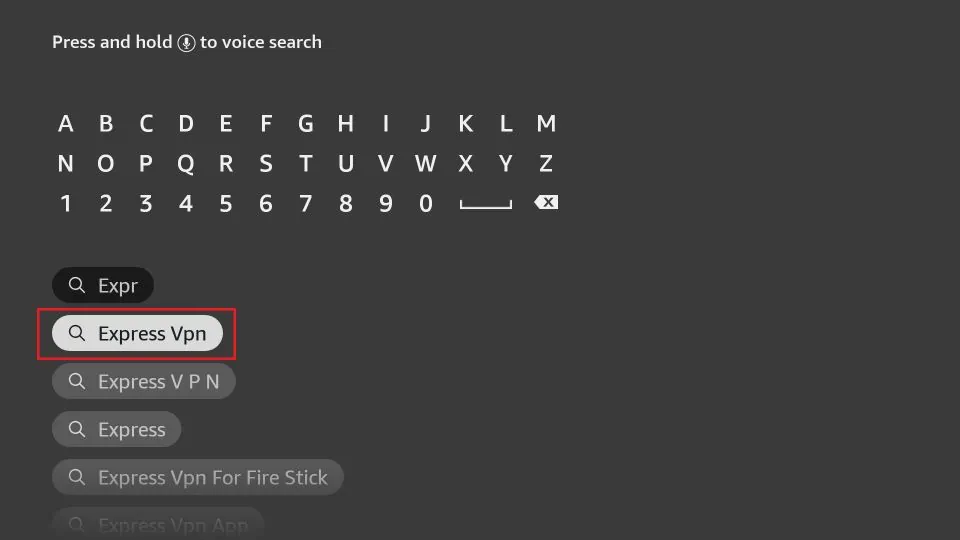
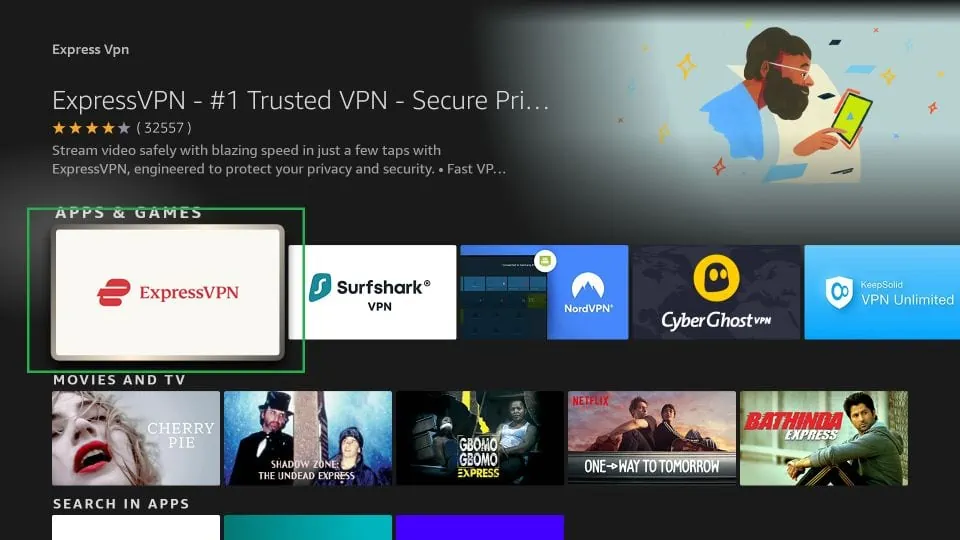
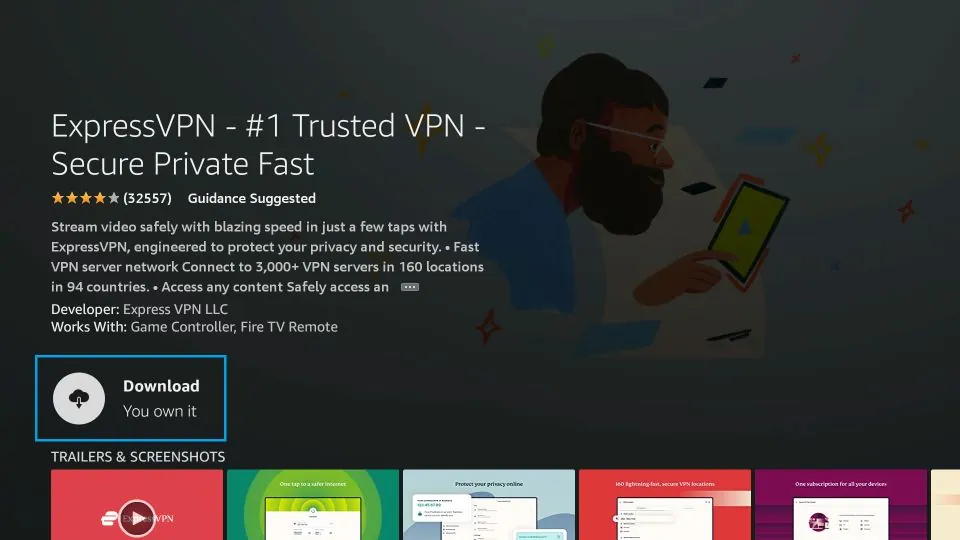
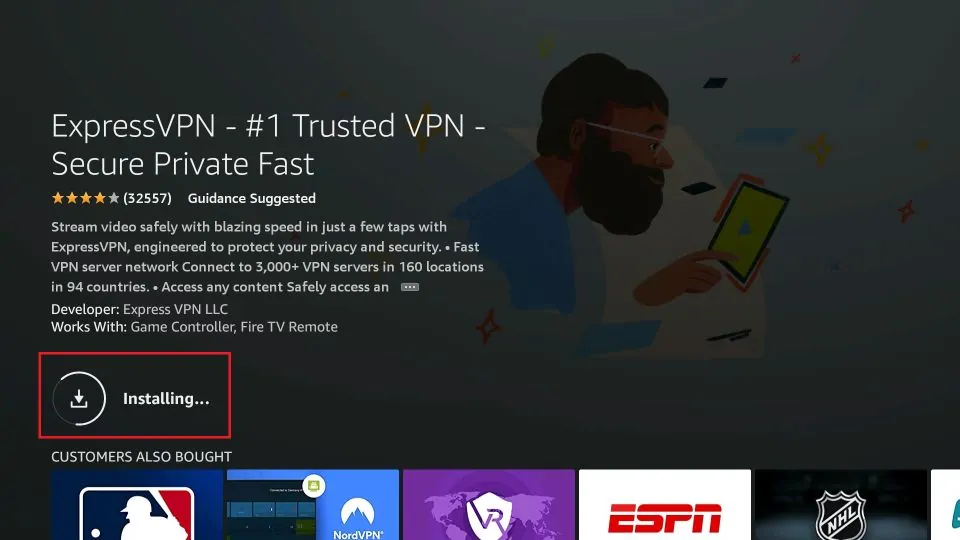
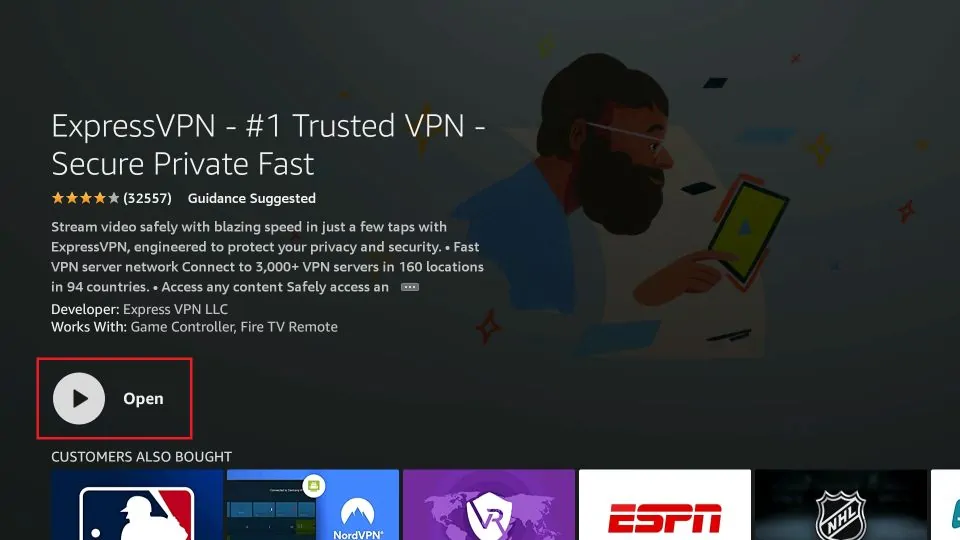
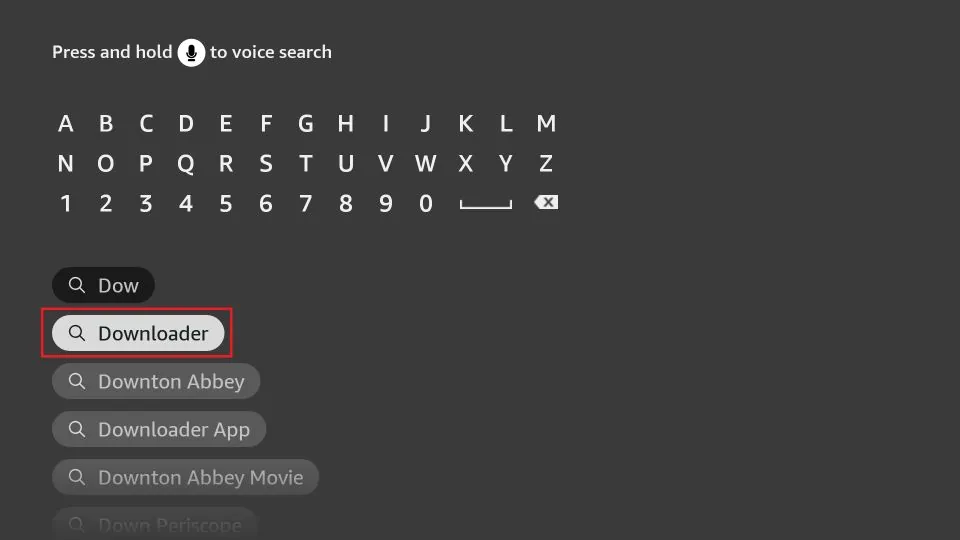
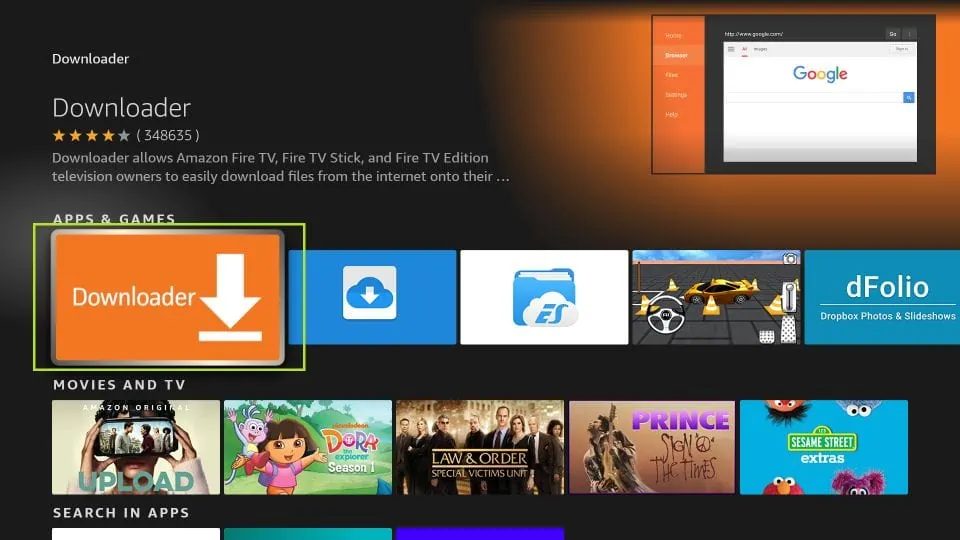
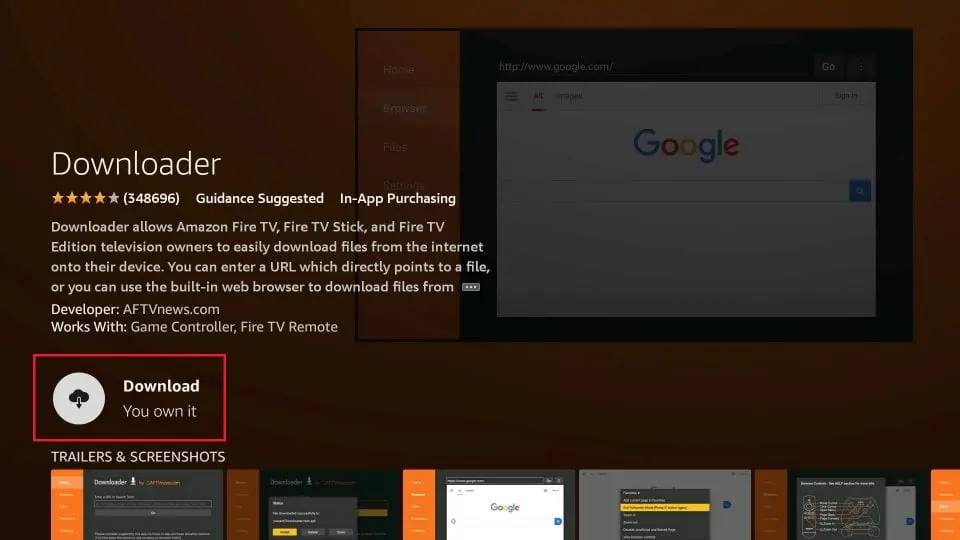
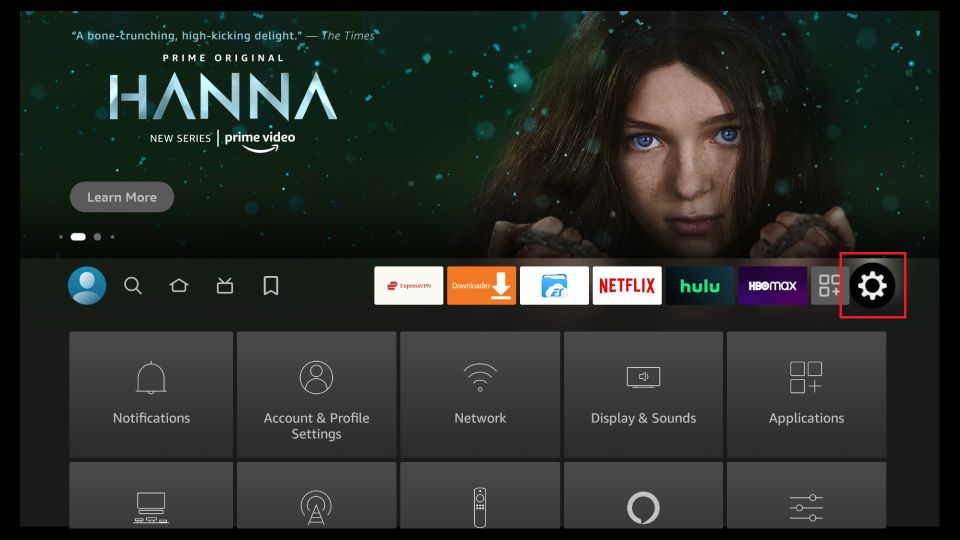
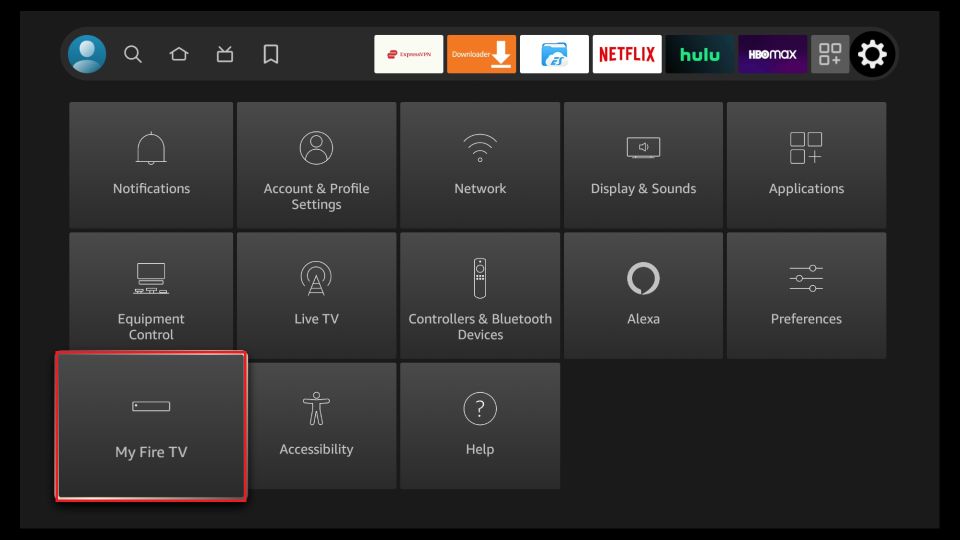
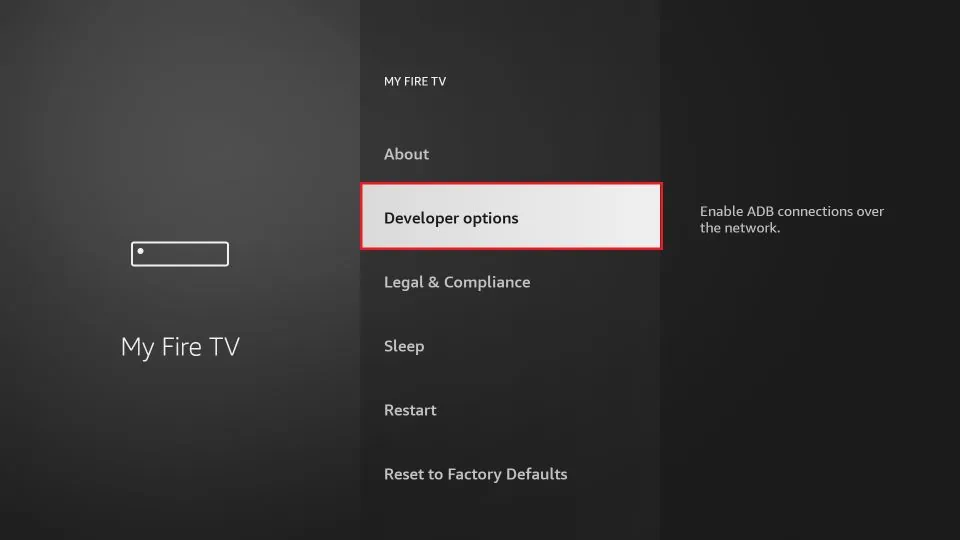
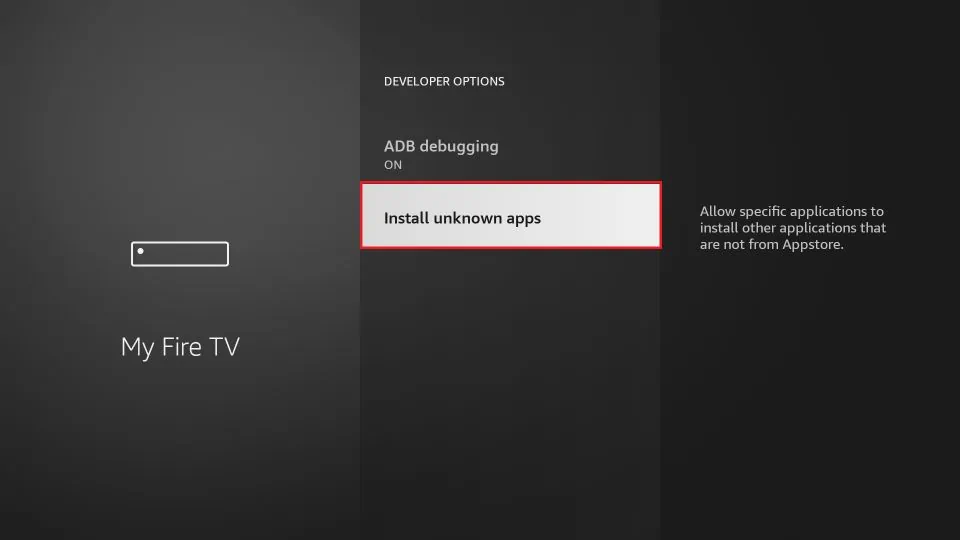
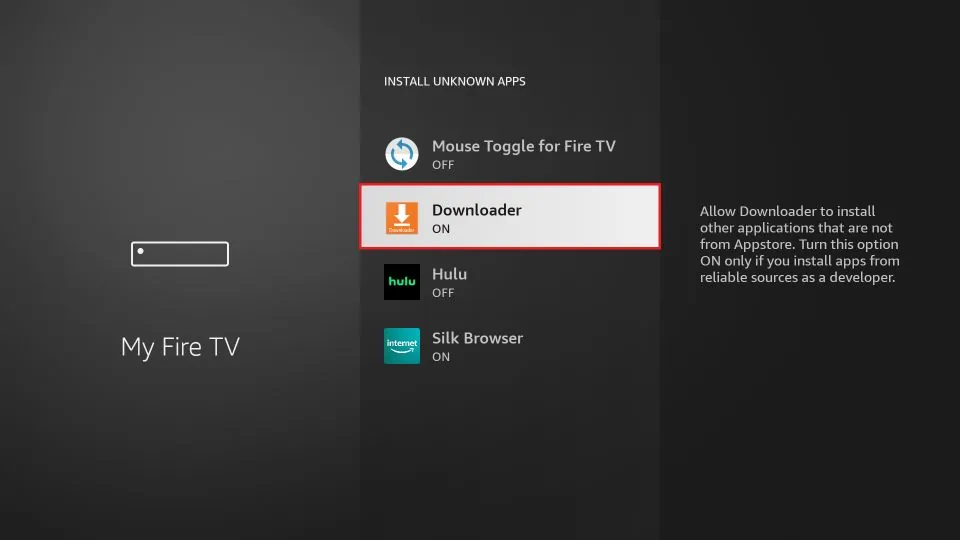
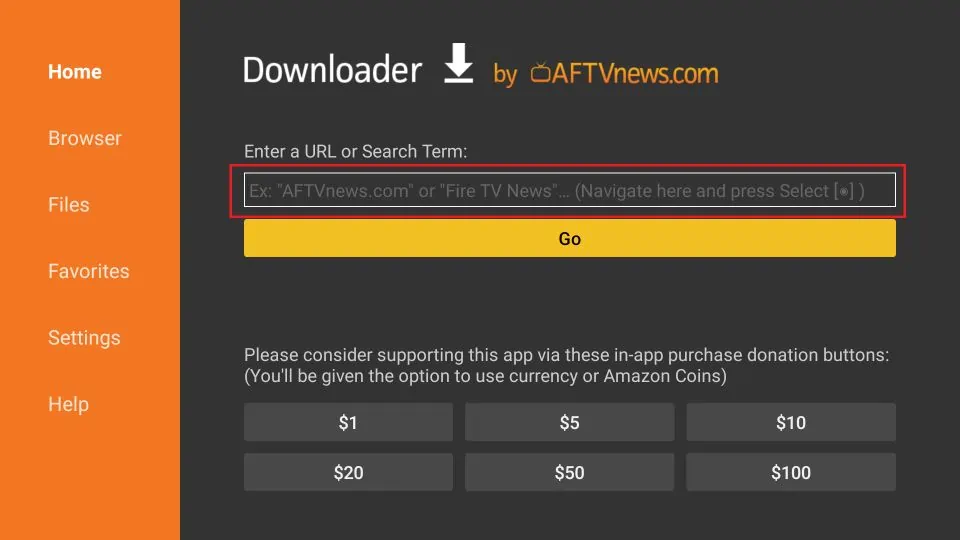
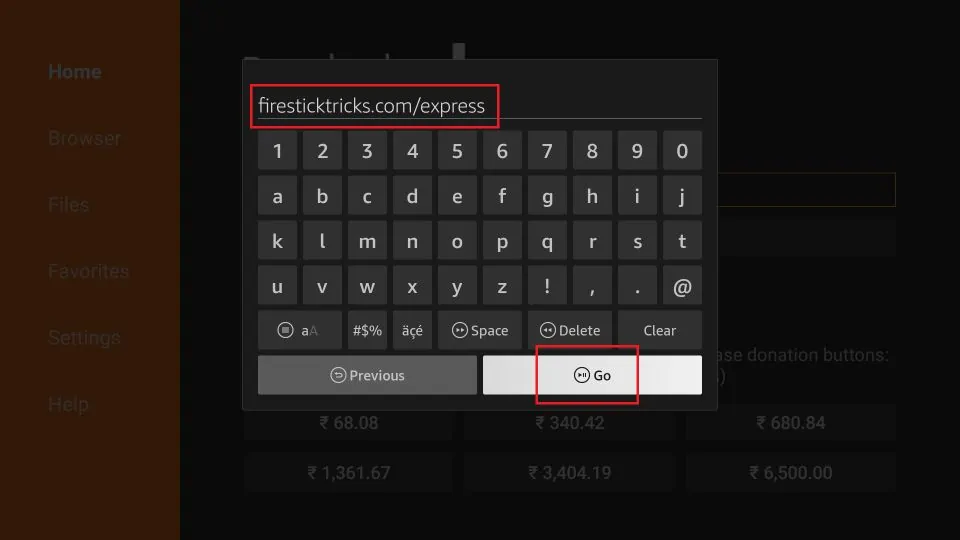
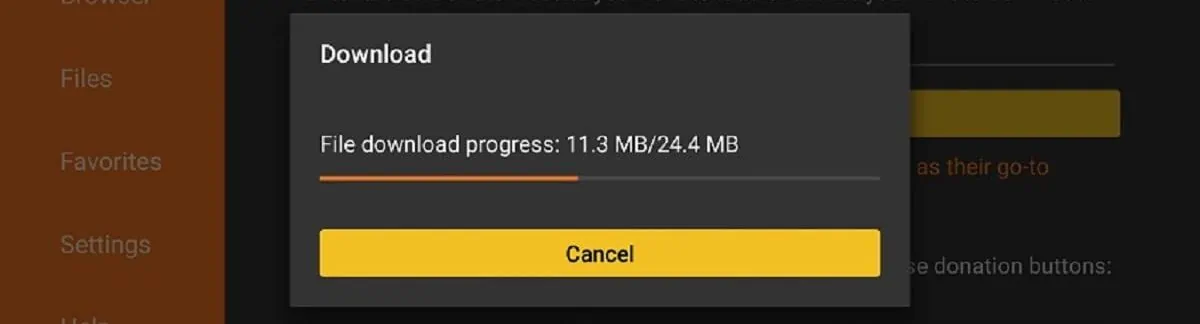
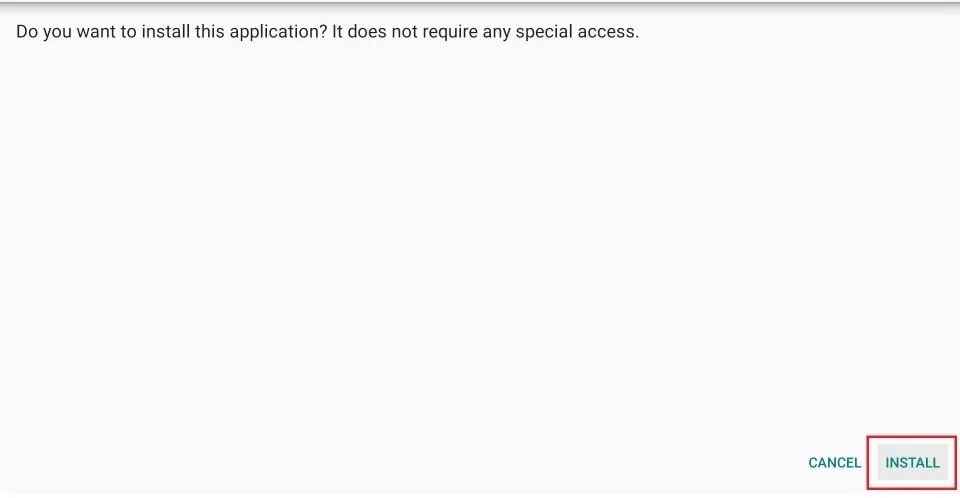
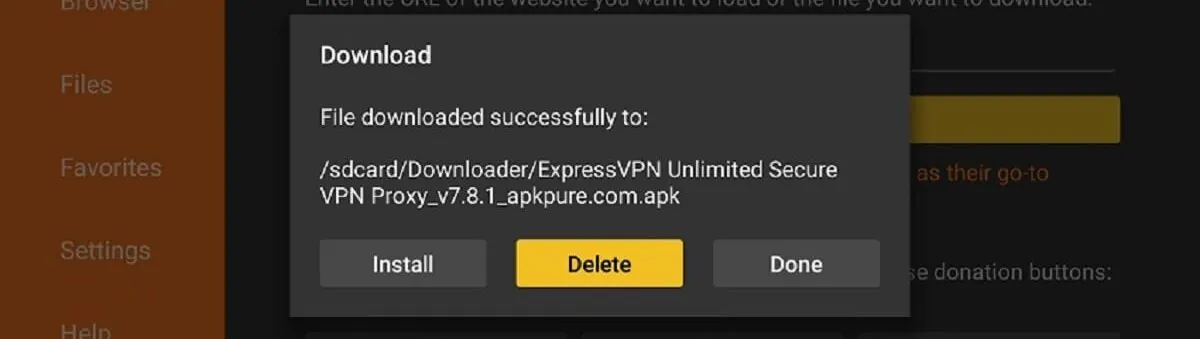
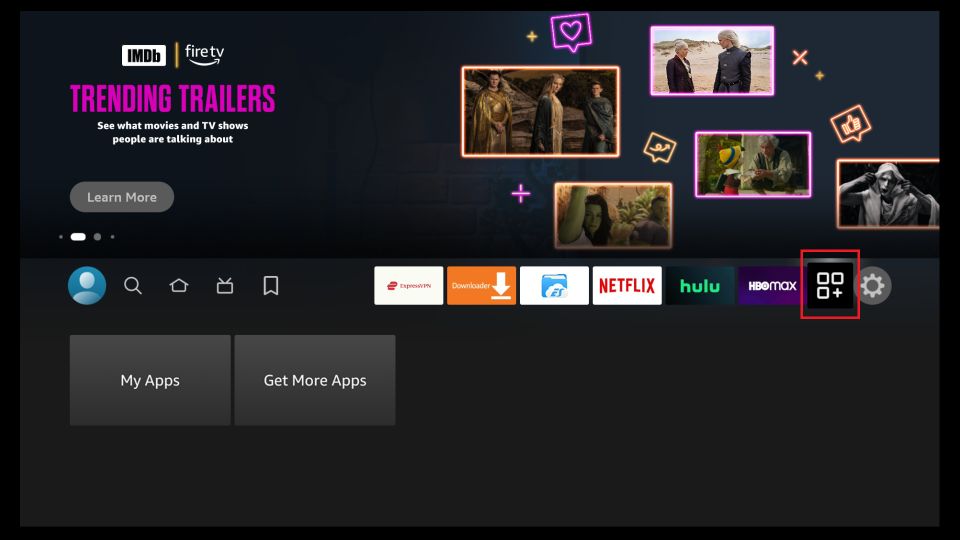
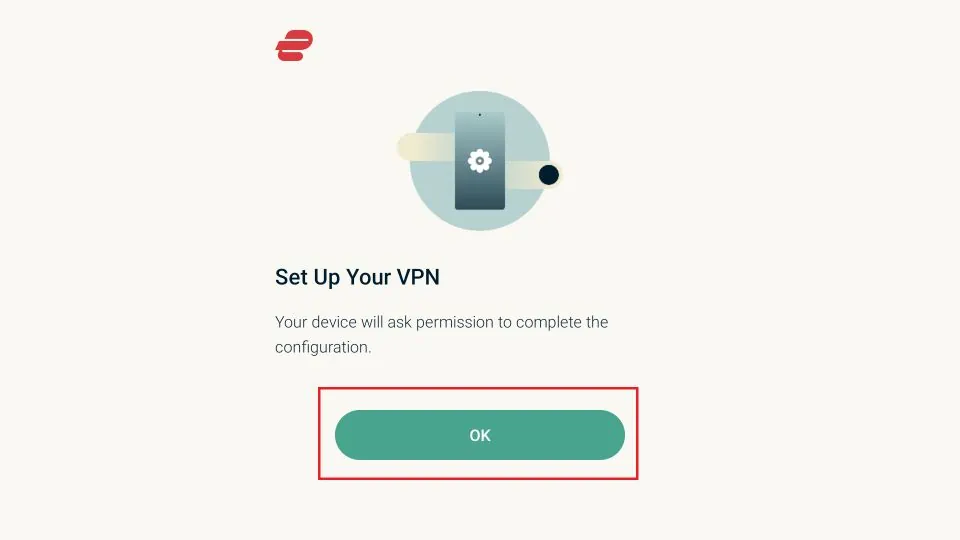
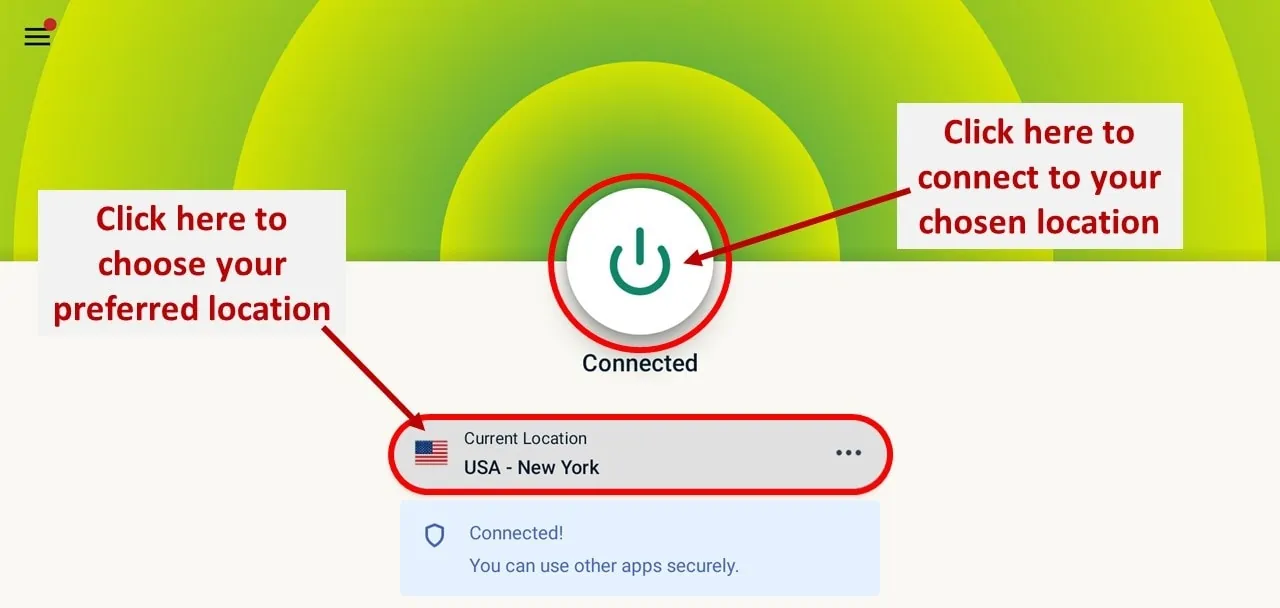
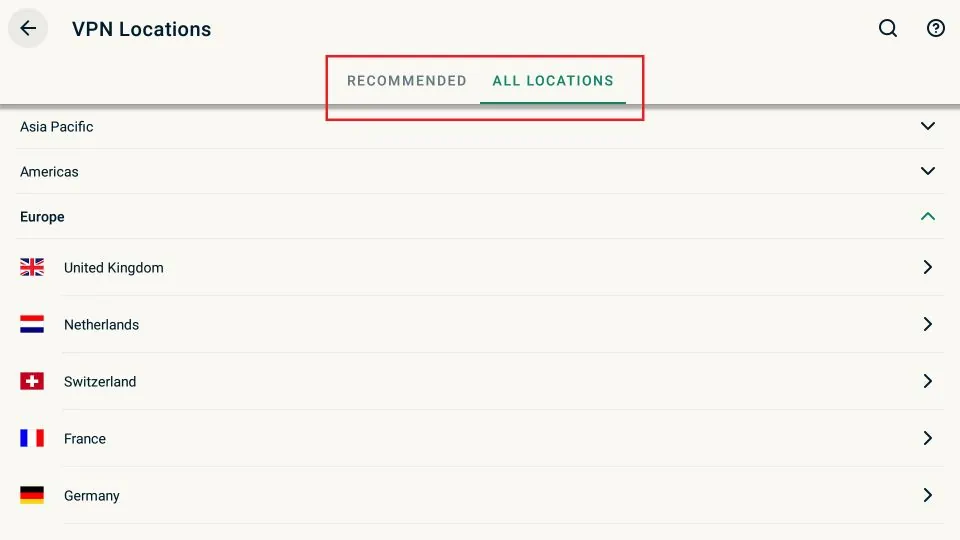
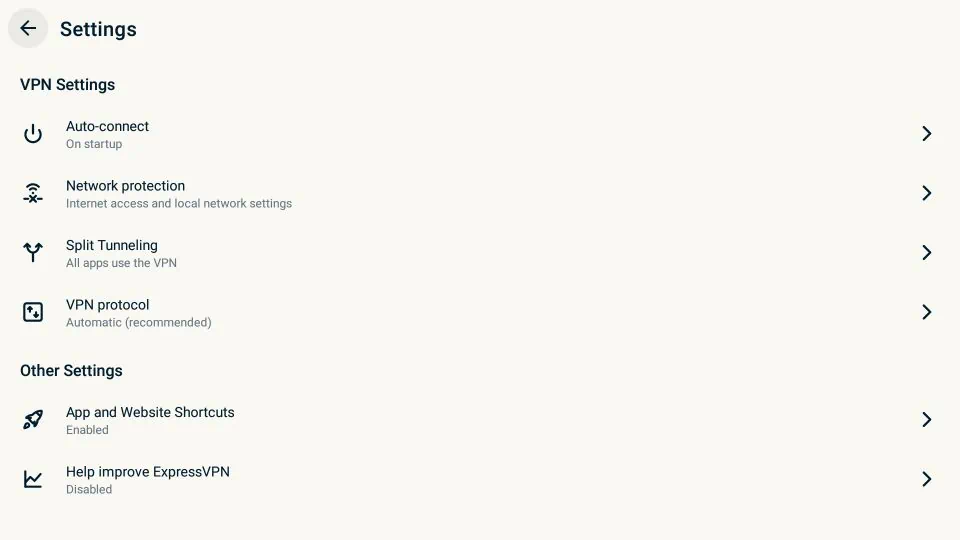
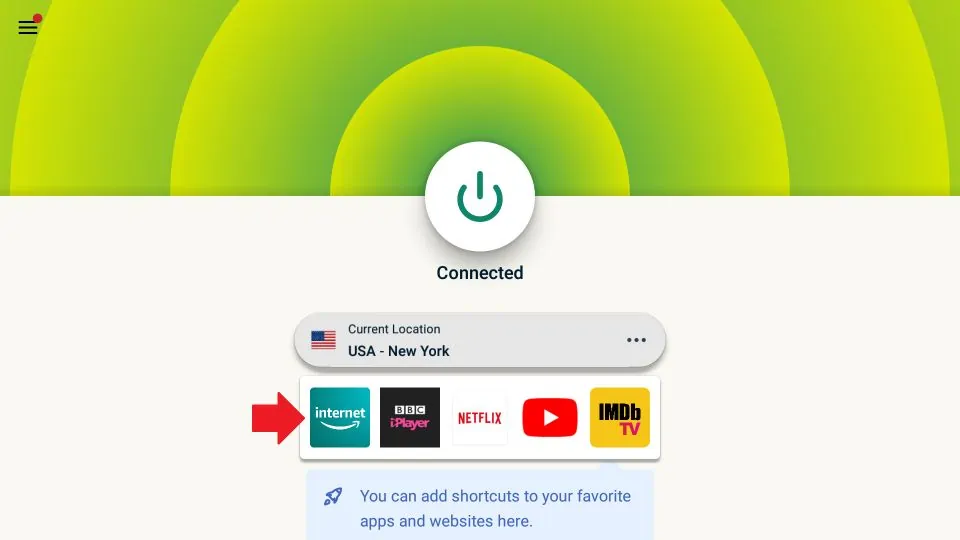


Will it work on discovery+ And do you have an app for firestick tricksThank you
Hi Art, Discovery+ will work with ExpressVPN. We do not have an app for firesticktricks.
Can I put the same vpn on all my fire sticks
Hi James, yes, you can use the same subscription on multiple devices. ExpressVPN allows up to 5 simultaneous connections.
Doesn’t work for Prime Video on Fire TV Stick or Cube.
Hi Ananova, are you getting any specific error message?
Unable to install. File appears to be corrupt warning.
Hi Robb, I just checked and it installed fine on my FireStick. You may have encountered a temporary issue. Please try again and let me know.
I am having problems installing updates on the ExpressVPN app on my firestick. When I open the app, it say “Update available! Install now” but when I navigate up to that (by scrolling up) and click, it takes me to the page with Settings, Account, Help & Support, etc. I have my firestick set to auto update for apps. Can’t figure this out! I even uninstalled & reinstalled the app today and it still says there is an update. This is driving me crazy – can you please help?