In this guide, I will show you how to set up and use Real-Debrid on Kodi and FireStick. Real-Debrid is compatible with most third-party Kodi add-ons and FireStick apps.
Update: In 2024, French anti-piracy authorities issued a formal notice to Real Debrid. In response, the service implemented far-reaching anti-piracy measures that may block access to files and services. You may want to consider these quality Real Debrid alternatives.
What is Real Debrid?
Real-Debrid is a premium downloader that enables you to download and stream files from multiple hosts at high speeds.
Free streaming apps like Kodi and Cinema HD provide cheap access to your favorite content, including movies and TV shows. However, they have one downside: the streaming links buffer a lot due to server congestion and excessive traffic.
Additionally, free servers can shut down unexpectedly, resulting in errors such as the No Stream Available message in Kodi.
You could subscribe to premium file hosters like Rapidgator, Filefactory, and Uploaded. However, subscribing to these services individually is expensive. That’s where Real Debrid comes in to help.
With a Real Debrid subscription, you can access premium streaming links from 35+ premium file hosts.
What does this mean for you? You can access high speeds up to 1+ Gbps and enjoy a buffer-free experience. The platform caches numerous torrents, providing instant access to your favorite movies and TV series.
It offers high-quality streaming links, including full HD (1080p) and 4K UHD.
Many Kodi addons and FireStick streaming apps have built-in support for Real-Debrid.
Real Debrid has established a strong reputation in the cord-cutting community, as it significantly enhances streaming quality by providing premium, high-speed, and buffer-free links.
Also Read:
Attention Kodi Users!
Governments and ISPs across the world monitor your online activities. If you use third-party Kodi addons, you should always use a good Kodi VPN and hide your identity so your streaming experience doesn’t take a bad turn. Currently, your IP is visible to everyone.
I use ExpressVPN, the fastest and most secure VPN in the industry. It is very easy to install on any device, including Amazon Fire TV Stick, PC, Mac, and Smartphones. Also, it comes with a 30-day money-back guarantee. If you don't like their service, you can always ask for a refund. ExpressVPN also has a special deal where you can get 4 months free and save 61% on the 2-year plan.
Read: How to Install and Use Best VPN for Kodi
Is Real Debrid Safe & Legal?
Real-Debrid acts as a bridge between users and various premium file hosts, including FileFactory, Turbobit, Rapidgator, and others. As an unrestricted downloader and streaming service, it is generally considered a safe platform.
However, FireStickTricks.com can’t verify the safety of all the links available via Real Debrid. Please do your due diligence before using Real-Debrid to download and stream files.
We can scan the Real Debrid website for suspicious files with an online security tool like VirusTotal. I tested the URL on VirusTotal, and none of the 97 security vendors flagged the URL as malicious.
You can use Real Debrid to download and stream content under a public license. However, accessing copyrighted content via Real Debrid is illegal.
At FireStickTricks.com, we can’t determine whether Real Debrid is 100% legal.
We strictly condemn piracy in any form. However, we encourage users to prioritize their online privacy and safety. For this, we recommend a reliable VPN service, such as ExpressVPN.
How to Set Up a Free Real Debrid Account Online
You can create a free Real Debrid account on its official website.
However, please note that Real Debrid’s Privacy Policy clearly states that it collects user information, including email addresses, IP addresses, cookies, and other data.
Real-Debrid may also disclose your data if it is required to comply with legal procedures.
Please take a look at what you are agreeing to before creating a free account on Real Debrid:
- Email address Recording
- IP address recording and their approximate geolocations
- Use of Cookies
- Payment Information
- Exceptional disclosure of personal data
- Data logging
To keep your data, streaming activity, and other details anonymous, we recommend using ExpressVPN—the fastest and most secure VPN.
With one ExpressVPN subscription, you can connect 8 devices simultaneously with guaranteed no activity and connection logs.
Follow the steps below to create a free Real Debrid account:
1. Visit https://real-debrid.com and click the Sign-Up button on the top right (also on the bottom right).
2. The Sign-up form will appear. Enter the personal details as indicated and click the Sign Up button.
3. You will now receive an email to validate your account. Click the link to validate and activate the Real-Debrid account.
4. Now, go back to the Real Debrid website, https://real-debrid.com, and click the Login button on the top right of the page.
5. Log in with the credentials you created at the time of sign-up. Then, click Login.
Congratulations! You now have a free Real Debrid account that you can use to integrate with apps and Kodi add-ons that support it.
However, you must purchase a subscription to download and stream Real Debrid’s premium links.
Note: You can stream premium Real-Debrid links for free from 6 AM to 12 PM CET (also known as happy hours), but the service no longer offers this free window.
Real Debrid Features
With a Real Debrid premium account, you get:
- Download speeds up to 2,500 Mbps
- HTML5 streaming without any plugins
- Unlimited traffic
- Parallel downloading
- Download accelerators support
- Plugins for Firefox, Chrome, and JDownloader
- Multiple premium hosters
- AES secure downloads
- DLC, RSDF, and CCF decrypter
- No ads and waiting time
Real Debrid Plans & Pricing
Real Debrid offers 4-tiered pricing with varying subscription durations and fidelity points. The service is based in Europe, and thus the pricing is in Euros (EUR). We have provided a rough estimate in USD based on the exchange rate at the time of writing this post.
Below are the four plans, their pricing, and fidelity points:
- 15-Day Plan at 3 EUR ($3.40) and 150 Fidelity points.
- 30-Day Plan at 4 EUR ($4.54) and 200 Fidelity points.
- 90-Day Plan at 9 EUR ($10.22) and 450 Fidelity points.
- 180-Day Plan at 16 EUR ($18.16) and 800 Fidelity points.
According to the Real-Debrid website, the 90-day plan is the most popular.
Fidelity points offer additional access to the services for a longer duration. For example, when you accumulate 1,000 fidelity points, you get 30 days of free access to premium services.
Real Debrid accepts multiple payment methods. These include:
- Credit Cards
- Prepaid Tickets
- Cryptomoney like Bitcoin
What are Real Debrid Fidelity Points?
Real Debrid offers a loyalty program where you can earn fidelity points. With every RD plan, you get a certain number of points. Once you have accumulated 1,000 points, you can convert them to an additional 30 days of free subscription.
So, if you purchase RD N4 and RD N2 plans, you get 1,000 Fidelity points. This means you get an extra 30 days free with the purchase of plan 2 and plan 4.
To redeem your points, navigate to ‘My Account’ and click ‘Convert’ under ‘Account Settings’.
How to Purchase a Real Debrid Subscription
Real Debrid offered happy hours during which you could log in and access free streaming links. This offer is no longer available. Currently, a premium Real-Debrid subscription is required to use the service.
Follow the steps below to purchase a Real Debrid subscription:
1. Go to the Real Debrid website and log in to your account. Navigate to the subscription plans section and select your preferred plan. Click Subscribe.
2. Accept the terms and check the box.
3. Choose a payment method: Credit Card, Prepaid Ticket, or Cryptocurrency. Follow the on-screen instructions to complete the purchase.
That’s all. You’ll receive a confirmation email from Real-Debrid after the payment is processed.
Now that you have signed up for the service (whether free or premium), let’s learn how to use Real Debrid with Kodi.
How to Set Up Real Debrid on Kodi
Legal Disclaimer: This tutorial is purely educational. FireStickTricks.com doesn’t own, host, operate, resell, or distribute any streaming apps, addons, websites, IPTV or services. The page contains some unverified services, and we are not certain whether they hold legal licenses to distribute the content. FireStickTricks.com does not verify the legality of each app/service in all regions. Do your due diligence if you use any of the unverified apps/services, and stream only content that is available in the public domain. The end-user shall be solely responsible for the media accessed.
Setting up Real-Debrid on Kodi is a straightforward process. However, you must follow each step correctly. So, please read the instructions carefully.
Note: If you’re a new FireStick user, here’s how to jailbreak your FireStick and install Kodi on it.
Let’s get started!
1. Launch Kodi on your device and open Settings (represented by the cog icon in the top left corner, as shown in the image below).
2. Click System.
3. On the bottom left, next to the Cog icon, if it says Standard (or anything other than ‘Advanced’), then keep clicking until you see Advanced.
4. Now select Add-ons on the left sidebar (tap on touch devices or hover the mouse over on a computer). After that, choose Manage Dependencies on the right.
5. Scroll down to the bottom and select ResolveURL.
Note: ResolveURL may not appear if you haven’t installed any addon yet.
6. Select Configure on the next screen.
7. Select Universal Resolvers 2 on the screen that pops up.
8. Click (Re)Authorize My Account in the Real-Debrid section.
9. A code will now appear on the screen (see the image below). Go to real-debrid.com/device and enter this code.
- You cannot copy and paste the code; you have to enter it manually.
- You must log in to your Real-Debrid account (the one you created when signing up for the service) on the website to authorize the services on Kodi.
- This code is NOT case-sensitive.
10. This is what the authorization page at https://real-debrid.com/device will look like. Enter the code that popped up on Kodi. Click Continue to proceed.
11. Enter your Real Debrid account credentials to log in. If you are already logged in, skip to the next step.
12. When you see the Application allowed confirmation in your browser, enter a name and click Set that name.
13. This is what you will see on Kodi (top right) – a notification saying ResolveURL Real-Debrid Resolver Authorized.
This is how to add Real-Debrid to Kodi. Now that you’ve completed this step, let me show you how to use Real-Debrid with Kodi. If you encounter any issues following the steps, please comment below.
Before you start streaming with Kodi Addons or Builds, I would like to warn you that everything you stream on Kodi is visible to your ISP and Government. This means, streaming copyrighted content (free movies, TV shows, live TV, and Sports) might get you into legal trouble.
Thankfully, there is a foolproof way to keep all your streaming activities hidden from your ISP and the Government. All you need is a good VPN for Kodi. A VPN will mask your original IP which is and will help you bypass Online Surveillance, ISP throttling, and content geo-restrictions.
I personally use and recommend ExpressVPN, which is the fastest and most secure VPN. It is compatible with all kinds of streaming apps and devices.
NOTE: We do not encourage the violation of copyright laws. But, what if you end up streaming content from an illegitimate source unintentionally? It is not always easy to tell the difference between a legit and illegal source.
So, before you start streaming on Kodi, here's how to get VPN protection in 3 simple steps.
Step 1: Get the ExpressVPN subscription HERE. It comes with a 30-day money-back guarantee. Meaning, you can use it free for the first 30-days and if you are not satisfied with the performance (which is highly unlikely), you can ask for a full refund.
Step 2: Click HERE to download and install the ExpressVPN app on your streaming device. If you are using a FireStick, I have given the exact steps starting with Step 4 below.
Step 3: Click the Power icon to connect to a VPN server. That's all. Your connection is now secure with the fastest and best VPN for Kodi.
The following are the steps to install Kodi VPN on your Fire TV devices. If you have other streaming devices, follow Step 1-3 above.
Step 4: Subscribe to ExpressVPN HERE (if not subscribed already).
Step 5: Go to Fire TV Stick home screen. Click Find followed by Search option (see image below).
Step 6: Type Expressvpn in the search bar and select when it shows up.
Step 7: Click Download.
Step 8: Open the ExpressVPN app and Sign in using the email ID and password that you created while buying the ExpressVPN subscription.
Step 9: Click the Power icon to connect to a VPN server. That’s all. Your FireStick is now secured with the fastest VPN.
How to Use Real-Debrid on Kodi
Most popular third-party content-providing Kodi add-ons require Real-Debrid to provide streaming links. They include The Crew, Shadow, and Asgard.
Setting up Real-Debrid for most Kodi addons is straightforward. Once you have signed up and authorized your account in Kodi, you are ready to go.
Open the movie or TV show you want to watch and find several newly added streams. Real-Debrid links are labeled with the ‘RD’ tag.
The images below illustrate the difference in the number of streams before and after adding Real-Debrid to Kodi. There are many more streams with Real Debrid (the stream source from Real Debrid has ‘RD’ in it)
Before Real-Debrid on Kodi:
After Real-Debrid on Kodi:
As you can see in the two screenshots above, Real Debrid integration provides more links. The RD links are also of high quality, mostly in 4K resolution. On the other hand, you get fewer links without Real Debrid, and most of them are lower quality (720p).
What if Real-Debrid is Not Auto-Enabled
Real Debrid is auto-enabled in most add-ons, and no additional changes to the settings are required. However, if you don’t see the RD streams, you can easily enable them from the addon settings.
Here’s an example from the Shadow Kodi Addon. But the steps are almost the same for any other addon.
1. Go to Add-ons > Video add-ons from the Kodi home screen and open the addon. Select Settings from the list.
2. Click Debrid on the left. On the right, ensure that Enable debrid service is on.
Now, access the movie or TV show you want to watch. You will see the new streams from RD.
How to Use Real Debrid with FireStick Apps
Real-Debrid is compatible with several third-party FireStick apps that offer VOD content, including movies, TV shows, anime, cartoons, and documentaries. These apps have built-in settings that enable integration with Real-Debrid. Setting up Real-Debrid on these apps is relatively straightforward compared to Kodi.
I will set up Real-Debrid with the Cinema HD V2 app for demonstration purposes. However, the same steps apply when setting up the service on other third-party apps.
Here is how you do it:
1. Open the app you want to pair with Real Debrid. The Real Debrid option is often found in the app’s Settings.
The following is a screenshot of Cinema HD. To open it, click the menu option at the top-left corner, then Settings in the dropdown menu.
2. Click Account.
3. Click Login to Real-Debrid.
4. A window with a code should appear.
Open the link real-debrid.com/device in a mobile or computer browser. Enter the code displayed on your TV.
Note: If you haven’t already done so, you will need to sign in to your Real-Debrid account.
5. Return to the app on FireStick, where you will see that Real Debrid has been authorized.
And that’s it, you’ve successfully integrated your Real-Debrid account with a third-party app. You’re now ready to start streaming, and the premium Real-Debrid links will be labeled as ‘RD’.
How to Delete Real Debrid Download History?
You can delete the Real Debrid history by signing in to your account. However, Real-Debrid stores your download details even after you delete them. Therefore, it’s best to use it in conjunction with ExpressVPN.
Now, here’s how you can remove Real Debrid history.
1. Visit real-debrid.com on a web browser and ensure you are logged in. Then, press the My Account button at the top of the screen.
2. The Accounts menu will open. At the top, you can view the Account Information. Now, scroll down to reveal the History section.
3. The Account History section is at the end of the Account page. Next, go to the Downloads History tab and press the See button beside it.
4. My Downloads menu will open. It lists all your downloads. Lastly, press the X and Delete All buttons to clear the list.
Frequently Asked Questions
Some popular Kodi addons and FireStick apps that support Real Debrid are but are not limited to The Crew, Shadow, Aliunde, Asgard, The Magic Dragon, Cinema HD, FilmPlus, Bee TV, HDO Box, and OnStream.
Real Debrid works with Kodi 18 and newer versions, including Kodi 18, 19, 20, and 21.
Yes, using a VPN is recommended when streaming with Real Debrid. The platform itself states that: “We may be required to disclose User personal data to protect our legal rights or where disclosure of User personal data is required of us by the judicial authorities, only when legal procedures are followed.”
Unfortunately, Real Debrid only provides access to premium file hosters. It doesn’t have access to live-stream providers. However, you can use FireStick apps and Kodi addons to stream live channels like Streamfire, UK Turks, SportsFire, Rising Tides, The Crew, and Mad Titan Sports.
Some of the best Real Debrid alternatives include AllDebrid, Premiumize, TorBox, LinkSnappy, and Put.io.
Real Debrid pulls streaming links from over 35 premium file hosters. These include 1Fichier, RapidGator, 4Shared, Filestore, Dailymotion, Turbobit, ClicknUpload, and Gigapeta.
Wrapping Up
This post outlines the steps to install and utilize Real-Debrid on Kodi and FireStick. The premium, unrestricted downloader enables you to download and stream content at high speeds and with optimal quality. With Real Debrid, you can enjoy high-quality and buffer-free playback on third-party Kodi addons and FireStick apps.
What is your experience with Real-Debrid? Please share your thoughts and concerns in the comments section below.
Related:
- How to Sideload Apps on FireStick
- How to Install & Set Up Trakt on Kodi
- How to Set Up & Use All Debrid on Kodi
- Best Real Debrid Alternatives

Suberboost Your FireStick with My Free Guide
Stay Ahead: Weekly Insights on the Latest in Free Streaming!
No spam, ever. Unsubscribe anytime.








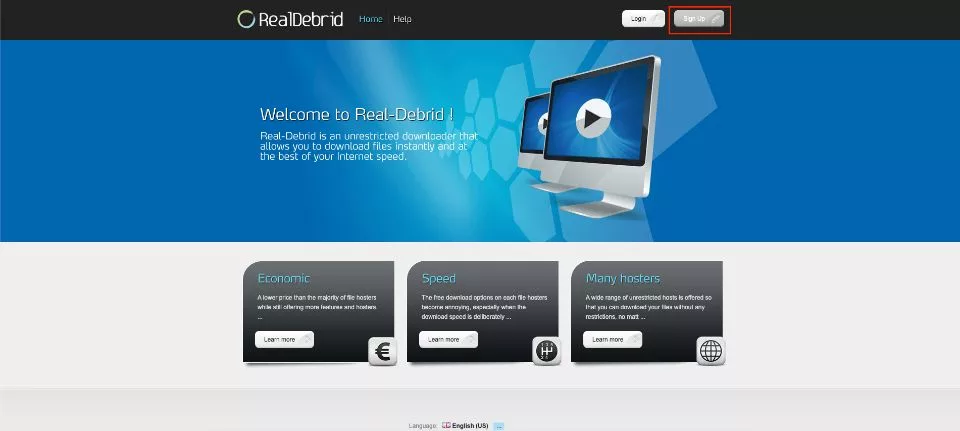
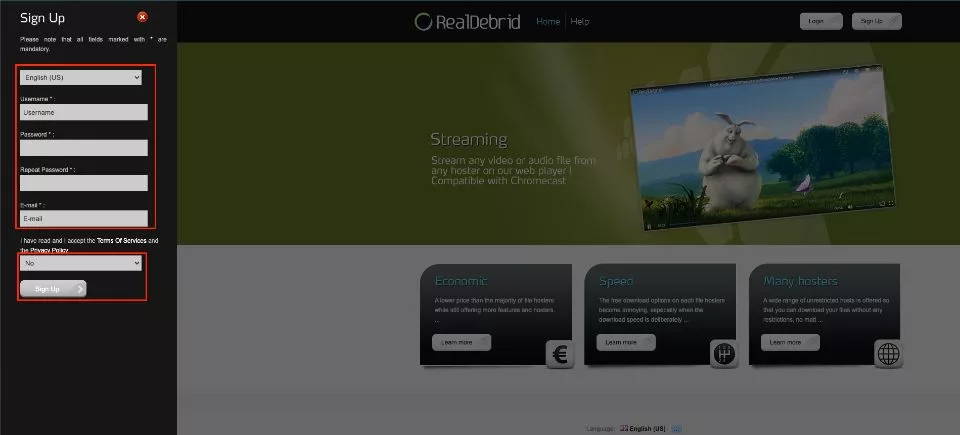
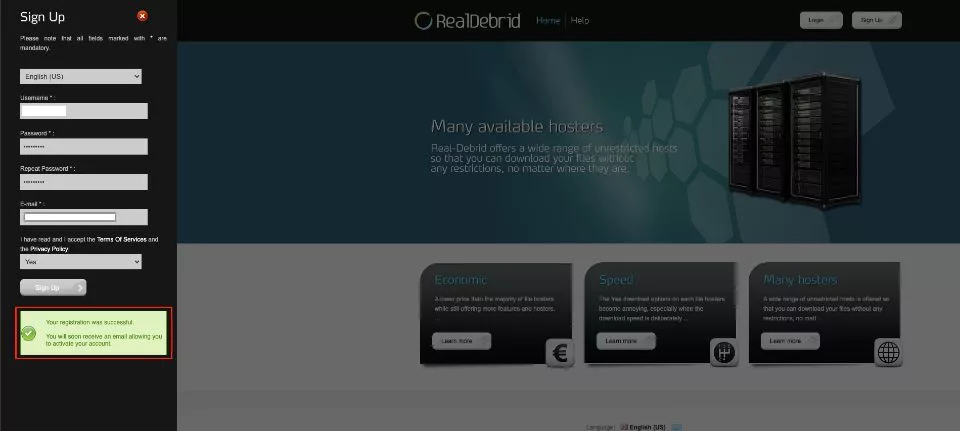
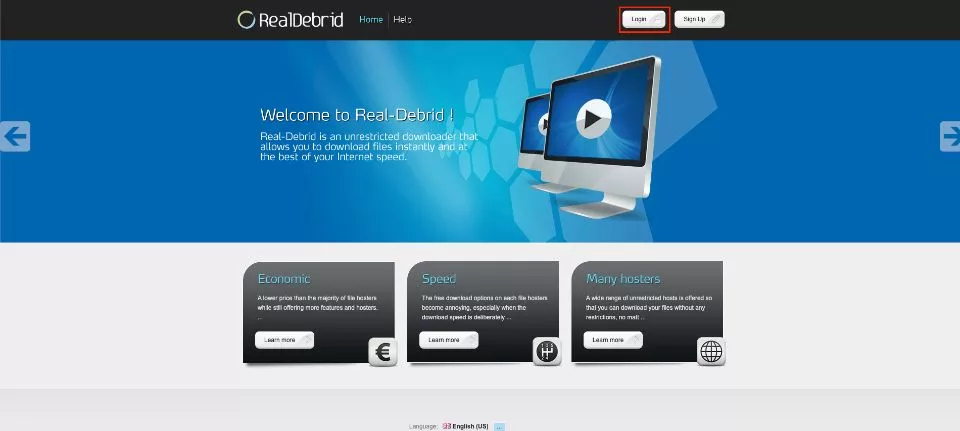
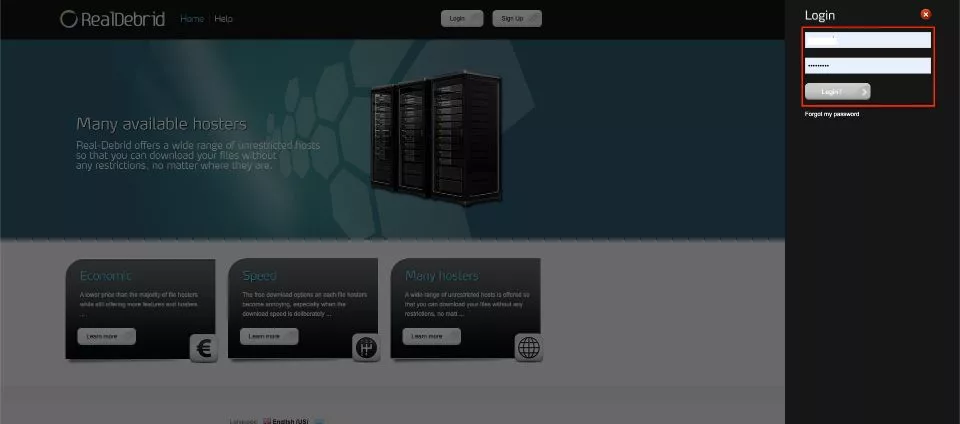
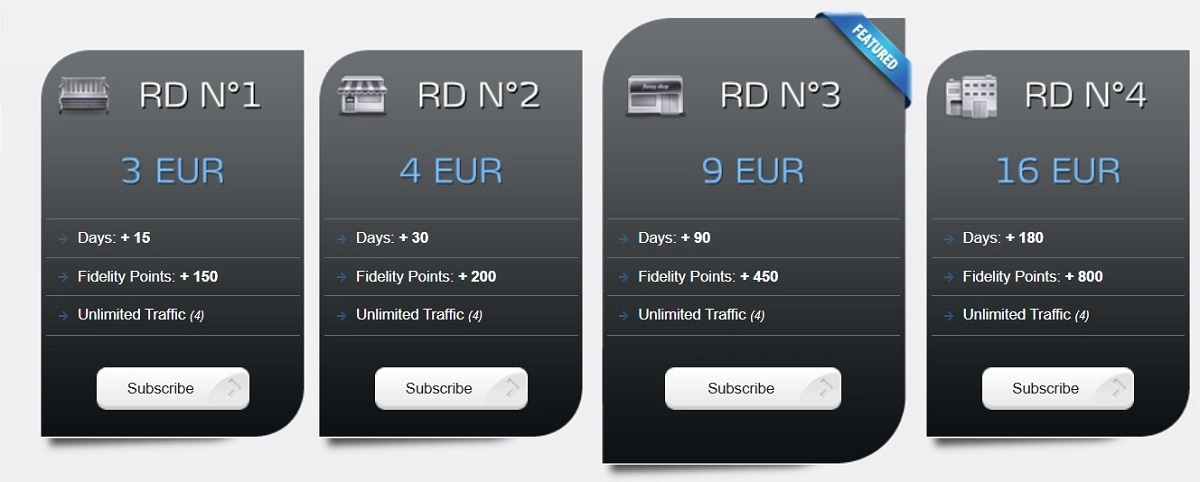
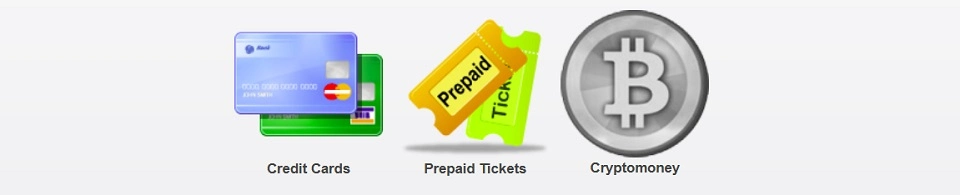
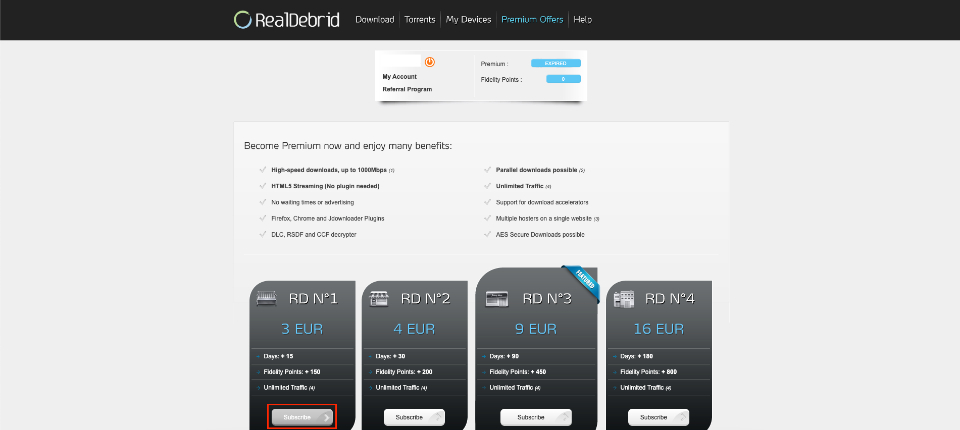
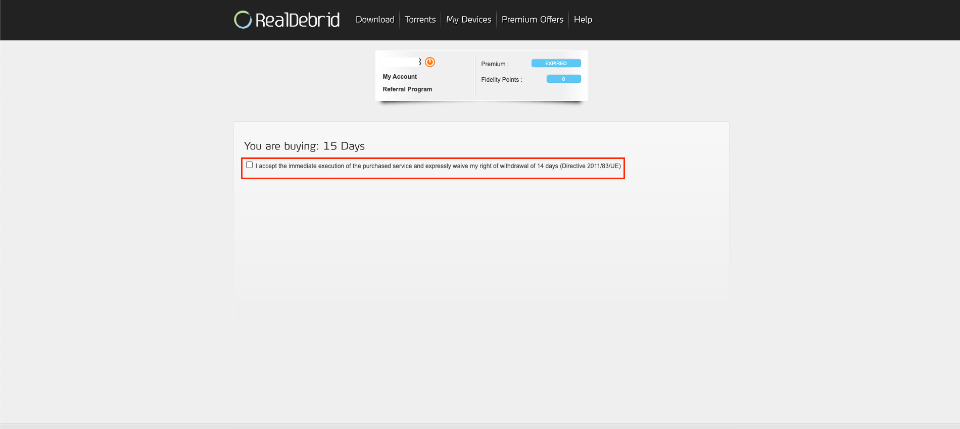
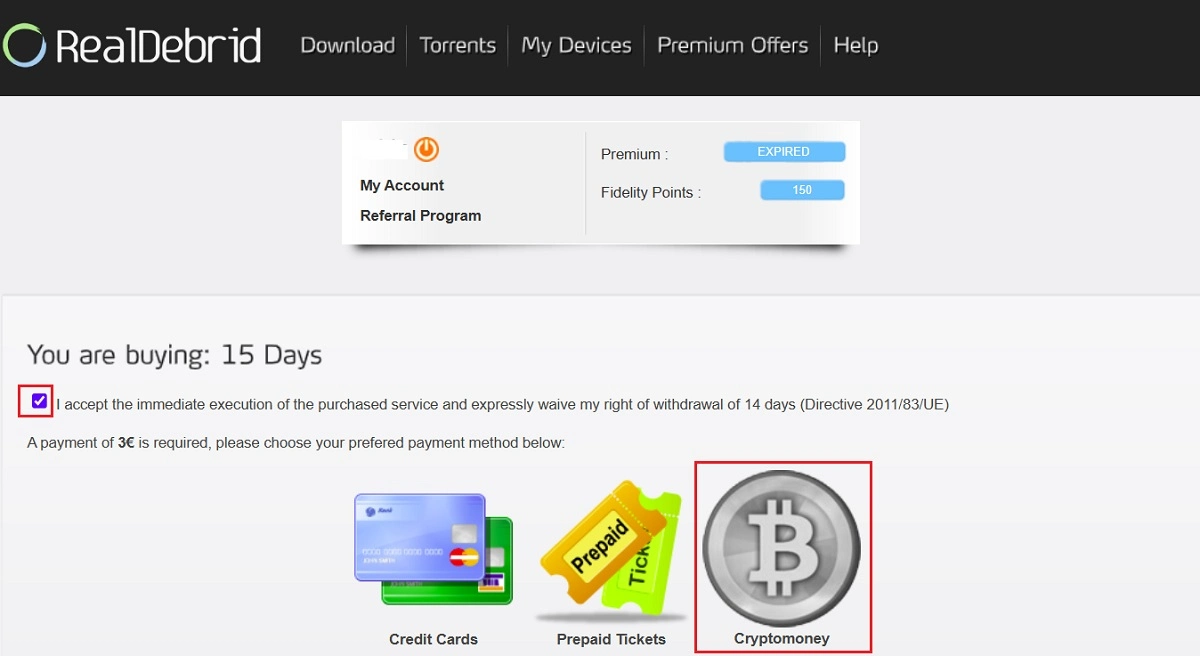
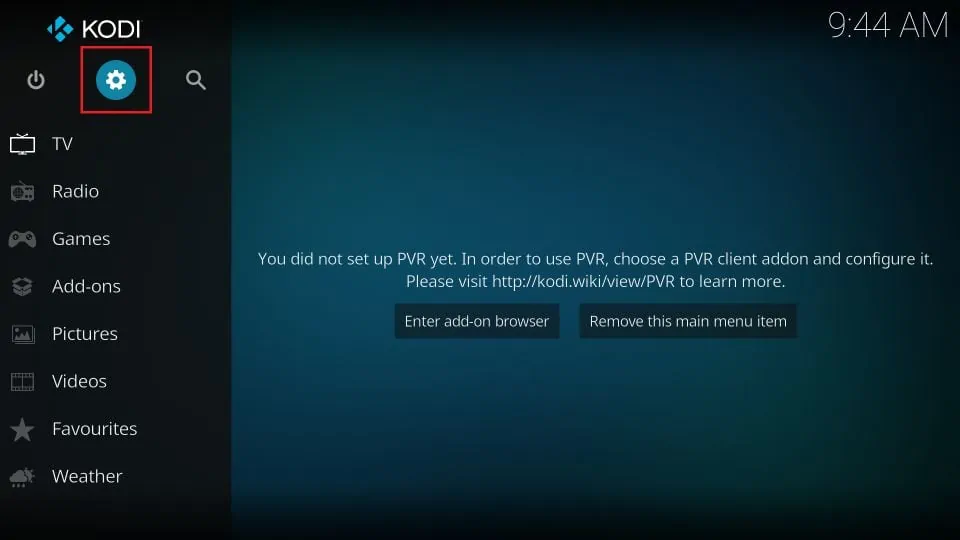
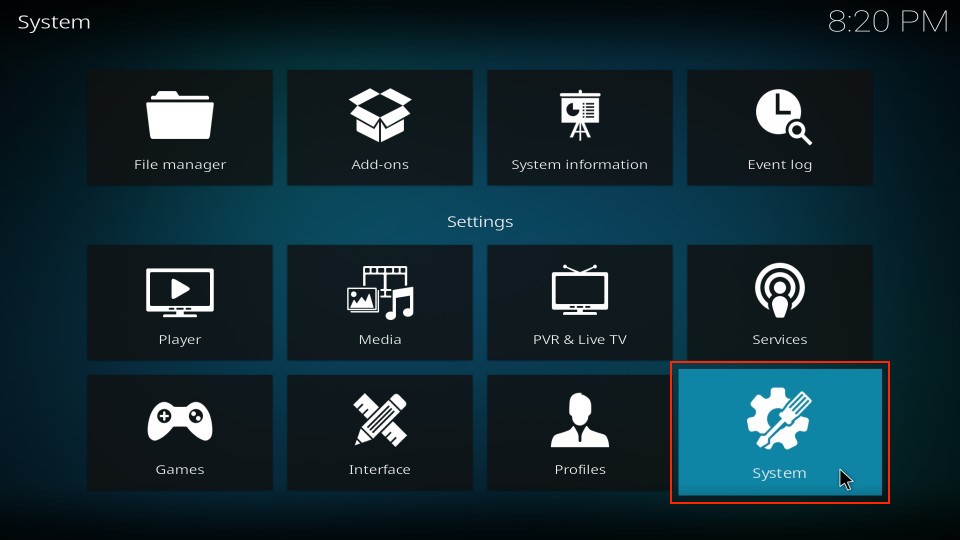
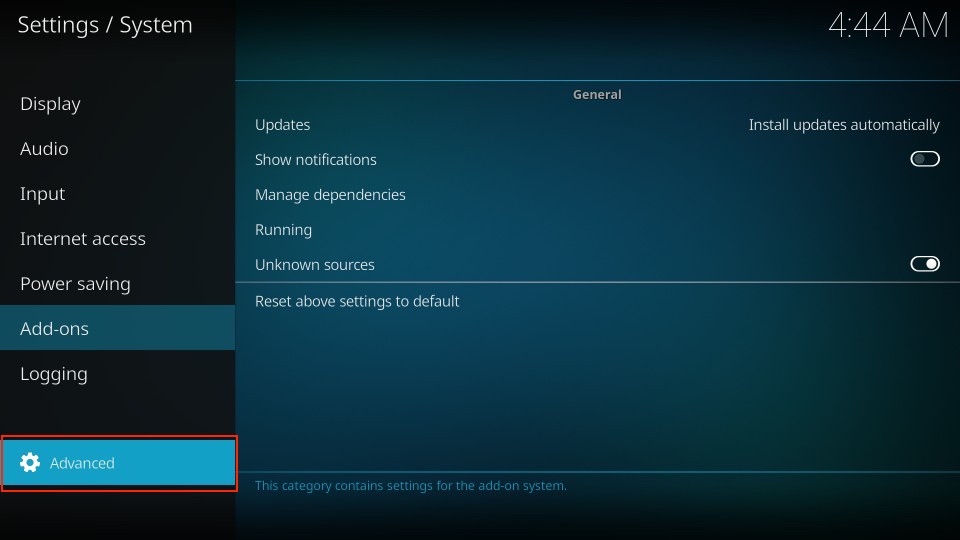
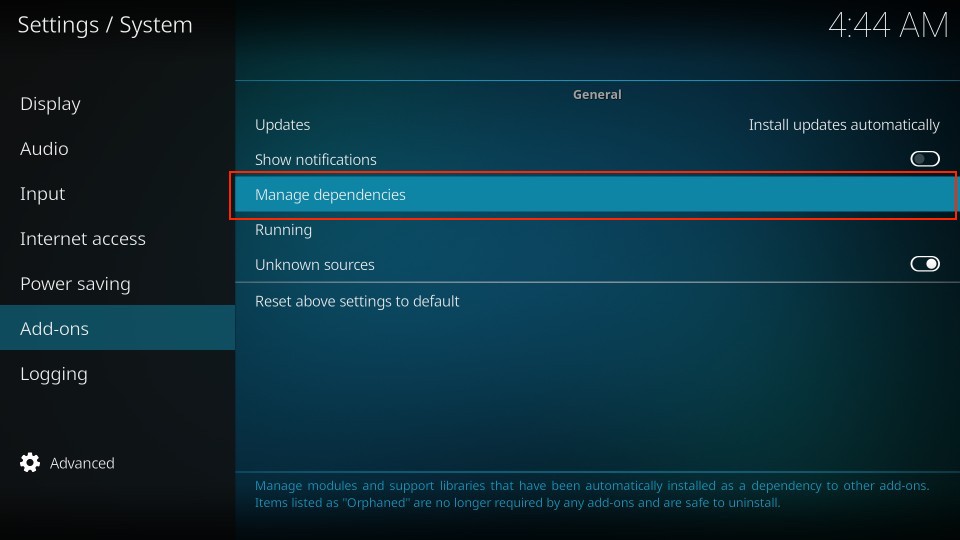
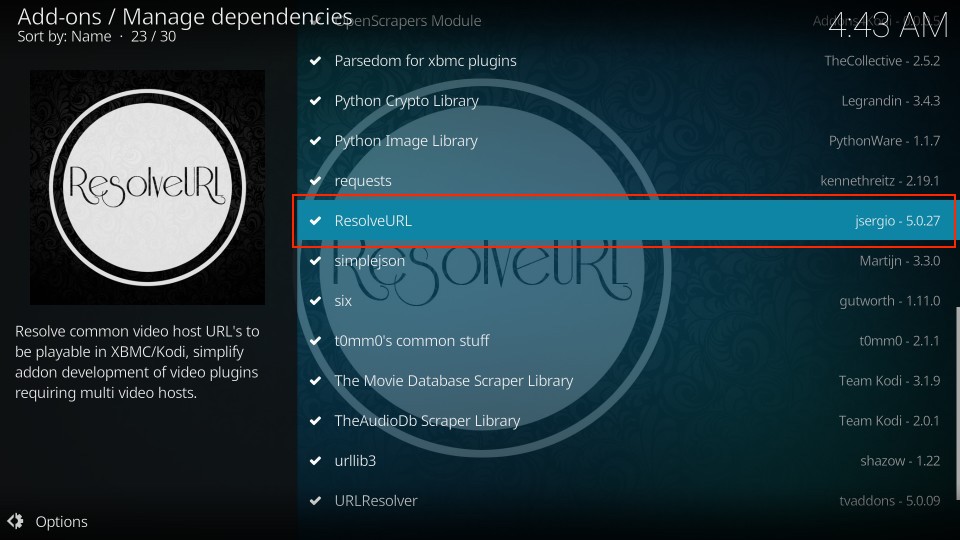
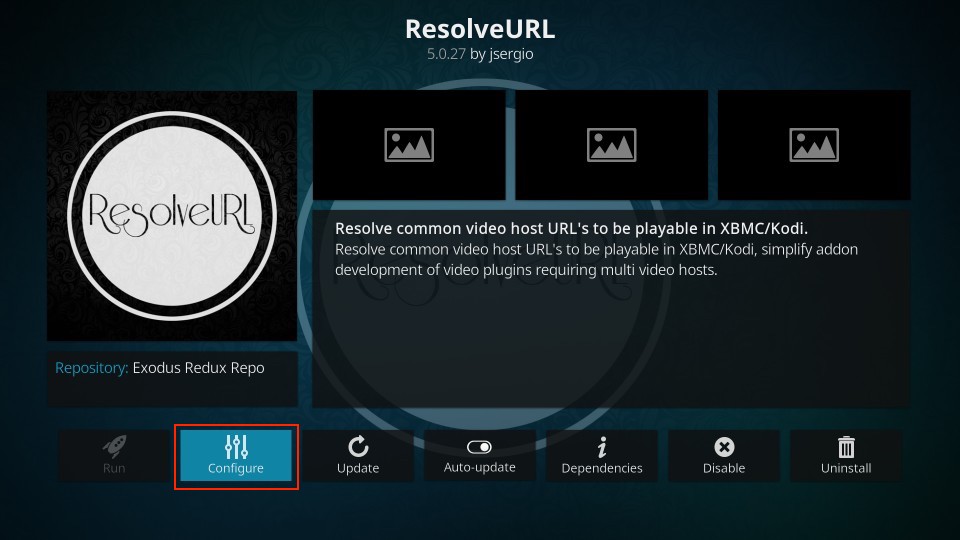
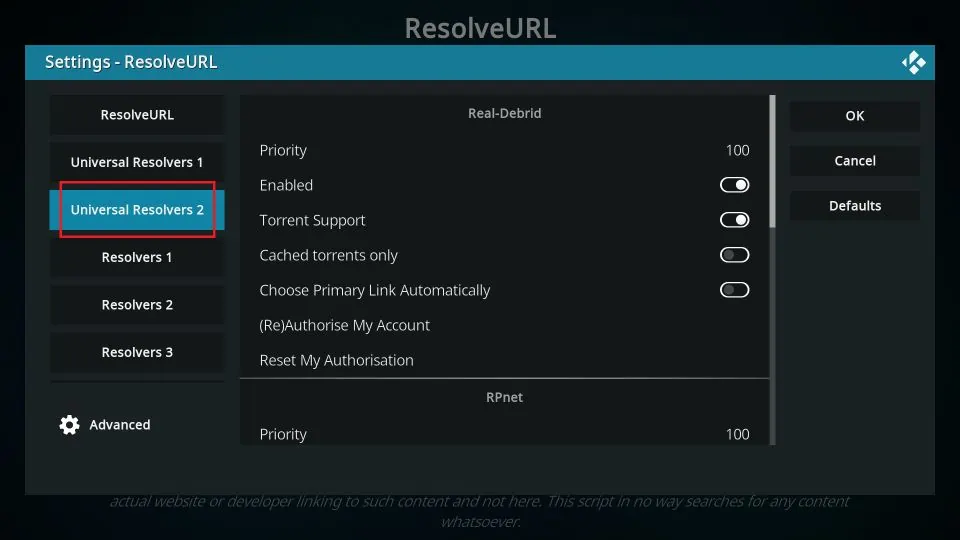
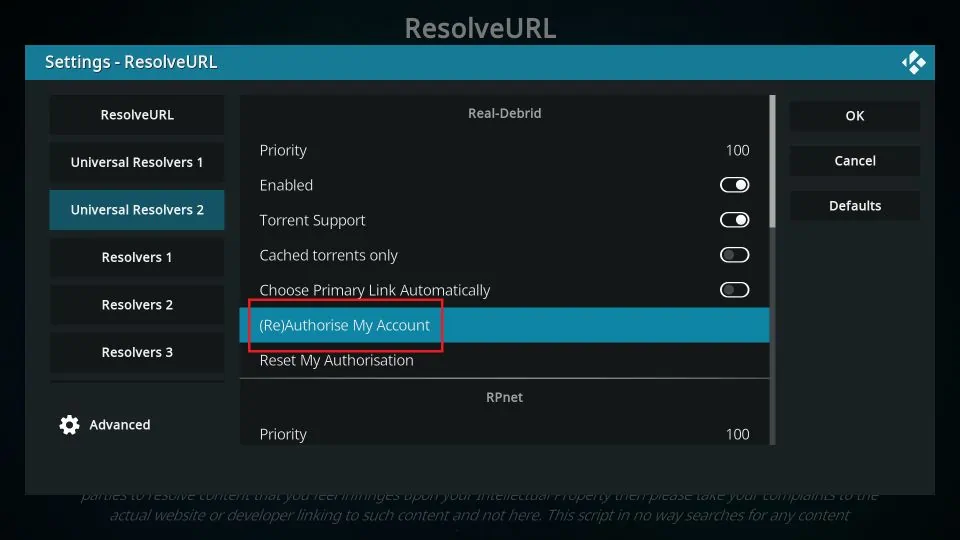
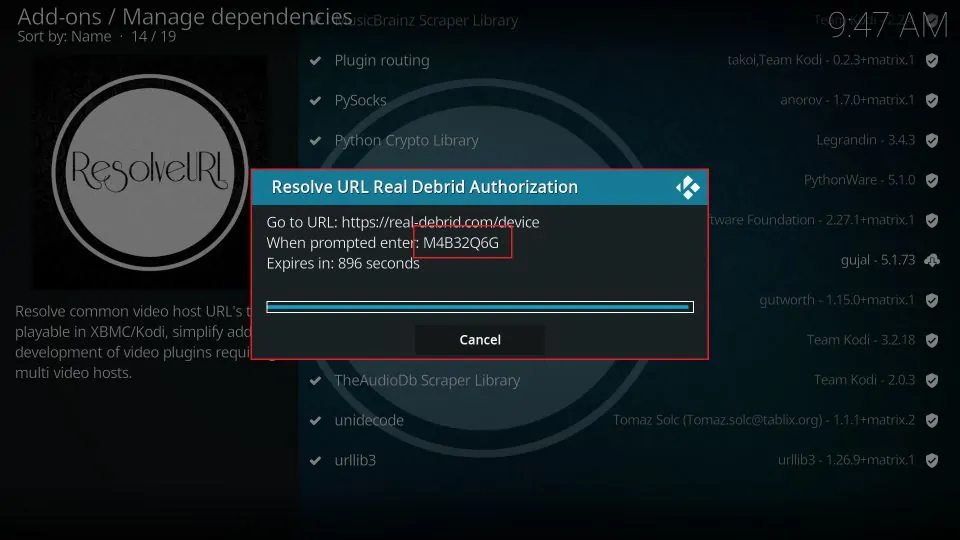
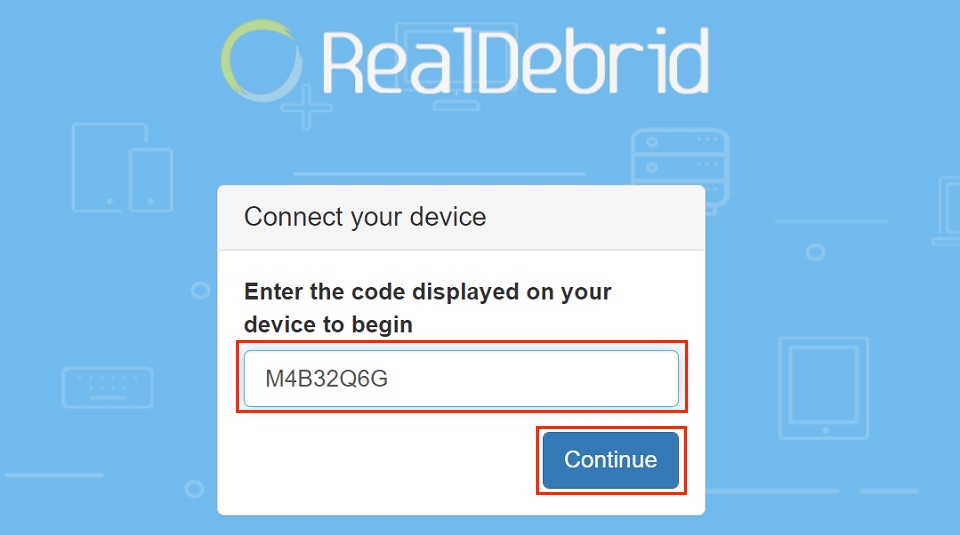
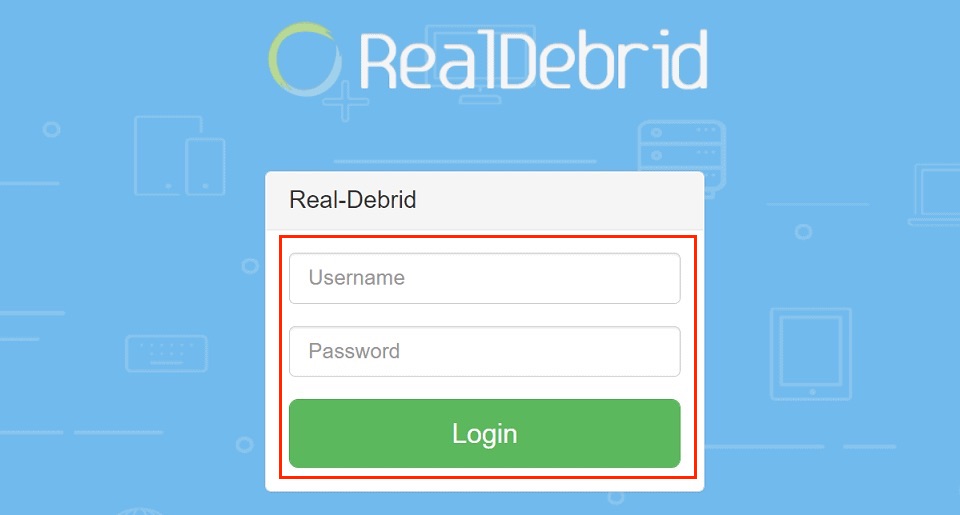
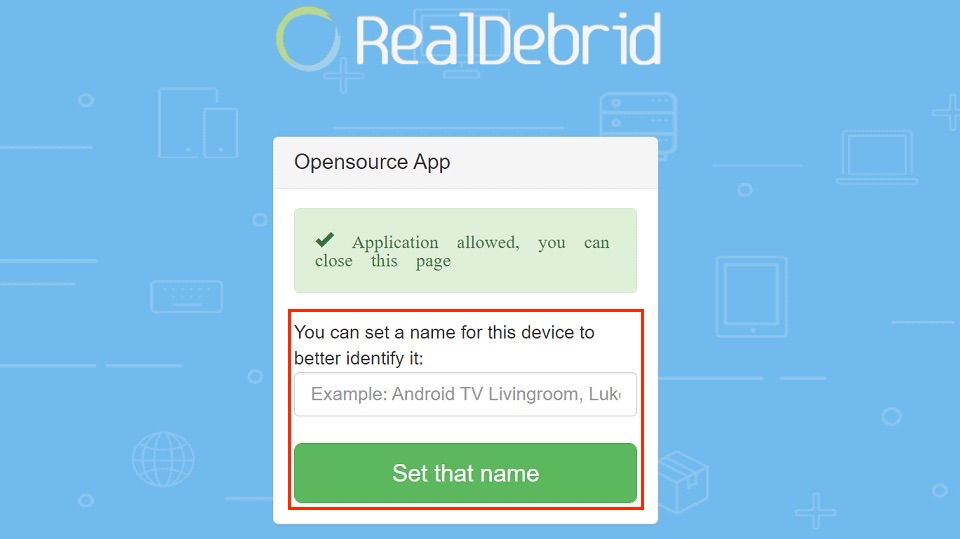
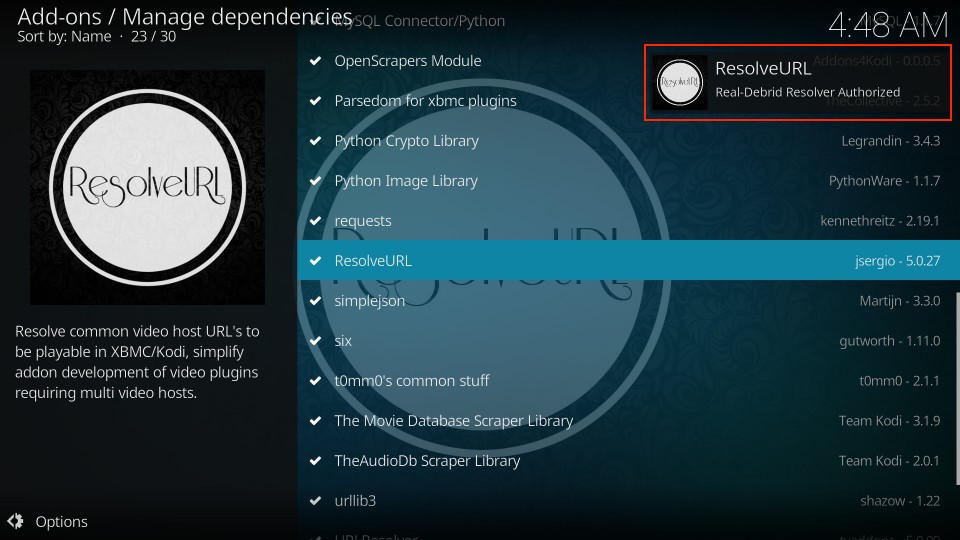






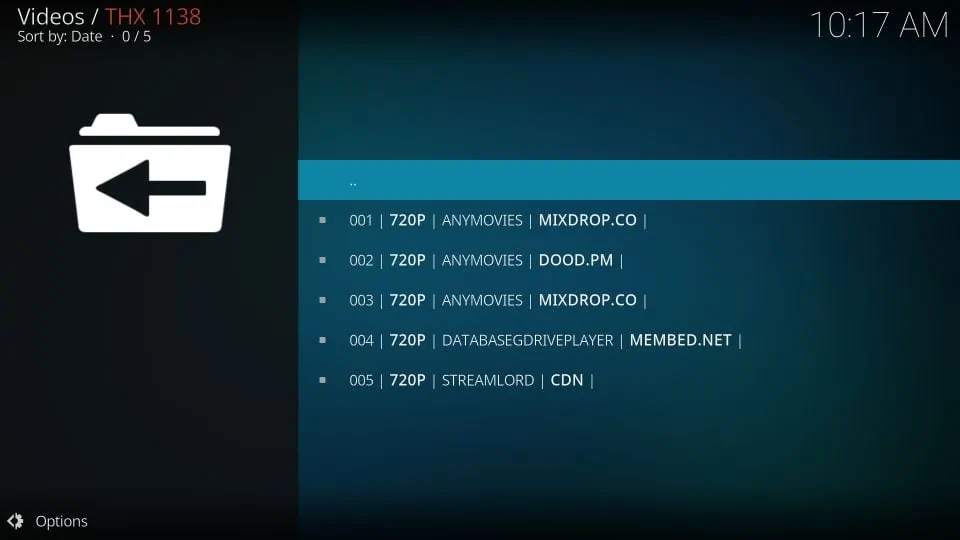
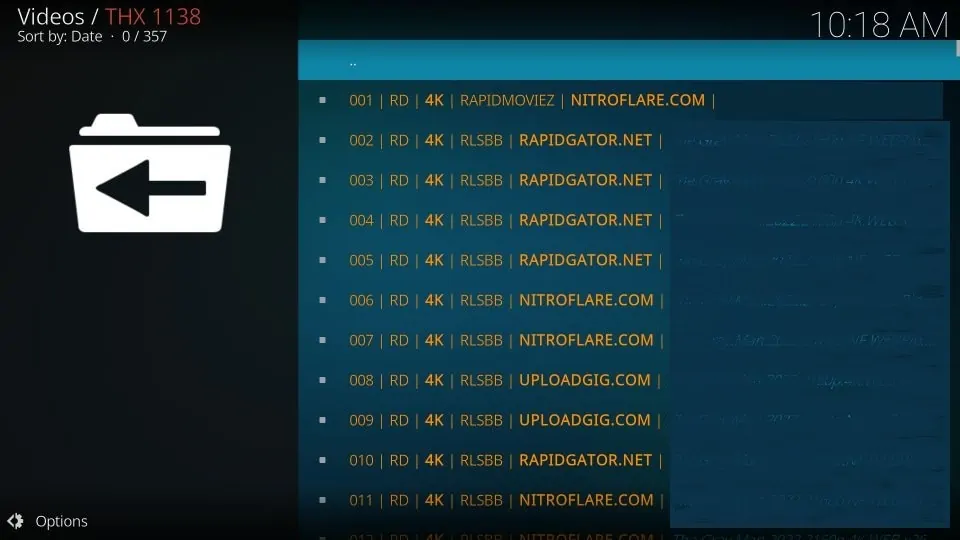
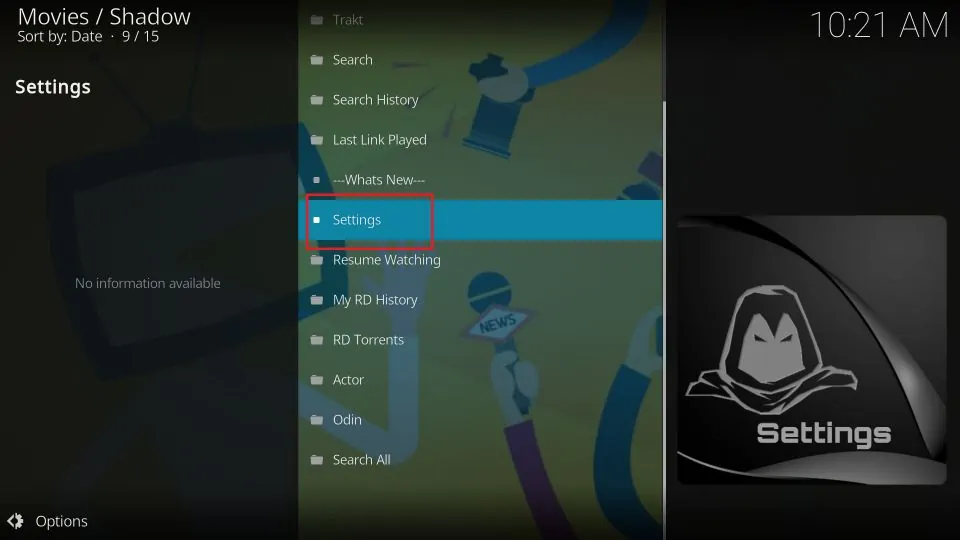
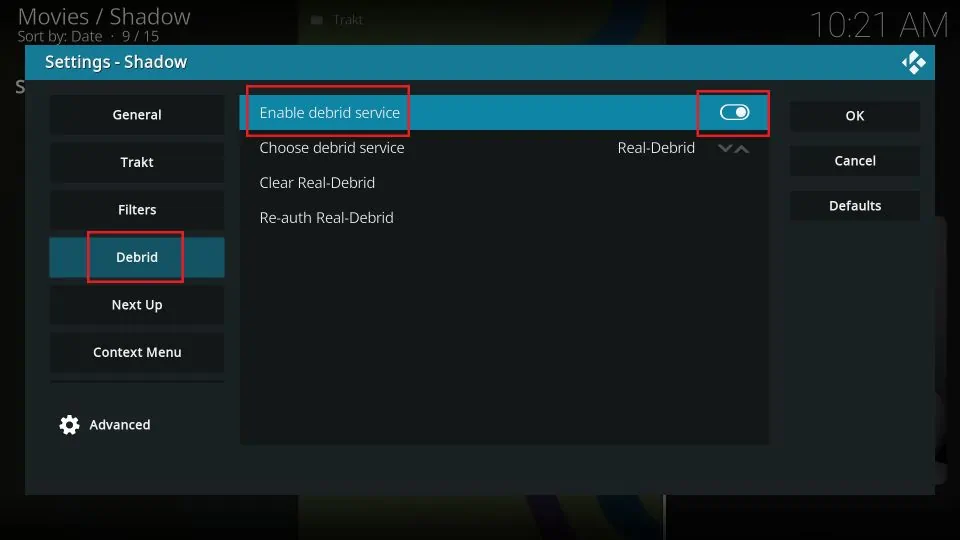
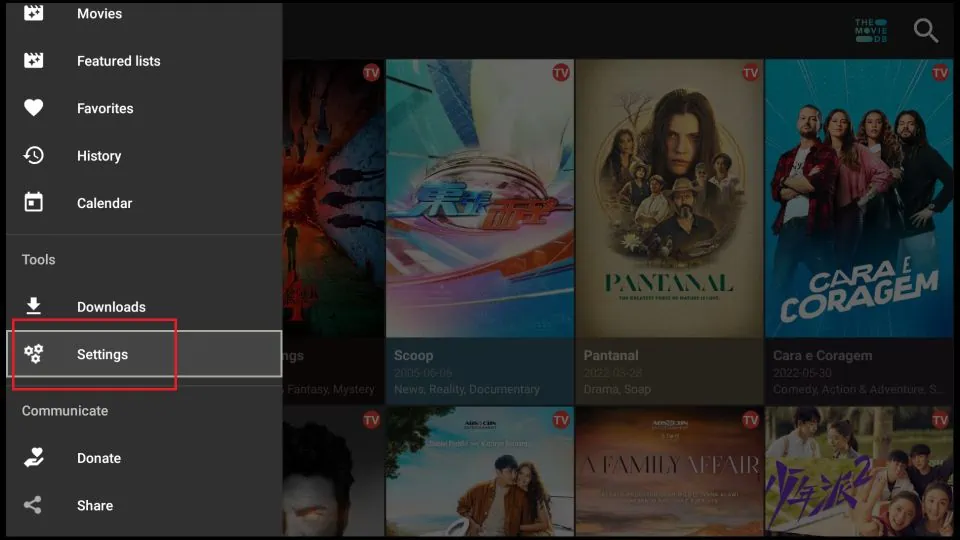
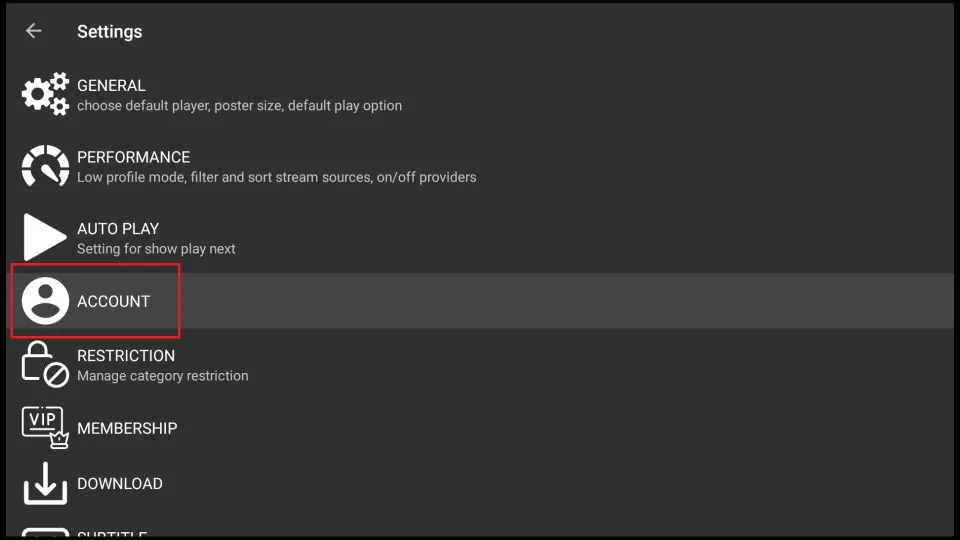
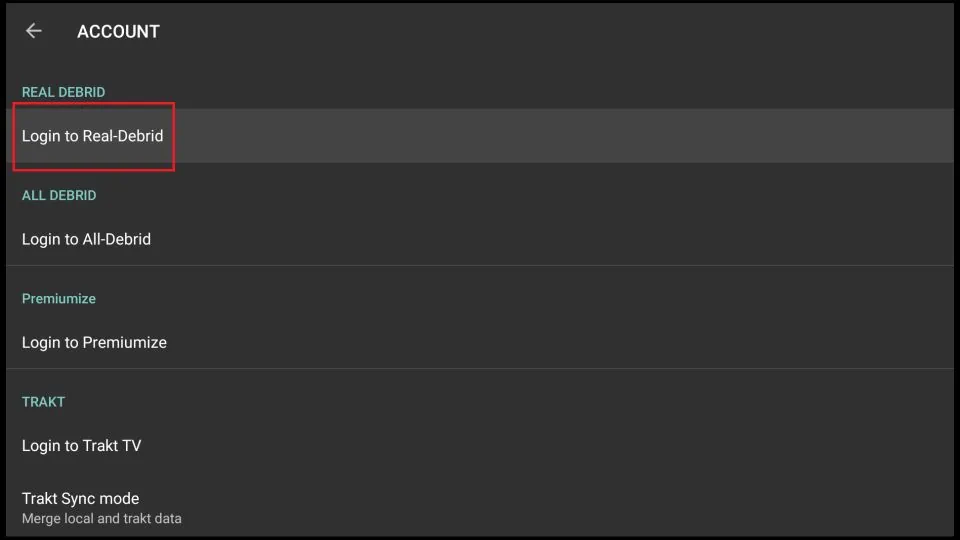
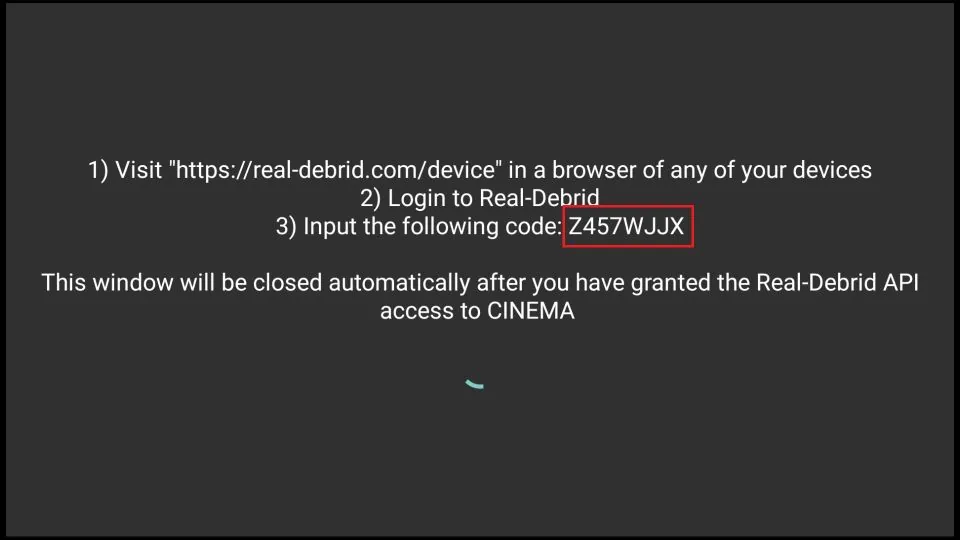
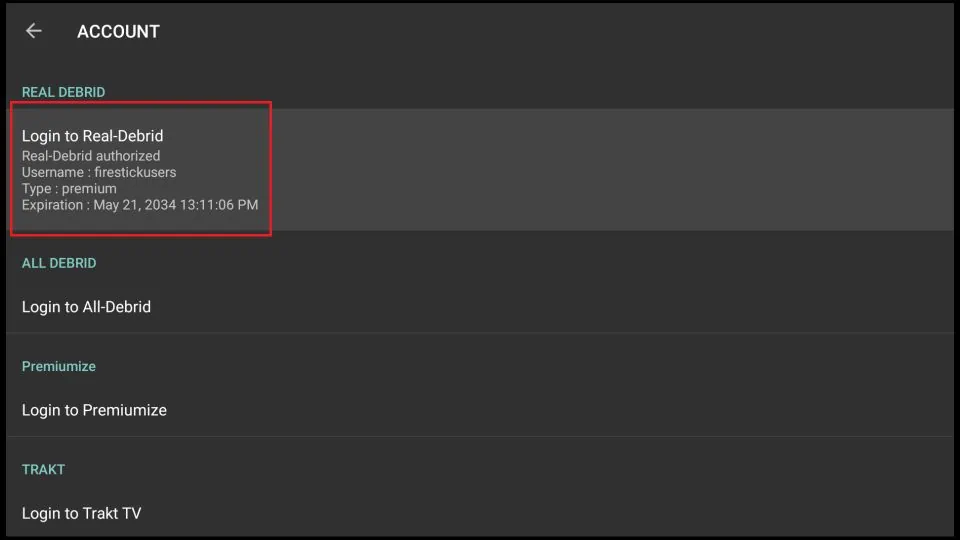
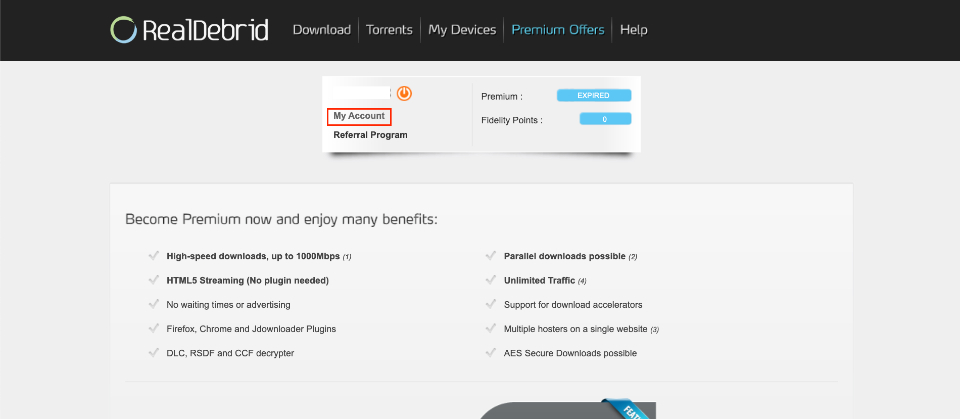
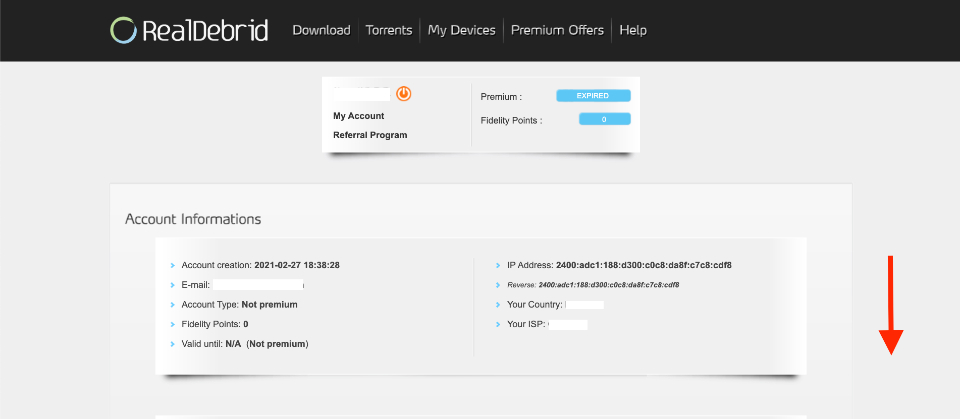
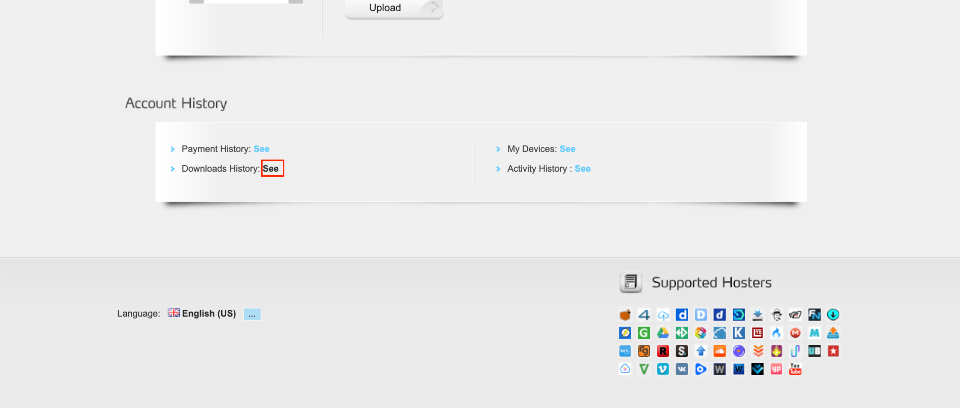
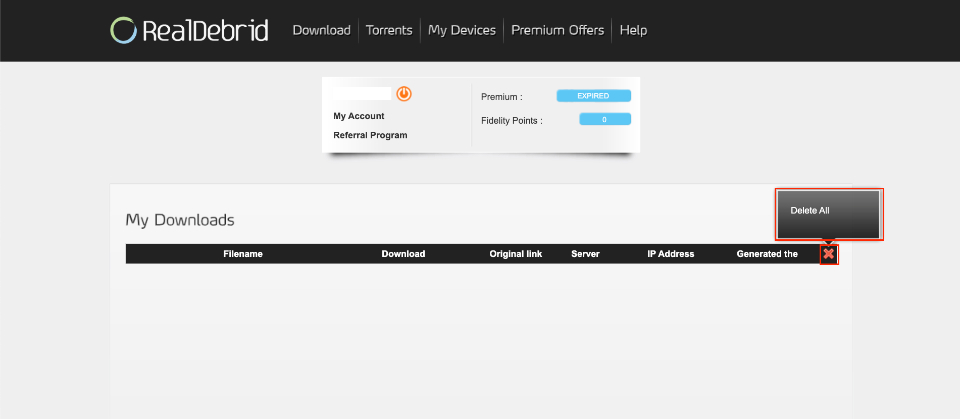


How do I get back to Kodi from the crew build. I wish to tweak settings so I can accomplish the task of setting up real debrid and maybe other things also. I promise to be a good student and a fan of your hard working team
Hi Jack,
To get back to the main Kodi interface from The Crew build, try this:
1. From the home screen of The Crew build, scroll over to System or Settings (depends on the skin).
2. Click on Interface or Skin Settings.
3. Look for an option like Skin or Change Skin.
4. Switch back to the default Kodi skin (usually Estuary).
Once you’re back in the default Kodi interface, you’ll have easier access to all Kodi settings — including where to set up Real-Debrid (via Settings > System > Add-ons > My Add-ons > Video Add-ons).
so i followed all the steps, installing kodi adding the crew and paid for real debrid but when i go to resolve url then configure and universal resolvers 2 it says 2 is premiumize.me so cannot enter my code there because it does not say realdebrid, checked all the other universal revolver they are all different where do i go from here?
Hi Alex, I checked and could see the Real Debrid section under Universal Resolvers 2 immediately after Premiumize.me. You will need to scroll down a bit. However, if you still don’t see it, please try uninstalling and reinstalling the addon.
I created a real debrid account but when I tried to select a premium subscription I received the error message “Amazon is my vpn/proxy provider. turn it off to enable all transactions” How do I do this?
Hi Goldie, it seems your VPN was turned on at the time. Please turn off the VPN and try again (or try another VPN server).
Real Debrid doesn’t accept the generated code. I have tried it several times . . . . . Kodi 19.4 Matrix.
Hi Gary,
I am not sure why you might be experiencing this issue. I recommend that you start over from the beginning and follow the article step-by-step. If you are still having this issue, please let me know and provide as much detail as possible.
After setting up account where do I find the input member code
Hi Daryl, you have to go to https://real-debrid.com/device and input your member code.
I got my Real-Debrid account and paid for it, but when I go into add-ons and Manage dependencies it does not show URLResolver on any version of it to get my code. What do I do
Hi Reid. Before managing dependencies, you must first install the Kodi addon you want to use Real Debrid with. Here is a list of our best Kodi Addons you could use.