This post outlines how to watch IPTV on Roku.
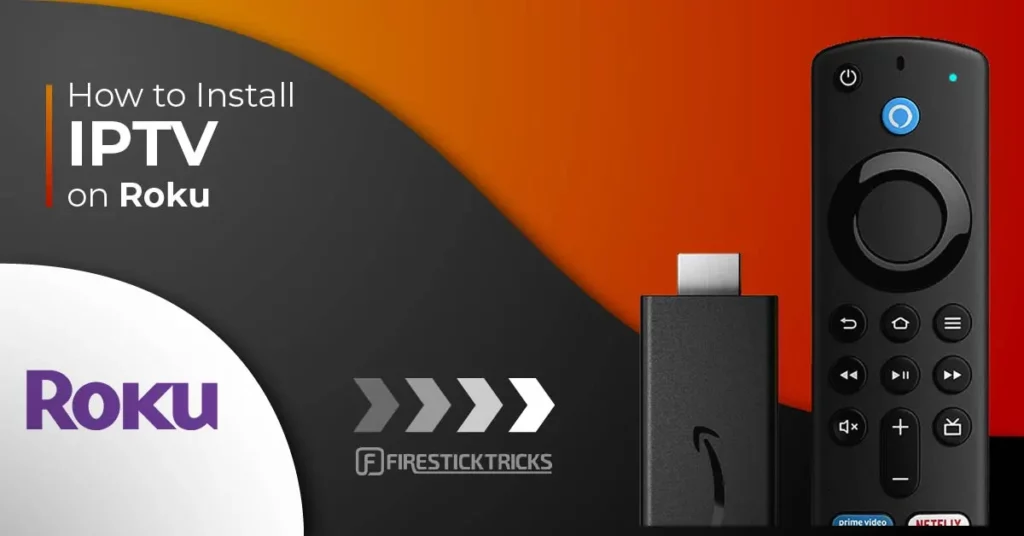
What Is IPTV?
Before we dive into installing IPTV on Roku, let’s first understand what IPTV is.
IPTV, or Internet Protocol Television, is a service that provides live TV channels and on-demand content over the Internet. Unlike traditional cable or satellite TV, IPTV offers greater flexibility, faster access, and a more versatile viewing experience. IPTV channels come in HD high resolution, so you’re not compromising on quality.
IPTV services typically require a device, such as a set-top box, but you can bypass this by streaming IPTV directly on a Roku device.
There are dozens of official and unofficial IPTV services.
How to Install IPTV on Roku With a Simple Trick
This tutorial offers step-by-step guidance for installing IPTV on a Roku device. Since IPTV isn’t officially available on the Roku Channel Store, we’ll need to sideload the app. To do this, you’ll need a computer to download the IPTV app file and transfer it to your Roku streaming device.
Using another IPTV player like TiviMate, you can watch IPTV on Roku by casting it to your Roku device. IPTV Smarters is one of the best IPTV Players, compatible with hundreds of IPTV services that use a server URL.
Anyway, let’s get into how to install IPTV on Roku. I divided the instructions into four parts to make them easier to follow:
- Part 1: Enabling developer options on Roku.
- Part 2: Adding the IPTV Smarters channel.
- Part 3: Downloading the IPTV Smarters Package on Your Computer.
- Part 4: Installing IPTV Smarters on Roku.
Don’t worry. The process is easier than it sounds. Let’s begin.
Enable Developer Options on Roku
1. Launch your Roku and press the following buttons in the same order on your remote: Home Button x3, Up Arrow x2, Right Arrow x1, Left Arrow x1, Right Arrow x1, Left Arrow x1, Right Arrow x1, Left Arrow x1, Right Arrow x1.
The developer options menu will appear on your Roku TV screen if you have completed the process correctly.
2. Write down the IP address listed on the screen.
3. Select Disable installer and restart (mine says Disable because I’ve already done this).
4. Scroll through the Developer Tools License Agreement and select I Agree. Use the keyboard that appears to create a password for your web server. You will need this password for a later step.
5. Select Set password and reboot.
Part 2: Add IPTV Smarters Channel
1. Head to your computer and navigate to my.roku.com using any browser. Enter your username and password for your Roku account, then click Submit.
2. Once logged in, select Add channel with a code under Manage account.
3. Type iptvsmarters into the box. Make sure you’ve typed it exactly as shown.
4. Select Add Channel to add it to your Roku.
5. Click OK on the warning message that appears.
6. Select Yes, add channel on the following pop-up.
Part 3: Download the IPTV Smarters Package on Your Computer
In this section, we will download the IPTV Smarters file onto your computer.
1. Head to this link on your computer, and the download should start automatically: https://www.whmcssmarters.com/clients/dl.php?type=d&id=108
Note: FireStickTricks.com doesn’t host or distribute this APK. The link leads to the site where it’s hosted.
2. Save the IPTV Smarters package on your computer so that you can access it easily (you’ll need to browse to this location in a moment). I will save it on my Desktop.
Part 4: Install IPTV Smarters on Roku
1. Open any browser on your computer. Enter the IP address from your Roku that you wrote down earlier.
2. A sign-in box will appear. Type rokudev as the Username. For the Password, type in the web server password you created earlier. Finally, click Sign in.
3. Click Upload on the next page.
4. Go to the location where you downloaded the IPTV Smarters package (mine was my Desktop). Select the downloaded folder and click Open.
5. Click Install once the file is uploaded.
6. If you reached this screen, you’ve done it correctly!
7. Return to your Roku device, and you will see IPTV Smarters on the television. Log in with your IPTV Smarters information and start streaming.
Now that you have IPTV Smarters on your Roku device, click here to learn how to use IPTV Smarters to watch different IPTV services.
Steps to Watch IPTV on Roku Through Screen Mirroring
To stream IPTV through screen mirroring on your Roku-connected TV, you must install IPTV Smarters or Smart IPTV (a different IPTV player) on your smartphone. Once you install one of these two players, you can use your device’s Cast or Mirror option.
While the casting or mirroring option is enabled, you can access IPTV content on your Roku TV from any device connected to the same Wi-Fi network.
Is IPTV Legal on Roku?
IPTV on Roku is legal to use. It provides a convenient alternative to traditional cable TV, allowing users to stream live channels, TV shows, and HD content without the need for multiple subscriptions or the limitations of conventional channel packages.
However, this service does come with a caveat. While IPTV on Roku is ideal for watching content without incurring significant costs, it’s essential to note that various legal and illegal IPTV services are available. FireStickTricks.com is unable to accurately determine and declare which is which. It is up to you, the user, to research before trying one out.
I strongly recommend using a trusted VPN on your router to protect all your devices, including Roku. A VPN encrypts your data, meaning no one can discover what you are streaming or surfing online. I use ExpressVPN, the fastest and most secure VPN available.
Best IPTV Services for Roku (Unverified)
Let’s discuss unverified IPTV apps on Roku. These applications need to be sideloaded and might not be available on an app store. These IPTV services may also be more affordable than traditional cable or satellite TV services.
If an app isn’t available through an official app store, its licenses and legal status can’t be easily verified. Therefore, it’s important to use unverified IPTV services with caution, as they may not comply with legal or copyright regulations.
1. Iconic Streams
Iconic Streams provides ultra-HD-quality movies and TV channels to your Roku device. This streaming service features over 9,000 channels and 110 servers worldwide, which is ideal for most users, as there is likely one near them.
The IPTV app enables you to watch live events and video-on-demand (VOD) content, and provides a TV guide for browsing channels. Please note that this IPTV service does not offer any adult content channels.
Each paid plan provides 6,000 live channels and 3,000 VODs, as well as the Iconic Streams application, which supports up to 3 devices simultaneously. Each plan also offers live chat support through the website if you have any issues.
Iconic Streams supports PayPal and Bitcoin payments.
You can learn more about Iconic Streams here.
2. Yeah! IPTV
Every paid plan on Yeah! IPTV supports standard, high, and full high-definition channels on many devices, like your Roku. That said, you must pay more to use multiple connections at once.
These plans include over 6,000 live TV and exclusive sports channels, among an expanding list of services. The website also features numerous tutorials on how to install on smart TVs, Windows PCs and Macs, Android devices, Amazon Fire TV, and other streaming devices.
3. Apollo Group TV
Apollo Group TV is a reasonable IPTV service that provides over 1,000 live channels to its subscribers. It also offers a 10-day free trial to test the platform before committing.
Live channels include news, TV shows, movies, sports, and some pay-per-view channels. Interestingly, you can pay with Bitcoin or a debit/credit card.
Apollo Group TV offers consistent support through email, Discord, and Telegram channels, allowing you to resolve any issues promptly.
4. SSTV IPTV
SSTV IPTV provides over 8,000 live channels, shows, and movies to watch on your TV screen. It’s a quick choice for many seeking IPTV on Roku. It now has various apps to expand your watching beyond your Roku device.
However, it is important to note that SSTV IPTV only accepts Bitcoin and PayPal as payment methods, so keep this in mind before subscribing.
5. Hypersonic TV
Hypersonic TV is one of the more affordable streaming services, offering a vast channel selection of over 7,000 live TV channels. It supports television shows from the United States, the United Kingdom, and Canada, as well as some international sports.
Hypersonic TV provides HD IPTV content and a full HD channel. You can test it with a 24-hour trial for just one dollar. Additionally, its monthly subscription plans are reasonably priced.
Best Legal IPTV Services for Roku
The following IPTV app list for Roku is entirely legal, meaning you can download and use these apps without risk. All of them can be found on the official Roku Channel Store.
Let’s get into the best legal IPTV apps for your Roku.
1. Sling TV
Sling TV is a widely used IPTV app on Roku offering over 50 full-HD channels. The platform offers two subscription plans: Sling Blue and Sling Orange, each featuring distinct channel lineups and multi-device support.
There are no contracts beyond the monthly subscription, so you can start and end the service whenever you’d like. You can switch between the Blue and Orange plans at no additional cost or get both at a discounted rate.
2. Philo
Philo is an IPTV provider that offers unlimited DVR recording and over 60 channels. You can even test out the service for its seven-day free trial and experience a host of additional add-ons.
Additionally, you can stream on up to three devices simultaneously, with a maximum of ten profiles per account.
3. YouTube TV
YouTube TV is an expensive but reliable IPTV service for your Roku device. It offers a range of professional sports IPTV channels and other content, along with unlimited cloud DVR storage. The IPTV provider offers over 85 channels, which you can easily view on your mobile device.
YouTube TV is accessible through the YouTube app in the Roku Channel Store. There is no separate app specifically for YouTube TV. In the main menu of the YouTube app, there is an option called “Go to YouTube TV,” which allows subscribers to access the IPTV service on Roku.
Note that YouTube TV only supports up to three devices simultaneously.
4. Hulu
Hulu is often compared to Netflix but stands out by offering live TV and many sports channels through internet service providers. While the live TV section focuses primarily on sports, the platform supports over 95+ channels and provides up to 50 hours of cloud DVR storage for recording shows and events.
Before subscribing, you can use the 7-day free trial to try out Hulu Live TV.
5. AT&T TV
AT&T TV is an expensive IPTV provider, but it’s a good one. This IPTV service offers over 40,000 titles to watch on Roku, but its limited 20 hours of cloud DVR storage can feel restrictive to some users.
However, it’s worth noting that AT&T TV has an HBO Max subscription, making it a solid choice for a well-rounded entertainment package.
Frequently Asked Questions
No, you can't directly install IPTV apps like IPTV Smarters Pro on Roku, as they aren’t available in the Roku Channel Store. However, you can watch IPTV on Roku by screen mirroring from your Android or iOS device. Just enable screen mirroring on Roku, install IPTV Smarters Pro on your phone, and cast your screen. This allows you to stream IPTV content to your Roku-connected TV easily.
Roku doesn’t offer an official IPTV player, but you can still stream IPTV using alternatives like IPTV Smarters Pro.
Using IPTV is legal if the content is licensed. Always choose a reputable IPTV provider to avoid legal issues.
While Roku itself doesn’t support direct IPTV apps, compatible options via casting include: GSE Smart IPTV (iOS/Android), TiviMate (Android), IPTV Smarters (Android/iOS).
Wrapping Up
In this article, I explored several methods for watching IPTV on Roku. One option involves using an unverified IPTV service by either integrating it with a Roku-compatible IPTV player or using screen mirroring from your mobile device. Alternatively, you can opt for a verified IPTV app available directly from the Roku Channel Store. Both methods give you access to TV shows, live TV, and other video content, often at a lower cost than traditional cable TV.
Did you encounter any challenges while setting up IPTV on Roku? Which IPTVs did you try, and what do you think of them? Leave a comment to share your thoughts!
Related:

Suberboost Your FireStick with My Free Guide
Stay Ahead: Weekly Insights on the Latest in Free Streaming!
No spam, ever. Unsubscribe anytime.
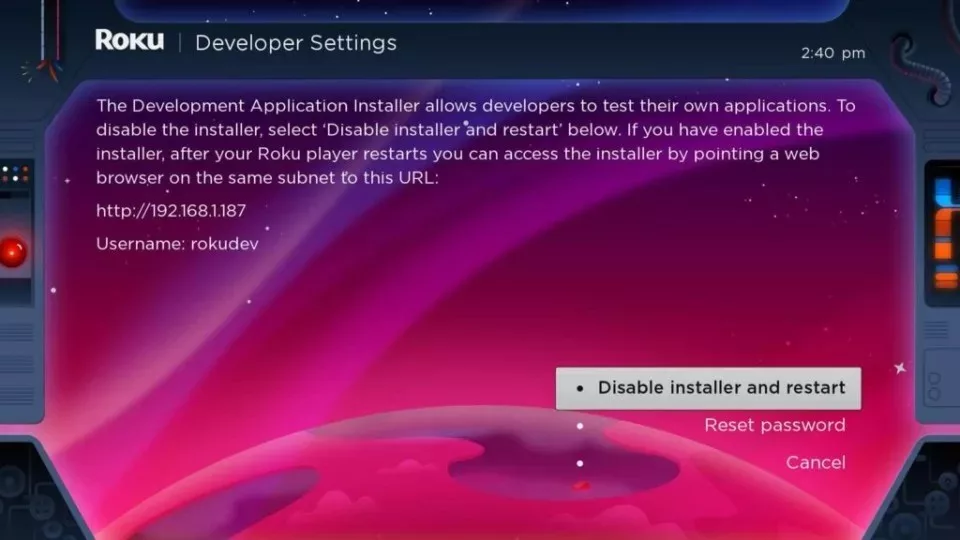
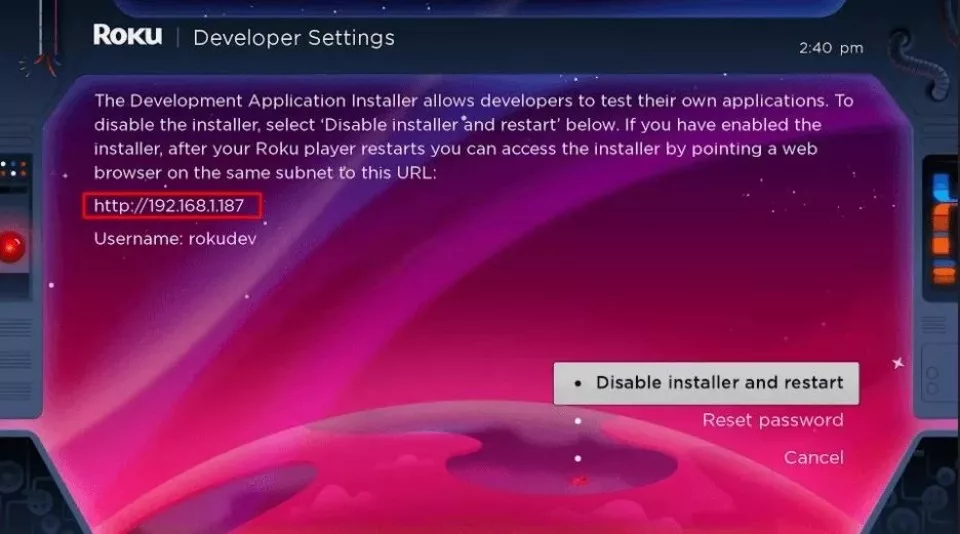
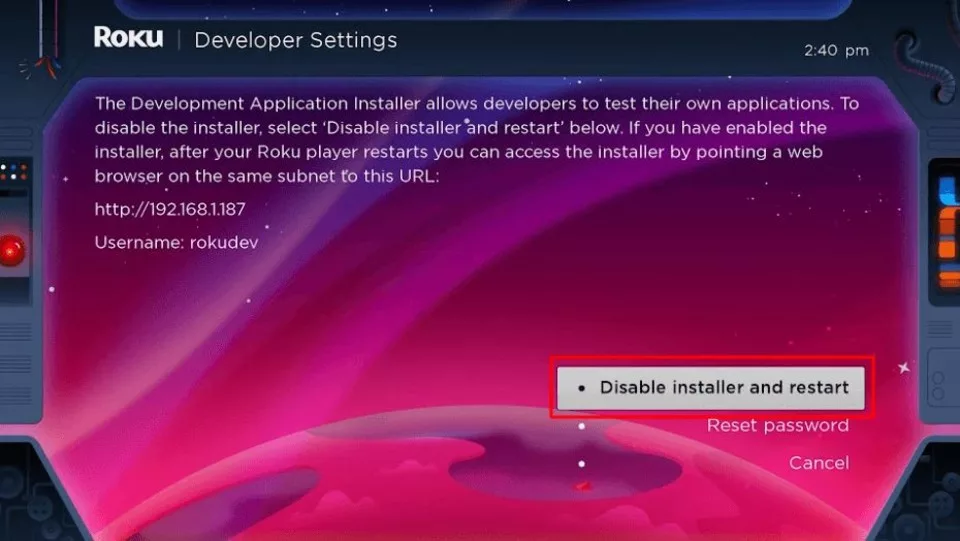
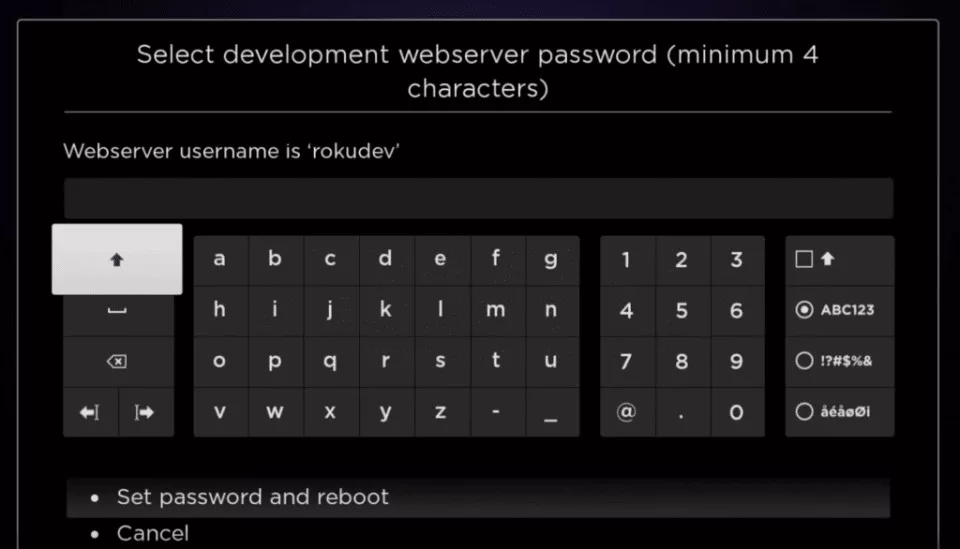
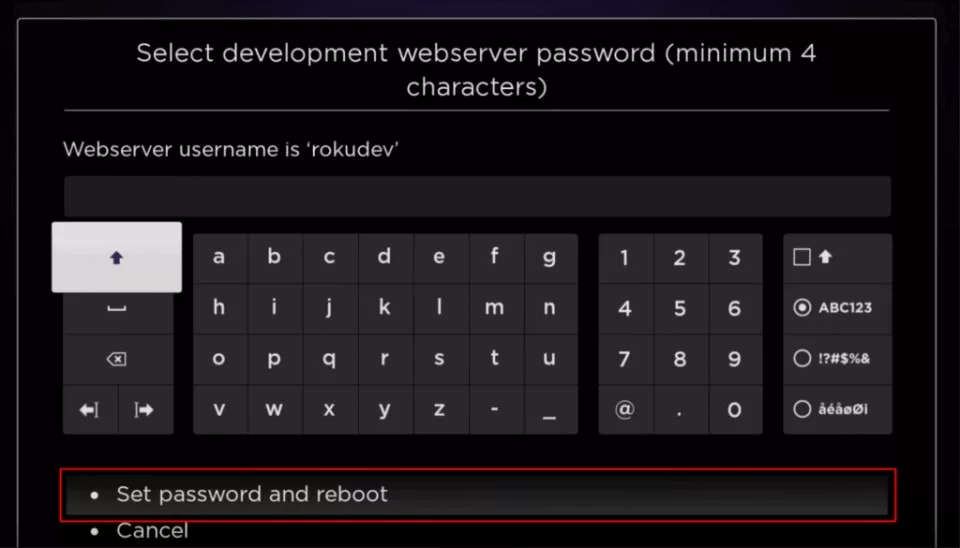
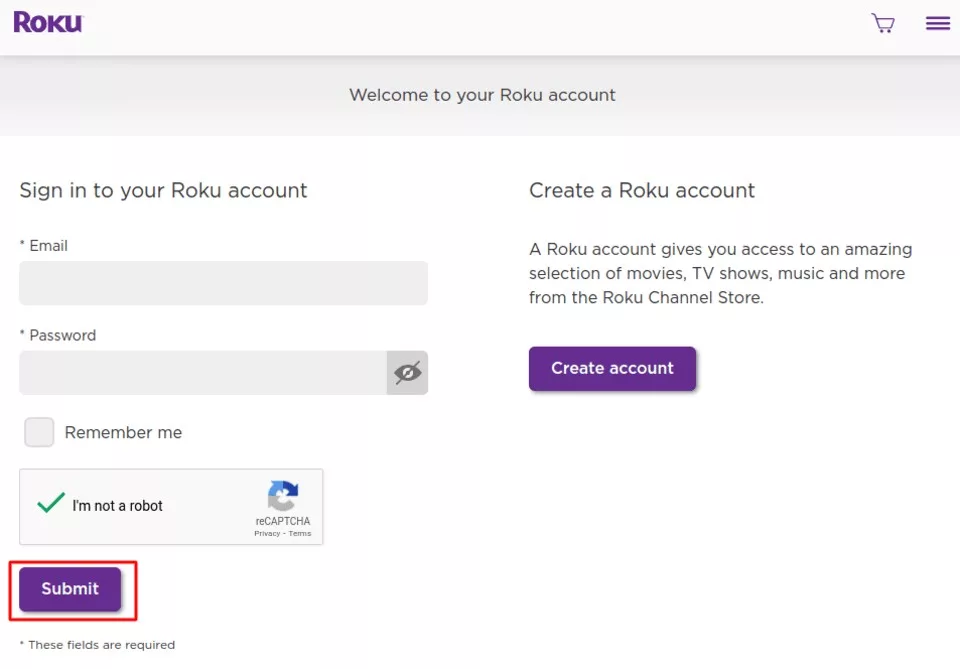
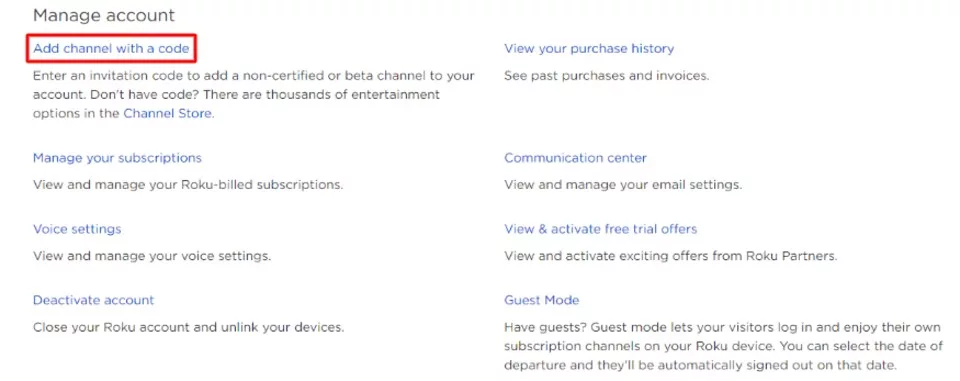
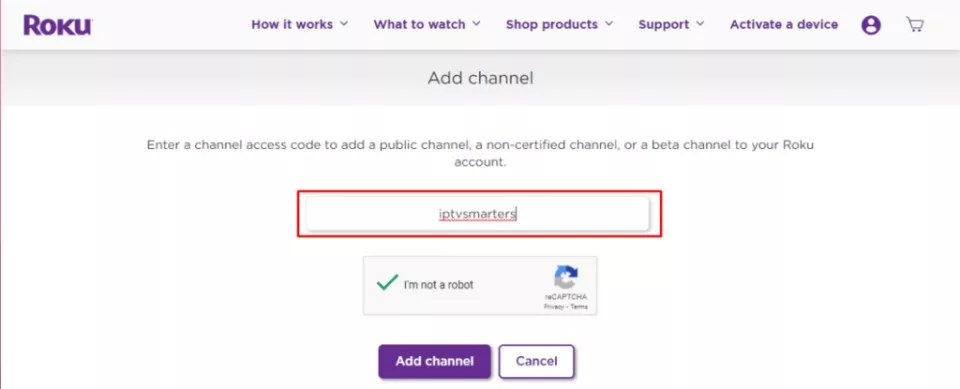
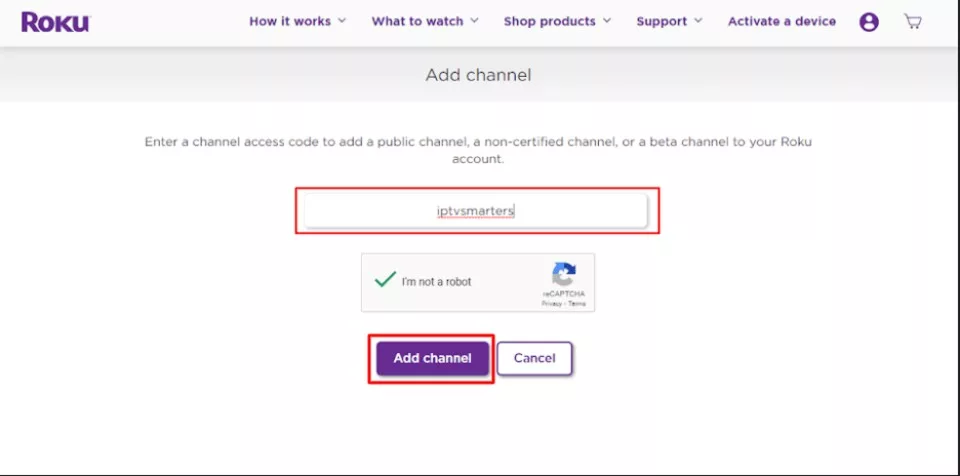
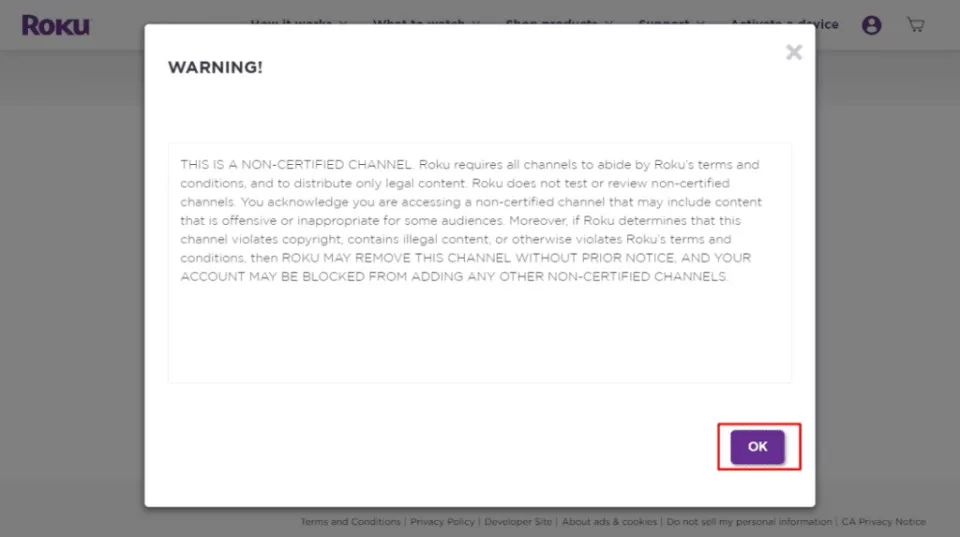
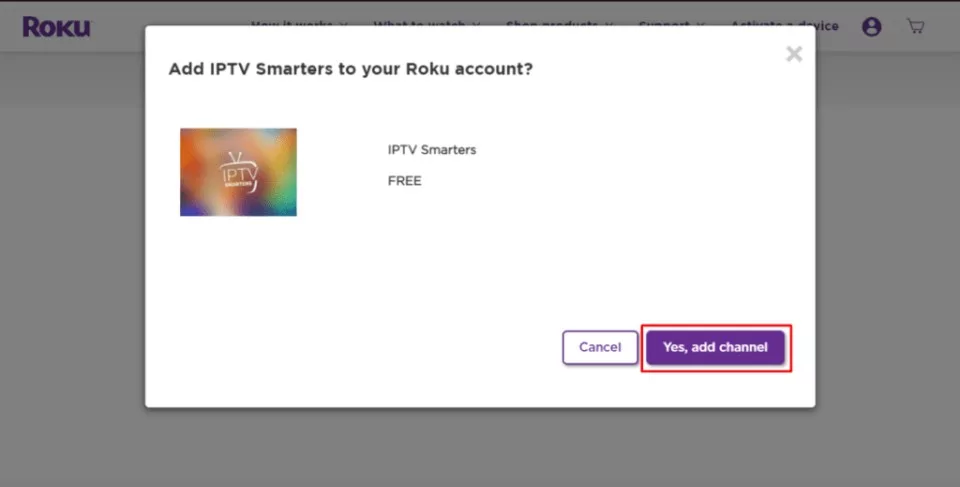
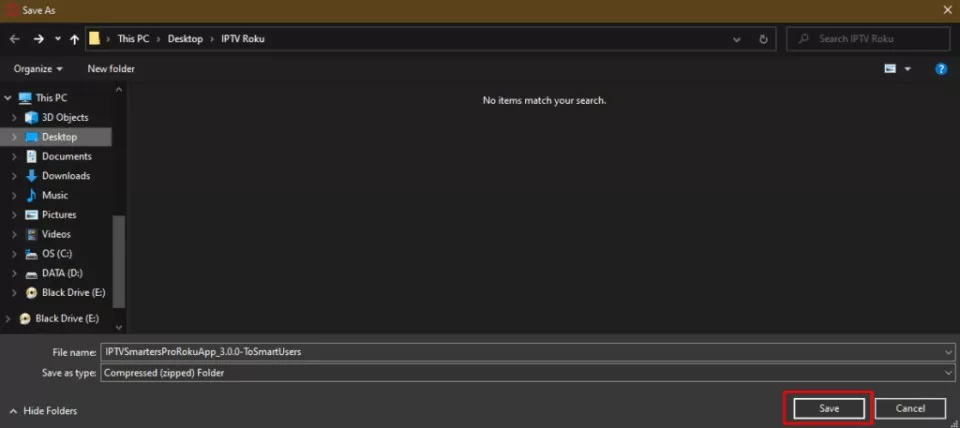
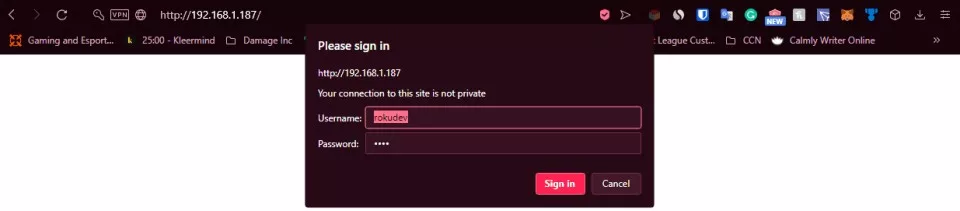

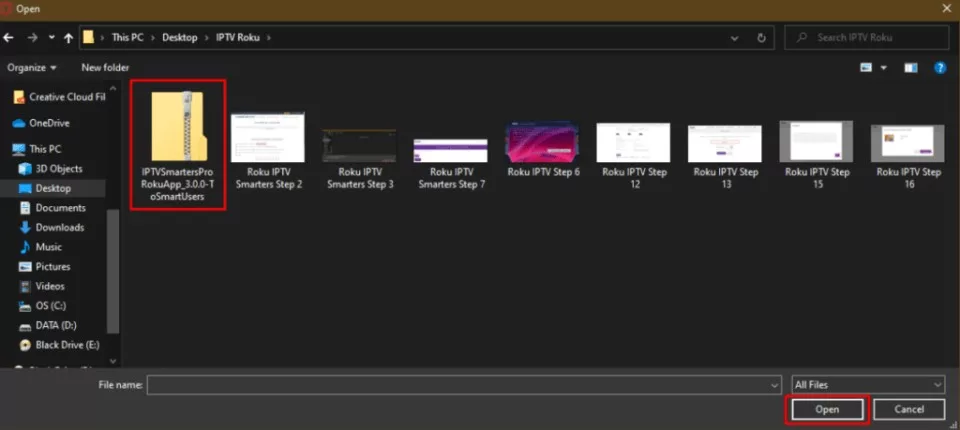
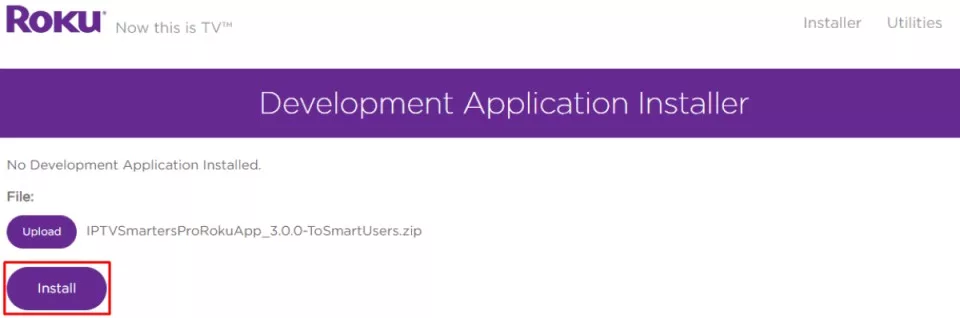
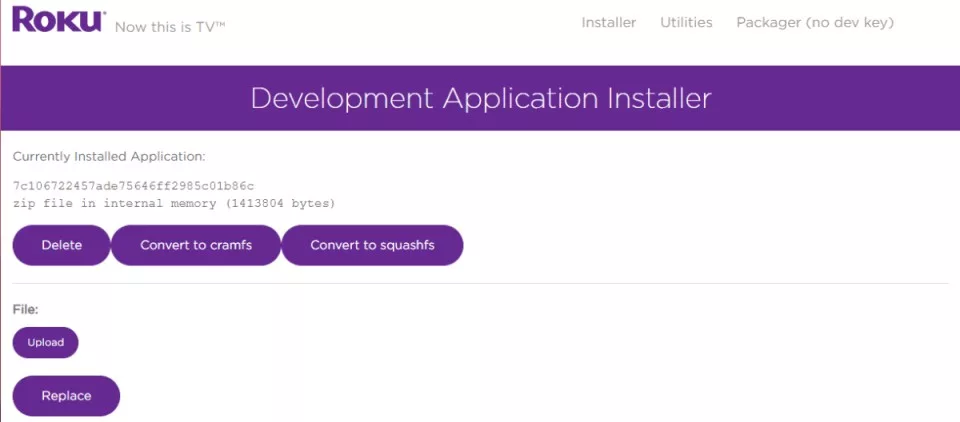
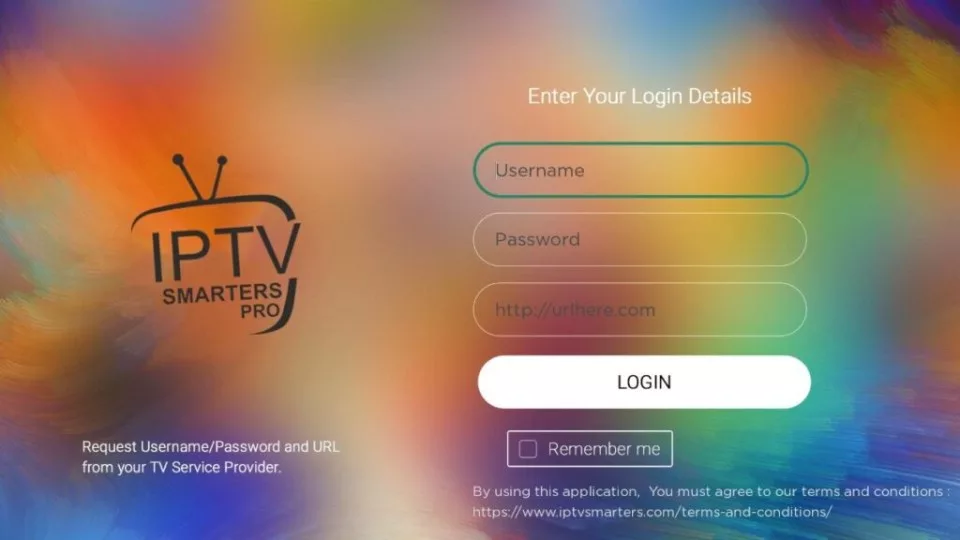


Everything worked well but when I try to log in onto the app I get an error: Login failed. Please check…
Does any one know why?
Hi Eli, you may have run into a temporary issue. Please try again and let me know.
the link for the Iptv Smarters channel doesn’t work…
Hi Ahmed,
Thank you for bringing this to our attention. We have altered the link and the article’s instructions so that you shouldn’t have any further issues.
Im at the step where I log in to the IPTV Smarters pro and am unable to because there is a url here .com needed. Someone provide help asap please.
Hi India,
The URL that you need should be in the confirmation email that was sent to you by your IPTV service provider when you signed up for their services. Please let me know if you continue to run into this issue.
У меня нету данные Thank you, I installed the on my player Roku as you described, but
unfortunately I don’t have provider data, login, password, and server port. I only have a m3u8 playlist that I want to load into the player. Why is there no entrance to the player here as in versions for other devices, but only the Xtream code API.? I only want to upload my playlist, how do I do that?
Hi Samvel,
I recommend getting the mobile app for the IPTV player you are using and selecting the cast or mirror option on your device to stream content from your phone to your television. Please refer to the section of this article that details how to watch IPTV on Roku through screen mirroring. Hope this helps!
the link for the Iptvsmarters channel doesnt work…
Hi Pete, this IPTV service is currently unavailable. Thank you for bringing this to our attention, the post has been updated accordingly.
Smarters package link is broken, so this guide doesnt let you complete all the steps
Hi Carlos, thank you for pointing this out. I will update the post accordingly.