This guide shows how to install Fubo on FireStick, FireStick 4K, FireStick 4K Max, FireStick Lite, FireStick HD, and Fire TV Cube.
What is Fubo?
Fubo TV, commonly known as Fubo, is an over-the-top streaming service based in Manhattan, New York. Initially launched as a sports-centric streaming platform, it has since evolved into a full-fledged IPTV service. Today, Fubo is competing with industry leaders like YouTube TV and Hulu+ Live TV.
Despite expanding to live TV offers, Fubo still remains heavily focused on sports content. It lets you stream and DVR live games, including NFL, NHL, NBA, MLB, NASCAR, golf, tennis, and boxing. With its lineup of sports-focused channels, Fubo TV is a great service for sports lovers.
These channels include:
- ESPN
- NFL Network
- ACCN
- FS1
- NBC Sports
- NHL Network
- Tennis Channel
Aside from sports, Fubo TV provides tens of channels through which people can watch various forms of entertainment, such as movies, TV shows, documentaries, and news. Popular channels on the lineup include:
- ABC
- CBS
- FOX
- CNN
- VH1
- NBC
- FOX
Fubo TV is an excellent choice for cord-cutters looking for premium live TV streaming.
With its comprehensive sports and entertainment content, Fubo TV has made it to our list of best apps for FireStick.
Attention FireStick Users
Governments and ISPs worldwide monitor users' online activities. If you use third-party streaming apps, you should always use a reliable FireStick VPN to hide your identity and avoid issues with your movie-viewing experience. Currently, your IP is visible to everyone.
I use ExpressVPN, the fastest and most secure VPN in the industry. It is very easy to install on any device, including the Amazon Fire TV Stick. It also includes a 30-day money-back guarantee. If you're not satisfied with their service, you can request a refund.
ExpressVPN is running a special New Year deal: Get 4 months free and save 78% on the 2-year plan.
Read: How to Install and Use Best VPN for FireStick
How to Watch Fubo from Anywhere in the World
Unfortunately, Fubo is a geo-restricted service. Most of its services are available in the United States and its territories. It is also available in Canada and Spain, although the content library varies from region to region.
That doesn’t mean you can’t access the library outside these locations. With a reliable VPN, you can watch Fubo from anywhere in the world.
I have tested various VPNs for geo-unblocking abilities, and my recommendation is ExpressVPN. It seamlessly unblocks Fubo’s library from anywhere in the world and has incredible speeds. That way, you don’t have to worry about buffering, especially since live IPTV delivery relies on good Internet speed.
Features of Fubo
Here are the features of fuboTV:
- Offers a great selection of live TV channels and on-demand content.
- Most Fubo subscriptions allow you to stream on up to 10 devices simultaneously.
- The Fubo subscription plans have DVR storage to download/save various content.
- The Fubo interface is simple and user-friendly.
How to Sign Up for Fubo for FireStick and Other Devices
To sign up for Fubo TV, visit the official Fubo website, as you cannot sign up using the FireStick app.
The screenshots below are from a computer browser, but you can also use a mobile device for registration. Here’s what you need to do:
1. Visit www.fubo.tv and click the Get Access button.
2. Click Next on the “Welcome to Fubo” page.
3. Enter your Email, Password, and Home ZIP Code. Click Confirm to verify your location, and then select Continue.
4. Click Next to proceed to the next page with subscription plans.
5. Choose your preferred plan and click Next.
7. Select Next to set up your payment.
8. Enter your payment information, such as the name on the card and card information, and then click Submit.
Fubo will process your payment and email you the confirmation details. That’s it! You have signed up for Fubo.
How to Install Fubo on FireStick
Fubo is officially available on the Amazon Store. Let me show you how to download the app on FireStick.
1. From the FireStick home screen, click Find>Search.
2. Type in Fubo to search for it. After typing the first few letters, you will see Fubo TV in the search suggestions below the keyboard. Highlight Fubo TV and select it.
3. Click the Fubo app tile under Apps and Games.
4. Click the Download or Get button to download and install the app.
5. Wait for it to download and then install.
6. Wait for the installation confirmation to appear in the bottom-right corner.
Fubo is now installed on your FireStick.
Highly recommended if streaming with free or low-cost services 👇
How to Stream on FireStick Anonymously
As soon as you install the right apps, your FireStick is all ready to stream your favorite content. However, before you start, I would like to warn you that everything you stream online is visible to your ISP and Government. This means, streaming free movies, TV shows, Sports might get you into legal trouble.
Thankfully, there is a foolproof way to keep all your streaming activities hidden from your ISP and the Government. All you need is a good VPN for Fire Stick. A VPN will mask your original IP which is and will help you bypass Online Surveillance, ISP throttling, and content geo-restrictions.
I personally use and recommend ExpressVPN, which is the fastest and most secure VPN. It is compatible with all kinds of streaming apps and is very easy to install on Fire TV / Stick.
We do not encourage the violation of copyright laws. But, what if you end up streaming content from an illegitimate source unintentionally? It is not always easy to tell the difference between a legit and illegal source.
So, before you start streaming on your Fire Stick / Fire TV, let’s see how to use ExpressVPN to keep your streaming activities hidden from prying eyes.
Step 1: Subscribe to ExpressVPN HERE. It comes with a 30-day money-back guarantee. Meaning, you can use it free for the first 30-days and if you are not satisfied with the performance (which is highly unlikely), you can ask for a full refund.
Step 2: Power ON your Fire TV Stick and go to Find followed by Search option.
Step 3: Now type “Expressvpn” (without quotes) in the search bar and select ExpressVPN when it shows up in the search results.
Step 4: Click Download to install the ExpressVPN app on Fire TV / Stick.
Step 5: Open the app and enter the login credentials that you created while buying the ExpressVPN subscription. Click Sign in.
Step 6: Click the Power icon to connect to a VPN server. That’s all. Your connection is now secure with the fastest and best VPN for FireStick.
You can also read more detailed info on using ExpressVPN with Fire TV / Stick.
How to Set Up Fubo on FireStick
Here’s how to set up Fubo for the first time on your Amazon FireStick:
1. Launch Fubo.
2. When you launch the app for the first time, you should see the following login screen. Click Sign In.
3. You should see a code on your TV. Go to fubo.tv/connect on your phone or computer, log in if needed, and then enter the code.
Alternatively, you may click Sign in with email at the top to sign in directly on your FireStick, but using a code is usually easier.
4. On this screen, choose a profile if you created one. If you did not, you will see the default one named My Profile. You may also click Add Profile to make one or choose MANAGE PROFILES to modify the existing one.
You can manage your profiles via the fubo.tv website instead if you find that more convenient.
How to Use Fubo on FireStick
This is the Fubo home screen on FireStick. The layout resembles various FireStick streaming apps, such as Netflix and YouTube. The left-side menu lets you access various sections, and the rows let you browse the content.
Scroll down to explore other subsections of the Home page, such as Fubo Spotlight, Entertainment Picks for you, etc.
Let’s first explore the Guide. Open the side menu to explore other sections.
Here, you can see a detailed guide to live channels available on Fubo, such as Fox, NBC, etc. You can also sort it by categories like Trending Channels, Just Added, Entertainment, News, etc.
Let’s open Sports.
Fubo has dedicated these sections to everything related to sports.
Next, we have Shows.
Inside, explore your favorite shows.
The last section we have is Movies.
Explore movies via sub-sections like Featured, Action, Comedy, Drama, Horror, and more.
To find a particular title or channel, open the Search menu.
Type what you are looking for and click Next.
How to Cancel Your Fubo Subscription
If you don’t want to continue after the 7-day trial or if you want to cancel your Fubo account, you can do it on the Fubo TV website. Here’s what you need to do:
- Go to fubo.tv on your phone or computer and log in to your account.
- Click or tap the Settings Gear on the top right of the screen.
- Select My Account from the drop-down menu.
- On the next screen, click Subscription & Billing.
- Find and select Cancel Subscription at the bottom of the page.
- Follow the simple onscreen instructions to cancel your account. You’ll know the process is complete when you receive a Cancellation Confirmed message.
FAQ’s
Is Fubo available worldwide?
Unfortunately, Fubo is not available worldwide. It is only available in the USA, Spain, and Canada. To access the service outside these regions, you need a reliable VPN with geo-unblocking abilities.
What’s the cheapest plan for Fubo?
Fubo TV’s base plan, the Pro package, costs $79.99 monthly and offers up to 209 channels, depending on your location. However, the cheapest is the Latino plan, which costs $32.99. It is an exclusive Spanish-language package that features around 60 channels.
Does Fubo offer a free trial?
Fubo TV claims to offer a 7-day free trial. However, this trial is mainly tied to a premium plan, and you must provide your payment details to access it. Once you sign up, the service will email you to confirm the length of your trial.
Be sure to cancel the trial before it ends. Otherwise, users have reported being charged after misreading the trial period or failing to cancel the trial on time.
Wrapping Up
That concludes our guide on how to install and use fubo TV on FireStick. The service offers live TV, sports, and on-demand videos. It is a decent contender for paid IPTV services that offer reliable sports streaming alongside other TV entertainment. Please share your experience once you install the app on your device. We’d love to hear your thoughts.
Related:
- How to Install DirecTV Stream (AT&T TV) on FireStick
- Install Stremio on FireStick
- Sling TV on FireStick
- How to Install Peacock TV on FireStick

Suberboost Your FireStick with My Free Guide
Stay Ahead: Weekly Insights on the Latest in Free Streaming!
No spam, ever. Unsubscribe anytime.

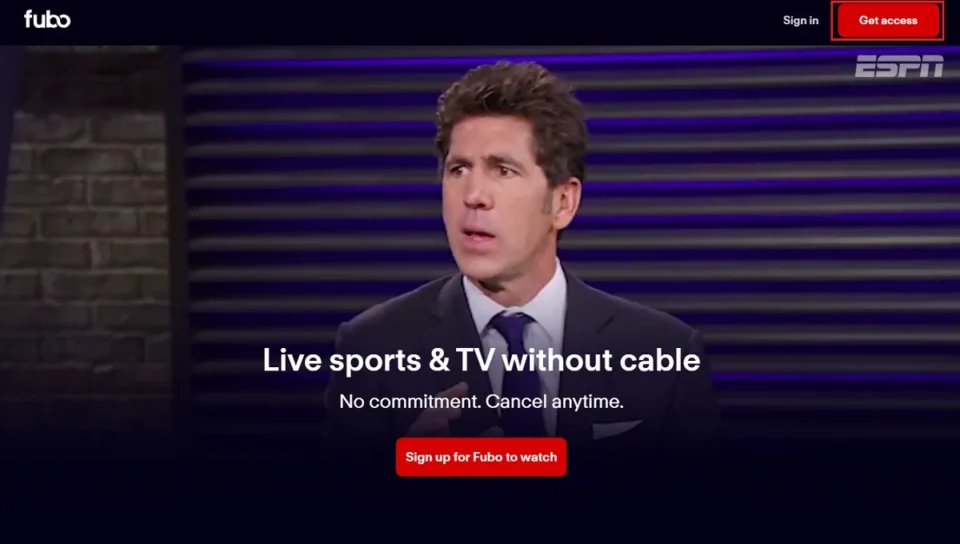
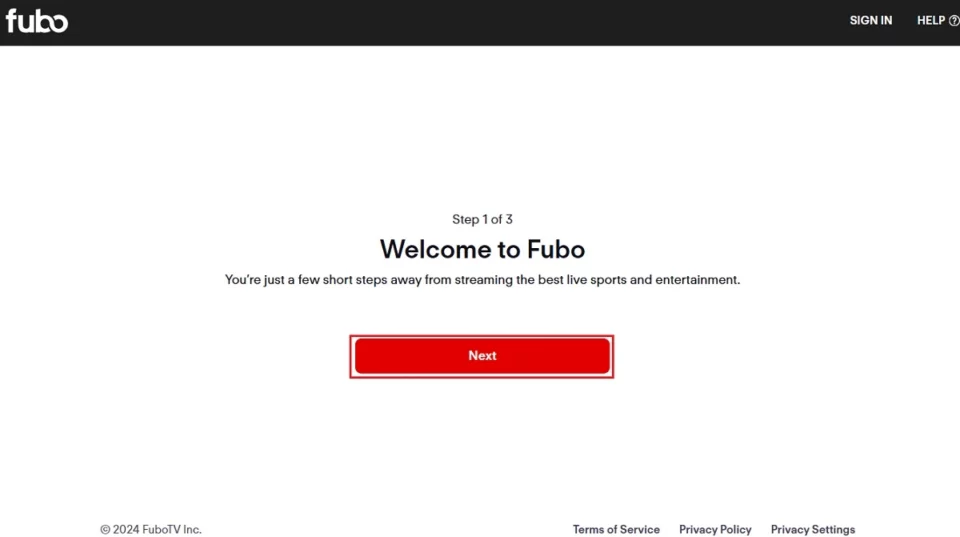
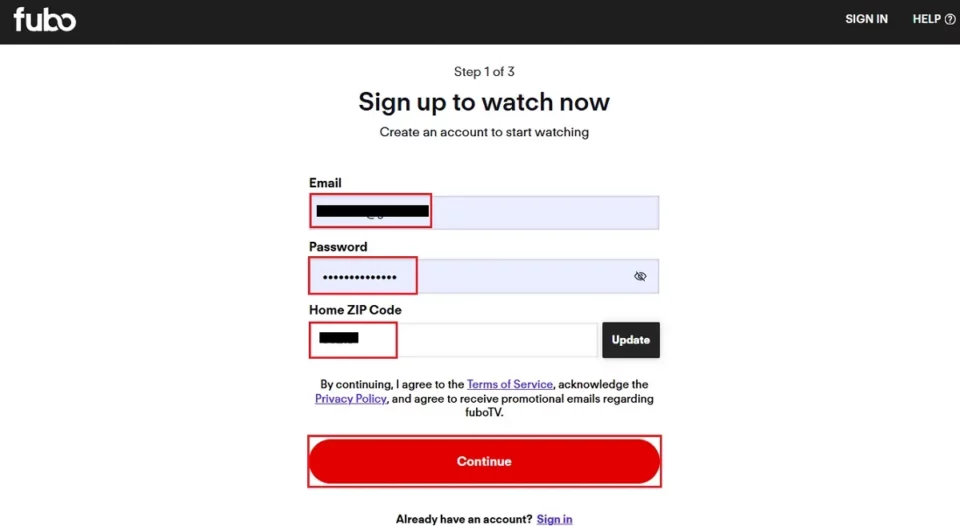
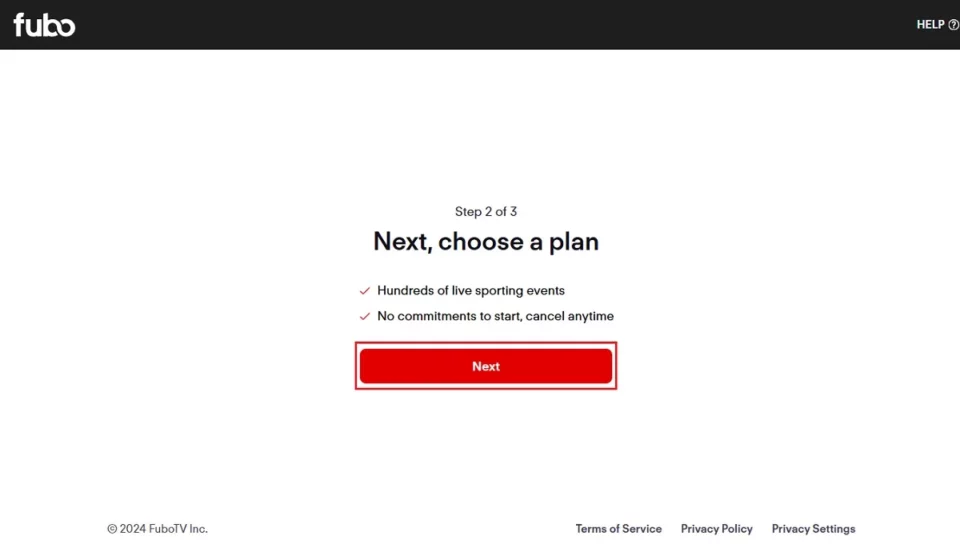
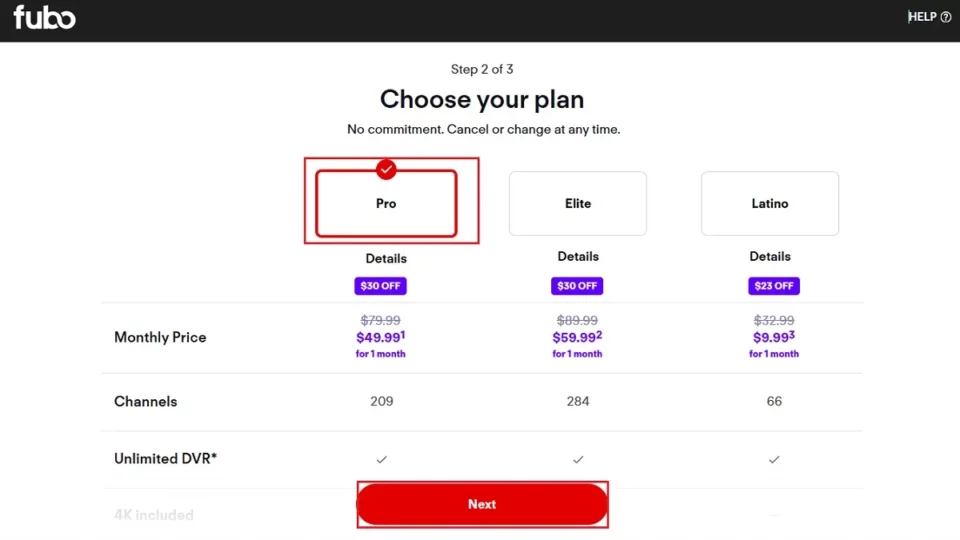
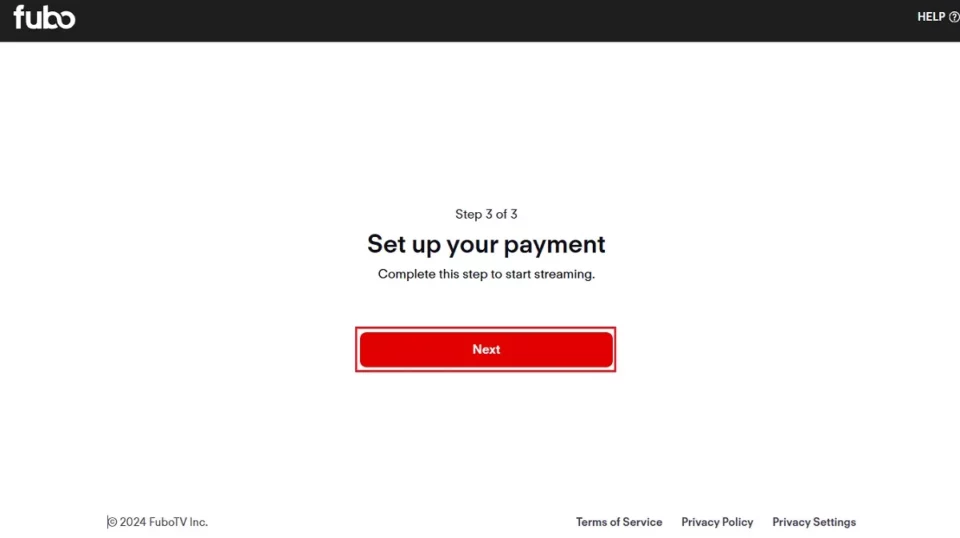
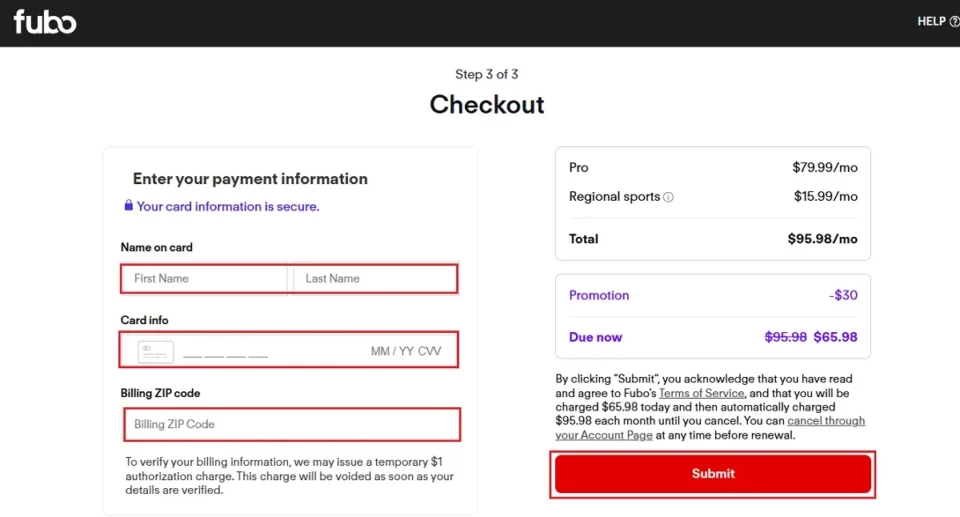
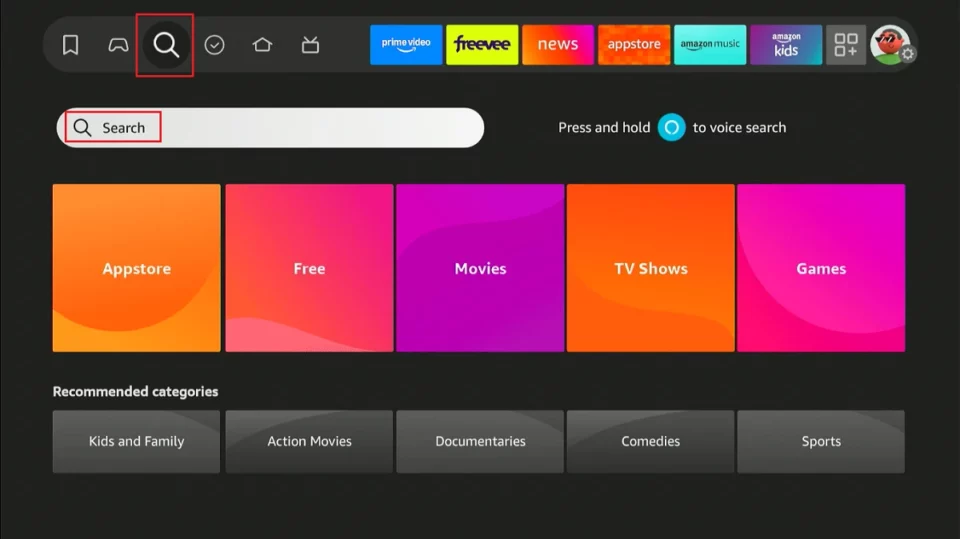
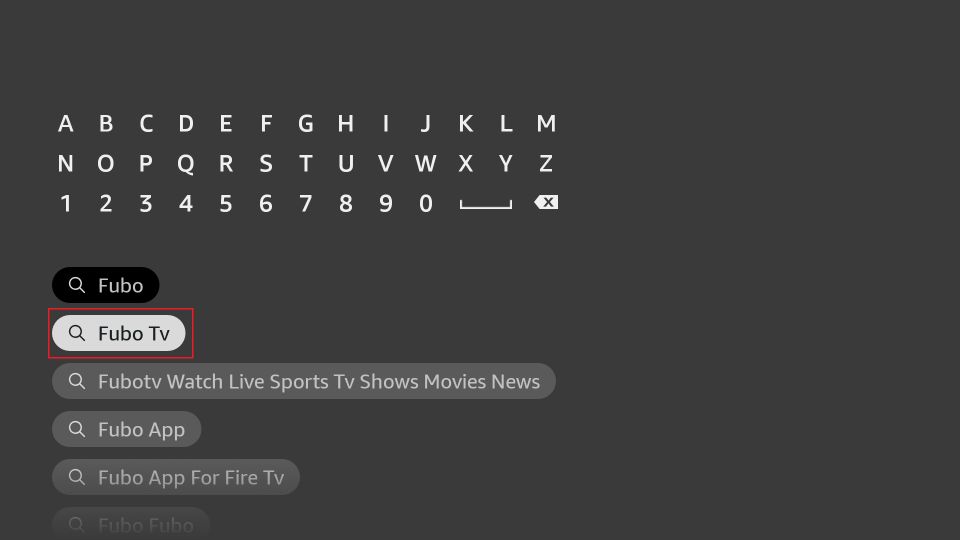
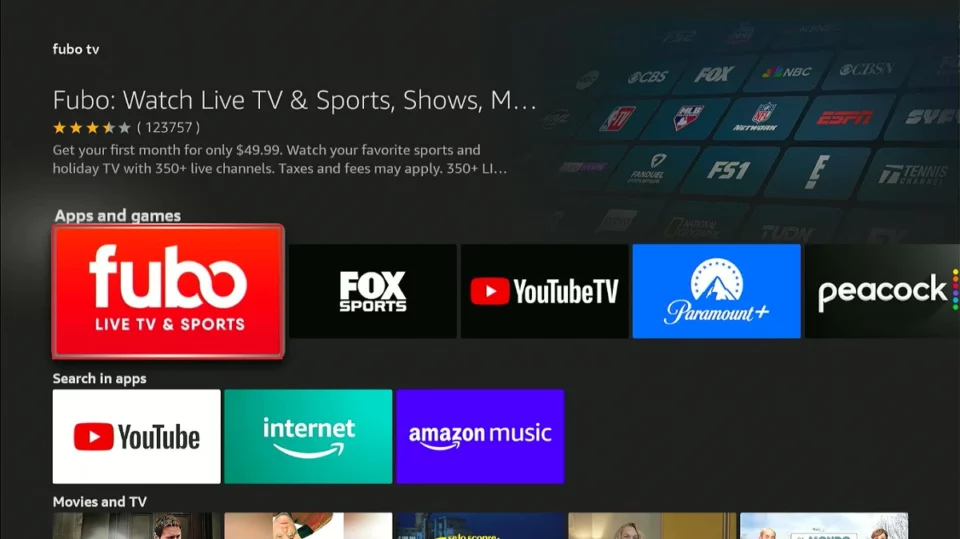
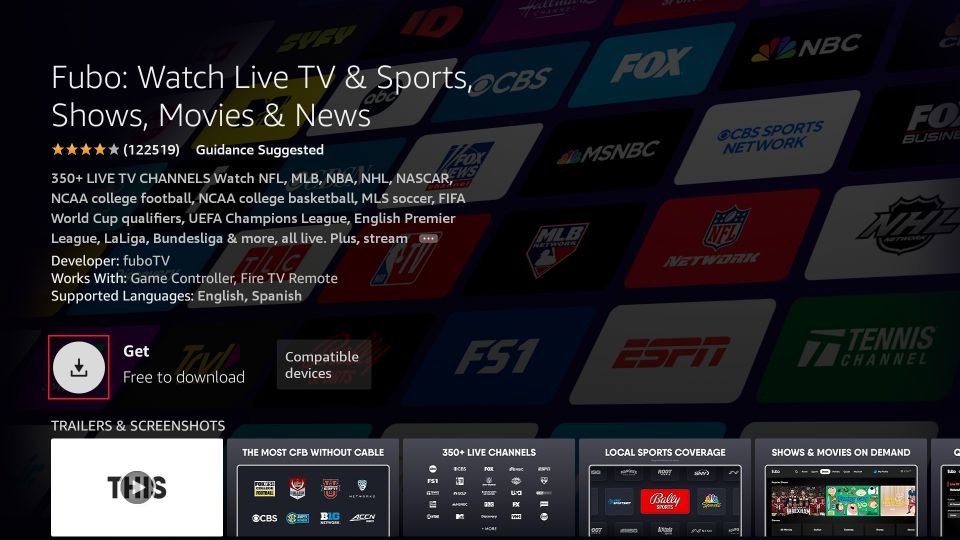
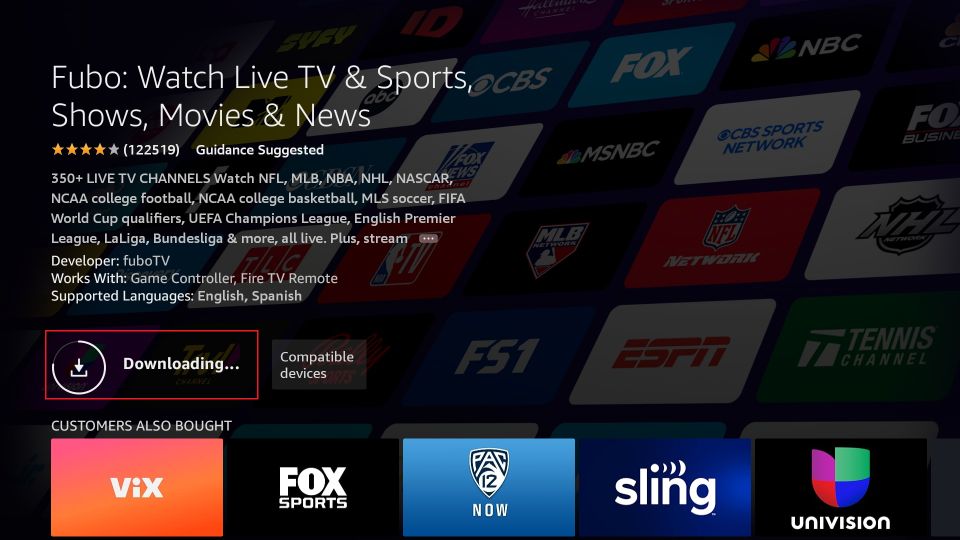
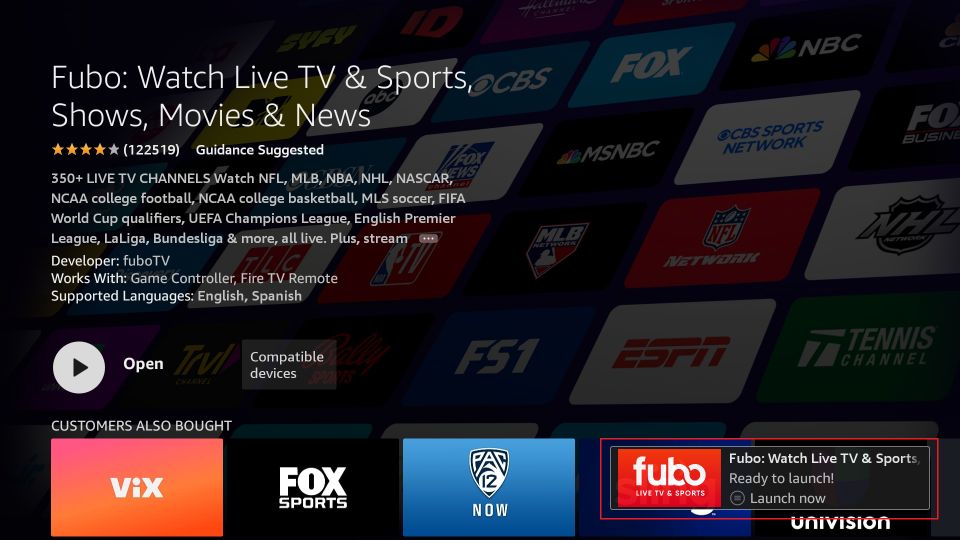





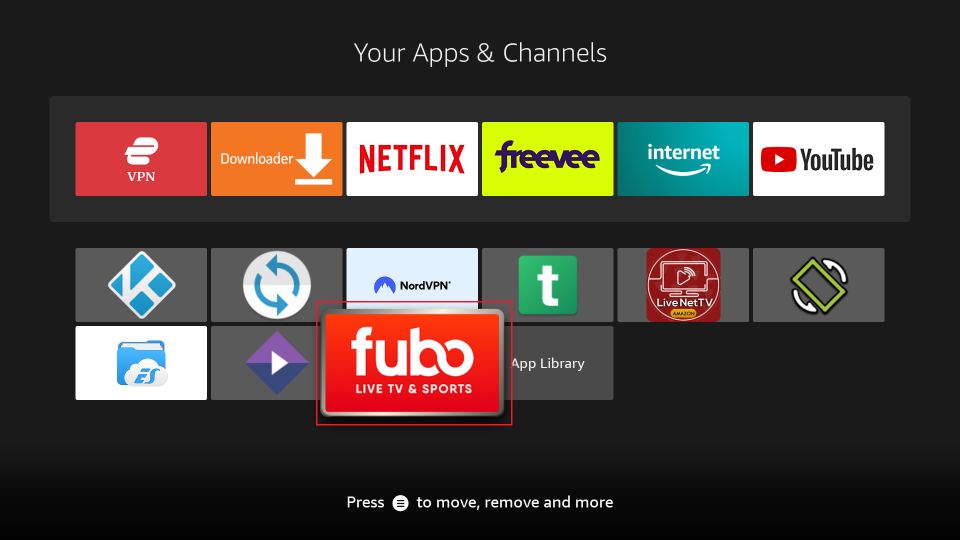
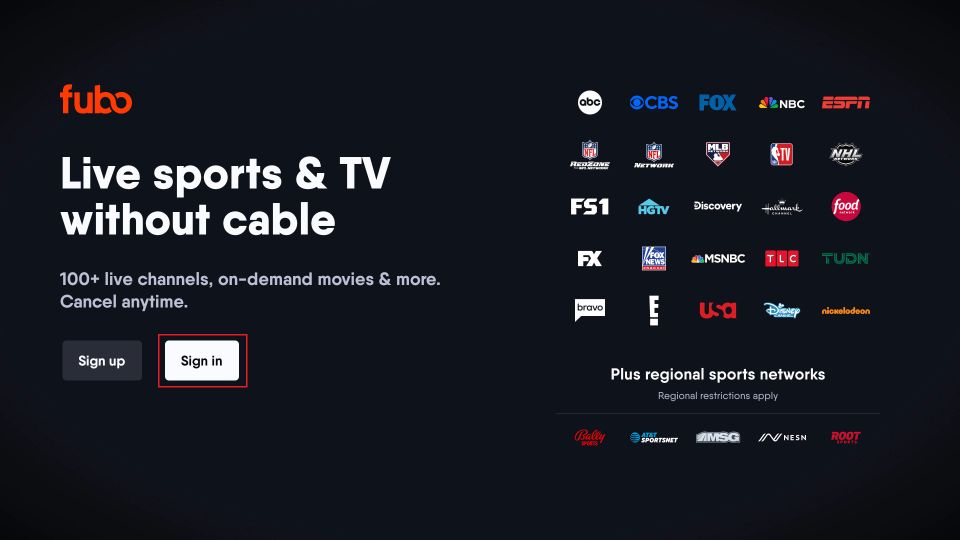
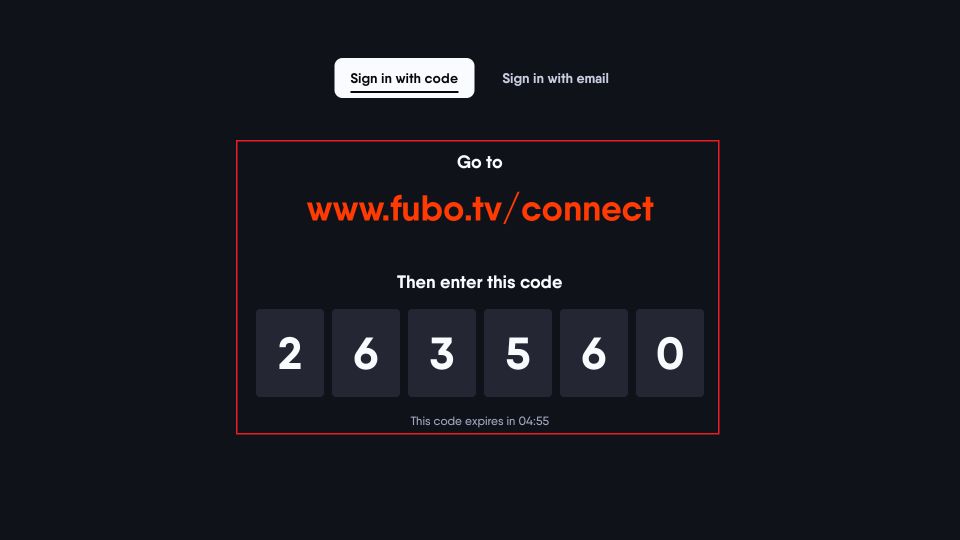
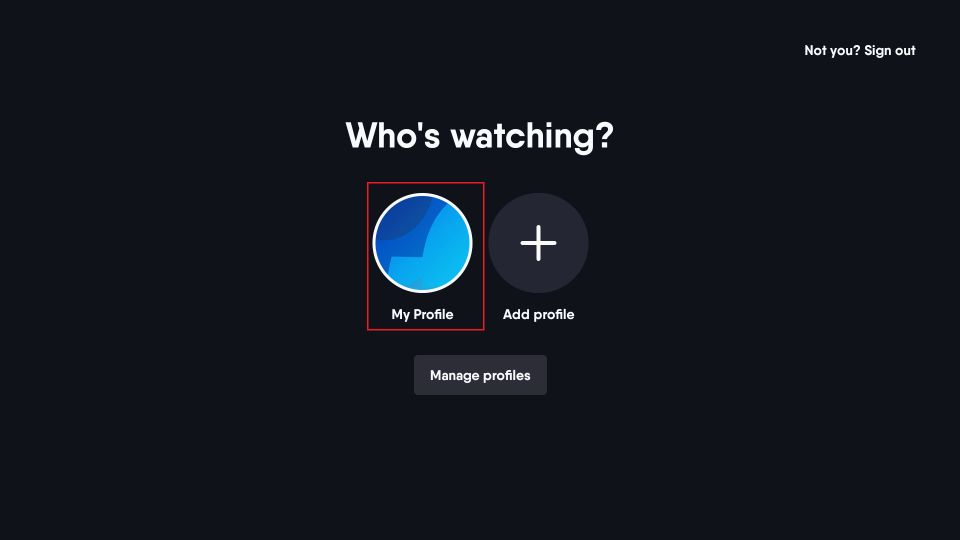
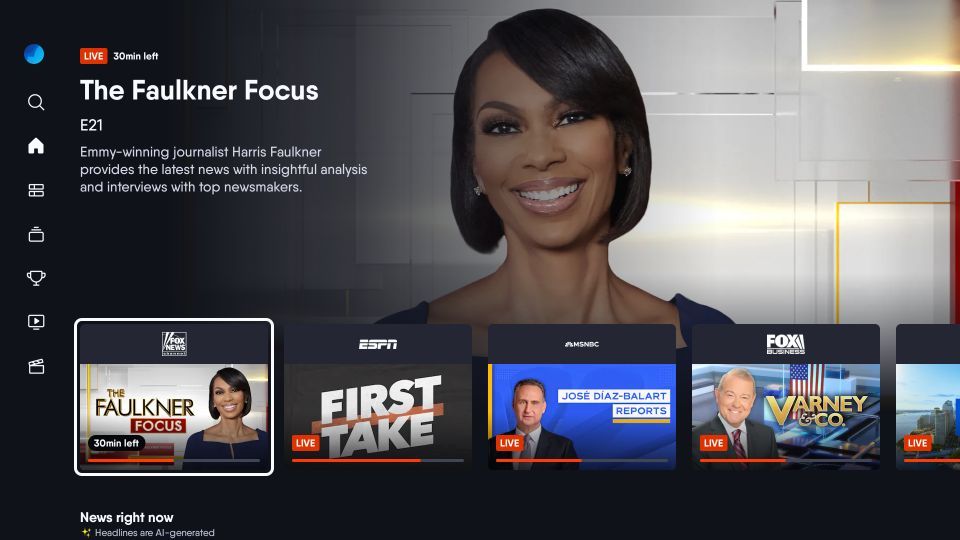
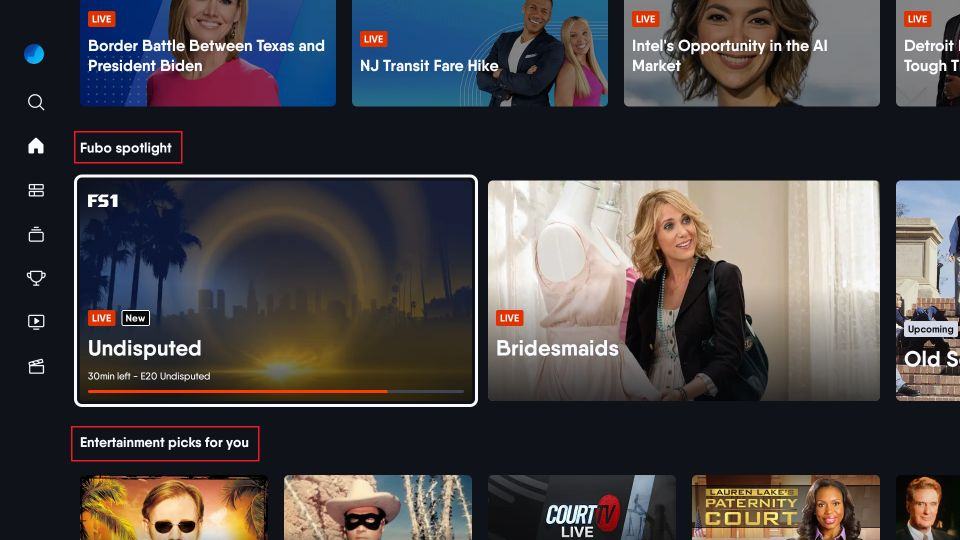
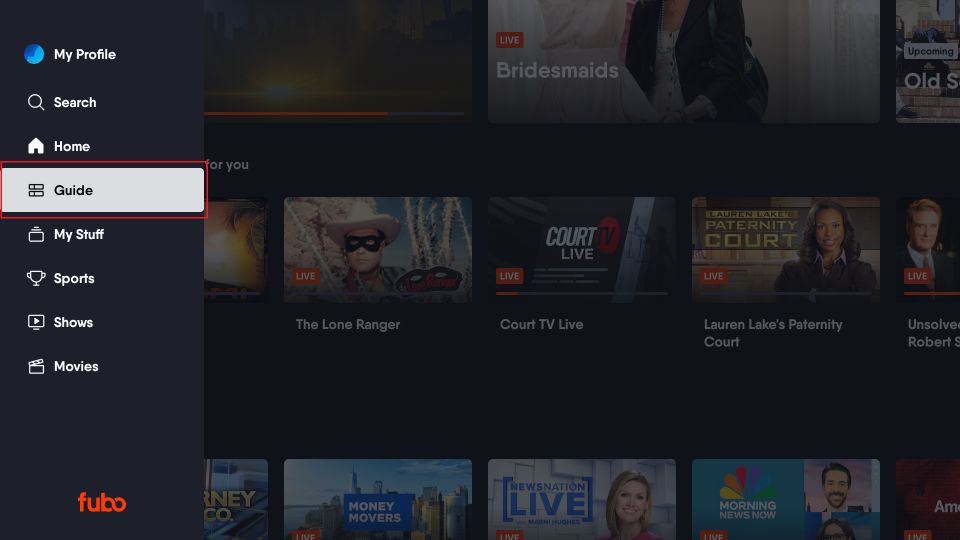
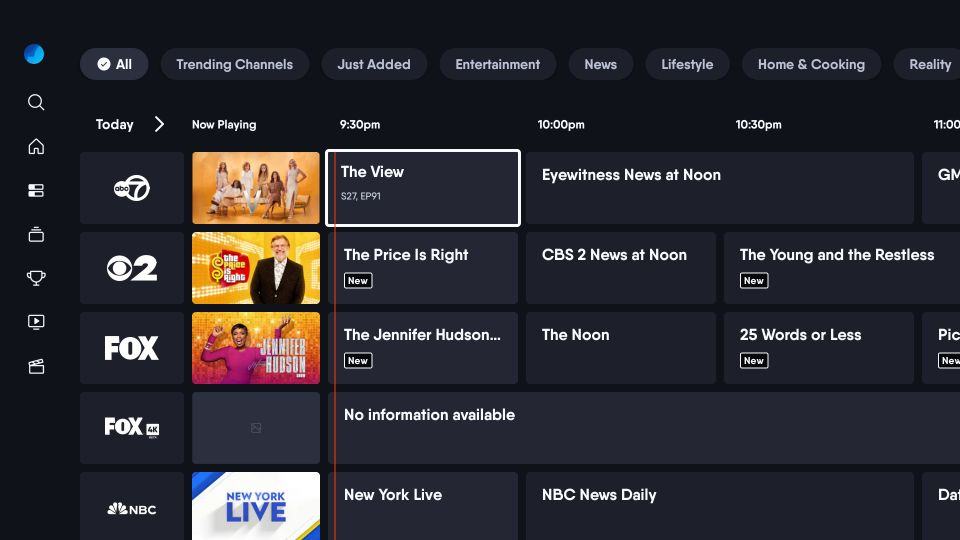
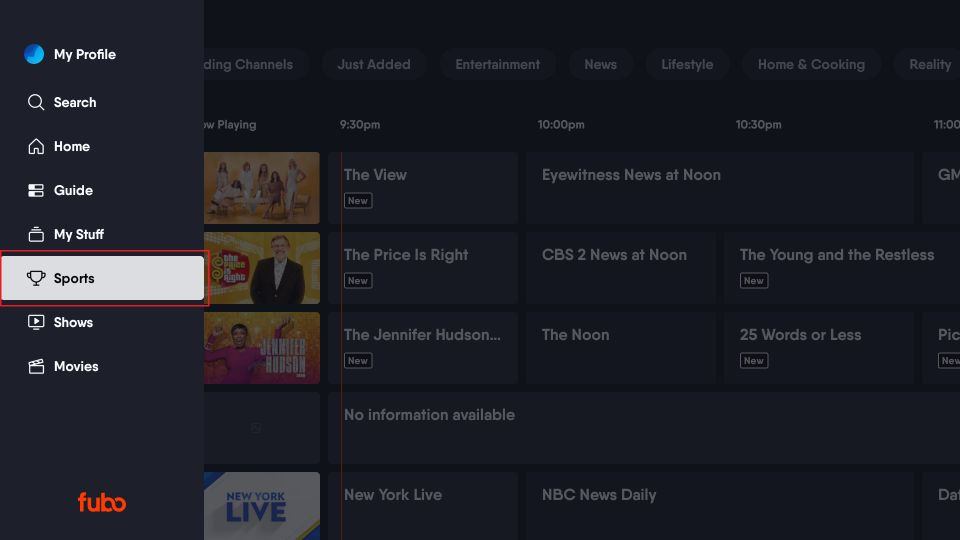
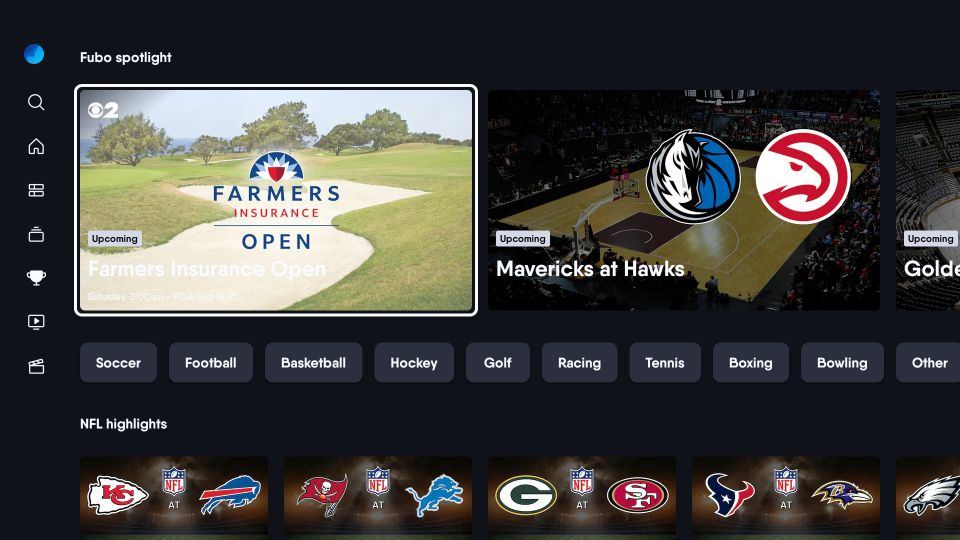
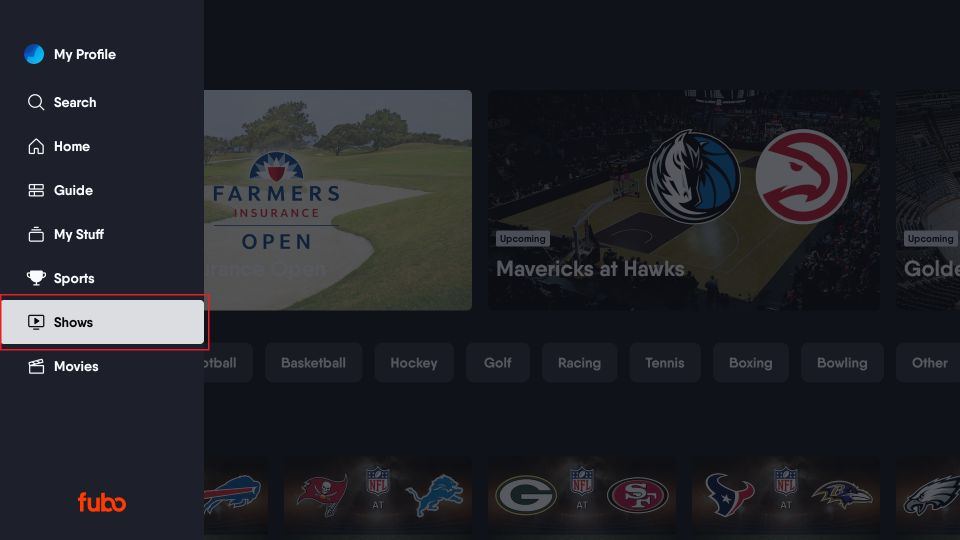
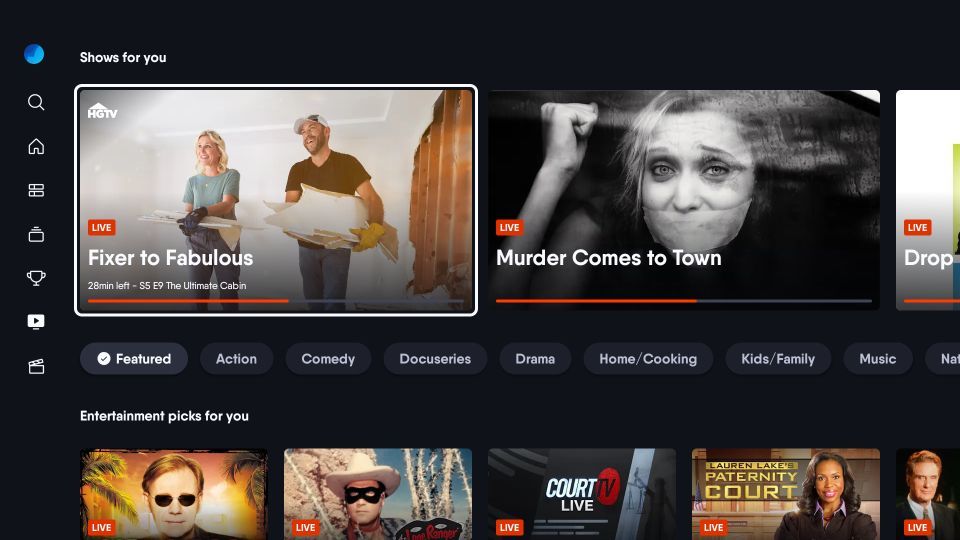
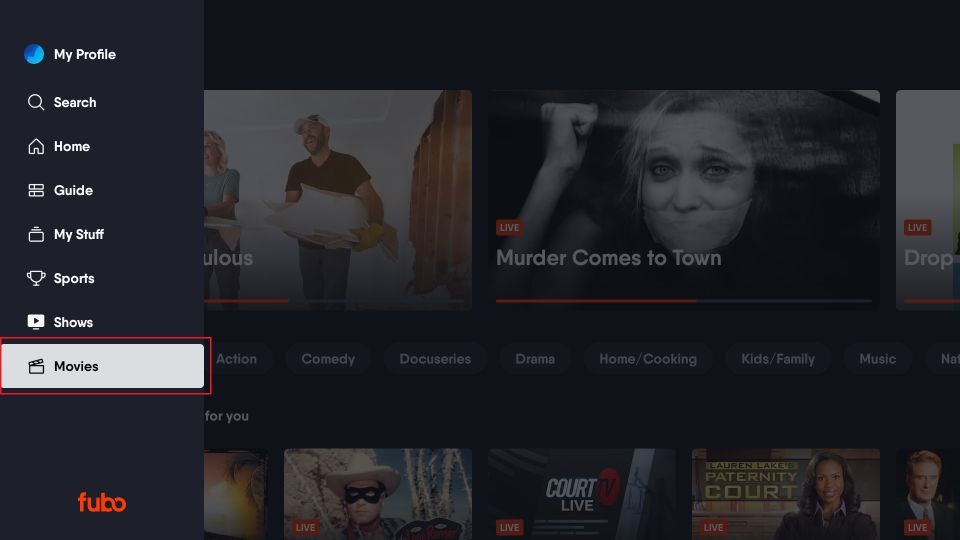
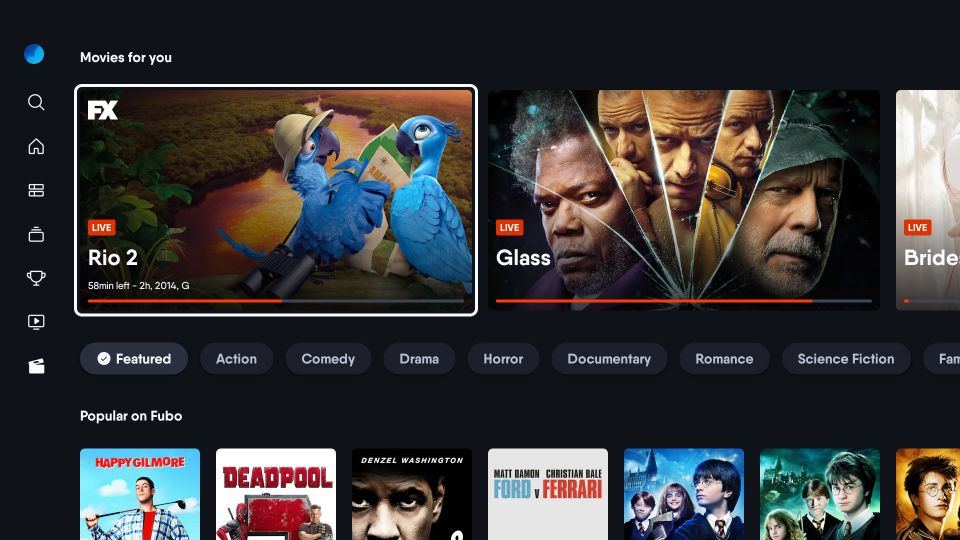
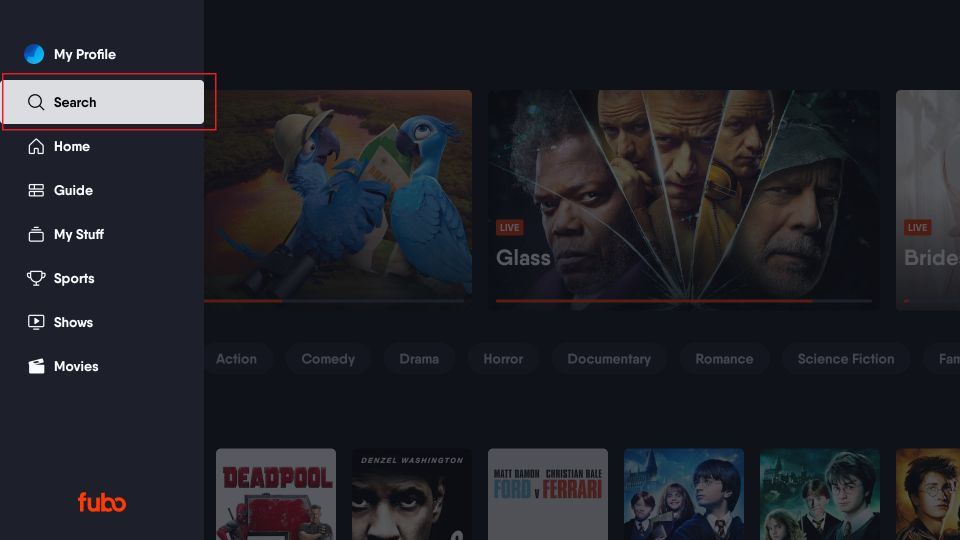
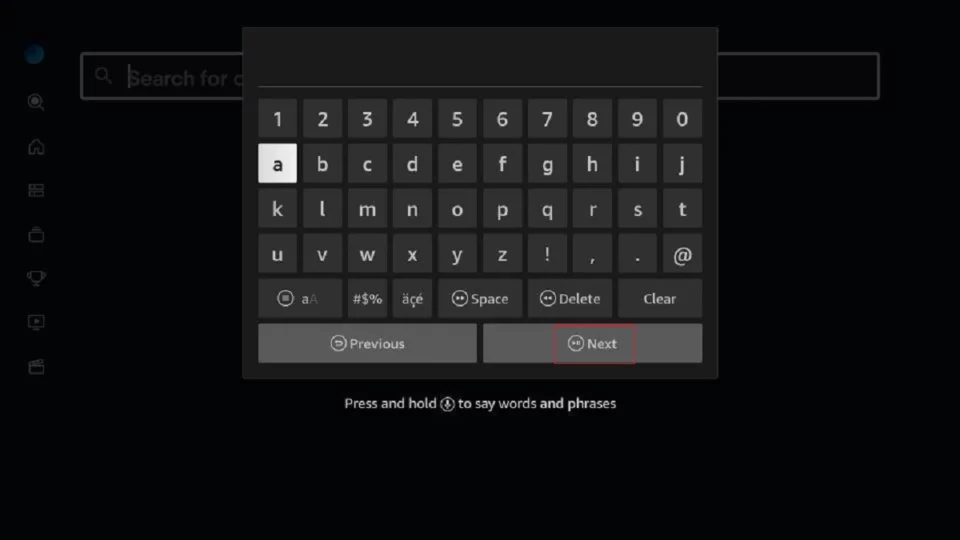


Leave a Reply