In this guide, I will provide insightful details on how to install Spotify on FireStick. Furthermore, how to use Spotify on FireStick, its features, and more. This method is suitable for all Fire TV devices. Such devices include FireStick 4K, FireStick Lite, Amazon FireStick, and Fire TV Cube.
What Is Spotify?
Spotify is a famous audio streaming platform available in 184 countries. It’s one of the largest music platforms, with over 456 million monthly active users. It is also one of the most widely used music apps for FireStick.
Spotify is available on various devices, such as phones, computers, TVs, and tablets. This platform came to the limelight in Europe in 2008. Today, it’s widespread across significant markets such as Canada, the United States, and Australia.
Spotify is easy to use, and users can get instant access to online podcasts and music. With this app, users can access any genre of music that appeals to them. From pop to hip-hop and rap, everything is available.
Interestingly, users can create personal playlists and share them with others. Not to mention, it’s one of the hottest trends in the music industry.
Attention FireStick Users
Governments and ISPs across the world monitor their users' online activities. If you use third-party streaming apps on your Fire TV Stick, you should always use a good FireStick VPN and hide your identity so your movie-viewing experience doesn’t take a bad turn. Currently, your IP is visible to everyone.
I use ExpressVPN, the fastest and most secure VPN in the industry. It is very easy to install on any device, including Amazon Fire TV Stick. Also, it comes with a 30-day money-back guarantee. If you don't like their service, you can always ask for a refund. ExpressVPN also has a special deal where you can get 4 months free and save 61% on the 2-year plan.
Read: How to Install and Use Best VPN for FireStick
How to Subscribe to Spotify
Spotify encourages users to access music at no cost. However, banner ads and occasional audio ads between the music may interfere with the activity.
The subscription plans provide advantages like offline music, no ads, etc. In addition, Spotify Premium interfaces with social media platforms such as Facebook and Instagram.
Here’s how to subscribe to Spotify:
1. Go to open.spotify.com and select Premium on the top side.
2. Click VIEW PLANS.
3. Select a plan by clicking on GET STARTED.
4. Choose SIGN UP FOR SPOTIFY.
5. Enter your details and follow the on-screen instructions to subscribe to Spotify.
Subscription Plans on Spotify
The subscription plan on Spotify comes in the following four tiers.
Individual
This subscription plan costs $9.99 and is most suitable for individuals who do not want to share it with anyone. The benefits include downloading songs offline, listening to music without ad restriction, and on-demand music playback.
Duo
The Spotify Duo subscription plan costs $12.99 every month. It is ideal for users with partners or friends who use Spotify. The two different users can access their Spotify accounts.
For the Duo subscription to be effective, the two users must verify that they share a standard home address. Anything contrary to this agreement will hinder the effectiveness of the subscription plan.
Family
As the name implies, the Spotify family subscription plan suits a family of six. The criteria to activate this subscription plan is that the individual family members verify they share a standard home address.
The Spotify family subscription plan costs $15.99 every month. In the subscription plan, a duo mix that curates the different music choices of the family members is available. A Spotify Kids app also takes care of the needs of children and younger adults.
Student
The Spotify student subscription plan is best for students in colleges and universities. In this subscription plan, the users get the same privileges as the Spotify Individual plan but at a reduced cost.
The cost for the Spotify student subscription plan is $4.99 each month. Spotify student plans can last for four years during the study period.
Features of Spotify:
The following is a mixed bag of Spotify free and Premium features:
- Access to millions of songs
- Advanced audio playback options
- Fully customizable audio
- Explore, discover and share playlists
- Multiple affordable plans for all types of users
- Native apps for the majority of platforms
- Sleek, attractive, and user-first interface
How to Install Spotify on FireStick
You don’t need a third-party application to access the Spotify app because it is available on the Amazon app store. Instead, follow these easy steps to install Spotify on FireStick.
1. Go to the FireStick Home Screen and select Find.
2. Open the Search Bar.
3. Enter Spotify and select Spotify from the suggestion list.
4. Click on the Spotify app.
5. Click on Download/Get.
6. On success, a message will appear – Spotify Ready to launch!
This is how you install Spotify on FireStick.
Highly recommended if streaming with free or low-cost services 👇
How to Stream on FireStick Anonymously
As soon as you install the right apps, your FireStick is all ready to stream your favorite content. However, before you start, I would like to warn you that everything you stream online is visible to your ISP and Government. This means, streaming free movies, TV shows, Sports might get you into legal trouble.
Thankfully, there is a foolproof way to keep all your streaming activities hidden from your ISP and the Government. All you need is a good VPN for Fire Stick. A VPN will mask your original IP which is and will help you bypass Online Surveillance, ISP throttling, and content geo-restrictions.
I personally use and recommend ExpressVPN, which is the fastest and most secure VPN. It is compatible with all kinds of streaming apps and is very easy to install on Fire TV / Stick.
We do not encourage the violation of copyright laws. But, what if you end up streaming content from an illegitimate source unintentionally? It is not always easy to tell the difference between a legit and illegal source.
So, before you start streaming on your Fire Stick / Fire TV, let’s see how to use ExpressVPN to keep your streaming activities hidden from prying eyes.
Step 1: Subscribe to ExpressVPN HERE. It comes with a 30-day money-back guarantee. Meaning, you can use it free for the first 30-days and if you are not satisfied with the performance (which is highly unlikely), you can ask for a full refund.
Step 2: Power ON your Fire TV Stick and go to Find followed by Search option.
Step 3: Now type “Expressvpn” (without quotes) in the search bar and select ExpressVPN when it shows up in the search results.
Step 4: Click Download to install the ExpressVPN app on Fire TV / Stick.
Step 5: Open the app and enter the login credentials that you created while buying the ExpressVPN subscription. Click Sign in.
Step 6: Click the Power icon to connect to a VPN server. That’s all. Your connection is now secure with the fastest and best VPN for FireStick.
You can also read more detailed info on using ExpressVPN with Fire TV / Stick.
How to Use Spotify on FireStick
Before I give you an overview of Spotify on FireStick, create a shortcut to the app on your home. Open the Apps folder. Go to the Spotify icon and select the Options button on your FireStick remote. After that, choose Move. Then, set the icon on the top row.
Launch Spotify from home.
On Spotify FireStick home, there are two options – Log in & Sign up for free. Select Log in.
You can use the Spotify app to sign in or with a code. However, I’ll show you how to log in manually. So, select Log in with password.
Enter your Email/Username and Password.
Click Log in to proceed.
Welcome to your Spotify app on FireStick! You’ll land on the Home tab. Here, you’ll see mixes, playlists, and more. Open the side menu by pressing the Left button on your FireStick.
Select Search.
Here, you can Search or browse different Genres & Moods.
Select a genre/mood from the list. For instance, I’m choosing Hip-Hop.
Next, you’ll land on the whole dashboard of the genre/mood that features playlists, mixes, and more.
FAQ’s
Can I download music from Spotify?
No, you cannot download music from Spotify except if you are a premium member. You can play offline when you download music from the premium version of Spotify.
Can I get lyrics to a song when using Spotify?
Yes! However, it is crucial to understand that you will not have access to the lyrics of all songs.
Is there parental control on Spotify?
Yes. There is parental control on Spotify. However, it is only accessible to premium users.
Is it possible to change the username of my Spotify account?
No, it is impossible to change your Spotify account’s username. However, users can easily change their display names.
Wrapping Up
Spotify is one of the leading apps for streaming music. This app is essential for users who want unlimited access to different genres of music with good sound quality.
This guide showed you how to install Spotify on FireStick. Sign up for the service and enjoy unlimited music on your device.
Related:
- How to Install MX Player on FireStick
- How to Install Tiny Tunes on FireStick for Unlimited Music
- How to Install & Watch MTV on FireStick for Music and More
- How to Install Fildo on FireStick for Endless Music Videos

Suberboost Your FireStick with My Free Guide
Stay Ahead: Weekly Insights on the Latest in Free Streaming!
No spam, ever. Unsubscribe anytime.
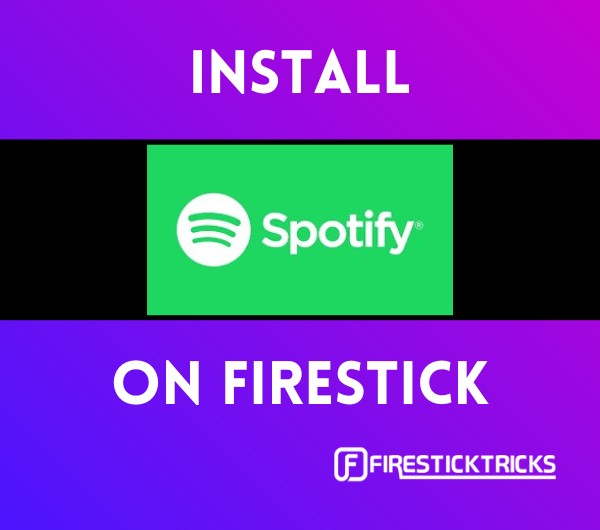
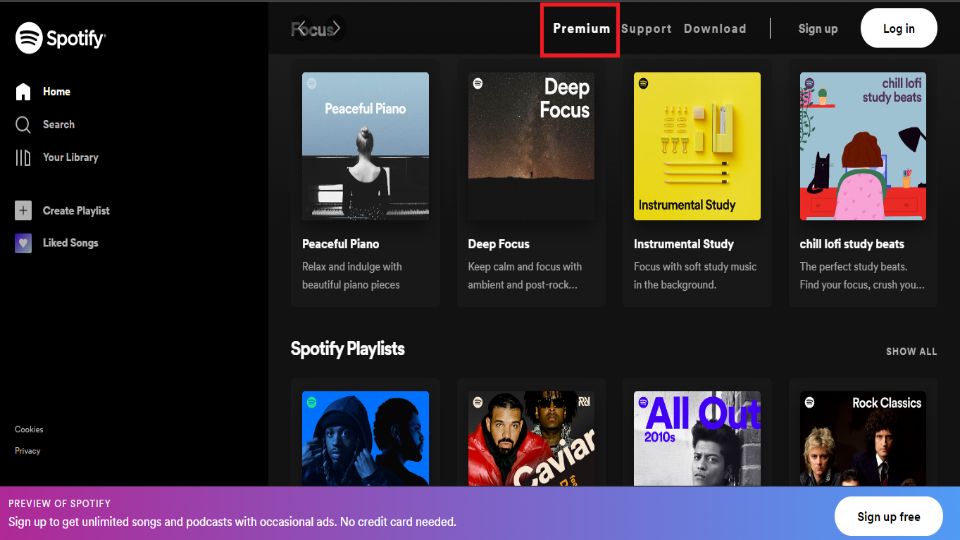
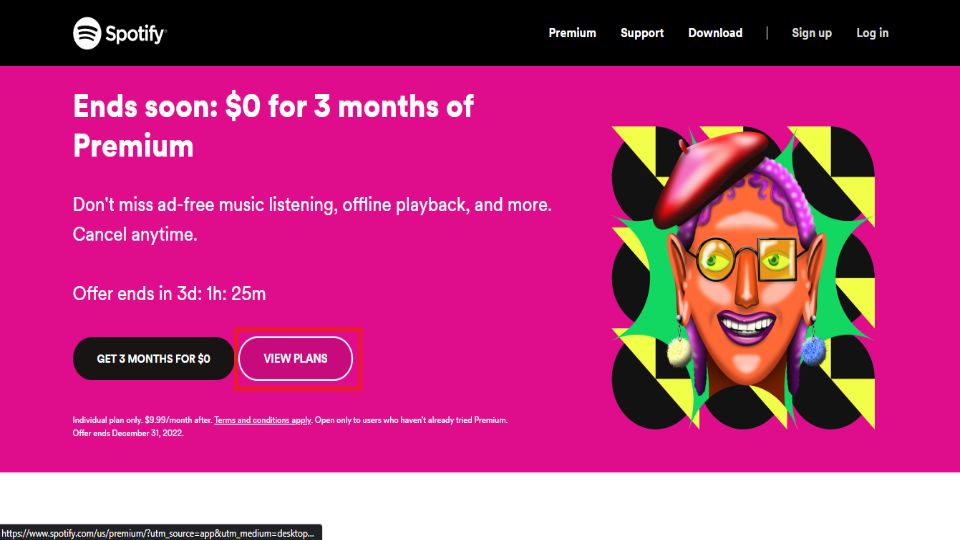
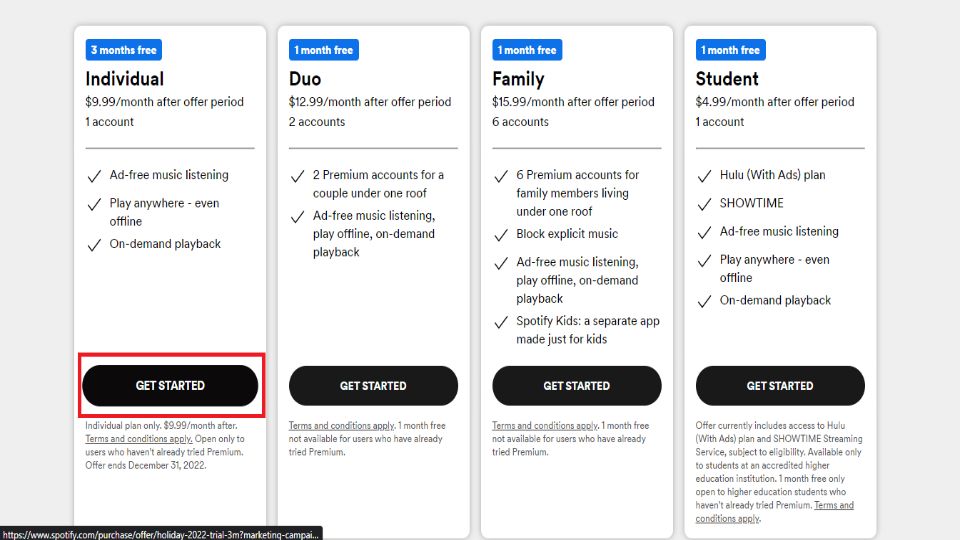
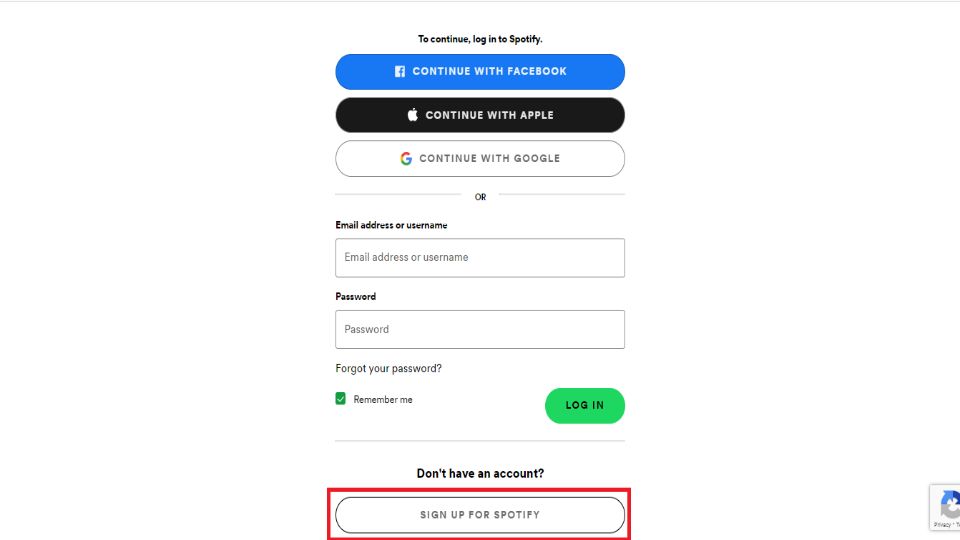
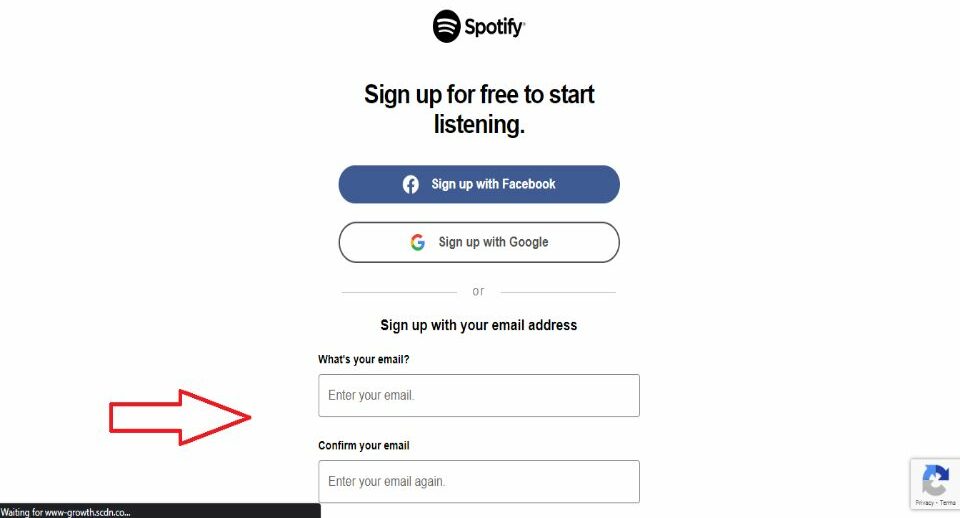

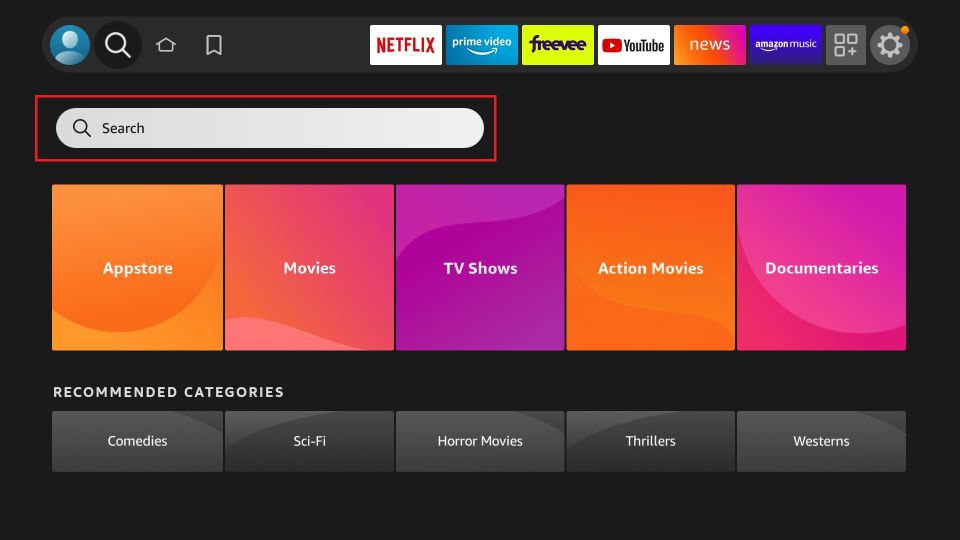
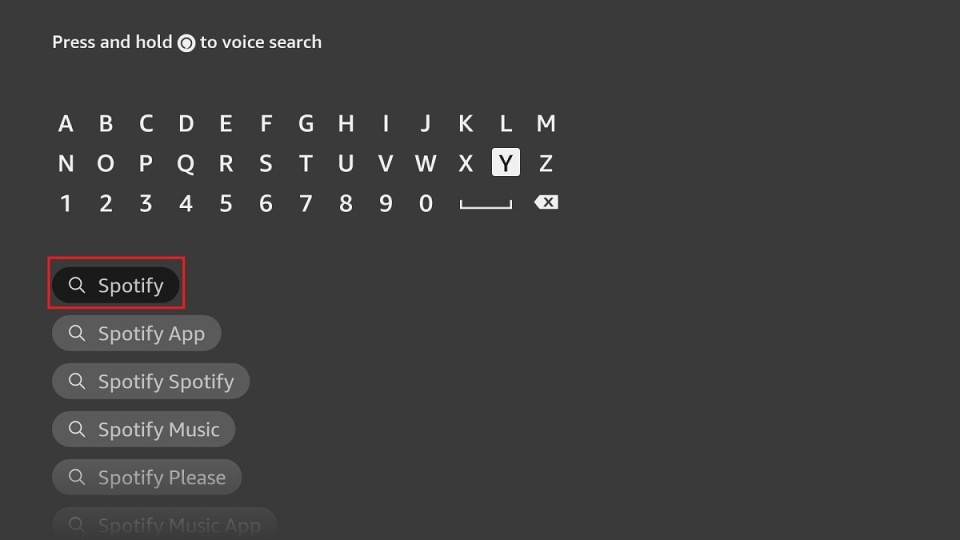
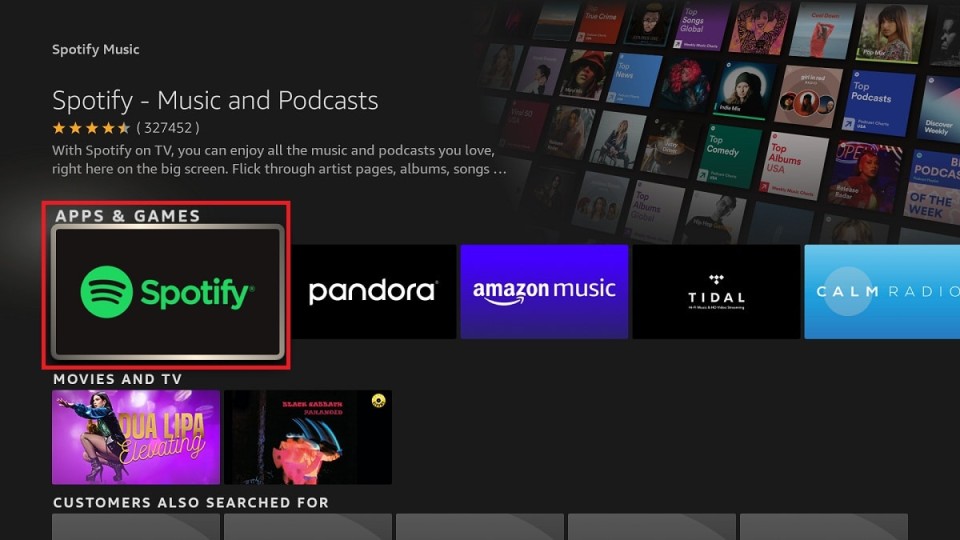
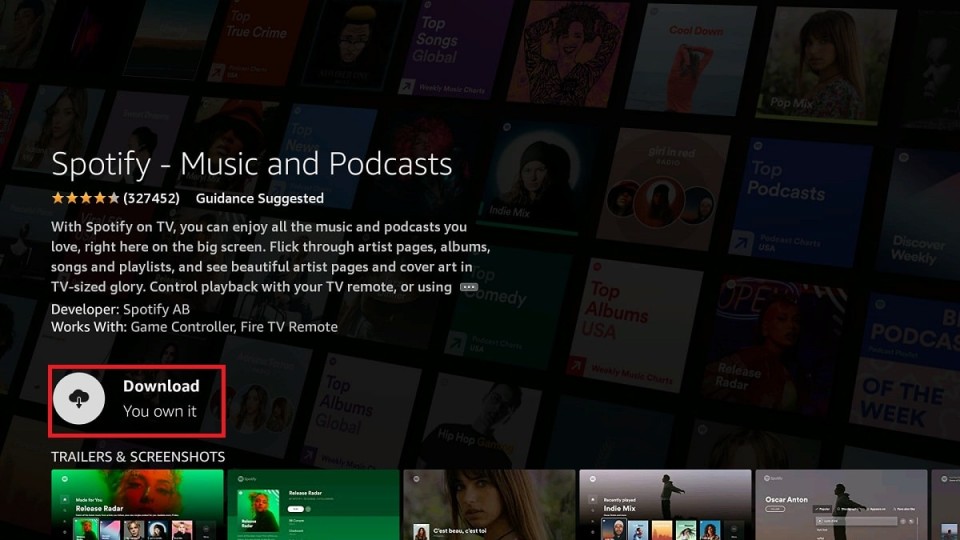
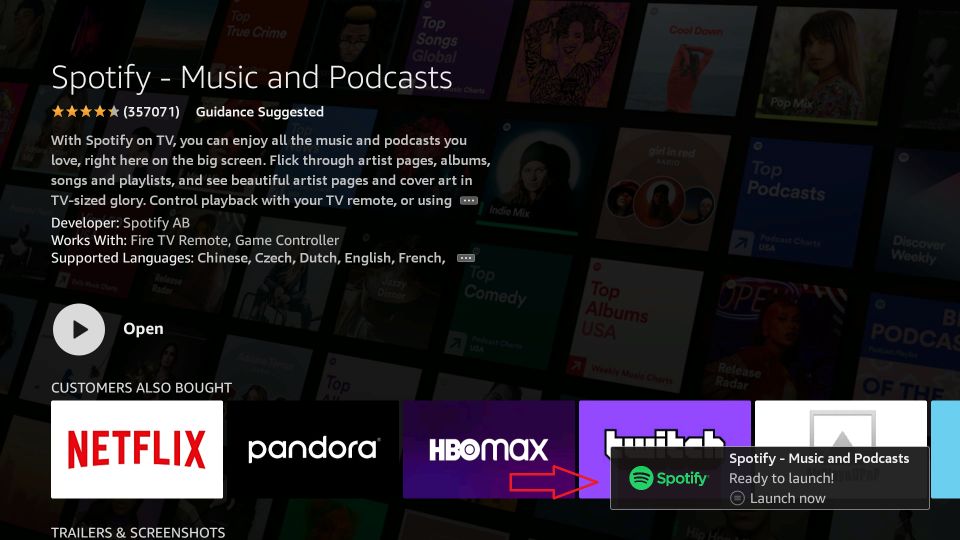





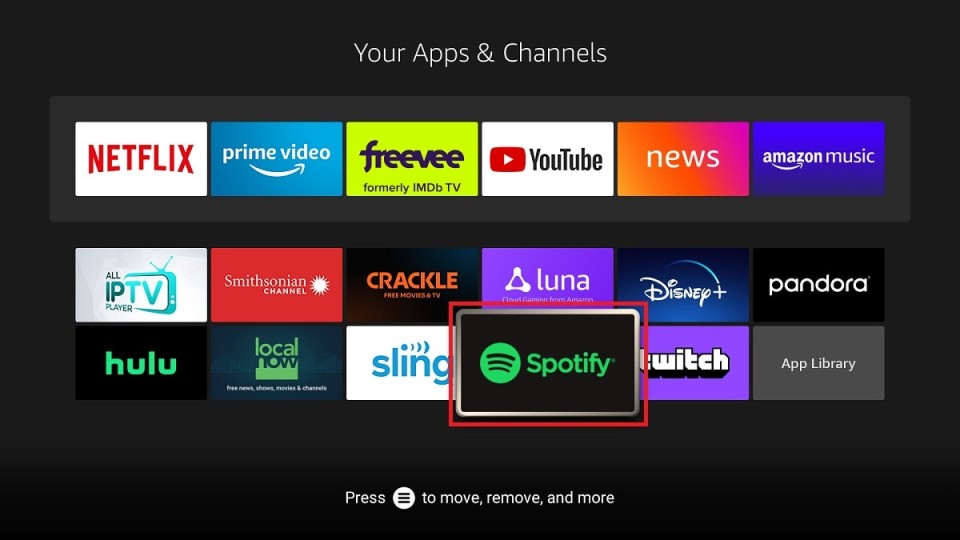
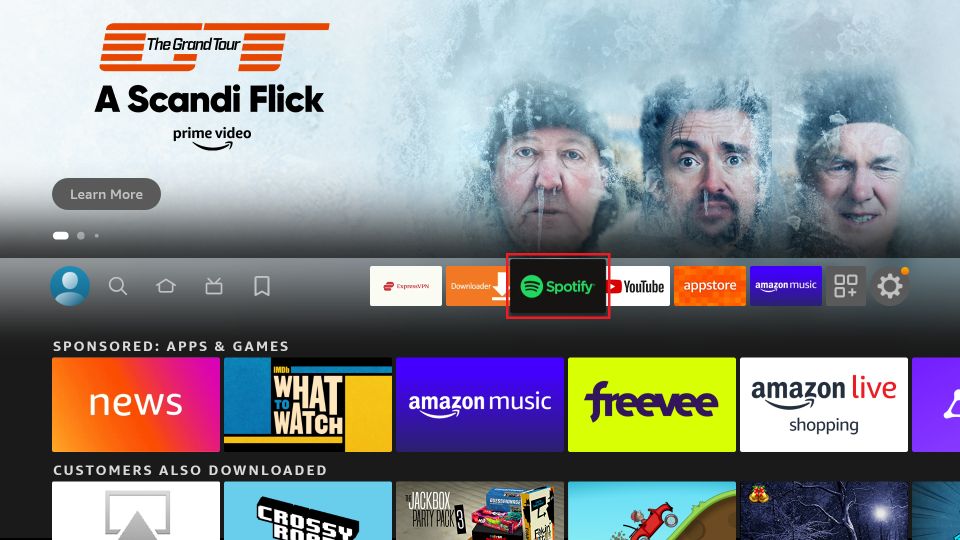
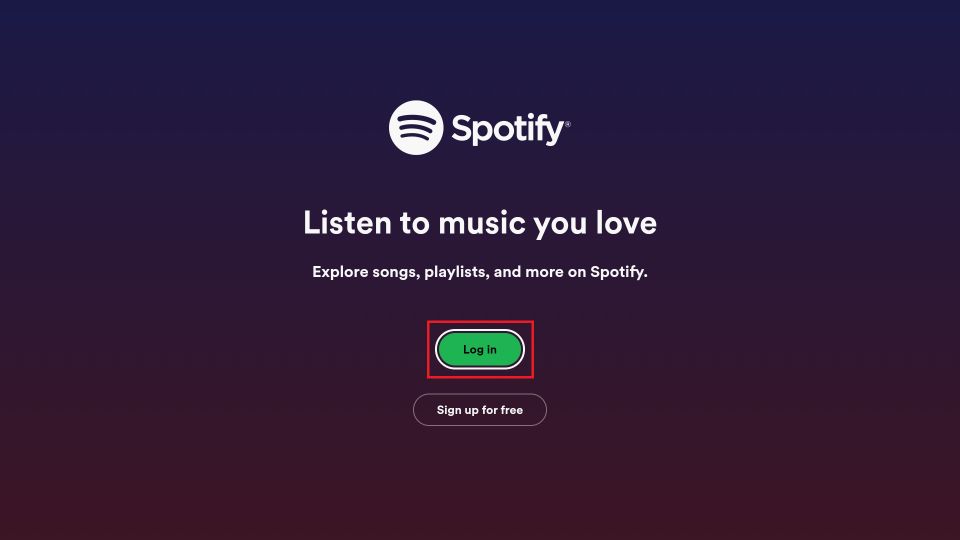
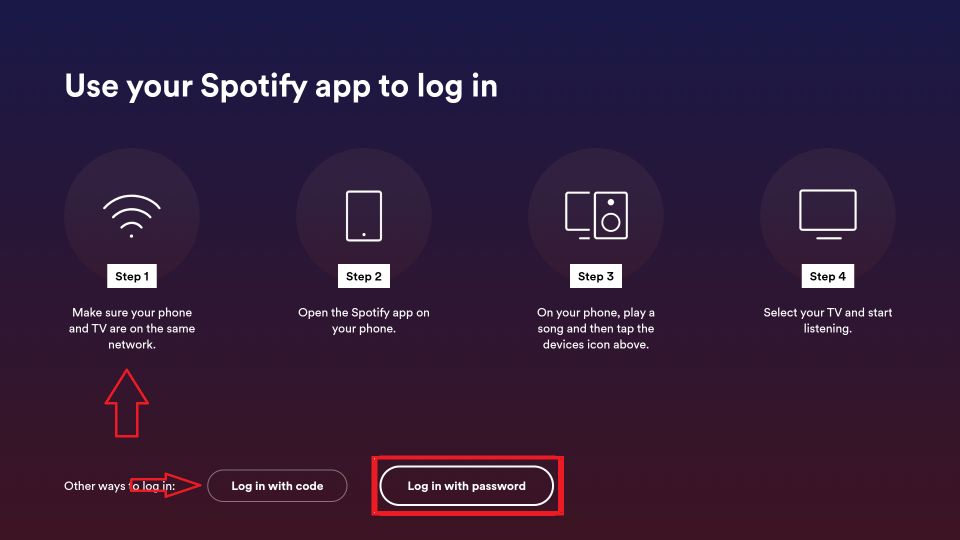
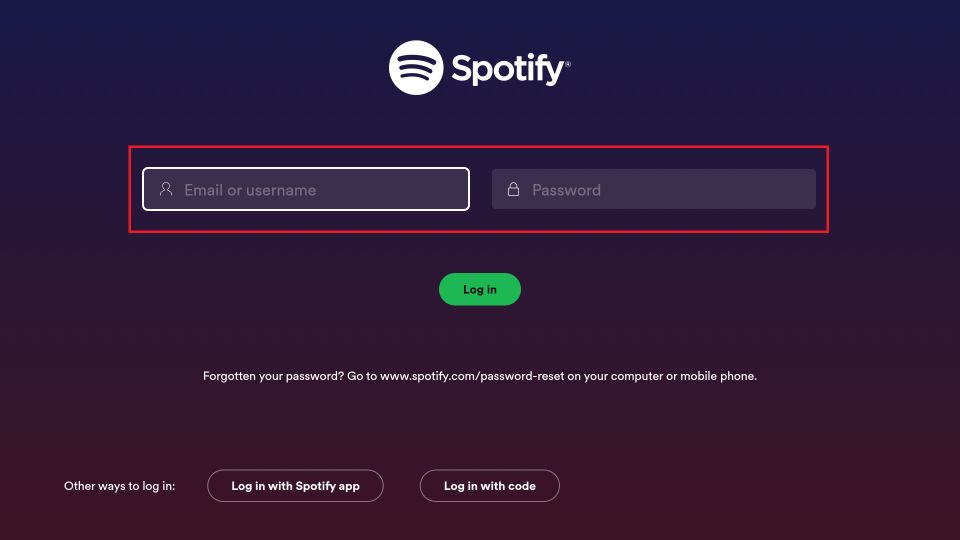
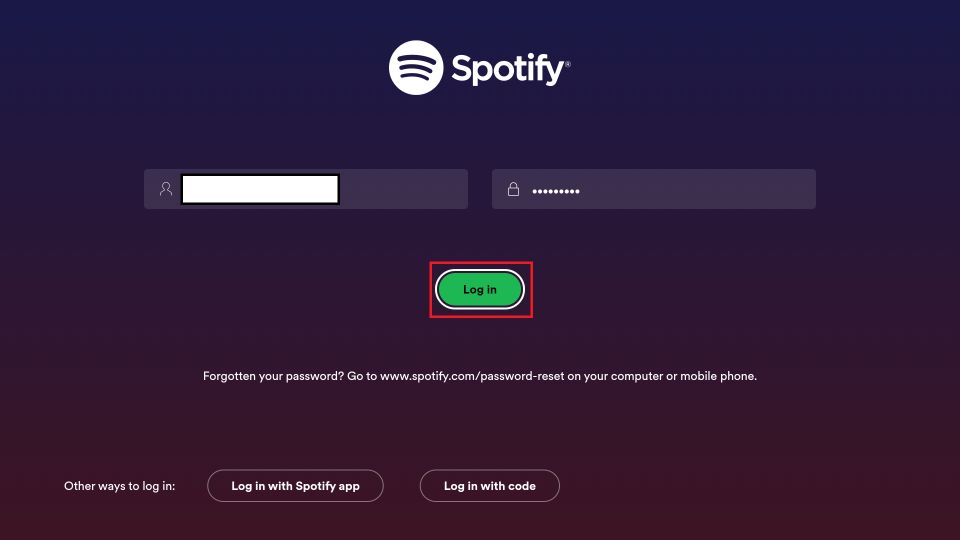
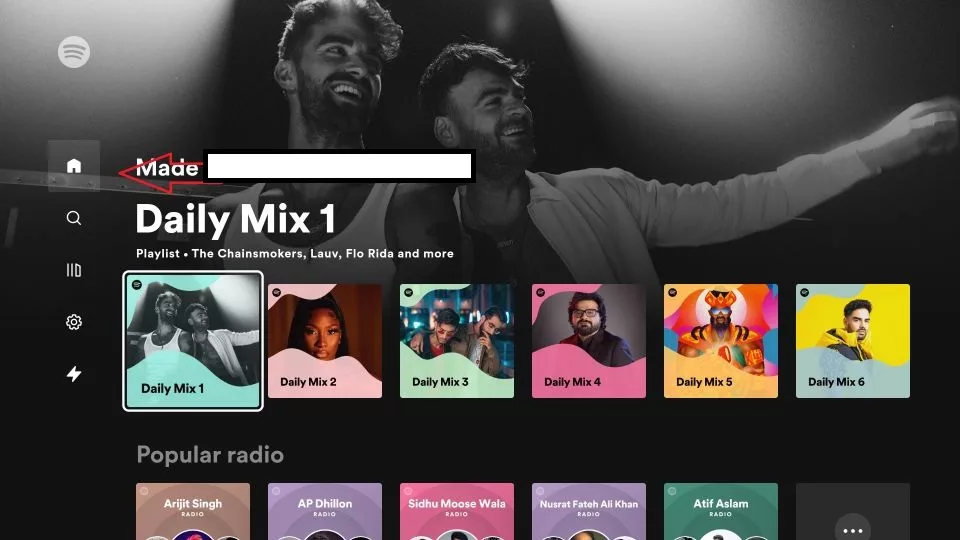
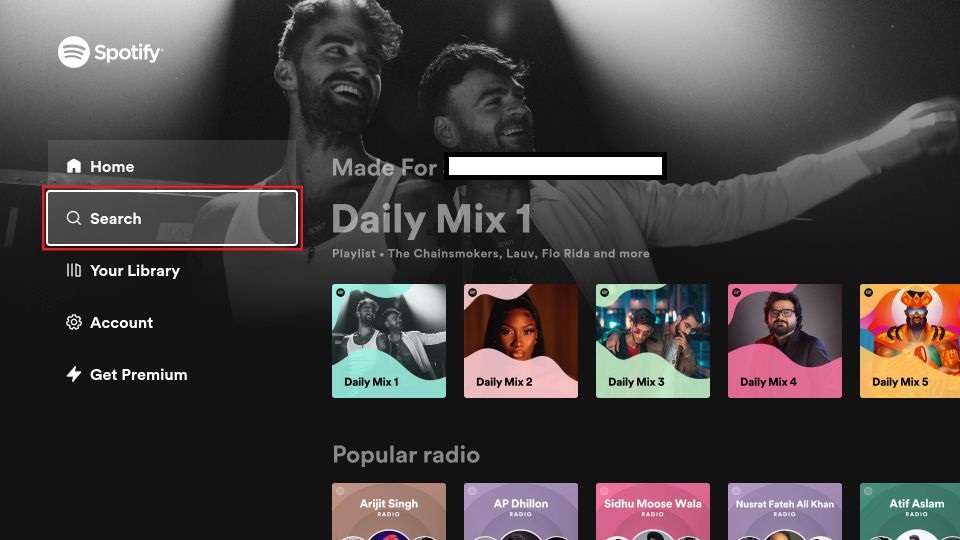
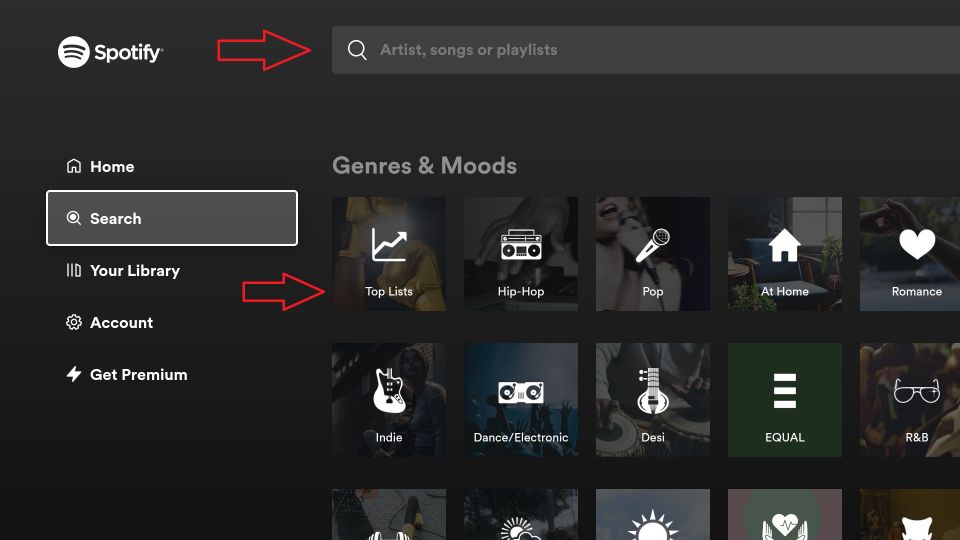
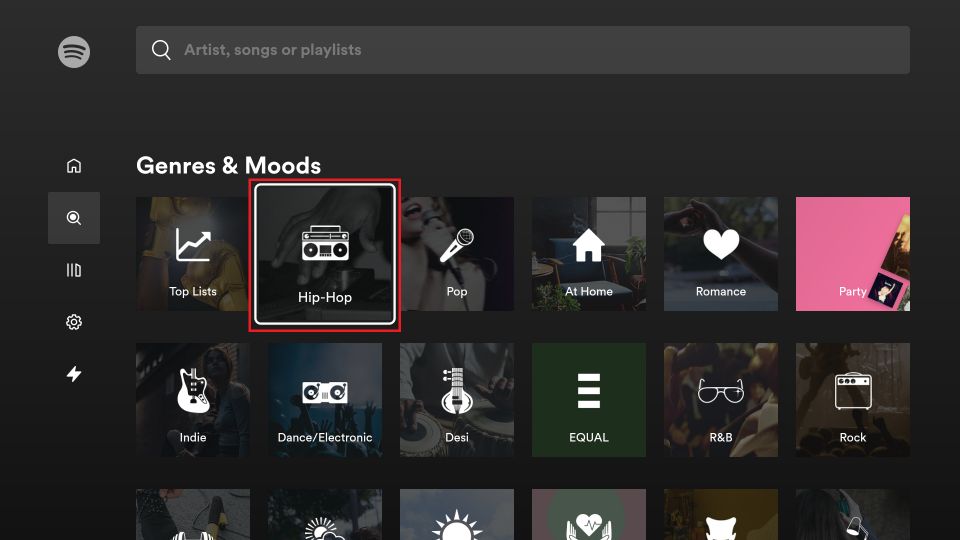
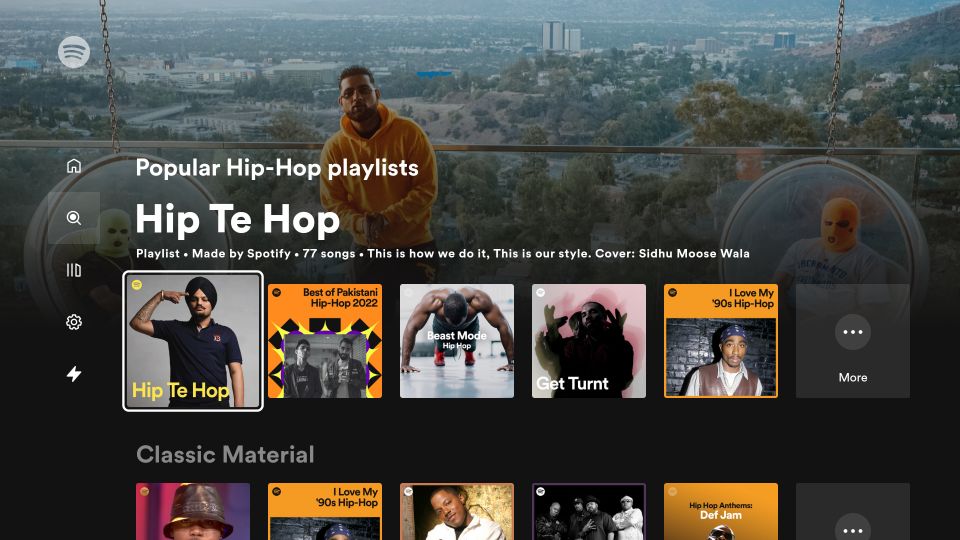


Leave a Reply