In this guide, I will describe how to install and use Stash TV on FireStick. You will also find the top features and FAQs regarding the free movie streaming service. This guide applies to all FireOS devices, including FireSticks, Fire TV Cube, Fire TV Lite, and more.

What’s Stash TV?
Stash TV is home to the best and most loved movies and shows. It’s a free streaming service that aims to bring together the most extensive list of entertainment titles without any subscription requirements.
The content list includes TV series, short-form films, movies, documentaries, dramas, and more. Moreover, the available genres include:
-
- Action
- Thriller
- Romance
- Comedy
- Horror
- Western, etc
The Stash TV app is perfect for new users. It boasts a user-friendly design and well-marked sections.
Attention FireStick Users
Governments and ISPs across the world monitor their users' online activities. If you use third-party streaming apps on your Fire TV Stick, you should always use a good FireStick VPN and hide your identity so your movie-viewing experience doesn’t take a bad turn. Currently, your IP is visible to everyone.
I use ExpressVPN, the fastest and most secure VPN in the industry. It is very easy to install on any device, including Amazon Fire TV Stick. Also, it comes with a 30-day money-back guarantee. If you don't like their service, you can always ask for a refund. ExpressVPN also has a special deal where you can get 4 months free and save 61% on the 2-year plan.
Read: How to Install and Use Best VPN for FireStick
Features of Stash TV
Here are some features of Stash TV that make it unique:
- Doesn’t require any subscription fee or registration. Stash TV is free for everyone.
- Features a user-friendly and simple layout.
- Stash TV offers HD-quality streaming.
- You can watch movies on Stash TV using the YouTube app.
How to Install Stash TV on FireStick
Stash TV has an extensive collection of movies and TV. You can download it directly from the Amazon Store.
1. Start by powering the Fire TV and accessing the Home menu. Then, select the Magnifying Glass icon at the top-left corner.
2. The Find menu will quickly open. Scroll to the top and click the Search tab.
3. Use the virtual keyboard and type Stash TV. Then, scroll to the suggested searches list and press the Stash TV option.
4. Select the Stash TV icon in the Apps & Games section.
5. The app installation dashboard will open in the Amazon App Store. Press the Get button to start downloading Stash TV.
6. When you view a Queued sign, it means the app is in line for installation. Please wait as Stash TV prepares to download on your device.
7. Wait for the Stash TV Ready to Launch notification. It means the app has been successfully installed on your streaming device.
You have now installed the Stash TV app on FireStick.
Highly recommended if streaming with free or low-cost services 👇
How to Stream on FireStick Anonymously
As soon as you install the right apps, your FireStick is all ready to stream your favorite content. However, before you start, I would like to warn you that everything you stream online is visible to your ISP and Government. This means, streaming free movies, TV shows, Sports might get you into legal trouble.
Thankfully, there is a foolproof way to keep all your streaming activities hidden from your ISP and the Government. All you need is a good VPN for Fire Stick. A VPN will mask your original IP which is and will help you bypass Online Surveillance, ISP throttling, and content geo-restrictions.
I personally use and recommend ExpressVPN, which is the fastest and most secure VPN. It is compatible with all kinds of streaming apps and is very easy to install on Fire TV / Stick.
We do not encourage the violation of copyright laws. But, what if you end up streaming content from an illegitimate source unintentionally? It is not always easy to tell the difference between a legit and illegal source.
So, before you start streaming on your Fire Stick / Fire TV, let’s see how to use ExpressVPN to keep your streaming activities hidden from prying eyes.
Step 1: Subscribe to ExpressVPN HERE. It comes with a 30-day money-back guarantee. Meaning, you can use it free for the first 30-days and if you are not satisfied with the performance (which is highly unlikely), you can ask for a full refund.
Step 2: Power ON your Fire TV Stick and go to Find followed by Search option.
Step 3: Now type “Expressvpn” (without quotes) in the search bar and select ExpressVPN when it shows up in the search results.
Step 4: Click Download to install the ExpressVPN app on Fire TV / Stick.
Step 5: Open the app and enter the login credentials that you created while buying the ExpressVPN subscription. Click Sign in.
Step 6: Click the Power icon to connect to a VPN server. That’s all. Your connection is now secure with the fastest and best VPN for FireStick.
You can also read more detailed info on using ExpressVPN with Fire TV / Stick.
How to Use Stash TV on FireStick
You have downloaded the Stash TV app on FireStick, but learning how to use the application is just as important. Therefore, we are providing you with a short guide on using Stash TV on FireStick.
However, before we start, don’t forget to move the Stash TV app to the FireStick Home menu for quick access.
Go to the Apps & Games section via the FireStick Home menu. Then, navigate down the app list and select Stash TV.
The app will start launching. Once Stash TV loads, you can start streaming content without hassle.
Alternate Way to Watch Stash TV on FireStick
Install and open YouTube on FireStick.
When the app launches, access the Search menu. Then, use the virtual keyboard to enter Stash TV in the search field.
Lastly, select the Stash TV tab when the suggested searches pop up.
Navigate to the search results and select the Stash TV- Free Movies & TV icon.
And that’s it. You can now access the free movies and content on Stash TV. Moreover, the available content is divided into categories like Most Popular, Comedy, Horror, Documentary, and more for easy access.
5 Stash TV Alternatives
Are you not entirely impressed by Stash TV and the available content? Here are some fantastic alternatives to get you started.
1. Freevod

Moreover, all the content is available in HD. The Freevod app is also available in official app stores, including Amazon and Google Play Stores.
So, it’s an entirely safe and legal service to stream free content. Some available genres include:
- Sci-fi
- Comedy
- Horror
- Romance, and more.
Also, the Freevod app lets you add content to our Favorites list for easy access. The best bit? New content is added weekly to keep the app updated.
2. CINOMATIK

CINOMATIC is an entirely safe and legal platform offering various streaming content. New users aren’t required to get a subscription to start streaming on CINOMATIC; it’s completely free.
The app is easy to use, convenient, and simplistic. Moreover, you won’t be disturbed by continuous ads as CINOMATIK displays very few advertisements.
It’s a great alternative to Stash TV with a growing content selection
3. Movie Nite

Whether you want to have a movie night experience or binge-watch shows with your friends, Movie Nite has always got you covered.
Various genres are available on the service, including:
- Classics
- Action
- Drama
- Documentaries etc
Moreover, it’s completely safe and legal. The Movie Nite app is available on Amazon and other reputed app stores.
Lastly, it has cross-platform compatibility to stream content across multiple devices.
4. MovieZone

It’s a free online movie app that lets you stream a vast content library without a fee. MovieZone is a relatively newer service, initially released in 2021.
However, its fantastic content and genres, such as action, comedy, drama, and more, have helped MovieZone gain popularity.
The app updates the content weekly to keep things up to date and add the latest releases. Moreover, you can find amazing titles, including:
- Movies
- TV series
- Documentaries
- films, and more on the streaming app.
5. Movies Plus

Movies Plus includes documentaries, sports content, health & fitness, and slow and relaxing shows.
The platform offers something for everyone. Moreover, the Movies Plus app is entirely safe and legal.
You can download it easily via the Amazon Store and enjoy many unique titles.
FAQ’s
Here are some popular Stash TV FAQs.
Is Stash TV safe and legal?
Stash TV is an entirely safe and legal platform. First, the app is officially available in many reputed app stores like Amazon. Official applications are considered safe as the app stores thoroughly research their content and safety status. Moreover, Stash TV is developed by Filmfeed, Inc. Therefore, you can download and use the app without any worries.
Is Stash TV free to use?
Yes, Stash TV is completely free to use. You can quickly get the app via the Amazon Store. Moreover, you can also visit the Stash TV menu via YouTube and access their free content library.
What’s available on Stash TV?
Stash TV has everything. The app entails content from various genres, including documentaries, classics, horror, drama, thriller, and romance. Moreover, the Stash TV app is updated every week. So, you can find the latest TV series and movies whenever you use Stash TV.
Final Words
The above guide taught you to install and use the Stash TV app on FireStick. The platform is the best place for entertainment lovers looking for free content. Moreover, the expansive content library makes Stash TV one of the best platforms to find and stream content. The site is gaining popularity among users thanks to its minimal ad design and HD streaming feature. In my opinion, it is certainly worth it.
Related:
- How to Install CyberFlix TV on FireStick
- fuboTV on FireStick
- Install and watch Peacock TV on FireStick
- How to Install & Watch Apple TV on FireStick

Suberboost Your FireStick with My Free Guide
Stay Ahead: Weekly Insights on the Latest in Free Streaming!
No spam, ever. Unsubscribe anytime.
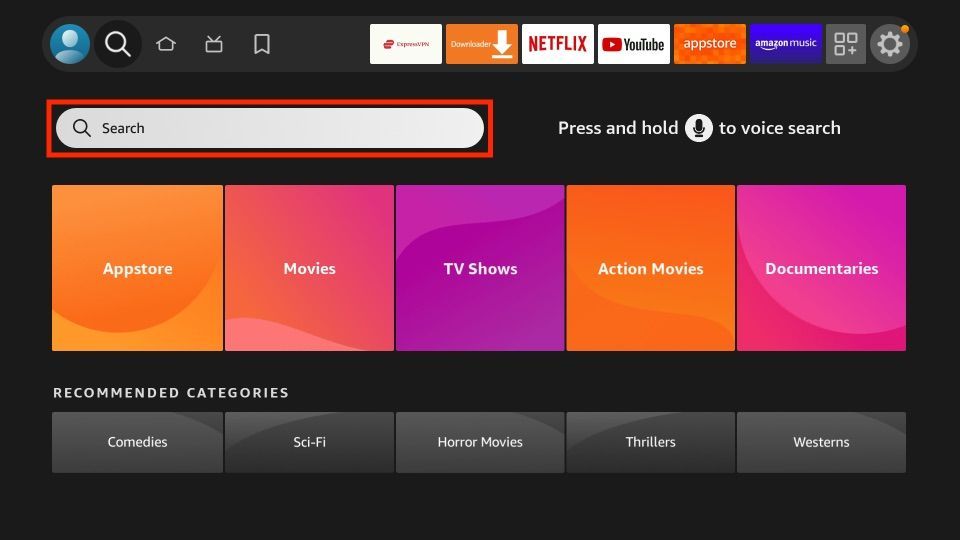
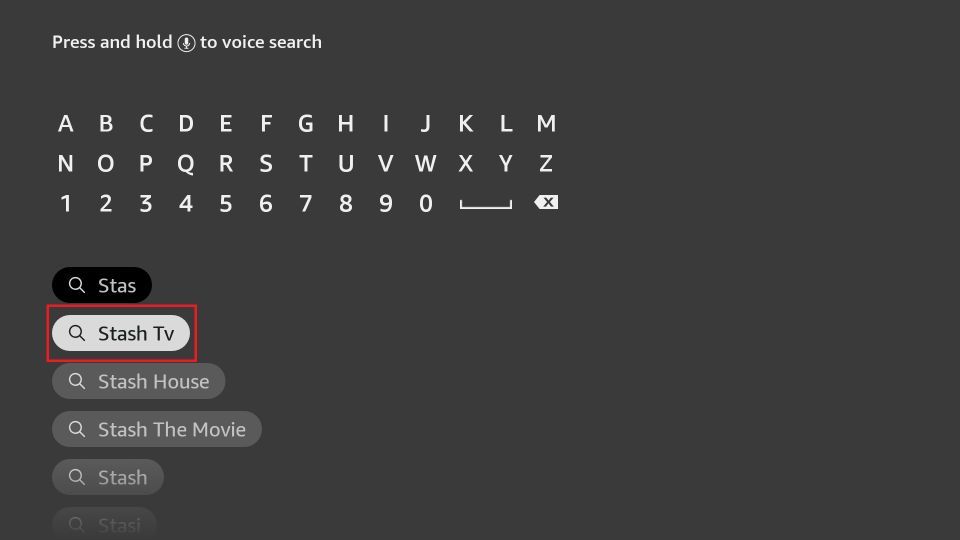
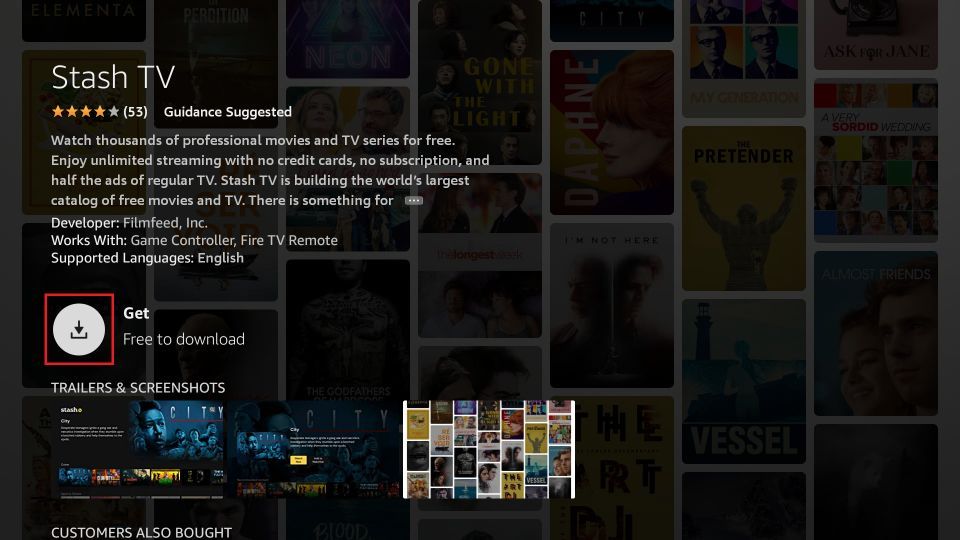
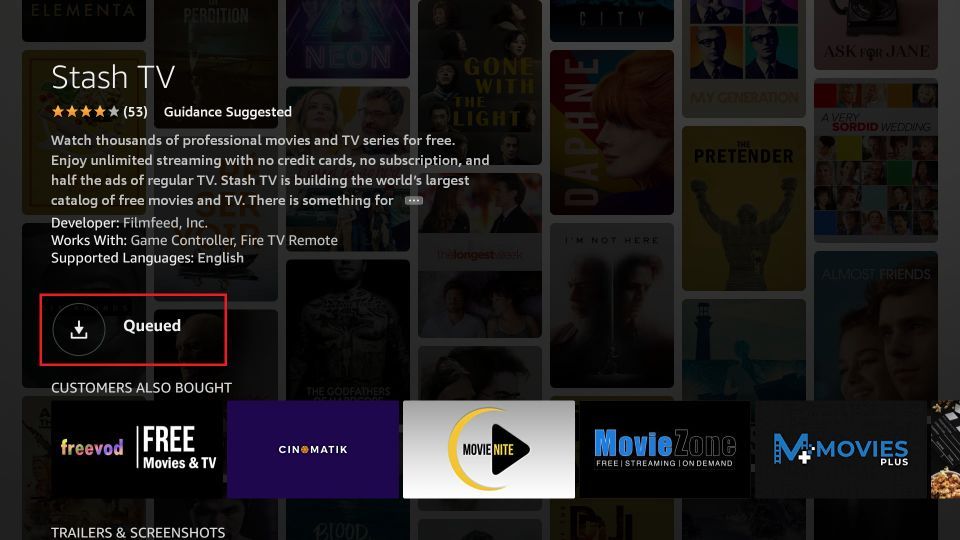
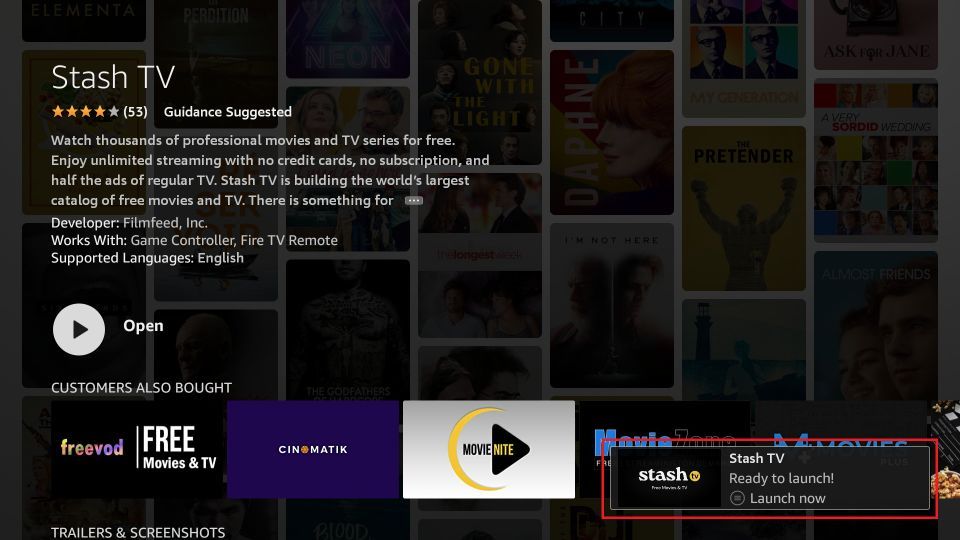





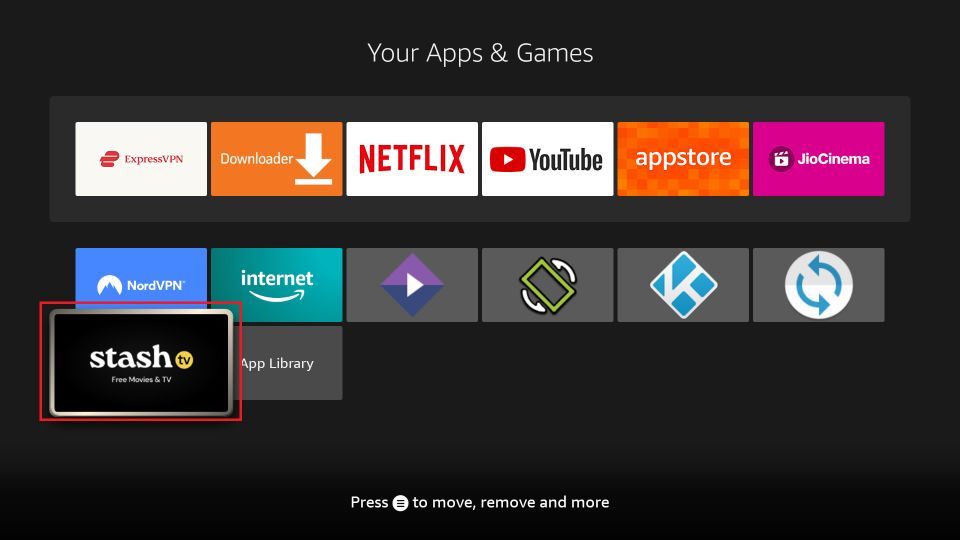
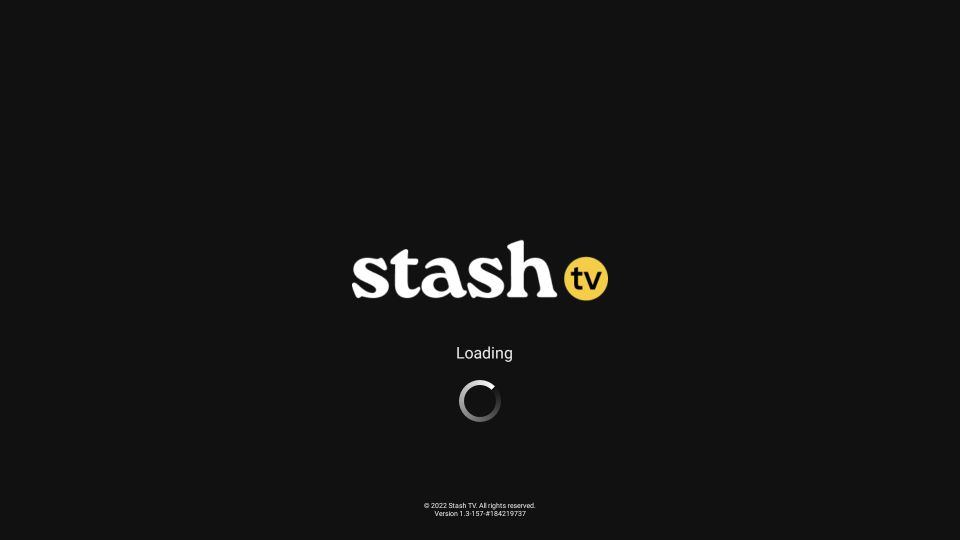
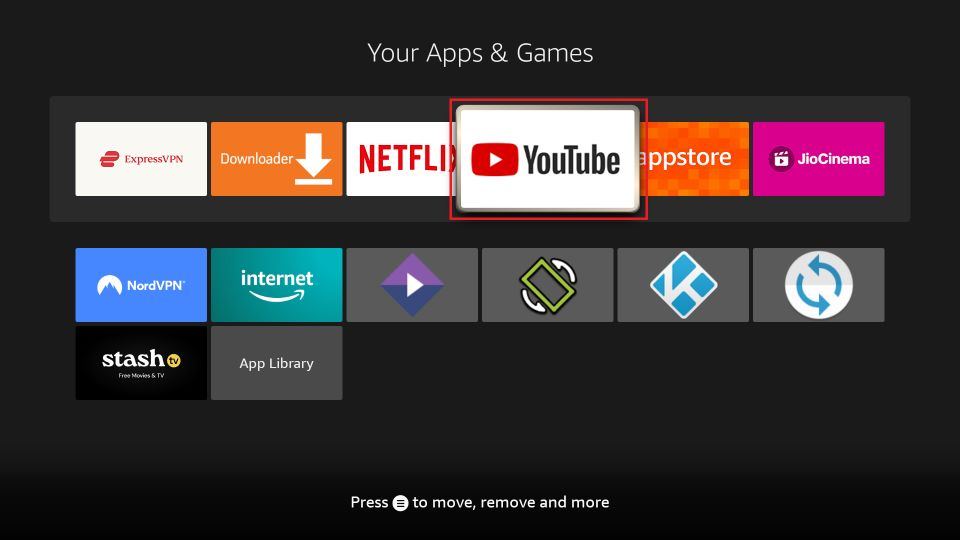
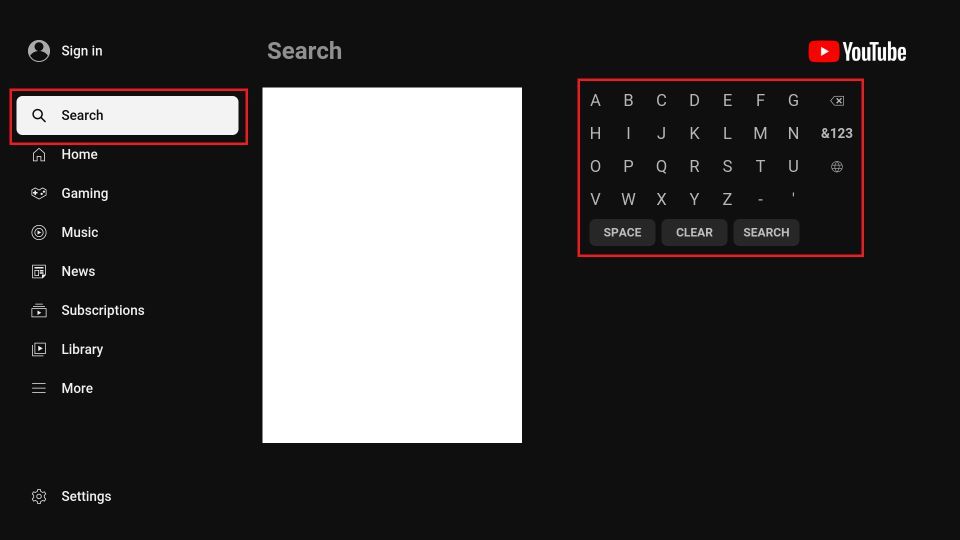
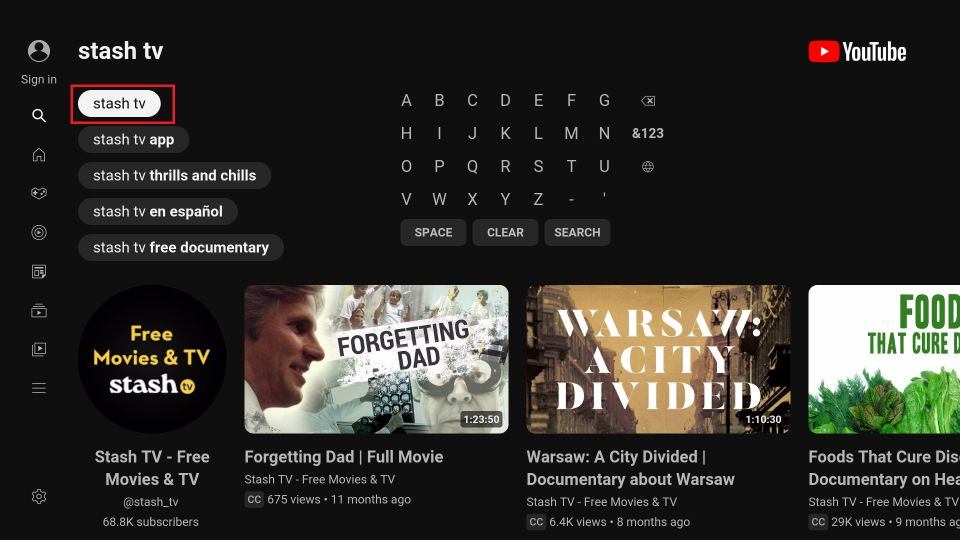
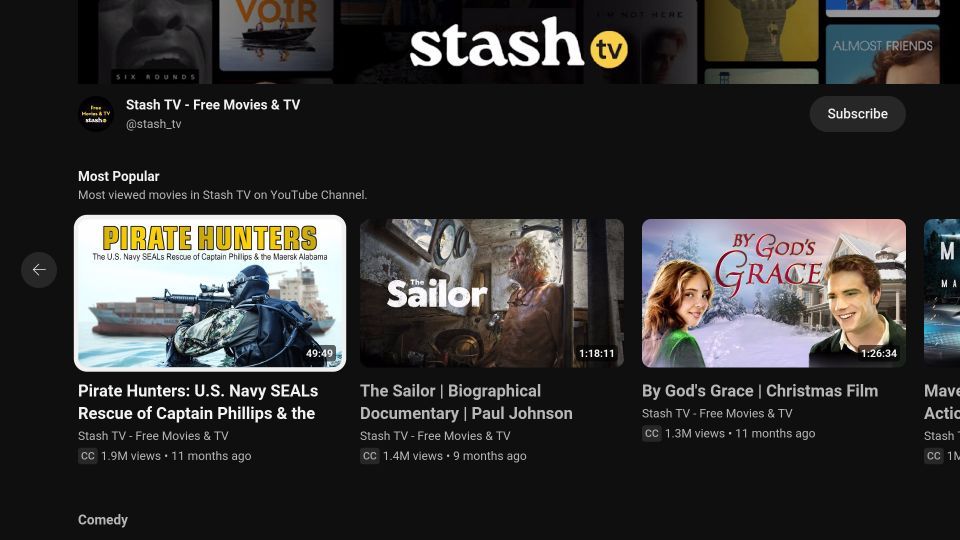


Leave a Reply