This guide covers elaborate steps to install and watch Zeus Network on FireStick. You can use the instructions below to install this app on various FireStick devices like Fire TV Lite, FireStick 4K, Fire TV Cube, and FireStick 4K Max.
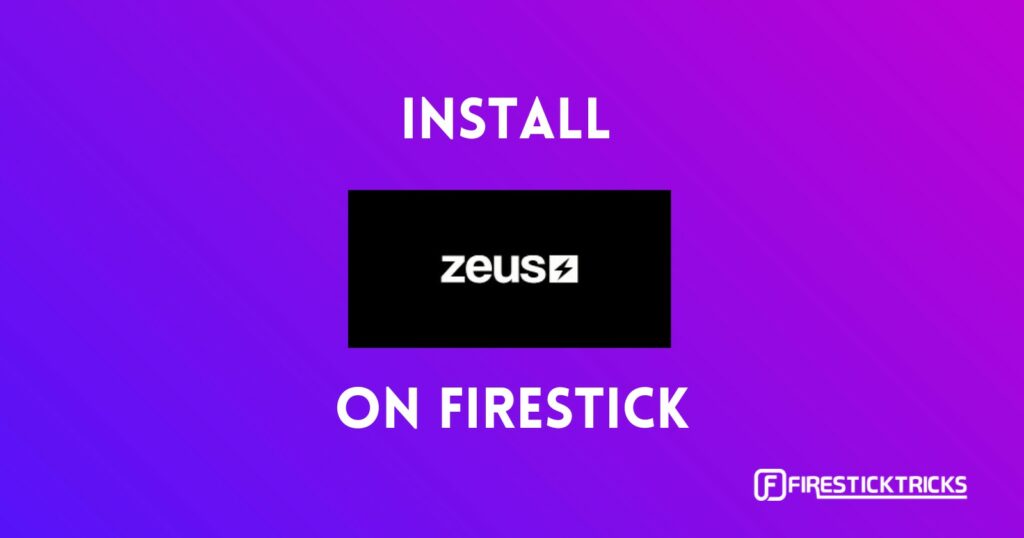
What Is Zeus Network?
The Zeus Network is a subscription-based on-demand and digital content streaming platform. This app offers access to various content genres like comedy, talk shows, and reality TV. In addition, you can also stream exclusive content from popular social media influencers.
The development and creativity of the app is a combined effort of renowned TV show producer Lemuel Plummer and social media influencers Power, Amanda Cerny, and King Bach.
Zeus Network offers refreshingly new content based mainly on the current content consumption habits that focus on social media and influencers. Get a glimpse of the best and most exciting content from YouTube stars like King Bach and other premium content exclusive to this app.
There are several features that you will likely appreciate about this app. Examples include an attractive interface, a well-sectioned home screen, a search icon to find content directly, and a tab where you can review the creators of some of the content available on the app.
In addition, Zeus Network has two subscription packages, monthly and annual. The best news is that you can cancel your subscription anytime.
Attention FireStick Users
Governments and ISPs across the world monitor their users' online activities. If you use third-party streaming apps on your Fire TV Stick, you should always use a good FireStick VPN and hide your identity so your movie-viewing experience doesn’t take a bad turn. Currently, your IP is visible to everyone.
I use ExpressVPN, the fastest and most secure VPN in the industry. It is very easy to install on any device, including Amazon Fire TV Stick. Also, it comes with a 30-day money-back guarantee. If you don't like their service, you can always ask for a refund. ExpressVPN also has a special deal where you can get 4 months free and save 61% on the 2-year plan.
Read: How to Install and Use Best VPN for FireStick
Zeus Network Overview
Let’s go over some of the best features of the Zeus Network app:
- Access a variety of exclusive entertainment content from YouTube stars and other social media influencers
- It has a seamless and attractive interface that’s easy to use
- Watch original reality TV shows, comedy, fitness, and different content genres available only on Zeus Network
- Use the well-sectioned sub-categories to navigate or click on the search tab to enter titles directly
- Enjoy high-resolution streaming with video quality ranging between 720p and 1080p
- Review some of the TV series and videos available on the app through the free-to-watch trailers
- Free to download
Subscribing To Zeus Network
Zeus Network has two types of subscription plans, monthly and annual. The monthly plan costs $5.99, while the yearly plan costs $59.99. You don’t need to link your account to a TV service provider and can cancel your subscription anytime.
Zeus Network’s official website is https://www.thezeusnetwork.com/. Follow the steps below to subscribe:
1. Go to the official website.
2. Click the Subscribe Now button.
3. Select a Subscription plan.
4. Enter your Email and Password.
5. Enter Payment details.
6. Click Start Subscription.
How To Install Zeus Network on FireStick
Zeus Network is an official app you can find and download from the Amazon App Store. This means that installing Zeus Network on FireStick is pretty simple. Just follow these instructions:
1. Click Find on your FireStick home screen.
2. Select Search.
3. Type Zeus Network on the search bar, then select Zeus Network from the suggested search results.
4. Go to Apps & Games and click on the Zeus Network tile.
5. Click Get or Download, depending on the on-screen option.
6. Wait for the Zeus Network app download and installation to complete.
7. Click Open or hold down the remote’s menu button to open.
This is how you install the Zeus network on FireStick.
Highly recommended if streaming with free or low-cost services 👇
How to Stream on FireStick Anonymously
As soon as you install the right apps, your FireStick is all ready to stream your favorite content. However, before you start, I would like to warn you that everything you stream online is visible to your ISP and Government. This means, streaming free movies, TV shows, Sports might get you into legal trouble.
Thankfully, there is a foolproof way to keep all your streaming activities hidden from your ISP and the Government. All you need is a good VPN for Fire Stick. A VPN will mask your original IP which is and will help you bypass Online Surveillance, ISP throttling, and content geo-restrictions.
I personally use and recommend ExpressVPN, which is the fastest and most secure VPN. It is compatible with all kinds of streaming apps and is very easy to install on Fire TV / Stick.
We do not encourage the violation of copyright laws. But, what if you end up streaming content from an illegitimate source unintentionally? It is not always easy to tell the difference between a legit and illegal source.
So, before you start streaming on your Fire Stick / Fire TV, let’s see how to use ExpressVPN to keep your streaming activities hidden from prying eyes.
Step 1: Subscribe to ExpressVPN HERE. It comes with a 30-day money-back guarantee. Meaning, you can use it free for the first 30-days and if you are not satisfied with the performance (which is highly unlikely), you can ask for a full refund.
Step 2: Power ON your Fire TV Stick and go to Find followed by Search option.
Step 3: Now type “Expressvpn” (without quotes) in the search bar and select ExpressVPN when it shows up in the search results.
Step 4: Click Download to install the ExpressVPN app on Fire TV / Stick.
Step 5: Open the app and enter the login credentials that you created while buying the ExpressVPN subscription. Click Sign in.
Step 6: Click the Power icon to connect to a VPN server. That’s all. Your connection is now secure with the fastest and best VPN for FireStick.
You can also read more detailed info on using ExpressVPN with Fire TV / Stick.
How To Use Zeus Network on FireStick
Before launching and watching content on the Zeus Network, I recommend shifting the app to your FireStick home screen. Alternatively, create an app shortcut. Moving an app to the home screen is time-saving because you won’t have to browse through all the apps in your FireStick to find Zeus Network. This guide details the exact steps to create a FireStick home screen shortcut.
As stated earlier, Zeus Network has a ton of features that you’ll like. These include an attractive interface and a well-organized menu. Please note that you’ll need to activate your Zeus Network account to stream content on this app. Follow the activation steps below:
1. Launch the Zeus Network app on FireStick and click Log In.
2. You will see the login screen. Scan the code or visit the site and enter the code to log in.
3. Use your phone or computer to go to https://www.thezeusnetwork.com/activate
4. Enter the code displayed on your TV to activate.
Besides the clutter-free home screen, you’ll notice that Zeus Network has an uncomplicated menu on the left side edge of the home screen. The menu has only four tabs: Search, Explore, Library and Settings.
You can click the Search tab to find a particular video or TV series without browsing the home screen. If you want to review the app’s content genres and categories, click on the Explore tab. The Library tab is where you can save content to watch later.
As you browse the home screen, you’ll realize that you can seamlessly flip past videos in any category without lagging. For example, some of the content categories on the home screen include Baddies South: The Reunion, Baby I Love You Purr, Bad Boys: Houston Auditions, Bad Boys Los Angeles, Joseline Cabaret Las Vegas, The Reunion, One Mo’ Chance, and others.
Examples of content genres available on Zeus Network include reality TV, comedy, scripted shows, fitness, talk shows, and many more. Also available is premium on-demand content exclusive to the Zeus Network.
When you click on any show, it redirects you to the Start Watching or trailer window. You’ll also notice that videos are one-click play with quick loading times. The video resolution is excellent, and there’s minimal lagging or buffering.
Remember that Zeus Network has a free to watch episodes, music videos, and Caught mini-series. You can scroll the home screen to the Free section to view some of the free-to-watch content.
FAQ’s
What Is Zeus Network?
Zeus Network is an on-demand content streaming platform that focuses on content from social media influencers and YouTube stars. It also offers access to original TV series exclusive to the app.
Is Zeus Network Safe and Legal?
You can find Zeus Network on the Amazon App Store. Meaning it is entirely safe to install and use this app on FireStick.
Is Zeus Network Free?
Installing Zeus Network on FireStick is free. But you’ll have to activate your account and subscribe to a plan to watch most of the content available on the app.
Is Zeus Network Ad-Free?
Yes, the Zeus Network app doesn’t feature any ads.
What Is Zeus Network’s Streaming Quality?
Zeus Network has excellent video quality between 720p and 1080p.
Wrapping Up
Zeus Network is a streaming app offering refreshing content focusing on social media influencers. Install this app to watch talk shows, fitness videos, comedy, and reality TV shows that are different and exclusive to this app.
Besides being content-rich, Zeus Network is easy to use. It has a clutter-free interface and a well-organized home screen. As a result, browsing the app and reviewing the categories is hassle-free and you won’t experience lag when streaming. You can install Zeus Network on FireStick from the Amazon Store.
Related:
- How to Install Watched on FireStick
- How to Install & Use BritBox on FireStick
- How to Install & Watch Gaia App on FireStick
- How to Install Media Box HD on FireStick

Suberboost Your FireStick with My Free Guide
Stay Ahead: Weekly Insights on the Latest in Free Streaming!
No spam, ever. Unsubscribe anytime.
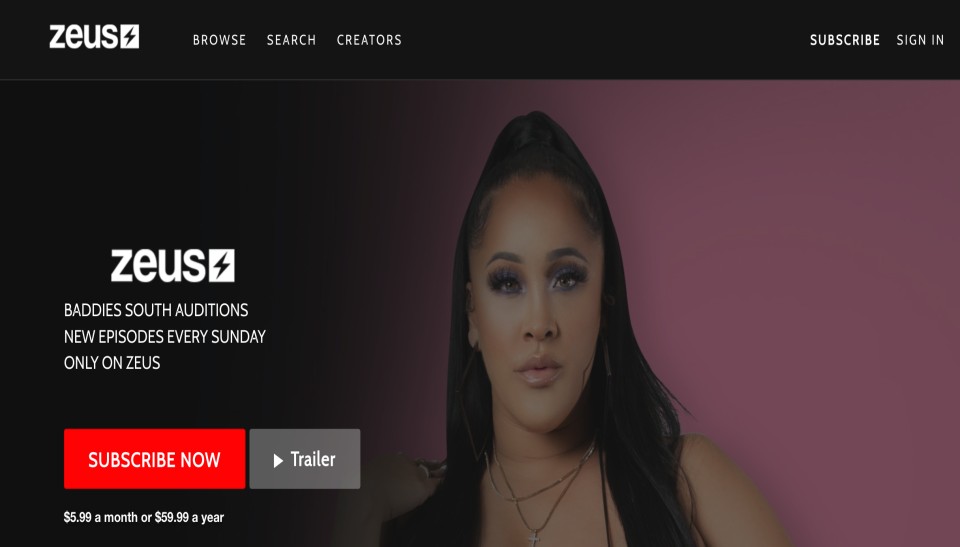
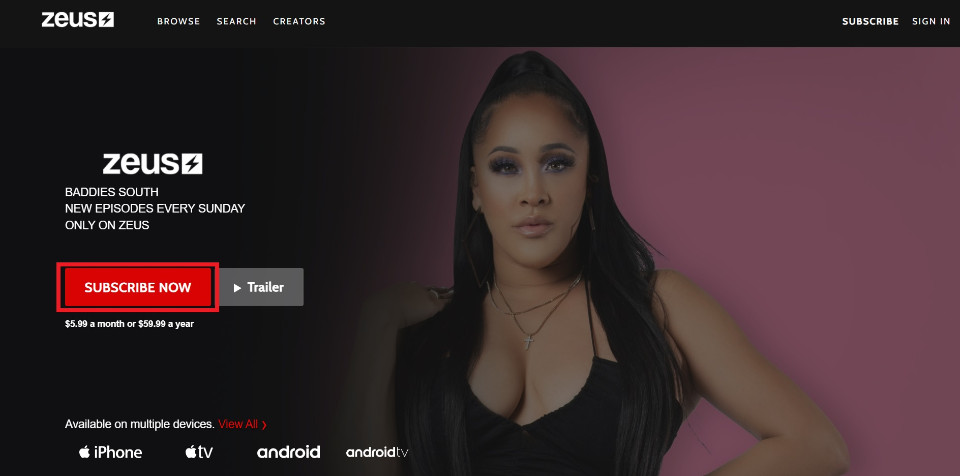
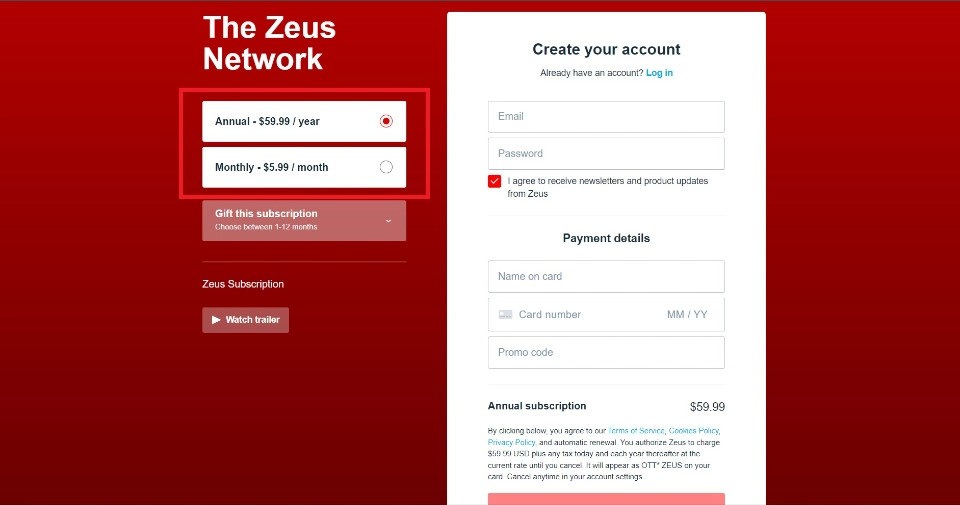
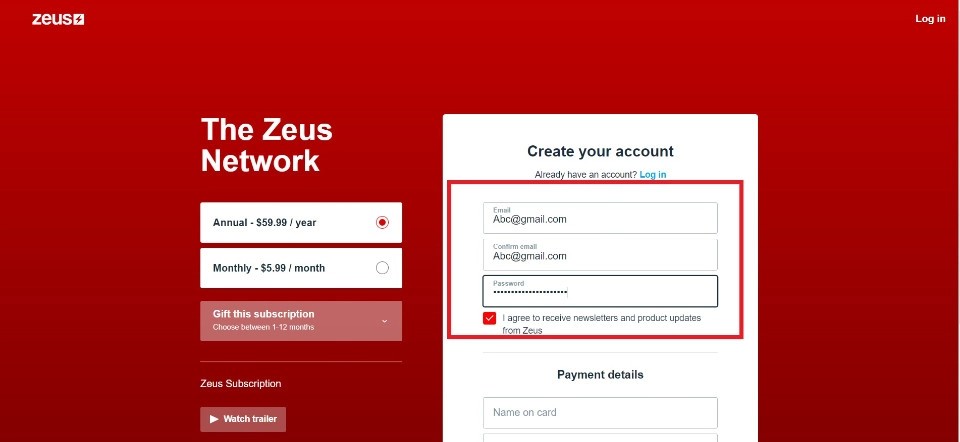
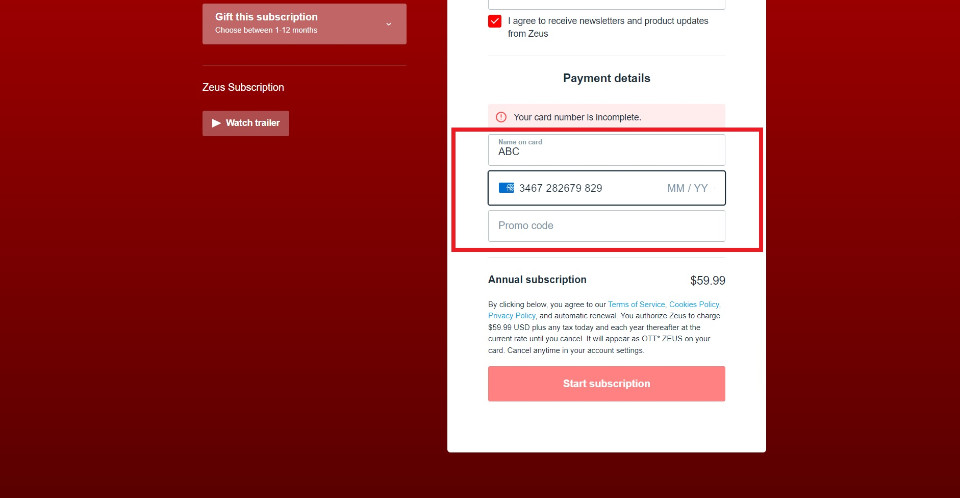
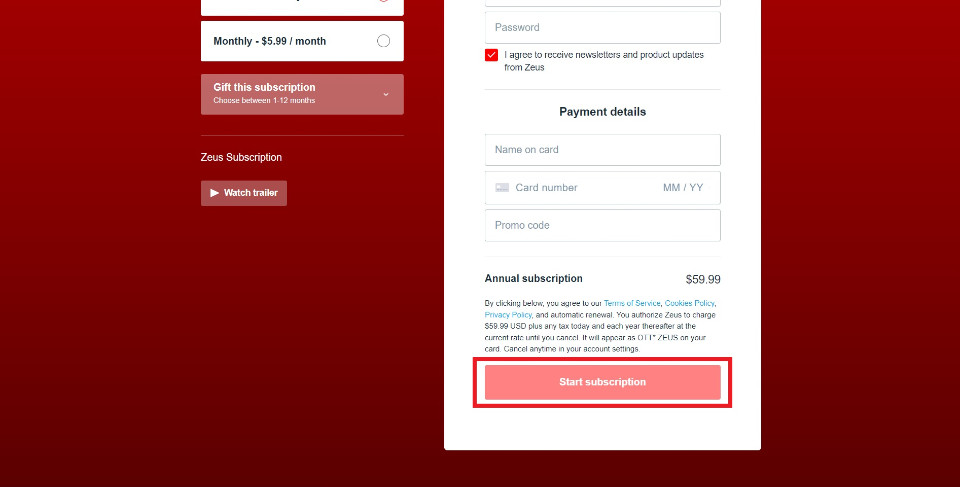

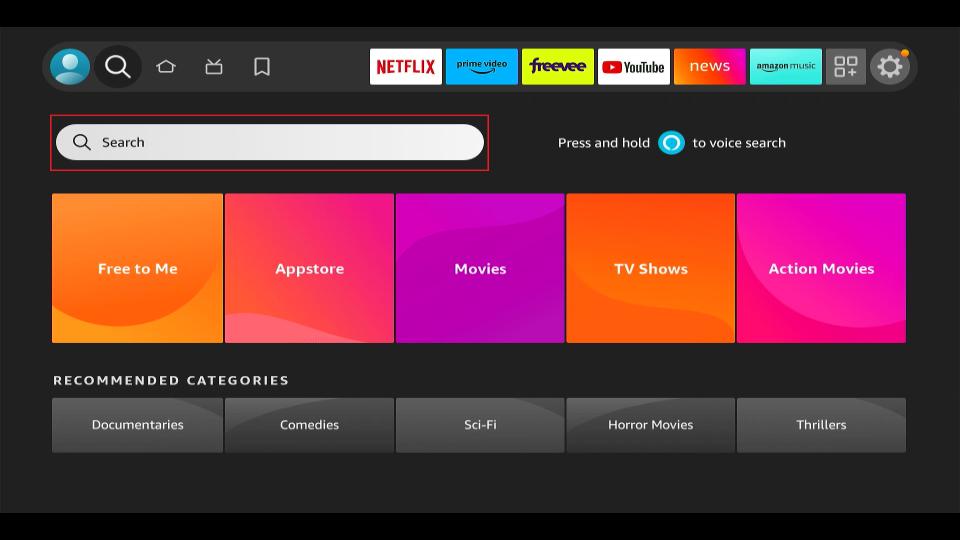
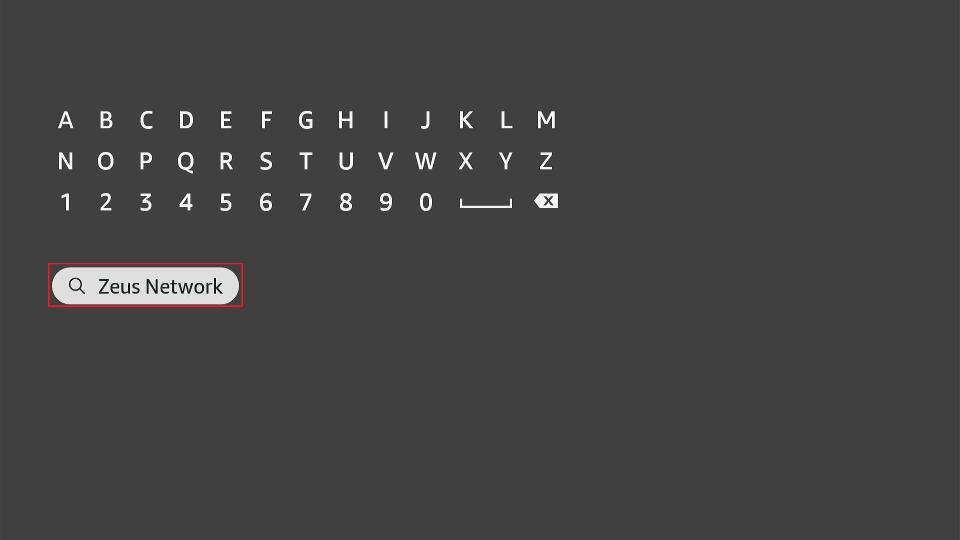
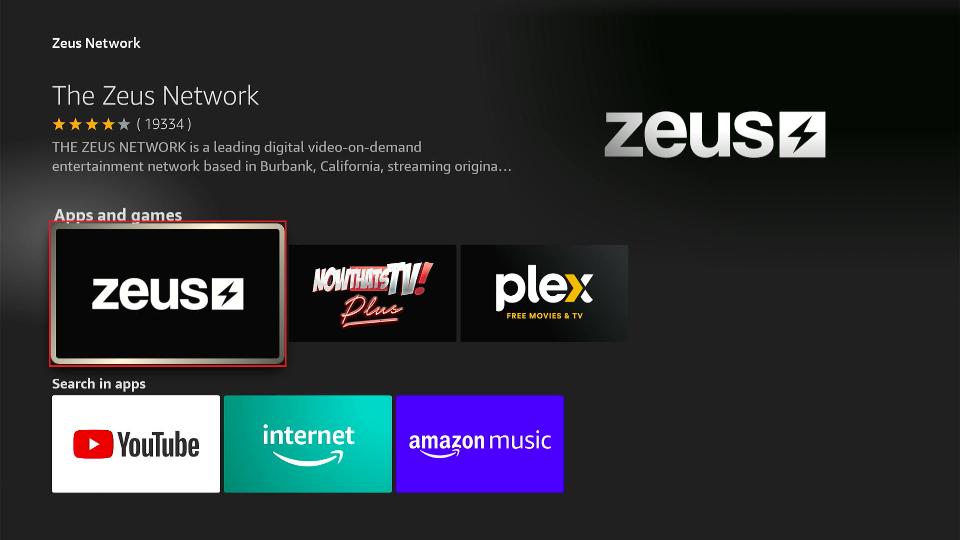
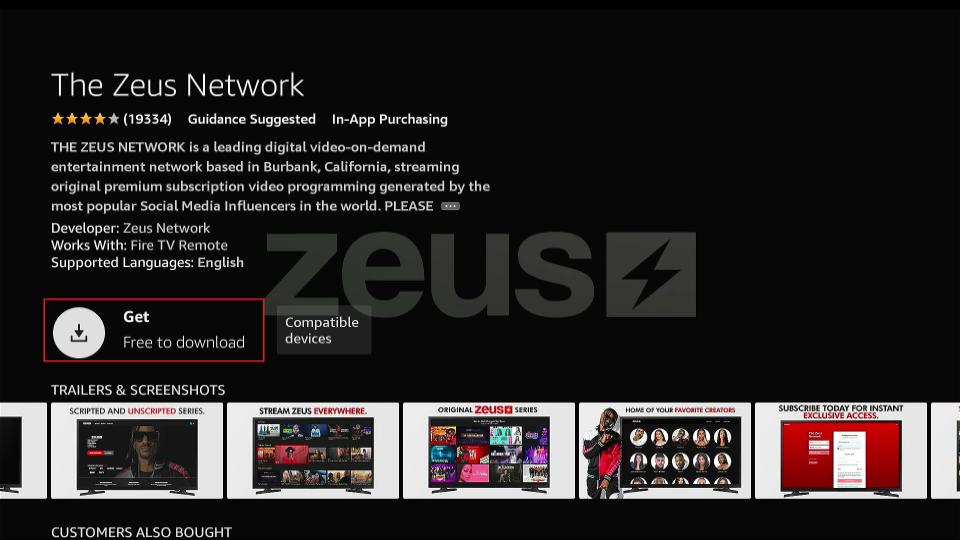
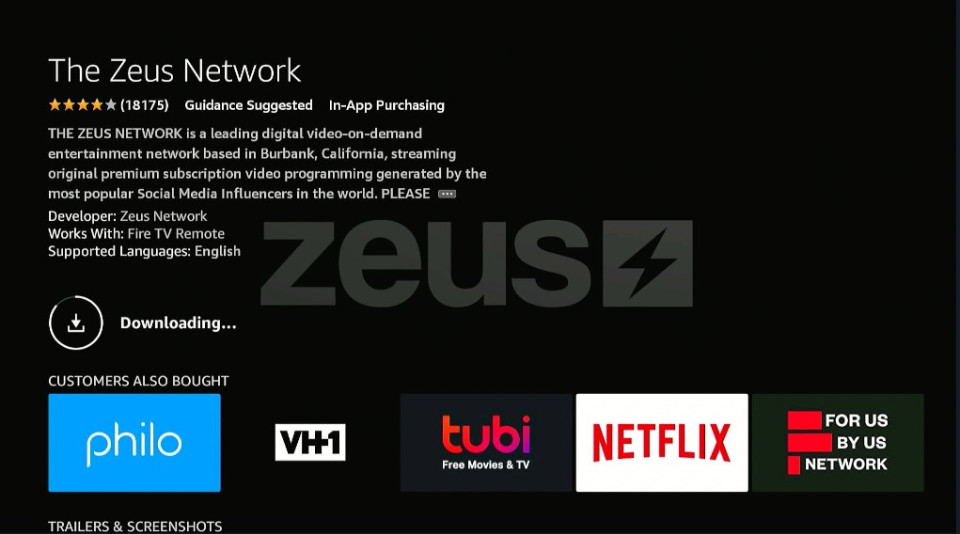
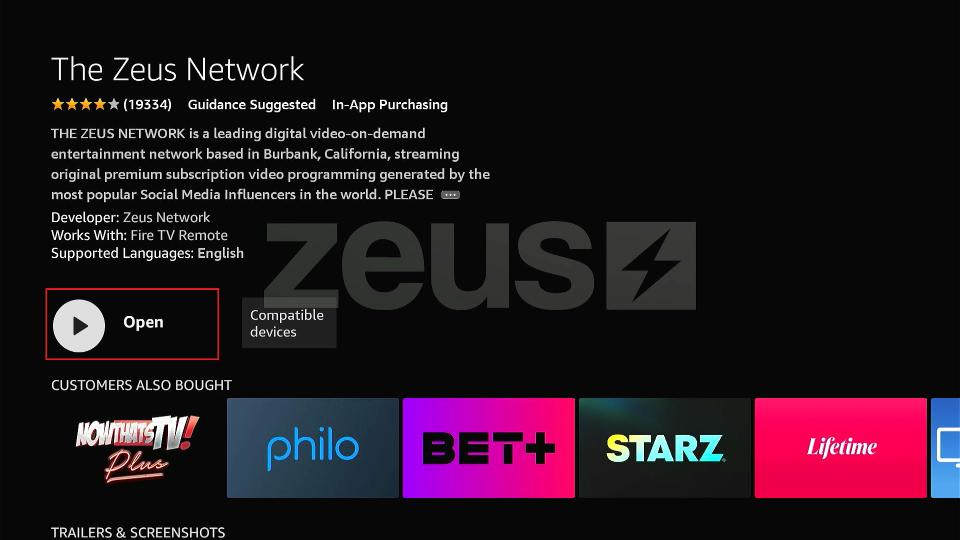





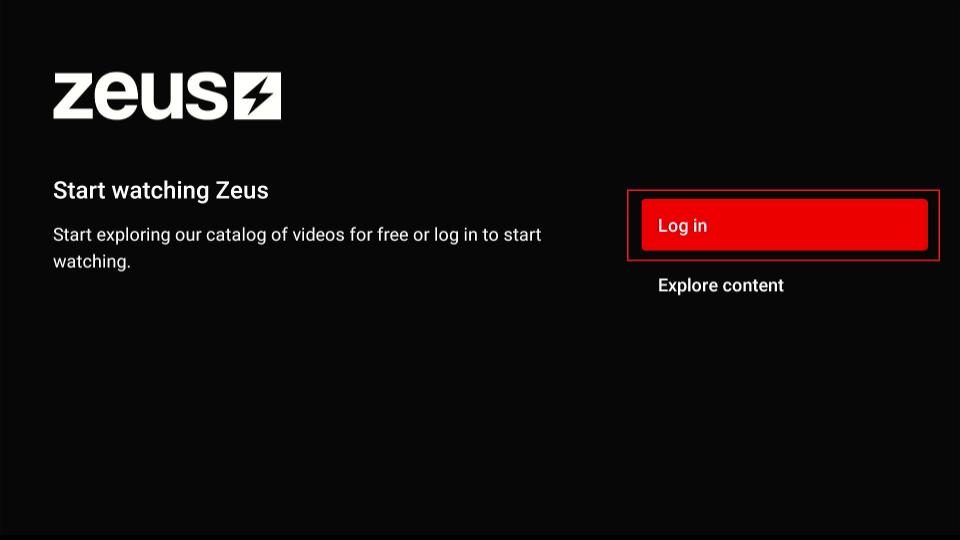
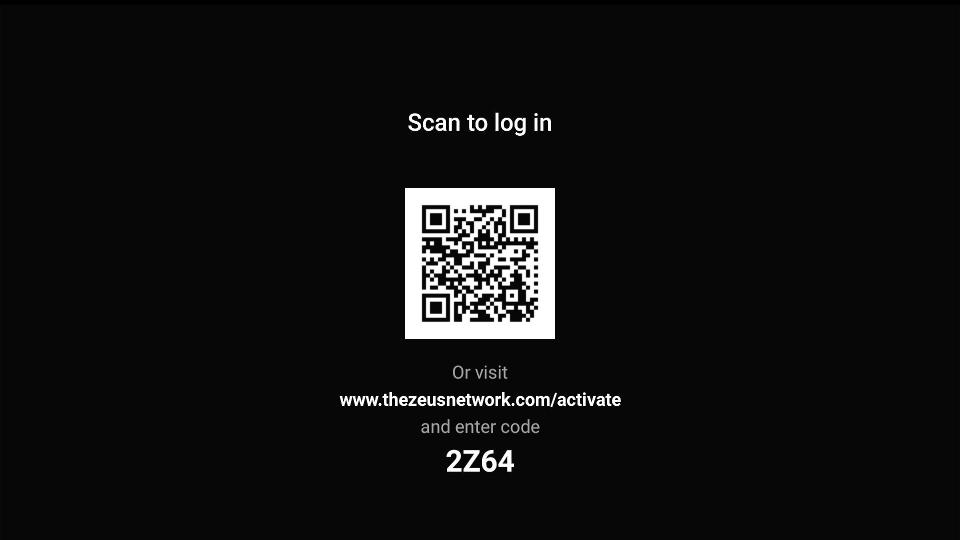
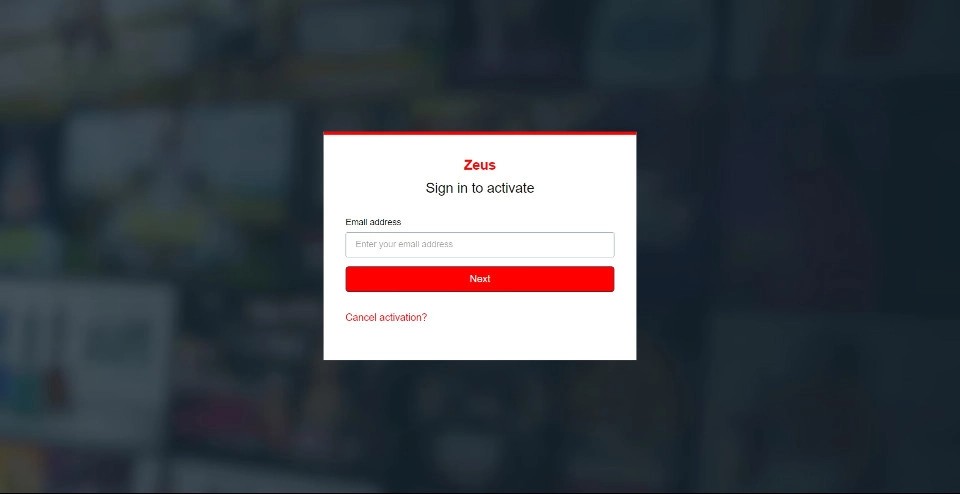
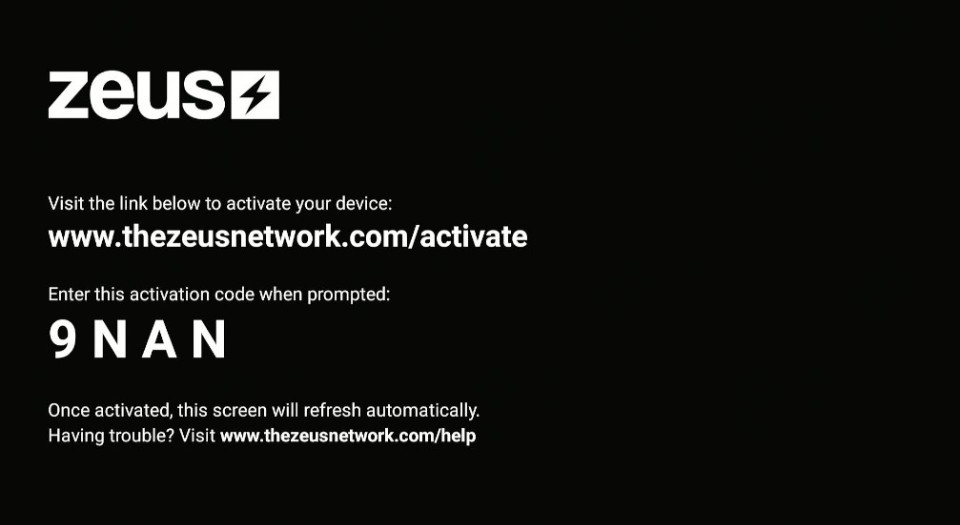
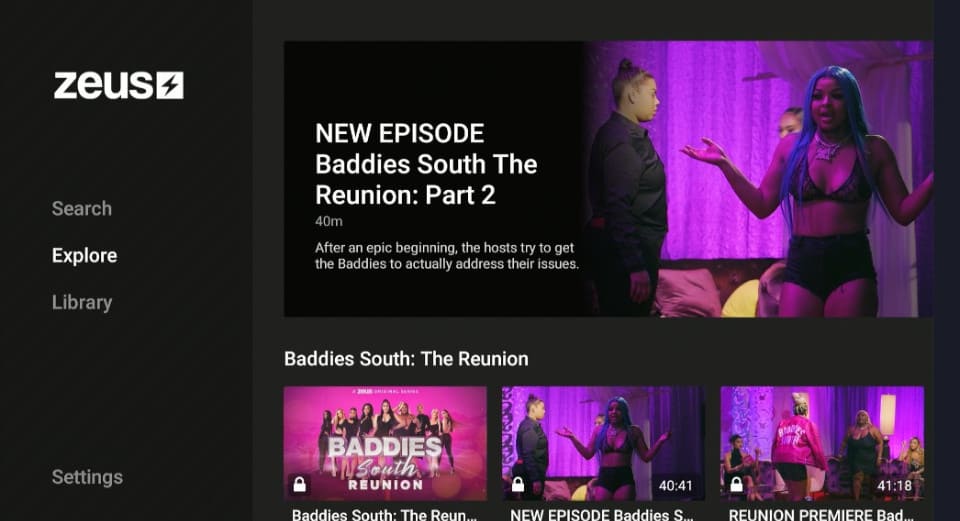
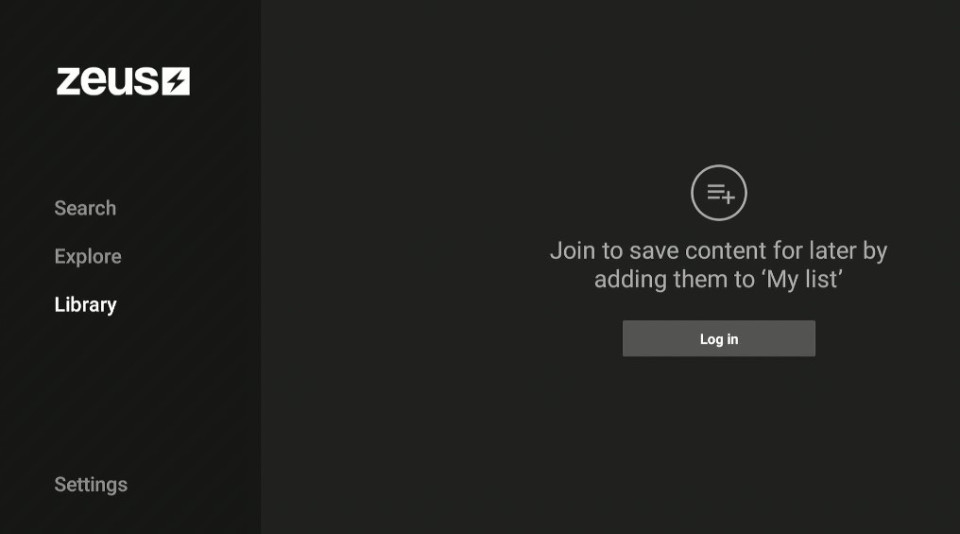
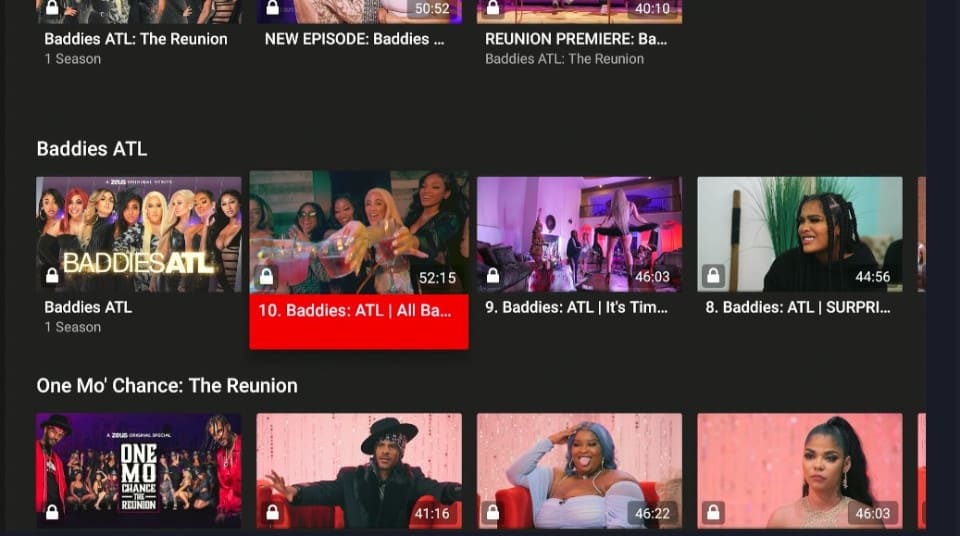
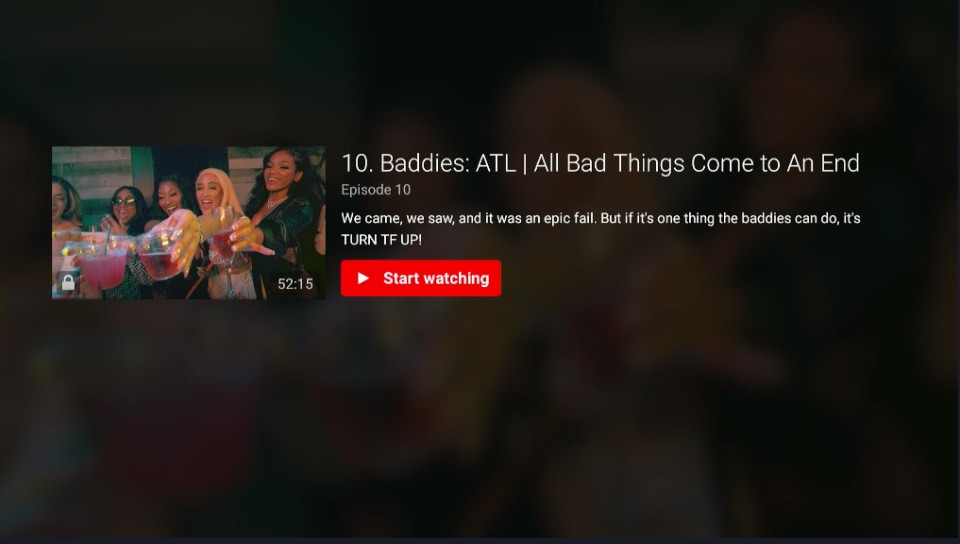
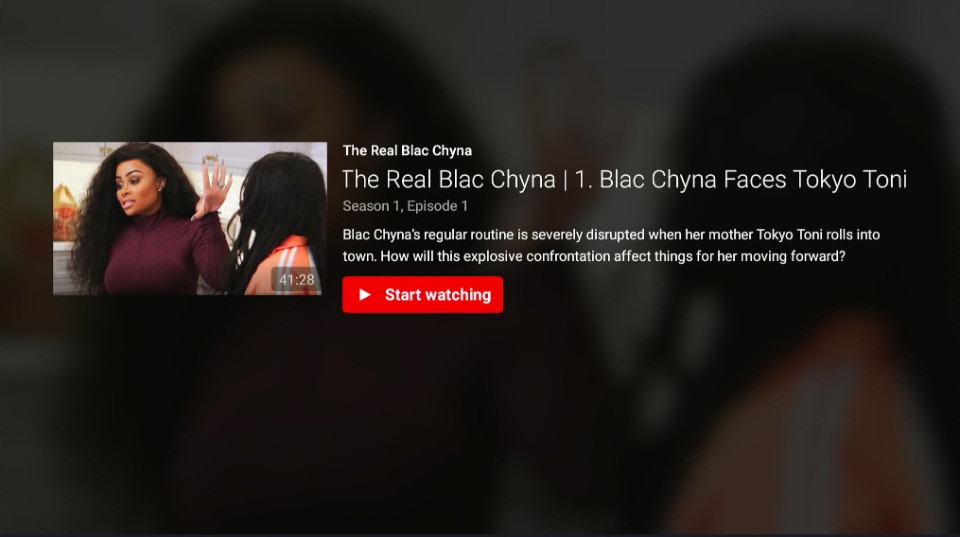


Leave a Reply