In this 4K Live IPTV review, I’ll discuss the service’s offerings, plans, and pricing, as well as the process for purchasing a subscription. I’ll also show you how to watch IPTV on FireStick. The steps outlined here work with any Fire TV device, including FireStick Lite, FireStick HD, FireStick 4K, FireStick 4K Max, and Fire TV Cube.
What is 4K Live IPTV?
4K Live IPTV is a premium third-party IPTV service provider that lets you stream live TV channels and VOD content. The self-proclaimed best international IPTV provider offers channels from the United States, Canada, the United Kingdom, and other countries.
For as low as $11 per month, 4K Live IPTV allows you to stream over 18,000 TV channels, 17,200 TV shows, and 68,400 movies.
4K Live IPTV is compatible with multiple streaming devices, including Amazon FireStick, Android TV box, Apple TV, Windows, Mac, and various smart TVs. However, it doesn’t offer an official app for these platforms. Instead, it relies on external IPTV players, such as IPTV Smarters Pro.
Reliable customer support is probably the best part of 4K Live IPTV. This service offers multiple communication channels to ensure 24/7 client assistance. These channels include WhatsApp, Telegram, and the ticket system on their website. Besides the timely customer support, it offers helpful resources on the knowledge base page.
Overall, 4K Live IPTV is a promising service that offers affordable live channel streaming and on-demand content on all compatible smart devices.
Attention IPTV Users!
Governments and ISPs across the world monitor their users’ online activities. If you use third-party IPTV services, you should always use a good IPTV VPN and hide your identity so your streaming experience doesn’t take a bad turn. Currently, your IP is visible to everyone.
I use ExpressVPN, the fastest and most secure VPN in the industry. It is very easy to install on any device, including Amazon Fire TV Stick, PC, Mac, and Smartphones. Also, it comes with a 30-day money-back guarantee. If you don’t like their service, you can always ask for a refund. ExpressVPN also has a special deal where you can get 4 months free and save 61% on the 2-year plan.
Read: How to Install and Use Best IPTV VPN
Is 4K Live IPTV Safe and Legal?
Third-party IPTV services, such as 4K Live IPTV, often operate in gray areas regarding safety. Since there is no official authority backing these service providers, cord-cutters are frequently uncertain about whether to trust them.
At FireStickTricks.com, we cannot confirm whether you should trust IPTV services like 4K Live IPTV due to safety concerns. However, you can investigate the services independently before you trust them with your data.
We always test the IPTV service website or app in question on VirusTotal. This gives us a rough idea of how to set expectations. The 4K Live IPTV virus report is clean, as per VirusTotal.
The legality of a service depends on various factors, including the country’s copyright laws, the sources of content, and agreements with copyright holders. At FireStickTricks.com, we lack the necessary resources to confirm the source of 4K Live IPTV’s content. Therefore, we can’t verify its legal status.
That said, we don’t condone streaming copyrighted content illegally. Be cautious when streaming content from third-party providers to avoid potential legal issues. We recommend using a reliable VPN service, such as those offered by 4K Live IPTV. ExpressVPN does a great job. It provides AES-256 encryption, lightning-fast speeds, and zero activity logs.
Fake URLs of 4K Live IPTV
Although 4K Live IPTV is a relatively new service, launched in 2021, you will find many fake websites using similar branding that appear in Google search results. It’s essential to be cautious and ensure you’re accessing the official site.
Here are some of the fake 4K Live IPTV URLs:
- https://4kiptv-subscription.uk
- https://iptv4ksubscription.com
- https://iptv-4k.live/en
- https://www.4kiptvlive.com
4K Live IPTV Plans and Pricing
4K Live IPTV has one of the most flexible plans on the market. Primarily, it offers two subscription plans: monthly and yearly.
The monthly plans include:
- 1-month plan
- 3-month plan
- 6-month plan
On the other hand, yearly plans include the following:
- 1-year plan
- 2-year plan
- Lifetime plan
The 4K Live IPTV regular plan doesn’t support simultaneous connections. If you want to use a single subscription on multiple devices at once, you need to choose a plan accordingly. The service offers multiple subscription plans for users seeking more than one connection or device.
For instance, the 1-month plan is subdivided into:
- 1 connection plan
- 2 connections plan
- 3 connections plan
- 4 connections plan
- 5 connections plan
Here’s a complete list of 4K Live IPTV plans & pricing:
1 Month Plans
- 1 Device at $11
- 2 Devices at $18
- 3 Devices at $25
- 4 Devices at $35
- 5 Devices at $45
3-Month Plans
- 1 Device at $30
- 2 Devices at $40
- 3 Devices at $50
- 4 Devices at $60
- 5 Devices at $70
6-Month Plans
- 1 Device at $56
- 2 Devices at $70
- 3 Devices at $85
- 4 Devices at $95
- 5 Devices at $105
1-Year Plans
- 1 Device at $90
- 2 Devices at $110
- 3 Devices at $130
- 4 Devices at $150
- 5 Devices at $170
2-Year Plans
- 1 Device at $165
- 2 Devices at $210
- 3 Devices at $230
- 4 Devices at $250
- 5 Devices at $270
Lifetime Plans
- 1 Device at $350
- 2 Devices at $425
- 3 Devices at $500
- 4 Devices at $600
- 5 Devices at $700
4K Live IPTV Features
4K Live IPTV has the following features:
- Over 18,000 live TV channels spanning genres like news, reality TV, lifestyle, sports, movies, TV shows, and kids’ content
- A vast library of VOD movies and TV shows
- Support for most streaming devices
- 36-hour free trial
- No contracts. You can cancel your subscription anytime
- High-quality video, mostly 4K
- Round-the-clock customer support
- Lag-free and buffer-free servers with 100% uptime
- Support for third-party IPTV players like TiviMate and IPTV Smarters Pro
Subscribing to 4K Live IPTV
It is always wise to familiarize yourself with a third-party IPTV service before committing to a long-term plan. Luckily, 4K Live IPTV offers a 36-hour free trial. In the following section, I’ll show you how to sign up for the free trial. Later on, I’ll cover how to subscribe to a paid plan.
Follow the steps below to sign up for the free trial:
1. Go to https://www.4kliveiptv.com. Select Free Trial on the bottom left.
Disclaimer: FireStickTricks.com does not host this URL and is not affiliated with the developers of 4K Live IPTV.
2. Click Order Now on the following page.
3. You’ll land on the Configuration page. Click Select Bouquets.
4. Under Live TV, select the Select All box or choose your preferred countries. Then, go to the Movies and Series section and do the same, selecting your preferred bouquets. Click Save Changes.
5. Select your device. Once you’ve filled in all the required information, click Continue.
6. Click Checkout.
7. Enter your personal information, billing details, and account security details.
8. Click Complete Order.
You’ve successfully signed up for the 4K Live IPTV free trial. The provider will process your order and email you the login details.
If you’re ready to commit to a paid plan, follow the steps below to subscribe to 4K TV IPTV:
1. Go to 4kliveiptv.com and select Pricing.
Disclaimer: FireStickTricks.com does not host this URL and is not affiliated with the developers of 4K Live IPTV service.
2. Choose your preferred plan and click Order Now.
3. On the following page, click Select Bouquets.
4. Choose your preferred bouquets across live TV, movies, and series and click Save Changes.
5. Select your device and then click Continue.
6. Select Checkout on the following page.
7. Enter your personal information, billing, and account security details.
8. Confirm your order details and select Complete Order.
You’ll receive several emails from 4K Live IPTV, including an Order Confirmation and Customer Invoice. Follow the instructions in the emails to complete your payment. Upon successful payment and order processing, you’ll receive the login details via email.
That’s all. You have successfully subscribed to 4K Live IPTV.
Your FireStick / Fire TV is now all ready to stream your favorite content. However, before you start, I would like to warn you that everything you stream online is visible to your ISP and Government. This means, streaming free movies, TV shows, Sports might get you into legal trouble.
Thankfully, there is a foolproof way to keep all your streaming activities hidden from your ISP and the Government. All you need is a good VPN for Fire Stick. A VPN will mask your original IP which is and will help you bypass Online Surveillance, ISP throttling, and content geo-restrictions.
I personally use and recommend ExpressVPN, which is the fastest and most secure VPN. It is compatible with all kinds of streaming apps and is very easy to install on Fire TV / Stick.
We do not encourage the violation of copyright laws. But, what if you end up streaming content from an illegitimate source unintentionally? It is not always easy to tell the difference between a legit and illegal source.
So, before you start streaming on your Fire Stick / Fire TV, let’s see how to use ExpressVPN to keep your streaming activities hidden from prying eyes.
Step 1: Subscribe to ExpressVPN HERE. It comes with a 30-day money-back guarantee. Meaning, you can use it free for the first 30-days and if you are not satisfied with the performance (which is highly unlikely), you can ask for a full refund.
Step 2: Power ON your Fire TV Stick and go to Find followed by Search option.
Step 3: Now type “Expressvpn” (without quotes) in the search bar and select ExpressVPN when it shows up in the search results.
Step 4: Click Download to install the ExpressVPN app on Fire TV / Stick.
Step 5: Open the app and enter the login credentials that you created while buying the ExpressVPN subscription. Click Sign in.
Step 6: Click the Power icon to connect to a VPN server. That’s all. Your connection is now secure with the fastest and best VPN for FireStick.
You can also read more detailed info on using ExpressVPN with Fire TV / Stick.
How to Use 4K Live IPTV with IPTV Smarters Pro
As mentioned earlier, 4K Live IPTV does not offer a standalone app that can be directly installed on your device. It relies on third-party IPTV players, such as TiviMate and IPTV Smarters Pro, where you upload the M3U playlist to stream content.
IPTV Smarters Pro is easy to set up, so I’ll use it in this post.
If you already have IPTV Smarters Pro on your FireStick, proceed with the login steps below. Otherwise, follow our detailed guide on how to install and use the IPTV Smarters Pro app.
There are two ways to set up 4K Live IPTV with IPTV Smarters Pro. These are:
- Using the M3U URL link
- Using Xtream Codes API
Let’s discuss each method below.
Using the M3U URL Link
Follow these steps to log in through the M3U URL:
1. Launch the IPTV Smarters Pro app. Click Load Your Playlist or File/URL.
2. Click on the Playlist Name text field and enter your preferred name. I’ve used 4K Live.
3. In the Playlist Type options, select M3U URL.
4. Click on the File/URL text field and type the M3U URL link provided by 4K Live after buying their subscription.
5. Click Add User.
That’s all. You will be logged in within a few moments of entering the URL.
Using Xtream Codes API
I prefer this method because the link is shorter and more convenient than using a full M3U URL. To log in using the Xtreme Codes API, please enter your username, password, and portal link below. Then, follow these steps:
1. Launch the IPTV Smarters Pro app. Click Login With Xtream Codes API.
2. Enter the name you prefer in the Any Name section. Type the Username, Password, and Portal Link as provided in the subscription email.
3. Click Add User to log in.
You should be logged in within a few moments if the details you entered are correct.
The IPTV Smarters Pro app’s home screen comprises three main sections: Live TV, Movies, and Series. At the bottom right, you’ll see logged in with the name you chose for the IPTV service.
Click Download on each section to load the IPTV content.
Once the 4K Live IPTV content has loaded, you’ll see a Last Updated notification. You can now explore the live channels, movies, and TV shows.
The Live TV section displays available live TV networks from various countries, including the United States, the United Kingdom, Canada, and Australia. This IPTV offers at least 15,400 live TV channels, categorized into various categories.
These categories are organized according to different criteria, including country and genre. The library offers a diverse range of TV networks, with the largest selection originating from countries such as the United States, the United Kingdom, Canada, France, Russia, the Netherlands, and Germany.
The live channels are categorized into different genres, including sports, 24/7, Kids & Family, Drama, Cooking, and Local Channels.
While testing 10 channels each from the US, Canada, and the UK, all the US channels worked, and eight streamed from Canada and the UK.
The Movies section contains 125,300 plus movies covering various genres, including comedy, drama, horror, sci-fi, crime, romance, anime, and thriller. Additionally, you can select movies by language, including English, Hindi, Telugu, French, and German.
Movies are also categorized by country, such as the US, India, Turkey, Portugal, Sweden, Spain, and the Philippines. 4K Live IPTV also features a few adult titles.
I tested around 10 movies across various categories, and they all played back smoothly with 4K video quality.
In the Series section, you’ll find up to 20,600 TV shows in various genres, languages, and countries. The IPTV service categorizes these shows into various sections: Recently Added, Documentaries, Drama, Family, Action, Animation, and Comedy.
You can also explore the shows by country or region. Sections here include Turkish, Egyptian, English, Portuguese, Hindi, Spanish, and German Series.
Just like the movies, the TV shows stream smoothly with no interruptions. The video quality is impressive, with most of them in 4K. I tested five shows across various genres, and all played without any buffering or server-related issues.
All things considered, 4K Live IPTV is one of the best IPTV service providers.
Frequently Asked Questions
4K Live IPTV is a popular streaming service for FireStick that provides access to live TV channels, movies, sports, and international content in HD and 4K resolution. It's designed for users who want cable-like experiences through internet-based TV.
The legality of 4K Live IPTV on FireStick is unclear, as many third-party IPTV services aren't officially licensed. These platforms often lack transparency about content sources, making their use potentially risky depending on your country’s copyright laws.
To install 4K Live IPTV on FireStick, enable “Apps from Unknown Sources” in settings, then use the Downloader app to install the IPTV APK file directly from the provider’s website. This allows you to stream live TV content in high quality.
Yes, using a VPN with 4K Live IPTV on FireStick is highly recommended. A VPN protects your online identity, bypasses geo-restrictions, and helps avoid ISP throttling during high-quality streaming.
Yes, 4K Live IPTV services for FireStick require a paid subscription. It offers monthly and yearly subscription plans.
Winding Up
That wraps up my honest 4K Live IPTV review for FireStick. This unofficial IPTV service offers over 18,000 live TV channels and hundreds of on-demand titles for only $11 per month. If you’re looking for an affordable way to watch high-quality live TV content on FireStick, this IPTV service is a decent choice.
Related:
- Xtreme HD IPTV Review
- Mom IPTV Review
- What is IPTV & How Does it Work
- How to Fix IPTV Freezing & Buffering

Suberboost Your FireStick with My Free Guide
Stay Ahead: Weekly Insights on the Latest in Free Streaming!
No spam, ever. Unsubscribe anytime.


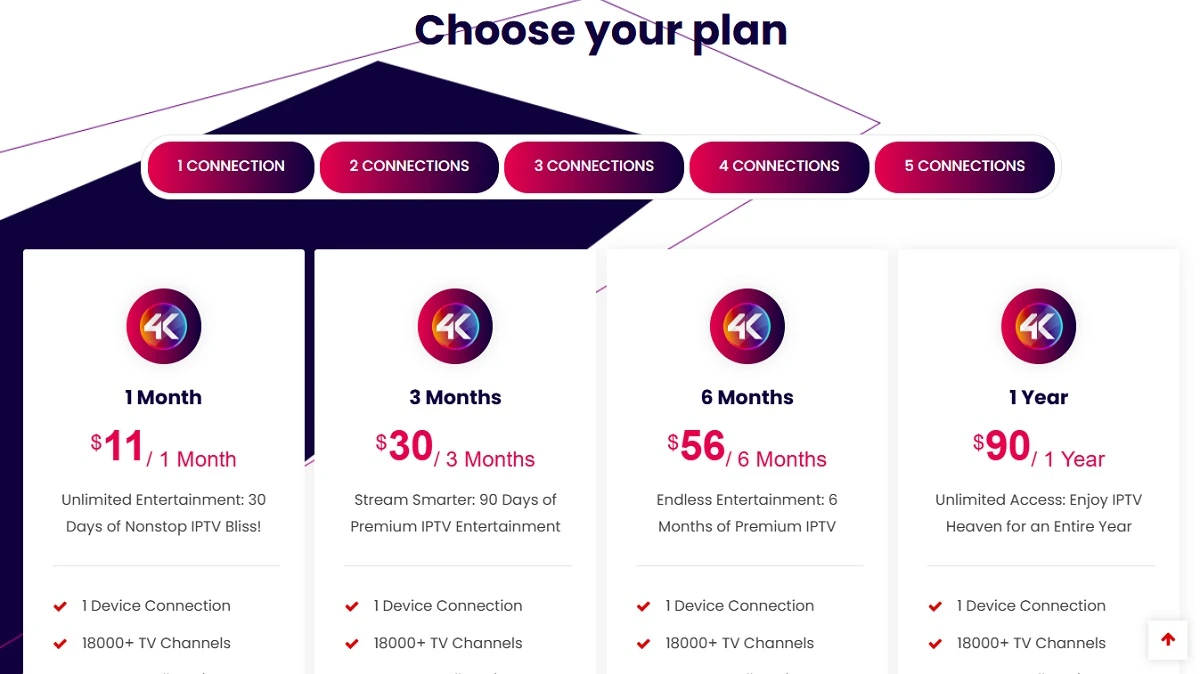
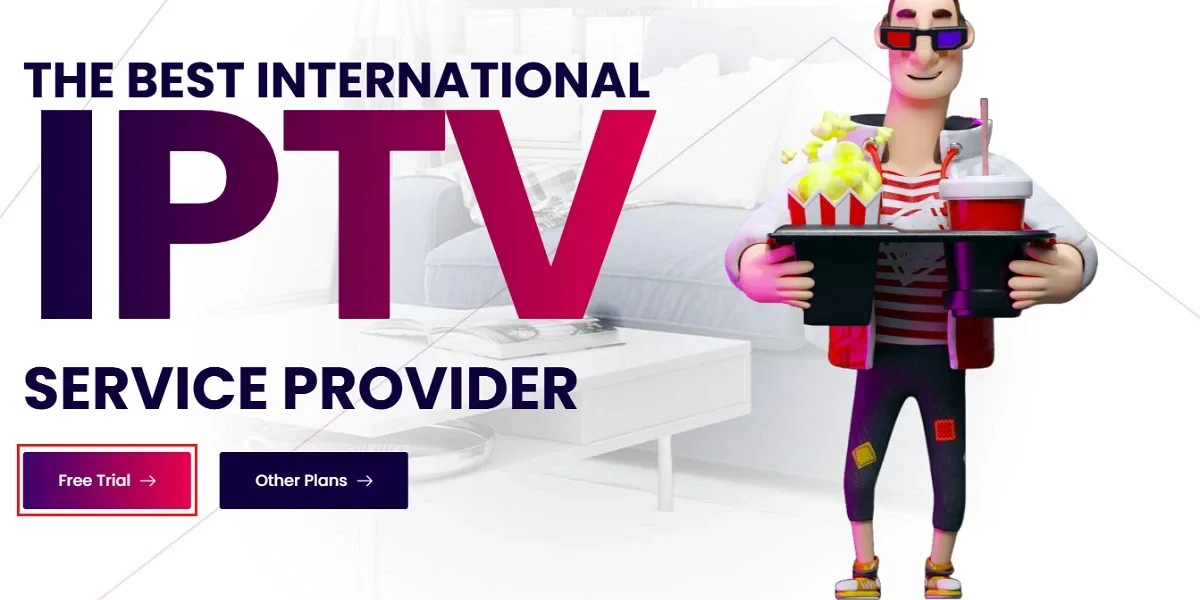
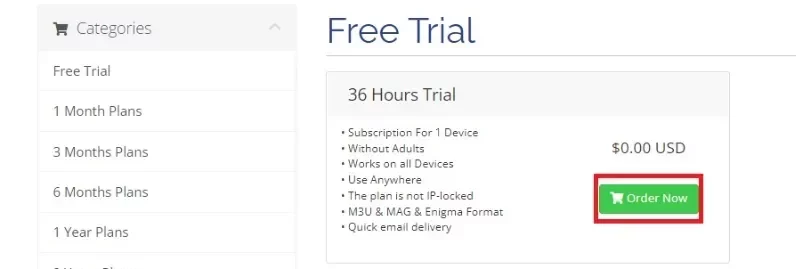
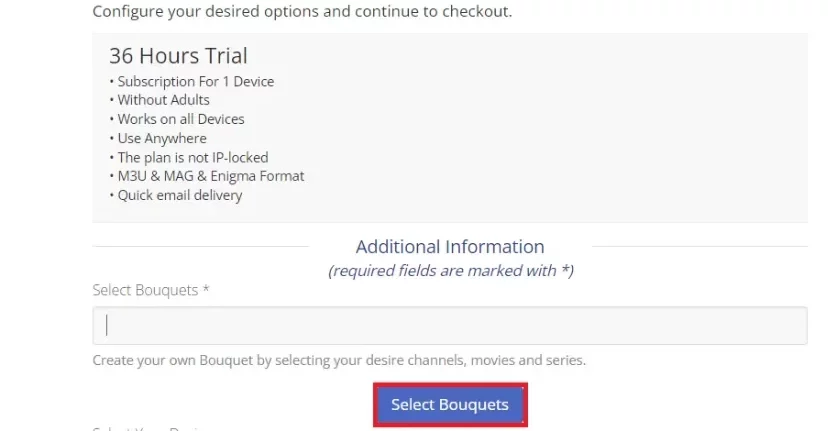
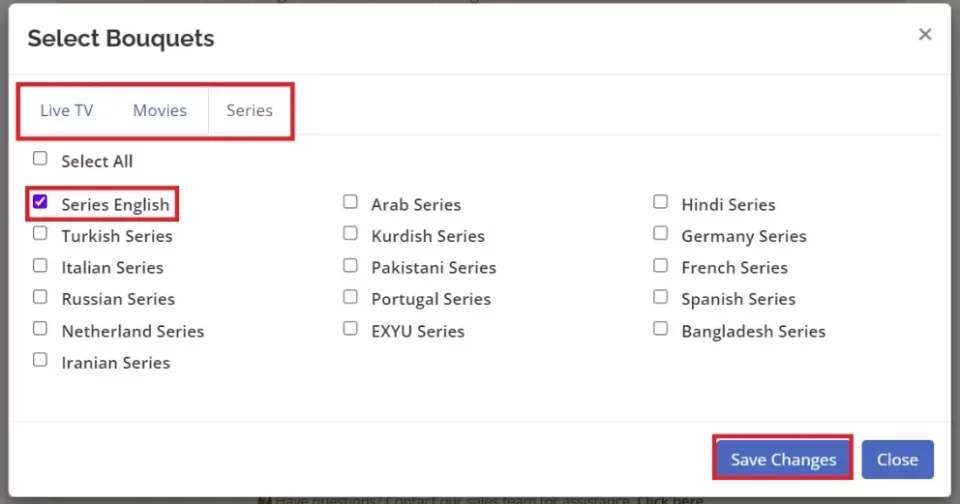
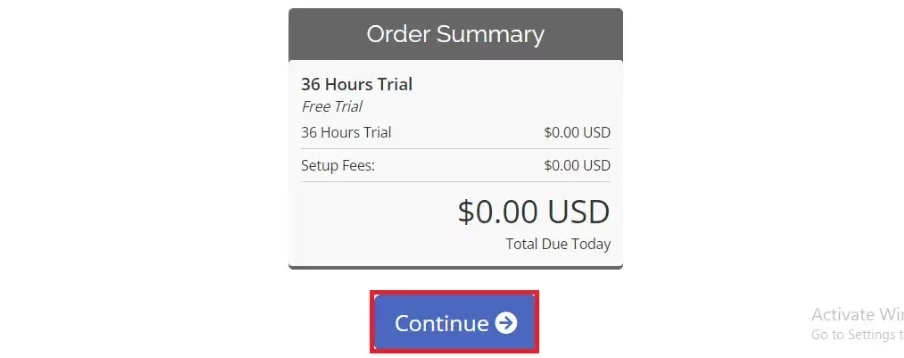
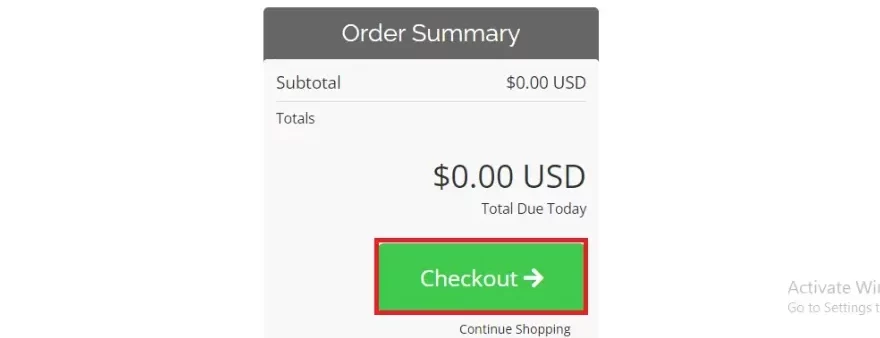
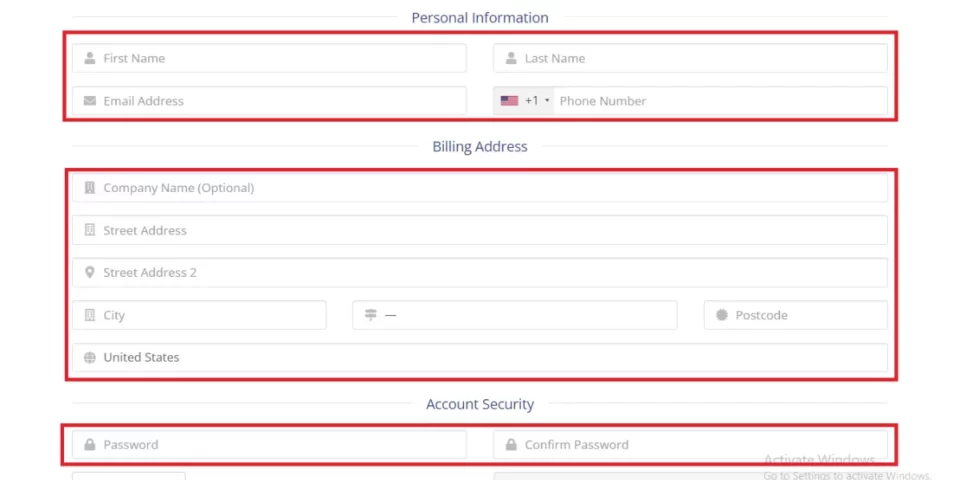
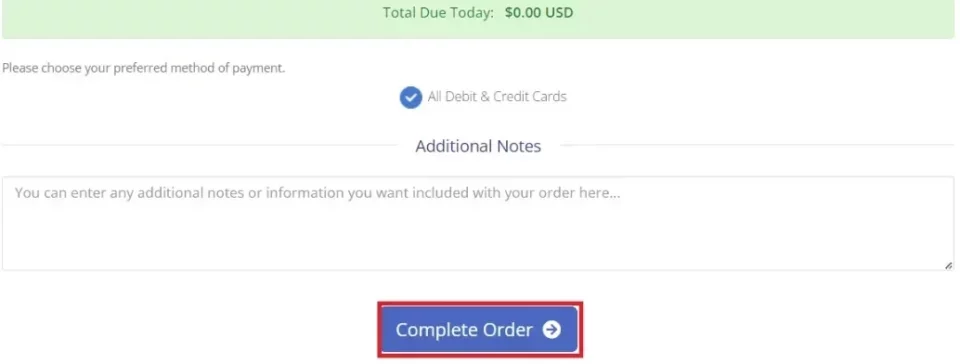
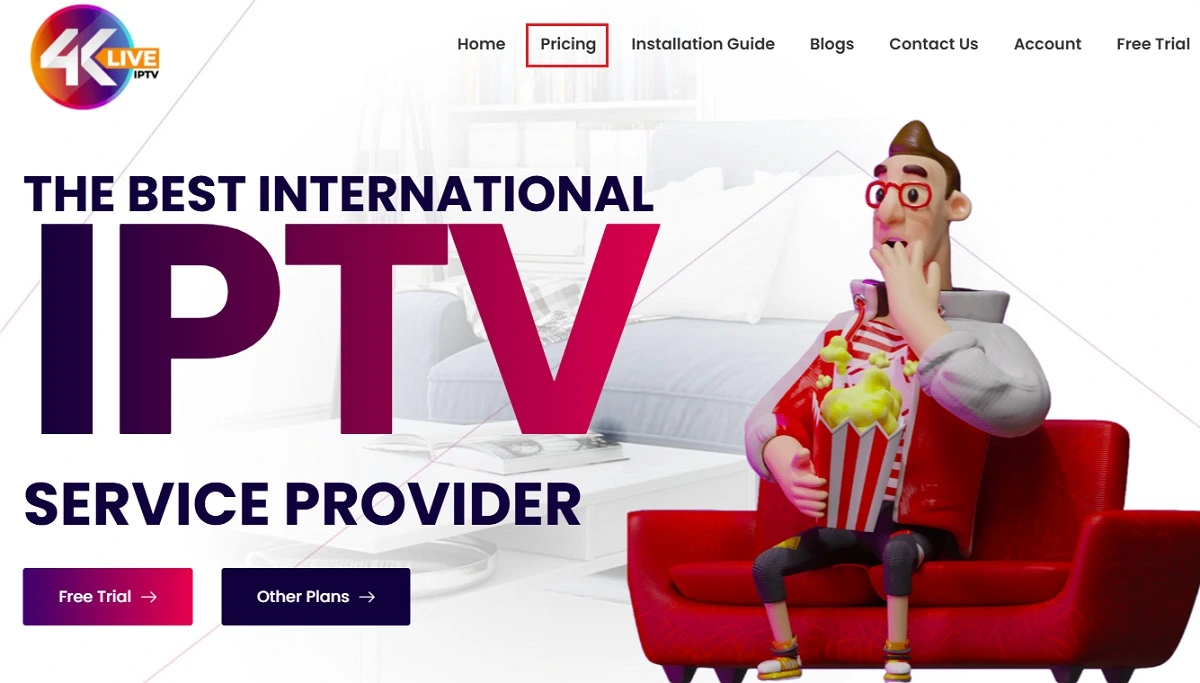
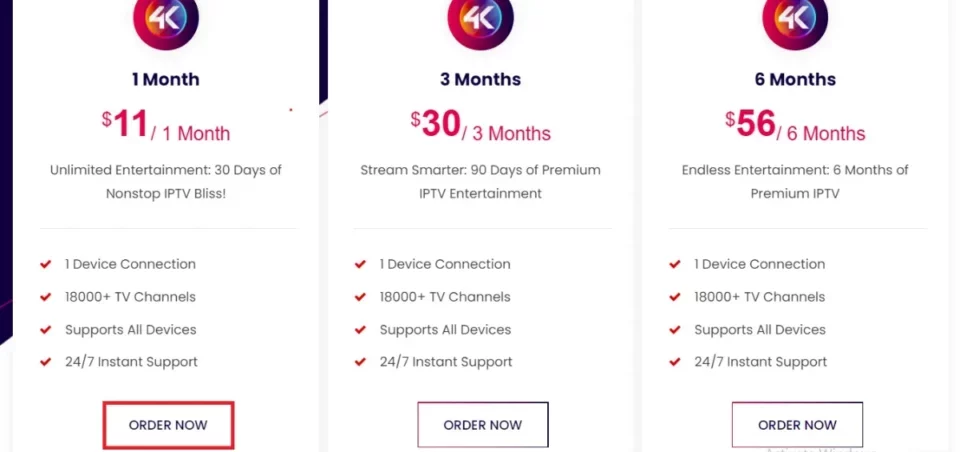
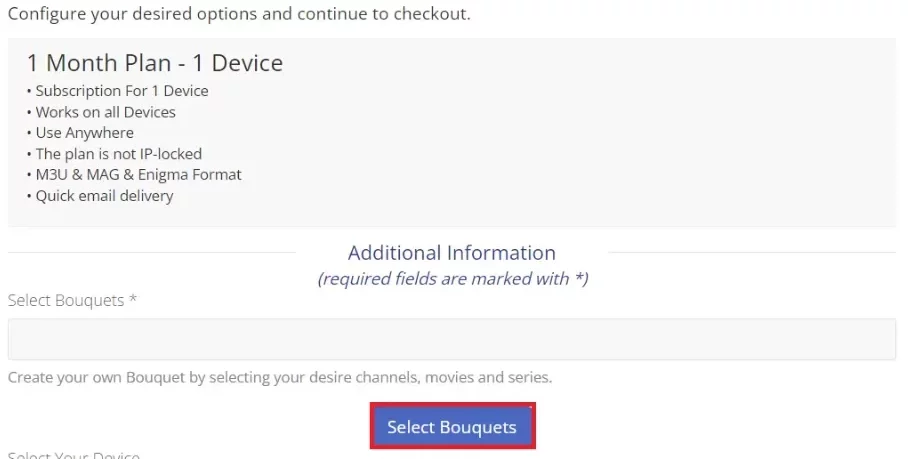
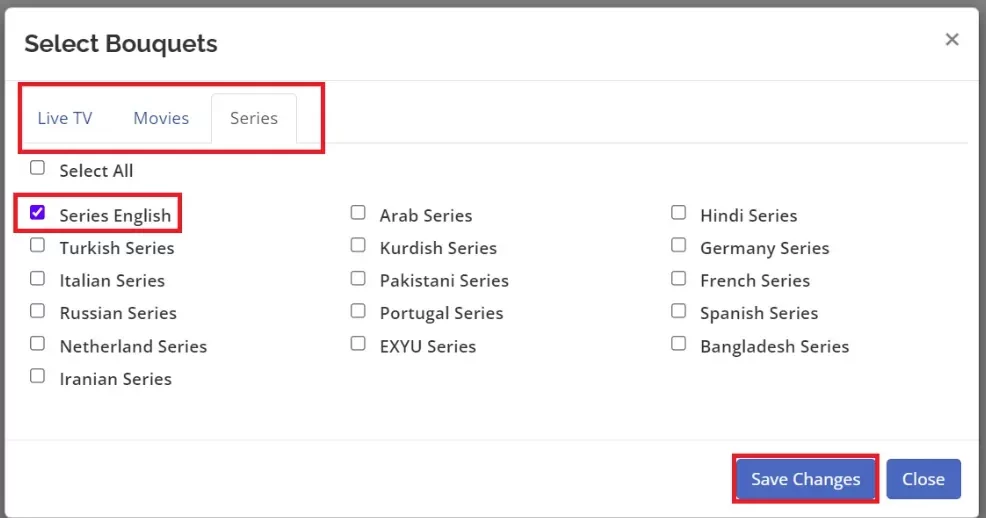
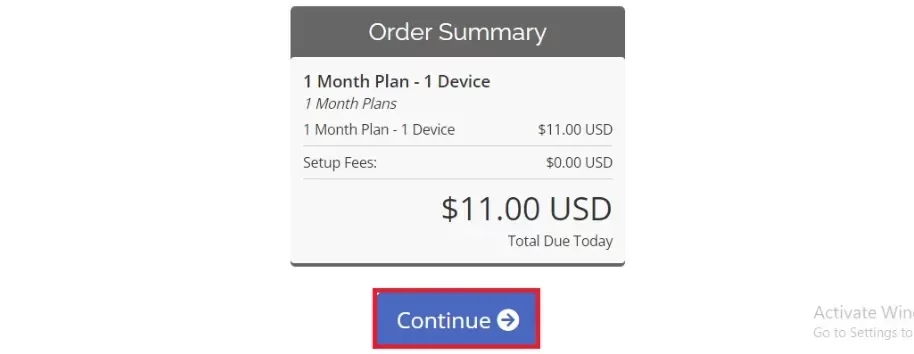
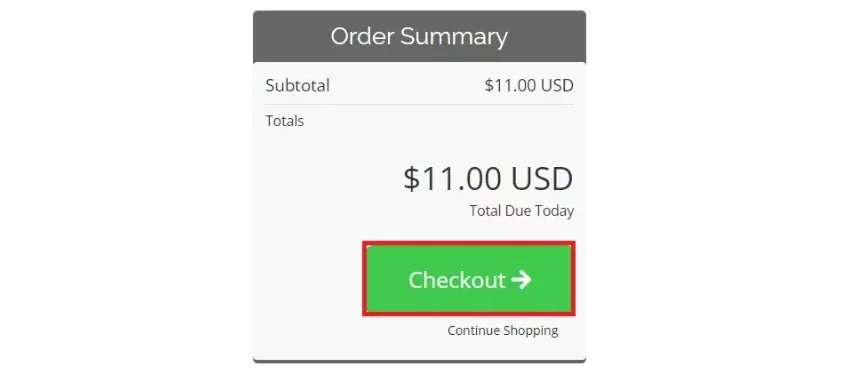
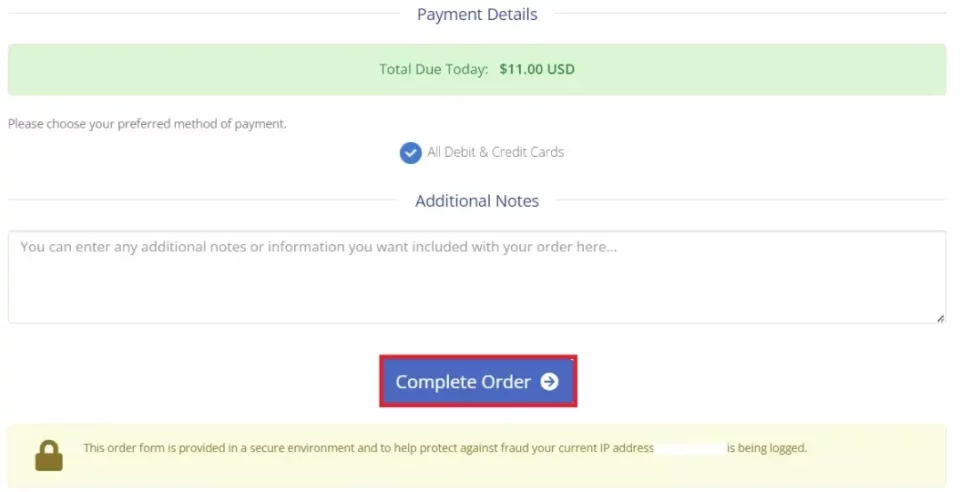





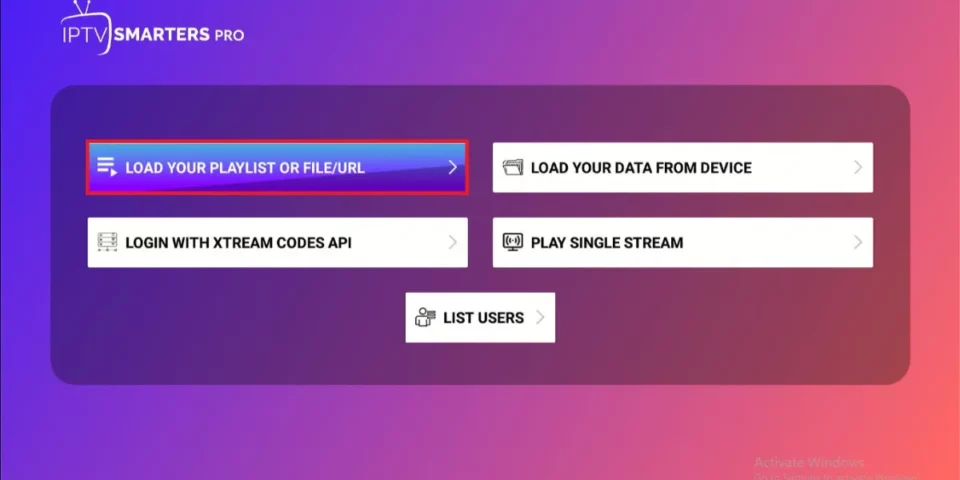
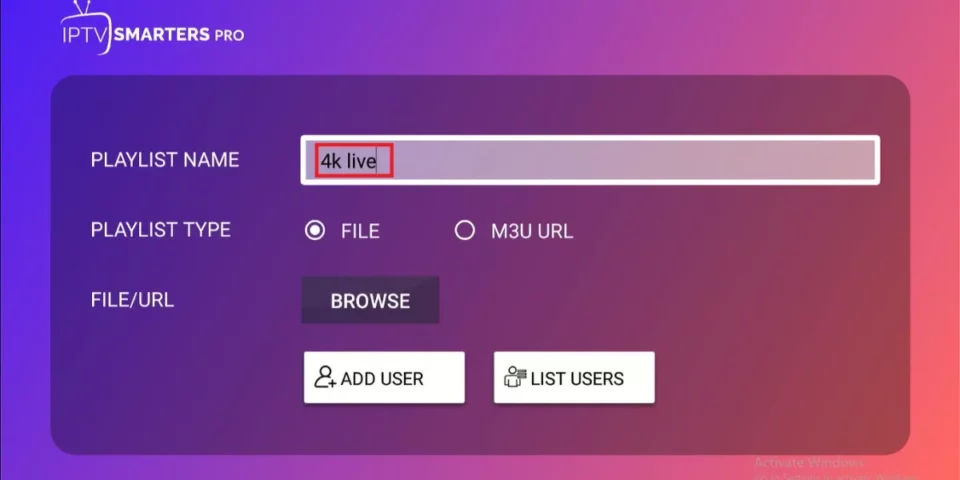
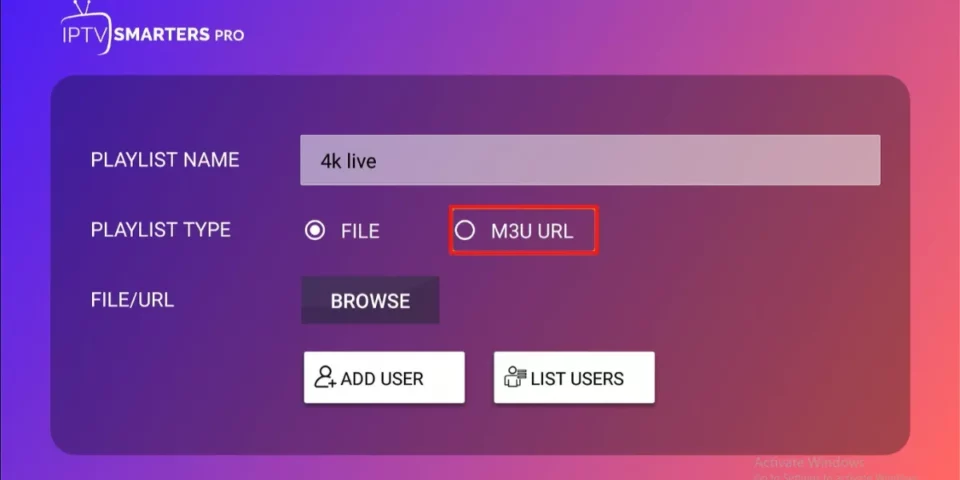
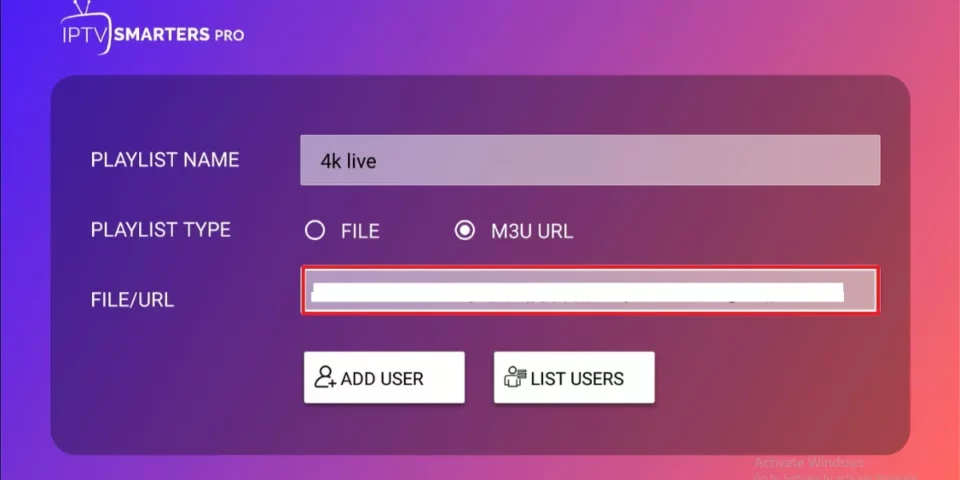
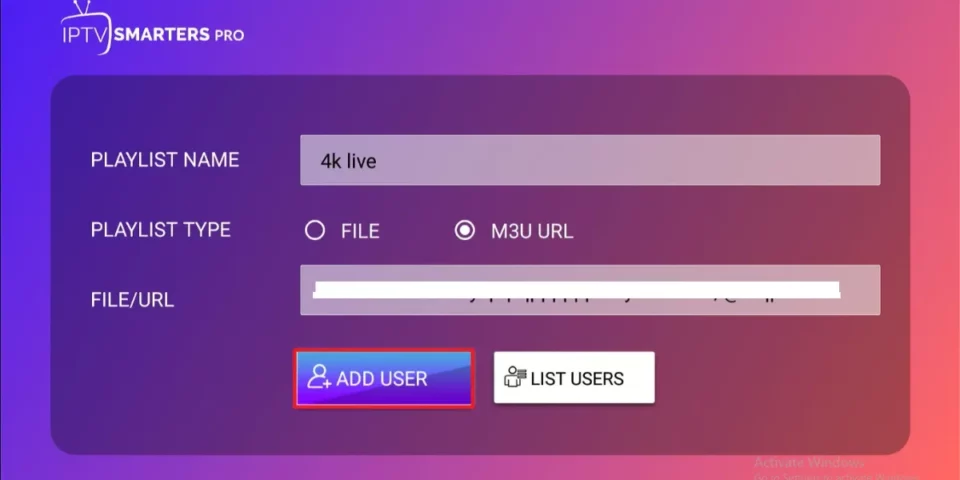
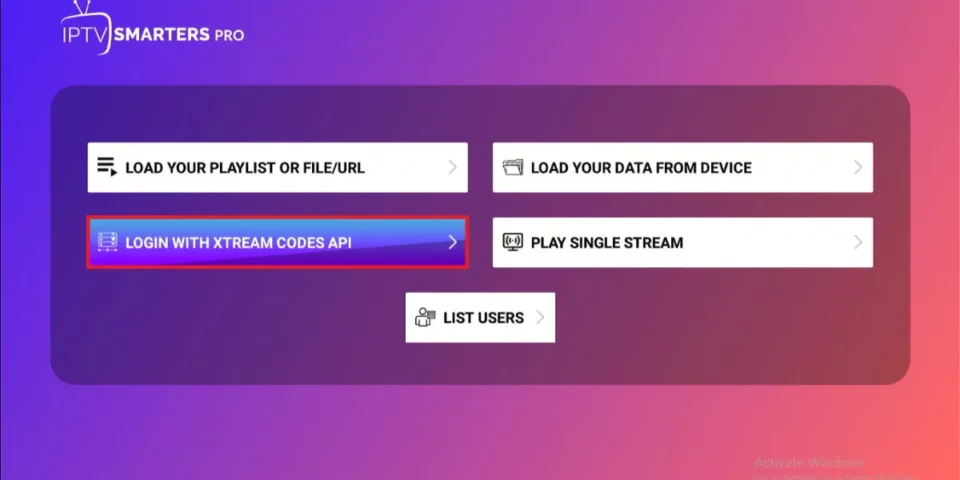
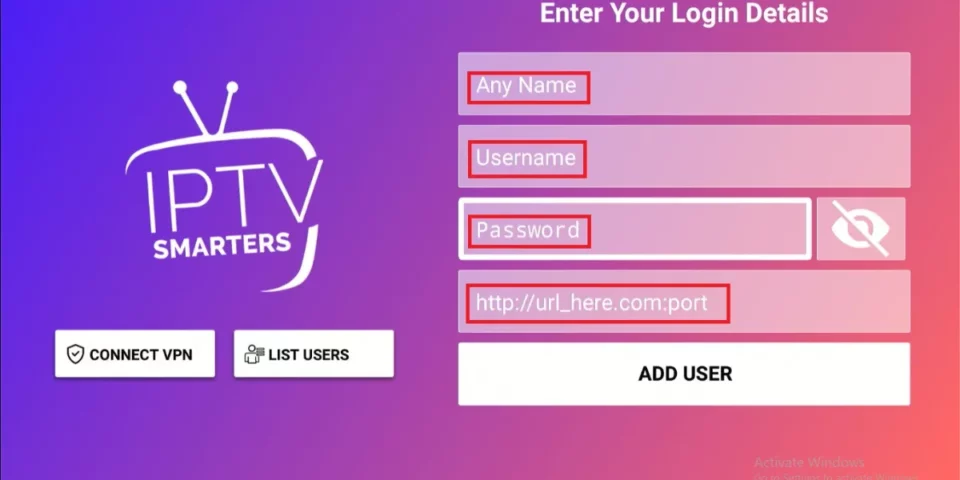
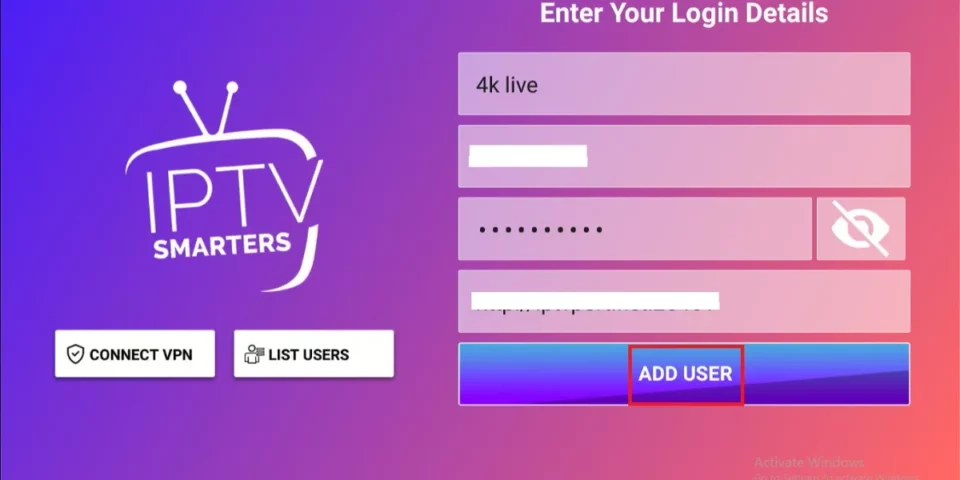
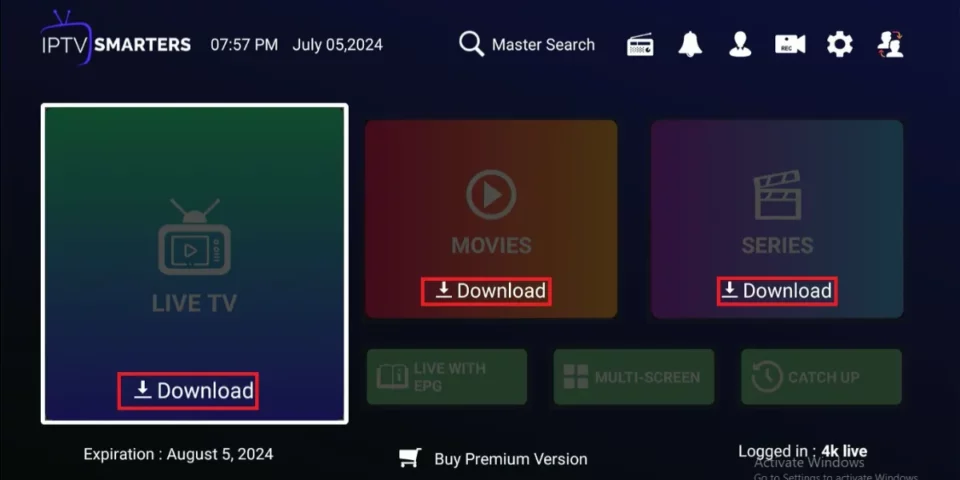



Leave a Reply