In this post, I’ll cover how to install and play Asphalt Road 8 on FireStick. The steps work on all Amazon Fire TV products, including FireStick Lite, Fire TV Cube, FireStick 4K, and FireStick 4K Max. However, before diving into the installation and playing tutorials, let’s see what the game is about and what makes it worthwhile.
 What Is Asphalt 8?
What Is Asphalt 8?
Asphalt 8 is a popular motor racing video game from the Asphalt franchise by French game publisher Gameloft. It is a fascinating game with over 300 licensed rides, including luxury cars and motorcycles. The luxury collection includes Lamborghinis, Ferraris, Porches, and Bugatti.
Additionally, Asphalt 8 lets you design and customize your racing car or motorcycle as you wish.
With over 75 tracks and competitive races, Asphalt 8 is one of the best motor racing games to play on FireStick. You can take on solo or multiplayer races, driving through stunning locations, from the asphalt highways of Tokyo, and sunny landscapes of Venice, to the sandy terrains of Nevada.
Asphalt 8’s sounds imitate your racing vehicle’s real-life sounds, making your experience realistic. There are many prizes to win, including unlocking luxury cars and Limited-Time Cups. The action in this game is packed with the Infected and Gate Drift modes providing a fresh twist to improve your motor racing skills.
Asphalt 8 is part of our list of Best Games for FireStick.
Attention FireStick Users
Governments and ISPs across the world monitor their users' online activities. If you use third-party streaming apps on your Fire TV Stick, you should always use a good FireStick VPN and hide your identity so your movie-viewing experience doesn’t take a bad turn. Currently, your IP is visible to everyone.
I use ExpressVPN, the fastest and most secure VPN in the industry. It is very easy to install on any device, including Amazon Fire TV Stick. Also, it comes with a 30-day money-back guarantee. If you don't like their service, you can always ask for a refund. ExpressVPN also has a special deal where you can get 4 months free and save 61% on the 2-year plan.
Read: How to Install and Use Best VPN for FireStick
Asphalt 8 Overview and Features
Asphalt 8 could be a suitable addition to your favorites if you enjoy motor racing video games. I like the game for the following reasons:
- It has a vast collection of over 300 cars, including luxury models like Bugatti and Ferrari
- You can perform various tricks like maneuvers, barrel rolls, and 360-degree jumps
- It has over 75 tracks, giving you a wide selection of beautiful terrains and landscapes
- It offers single and multiplayer modes
- It provides different challenges, limited-time events, and vehicles
How to Install and Play Asphalt Road 8 on FireStick
Asphalt 8 is an official app on the Amazon App Store, making it easy to download the game onto your FireStick. Please search for the game and download it to play. Follow the below steps to install the game on your FireStick:
1. Click Find on your FireStick’s home screen.
2. Click Search.
3. Type Asphalt 8 on the onscreen search bar and select Asphalt 8 on the suggested results.
4. Select the Asphalt 8 tile under Apps & Games.
5. Click Download and wait a few moments for the app to be installed.
6. Click Open.
7. Wait for the app to load; the actual game will auto-download.
This is how you install Asphalt Road 8 on FireStick.
Highly recommended if streaming with free or low-cost services 👇
How to Stream on FireStick Anonymously
As soon as you install the right apps, your FireStick is all ready to stream your favorite content. However, before you start, I would like to warn you that everything you stream online is visible to your ISP and Government. This means, streaming free movies, TV shows, Sports might get you into legal trouble.
Thankfully, there is a foolproof way to keep all your streaming activities hidden from your ISP and the Government. All you need is a good VPN for Fire Stick. A VPN will mask your original IP which is and will help you bypass Online Surveillance, ISP throttling, and content geo-restrictions.
I personally use and recommend ExpressVPN, which is the fastest and most secure VPN. It is compatible with all kinds of streaming apps and is very easy to install on Fire TV / Stick.
We do not encourage the violation of copyright laws. But, what if you end up streaming content from an illegitimate source unintentionally? It is not always easy to tell the difference between a legit and illegal source.
So, before you start streaming on your Fire Stick / Fire TV, let’s see how to use ExpressVPN to keep your streaming activities hidden from prying eyes.
Step 1: Subscribe to ExpressVPN HERE. It comes with a 30-day money-back guarantee. Meaning, you can use it free for the first 30-days and if you are not satisfied with the performance (which is highly unlikely), you can ask for a full refund.
Step 2: Power ON your Fire TV Stick and go to Find followed by Search option.
Step 3: Now type “Expressvpn” (without quotes) in the search bar and select ExpressVPN when it shows up in the search results.
Step 4: Click Download to install the ExpressVPN app on Fire TV / Stick.
Step 5: Open the app and enter the login credentials that you created while buying the ExpressVPN subscription. Click Sign in.
Step 6: Click the Power icon to connect to a VPN server. That’s all. Your connection is now secure with the fastest and best VPN for FireStick.
You can also read more detailed info on using ExpressVPN with Fire TV / Stick.
How to Play Asphalt Road 8 on FireStick
When you launch the game, it’ll take a few moments to load. The first thing to do when the game loads is to enter your age and gender (optional). You also need to accept the terms of the game to proceed.
You can play Asphalt 8 using game controllers or your FireStick remote. If you choose the remote to play the game, you must understand which key performs which action. Here’s a roundup of how to use the different keys on your FireStick remote to play Asphalt 8:
- Back arrow key to pause the game
- Left arrow key to steer the vehicle to the left
- Up arrow key to put the car in the nitro mode for more speed
- Down arrow key to apply brakes
- OK key to accelerate the vehicle
- Right arrow key to steer the vehicle to the right
Select your racer identity to customize your vehicle, inventory, race outfit, and other parameters.
After selecting your identity, use the menu at the bottom left to customize your race.
The menu has five sections: your inbox for notifications, inventory, garage, racer, and calendar. The garage lets you customize your vehicle based on acceleration, top speed, handling, and nitro.
Another section that lets you customize your race is the racer section. In this section, you can add gloves, helmets, shoes, different colors of driving gear, etc.
Then, moving on to the calendar, it shows upcoming racing cups such as Bikes Cup, Multiplayer Cup, and Showdown Cup.
Once you have customized your race, click Play to start the game. If you would like a tutorial, Asphalt provides a quick tutorial to teach you about racing.
Press Yes when a Learn to Drive prompt appears on the screen. When you get the hang of the game, quit the tutorial to proceed with the actual race.
To start a new race, click Shop and select any of the free packages. Go back and press play, then choose your preferred race mode. Some races are locked, and you’ll need to win a lower level to unlock them.
FAQs
Can I Play Asphalt 8 on FireStick?
Yes, Asphalt 8 is free to download from the Amazon App Store onto your FireStick. It is compatible with all Amazon Fire TV products and easy to control using the FireStick remote.
Is Asphalt 8 Video Game Free?
Yes, Asphalt 8 is a free motor racing game compatible with several devices, including FireStick, Android, and iOS. While the game contains in-app purchases, you can access free races and unlock premium features through wins.
How Do I Play Asphalt 8 on My TV?
You can play Asphalt 8 on your TV in several ways. The first method is downloading the game on your smart TV if it’s compatible. Most Android-based smart TVs support the game. The other option is to install the game on your FireStick. Find the game in the Amazon App Store, download it, and play it using the FireStick remote.
Is Asphalt 8 a Good Game?
Asphalt is one of the most popular motor racing video games from Gameloft’s Asphalt series. It has more than 300 vehicles and over 75 tracks.
Wrapping Up
Asphalt 8 is one of Gameloft’s most famous motor racing video games. It is available for download from the Amazon App Store and is easy to control using the FireStick remote. Moreover, the eye-catching graphics, great gameplay, plenty of challenges, tricks, and numerous tracks make it an enjoyable game.
Did you learn how to install and play Asphalt Road 8 on FireStick? Do you like the game? I would like to hear about your experience. Kindly share your thoughts below in the comment section.
Related:
- How to Install & Play TV Chess on FireStick
- How to Install & Play Red Ball Game on FireStick
- How to Install Twitch on FireStick
- How to Install & Play Hungry Shark Evolution on FireStick

Suberboost Your FireStick with My Free Guide
Stay Ahead: Weekly Insights on the Latest in Free Streaming!
No spam, ever. Unsubscribe anytime.
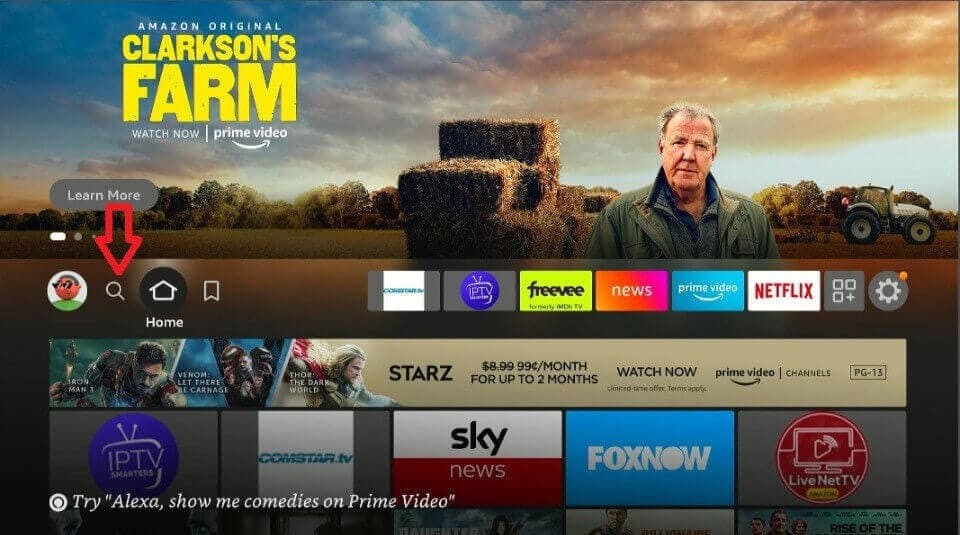
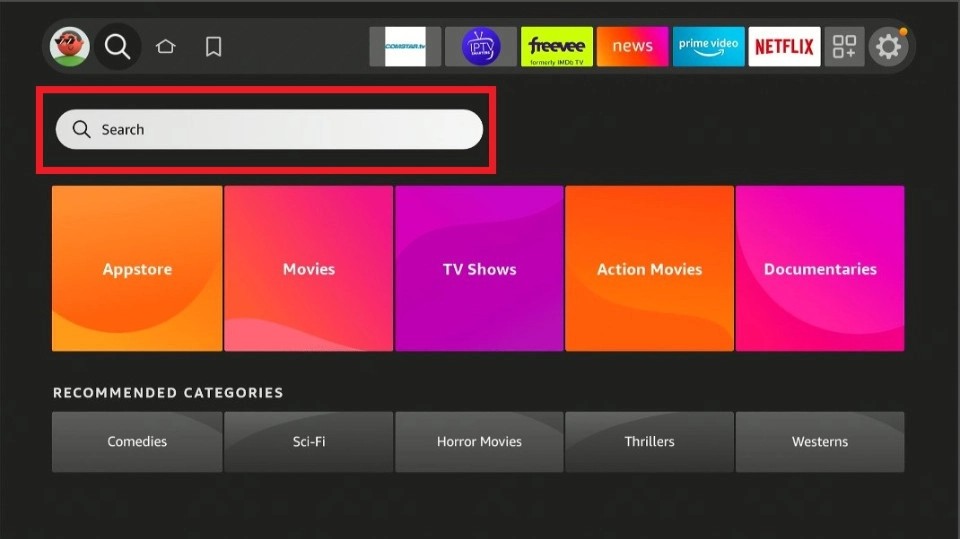
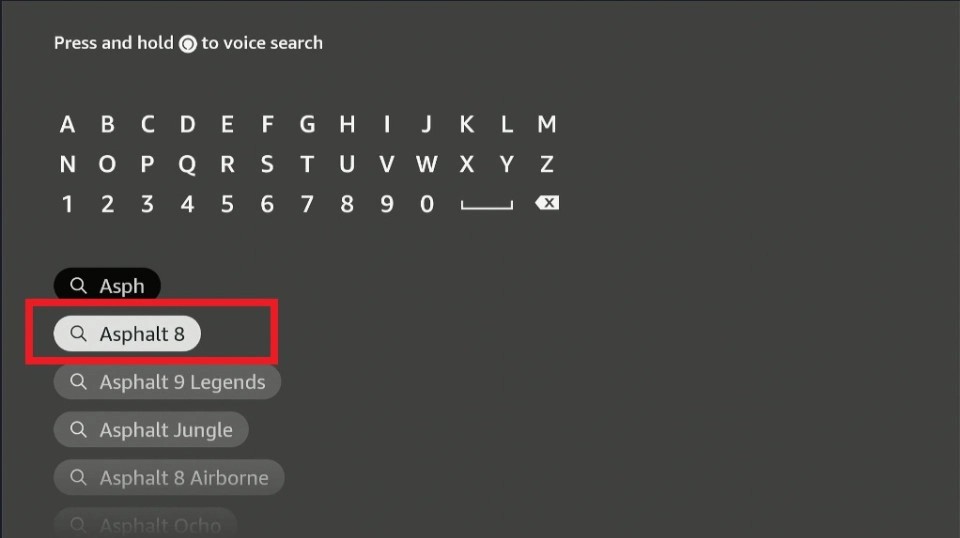
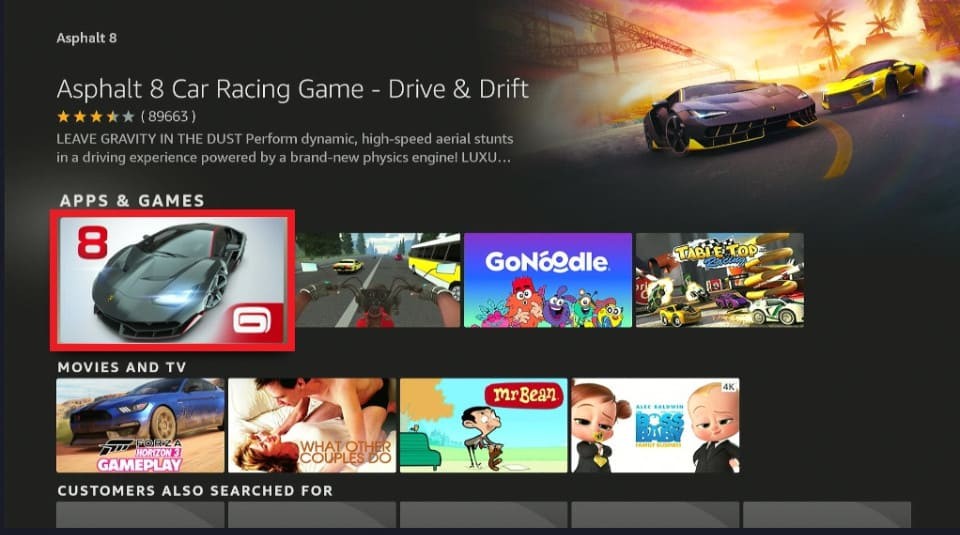
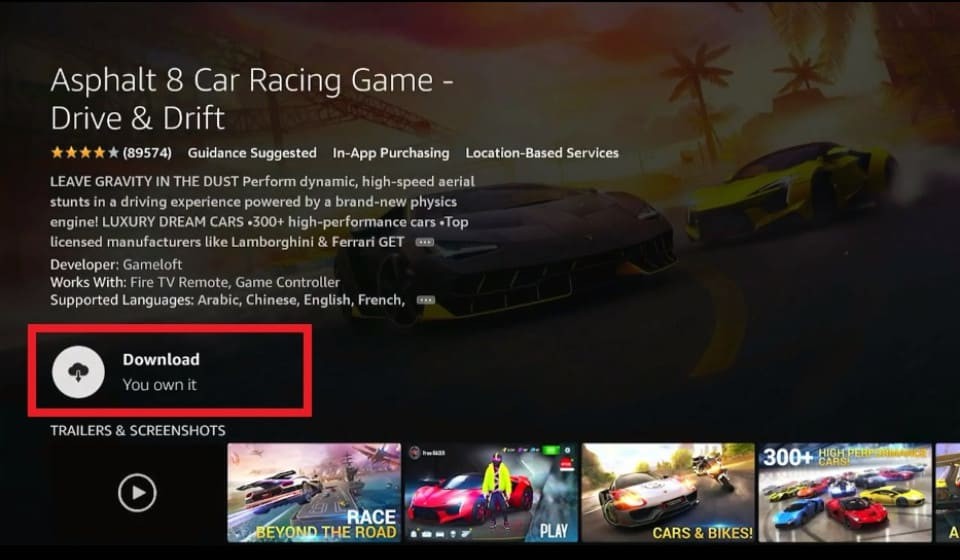
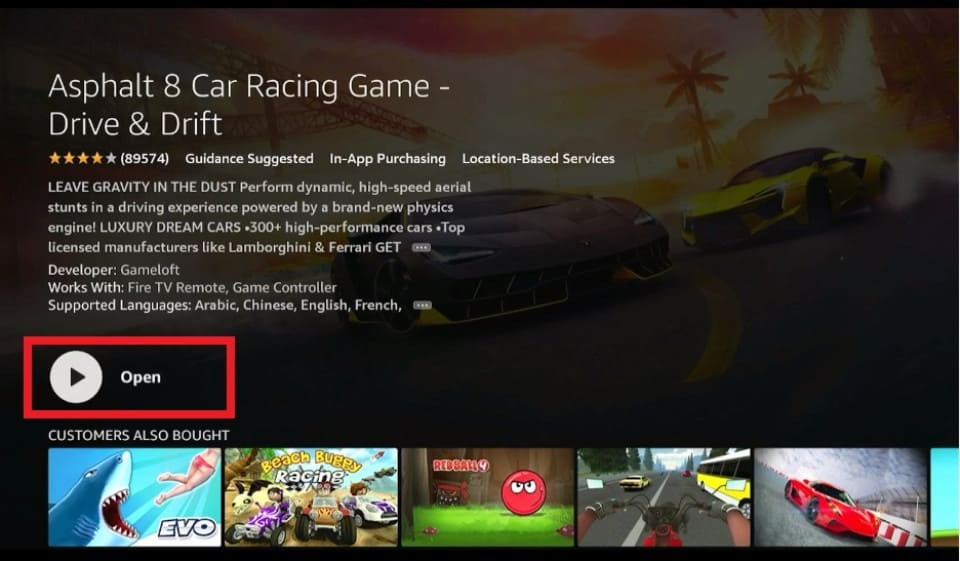
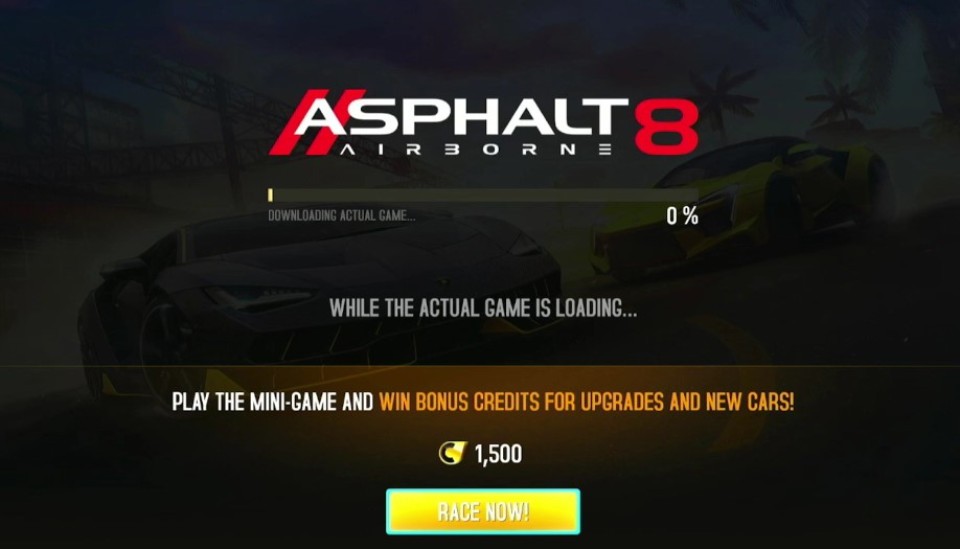





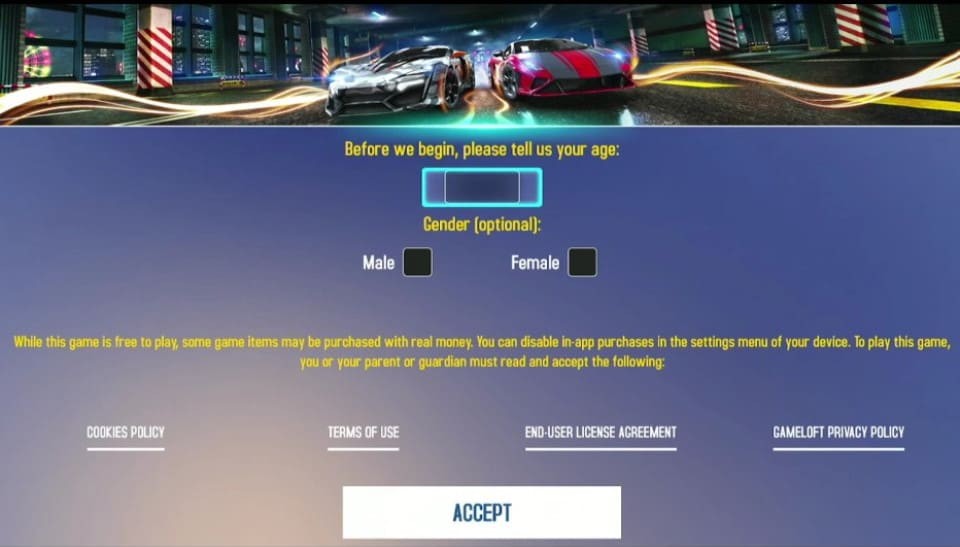
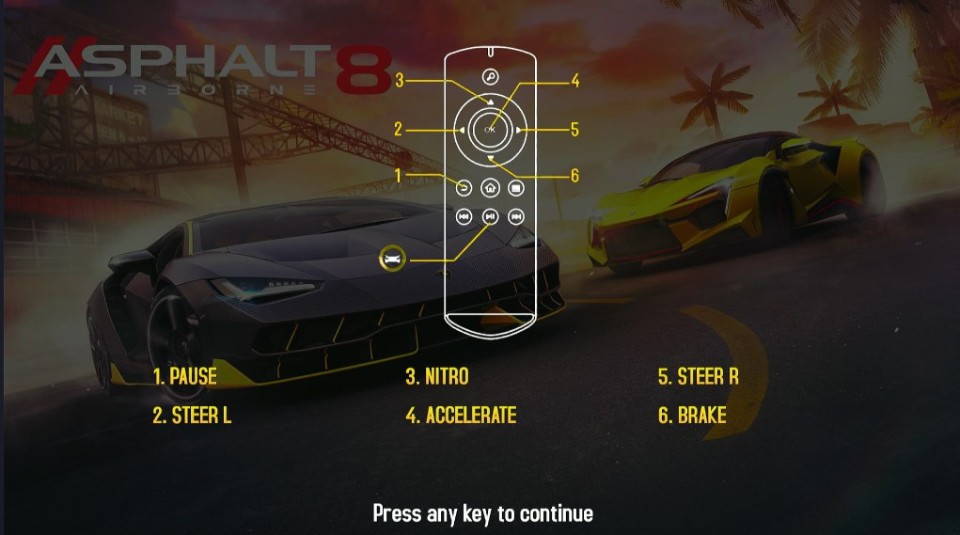

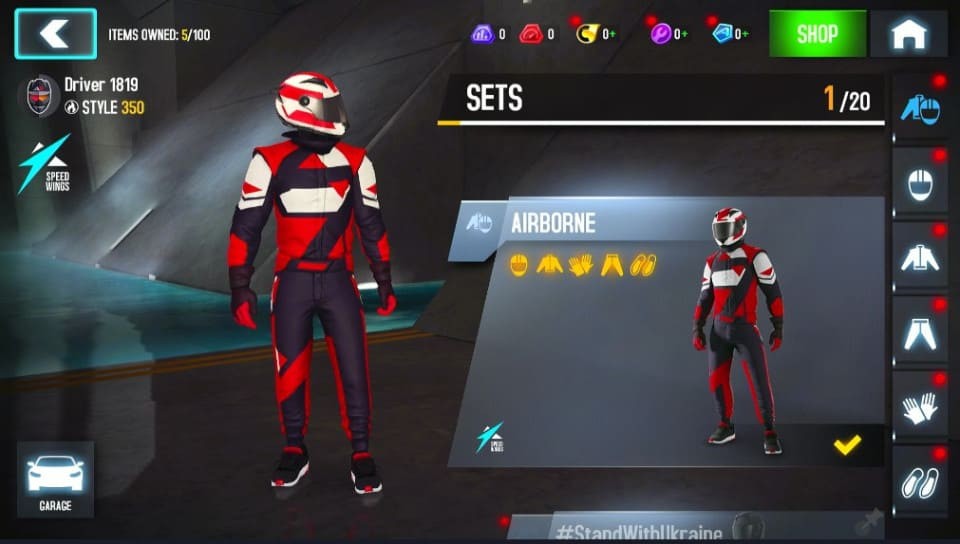
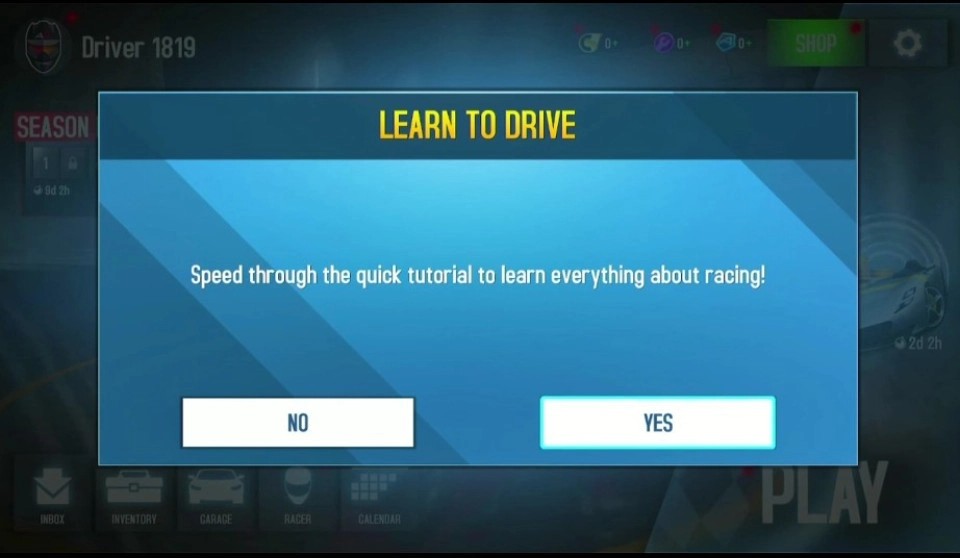
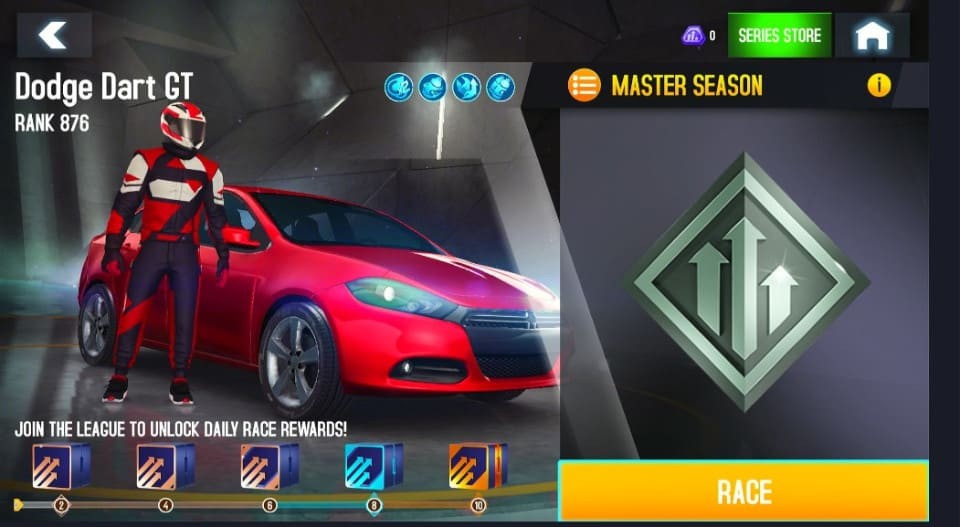


Leave a Reply