In this guide, I’ll show to install the VRV app on FireStick. I’ll cover the traditional method and the alternate APK sideloading technique. I’m using FireStick Lite to demonstrate the process. But you can apply the instructions on any Fire TV supported device like Amazon Fire TV 3rd Gen, Fire TV Stick 4K, etc.
What Is VRV?
Owned by the famous Crunchyroll service, VRV is an over-the-top streaming service known for watching anime. Launched in November 2016, VRV is run by the joint venture of Sony Pictures and Sony Music Entertainment Japan’s Aniplex.
VRV is the home of your favorite channels to watch anime. This service provides a carefully selected library of popular content in anime, animation, video games, comics, science fiction, fantasy, and tech.
VRV is available on Android, iOS, Xbox, Playstation, Roku, Android, Apple TV, and Fire TV.
VRV lets you browse content from popular channels like Crunchyroll, Mondo, VRV Select, etc. VRV offers both free and paid membership. The premium subscription provides an ad-free experience and more extensive anime library access.
This service is now added to our collection of top and featured apps for Amazon FireStick.
Unfortunately, VRV is presently available only in the United States. However, you can unlock it in other countries with ExpressVPN.
This guide contains all you need to know about VRV on FireStick. I’ll cover everything in the piece, from installation to using the app, subscribing to its premium plan, and more. So without further ado, let’s get started.
Attention FireStick Users
Governments and ISPs across the world monitor their users' online activities. If you use third-party streaming apps on your Fire TV Stick, you should always use a good FireStick VPN and hide your identity so your movie-viewing experience doesn’t take a bad turn. Currently, your IP is visible to everyone.
I use ExpressVPN, the fastest and most secure VPN in the industry. It is very easy to install on any device, including Amazon Fire TV Stick. Also, it comes with a 30-day money-back guarantee. If you don't like their service, you can always ask for a refund. ExpressVPN also has a special deal where you can get 4 months free and save 61% on the 2-year plan.
Read: How to Install and Use Best VPN for FireStick
How to Subscribe to VRV
There are over 20,000 hours of free videos available on VRV. To access it, you need to create a free account on VRV.
However, if you want maximum experience, you would like to buy the premium plan. This plan costs $9.99 per month with up to six channels per your geo-location and unlimited streams per household.
And here’s how you can subscribe to VRV Premium with a 30-day free trial:
First, go to the VRV official website. Next, click on the Account logo icon on your screen’s top right.
Next, select CREATE ACCOUNT from the drop-down menu. You may also click Try Free.
CREATE ACCOUNT window will appear on your screen. Enter your valid Email Address and set a Password.
Once done, click on the yellow CREATE ACCOUNT button. Then wait for VRV to create your account.
After a few seconds, you’re redirected to set a username for your account. By default, VRV will give you a random username. However, you can also change it and set a random one by clicking on the RANDOMIZE NAME button. Furthermore, you can set a custom one too. Just remove the current username, enter a new one in the input box and click on the yellow OK, DONE button.
Your VRV account has been created! Now, you can continue with the free option or try & purchase VRV Premium. To do that, click on the yellow 30-DAY FREE TRIAL button. Then, wait for the website to prepare your account for the subscription.
Next, VRV will present the payment options and the plan’s details. As I have a card, I select the yellow PAY WITH CARD button. If you have PayPal, click the blue Pay with PayPal button and follow the on-screen instructions to complete the purchase.
You’ll be asked to enter your card details like Card Number, Exp Date, CVV, and Postal Code. Enter the details and click on the yellow SAVE CARD button. Then, wait for VRV to verify and add your card details.
Next, the VRV Premium subscription window will appear. First, take note of the subscription and payment details. Then click on the yellow GO PREMIUM button. Finally, wait for VRV to process and confirm your purchase.
Finally, you’ll receive a window congratulating you for achieving VRV Premium. Click on the yellow LET’S GO button to acknowledge it. Then, another popup will appear; click on the X button to close it.
In the end, you’ll land on the home screen of VRV Premium. Congratulations! You have subscribed to the service.
Note: You won’t be charged for 30 days as VRV Premium comes with a 30-day free trial. However, you’ll be charged $9.99 monthly after the trial period until you cancel.
How to Install VRV on FireStick
Finally, I’ll show how you can install the official VRV app on your FireStick.
1. Select the Find button right next to the Home button. Select the Search box with the lens icon.
2. The search menu will appear along with the keyboard screen. Enter VRV using the keyboard layout and select the first VRV suggestion.
3. Scroll left and select VRV.
4. On the VRV dashboard, click on the Get button.
Note: If you have previously downloaded the VRV app on your FireStick, you’ll see the Download icon.
5. Wait for your device to download the required files of the VRV app.
6. At the end, the app will automatically install on your FireStick.
Congratulations! You have installed the official VRV app on your FireStick.
Highly recommended if streaming with free or low-cost services 👇
How to Stream on FireStick Anonymously
As soon as you install the right apps, your FireStick is all ready to stream your favorite content. However, before you start, I would like to warn you that everything you stream online is visible to your ISP and Government. This means, streaming free movies, TV shows, Sports might get you into legal trouble.
Thankfully, there is a foolproof way to keep all your streaming activities hidden from your ISP and the Government. All you need is a good VPN for Fire Stick. A VPN will mask your original IP which is and will help you bypass Online Surveillance, ISP throttling, and content geo-restrictions.
I personally use and recommend ExpressVPN, which is the fastest and most secure VPN. It is compatible with all kinds of streaming apps and is very easy to install on Fire TV / Stick.
We do not encourage the violation of copyright laws. But, what if you end up streaming content from an illegitimate source unintentionally? It is not always easy to tell the difference between a legit and illegal source.
So, before you start streaming on your Fire Stick / Fire TV, let’s see how to use ExpressVPN to keep your streaming activities hidden from prying eyes.
Step 1: Subscribe to ExpressVPN HERE. It comes with a 30-day money-back guarantee. Meaning, you can use it free for the first 30-days and if you are not satisfied with the performance (which is highly unlikely), you can ask for a full refund.
Step 2: Power ON your Fire TV Stick and go to Find followed by Search option.
Step 3: Now type “Expressvpn” (without quotes) in the search bar and select ExpressVPN when it shows up in the search results.
Step 4: Click Download to install the ExpressVPN app on Fire TV / Stick.
Step 5: Open the app and enter the login credentials that you created while buying the ExpressVPN subscription. Click Sign in.
Step 6: Click the Power icon to connect to a VPN server. That’s all. Your connection is now secure with the fastest and best VPN for FireStick.
You can also read more detailed info on using ExpressVPN with Fire TV / Stick.
Fixing VRV Not Available on Amazon App Store
Are you unable to find VRV on your Amazon App Store? Before you try to sideload the app on your Fire TV, you can try changing your Amazon account’s region to the US.
VRV is only available in the United States. That’s why Amazon has only designated the app for its US region of the Amazon App Store.
If your Amazon account isn’t set to the US region, you’ll not be able to find the VRV app on your FireStick.
But there’s good news! You can change your Amazon account’s region.
Check out fix number 4 in How to Fix PLR_PRS_CALL_FAILED Error on FireStick. Then, follow the step-by-step instructions to change your Amazon account region successfully.
How to Sideload VRV on FireStick – Alternate APK Method
Unable to install the VRV app directly from the Amazon App Store for some reason? Don’t worry; I have got your back! In this section, I’ll show how you can sideload the VRV APK on your FireStick.
For convenience, I have split the instructions into two parts so you can easily follow along.
Part 1: Prepare Your FireStick to Download VRV
Before you download and install the VRV APK on your FireStick, you must prepare your device. First, you must install the Downloader app from Amazon Store and enable unknown sources to sideload VRV.
You can skip this part if you have previously followed our instructions to prepare your FireStick for sideloading.
Once you are done preparing your FireStick, you can move to the next part.
Part 2: Install VRV on Your FireStick
Done preparing your FireStick to download & install VRV APK? Here are the instructions you need to follow next:
1. On your FireStick home screen, long-press the Home button on your Fire TV remote until the menu appears. Then click Apps.
2. Next, open the Downloader app.
Note: If you cannot find the Downloader app, scroll down and open App Library.
3. You’ll land on the home screen of the Downloader app.
Note: On your first launch, you’ll have to provide access to your files and folders – click Allow. Then, a window will pop up telling you about the app; click OK to continue.
4. Make sure you are on the Home tab. Then select the URL input box.
5. URL window will appear. There, use the on-screen keyboard layout to enter the URL of the VRV APK file – https://tiny.one/firetvvrv.
Note: We at FST don’t own or host the APK file of VRV. I have only shortened the URL of VRV APK hosted on an external APK website.
6. Enter the GO button.
7. Wait for the website to load and check your connection security.
8. Once it’s done loading, scroll down.
9. Then click on the blue Download APK File button.
10. Wait for the download process to start.
11. Wait for the download to complete.
12. Once the download is complete, the Downloader app will automatically stage the app for you.
13. Click on the INSTALL button. Then, follow the on-screen instructions to complete the installation process.
14. Once you install the APK file, the Downloader app will show you three options – Install, Delete, and Done.
Click Delete to remove the VRV APK file from your device as you have installed it.
15. Again, click Delete to confirm your choice.
Congratulations! You have sideloaded the official APK file of VRV on your FireStick.
How to Use VRV Outside of the US
People outside the US will face issues using the VRV app on their FireStick. That’s because the service is only available in the United States.
To use VRV outside of the US, you’ll need to use a reliable VPN like ExpressVPN. By using a VPN, connect to any server in the US. And after that, open VRV for an optimum anime-watching experience.
How to Use VRV on FireStick
Now, let’s see how to use the VRV app on your FireStick.
Launching & Signing In
Start by long-pressing the home button on your FireStick remote. Then, when the menu appears, click on Apps.
Next, open the VRV app. If you cannot find the app, select App Library.
Wait for a few seconds to let VRV launch for the first time on your FireStick.
Next, you’ll land on the home screen of VRV. You’ll see two options, Create an Account or Sign in. If you haven’t created a VRV account, click on the yellow Create an Account button and follow the on-screen instructions. If you have an account, click the Sign in button to log into your VRV account.
Sign in with your VRV account.
VRV Home Page
Wait for the home page to load its content – it will only take a few seconds. Then, you’ll land on the home screen of VRV. Home of VRV will include all the hottest titles currently being watched worldwide.
Scroll down to reveal more titles. You’ll see all the top titles.
Keep scrolling on the home screen to see sections like Most Popular, Just Updated, and much more.
Play Title on VRV
Now, let’s see how you can play a title of your choice on the VRV app.
Please select a Title, like I’m selecting Attack on Titan, from the home screen’s Most Popular section. Next, wait for the title’s dashboard to load. After that, you’ll land on the info page of the title.
There, you’ll see all the information about the title, including its Summary, Rating, and everything in between.
Next, you can scroll down to browse the available seasons. In my case, all the Attack on Titan seasons are available on VRV. Finally, you can scroll to the left and right and select a season to explore its episodes.
To play an episode, scroll down to the episode array and select the episode you want to play. Then, please wait a few seconds to let VRV load it. Then, it’ll start playing. To reveal the options, click on the play/pause button on your Fire TV remote.
You’ll see options like Play/pause, Rewind, Skip, Play next episode, and Settings.
To see advanced player settings, select the Settings Gear cog icon. Inside it, you’ll find options like Subtitles/CC, Quality, and Auto Play.
Final Words
Roll the drums as we are finally done with the article! This article explored how to install VRV on FireStick and some significant aspects of the app. You can use this guide as your go-to article for VRV.
Related:
- Best Free Online Movie Streaming Sites
- Best Free Sports Streaming Sites
- Free Anime Streaming Sites
- Best APKs For Streaming Free Movies & TV Shows

Suberboost Your FireStick with My Free Guide
Stay Ahead: Weekly Insights on the Latest in Free Streaming!
No spam, ever. Unsubscribe anytime.
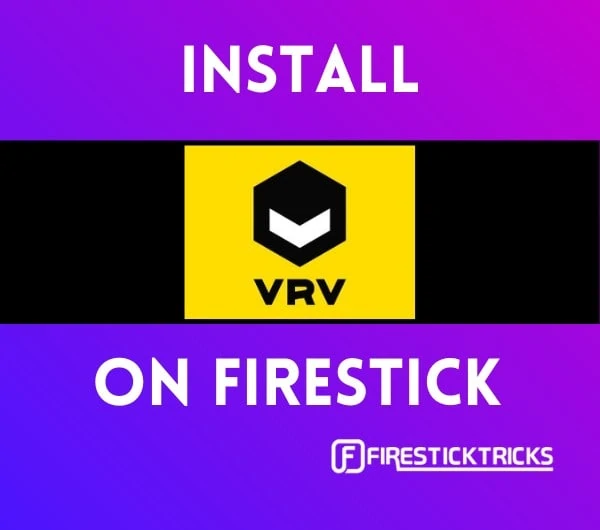
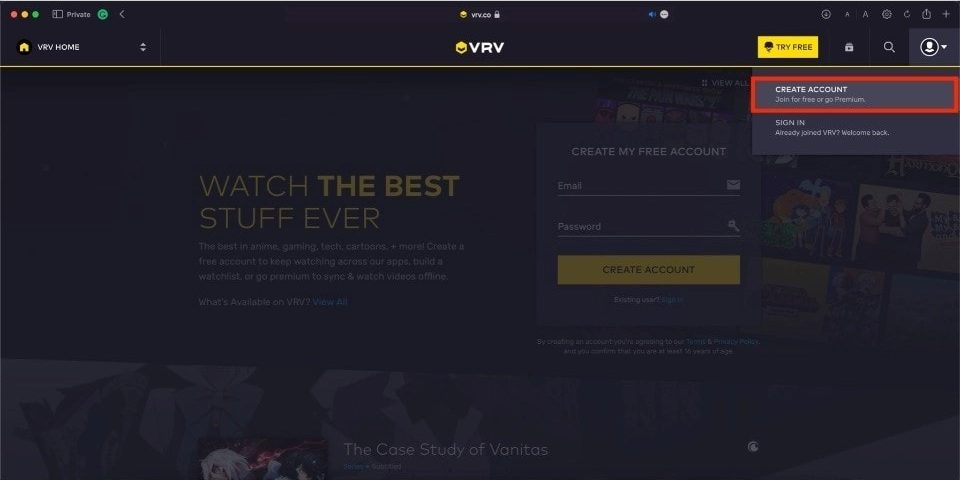
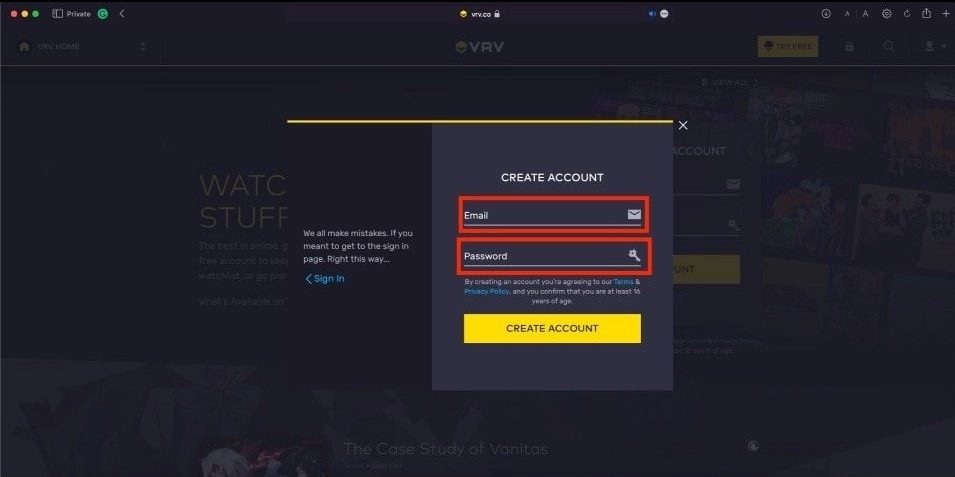
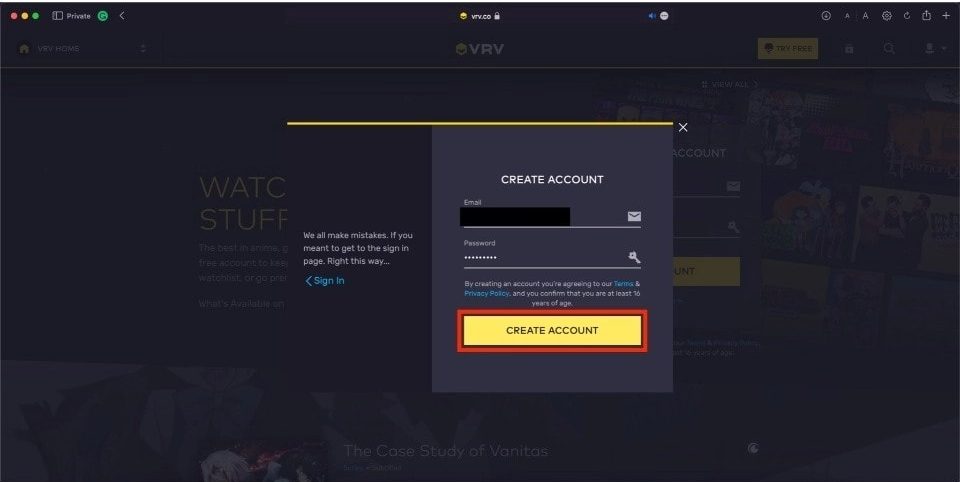
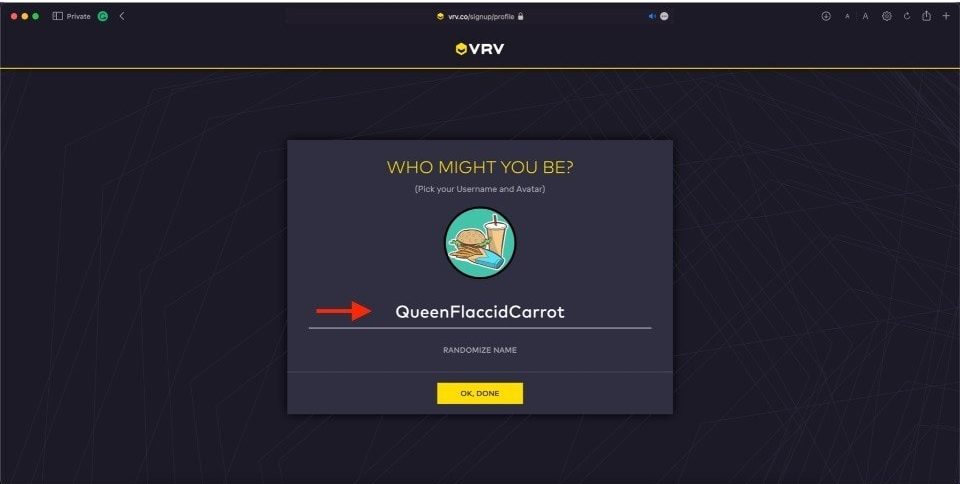
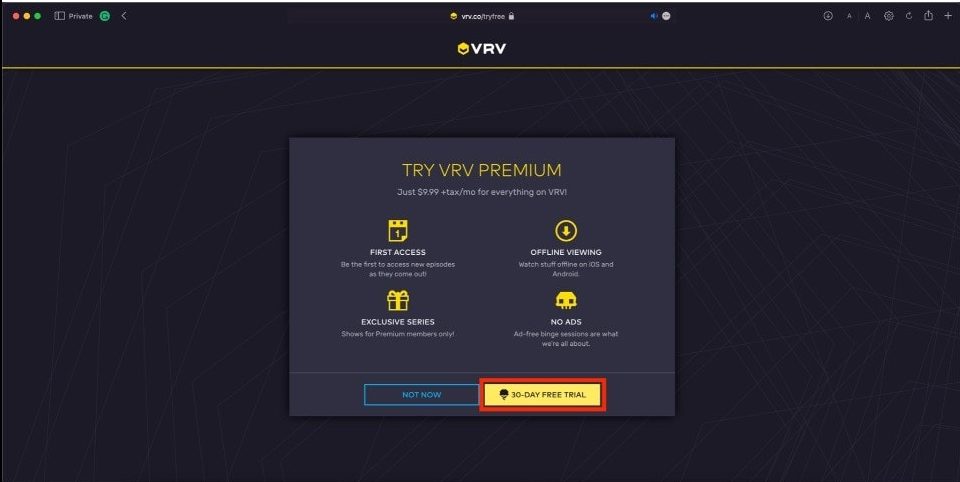
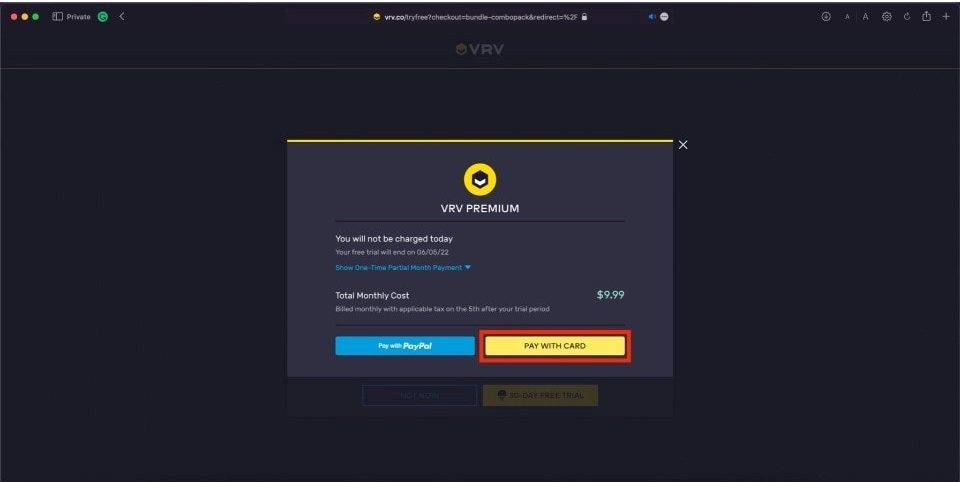
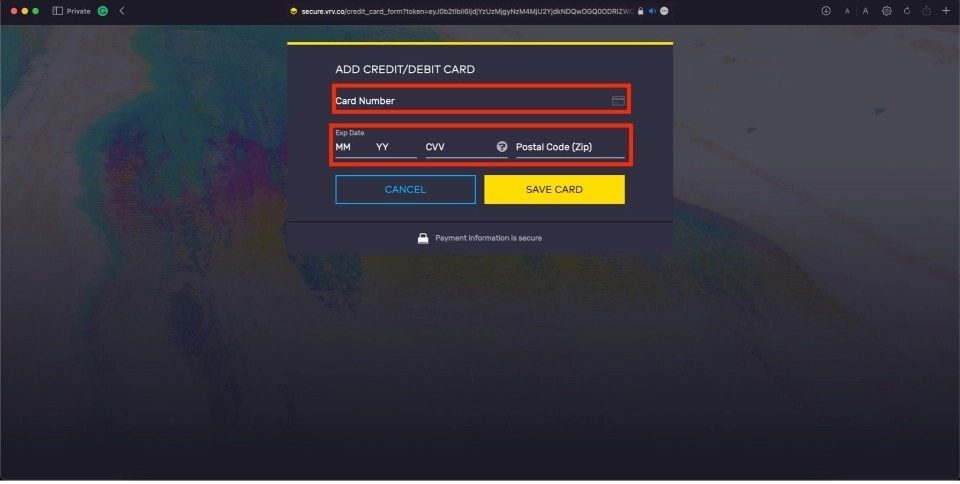


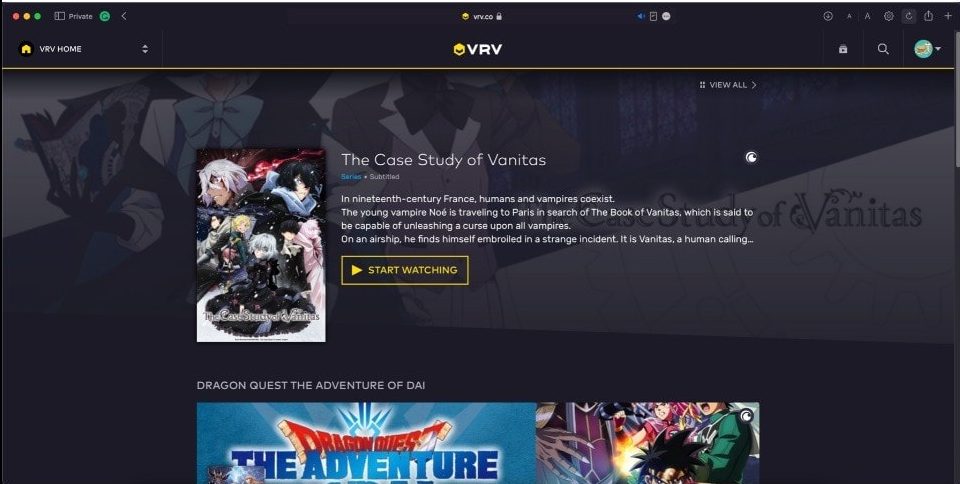

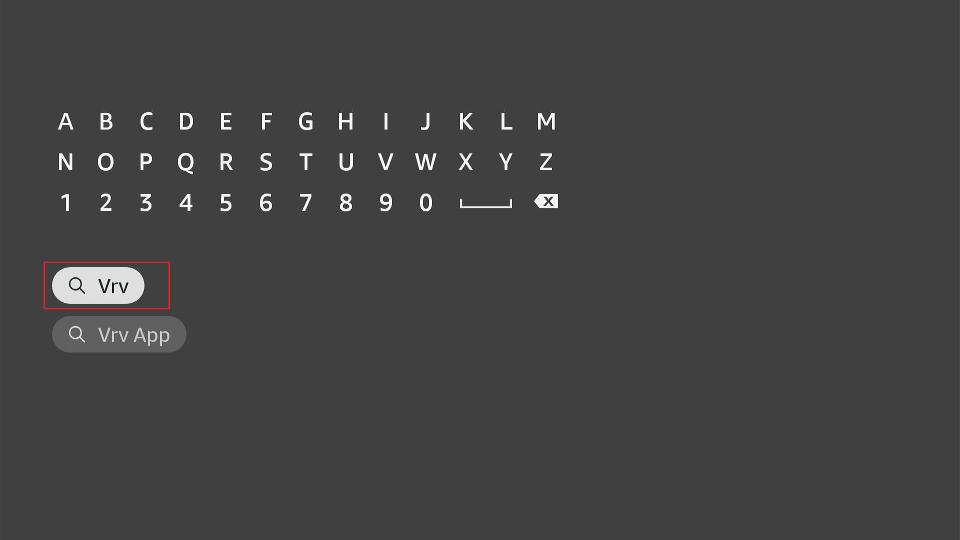
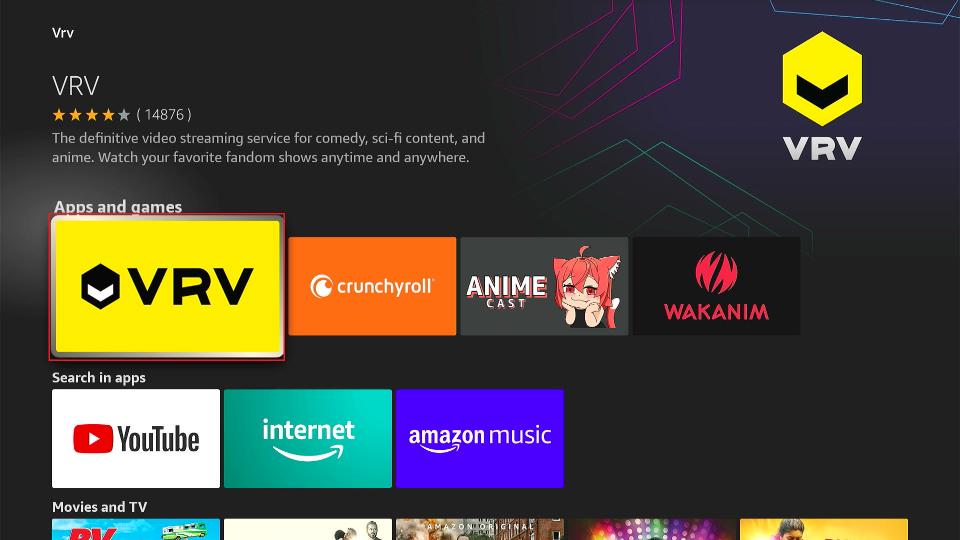
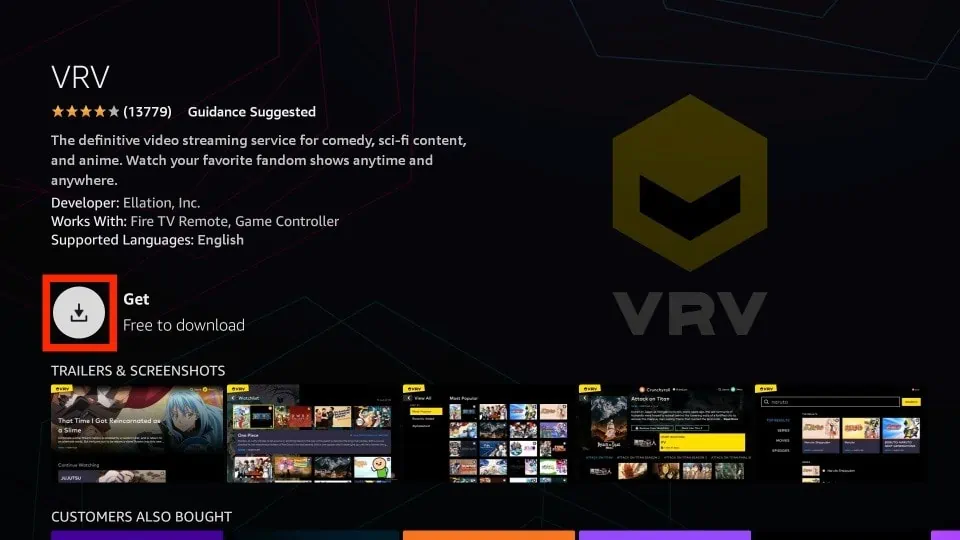
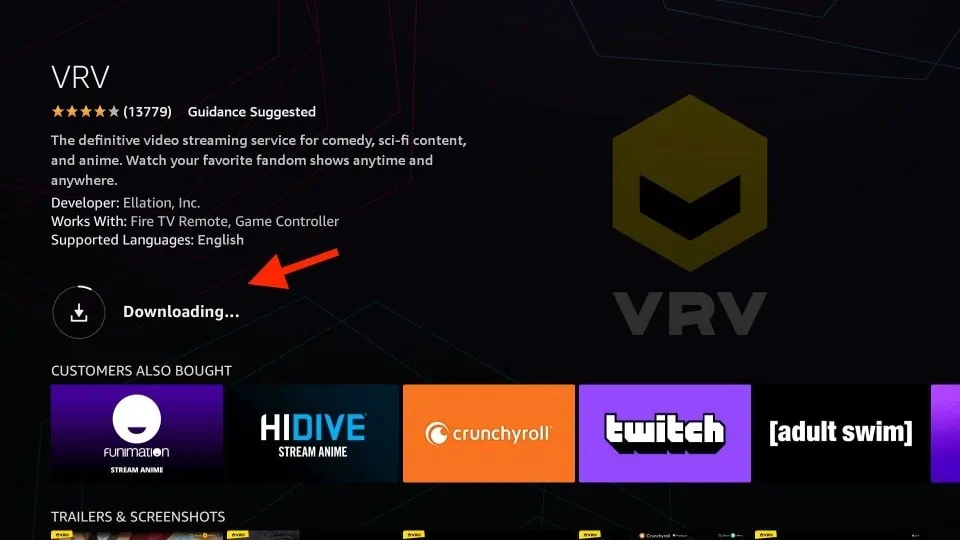
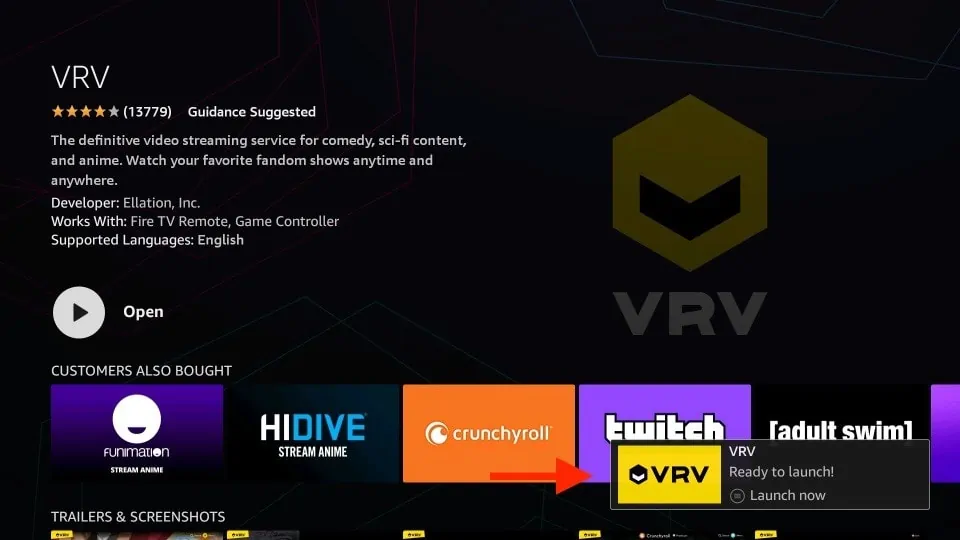





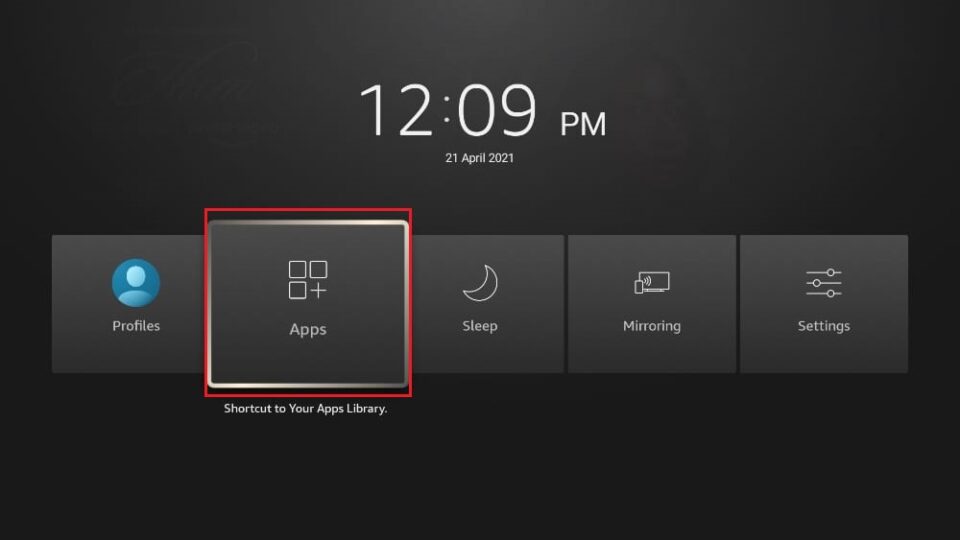
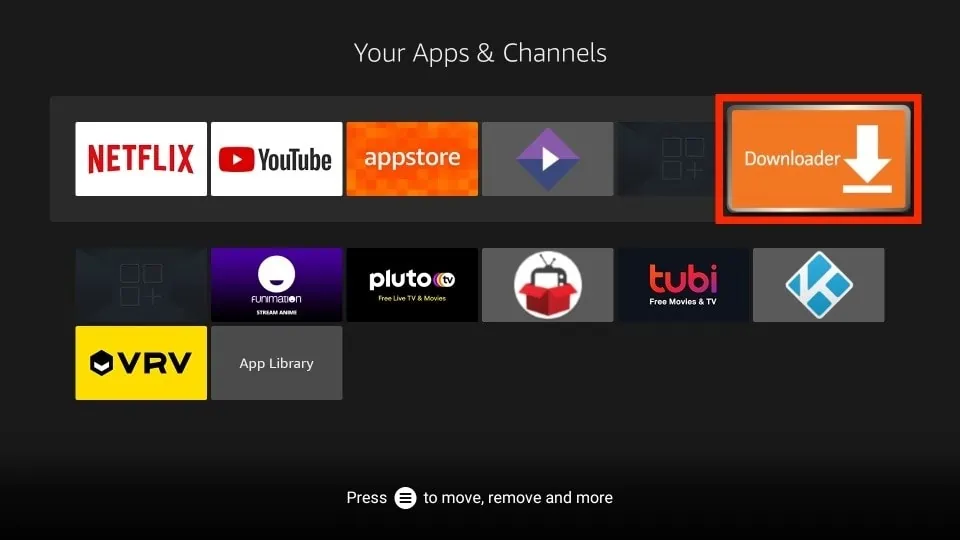
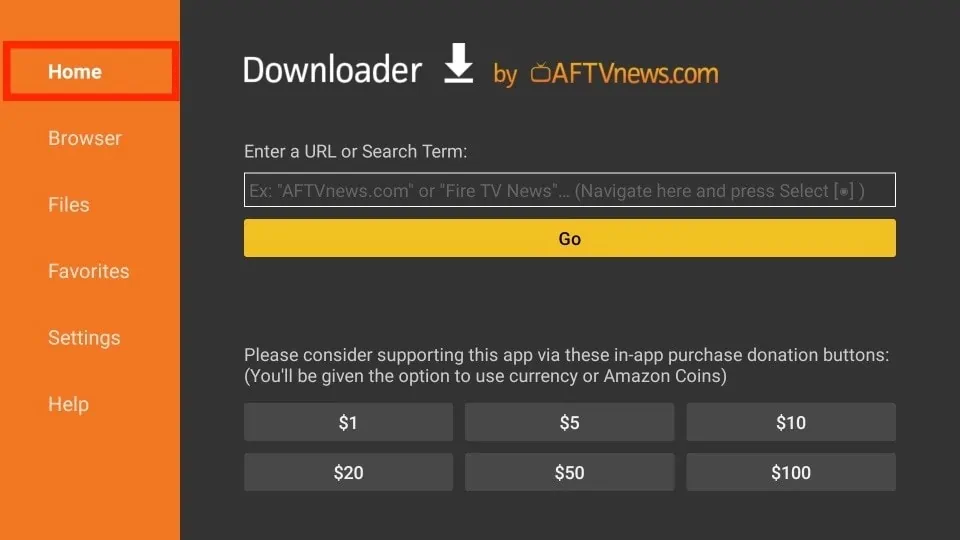
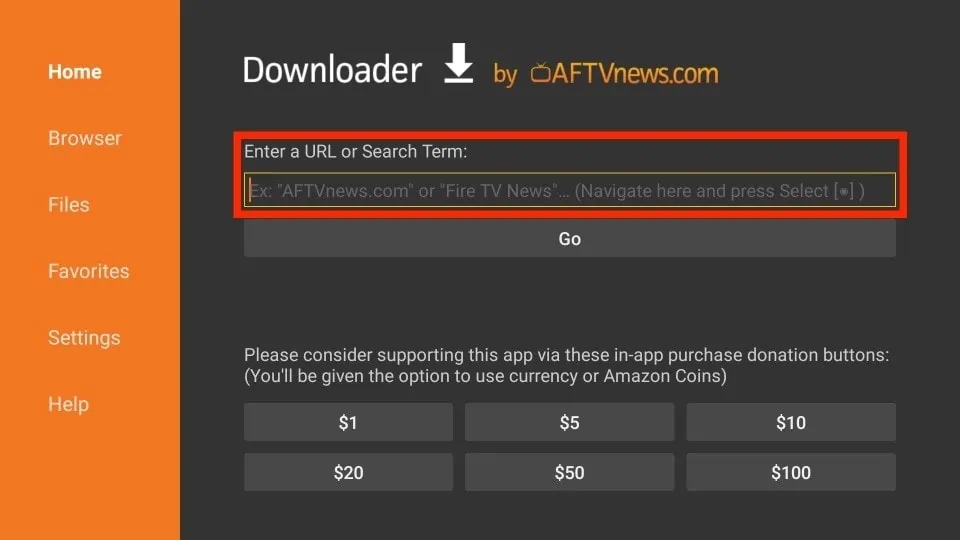
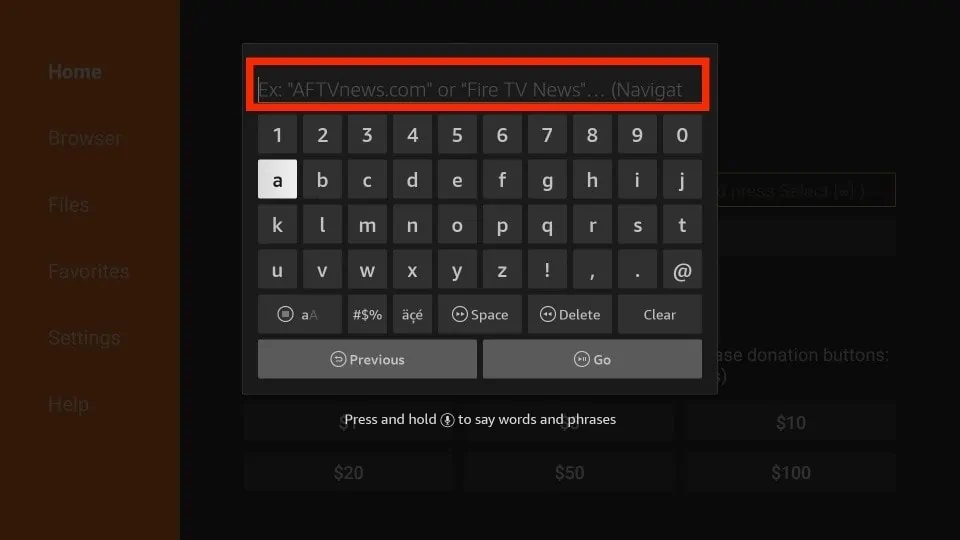
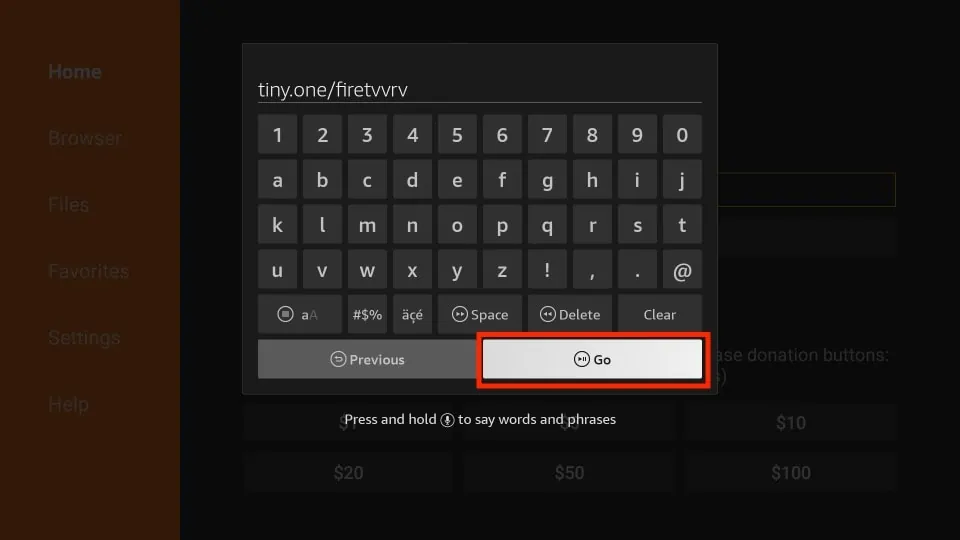
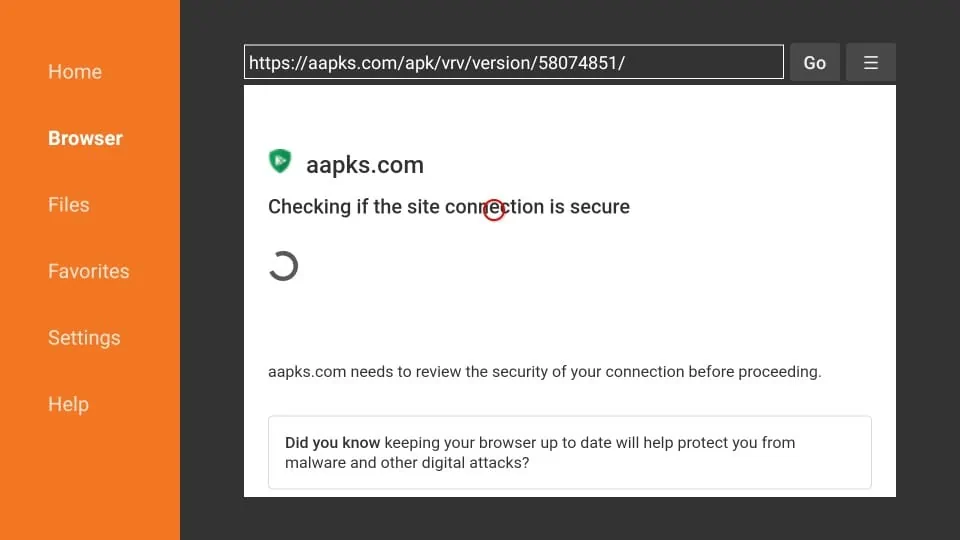
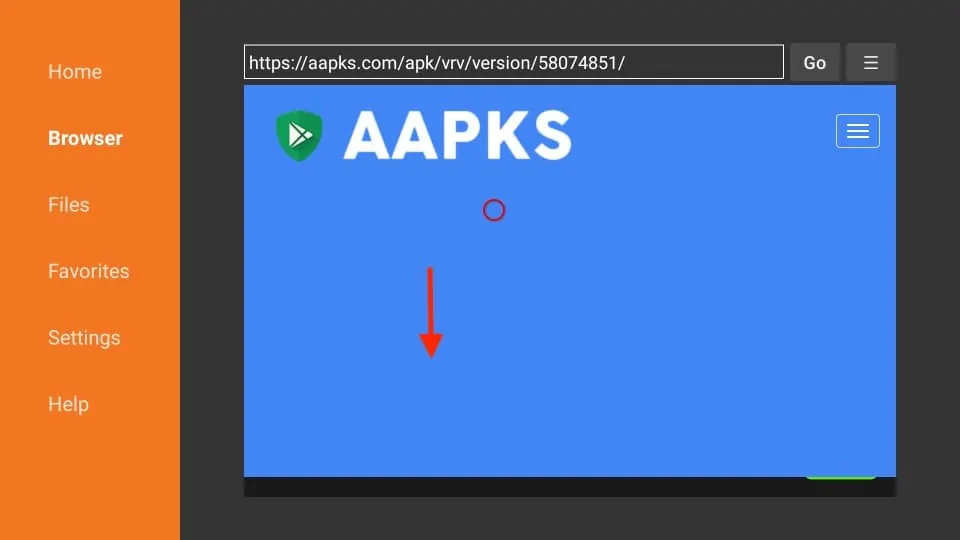
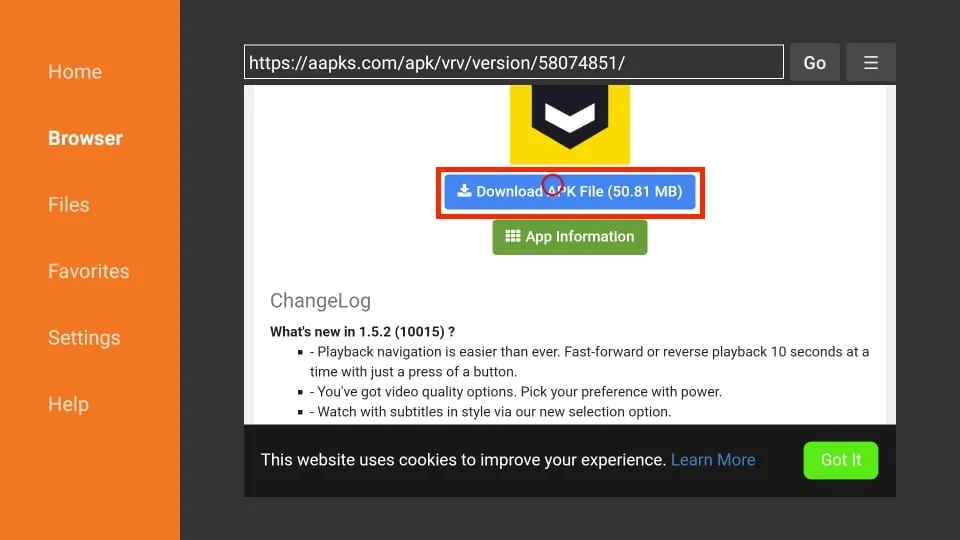
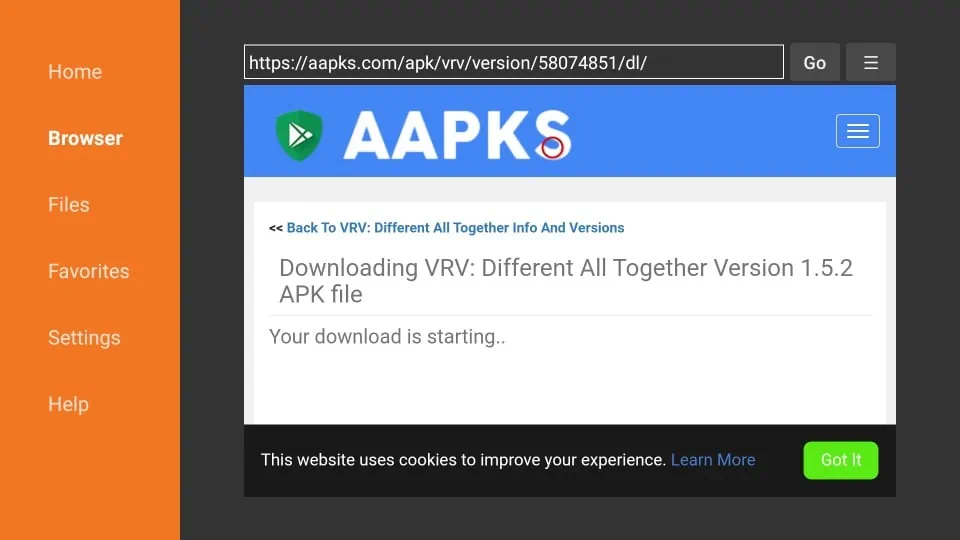
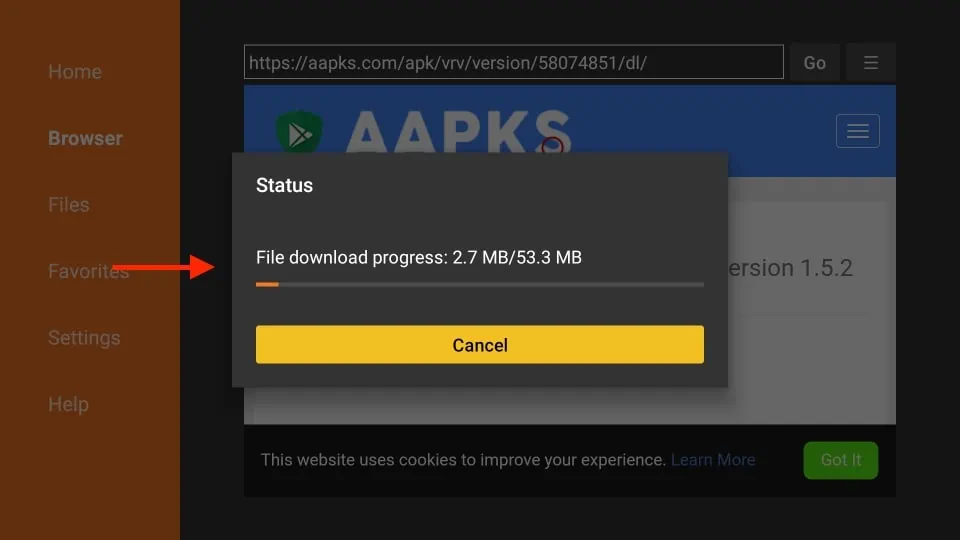
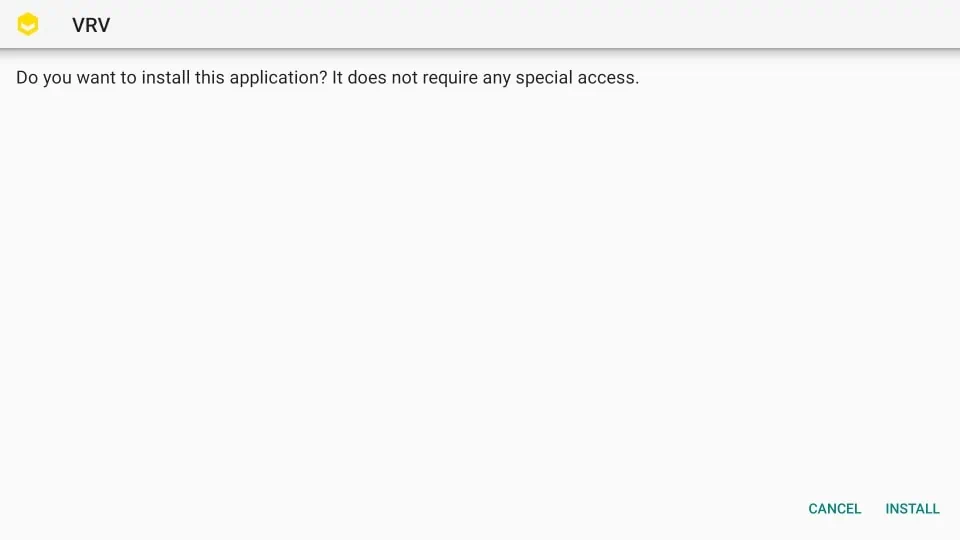
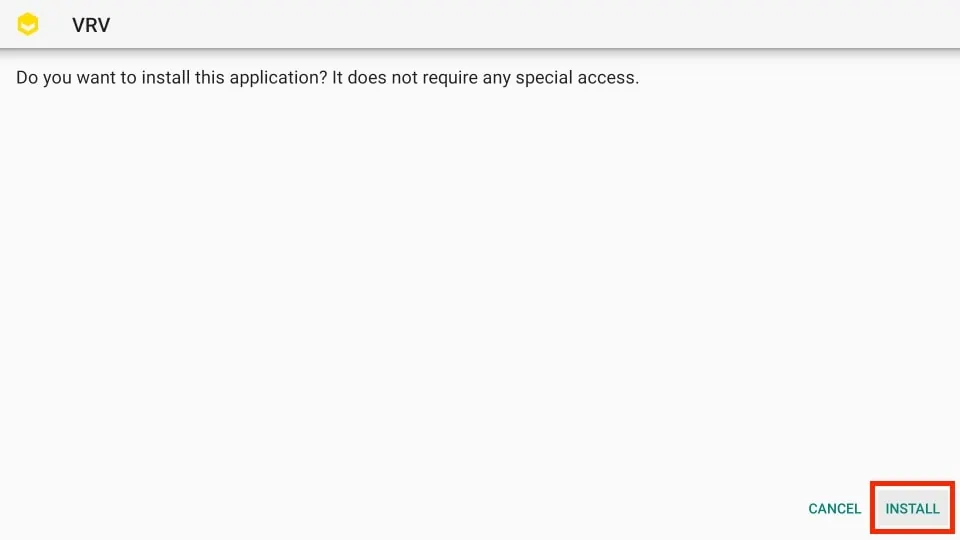
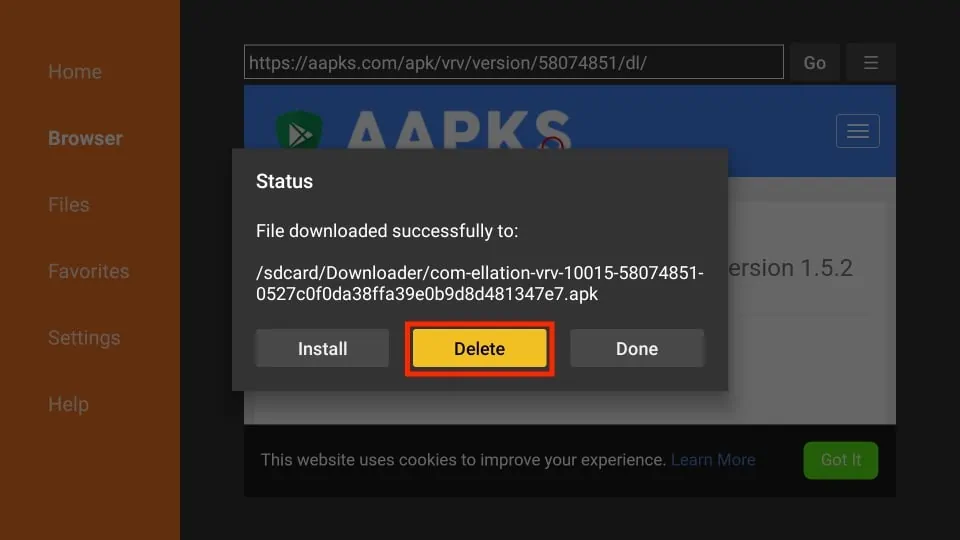
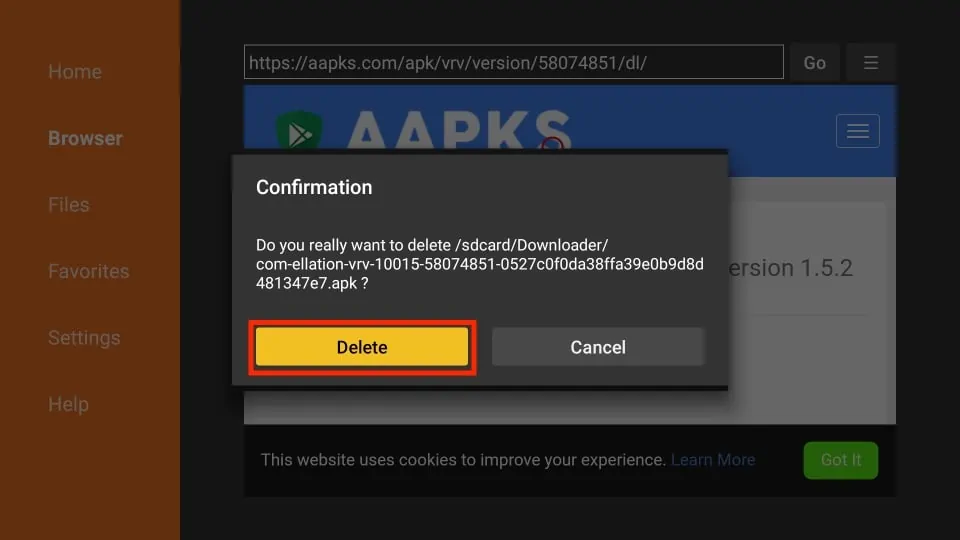
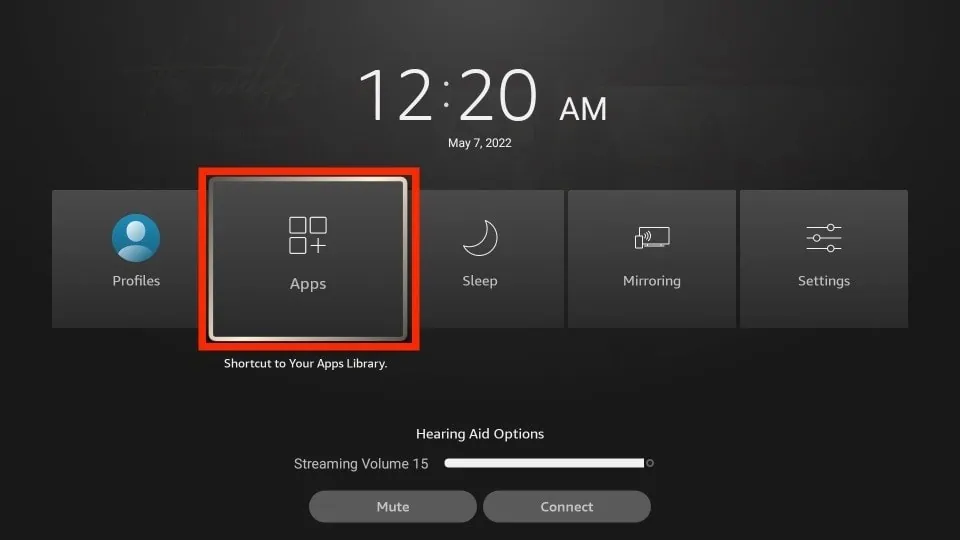
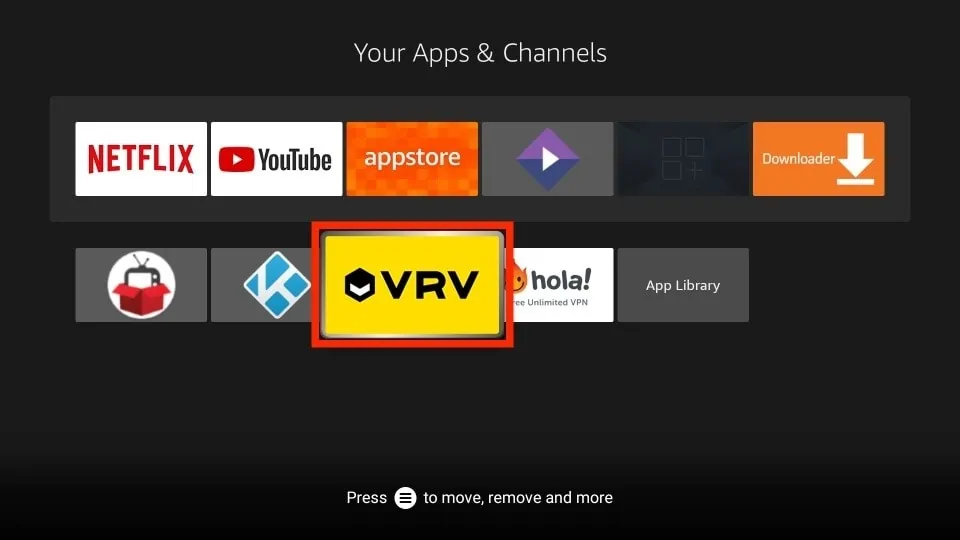

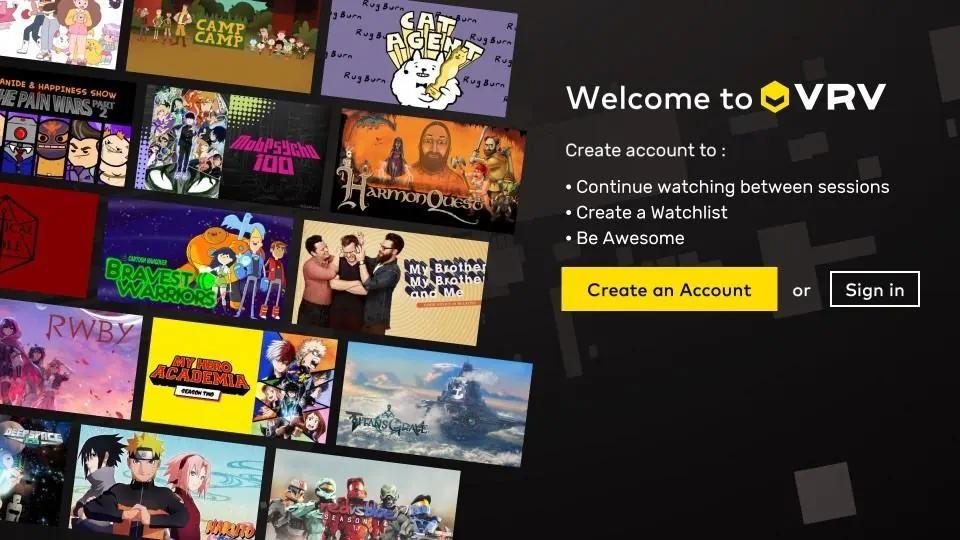
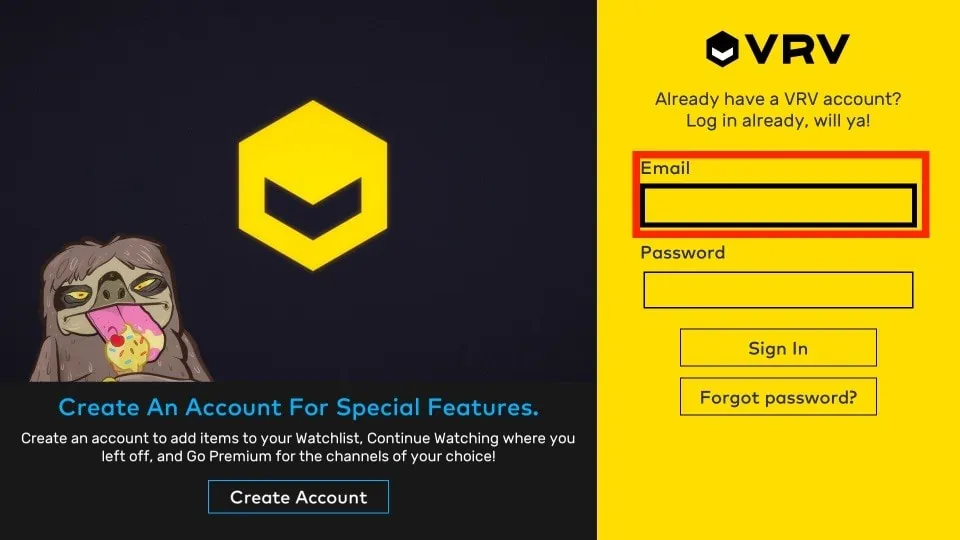
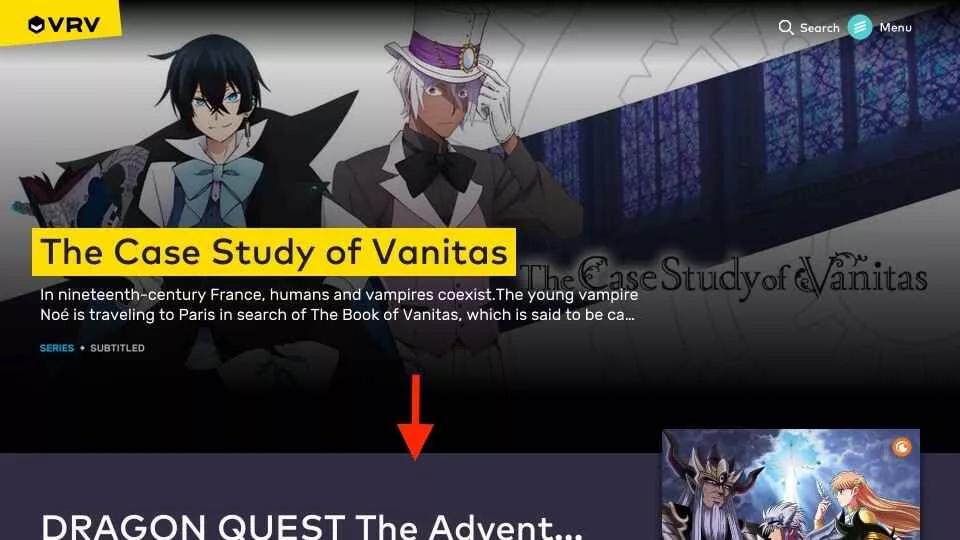
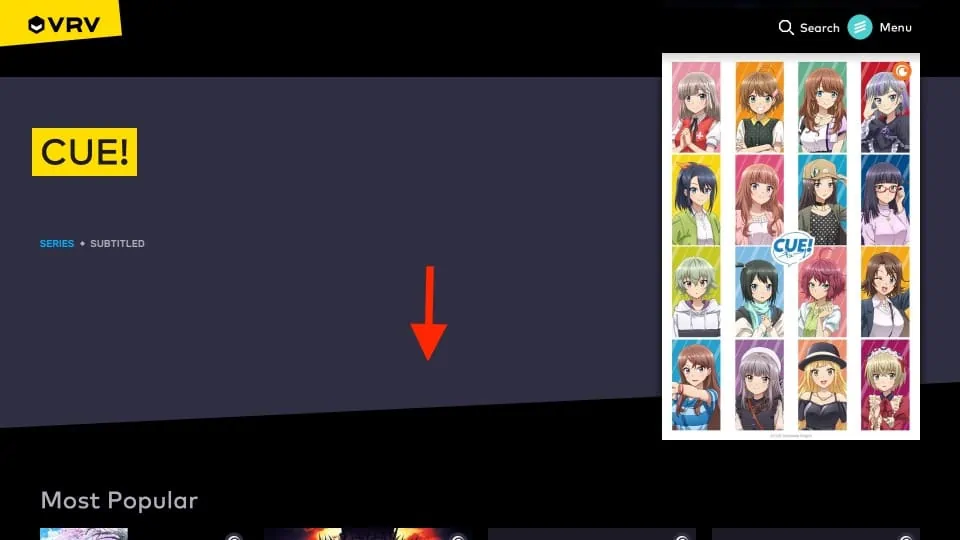

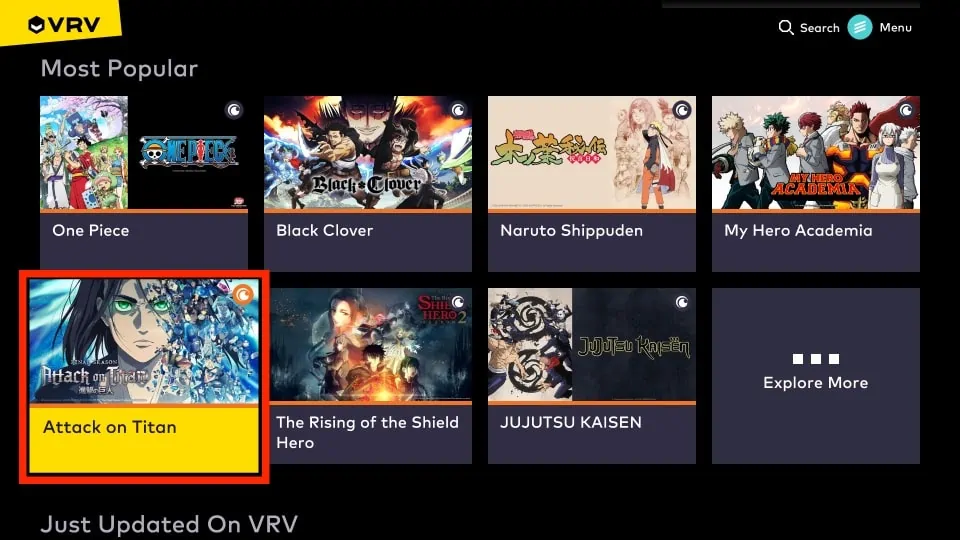
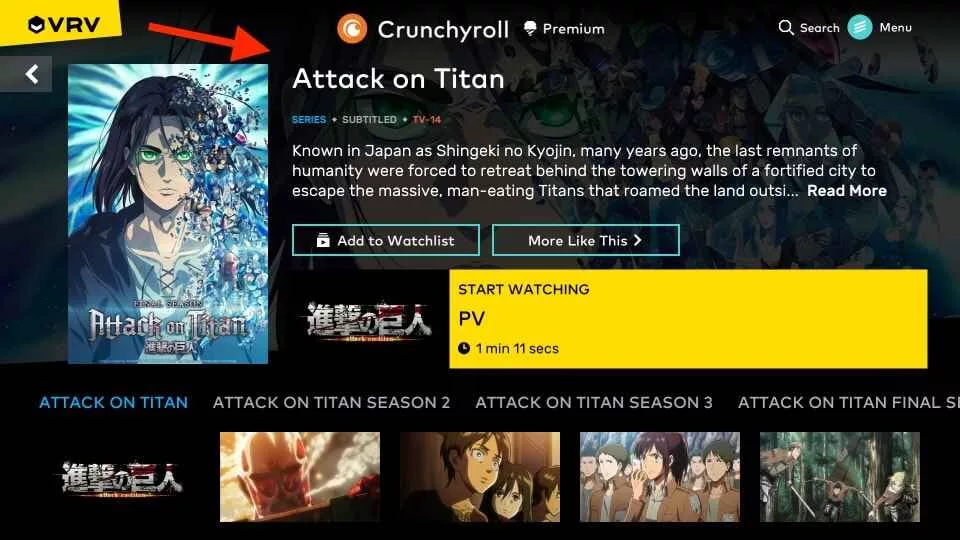
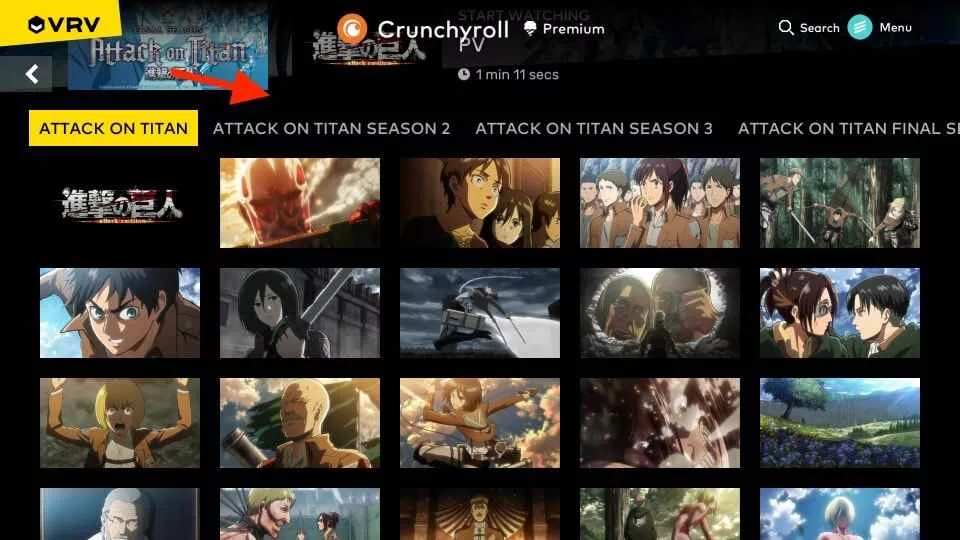
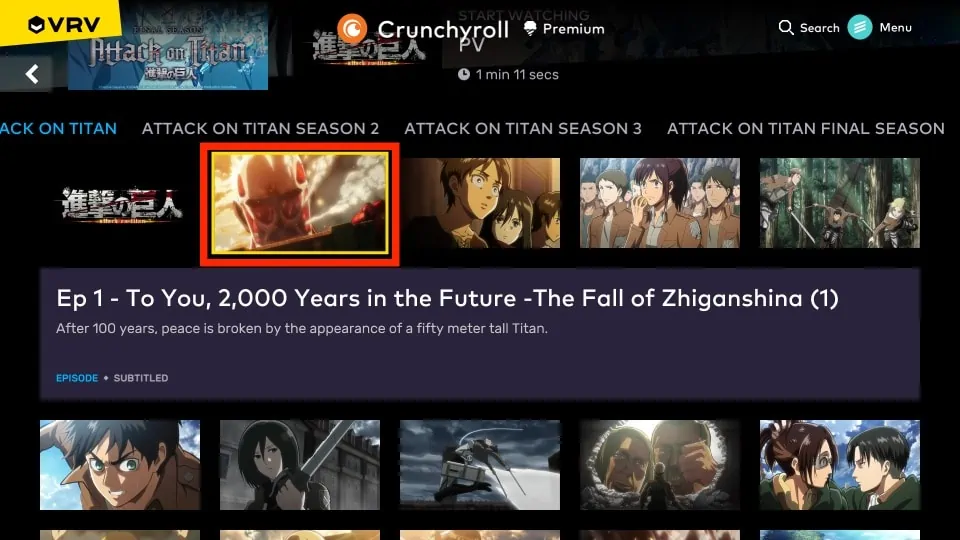
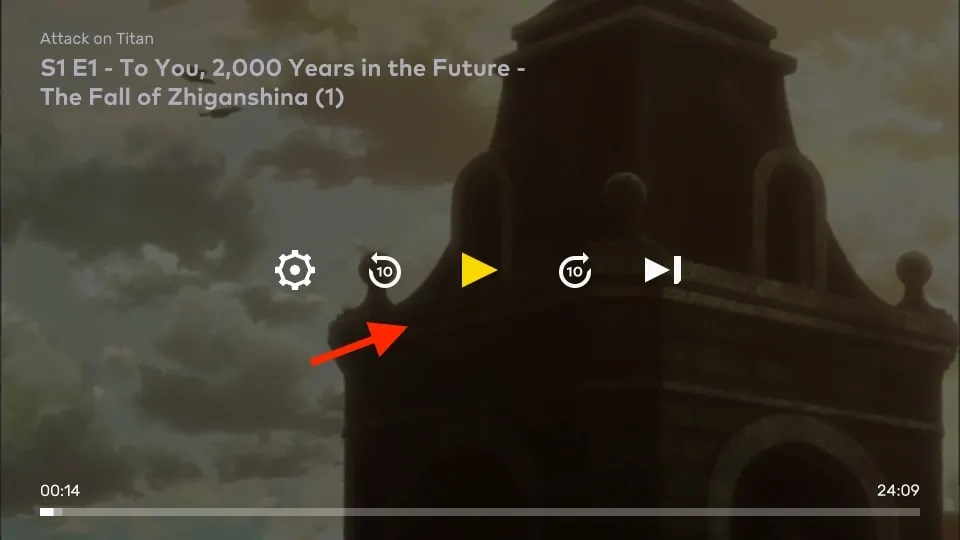
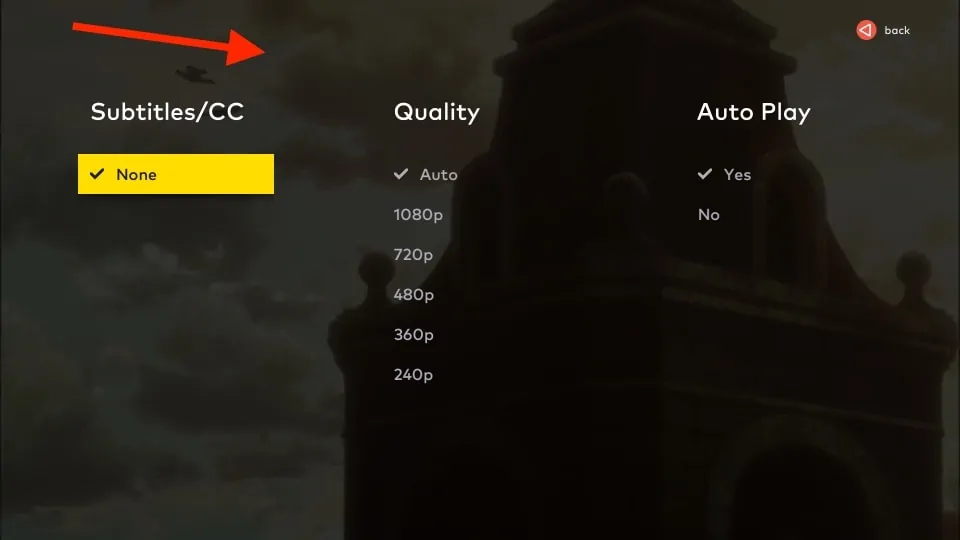


Leave a Reply