In this guide, I will take you through the installation process for the DAZN app on FireStick. This method works on all Amazon Fire TV devices, including FireStick 4K, FireStick Lite, and Fire TV Cube. Before diving in, let’s quickly examine what DAZN is about.
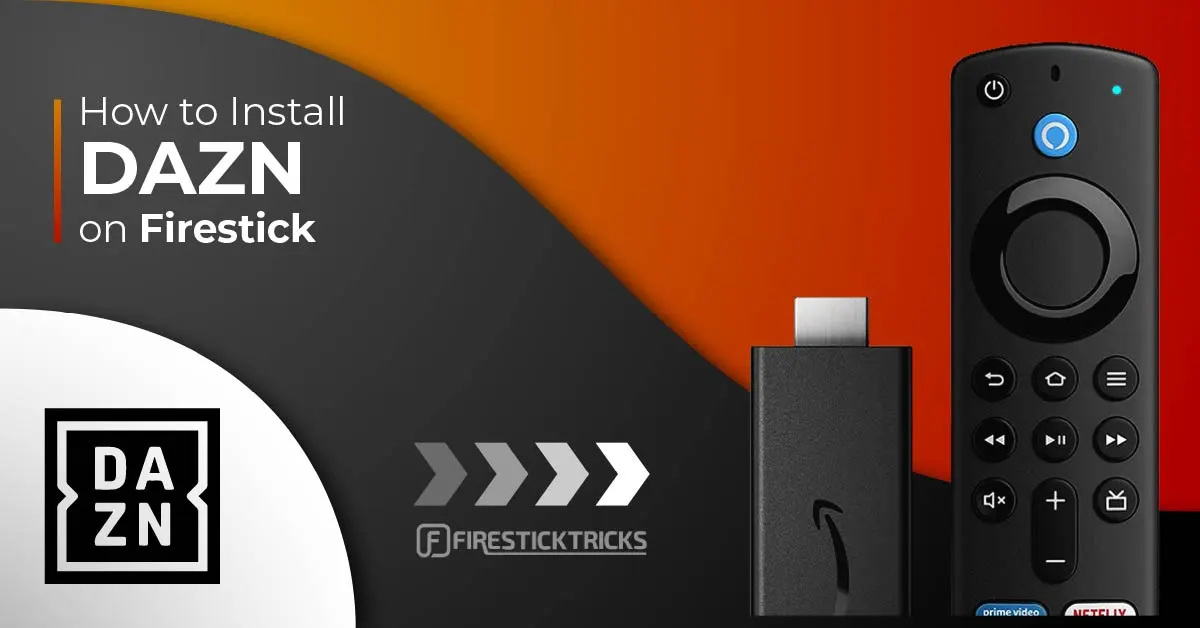
Sports have always been a uniting factor, transcending geographic borders and ideologies. For centuries, watching sports events has been one of humanity’s biggest sources of entertainment.
Technological advancements have completely changed how we consume sporting events in recent years.
Due to rising costs, consumers are increasingly cutting the cord from traditional cable and adopting live streaming services.
According to various experts, streaming technology will shape the future of broadcasting.
As a result, event organizers and broadcasters are accelerating their processes along this trajectory.
Currently, many live sports apps allow you to watch sports matches live on the go. One such app is DAZN.
Attention FireStick Users
Governments and ISPs worldwide monitor users' online activities. If you use third-party streaming apps, you should always use a reliable FireStick VPN to hide your identity and avoid issues with your movie-viewing experience. Currently, your IP is visible to everyone.
I use ExpressVPN, the fastest and most secure VPN in the industry. It is very easy to install on any device, including the Amazon Fire TV Stick. It also includes a 30-day money-back guarantee. If you're not satisfied with their service, you can request a refund.
ExpressVPN is running a special New Year deal: Get 4 months free and save 78% on the 2-year plan.
Read: How to Install and Use Best VPN for FireStick
What Is DAZN?
DAZN is one of the most reliable on-demand live sports streaming services. The app allows consumers to access sports anytime and anywhere at an affordable price. According to the company, the DAZN app is available in over 200 countries and territories. Notably, DAZN also lets you access content on two devices simultaneously.
You can access content like boxing, live fight nights, daily boxing shows, classic fights, documentaries, and more through your subscription. The app offers additional sports content depending on your region. And recently, DAZN’s co-CEO James Rushton said the platform would introduce wagering, fantasy leagues, betting, and commerce in the next 12 months, so there’s even more to look forward to. The company claims that around 15 million people have subscribed to the DAZN platform.
DAZN supports these devices:
Smartphones & tablets: iPhone, iPad, Android smartphones, Amazon Fire tablet
TV & streaming devices: Amazon Fire TV & Stick, Android TV, Apple TV, Google Chromecast, LG Smart TV, Smartcast, Panasonic Smart TV, Samsung Smart TV, Sony Smart TV
Game consoles: PlayStation 4, PlayStation 4 Pro, PlayStation 5, Xbox One, Xbox One S, Xbox One X, Xbox One X S, Xbox Series X
How to Install DAZN on FireStick
DAZN is officially available in the Amazon App Store, so you don’t need to sideload the app. It may be due to geo-restrictions if you don’t find the app in the app store. A reliable VPN service like ExpressVPN will help bypass those restrictions and install the app. Here’s how to install DAZN from the Amazon App Store.
1. From the FireStick home screen, go to Find.
2. Click on Search.
3. Use the onscreen keyboard and type DAZN. Then select the Dazn App from the list of suggestions.
4. Select DAZN under the APPS AND GAMES heading.
5. Click the Download or Get button to install it on your FireStick.
That’s it! Once the installation is done, you can launch the app by selecting Open on the same screen. Alternatively, you can press and hold the home button on your FireStick remote and then click Apps to access DAZN and other installed apps.
This is how you install DAZN on FireStick.
Highly recommended if streaming with free or low-cost services 👇
How to Stream on FireStick Anonymously
As soon as you install the right apps, your FireStick is all ready to stream your favorite content. However, before you start, I would like to warn you that everything you stream online is visible to your ISP and Government. This means, streaming free movies, TV shows, Sports might get you into legal trouble.
Thankfully, there is a foolproof way to keep all your streaming activities hidden from your ISP and the Government. All you need is a good VPN for Fire Stick. A VPN will mask your original IP which is and will help you bypass Online Surveillance, ISP throttling, and content geo-restrictions.
I personally use and recommend ExpressVPN, which is the fastest and most secure VPN. It is compatible with all kinds of streaming apps and is very easy to install on Fire TV / Stick.
We do not encourage the violation of copyright laws. But, what if you end up streaming content from an illegitimate source unintentionally? It is not always easy to tell the difference between a legit and illegal source.
So, before you start streaming on your Fire Stick / Fire TV, let’s see how to use ExpressVPN to keep your streaming activities hidden from prying eyes.
Step 1: Subscribe to ExpressVPN HERE. It comes with a 30-day money-back guarantee. Meaning, you can use it free for the first 30-days and if you are not satisfied with the performance (which is highly unlikely), you can ask for a full refund.
Step 2: Power ON your Fire TV Stick and go to Find followed by Search option.
Step 3: Now type “Expressvpn” (without quotes) in the search bar and select ExpressVPN when it shows up in the search results.
Step 4: Click Download to install the ExpressVPN app on Fire TV / Stick.
Step 5: Open the app and enter the login credentials that you created while buying the ExpressVPN subscription. Click Sign in.
Step 6: Click the Power icon to connect to a VPN server. That’s all. Your connection is now secure with the fastest and best VPN for FireStick.
You can also read more detailed info on using ExpressVPN with Fire TV / Stick.
Adding DAZN to the FireStick Home Screen
If you frequently use DAZN, you can add it to the FireStick home screen. That way, it will be easier to access the app. If you don’t know how to do it follow the steps:
1. Go to the view all button from the home screen, as highlighted below.
2. Scroll to DAZN, but don’t select it. Press the options button on your remote, which looks like three horizontal lines. Select Move in the menu that appears on the right.
3. Use the directional buttons on your remote to place DAZN in the top row of apps. Then, press the select button to confirm the location.
You can now access DAZN from your home screen.
How to Use and Watch DAZN on FireStick
DAZN is a paid service, but if you want to use it for free, go to the Free to Watch section on the home screen. You need to create an account to use this section, which is only available for mobile devices and contains video content like live games, highlights, short features, and snippets of original content.
To access anything, including the Free to Watch section, you must sign up for an account with your name, email address, and password. To sign up and subscribe, follow the steps below.
1. Open any browser on your computer or mobile device and visit DAZN’s official website. Click SIGN UP NOW on the web page.
2. Fill in the form and click CONTINUE.
3. You’ll see two packages. Select the one you prefer.
- Annual: $99.99/Year ($8.33/month)
- Monthly: $19.99/month
4. On the payment details page, click Credit & Debit Card to add your payment method (you can also use a Gift Code if you have one). Then click START SUBSCRIPTION WITH OBLIGATION TO PAY to complete the process.
You’re now subscribed to DAZN! Launch the DAZN app, and you’ll land on a home screen like the screenshots below. Right off the bat, you can stream content by clicking on a video in various categories, like:
- Recommended
- Don’t Miss
- Best of Fight Camp
- Manny Pacquiao: The Ageless Wonder
- The New Home of Women’s Football
- Fighters
- The DAZN Boxing Show: Every Weekday
- Coming Soon: A Must-See Tripleheader
- DAZN Originals
- Boxing Archive: 200+ Fights
- More
Remember that some of these categories will change over time.
Click on the SCHEDULE tab at the top for information about upcoming live sports events for all sports or any specific sport. The screenshot below shows you can view the schedule by date.
Next is the SPORTS section, where you can select the sport you want to watch, like boxing, football, NBA, NFL, MLB, NHL, and Formula 1. However, the contents of this section vary by country due to copyrights and licenses. But don’t worry. You can use a reliable VPN like ExpressVPN to bypass geo-restrictions.
You also get a dedicated SEARCH option for obvious reasons.
Wrapping Up
DAZN is a perfect choice for sports enthusiasts. It offers many live and on-demand content, particularly in boxing and fighting. The app is rich, easy to navigate, and accessible anytime and anywhere. The video player lets you pause and rewind to watch your favorite moments again and never interrupts you with advertisements.
I showed you how to watch DAZN on FireStick by subscribing to the service, installing the app, and accessing videos in the app. What do you think of DAZN? Let us know in the comments section below.
Related:
- How to Install Disney Plus on FireStick
- How to Install HBO Max on FireStick
- How to Install Apple TV on FireStick
- How to Watch Sports on FireStick
- How to Watch WWE on FireStick

Suberboost Your FireStick with My Free Guide
Stay Ahead: Weekly Insights on the Latest in Free Streaming!
No spam, ever. Unsubscribe anytime.
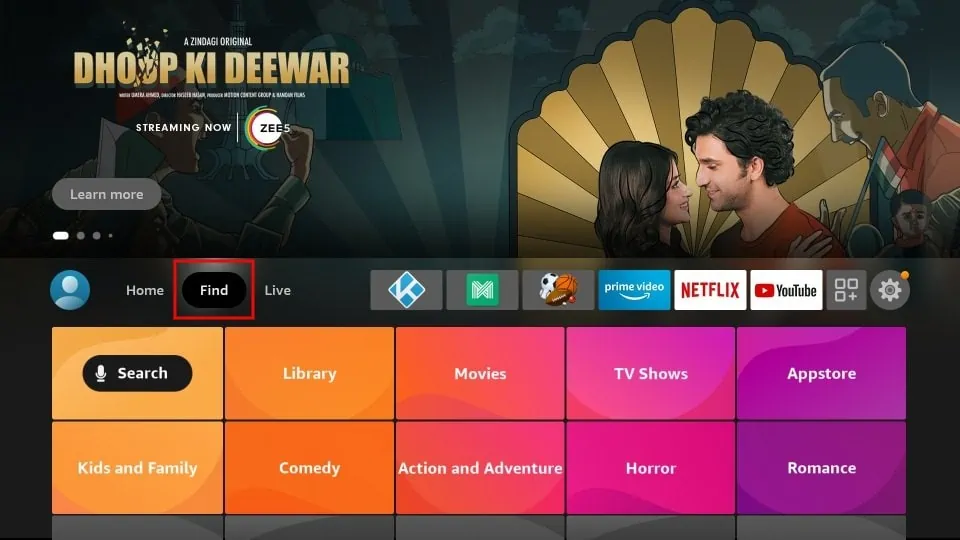
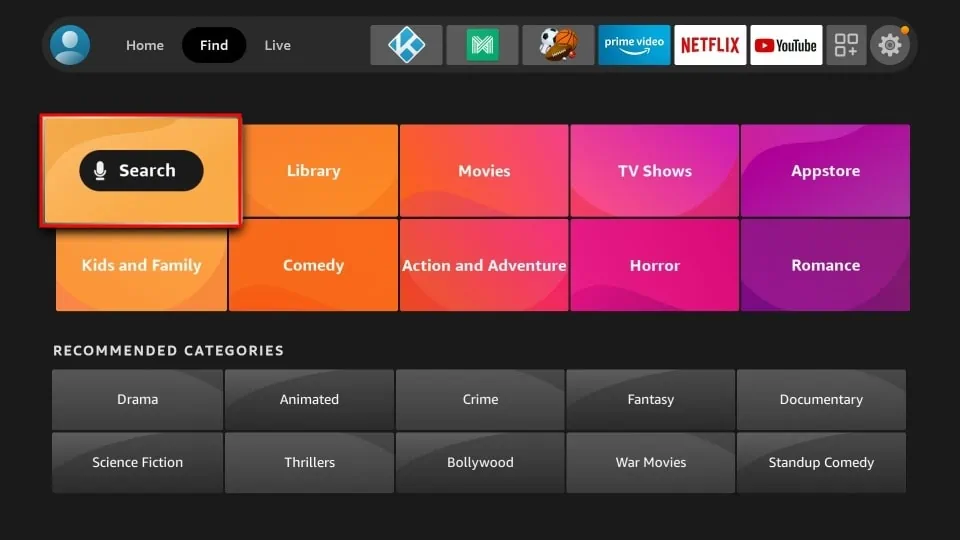
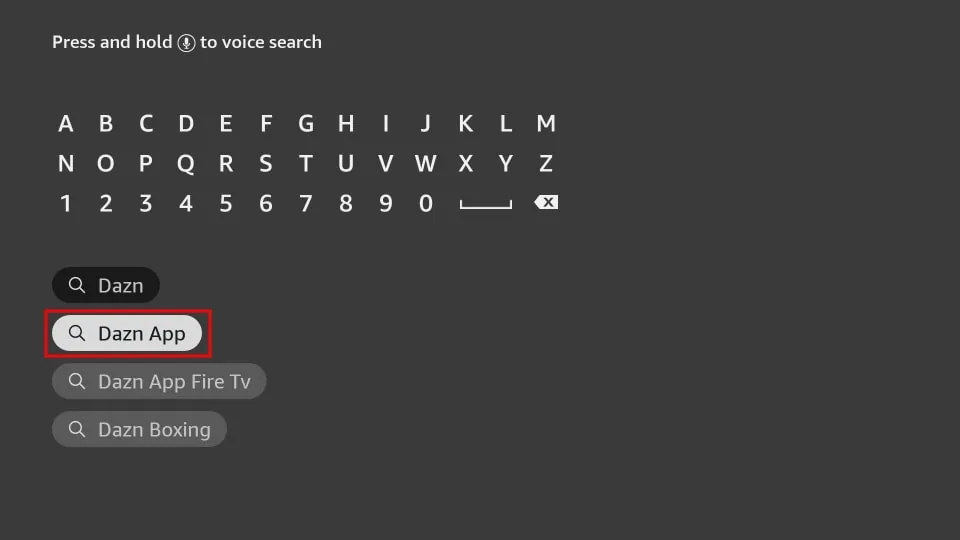
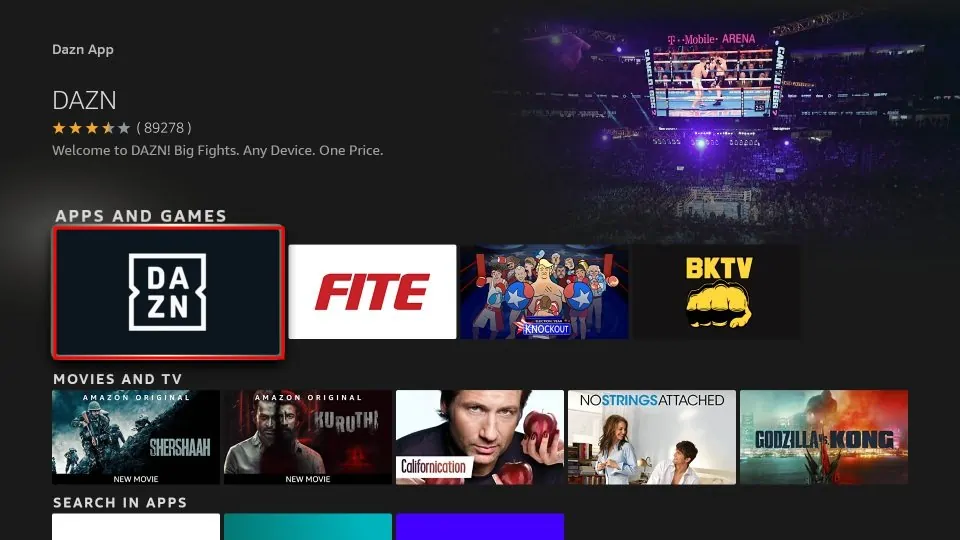
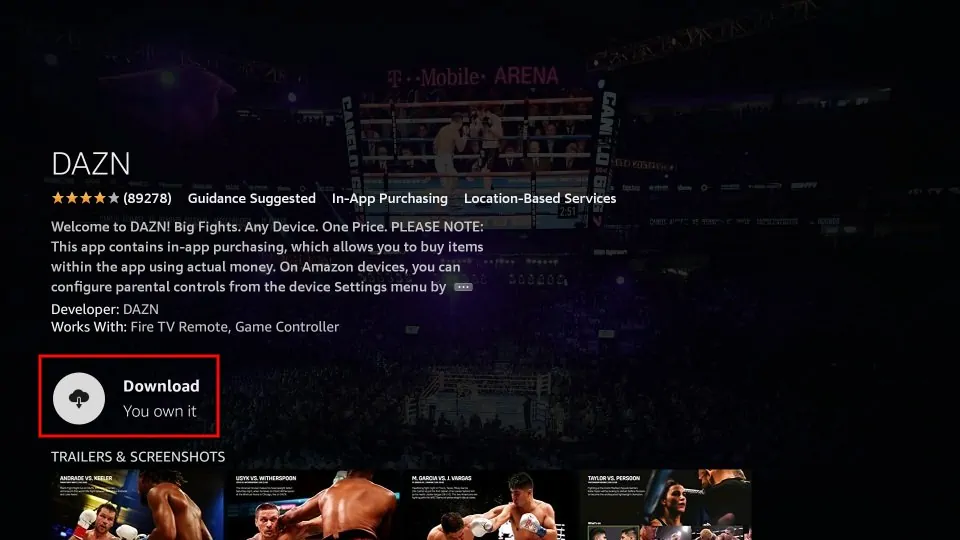
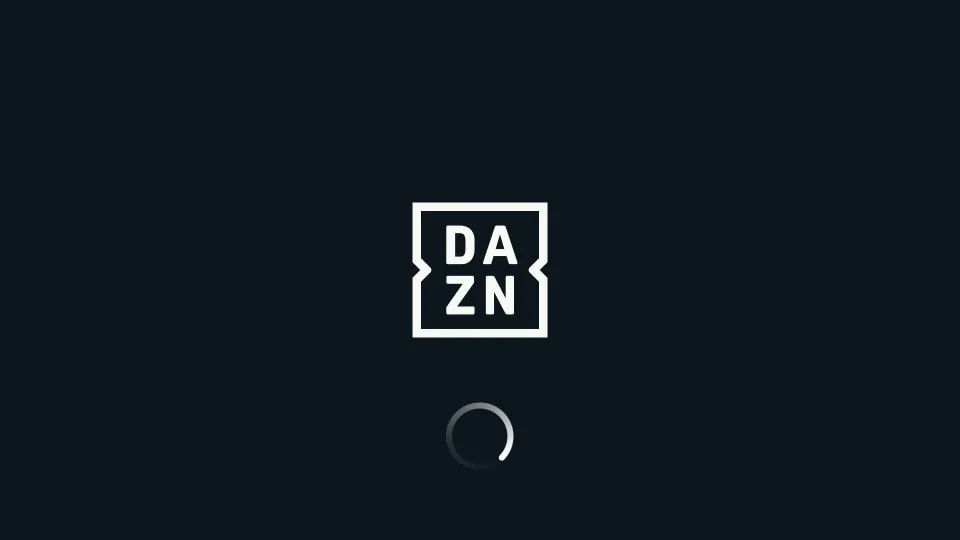





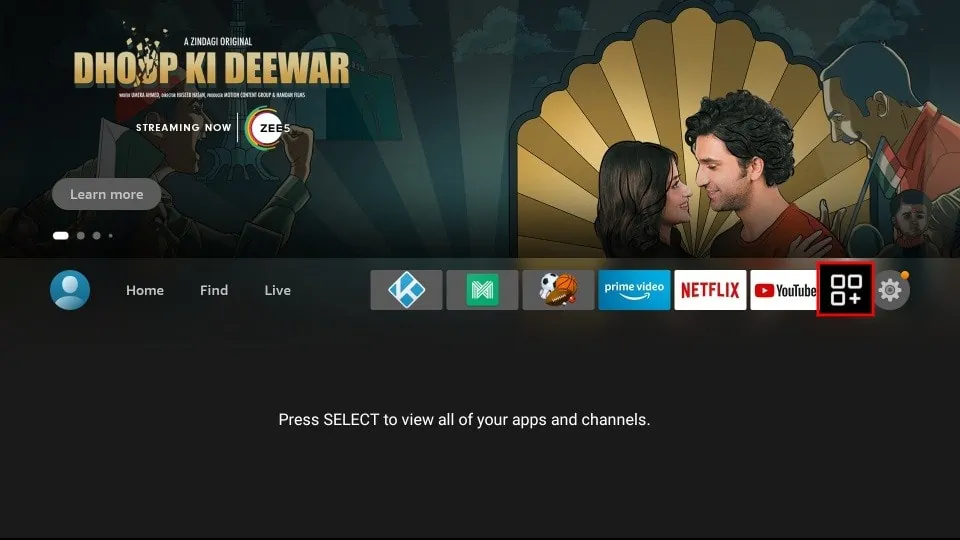

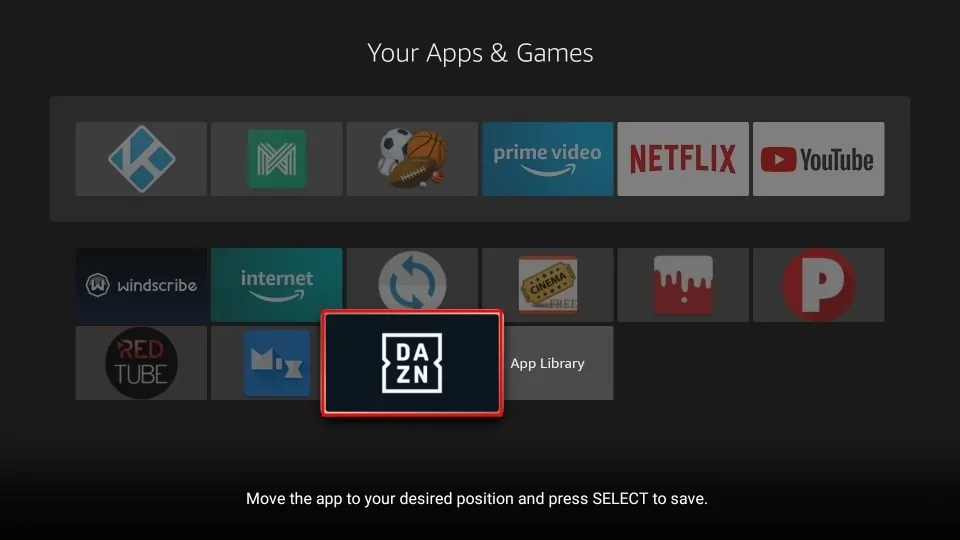
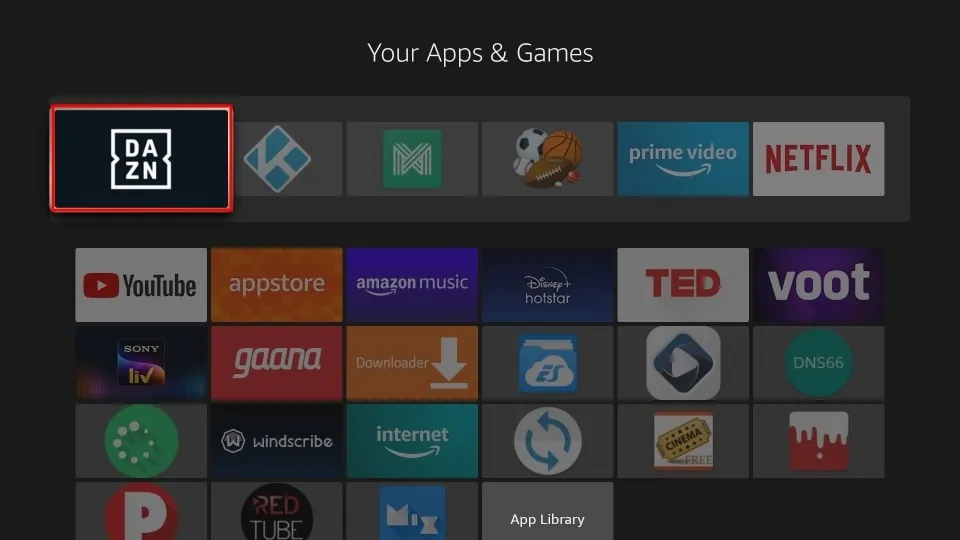
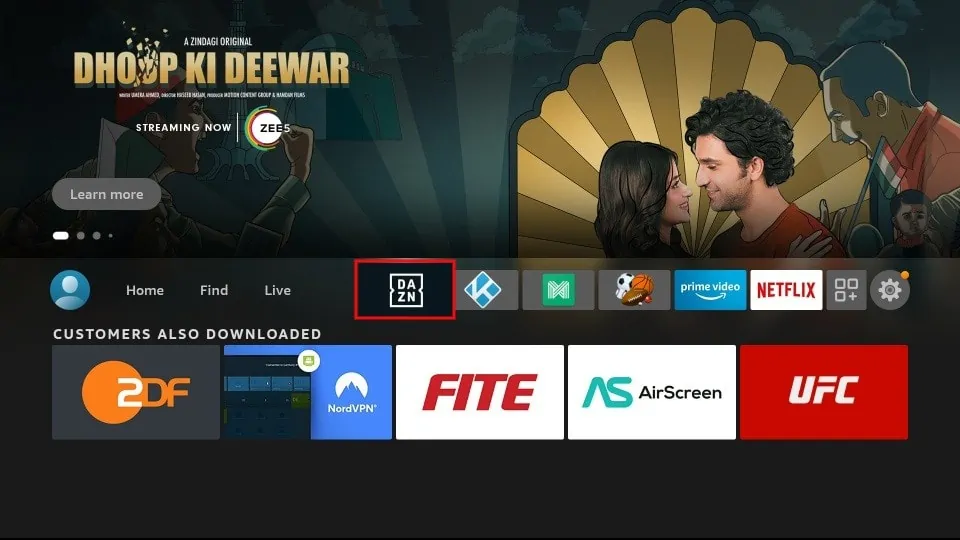
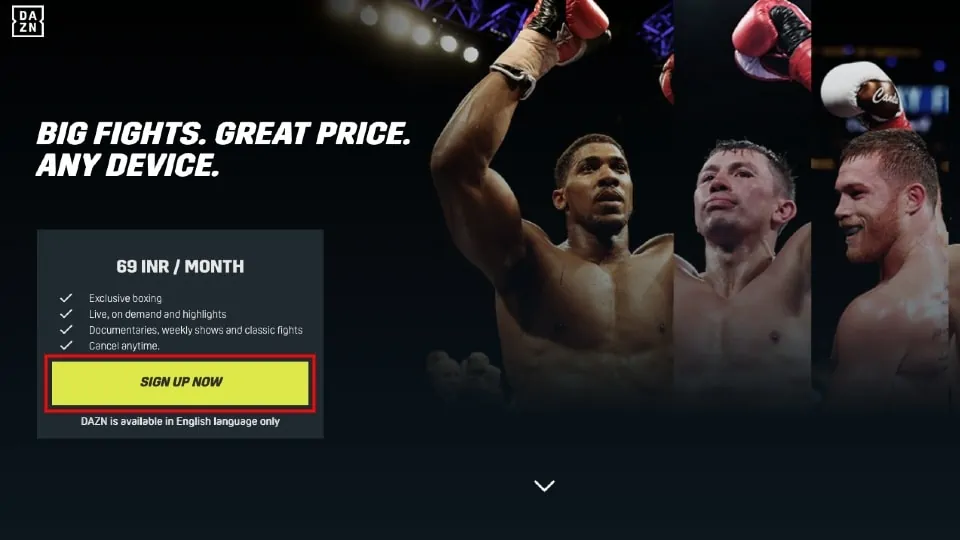
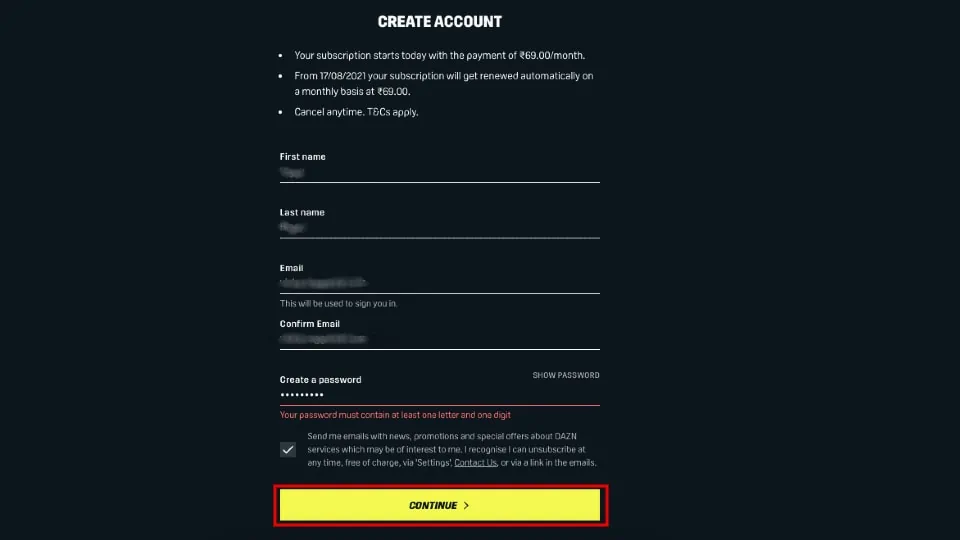
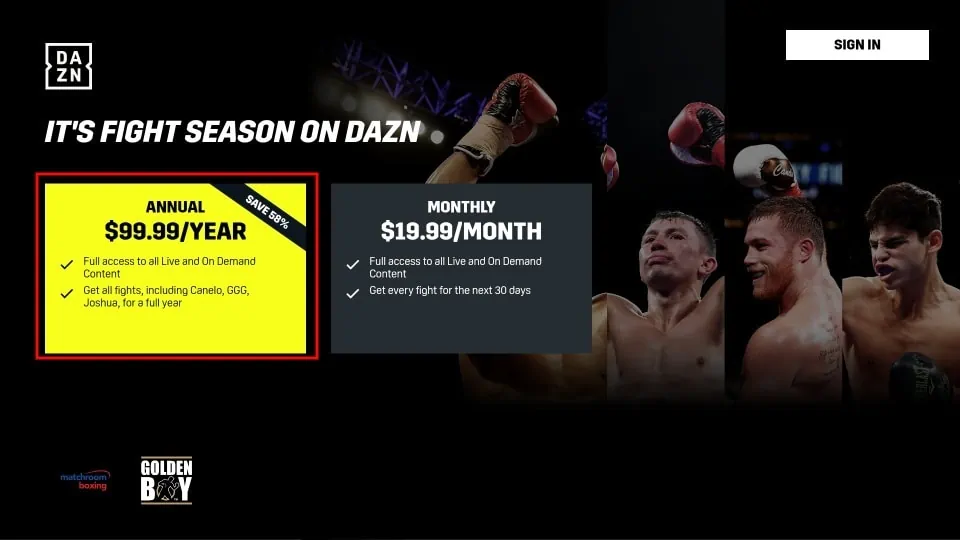
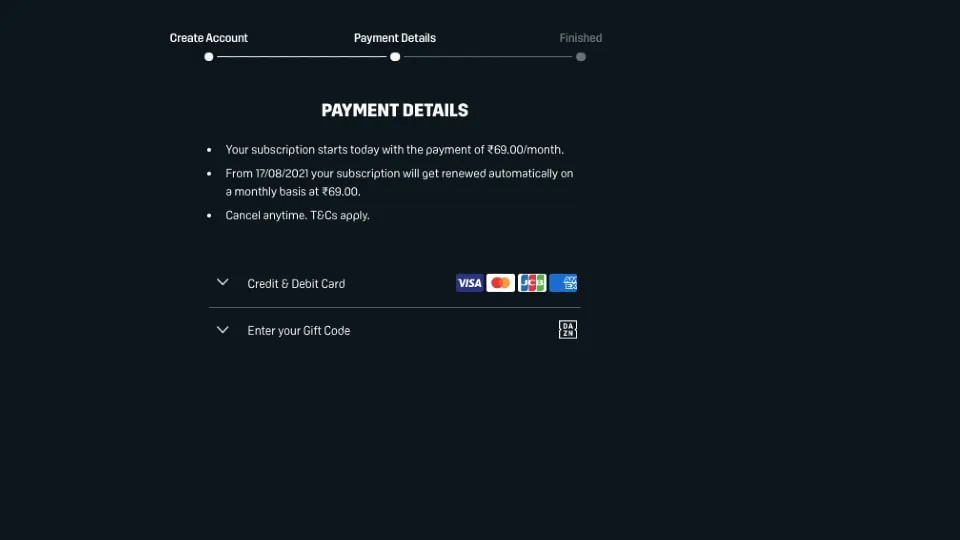

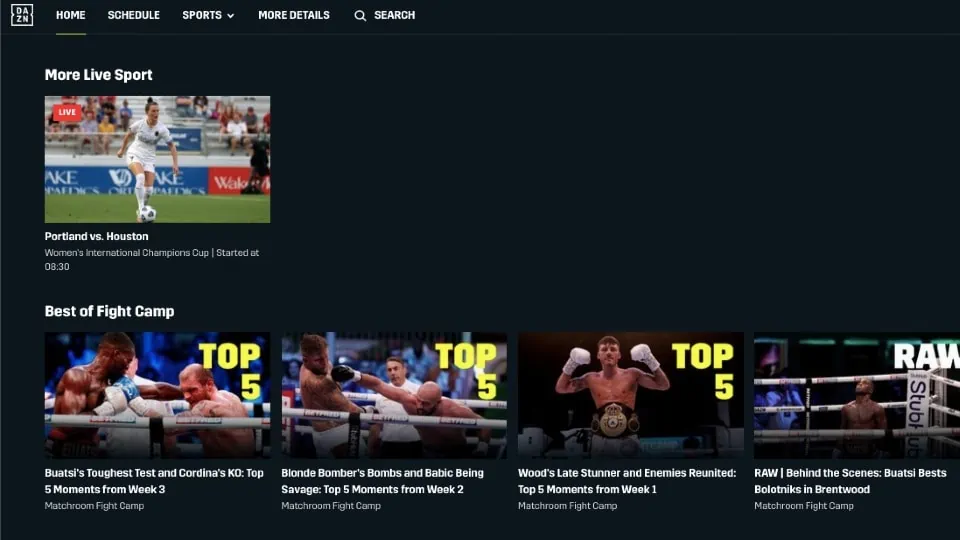
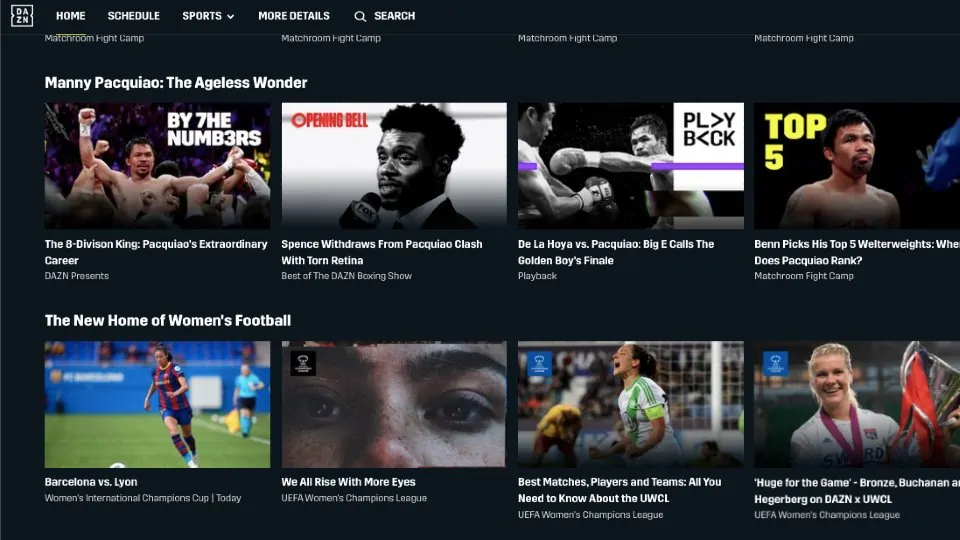
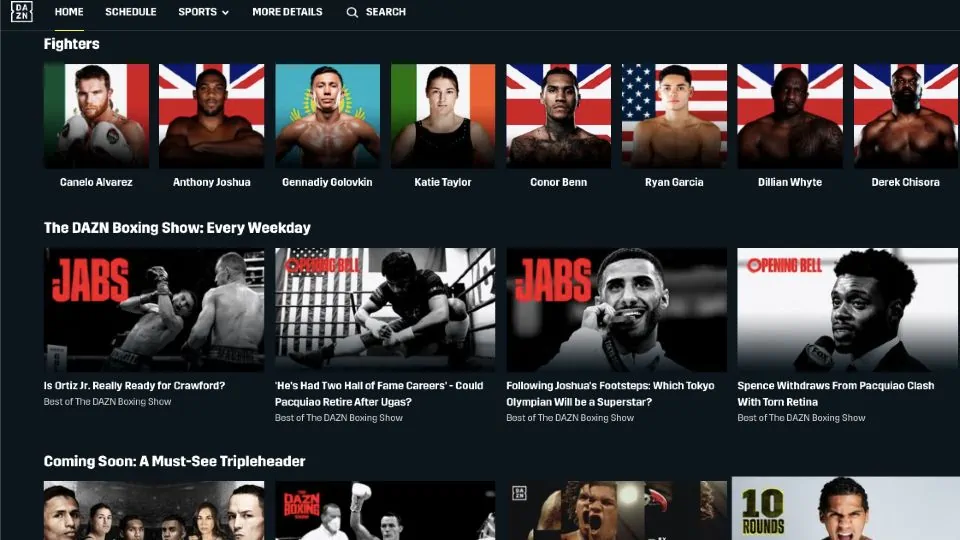
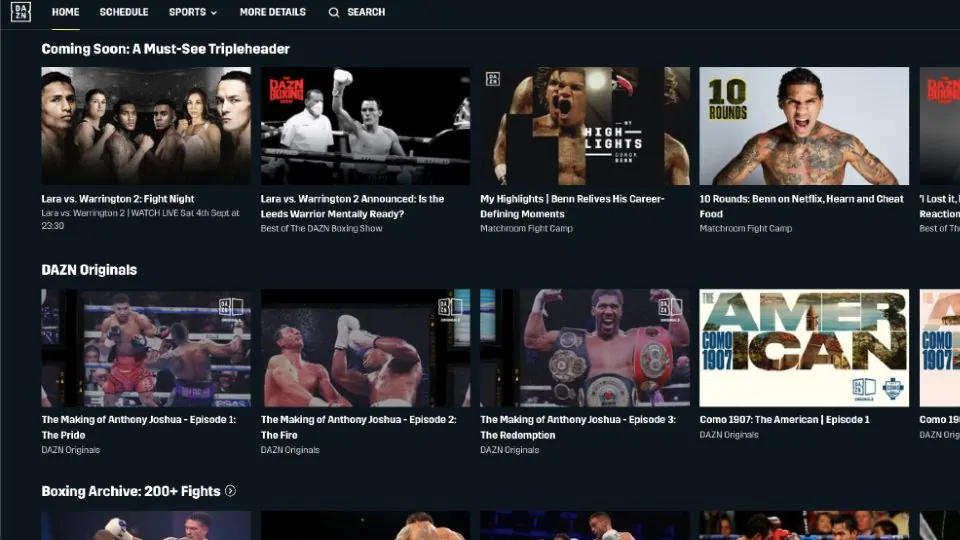
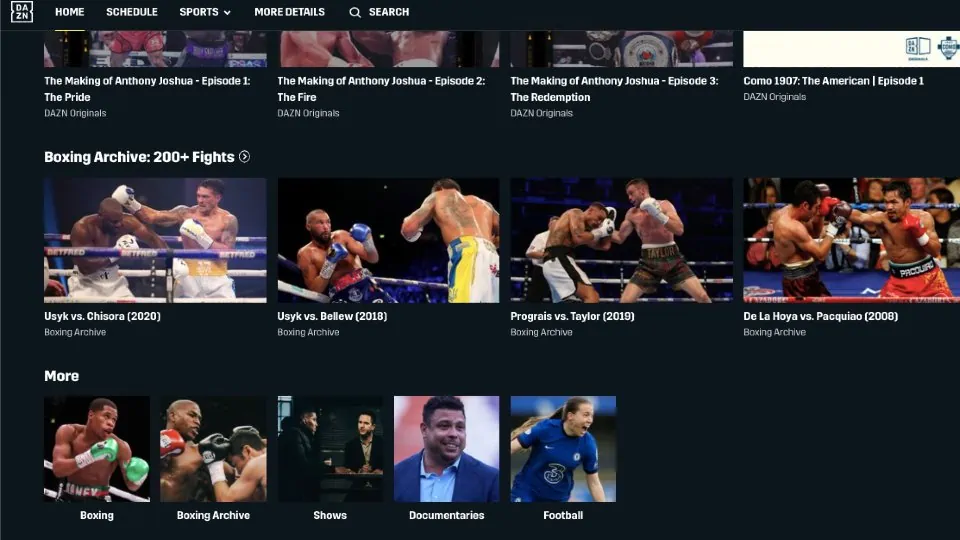
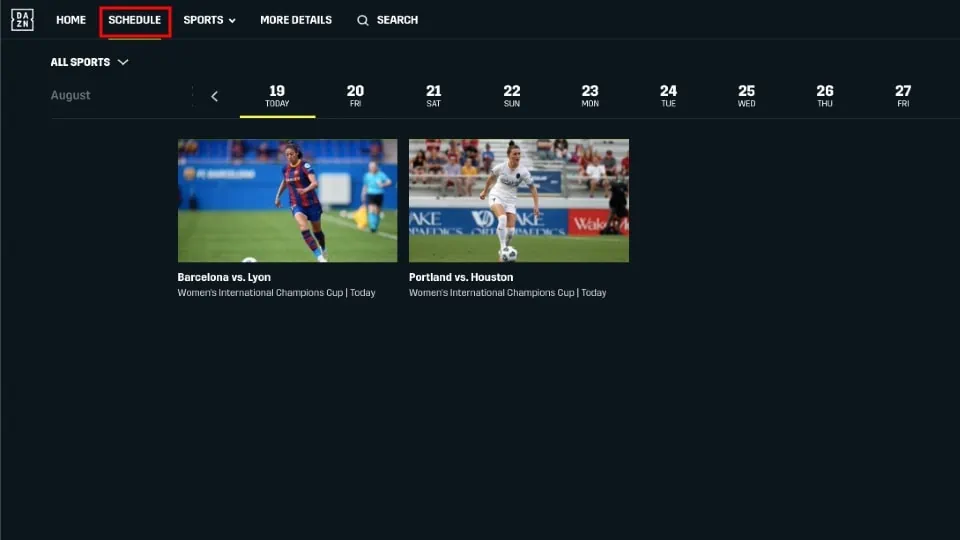
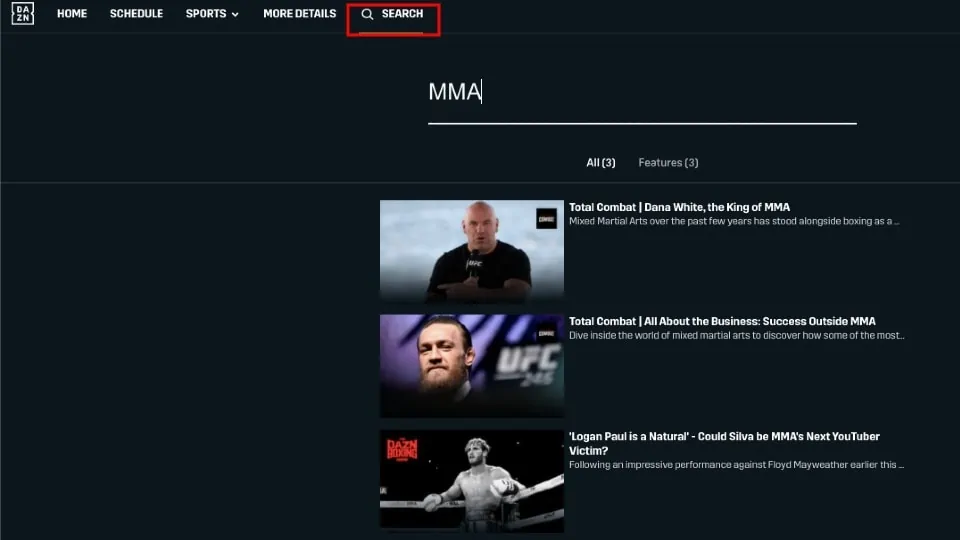


Leave a Reply