This guide shows you how to install and watch Max on FireStick (formerly known as HBO Max) and how to buy the Max subscription. The steps apply to all Amazon Fire TV devices, including FireStick Lite, FireStick 3rd Gen, New FireStick 4K, New FireStick 4K Max, and Fire TV Cube.
Owned by Warner Media Studios, HBO is one of the most popular pay-TV services worldwide.
HBO offers a wide range of quality entertainment in the form of TV shows and TV movies.
You can stream all the original content from HBO on your FireStick with the Max app (formerly HBO Max), now available for download through the Amazon App Store.
However, Max is not just about the HBO originals. It also sources licensed content from several third-party media services and distributors. For instance, Max has acquired the rights to stream the popular sitcoms Friends and The Big Bang Theory.
You will also find top-notch content from services like DC, TCM, Adult Swim, Studio Ghibli, Cartoon Network, Looney Tunes, Sesame Workshop, and more.
All in all, Max is one of the best Fire TV Stick apps for high-quality entertainment.
Attention FireStick Users
Governments and ISPs worldwide monitor users' online activities. If you use third-party streaming apps, you should always use a reliable FireStick VPN to hide your identity and avoid issues with your movie-viewing experience. Currently, your IP is visible to everyone.
I use ExpressVPN, the fastest and most secure VPN in the industry. It is very easy to install on any device, including the Amazon Fire TV Stick. It also includes a 30-day money-back guarantee. If you're not satisfied with their service, you can request a refund.
ExpressVPN is running a special New Year deal: Get 4 months free and save 78% on the 2-year plan.
Read: How to Install and Use Best VPN for FireStick
Max Plans and Pricing
Max offers a subscription-based premium streaming service. You are given two options to subscribe to the services: buy a subscription separately or sign in with a TV provider. Max offers three subscription plans, divided into monthly and yearly packages. Here is a representation of the various Max plans and their prices:
Monthly Plans
- With Ads at $9.99/month.
- Ad-free at $16.99/month.
- Ultimate Ad-Free at $20.99/month.
Annual/Yearly Plans
- With Ads at $99.99/year.
- Ad-free at $169.99/year.
- Ultimate Ad-Free at $209.99/year.
Sign up for Max
Max is a paid service, and you must sign up for a subscription. Follow the steps to buy the subscription before proceeding to install.
Note: If you are an HBO cable TV channel customer, you are not required to pay the monthly subscription fee separately. Max is free.
Follow the steps below to sign up for Max:
1. On any browser of your choice, go to max.com. Click SIGN UP NOW.
2. Select the plan you want to activate and click Continue.
3. On the following page, provide the required information, then click Create Account.
4. Solve the puzzle to verify your account.
5. Select your preferred payment method.
6. Fill in the required payment details and click Pay Now.
Congratulations, you have successfully purchased a Max subscription. The provider will process your payment and email you login instructions.
How to Install Max on FireStick
Now that you are signed up for the service, you will want to install the Max app on FireStick to start streaming your favorite content. Max is directly available on the Amazon Store. Please follow the steps below to install the app on your Fire TV device:
1. Click Find on the FireStick home screen.
2. Select Search.
3. Use the onscreen keyboard to type in the app’s name (e.g., Max). (Usually, you need to type in the first few letters.) Click Max when it appears in the search results.
4. Select the Max tile under Apps and Games.
5. Click Get if you are downloading Max on FireStick for the first time. If you have downloaded the app before, you should see the Download option instead.
6. Wait while FireStick downloads and installs the app. This may take a few minutes.
7. When the app installs, click Open to launch it. In the next section, I have provided the steps to access the app if you want to use it later.
Max installation is now complete on FireStick.
Highly recommended if streaming with free or low-cost services 👇
How to Stream on FireStick Anonymously
As soon as you install the right apps, your FireStick is all ready to stream your favorite content. However, before you start, I would like to warn you that everything you stream online is visible to your ISP and Government. This means, streaming free movies, TV shows, Sports might get you into legal trouble.
Thankfully, there is a foolproof way to keep all your streaming activities hidden from your ISP and the Government. All you need is a good VPN for Fire Stick. A VPN will mask your original IP which is and will help you bypass Online Surveillance, ISP throttling, and content geo-restrictions.
I personally use and recommend ExpressVPN, which is the fastest and most secure VPN. It is compatible with all kinds of streaming apps and is very easy to install on Fire TV / Stick.
We do not encourage the violation of copyright laws. But, what if you end up streaming content from an illegitimate source unintentionally? It is not always easy to tell the difference between a legit and illegal source.
So, before you start streaming on your Fire Stick / Fire TV, let’s see how to use ExpressVPN to keep your streaming activities hidden from prying eyes.
Step 1: Subscribe to ExpressVPN HERE. It comes with a 30-day money-back guarantee. Meaning, you can use it free for the first 30-days and if you are not satisfied with the performance (which is highly unlikely), you can ask for a full refund.
Step 2: Power ON your Fire TV Stick and go to Find followed by Search option.
Step 3: Now type “Expressvpn” (without quotes) in the search bar and select ExpressVPN when it shows up in the search results.
Step 4: Click Download to install the ExpressVPN app on Fire TV / Stick.
Step 5: Open the app and enter the login credentials that you created while buying the ExpressVPN subscription. Click Sign in.
Step 6: Click the Power icon to connect to a VPN server. That’s all. Your connection is now secure with the fastest and best VPN for FireStick.
You can also read more detailed info on using ExpressVPN with Fire TV / Stick.
How to Use and Access Max on FireStick
Now that you have installed Max on your Fire TV device let’s navigate through the app to see how it works. If you already know this, you may want to skip this section.
1. Go to the All Apps icon on your FireStick home screen. The icon has three squares and a plus sign next to the Settings icon.
Note: Alternatively, you may hold down the home button on your remote for 5 seconds and click Apps on the popup screen.
2. In the following window, select and click the Max tile to open the app. If you don’t see the app in this window, click the All Your Apps option at the bottom.
3. To move Max to the FireStick home screen, press the menu key (3-line button) on the remote. Click Move on the popup menu on the right. Drag and move the app to the top row.
4. Wait while the Max app loads up. It should not take more than a few seconds.
5. When you use the app for the first time, you will see the screen below. You will find three options: Subscribe Now, Connect Your Provider, or Sign In. Select Sign In if you have already purchased a subscription
6. Max lets you sign in in three different ways. You can scan the QR code provided on the screen with your mobile device, link it to WiFi, or use your remote to sign in. In my case, I used the remote to sign in. I entered my email address and password, then clicked Sign In.
After login, you’ll see Max’s home page. If you have any login issues, visit help.max.com/signin. You can now explore the platform’s TV shows, originals, and movies.
Wrapping Up
This guide demonstrates how to install and watch Max on FireStick. If you wish to stream all your favorite content from HBO and more, get Max on FireStick now. This app is available on the Amazon Store, and you can download it easily by following the steps provided in this guide. If you have any questions or feedback, let us know via the comments section below.
Related:
- How to Install HBO Max Kodi Addon
- How to Install & Activate NBC on FireStick
- How to Jailbreak a FireStick
- How to Install Sling TV on FireStick

Suberboost Your FireStick with My Free Guide
Stay Ahead: Weekly Insights on the Latest in Free Streaming!
No spam, ever. Unsubscribe anytime.

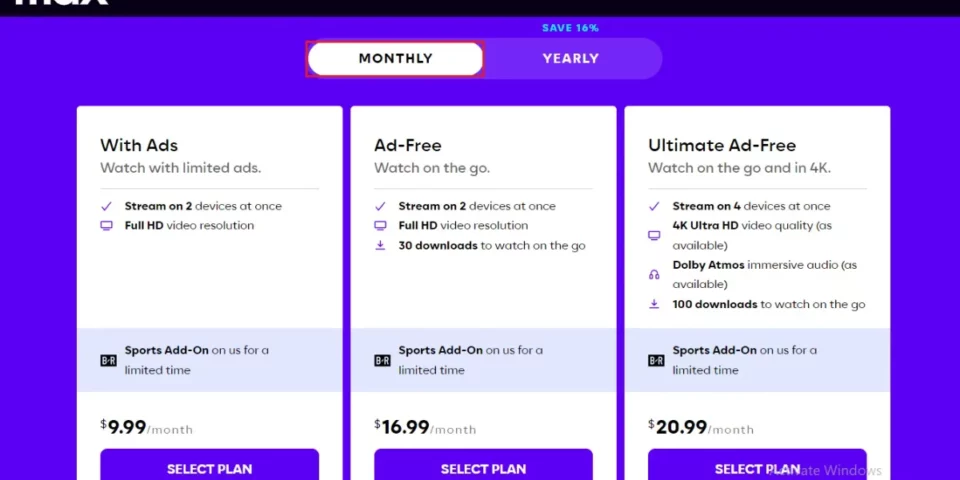
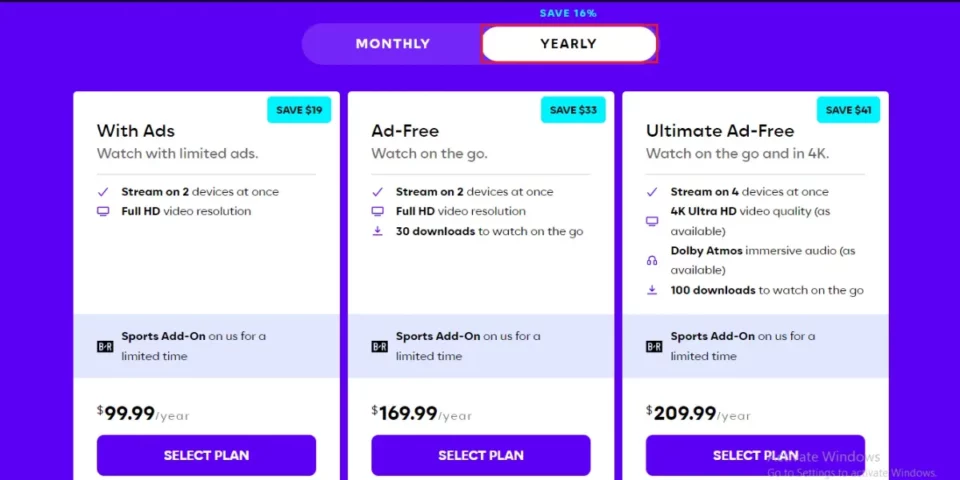
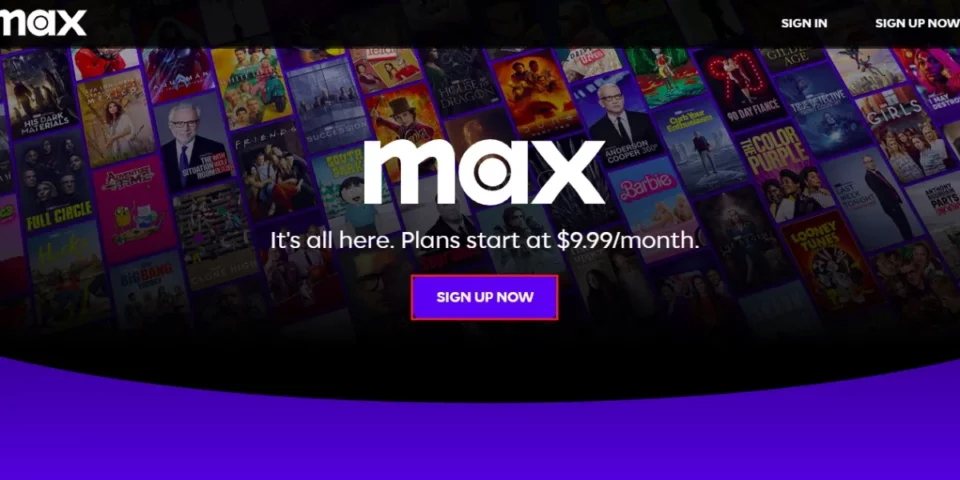
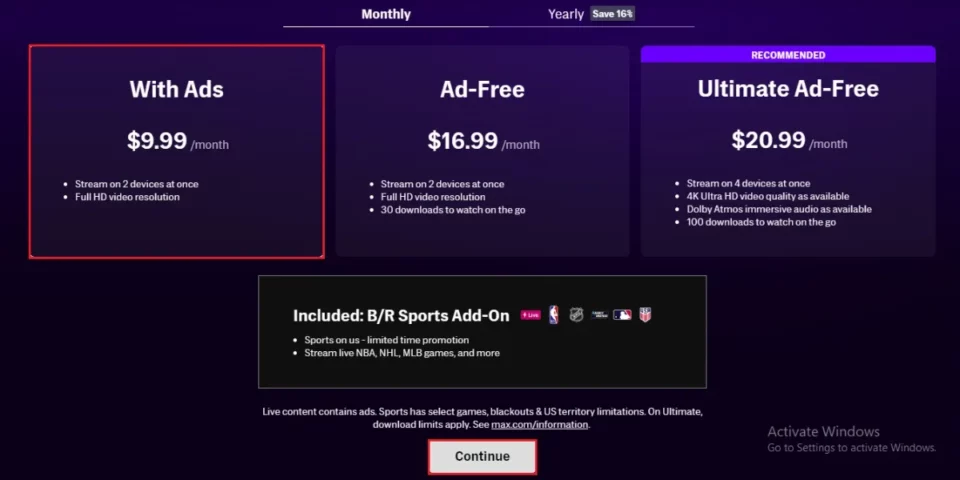


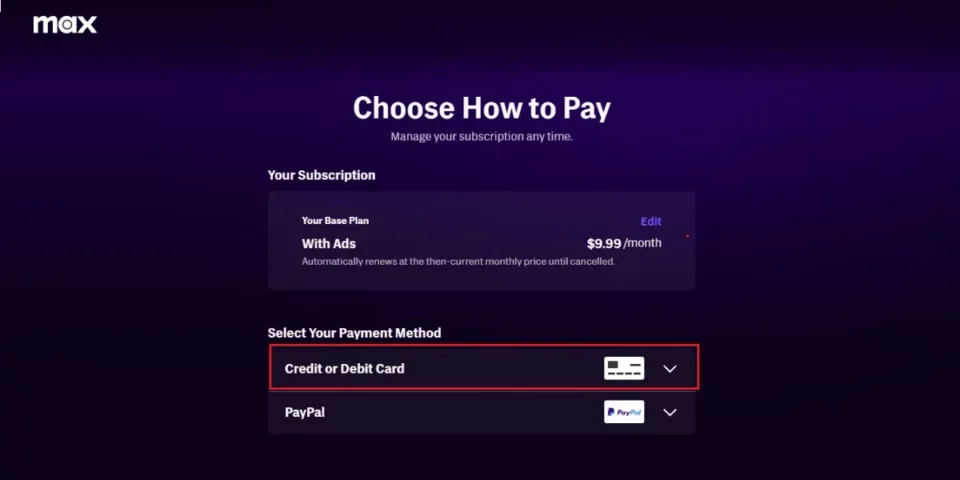
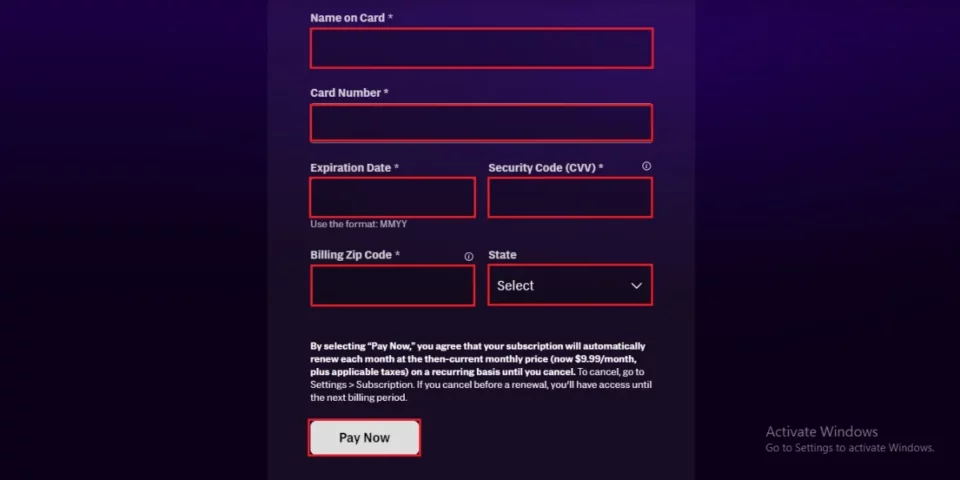
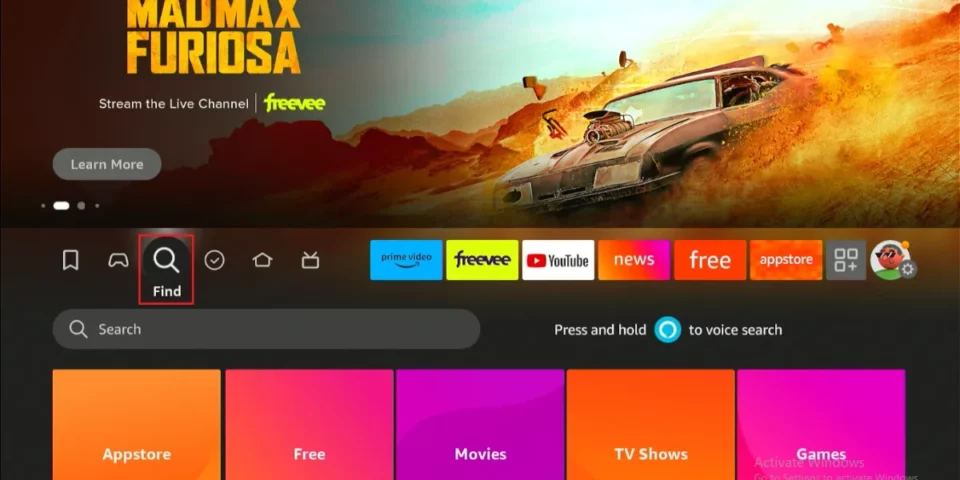
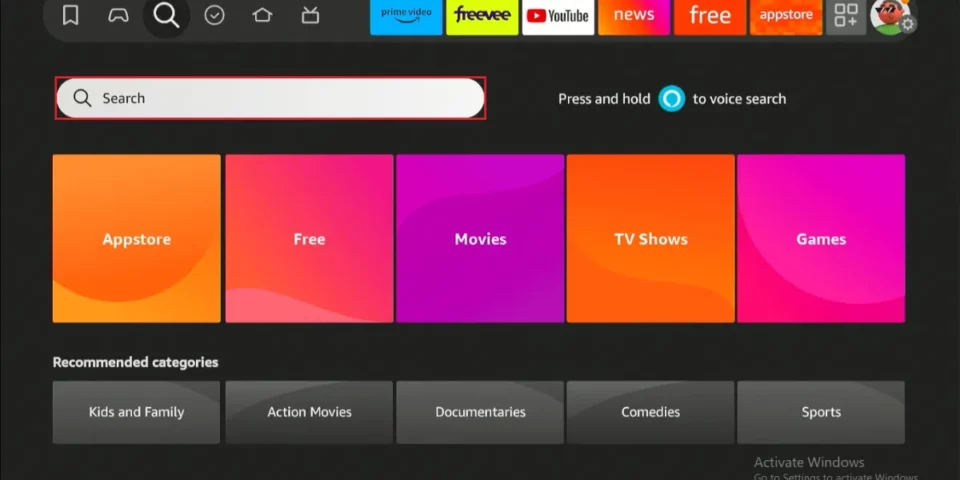
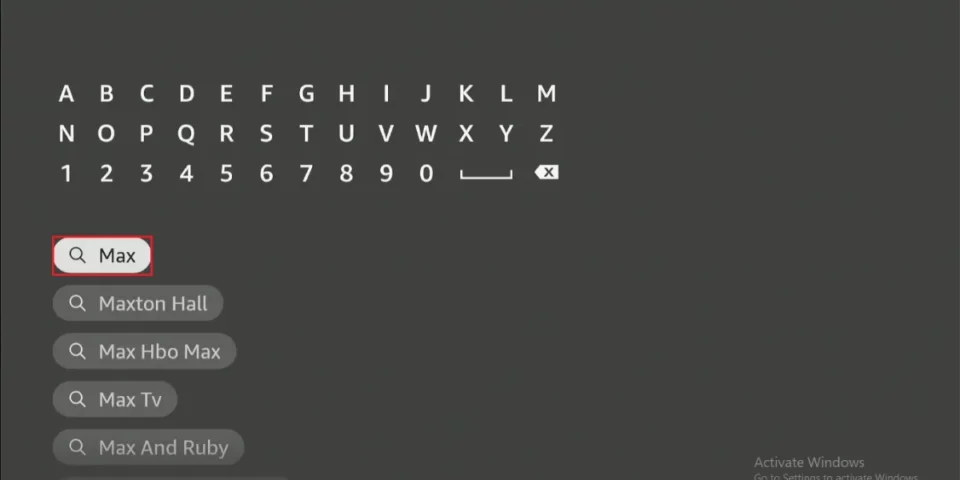
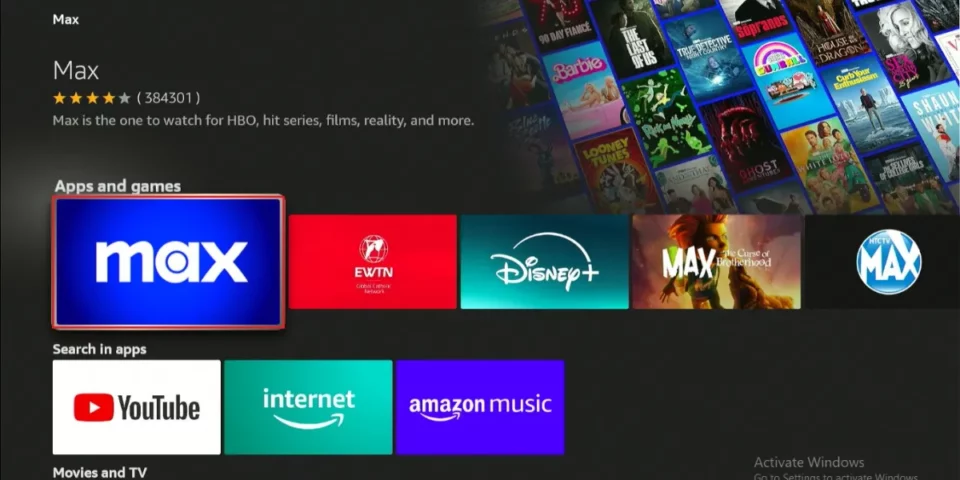
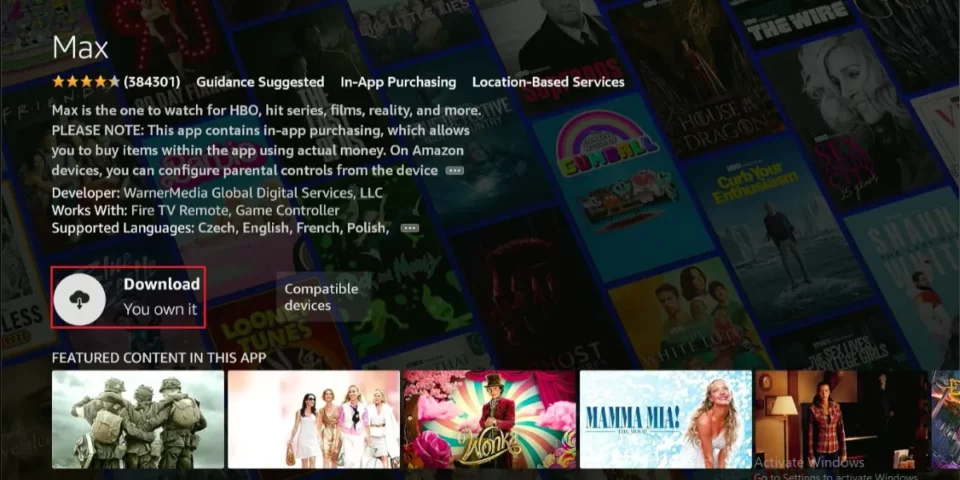







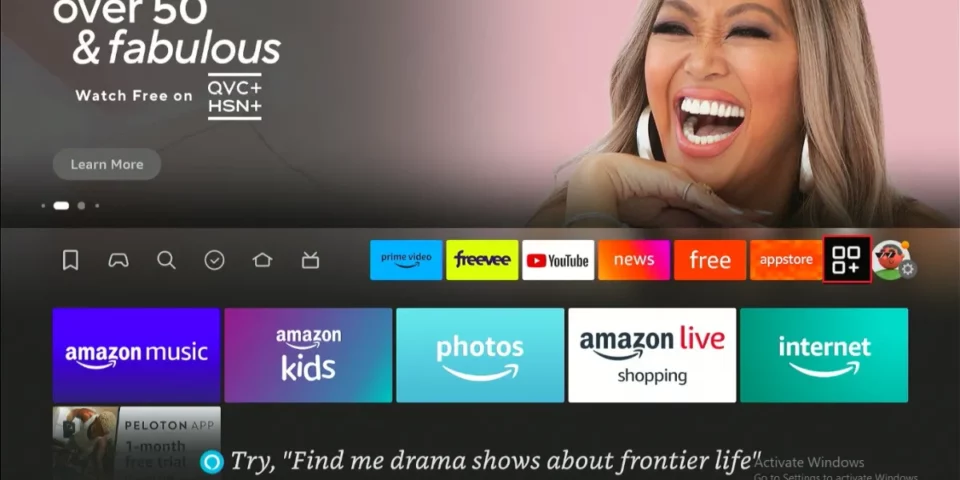
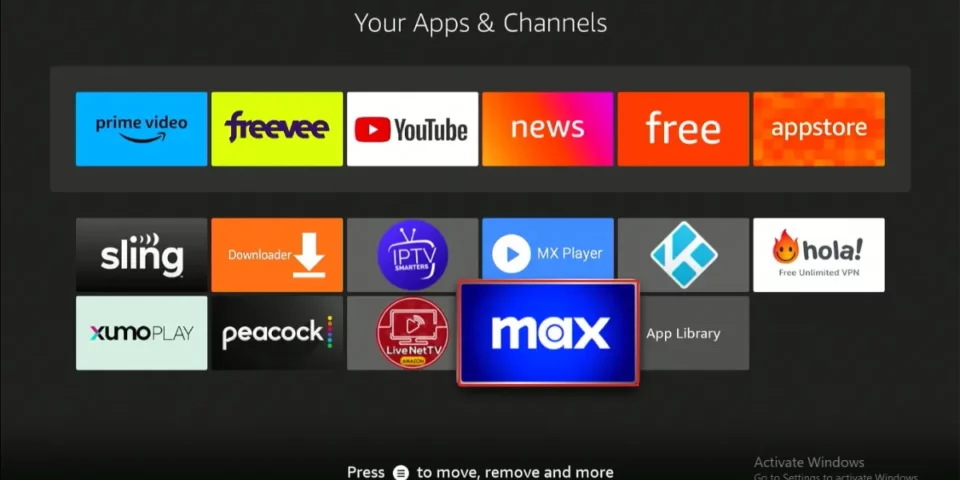
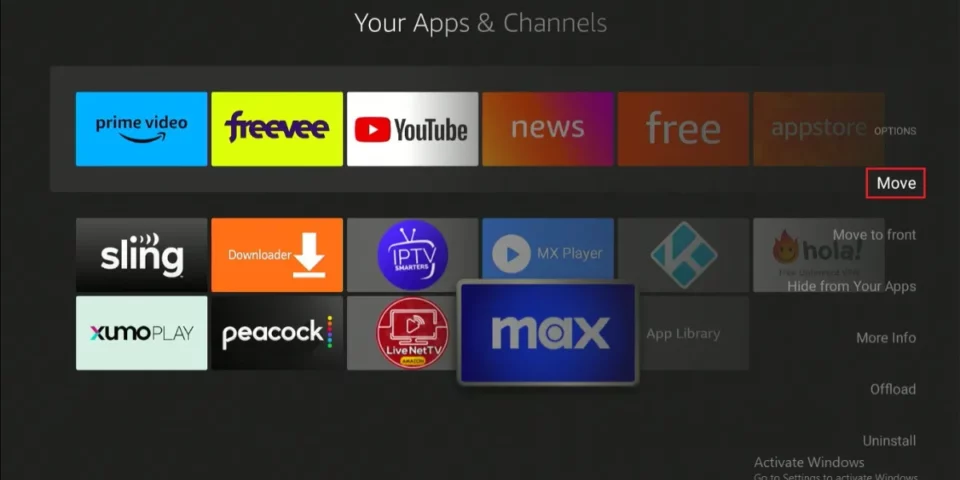

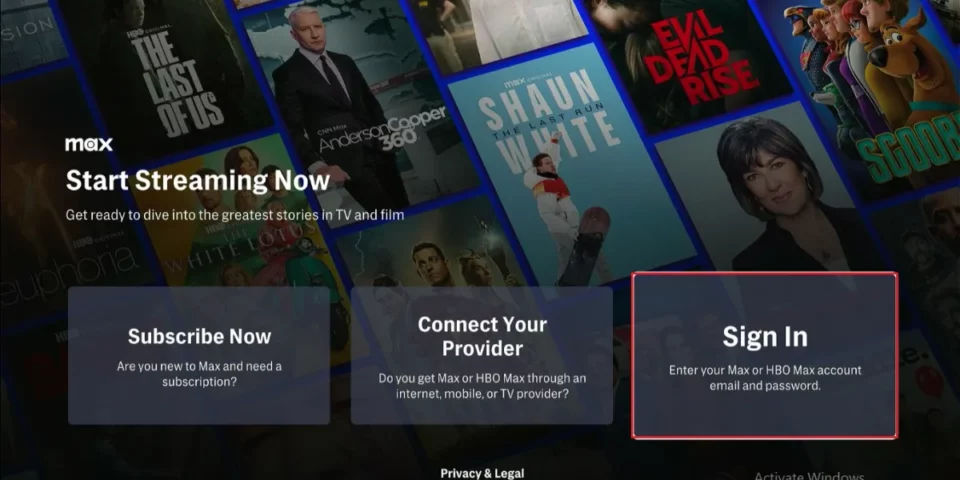
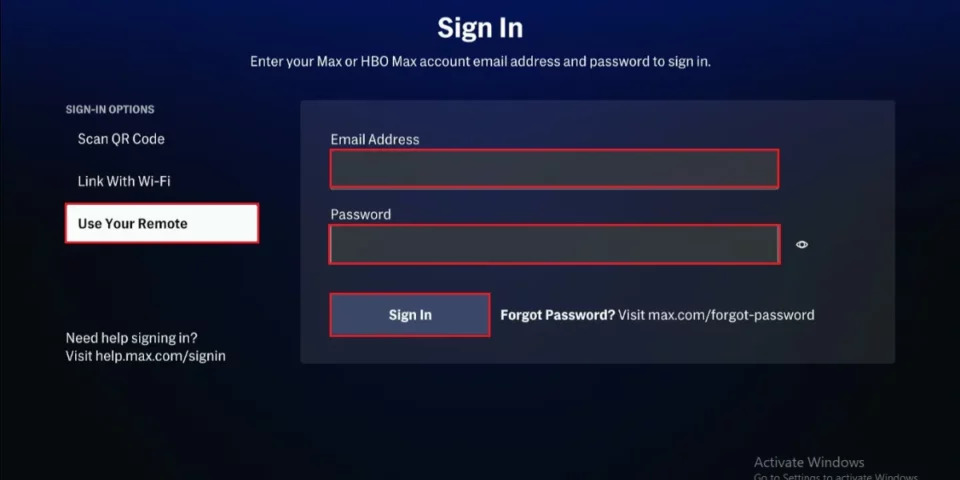


Leave a Reply