In this post, you will learn how to install and use Discovery+ on FireStick. The steps/method provided in this guide will work on all Fire TV devices, including FireStick Lite and Fire TV Cube.
Discovery+ is rapidly becoming one of the most popular on-demand nonfiction services. This service brings together award-winning documentaries from the well-known Discovery, Inc. channels, including Animal Planet, Discovery Channel, Discovery Science, Discovery Turbo, Investigation Discovery, and TLC.
All the aired shows and documentaries are almost instantly available for streaming on Discovery+. You can also watch them on your FireStick with the Discovery+ app.
Attention FireStick Users
Governments and ISPs worldwide monitor users' online activities. If you use third-party streaming apps, you should always use a reliable FireStick VPN to hide your identity and avoid issues with your movie-viewing experience. Currently, your IP is visible to everyone.
I use ExpressVPN, the fastest and most secure VPN in the industry. It is very easy to install on any device, including the Amazon Fire TV Stick. It also includes a 30-day money-back guarantee. If you're not satisfied with their service, you can request a refund.
ExpressVPN is running a special New Year deal: Get 4 months free and save 78% on the 2-year plan.
Read: How to Install and Use Best VPN for FireStick
Discovery Plus: A Quick Intro
If you are looking for nonfiction, fact-based entertainment, nothing comes close to Discovery+. While it is one of the best documentary services worldwide, its multilingual support makes it all the more desirable. Even though there are nearly endless streaming services, Discovery+ stands out, courtesy of the extensive catalog of original shows.
With almost all the Discovery, Inc. channels available for on-demand streaming, Discovery+ gives you tons of high-quality content. If you are unaware of certain content pieces exclusive to the Discovery Plus app, we hope that Project Runway, Man vs. Wild, Food Factory, and more can jog your memory, right?
Additionally, Discovery Plus offers built-in Alexa support. This means you can control the app and look up your favorite videos with a simple voice command.
Discovery+ Pricing for FireStick and other devices
Discovery+ currently offers two plans:
- $4.99 per month
- $6.99 per month (ad-free)
You may sign up directly through the Discovery+ FireStick app (demonstrated later in the guide). Alternatively, you can also visit their website to sign up for Discovery+.
Both of these plans offer a free 7-day trial. You can test drive the service for 7 days before deciding whether to keep it.
As is evident, the $6.99 plan lets you stream all your favorite content without any advertisements and interruptions.
Discovery+ has only monthly plans currently. There are no longer-duration plans, such as yearly or bi-annual.
How to Install Discovery+ on FireStick – Direct Installation
Discovery+ is now available via the Amazon Store on your FireStick. Therefore, there is no longer a need to sideload this app.
Here are the steps to download this app from Amazon Store:
1. Select the Find > Search option on the home screen.
2. On the search screen, use the on-screen keyboard to find the Discovery+ app on the store. Click the app in the search results
Note: You can also use the Alexa-powered FireStick remote control to look up Discovery+
3. Click the Discovery+ app icon on the next screen.
4. Click Download or Get (depending upon what’s visible on your FireStick screen).
5. Wait while the Discovery Plus app downloads on FireStick.
6. Click Open to start.
This is how you install the Discovery Plus app on FireStick.
Highly recommended if streaming with free or low-cost services 👇
How to Stream on FireStick Anonymously
As soon as you install the right apps, your FireStick is all ready to stream your favorite content. However, before you start, I would like to warn you that everything you stream online is visible to your ISP and Government. This means, streaming free movies, TV shows, Sports might get you into legal trouble.
Thankfully, there is a foolproof way to keep all your streaming activities hidden from your ISP and the Government. All you need is a good VPN for Fire Stick. A VPN will mask your original IP which is and will help you bypass Online Surveillance, ISP throttling, and content geo-restrictions.
I personally use and recommend ExpressVPN, which is the fastest and most secure VPN. It is compatible with all kinds of streaming apps and is very easy to install on Fire TV / Stick.
We do not encourage the violation of copyright laws. But, what if you end up streaming content from an illegitimate source unintentionally? It is not always easy to tell the difference between a legit and illegal source.
So, before you start streaming on your Fire Stick / Fire TV, let’s see how to use ExpressVPN to keep your streaming activities hidden from prying eyes.
Step 1: Subscribe to ExpressVPN HERE. It comes with a 30-day money-back guarantee. Meaning, you can use it free for the first 30-days and if you are not satisfied with the performance (which is highly unlikely), you can ask for a full refund.
Step 2: Power ON your Fire TV Stick and go to Find followed by Search option.
Step 3: Now type “Expressvpn” (without quotes) in the search bar and select ExpressVPN when it shows up in the search results.
Step 4: Click Download to install the ExpressVPN app on Fire TV / Stick.
Step 5: Open the app and enter the login credentials that you created while buying the ExpressVPN subscription. Click Sign in.
Step 6: Click the Power icon to connect to a VPN server. That’s all. Your connection is now secure with the fastest and best VPN for FireStick.
You can also read more detailed info on using ExpressVPN with Fire TV / Stick.
How to Access and Get Started with the Discovery Plus FireStick App
The recently installed apps do not appear on your FireStick’s home screen. However, you can access them from the Your Apps & Channels section. You can also move Discovery+ (or any other app to the home screen for quick access).
Let me show you how:
1. Hold the Home button on the remote for nearly 5 seconds and wait for the following popup to appear on your FireStick screen.
Click Apps
2. Scroll down and select the Discovery Plus app on FireStick. Click the app icon to open it.
3. To move the app to the home screen, click the 3-line button on your remote (the menu button). Click Move in the popup menu in the bottom-right corner of the FireStick screen
You may now drag and drop the Discovery+ app icon anywhere in the first row on the top to make it appear on the home screen.
4. This is the home screen of the Discovery+ app on FireStick. If you have already signed up, click Sign In to get started. If you haven’t bought the subscription, click Start 7-Day Free Trial to sign up.
5. You may now enter your login credentials on the following screen and click Sign In
Bottom Line
Discovery Plus is one of the best streaming services, best suited for infotainment, non-fiction, and more serious content-viewing indulgence. Besides, suppose you can get the same on the Amazon FireStick platform via any of the mentioned strategies. In that case, you get ready access to information-rich content that is worth investing in.
Related:
- How to install the best VPN for FireStick
- How to Jailbreak a FireStick
- How to install Cinema APK on FireStick
- How to Install Hulu on FireStick

Suberboost Your FireStick with My Free Guide
Stay Ahead: Weekly Insights on the Latest in Free Streaming!
No spam, ever. Unsubscribe anytime.
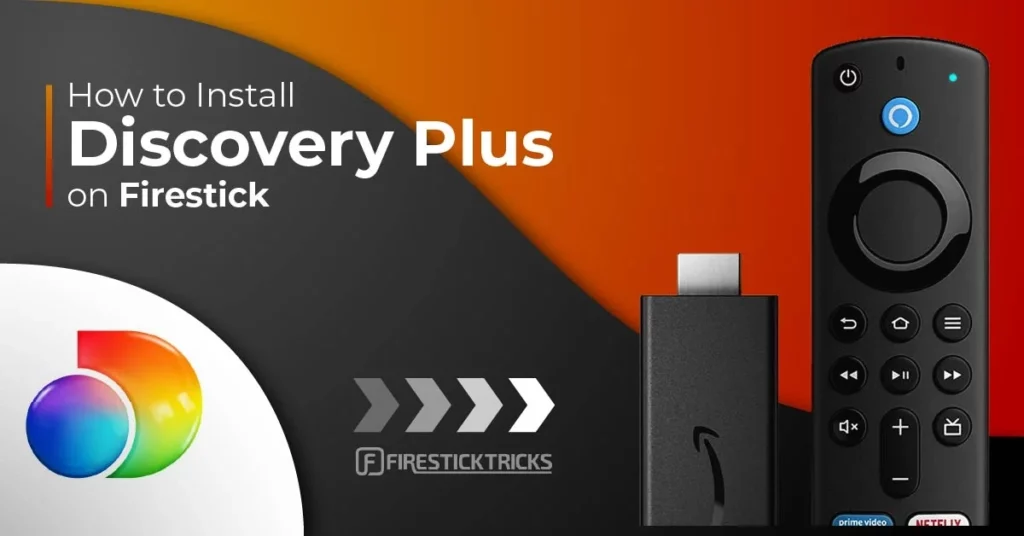
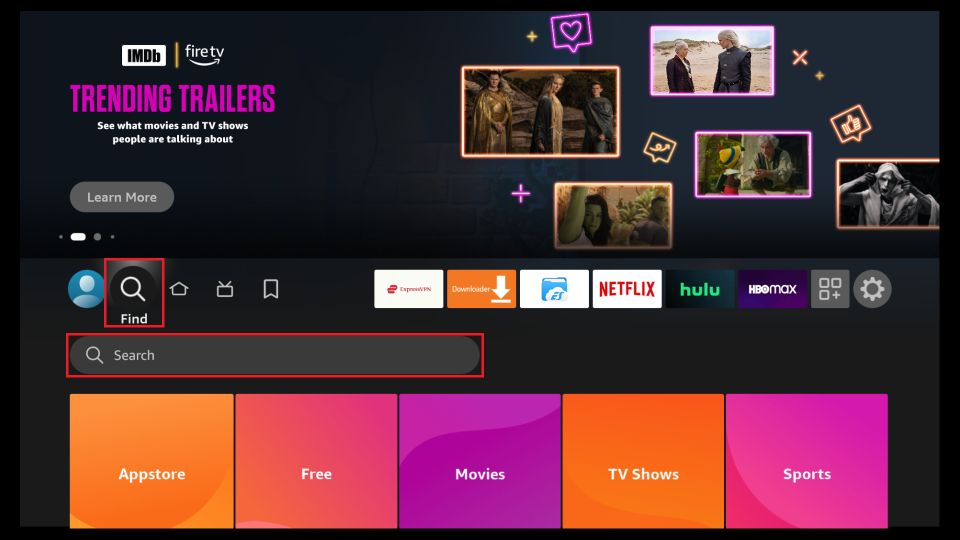
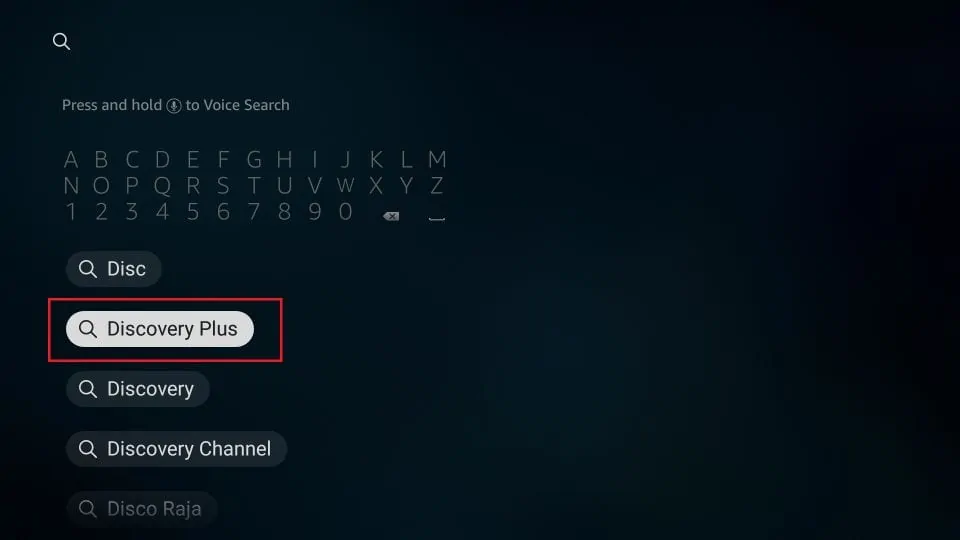
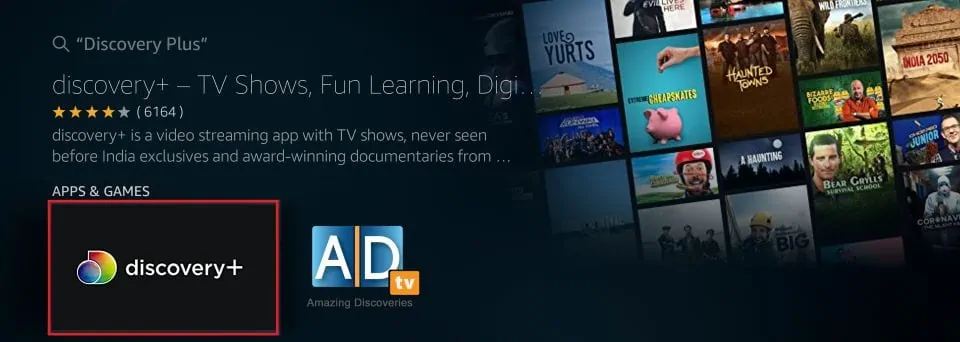
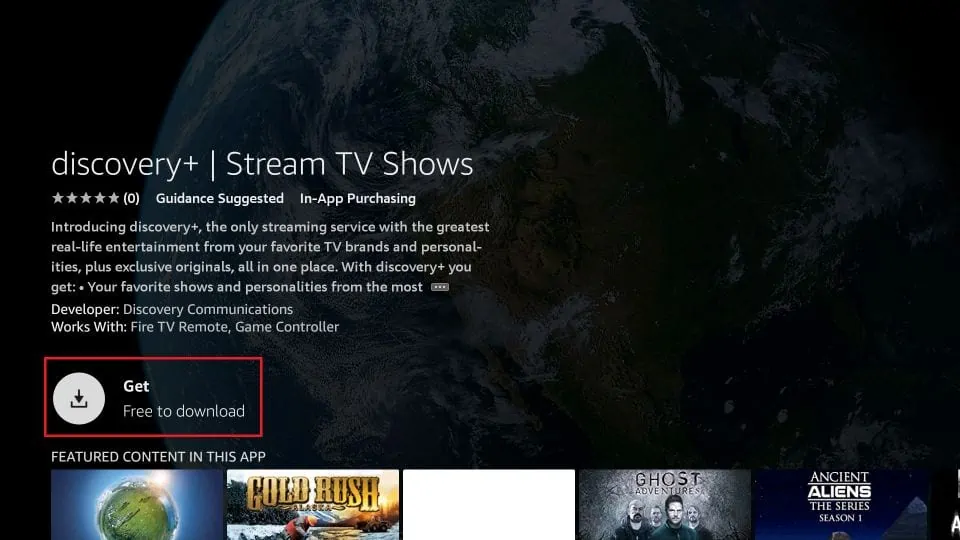
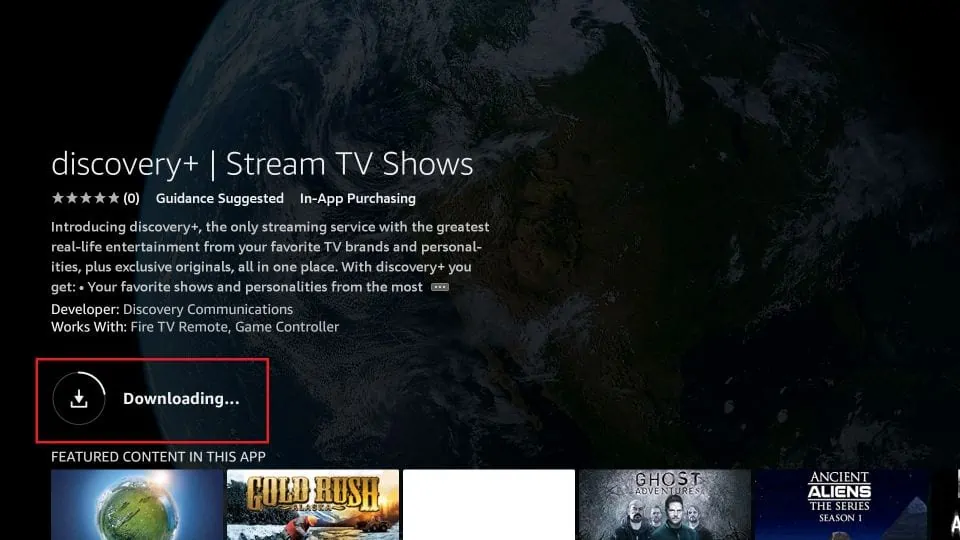
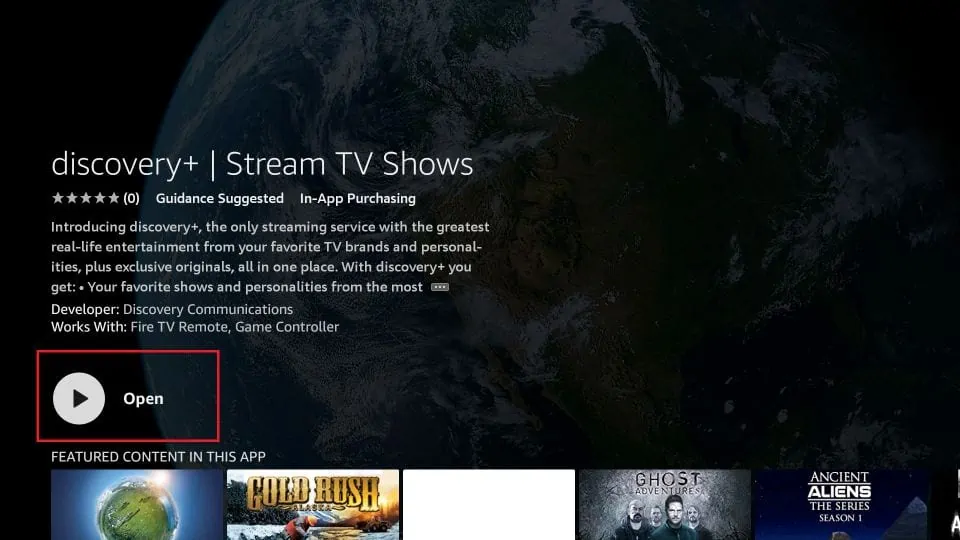





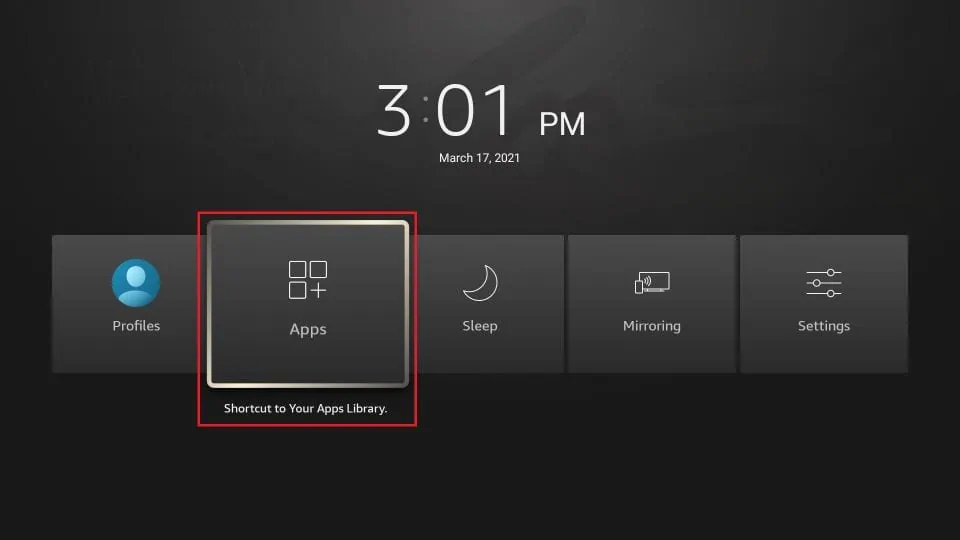
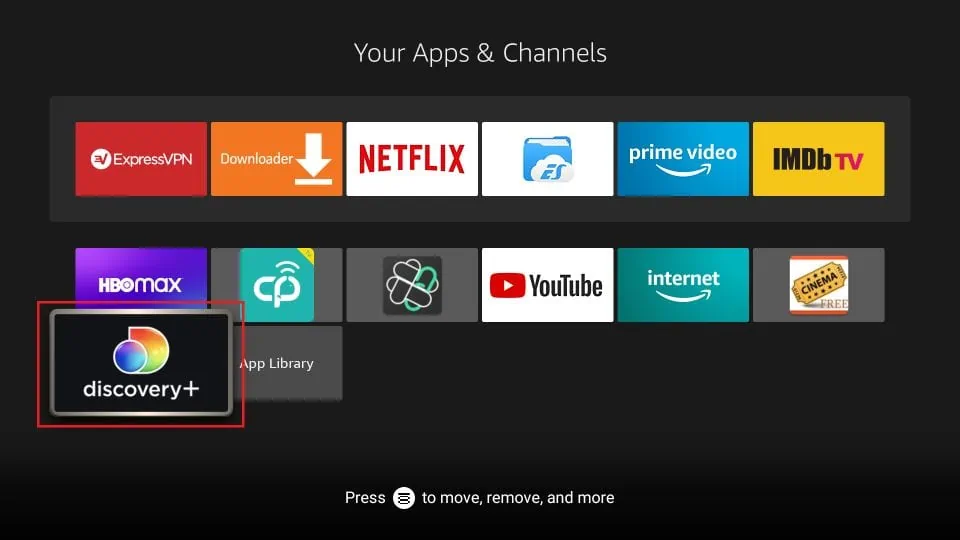
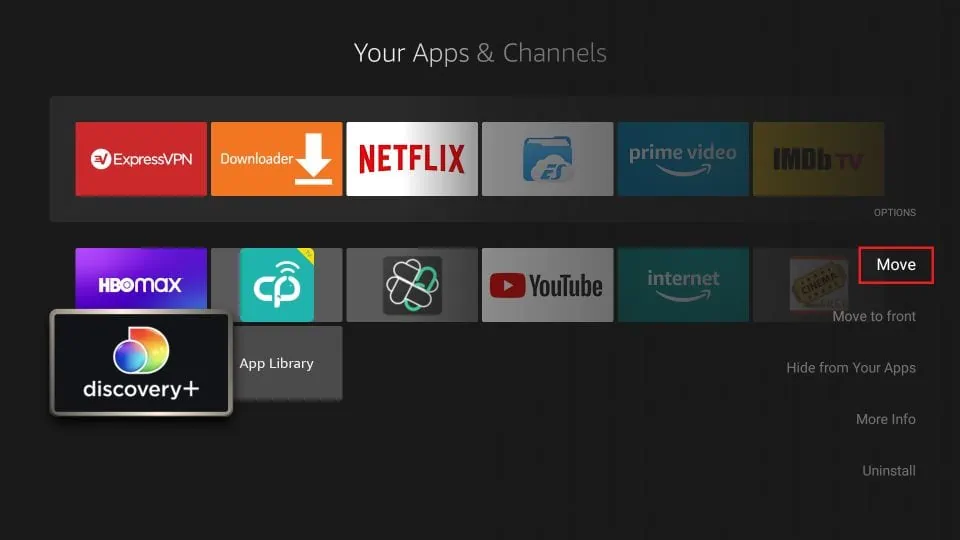
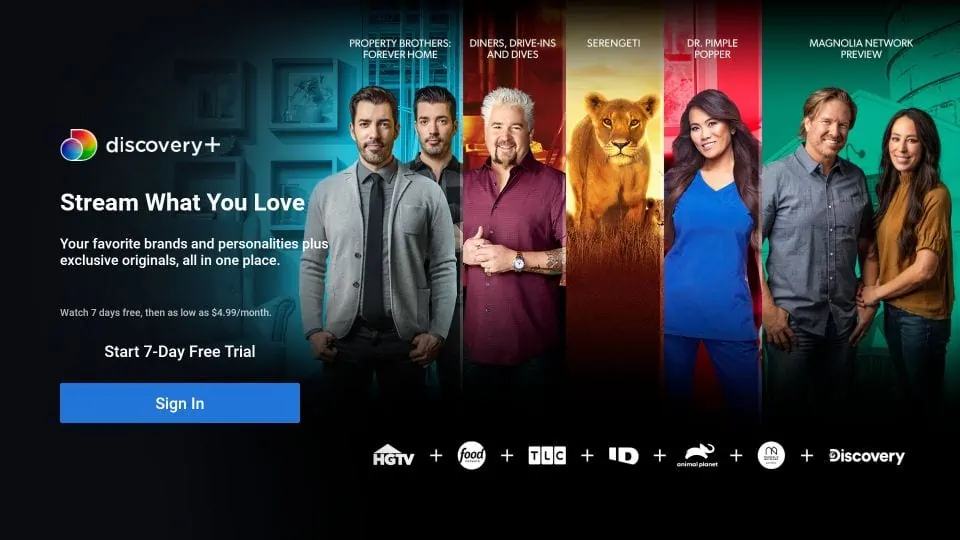
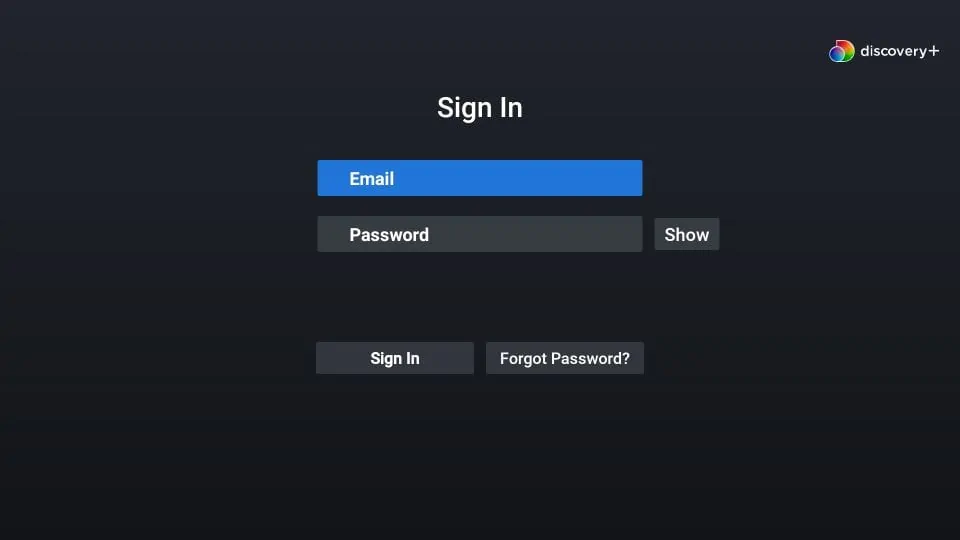


Hi. Live in Europe and have discovery plus subscription. But the app is not to be found anywhere on my fire stick
Hi Vilde, try searching for “discovery” instead of “discovery plus”. If this doesn’t work, you can try using a VPN to change your location (such as USA) to bypass the issue.
Hi, it does not appear in the apps&games section either
Hi thanks! But it won’t let me watch free! Keeps telling me to upgrade????
Hi Louise, Discovery+ is a subscription-based service. It is not free. You may try other apps and services from our list: https://www.firesticktricks.com/amazon-fire-stick-apps.html
It won’t let me type in my email, or password. It won’t show me a keyboard, Nothing… Help, please?!?!
Hi Tatum, did you select and click the email and password text box? It is working on my device. If it still doesn’t work, please uninstall and reinstall the app.
Hello, I live in Canada and am using a VPN. I can stream Discovery+ on my laptop but no app on my firestick. Any suggestions/tips?
Hi Ilene, Discovery+ is currently not available in Canada. You will need to sign in to FireStick with a US Amazon account. You can easily create an Amazon account at amazon.com for free. There is no need to provide your credit card information.
Discovery plus is restricted on firestick until further notice
Hi Gerald, it works on my FireStick. Please try again and let me know.
Still not there
Hi Ray, where do you live?
Discovery + is not available on UK firestick yet only US and India have a firestick app.
Looks like the UK will need to wait a bit longer
hello.
i have followed your instructions and discovery plus is not on my fire stick it does not even bring it up. it brings up tv player ukplayer timeline ect ect but not discovery plus.
Hi Tammie, yes, it does not appear even on one of my FireSticks. After typing in Discovery Plus, you will want to scroll down on the next screen to the Apps & Games section.