In this tutorial, I will show you how to install Fawesome TV on FireStick and other Amazon Fire TV devices (Fire TV Cube, FireStick 2nd Gen, FireStick Lite, and Fire TV Stick 4K).
What is Fawesome TV?
Fawesome TV is a free entertainment app for FireStick that provides on-demand content, including movies, TV series, and lifestyle content. It hosts over 10,000 videos in over 25 genres and categories for free. You do not need to pay any subscription fee at all. The content library of the Fawesome TV app is updated almost daily. Therefore, there is always something new for you to watch.
The Fawesome TV FireStick app is lightweight and fast. It offers smooth navigation. The layout is straightforward, allowing you to easily browse and stream content. You can look up movies and shows by category or simply use the search option on the main screen. All in all, Fawesome TV is a good app to have. Give it a try!
Attention FireStick Users
Governments and ISPs worldwide monitor users' online activities. If you use third-party streaming apps, you should always use a reliable FireStick VPN to hide your identity and avoid issues with your movie-viewing experience. Currently, your IP is visible to everyone.
I use ExpressVPN, the fastest and most secure VPN in the industry. It is very easy to install on any device, including the Amazon Fire TV Stick. It also includes a 30-day money-back guarantee. If you're not satisfied with their service, you can request a refund.
ExpressVPN is running a special New Year deal: Get 4 months free and save 78% on the 2-year plan.
Read: How to Install and Use Best VPN for FireStick
How to Install Fawesome TV on FireStick
You can download the Fawesome TV app for FireStick from the Amazon App Store. Since the app is officially available for FireStick and Fire TV, you don’t have to sideload APK onto your devices. The installation process is relatively easy. Follow these steps and start streaming in no time:
1. Select Find and Search from the FireStick home screen.
2. Now, type in the name of the app: Fawesome TV. It will appear in the search results below; click it.
3. Click the Fawesome TV app icon on the next screen.
4. On the following window, click Get to download and install the Fawesome TV app on FireStick.
If you have installed the Fawesome TV app before, you will see the Download button in place of the Get button.
5. Wait for the Fawesome TV app to download and install. It should not take more than a couple of minutes. When the app has been installed, you may click Open and start streaming.
If you want to use the app later, I have provided the instructions to access it in the next section, How to Use Fawesome TV on FireStick
You have successfully installed Fawesome TV on Amazon FireStick.
Highly recommended if streaming with free or low-cost services 👇
How to Stream on FireStick Anonymously
As soon as you install the right apps, your FireStick is all ready to stream your favorite content. However, before you start, I would like to warn you that everything you stream online is visible to your ISP and Government. This means, streaming free movies, TV shows, Sports might get you into legal trouble.
Thankfully, there is a foolproof way to keep all your streaming activities hidden from your ISP and the Government. All you need is a good VPN for Fire Stick. A VPN will mask your original IP which is and will help you bypass Online Surveillance, ISP throttling, and content geo-restrictions.
I personally use and recommend ExpressVPN, which is the fastest and most secure VPN. It is compatible with all kinds of streaming apps and is very easy to install on Fire TV / Stick.
We do not encourage the violation of copyright laws. But, what if you end up streaming content from an illegitimate source unintentionally? It is not always easy to tell the difference between a legit and illegal source.
So, before you start streaming on your Fire Stick / Fire TV, let’s see how to use ExpressVPN to keep your streaming activities hidden from prying eyes.
Step 1: Subscribe to ExpressVPN HERE. It comes with a 30-day money-back guarantee. Meaning, you can use it free for the first 30-days and if you are not satisfied with the performance (which is highly unlikely), you can ask for a full refund.
Step 2: Power ON your Fire TV Stick and go to Find followed by Search option.
Step 3: Now type “Expressvpn” (without quotes) in the search bar and select ExpressVPN when it shows up in the search results.
Step 4: Click Download to install the ExpressVPN app on Fire TV / Stick.
Step 5: Open the app and enter the login credentials that you created while buying the ExpressVPN subscription. Click Sign in.
Step 6: Click the Power icon to connect to a VPN server. That’s all. Your connection is now secure with the fastest and best VPN for FireStick.
You can also read more detailed info on using ExpressVPN with Fire TV / Stick.
How to Use Fawesome TV on FireStick
The fawesome TV app has a straightforward interface. It is quite easy to use.
Let us explore this app together:
Go to the home screen of your FireStick or Fire TV. In the second row or section titled Your Apps & Channels, you will find your installed apps (up to 20).
The recently installed apps are placed at the end. So, navigate this row to the right with your remote. If you have less than 20 apps, you will find Fawesome TV here. Click the app and open it.
If you have more than 20 apps, you must expand the Your Apps & Channels section. You can do that by clicking See All on the far left or right (see the image below).
When you are here, you may navigate to the bottom of the list, where you will find Fawesome TV. Click the app to access it.
Any installed app can be moved to the home screen, giving you instant access to the apps. To move Fawesome TV, select the app and press the Menu key on the FireStick remote (the menu key is the 3-line button).
You should see a popup window in the bottom-left corner of your TV. Click Move.
Now, move the Fawesome TV icon and drop it in the top row (even the second from the top row will do). You will now see the app on your FireStick’s home screen.
Let’s open the app now. This is the main screen of the Fawesome TV FireStick app.
The left menu has several icons (we will explore them in a bit). When you open the app, the home option is selected by default.
Video content is available in several rows of categories. Recently Watched is the first row. Scroll down to explore other categories, including Top Picks, Browse By Genre, New TV Arrivals, Classic TV, Weekly Watchlist, and Foreign Language TV.
Press the left navigation button (in the navigation ring) on your Fire TV remote to expand the left menu. This is how it looks now (check the image below).
Here are the options to choose from:
- Home: Usually displays the featured content
- Recently Added: Movies and shows added recently to the Fawesome TV app
- Family: Features content suited for family viewing
- Browse by Year: Browse the content by year
- TV Shows: This section displays TV Shows in various familiar categories, including Featured, New Arrivals, Classics, Trending, foreign language, Miniseries, and Mystery.
- Alphabetical: Find the content sorted in alphabetical order (A-Z first, followed by 0-9)
- Browse by Cast: Sorts the content by actors/performers
- Search: Look for content by keywords (movie or show name, artist, director, etc.)
Fawesome TV does not have app Settings. To watch content with subtitles, press the down button on the remote during playback and click CC.
Features of Fawesome TV FireStick app
Here are the top features of this app:
- It has a huge library of free on-demand content, including Movies, TV Series, and some Documentaries.
- Features a neat, well-organized, and user-friendly interface.
- It makes finding content with familiar categories easy and an effective search tool.
- The lightweight app offers smooth performance.
- Navigation is quick, easy, and swift.
- Offers quick playback.
- Built-in subtitles that can be easily turned ON or OFF.
- Available in most countries. It is one of the least geo-restricted services.
While Fawesome TV is a great way to stream some quality movies and shows, it does lack on some fronts. For example, it does not let you mark videos as favorites. The only playlist you have is the Recently Watched category. So, if you want to watch a video later, you must play it at least once to add it to your Recently Watched category.
While Fawesome TV is officially available for FireStick/Fire TV via Amazon Store, it is not supported on other devices, not even Google Play Store. The service also does not have a Kodi add-on.
Wrapping Up
If you want tons of free and legal on-demand content for FireStick, you should try Fawesome TV. You can binge-watch hundreds of movies and TV shows anytime you want.
You can install Fawesome TV on FireStick from the Amazon Store. There is no need to sideload the app, and you can have the app ready for streaming in just a few minutes. I have found some really interesting titles on Fawesome TV. Let us know how your experience has been. The comments section is below on this page.
Related:
- Best Apps for Amazon FireStick
- How to Install and Use CW on FireStick
- How to install OneBox HD on Firestick
- How to install Cinema APK on Firestick

Suberboost Your FireStick with My Free Guide
Stay Ahead: Weekly Insights on the Latest in Free Streaming!
No spam, ever. Unsubscribe anytime.


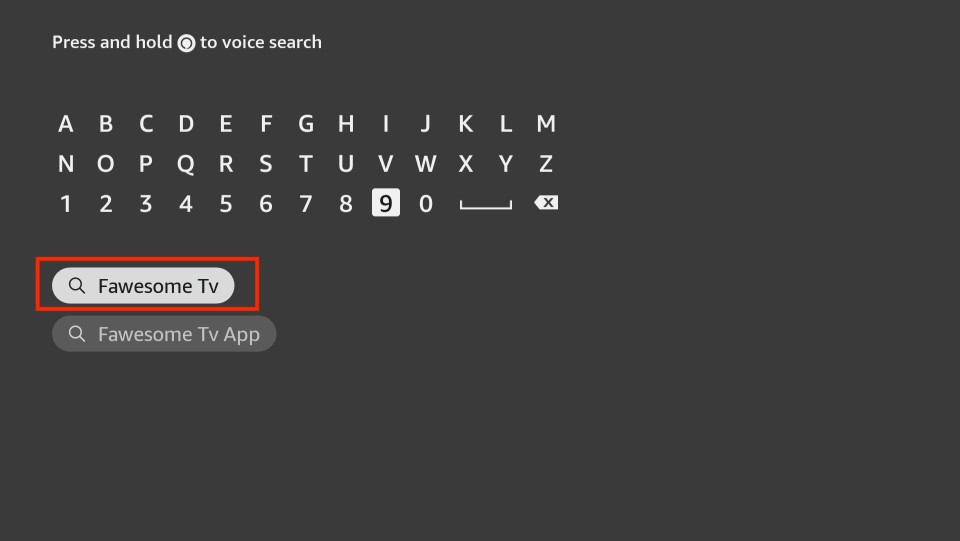
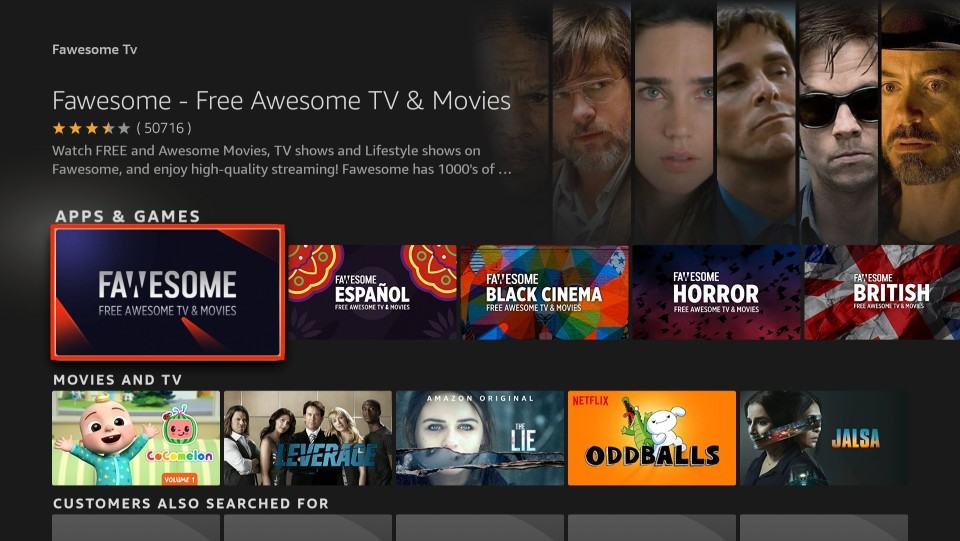
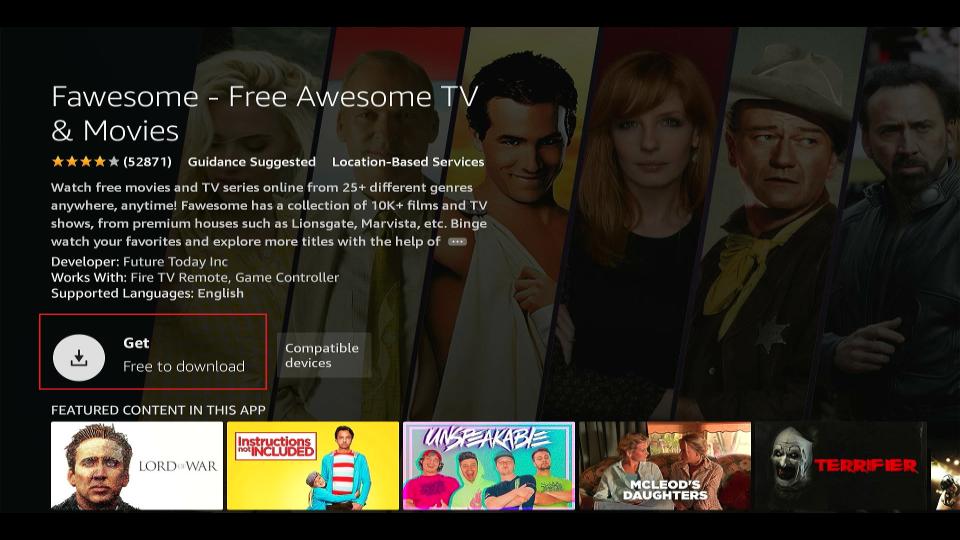
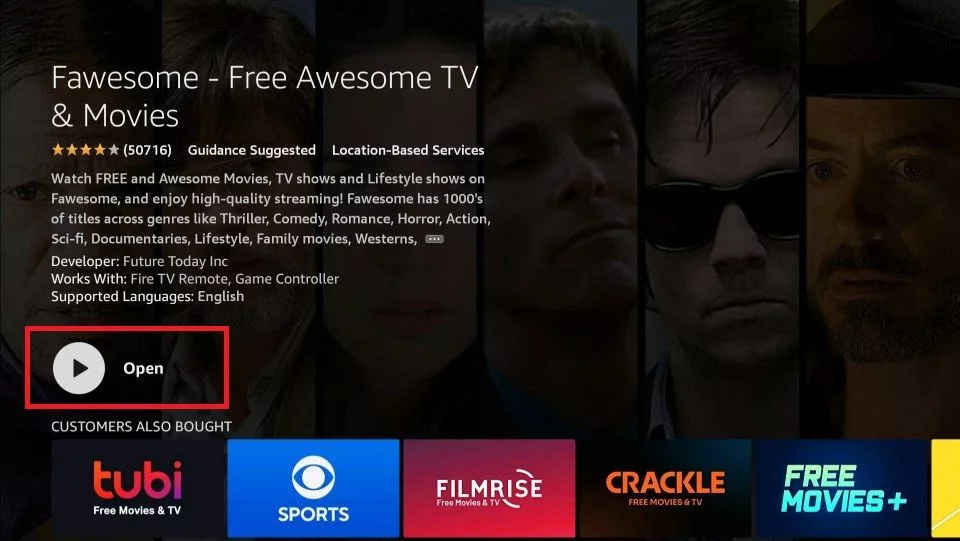






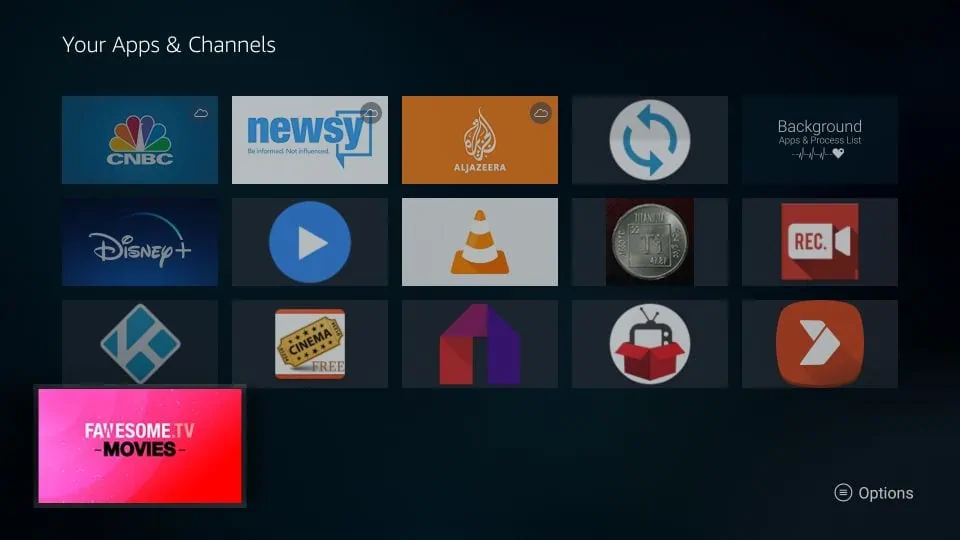
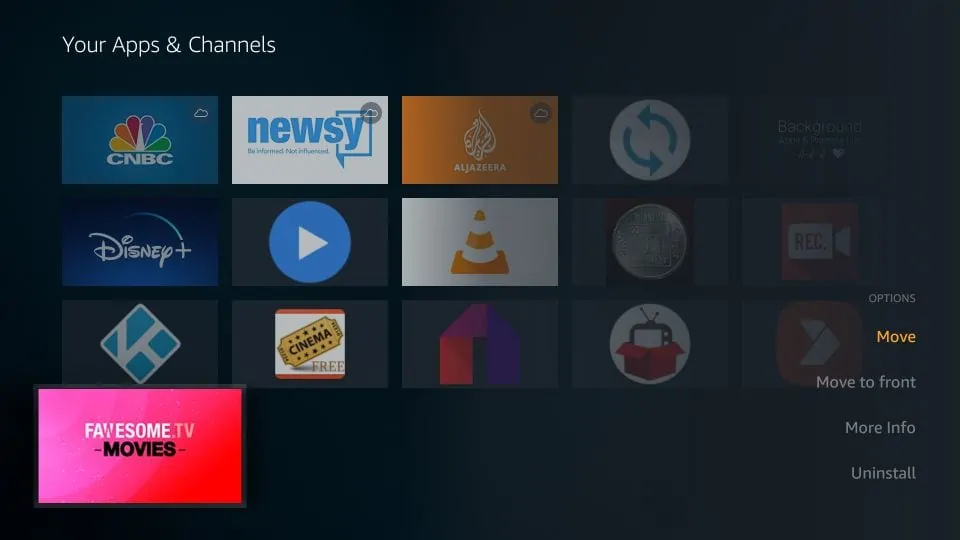
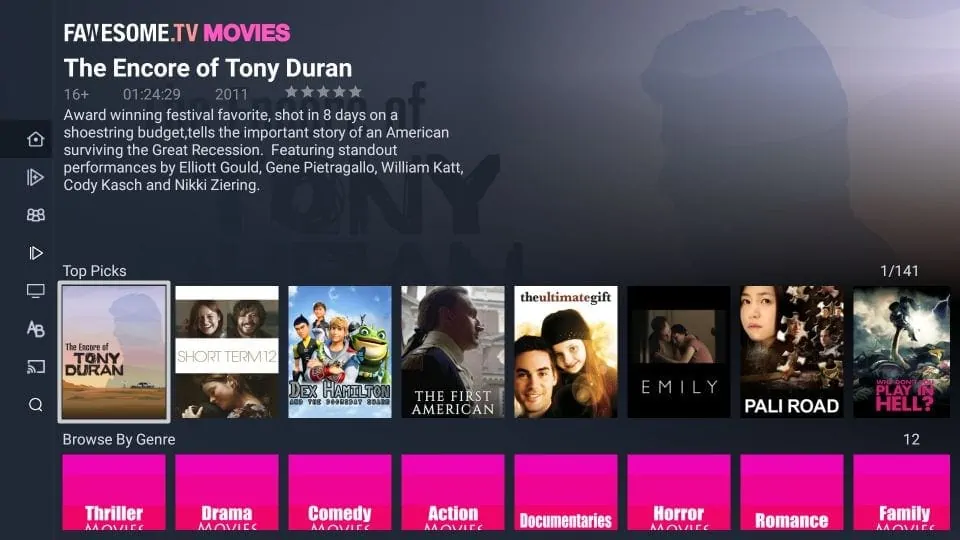
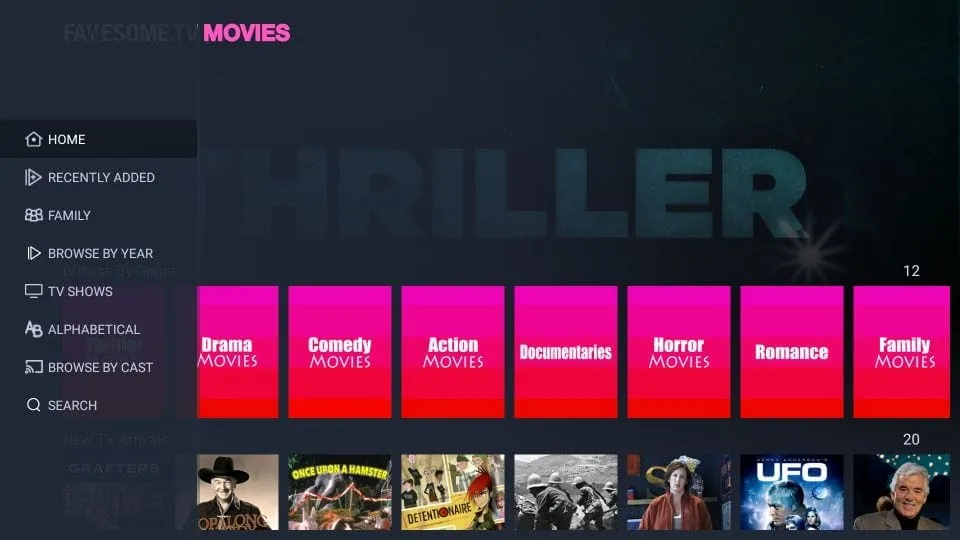


Leave a Reply