🕒 Reading Time: 6 minutes
This article shows how to fix your FireStick remote not working. We’ll first outline how to diagnose the root cause and later discuss the various solutions. The solutions included here are tried and tested, having worked for users on the internet.
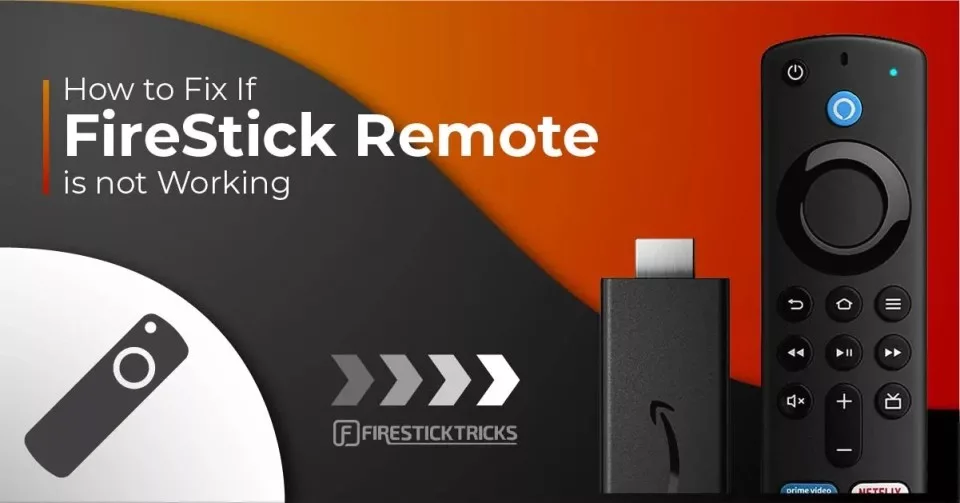
An unresponsive FireStick remote can be frustrating. Fortunately, there are several ways to troubleshoot your Fire TV remote.
Some common issues behind your FireStick remote not working include, but are not limited to:
- Weak batteries
- Pairing problems
- Connection Limit
- Distance
- Obstacles
- Incompatible Remote
In this guide, I have provided some reliable methods to fix your FireStick remote that is not working. These easy troubleshooting methods require no technical skills and can be done easily at home. Let’s explore and fix your remote.
Attention FireStick Users
Governments and ISPs across the world monitor their users' online activities. If you use third-party streaming apps on your Fire TV Stick, you should always use a good FireStick VPN and hide your identity so your movie-viewing experience doesn’t take a bad turn. Currently, your IP is visible to everyone.
I use ExpressVPN, the fastest and most secure VPN in the industry. It is very easy to install on any device, including Amazon Fire TV Stick. Also, it comes with a 30-day money-back guarantee. If you don't like their service, you can always ask for a refund. ExpressVPN also has a special deal where you can get 4 months free and save 61% on the 2-year plan.
Read: How to Install and Use Best VPN for FireStick
How to Fix FireStick Remote Not Working
Here are the top solutions:
1. Restart Your FireStick
A quick restart fixes most glitches or software bugs. Unplug your FireStick from the television and power source and wait a few seconds. Then, plug it back in and try using the remote.
2. Install New Alkaline Batteries
Weak batteries are one of the most common causes behind the FireStick remote suddenly losing functionality.
Purchase good-quality AAA alkaline batteries from brands like Energizer, Duracell, and Camelion.
Before inserting new batteries in your FireStick remote, check that the battery connectors are not rusty. If they are, you can clean them with isopropyl alcohol.

3. Manually Pair Your FireStick Remote
Although the FireStick remote automatically pairs with Fire TV when you first set it up, pairing can be disrupted for unknown reasons, causing the remote to not work.
Here are the step-by-step instructions to manually pair your remote to your FireStick:
- Plug your FireStick into your HDMI port and connect the power.
- Turn on your TV and switch to the respective HDMI source.
- Hold the Home button on your Fire TV remote for 10 seconds when you see FireStick booting up.
- Your remote will re-pair itself with the FireStick
⚡ DON'T MISS THIS LIMITED-TIME 🕒 DEAL
Protect your privacy with ExpressVPN
DEAL OF THE DAY
67% DISCOUNT ON ExpressVPN and 4 EXTRA MONTHS
Risk-free with 30-day money-back guarantee
🔒 GET ExpressVPN↗️
If your remote is still not working, repeat the process. People facing similar issues have reported successfully pairing their remotes after repeating the process.
If a FireStick remote with a light indicator flashes an orange light, it means the remote isn’t paired.

4. Connection Limit
A FireStick can connect with up to 7 Bluetooth devices. If you have connected more devices than the limit, you must disconnect one to ensure your FireStick remote works properly.
Here are the instructions to unpair a Bluetooth device from your FireStick:
- Go to FireStick Settings and open Controllers & Bluetooth Devices.
- You will see three sections: Amazon Fire TV Remotes, Game Controllers, and Other Bluetooth Devices.
- Go inside a section, select a device you no longer use, and unpair it using the on-screen instructions.
- Once again, try manually repairing your FireStick remote using the steps in the fix above.
5. Check the Distance Between the Remote And FireStick
To ensure seamless operation, keep your FireStick remote within 10 feet of your Fire TV. If necessary, adjust your position to stay within the optimal range.
6. Remove Obstacles Between the FireStick Remote & the Fire TV
FireStick and its remote communicate through Bluetooth. Even if you are within the optimal operating range, obstacles like walls can still hinder communication between your Fire TV and its remote.
Ensure that no large objects interfere with the signals from your Fire TV and FireStick remotes.
7. Minimize Electrical Devices
Although uncommon, plenty of electrical devices in the same room can disrupt one another’s signals. You can try minimizing the gadgets near the FireStick and then check the remote.
8. Reset the Remote and Re-Pair It With FireStick
If the remote is not paired correctly with your Fire TV Stick, some buttons may not function properly. Hold the Home button on the remote for at least 10 seconds to re-pair it.
If it still does not work, follow the steps to reset your remote and re-pair it with FireStick:
Note: The following steps DO NOT reset your FireStick to factory settings. They reset and unpair your remote and pair it again with the FireStick.
- Disconnect your FireStick from the power source (unplug the adapter from the power outlet or the FireStick device).
- Hold down the following buttons (all of them together) for at least 20 seconds: Back, Menu, and the Left side of the navigation ring.

- Remove the batteries from the FireStick remote.
- Power on your FireStick and wait until you see the home screen on your TV.
- Insert the batteries back into your FireStick remote.
- Wait for 1-2 minutes.
- Your FireStick remote must already be paired. If not, hold the Home button for at least 10 seconds.
9. Troubleshooting FireStick Remotes With an LED Indicator
The latest FireStick remotes have an in-built troubleshooting mode that helps diagnose the problem, which is the first step to finding a solution. It was not easy with the old version of FireStick remotes, but for the new remotes with LED lights, it is much easier.
The troubleshooting mode features distinct LED lights that indicate issues such as a discharged battery, hardware problems with the remote, an unpaired remote, a powered-off FireStick, and the remote is in paired mode.
Follow the steps below to determine if your remote supports this feature:
- Press the rewind and right buttons simultaneously for at least three seconds.
- Press the menu (three horizontal lines) button.
- The remote will blink a green LED light at the top to indicate that troubleshooting mode is activated.
If you see the LED light, your Fire TV remote supports the troubleshooting mode. Press any button on the remote to diagnose why your remote is not working. Below are the various LED light colors and what they indicate:
- Blinking Red (Fast): The remote has a hardware issue. Reset it and try pairing it with the FireStick again.
- Blinking Red (Slow): Your battery charge is running low. Replace the alkaline batteries to fix the issue.
- Flashes Orange with each button press: The remote isn’t paired. Manually pair the remote by pressing the Home button for at least 10 seconds.
- Flashes White: The Fire TV is powered off. Power on the device and see if the issue is fixed.
- Flashes Blue: The remote has no issues and is correctly paired with the Fire TV device.
Once you’ve identified the issue, try the solutions listed above to get your FireStick remote working again.
10. Is Your FireStick Remote Compatible?
Another standard solution for the FireStick remote not working is to check its compatibility. This is even more critical if your remote is a replacement for an existing device. However, if you have an out-of-the-box remote, this is not for you.
Many third-party sources sell remotes compatible with FireStick. So, before purchasing, ensure the remote works with your FireStick generation and model. It includes in-house remotes, third-party ones, and specific FireStick-compatible game controllers.
Keep in mind that not every FireStick remote is interchangeable. Moreover, many sellers sell cheap replicas of the original remote by copying the design and layout. Although they may work fine initially, replicas often begin to cause problems shortly after. They also tend to feel of low quality and have a rough finish. A replica also feels low-quality and rough. To avoid this, buy only from authentic sources and sellers.
11. Is Your FireStick Remote Damaged?
Have you followed all the troubleshooting methods, yet the remote refuses to work? Perhaps it’s time to check if the device is damaged or broken. Physical damage can be evident from the remote’s condition and appearance. So, insert the batteries and press the buttons to check if they work smoothly.
Similarly, you can try using the remote on another FireStick (if you have one) and see if the issue persists. If the FireStick remote is dead and doesn’t work on any compatible FireStick, it’s time to replace it.
You can always get a new FireStick remote from Amazon for a few bucks. Amazon sells plenty of FireStick-compatible remotes from third parties and official sources. These may also come with additional buttons and features. Before purchasing a FireStick remote on Amazon, check the reviews and opt for the one with the most positive ratings.
12. Amazon Fire TV Remote App – Your Backup
You can control your device using the Amazon Fire TV Remote App.
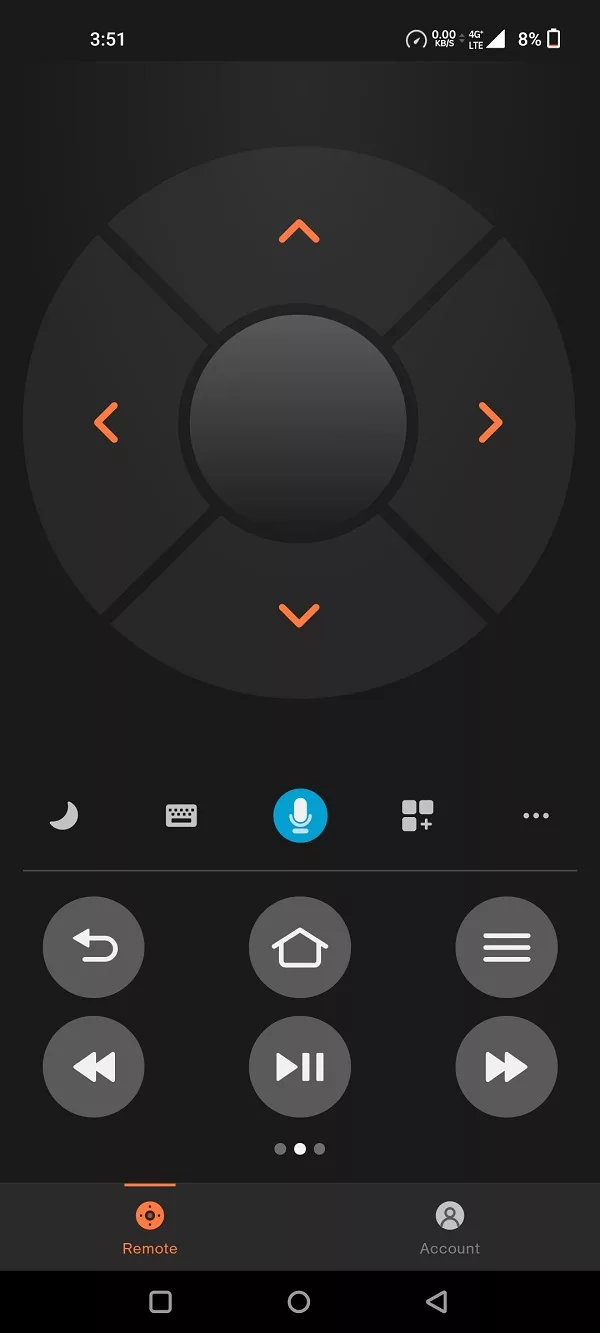
This app converts your smartphone into a remote, allowing you to interact with FireStick just as you would with a physical remote.
The Amazon Fire TV Remote app is available on Google Play and the Apple App Store. Download the app and set it up with your FireStick or Fire TV device. Ensure your smartphone and FireStick device are connected to the same WiFi network.
Wrapping Up
Discharged batteries and faulty pairing are usually the leading causes of the FireStick remote not working. Regardless of the reason, a non-functional remote can be a significant disruption to your entertainment experience. In this guide, we’ve outlined several solutions to help fix the issue and get your remote working again. Try them out and let us know which solution worked for you in the comments below.
Frequently Asked Questions
A: Your Firestick remote might not be working due to pairing issues, signal interference, a hardware fault, or dead batteries.
A: To reset, hold down the Back, Menu, and Left navigation buttons simultaneously for 10 seconds, then unplug the Firestick and reconnect it after a minute.
A: Try resetting the remote, replacing the batteries, ensuring there's no obstruction, or re-pairing it by holding the Home button for 10 seconds.
A: Yes, you can use the Amazon Fire TV app on a smartphone or connect a USB or Bluetooth keyboard/mouse (with a compatible adapter).
A: Yes, you can use your smartphone as a FireStick remote. You just need to download the Amazon Fire TV app from your app store and connect to the same Wi-Fi network as your Firestick.
A: Yes, you can use the Fire TV mobile app, a universal remote, or Alexa-enabled devices to control your Firestick.

Suberboost Your FireStick with My Free Guide
Stay Ahead: Weekly Insights on the Latest in Free Streaming!
No spam, ever. Unsubscribe anytime.


Thank you so very much! It work after performed steps 1 thru 7. Thanks a million.
My home button is not working. Have disconnected the power. Restarted the fire stick and took the batteries out and still the home button is not working.
Hi Lorraine. The button may be broken. You can try using an app to utilize the home button. Here is our guide on the best FireStick remote apps and how to use them.
hi
THANK YOU SO MUCH! MY REMOTE HAS FINALLY WORKED. PERFECTLY COMPLETED THE STEPS
Hi Donalexinder, you’re very welcome!
Thanks for all the useful information you have provided for FireStick remotes. Clear accurate instructions for even the novice
Hi James, thanks for your kind words! I hope you enjoy more of our FireStick content.
Please need your solution!!!!! My remotes are not working, I used fire stick app to operate fire Tvs stick, but unfortunately I reset the fire Tv stick to install an apk, Now when fire tv opens, it is asking me to connect the remote, I am unable to use the fire tv using app or remote, Please help me
Hi Pranay, here is a guide on how to use FireStick without a remote. If none of these solutions work for you, you should go ahead and buy a replacement remote from Amazon.