In this guide, I’ll show you how to install Flix Vision on FireStick. The steps outlined here apply to all Fire TV models, including FireStick Lite, FireStick HD, FireStick 4K, FireStick 4K Max, and Fire TV Cube.
What is Flix Vision?
Flix Vision is a third-party streaming app that lets you stream a diverse range of content for free. This content includes movies, TV shows, anime, live TV, and adult videos.
The app also functions as an IPTV player, allowing you to add M3U playlists from your IPTV service provider. However, this feature is still being developed.
Despite being an all-in-one streaming app, Flix Vision is lightweight and easy to navigate. It also supports external media players such as MX Player and VLC.
Flix Vision provides free links and also lets you add premium hosters like Real Debrid, Premiumize, and All Debrid.
It also supports Trakt, which lets you organize and track your watchlist. These aspects and support for Fire TV devices make Flix Vision one of the best FireStick apps.
Attention FireStick Users
Governments and ISPs across the world monitor their users' online activities. If you use third-party streaming apps on your Fire TV Stick, you should always use a good FireStick VPN and hide your identity so your movie-viewing experience doesn’t take a bad turn. Currently, your IP is visible to everyone.
I use ExpressVPN, the fastest and most secure VPN in the industry. It is very easy to install on any device, including Amazon Fire TV Stick. Also, it comes with a 30-day money-back guarantee. If you don't like their service, you can always ask for a refund. ExpressVPN also has a special deal where you can get 4 months free and save 61% on the 2-year plan.
Read: How to Install and Use Best VPN for FireStick
Features of Flix Vision
Below are the distinguishing features of the Flix Vision app:
- Free movies, TV shows, and anime
- Over 15,000 live TV channels from the US, UK, France, India, and Italy
- Great video quality, including 4K, HD, and SD
- Ad-free streaming
- Support for external media players
- Multi-device compatibility
- Debrid and Trakt integration
- Password-protected adult category
Let’s verify the app’s legal and safety status before I show you how to install it on your FireStick.
Is Flix Vision Safe and Legal?
Flix Vision is an unverified app that raises serious safety concerns. Any app unavailable in official stores, such as Amazon, poses a potential risk to your device and data.
Some apps contain malware and viruses, which can harm your device or corrupt your data.
FireStickTricks.com can’t verify whether the app is safe. The best we can do is scan the APK file in VirusTotal for suspicious files.
I scanned the Flix Vision APK file on VirusTotal, and five security vendors flagged the file as malicious. Please be careful with this app, or use other alternative streaming apps on our list.
Legality is another concern with third-party apps. Flix Vision offers free premium content, including the latest movies, TV shows, and anime. We raise legal questions because other users pay for subscriptions to access the same content.
Again, FireStickTricks.com can’t confirm Flix Vision’s legal standing. We don’t have the resources to ascertain whether the content sources are legitimate or whether the app has proper licensing to distribute the content.
Piracy is illegal in most countries, and we don’t condone it. When streaming on Flix Vision, we recommend using public-domain content.
Additionally, use Flix Vision with a reputable VPN. The VPN will hide your online activities and protect your data, which is necessary when streaming on unverified platforms.
Get ExpressVPN ↗️to stream safely with Flix Vision.
How to Install Flix Vision on FireStick
Legal Disclaimer: This tutorial is purely educational. FireStickTricks.com doesn’t own, host, operate, resell, or distribute any streaming apps, addons, websites, IPTV or services. The page contains some unverified services, and we are not certain whether they hold legal licenses to distribute the content. FireStickTricks.com does not verify the legality of each app/service in all regions. Do your due diligence if you use any of the unverified apps/services, and stream only content that is available in the public domain. The end-user shall be solely responsible for the media accessed.
Since Flix Vision is not available in the Amazon App Store, we need to sideload it from an external site.
Let’s discuss the two parts below.
Part 1: Prepare Your FireStick to Download Flix Vision
By default, Fire TV doesn’t allow the installation of apps from unknown sources. We need to change this setting.
The device also doesn’t install APKs directly from websites, so we need a special downloader app called the Downloader.
This is how you prepare your FireStick for sideloading. For the complete set of steps, please check our detailed guide.
Here are the quick steps:
1. From the FireStick home screen, click Find> Search and type the word Downloader in the search bar.
Select the Downloader app from the suggested results, then click Get or Download to install it on FireStick.
2. Navigate to Settings> My Fire TV>Developer Options.
Now, select Fire TV Stick and click it 7 times to enable Developer Options. If you’re still not sure how to do it, here’s a step-by-step guide to enable developer options.
Depending on your Fire TV model, you’ll see one of the two options below:
- Option 1: Install Unknown Apps: Click on it, select the Downloader option, and turn ON the toggle.
- Option 2: Apps from Unknown Sources: Select this option and turn ON the toggle.
Part 2: Install Flix Vision on Your FireStick
Now that you’ve prepared your device for sideloading, follow the steps below to install the Flix Vision app:
1. Launch the downloaded app and allow permissions when prompted. Click on the URL/Search term field.
2. Using your remote and the onscreen keyboard, type the following URL: https://linktr.ee/flixvision, and click Go.
You can also use the Downloader Code 8453568.
Disclaimer: FireStickTricks.com is not associated with the above URL. The link directs to an external site that hosts the APK file.
⚡ DON'T MISS THIS LIMITED-TIME 🕒 DEAL
Protect your privacy with ExpressVPN
DEAL OF THE DAY
67% DISCOUNT ON ExpressVPN and 4 EXTRA MONTHS
Risk-free with 30-day money-back guarantee
🔒 GET ExpressVPN↗️
3. Click Download the App Now (V3.1.0r).
4. The APK file will begin downloading.
5. Once the APK file has been installed, the Downloader will prompt you to install Flix Vision. Click Install.
6. Click Done once the app installation is complete.
7. Click Delete to remove the APK file because you no longer need it.
8. Click Delete again.
That’s all! You have successfully installed the Flix Vision app on FireStick.
Your FireStick / Fire TV is now all ready to stream your favorite content. However, before you start, I would like to warn you that everything you stream online is visible to your ISP and Government. This means, streaming free movies, TV shows, Sports might get you into legal trouble.
Thankfully, there is a foolproof way to keep all your streaming activities hidden from your ISP and the Government. All you need is a good VPN for Fire Stick. A VPN will mask your original IP which is and will help you bypass Online Surveillance, ISP throttling, and content geo-restrictions.
I personally use and recommend ExpressVPN, which is the fastest and most secure VPN. It is compatible with all kinds of streaming apps and is very easy to install on Fire TV / Stick.
We do not encourage the violation of copyright laws. But, what if you end up streaming content from an illegitimate source unintentionally? It is not always easy to tell the difference between a legit and illegal source.
So, before you start streaming on your Fire Stick / Fire TV, let’s see how to use ExpressVPN to keep your streaming activities hidden from prying eyes.
Step 1: Subscribe to ExpressVPN HERE. It comes with a 30-day money-back guarantee. Meaning, you can use it free for the first 30-days and if you are not satisfied with the performance (which is highly unlikely), you can ask for a full refund.
Step 2: Power ON your Fire TV Stick and go to Find followed by Search option.
Step 3: Now type “Expressvpn” (without quotes) in the search bar and select ExpressVPN when it shows up in the search results.
Step 4: Click Download to install the ExpressVPN app on Fire TV / Stick.
Step 5: Open the app and enter the login credentials that you created while buying the ExpressVPN subscription. Click Sign in.
Step 6: Click the Power icon to connect to a VPN server. That’s all. Your connection is now secure with the fastest and best VPN for FireStick.
You can also read more detailed info on using ExpressVPN with Fire TV / Stick.
How to Use Flix Vision on FireStick
The updated Flix Vision is a one-stop platform for all types of content, including live TV, movies, TV shows, and anime. You can even add adult content to the mix.
If you plan to use the app frequently, move the app to the FireStick home screen.
Upon launching the app, you’ll see the latest changelog on the following screen. Click Got It.
Click Allow on the next page.
The Flix Vision homepage displays the editor’s picks, featuring TV shows and popular movies.
The main menu is located to the left of the screen. It features the following categories: Home, Movies, TV Shows, Filter, Anime, AdultZone, Live TV, Favorites, and more.
Select Movies to go to the movie library. This library features subcategories like Now Playing, Popular, Upcoming, Trending, and Top Rated.
The Next category is TV Shows. Here, you find hundreds of TV series organized into Popular Services, Trending, Top-Rated, Now Playing, and Popular.
The interface also allows you to filter your search by category, genre, network, popularity, and year. Click Filter to access this page.
The next category is Anime. This page lets you browse through anime titles.
Flix Vision is one of the few FireStick apps that lets you stream adult content. The library is dubbed AdultZone. AdultZone is password-protected, and you must first create a password.
The Live TV section is another category that sets Flix Vision apart from other streaming apps. This library features over 15,000 live channels from 230 countries, including the United States, the United Kingdom, Canada, and Australia.
For instance, the US category features over 1900 channels.
You’ll find additional sections under the More Stuff section, such as KDrama, Import M3U Playlists, Trakt TV, and Check Updates.
If you have an active IPTV subscription, you can use the Import M3U playlist tab to sign in to the service and access your IPTV content.
The Settings tab enables you to personalize and configure the app.
Here, you can choose the default media player, select subtitle languages, choose playback preferences, and integrate Debrid and Trakt.
How to Integrate Real Debrid with Flix Vision
Flix Vision provides both free and Debrid links. The Debrid links are of better quality and buffer-free. If you already have Real Debrid, Premiumize, All Debrid, or any other premium hoster service subscription, integrate it with the app for quality streaming.
I’ll use Real-Debrid in this guide, but the other options follow the same process. Here’s how to set up Real Debrid with Flix Vision:
1. Sign up for Real Debrid if you don’t have an account. Next, click Settings on the Flix Vision side panel.
2. Navigate to the Integration section and select Real Debrid.
3. You’ll see an authorization code on the screen. Go to https://real-debrid.com/device on a browser and enter the given code.
4. Once Real Debrid has verified your account and logged in, you’ll see a Successfully Logged In notification on the Fire TV screen.
You’ll also see the Account Linked status under Real Debrid and your username.
That’s all! You have integrated your Real Debrid account with Flix Vision. If you use a different hoster service, follow the same steps.
How to Integrate Trakt with Flix Vision
Trakt lets you track the movies and TV shows you’ve watched across various devices. Follow the steps below to integrate your Trakt TV account with Flix Vision:
1. Click Settings.
2. Navigate to Integration and select Trakt TV.
3. Click Connect Your Trakt Account.
4. An activation code will appear on the screen. Go to https://trakt.tv/activate and enter the provided code. You may need to log in to your account before entering the code.
5. After successfully entering the code and giving Flix Vision permission to use your Trakt account, you’ll see the following status in the Trakt section: You’re connected with your account @XYZ.
That’s all! You have successfully integrated Trakt with the Flix Vision app.
With Debrid and Trakt set up, you’re ready to explore and stream your favorite content on the Flix Vision app.
Frequently Asked Questions
Flix Vision appears to be safe in terms of functionality, but always download it from trusted sources to avoid malware.
Flix Vision supports Android devices, FireStick, Android TV, and other platforms that allow third-party app installation.
It may contain ads, depending on the version. Some modded versions offer an ad-free experience.
Yes, using a VPN is recommended to protect your privacy and access geo-restricted content safely.
Yes, it typically supports HD and even Full HD content, depending on your internet speed and the source.
Safety depends on the source of installation, and legality varies by region based on content licensing. Use a VPN for added privacy.
Wrapping Up
This guide shows how to install the Flix Vision app on FireStick. The all-in-one streaming app is one of the best FireStick apps, letting you watch movies, TV shows, anime, live TV, and more for free. Once you’ve set it up on your device, share your experience with the app in the comments section. Happy streaming!
Related:
- How to Install & Use fuboTV on FireStick
- How to Watch Free Live TV on FireStick
- How to Install UK Turks App on FireStick
- How to Install FilmPlus on FireStick

Suberboost Your FireStick with My Free Guide
Stay Ahead: Weekly Insights on the Latest in Free Streaming!
No spam, ever. Unsubscribe anytime.
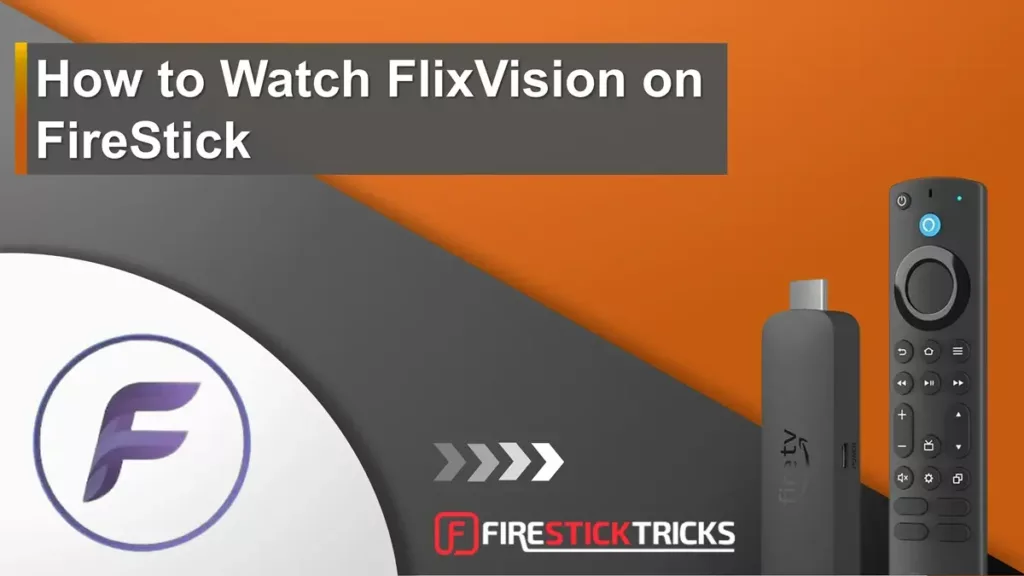
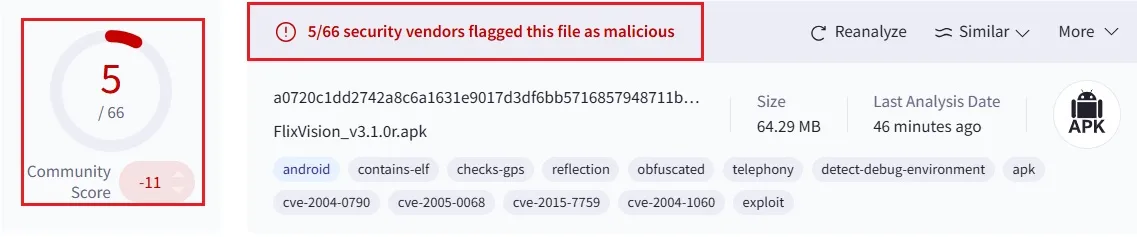
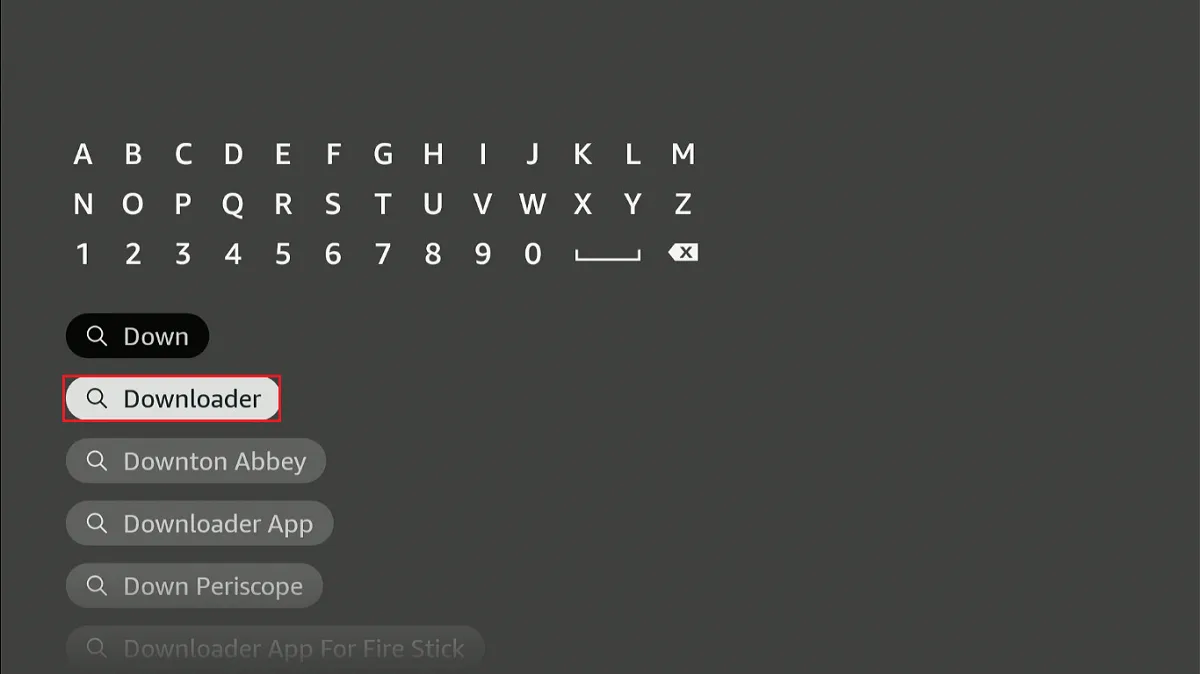
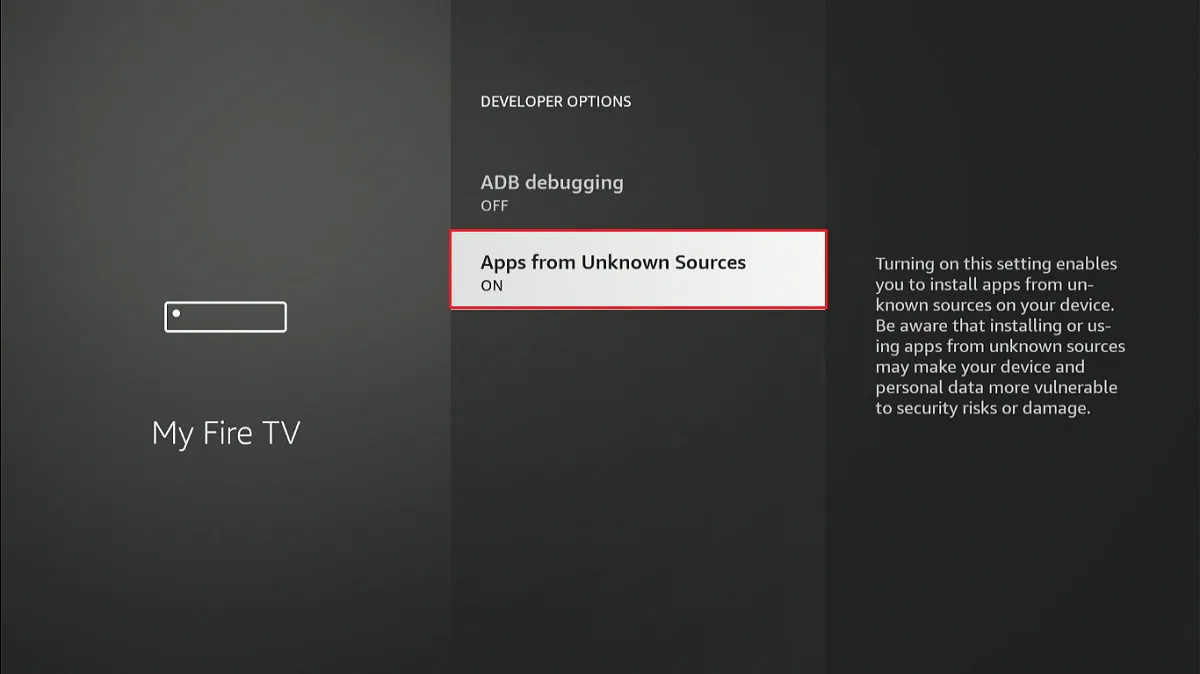
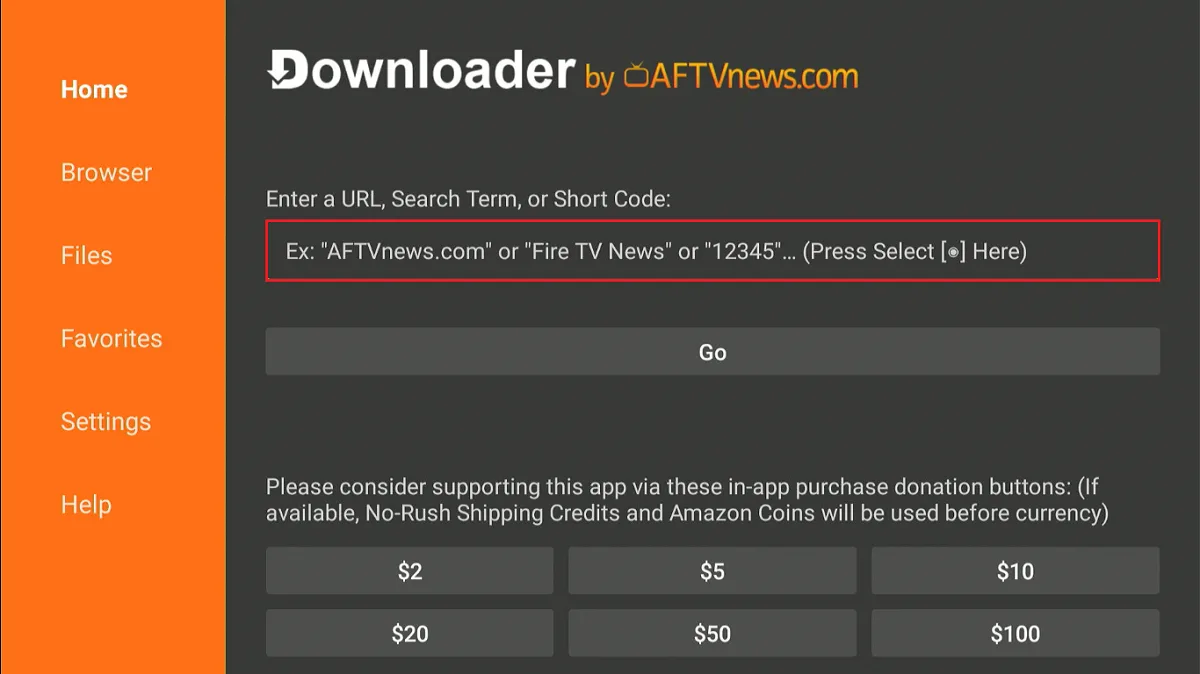
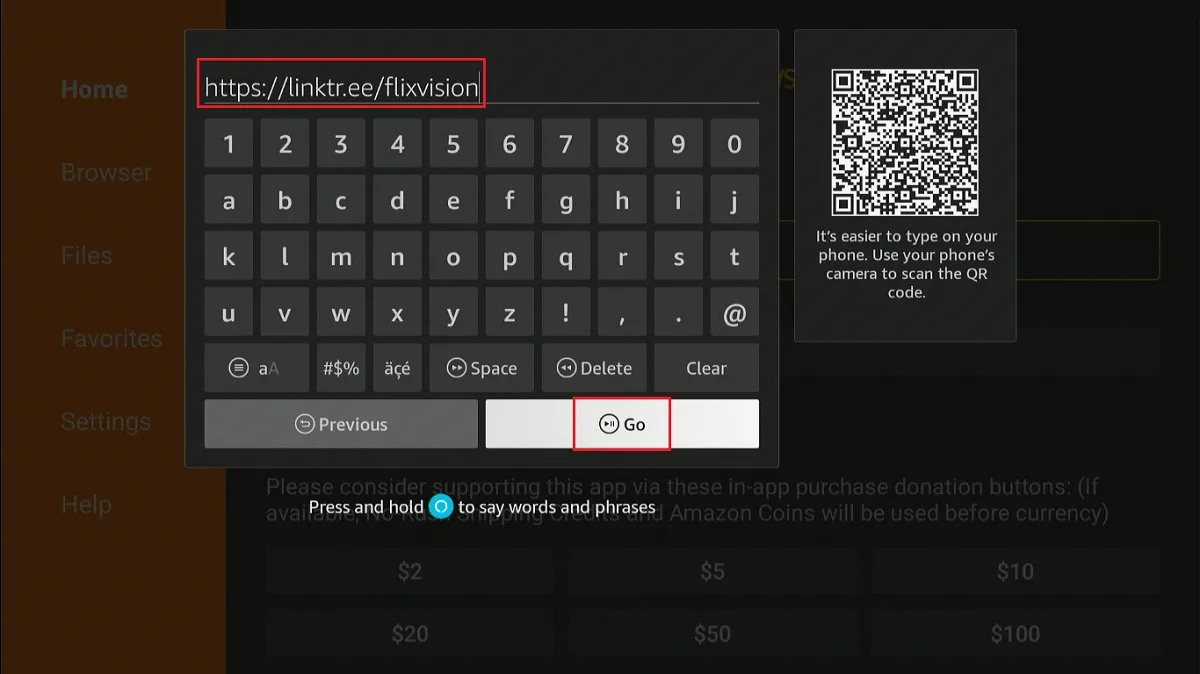
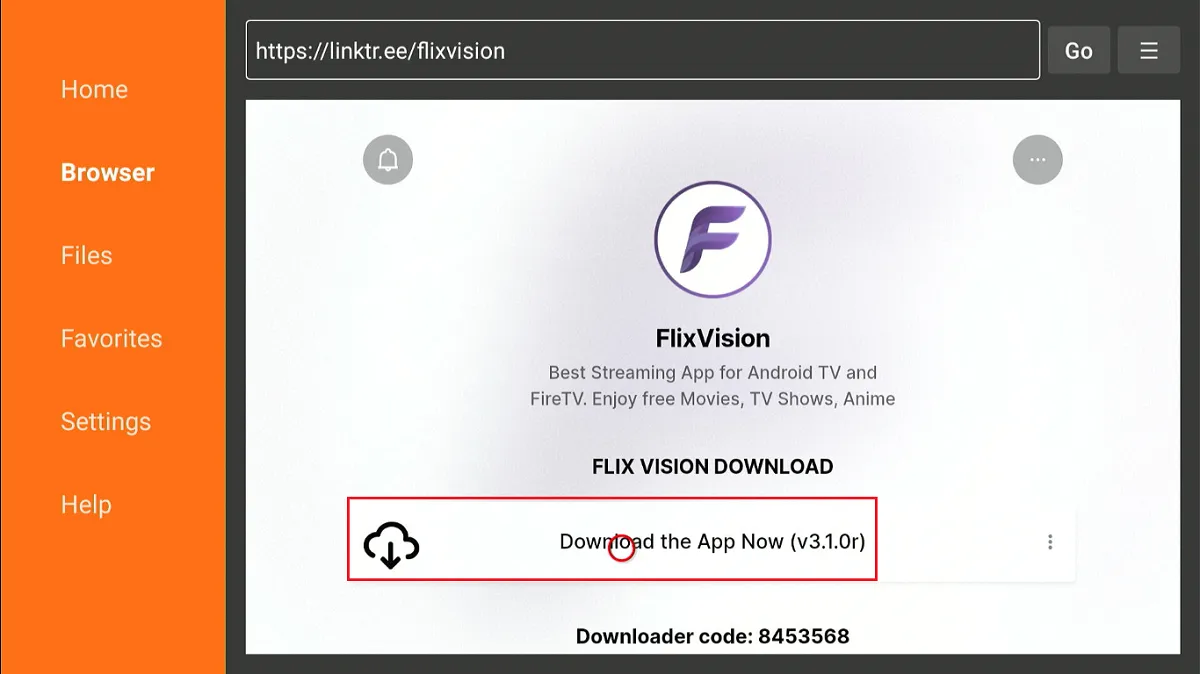
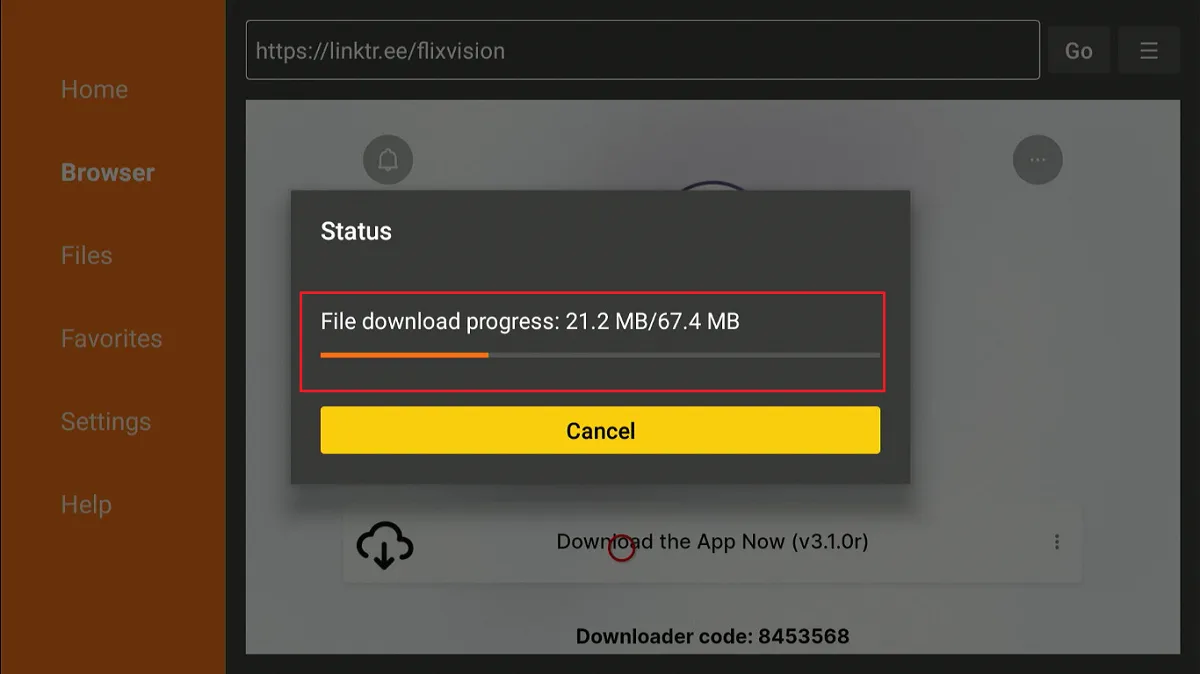
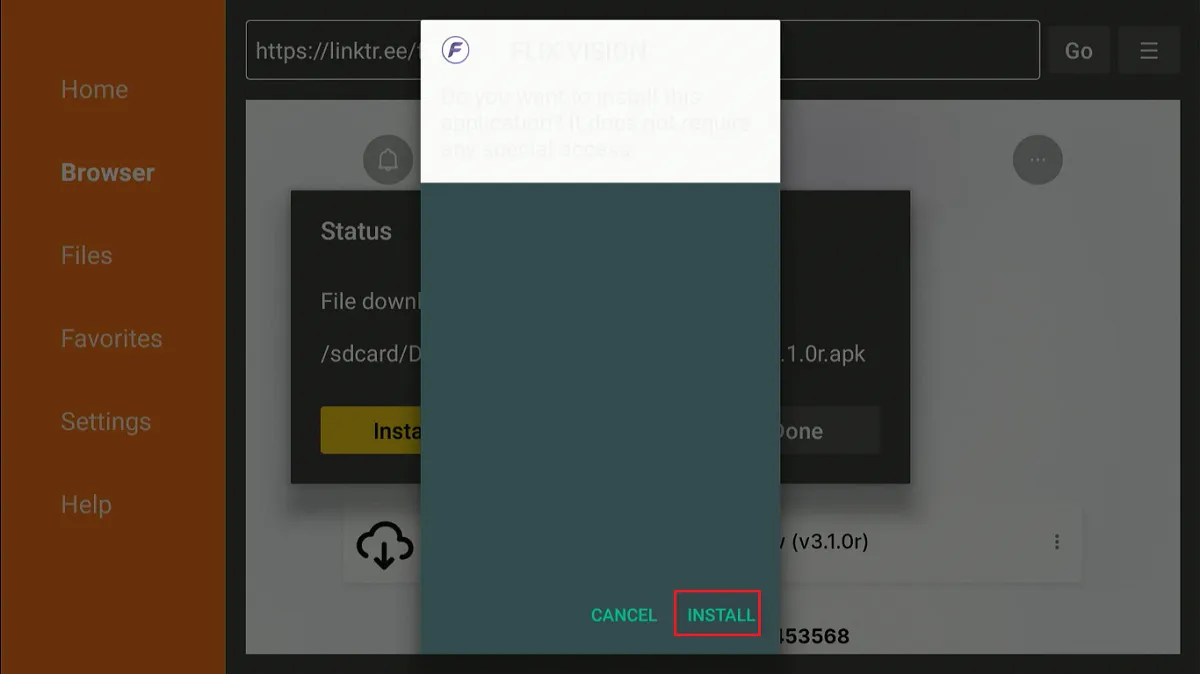
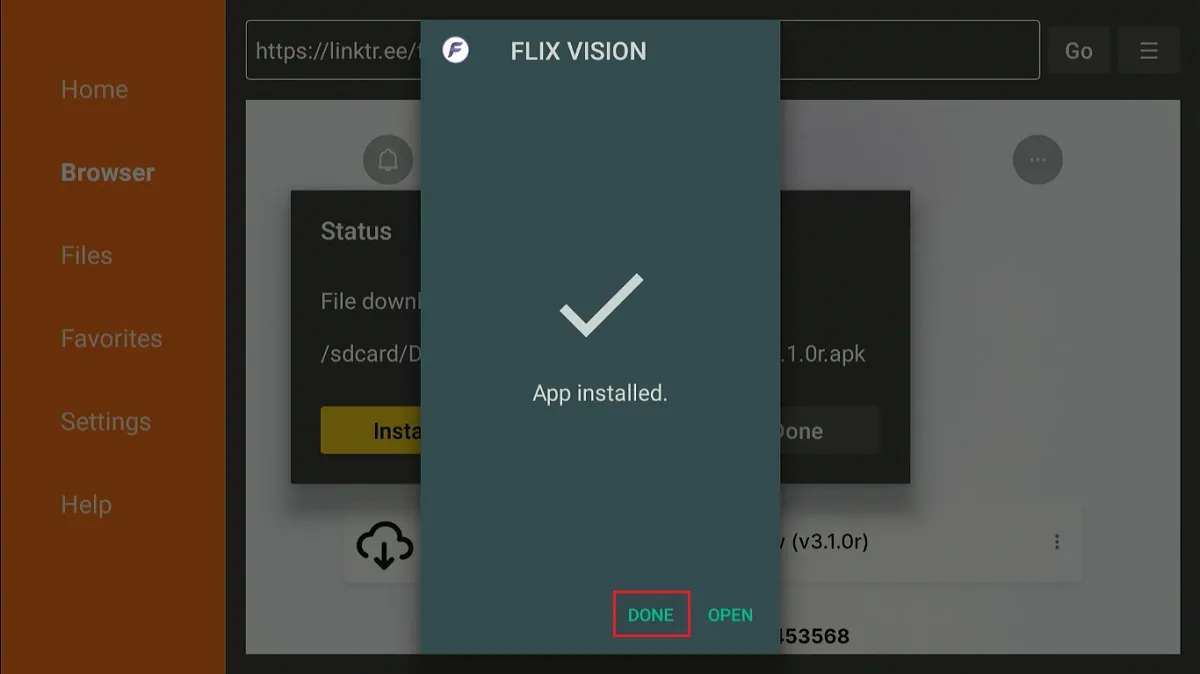
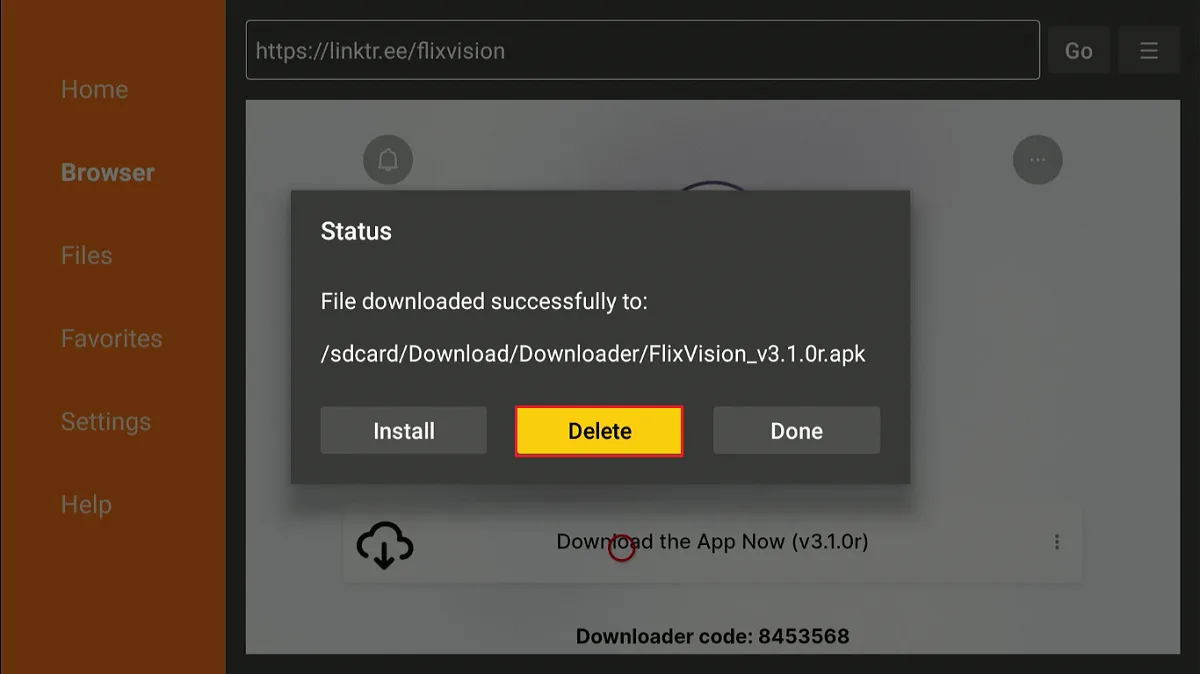
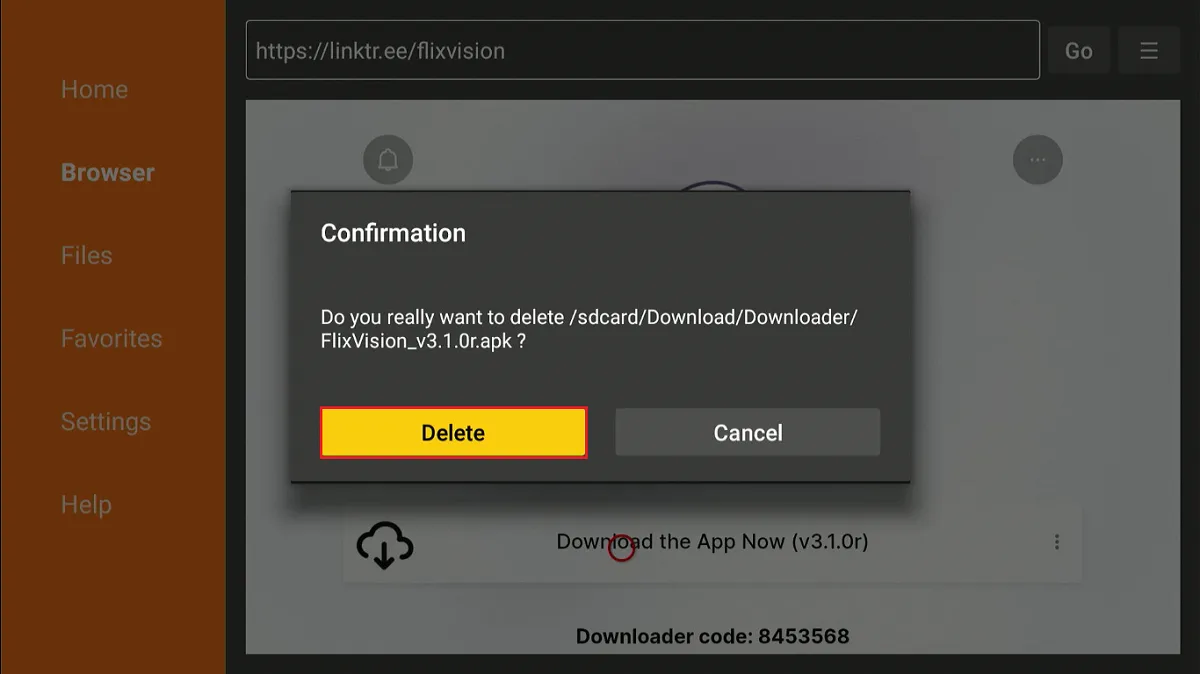






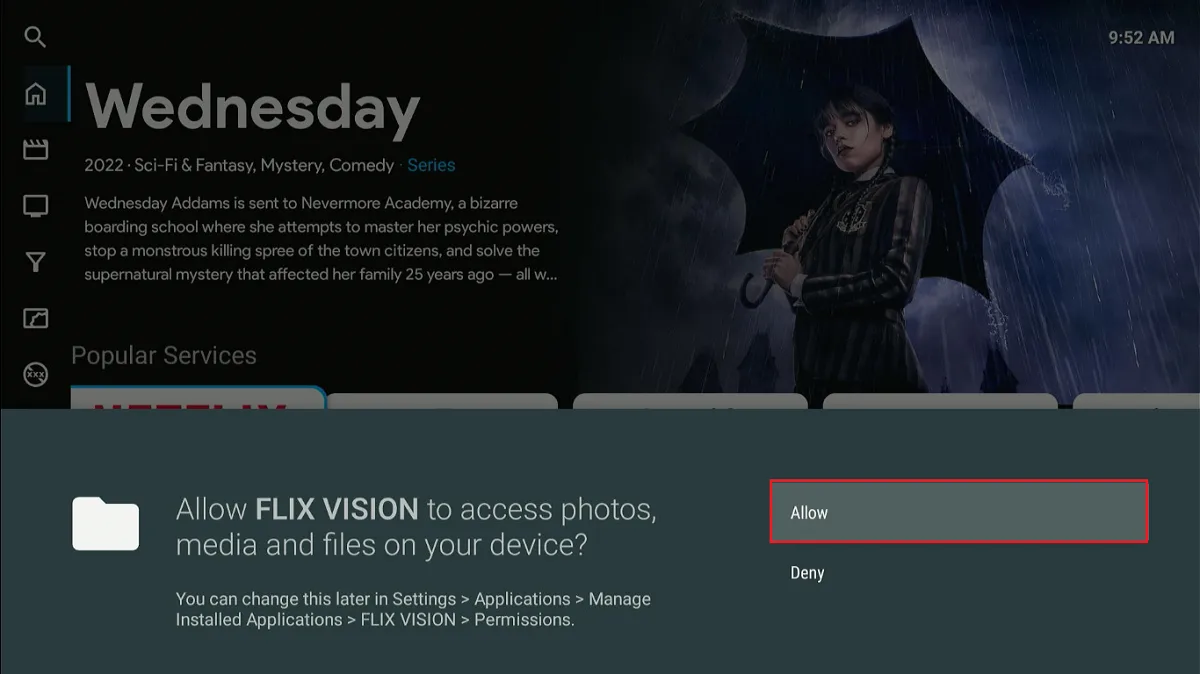
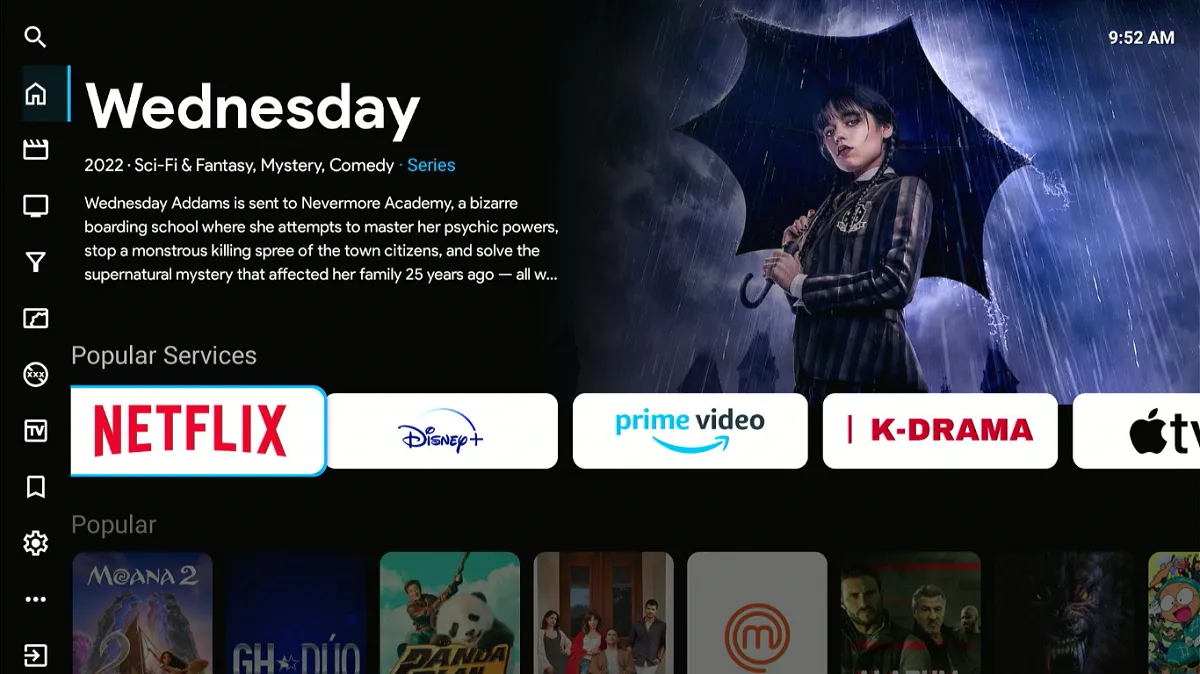
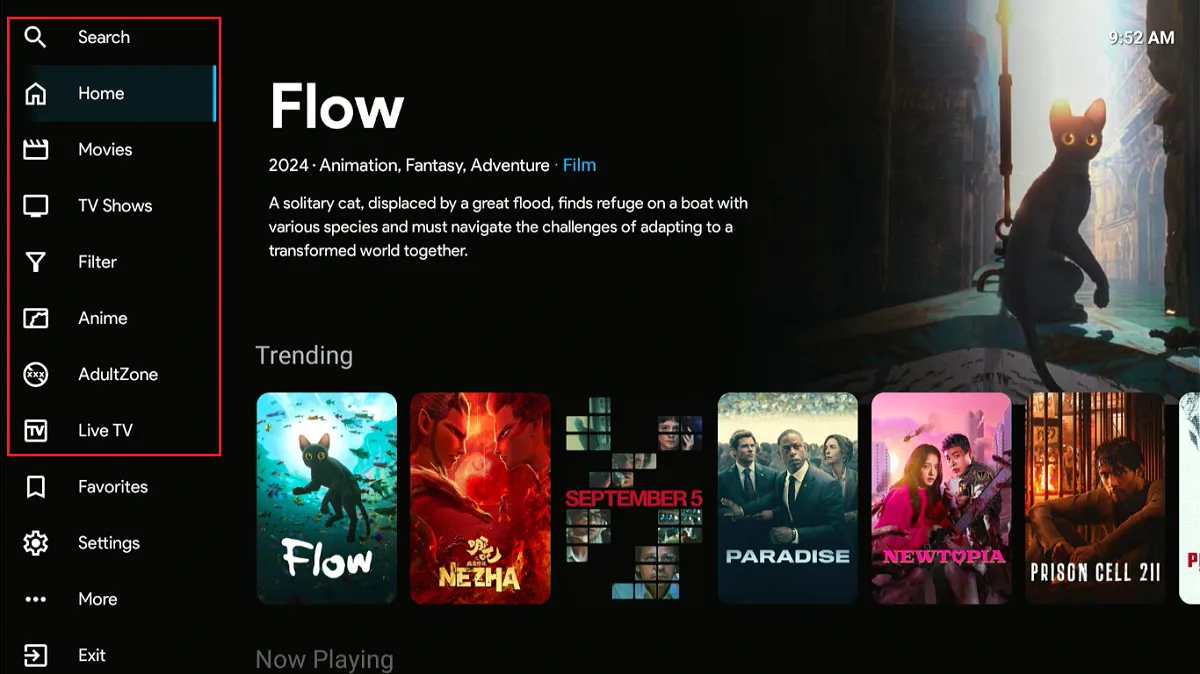
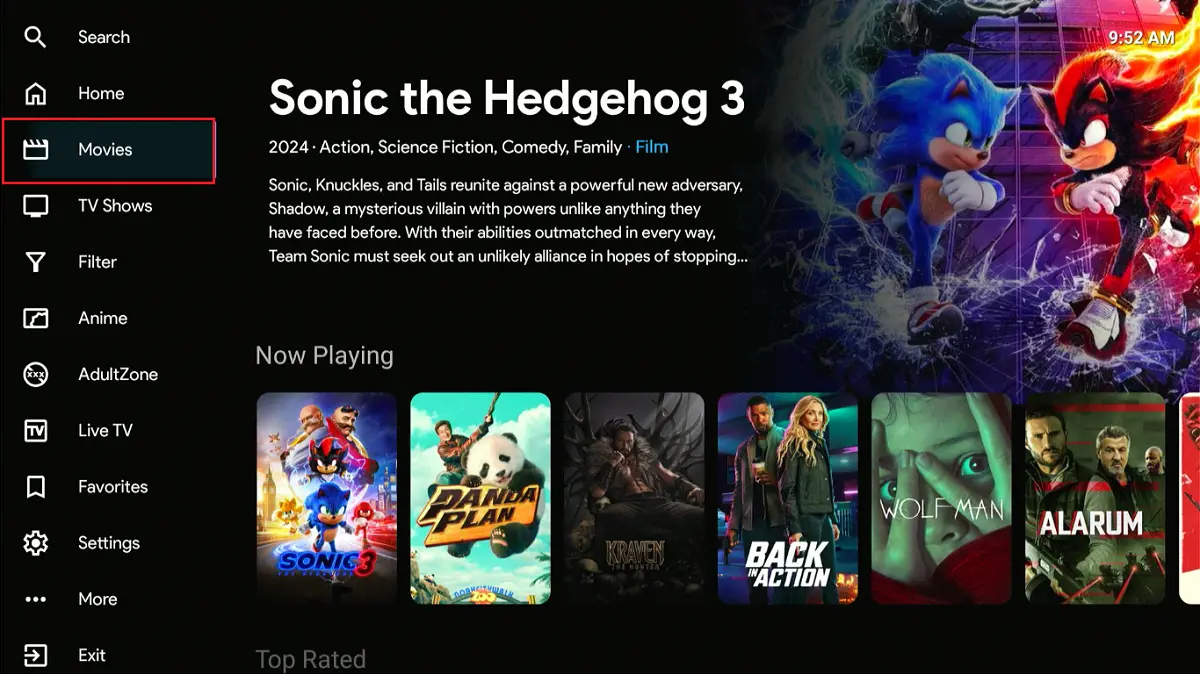
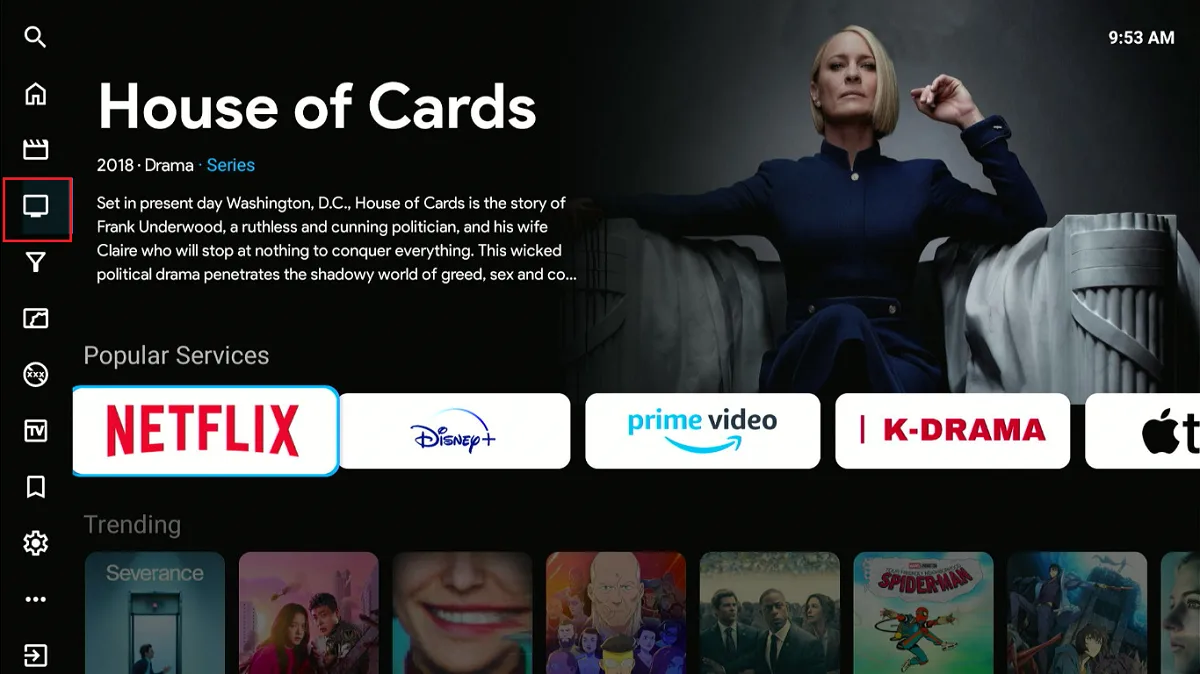
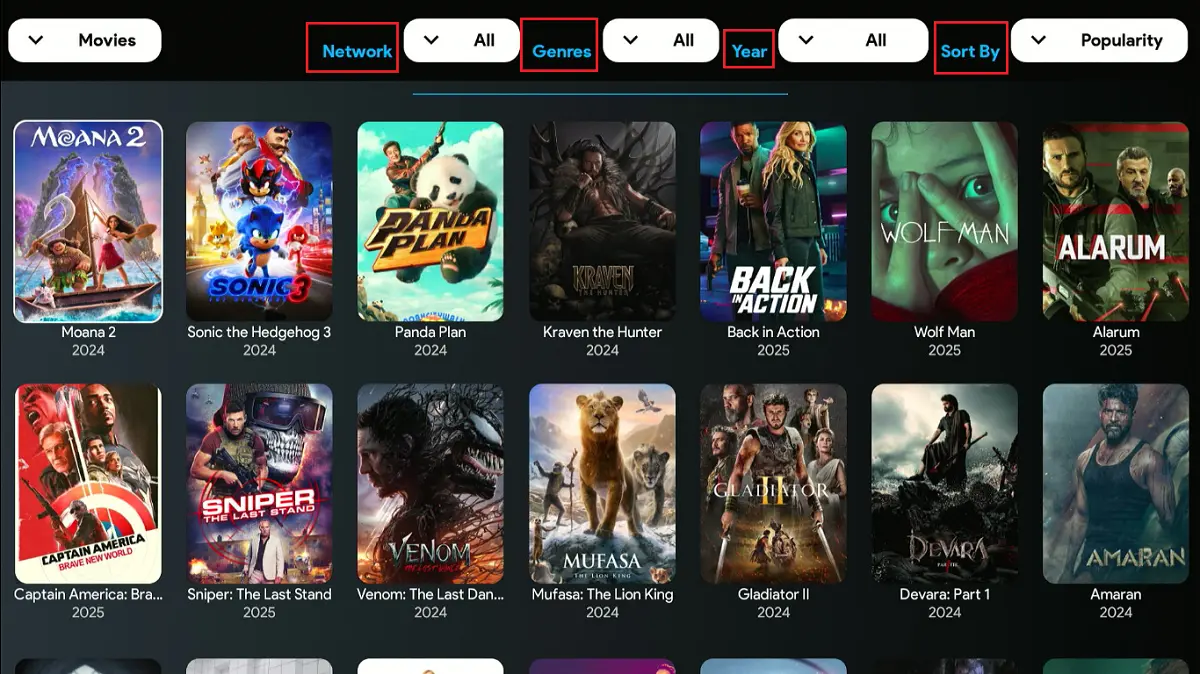
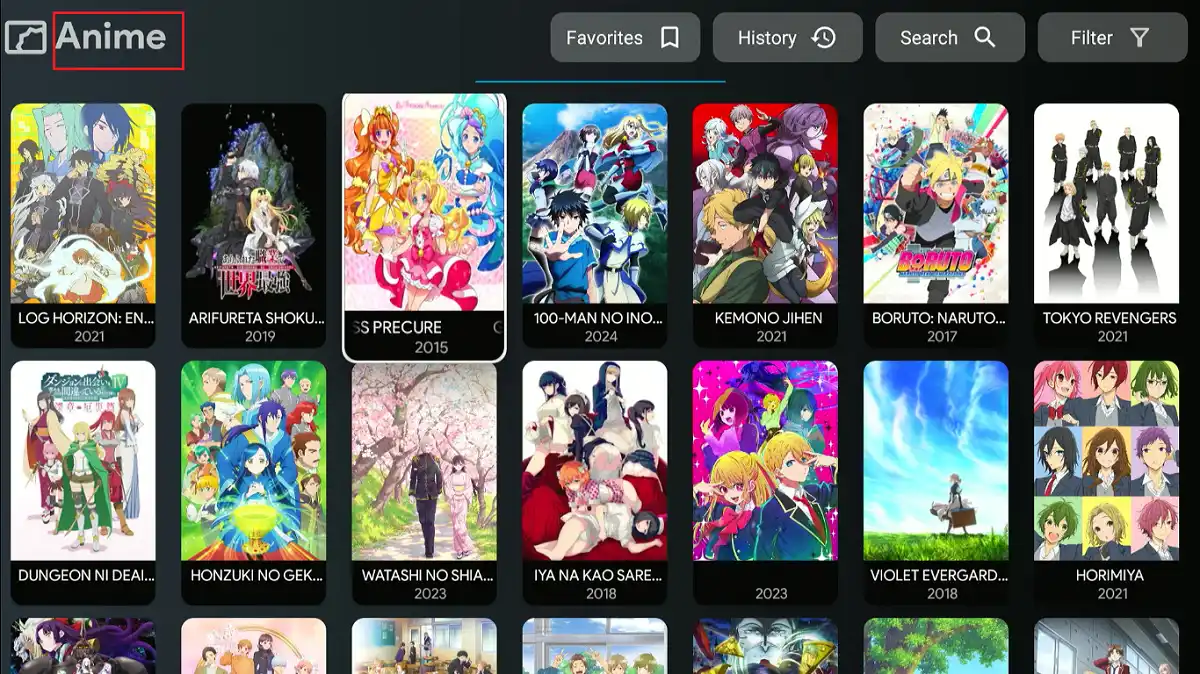
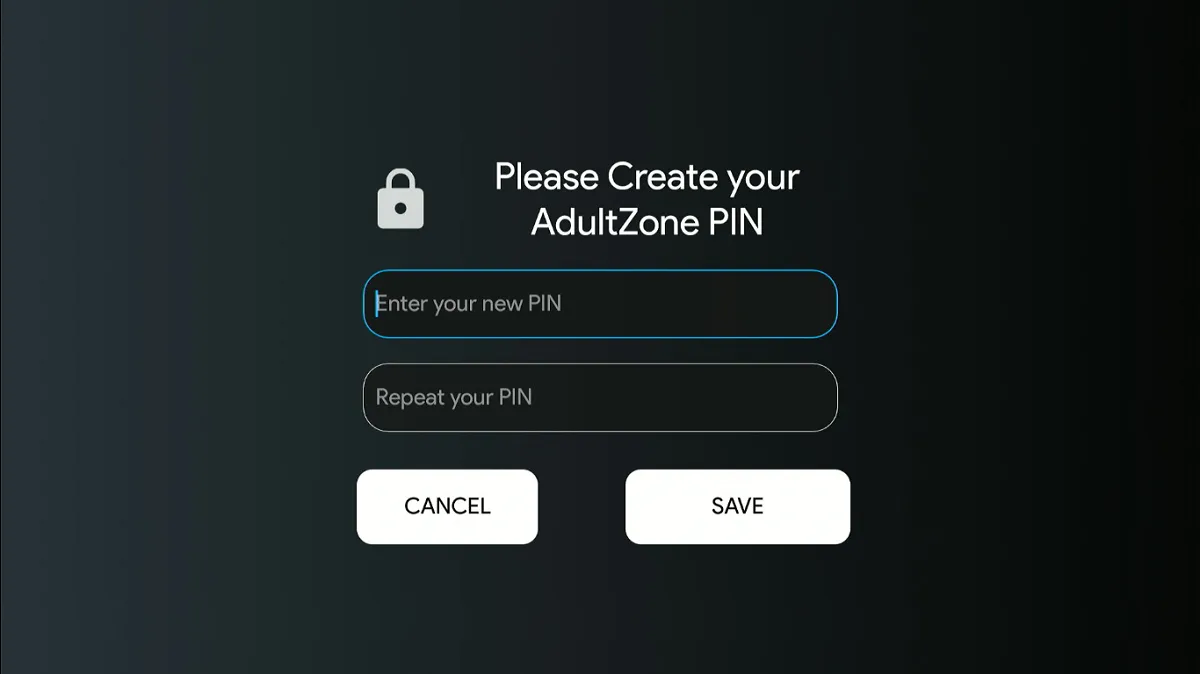
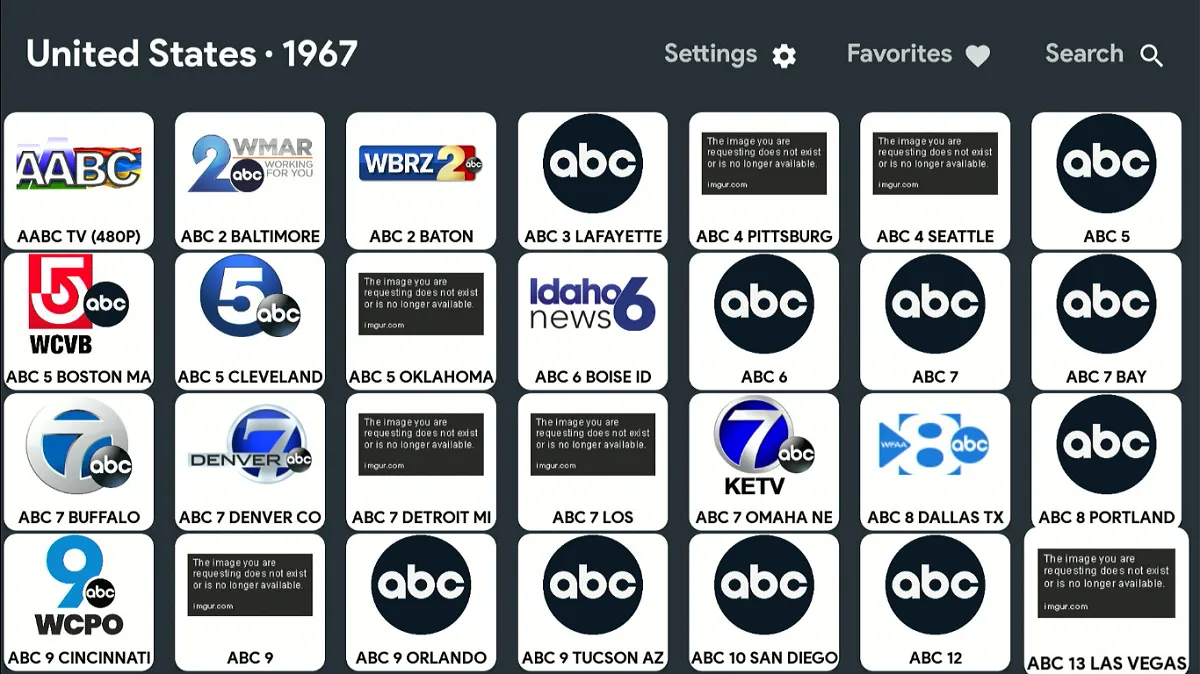
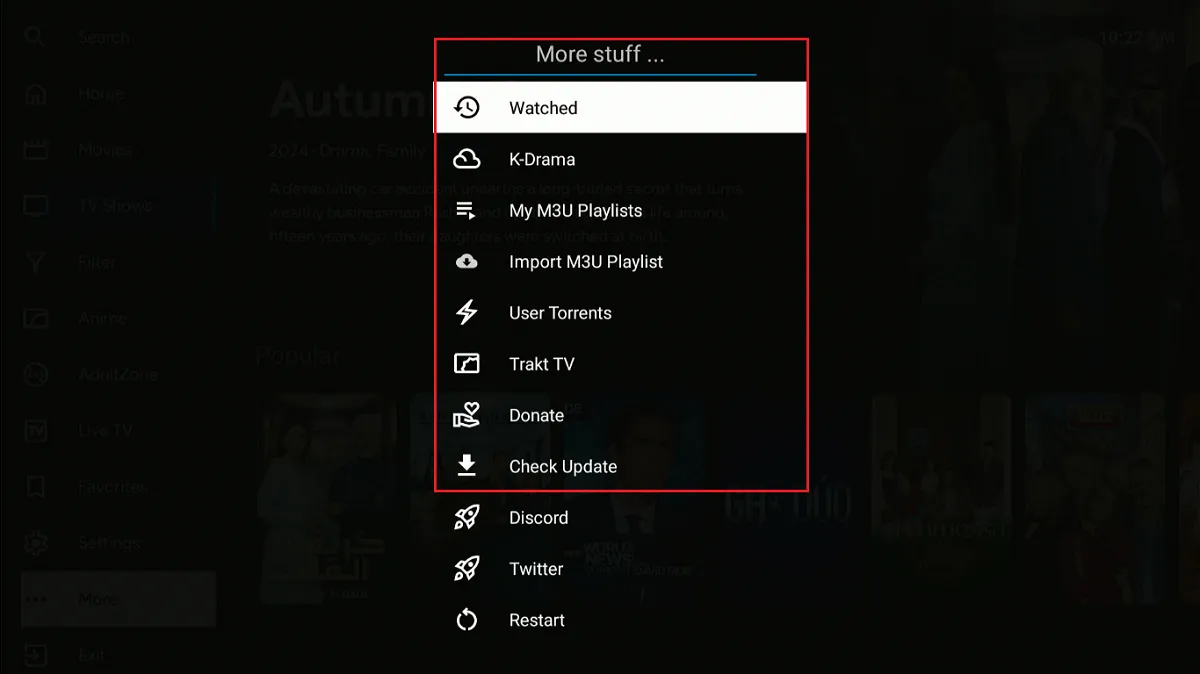
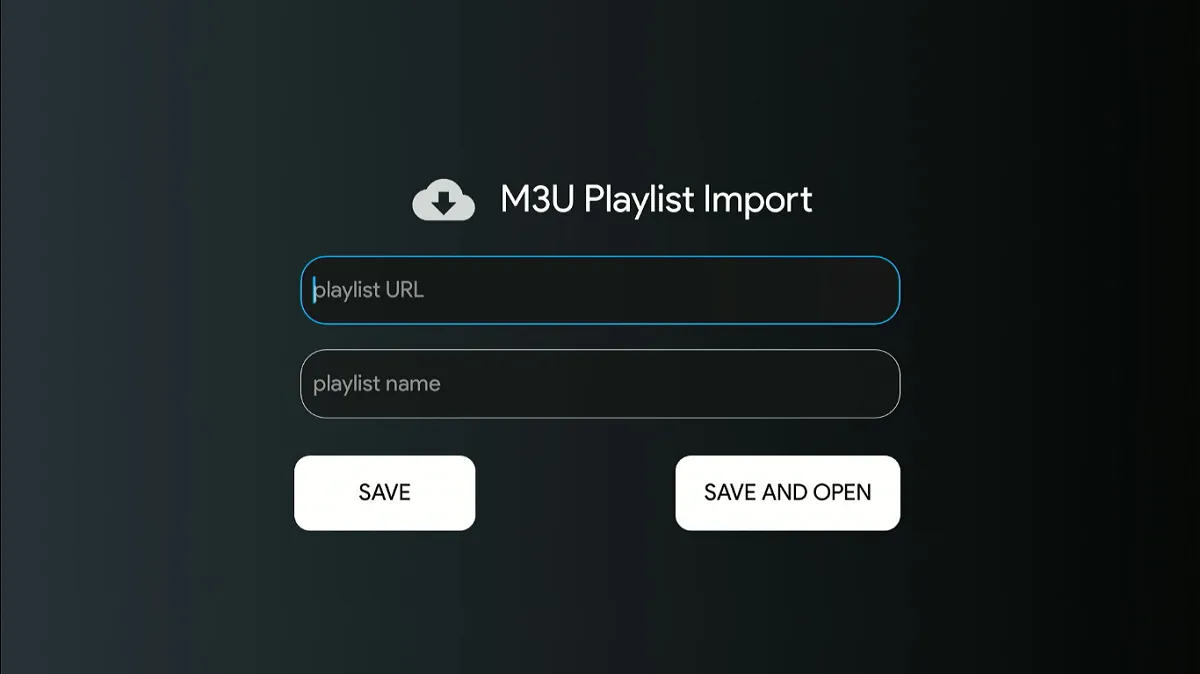
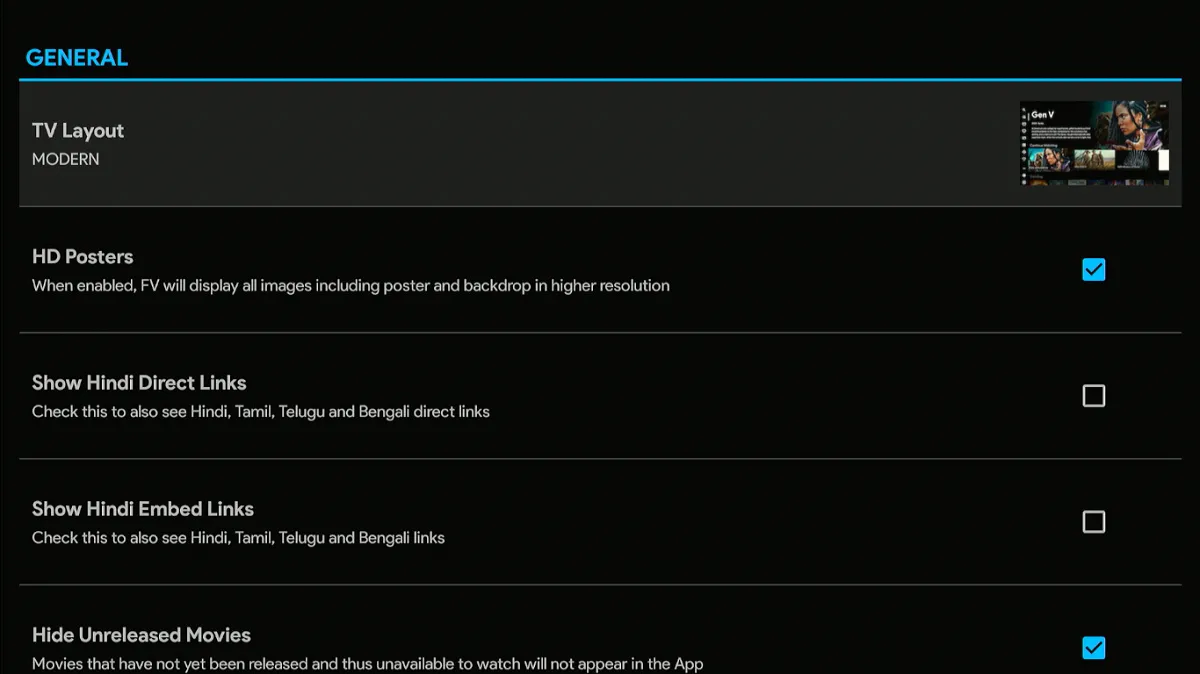
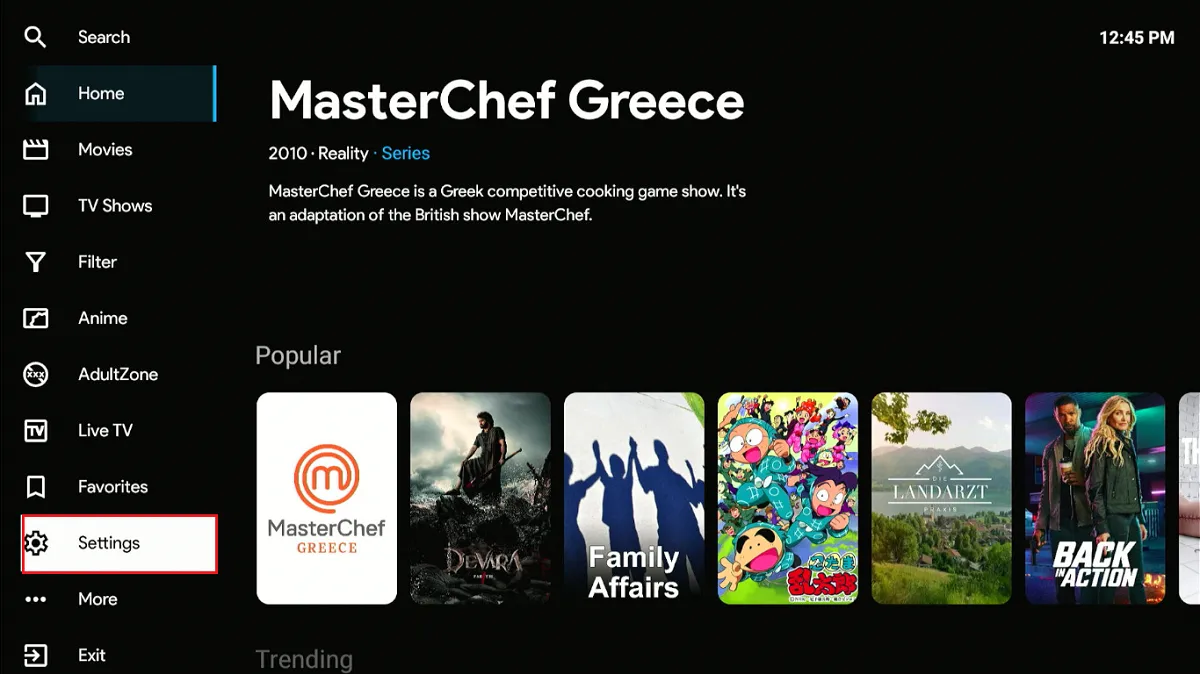
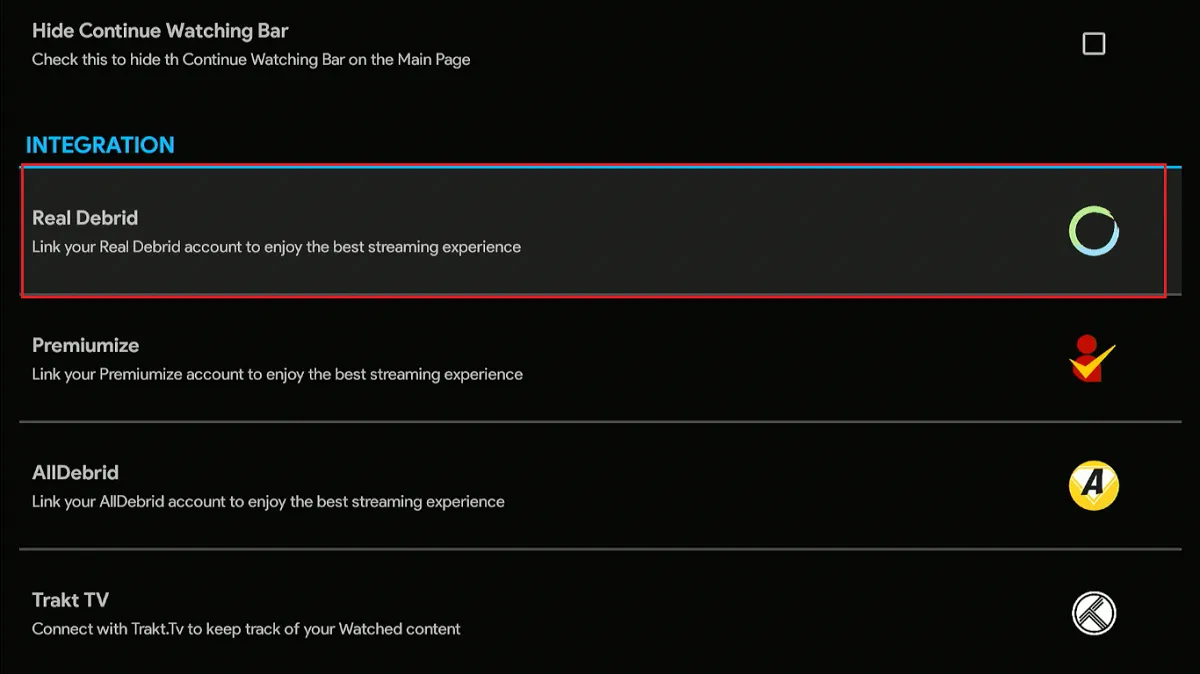
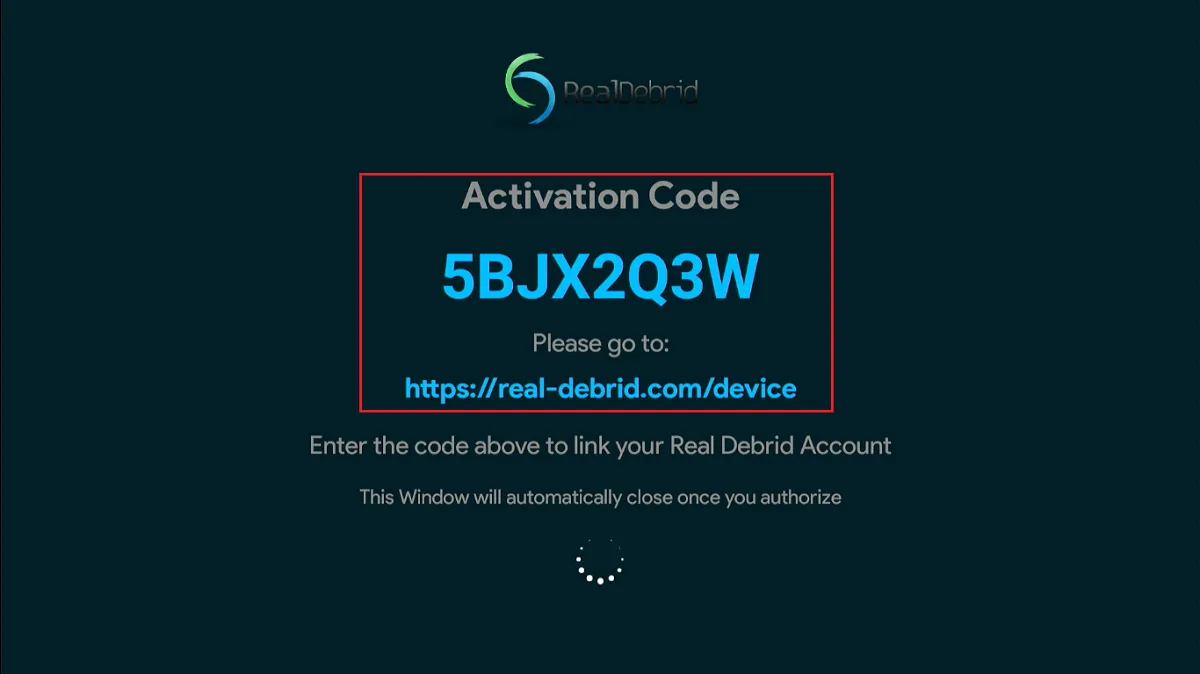
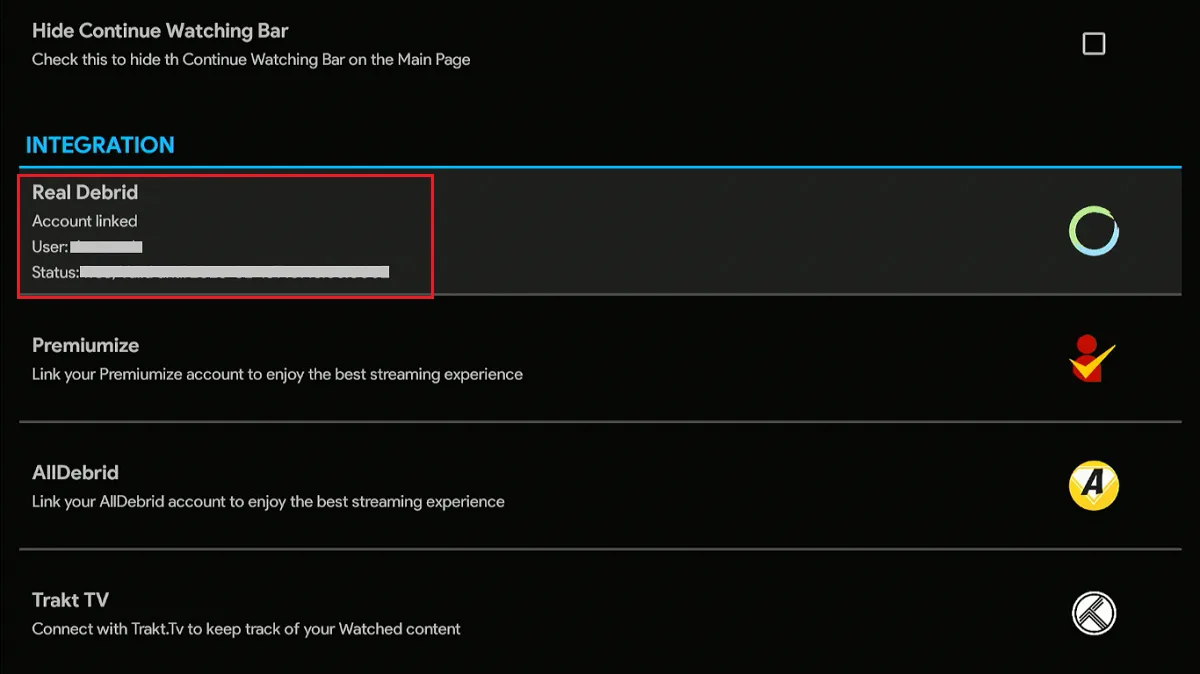
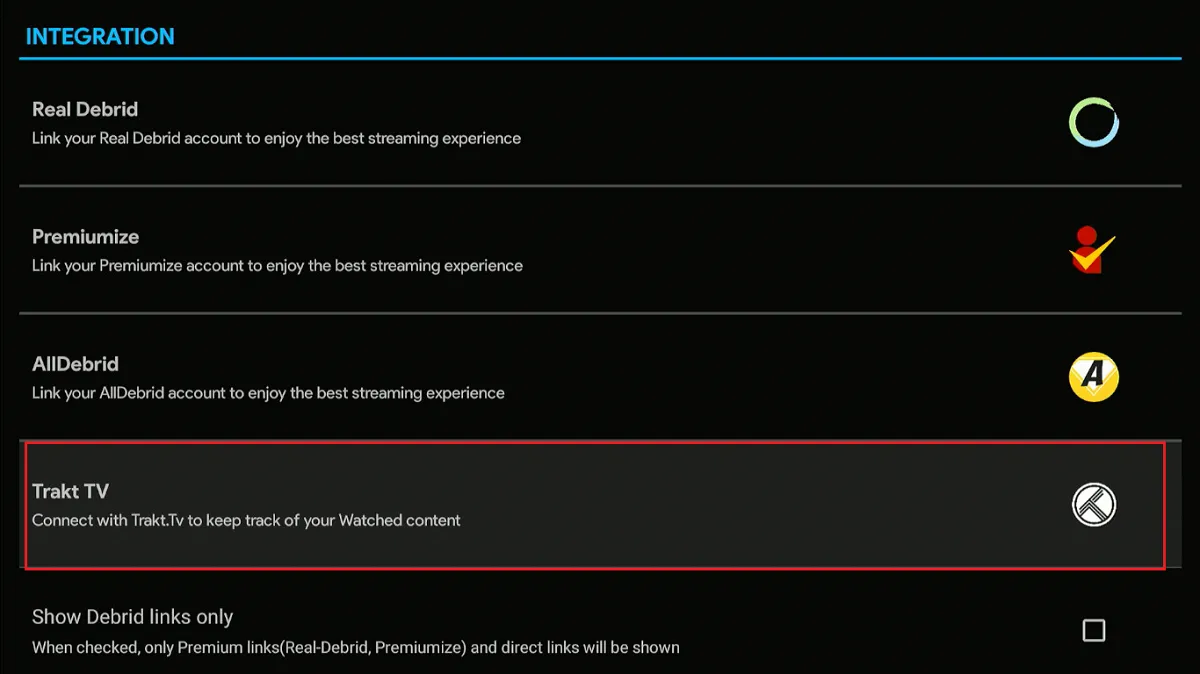
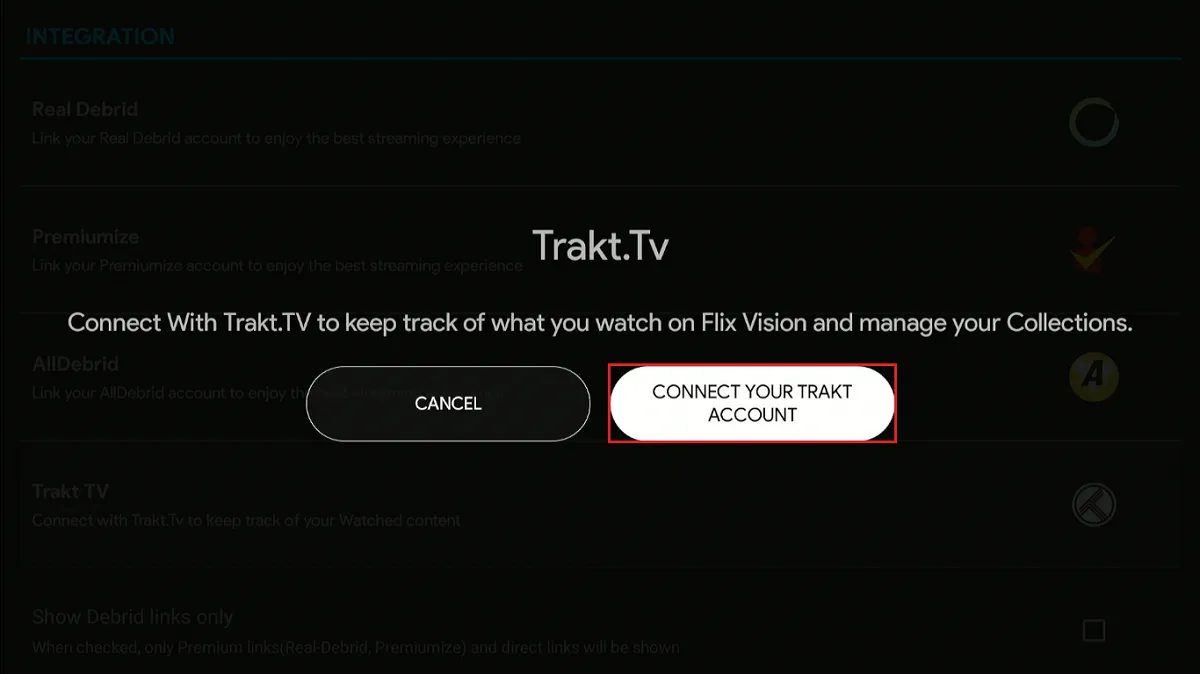
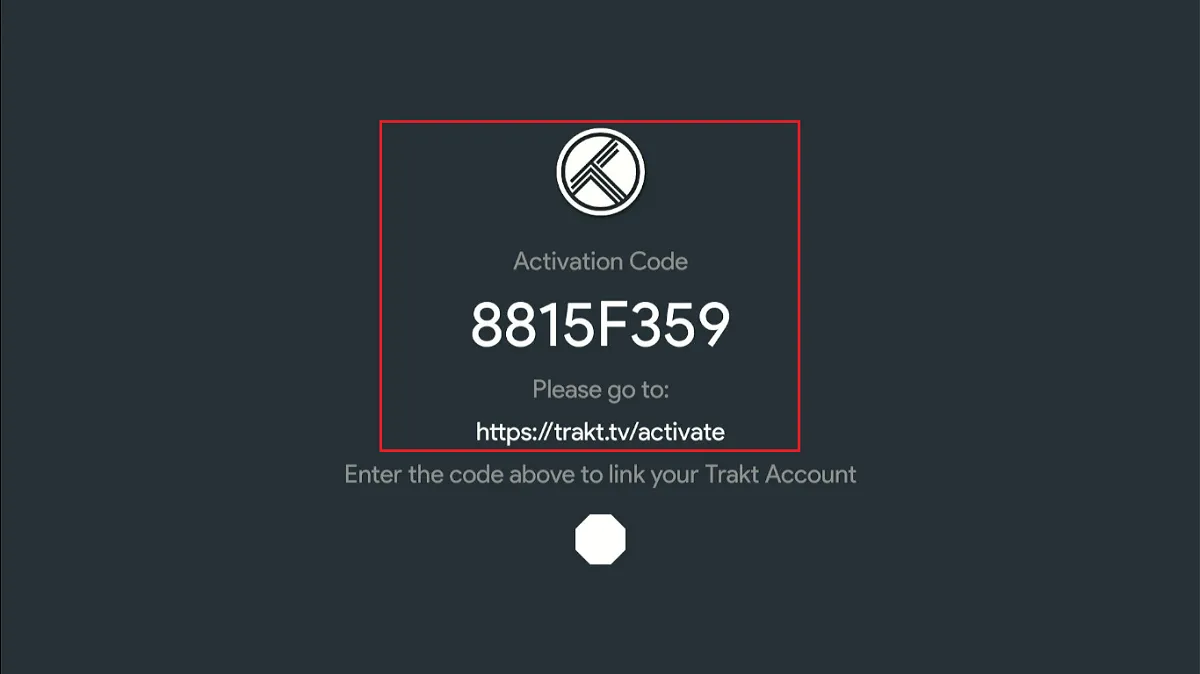
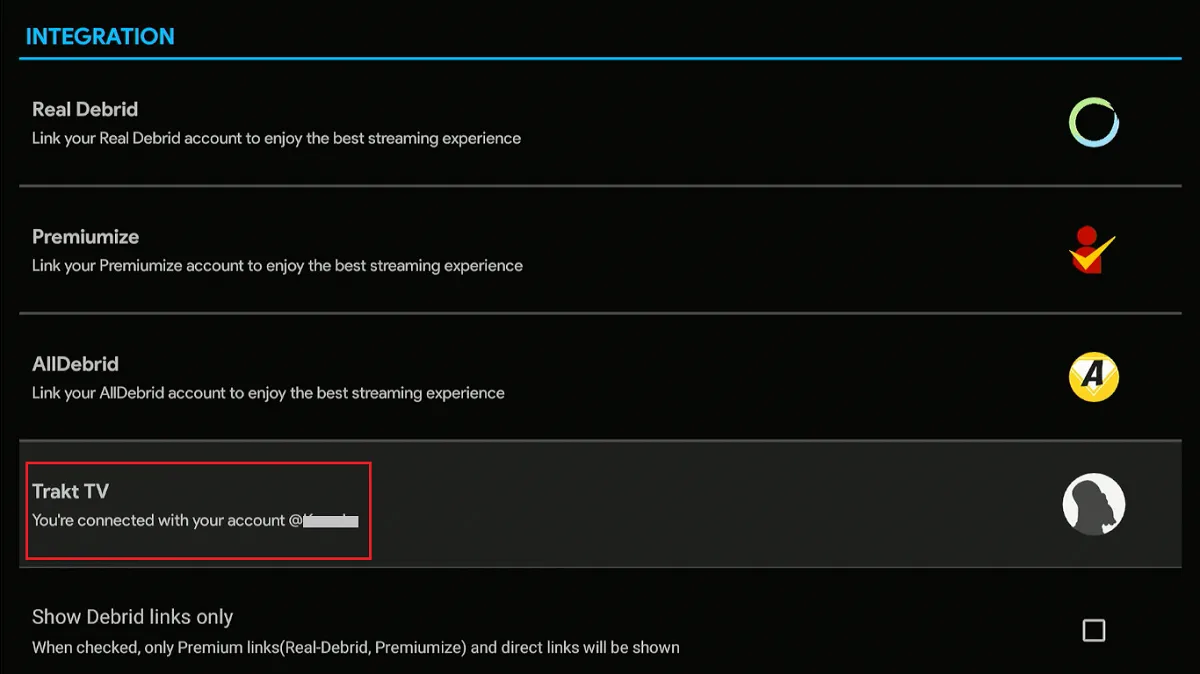


Leave a Reply