In this guide, I will provide information on how to install IMDb TV/ Freevee on FireStick. This method is compatible with all Fire TV devices. Examples of such devices include FireStick 4K Max, FireStick 4K, FireStick Lite, Amazon FireStick, and Fire TV Cube.
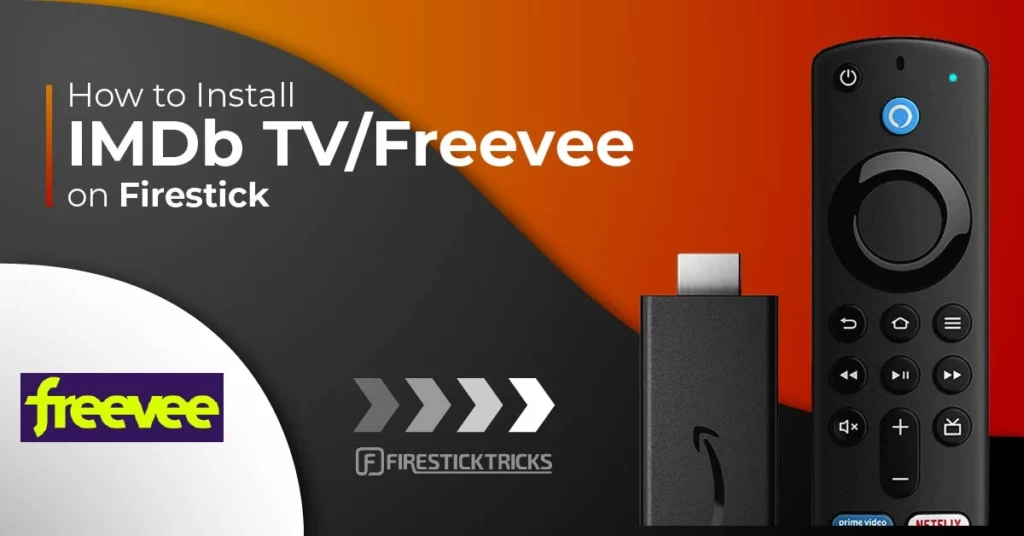
What Is IMDb TV/ Freevee?
IMDb TV—now known as Freevee—is an Amazon-owned app for free movies and shows. It is an ad-supported service. The IMDb website is well known for providing information about movies and shows, including plot, rating, crew, and other relevant details. However, the IMDb TV app is designed for on-demand videos. IMDb TV is only available for users in the United States.
Freevee is a rebranded version of IMDb TV. On April 27, 2022, Amazon settled for a name change for IMDb TV. Aside from the name change, the package remains the same. This app allows users to watch numerous movies and shows at no cost. In addition, users with access to the Amazon Prime subscription can watch featured movies, live TV, originals, and shows.
If you sign in with your Amazon account, the app suggests personal recommendations based on your watch history. IMDb TV is also compatible with Google TV, PlayStation, Smart TVs, and more.
Attention FireStick Users
Governments and ISPs worldwide monitor users' online activities. If you use third-party streaming apps, you should always use a reliable FireStick VPN to hide your identity and avoid issues with your movie-viewing experience. Currently, your IP is visible to everyone.
I use ExpressVPN, the fastest and most secure VPN in the industry. It is very easy to install on any device, including the Amazon Fire TV Stick. It also includes a 30-day money-back guarantee. If you're not satisfied with their service, you can request a refund.
ExpressVPN is running a special New Year deal: Get 4 months free and save 78% on the 2-year plan.
Read: How to Install and Use Best VPN for FireStick
Key Features Of IMDb TV/ Freevee
Ease of access: IMDb TV/ Freevee is an easy-to-use app. Its sign-in method does not require users to create a new account. Users can access the account from either a Facebook, Google, or Amazon account.
Personal watchlist: IMDb TV allows users to create their preferred watchlist. This makes it easy to stay up-to-date on all the relevant content, as it covers various genres and categories.
Reduced disruption: The beauty of streaming movies is experiencing uninterrupted movie sessions. Fortunately, this app offers such benefits. Although there are ad breaks, they only last for a few minutes throughout the video.
Video quality: An interesting thing about the IMDb TV/ Freevee app is that it offers various video qualities. These include good, better, and best. Users can use any of these qualities while streaming. You may also find some videos of 4K quality.
Ability to rate content: Most people want an idea of the type of movie they will stream. IMDb TV offers this type of service. This app provides insight to users and enables them to access information about a film even before watching it. You can also rate the videos.
How to Install IMDb TV/ Freevee on FireStick
Follow the steps below to install this app on FireStick:
1. Go to the FireStick Home Screen. Now, navigate to Find > Search.
2. With the onscreen keyboard, browse for IMDb TV/ Freevee.
3. From the displayed apps & games, select the Freevee app.
4. If it is a built-in app, click the Update option (if the update is available).
5. Wait for it to Install.
6. Click Open to launch the app.
This is how you install Freevee on FireStick.
Highly recommended if streaming with free or low-cost services 👇
How to Stream on FireStick Anonymously
As soon as you install the right apps, your FireStick is all ready to stream your favorite content. However, before you start, I would like to warn you that everything you stream online is visible to your ISP and Government. This means, streaming free movies, TV shows, Sports might get you into legal trouble.
Thankfully, there is a foolproof way to keep all your streaming activities hidden from your ISP and the Government. All you need is a good VPN for Fire Stick. A VPN will mask your original IP which is and will help you bypass Online Surveillance, ISP throttling, and content geo-restrictions.
I personally use and recommend ExpressVPN, which is the fastest and most secure VPN. It is compatible with all kinds of streaming apps and is very easy to install on Fire TV / Stick.
We do not encourage the violation of copyright laws. But, what if you end up streaming content from an illegitimate source unintentionally? It is not always easy to tell the difference between a legit and illegal source.
So, before you start streaming on your Fire Stick / Fire TV, let’s see how to use ExpressVPN to keep your streaming activities hidden from prying eyes.
Step 1: Subscribe to ExpressVPN HERE. It comes with a 30-day money-back guarantee. Meaning, you can use it free for the first 30-days and if you are not satisfied with the performance (which is highly unlikely), you can ask for a full refund.
Step 2: Power ON your Fire TV Stick and go to Find followed by Search option.
Step 3: Now type “Expressvpn” (without quotes) in the search bar and select ExpressVPN when it shows up in the search results.
Step 4: Click Download to install the ExpressVPN app on Fire TV / Stick.
Step 5: Open the app and enter the login credentials that you created while buying the ExpressVPN subscription. Click Sign in.
Step 6: Click the Power icon to connect to a VPN server. That’s all. Your connection is now secure with the fastest and best VPN for FireStick.
You can also read more detailed info on using ExpressVPN with Fire TV / Stick.
How to Register an Account or IMDb TV/ Freevee
I will walk you through the easiest way to access IMDb TV/ Freevee on FireStick. One way to use IMDb TV /Freevee on FireStick is to sign up for an IMDb TV / Freevee account for free. Alternatively, users can access the app by logging onto Facebook, Amazon, or Google accounts.
1. Go to the browser and open www.imdb.com
2. Click on Sign-in on the upper right part of the screen.
3. Select any of the methods that appeal to you. Alternatively, you can select Create a new account to establish an account.
4. Fill in the appropriate information.
5. Click on Create your IMDb account.
How To Use IMDb TV/ Freevee On FireStick
1. Click on Appstore.
2. Click Freevee.
3. Wait for the app to load.
4. Click the Search icon and select your preferred movie.
5. Click Watch to choose from any of the movie categories.
6. Click Settings to personalize the app.
7. Select Language & Keyboard in Settings to choose your preferred language.
8. Click Parental controls in Settings and make changes, if any.
9. Click Exit to leave the app.
How to Move IMDb Tv/ Freevee on FireStick
If you want easy access to IMDb TV/Freevee, I suggest creating a shortcut on your FireStick home screen. In this section, I will provide easy steps to help you do so.
Adding more app shortcuts to your home screen can improve your comfort and save you time. Our complete guide to creating home screen shortcuts provides all your needed help.
1. Press the Home button on your FireStick remote and click the Your Apps & Channels icon (with 3 squares and a + sign).
2. Select FreeVee and press the menu button on your remote (the button with 3 lines). Click Move.
3. Move the app to the first row to make it appear on the home screen.
4. Go back to the home screen. You can now see the Freevee app among the shortcuts.
FAQ’s
Can I watch IMDb TV/ Freevee for free?
Yes, you can watch IMDb TV/ Freevee at no cost. The app permits users to access movies for free. However, there are commercial interruptions. The only prerequisite to watching movies on this app is to have a username and password for your preferred login account. With this, you can watch movies and shows at no cost.
Users can only watch movies without interruption by becoming an Amazon Prime Video member for $8.99 per month. The full Prime membership costs $14.99 per month.
Is there a difference between IMDb TV and Freevee?
No, there is no difference between IMDb TV and Freevee. Apart from the name change, the platform and its features remain the same. Both apps use an ad-supported service and come at no cost.
Can I get IMDb TV on FireStick?
The answer is YES. However, it is now available as Freevee. If you see Freevee in the Apps & Games section, it is the same thing as IMDb TV except for the name change.
Wrapping Up
IMDb TV/ Freevee is an ideal streaming service for anyone who wants to watch movies or TV shows. With this app, you can comfortably obtain all the relevant information about a movie/ show before watching it. This article will teach you how to install IMDb TV/ Freevee on FireStick. I want to know your opinions and thoughts about the app. You can leave a message in the comment section.
Related:
- How to Install CyberFlix TV on FireStick
- How to Install Plex on FireStick and Android TV Box
- How to Install Nova TV on FireStick
- How to Install & Use Stremio on FireStick

Suberboost Your FireStick with My Free Guide
Stay Ahead: Weekly Insights on the Latest in Free Streaming!
No spam, ever. Unsubscribe anytime.
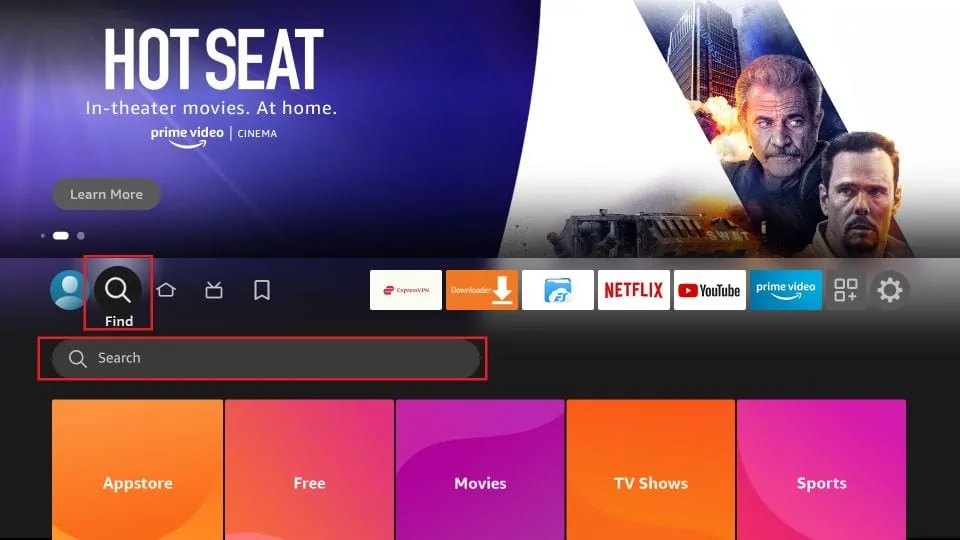
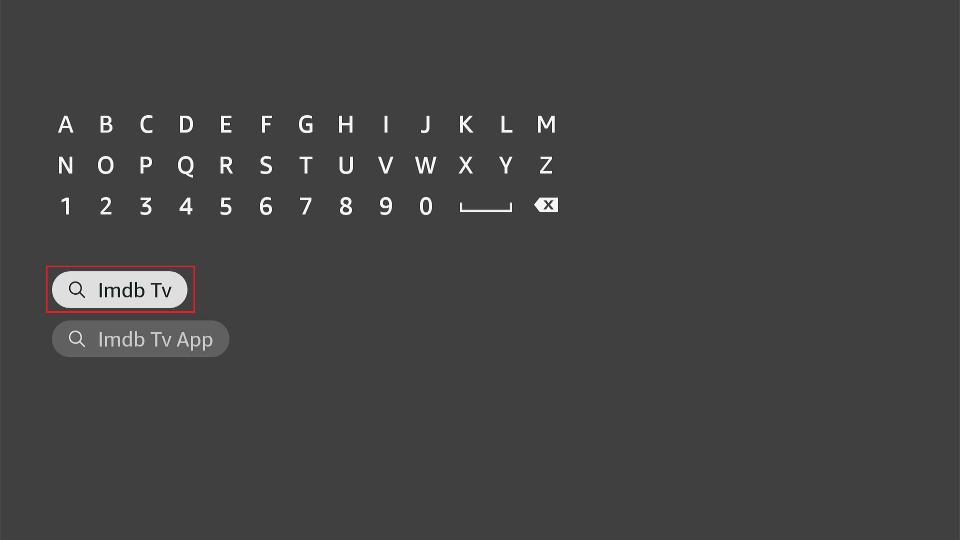
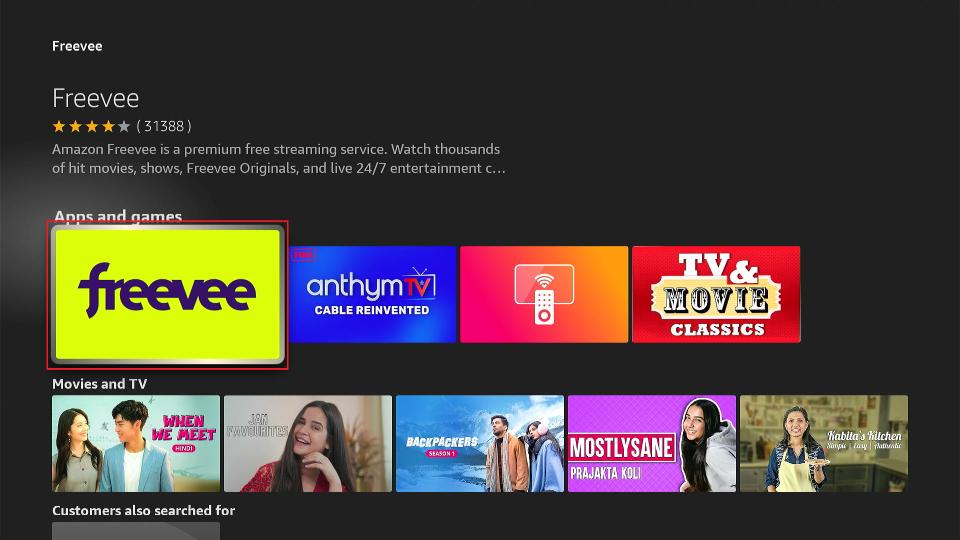
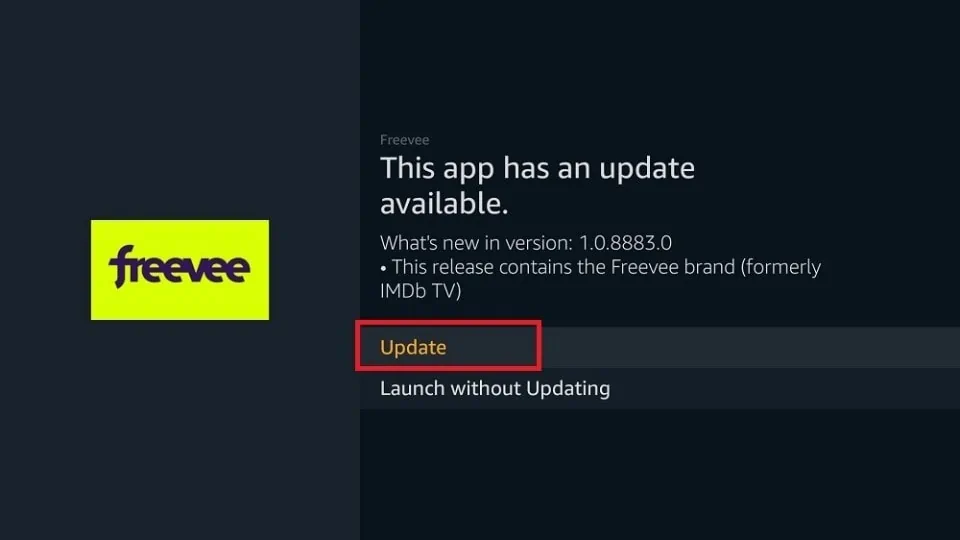
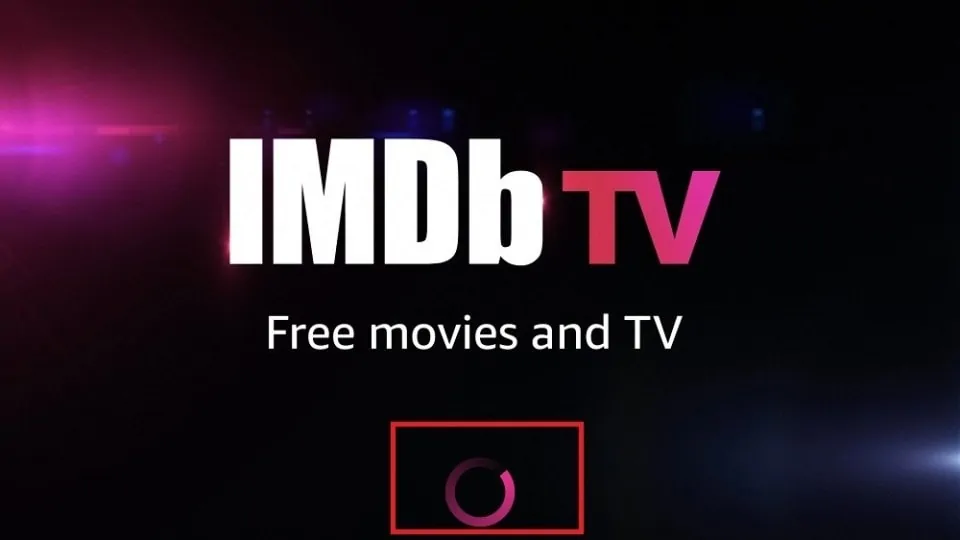
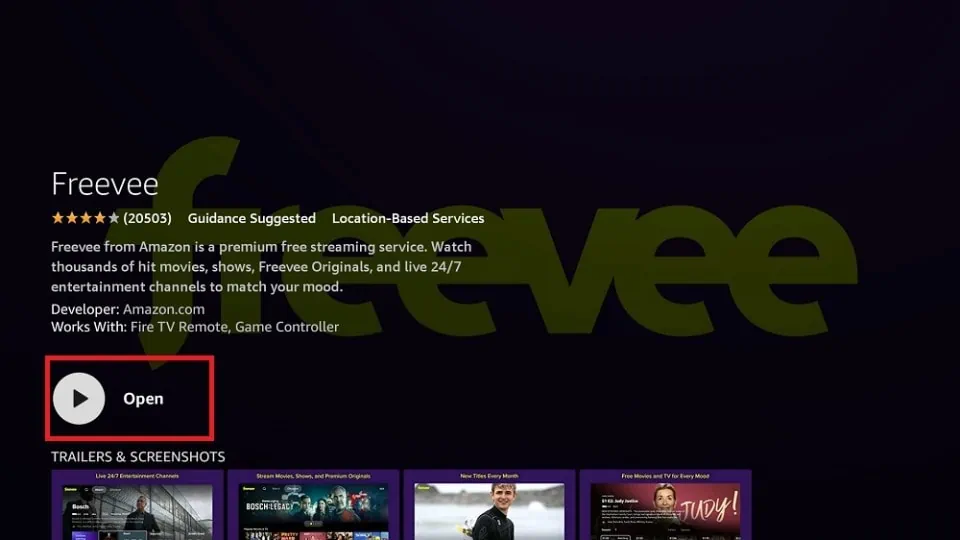





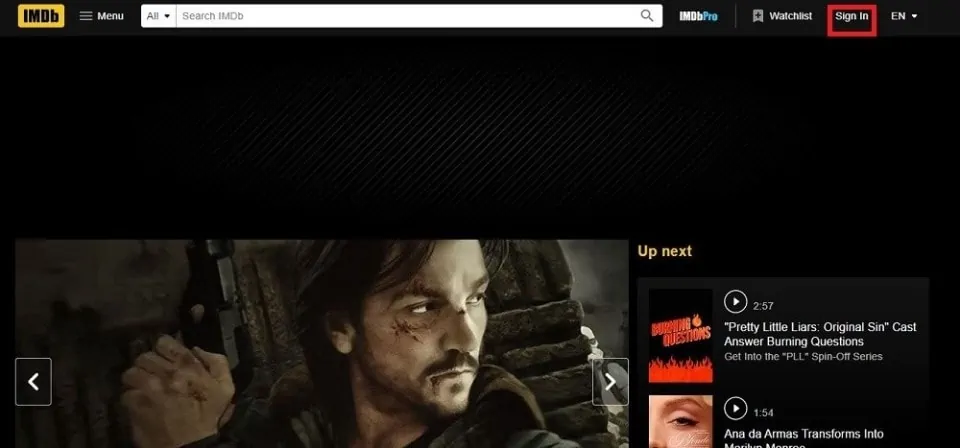
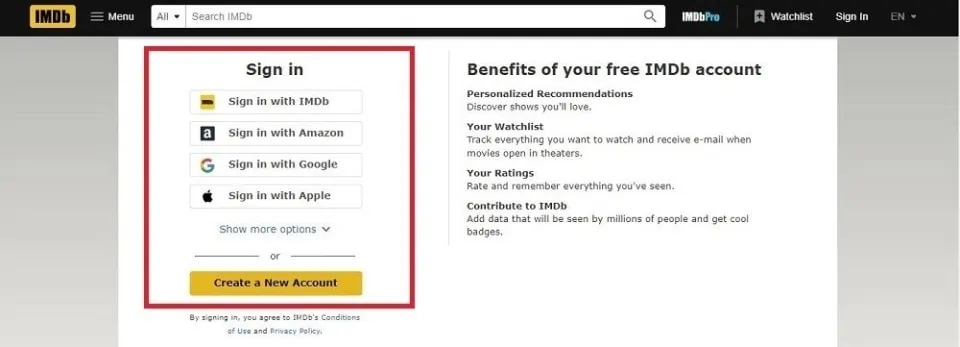
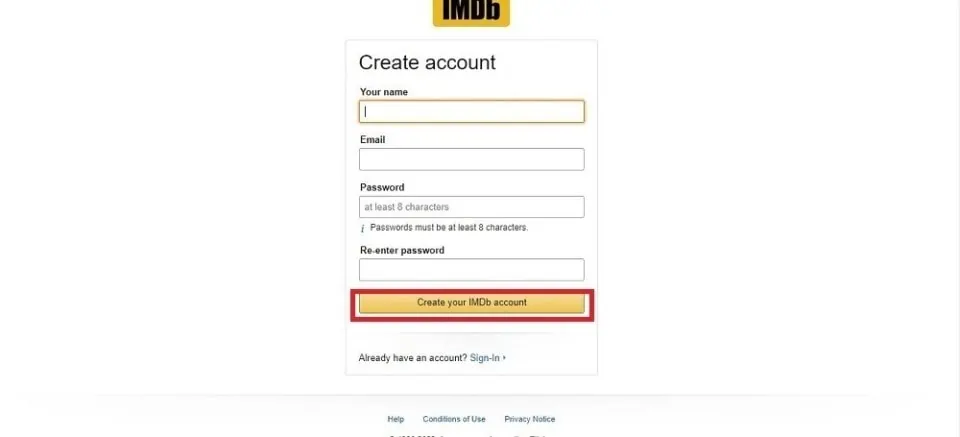
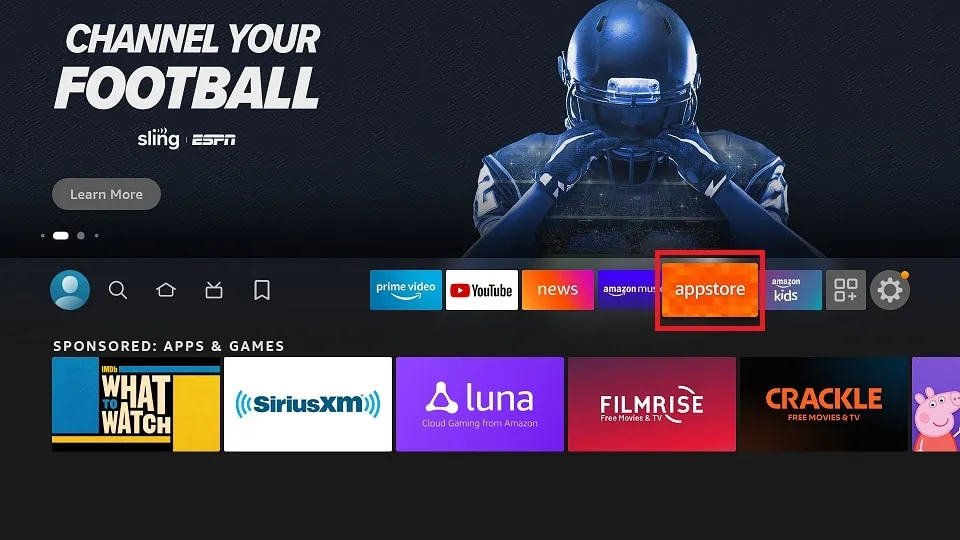
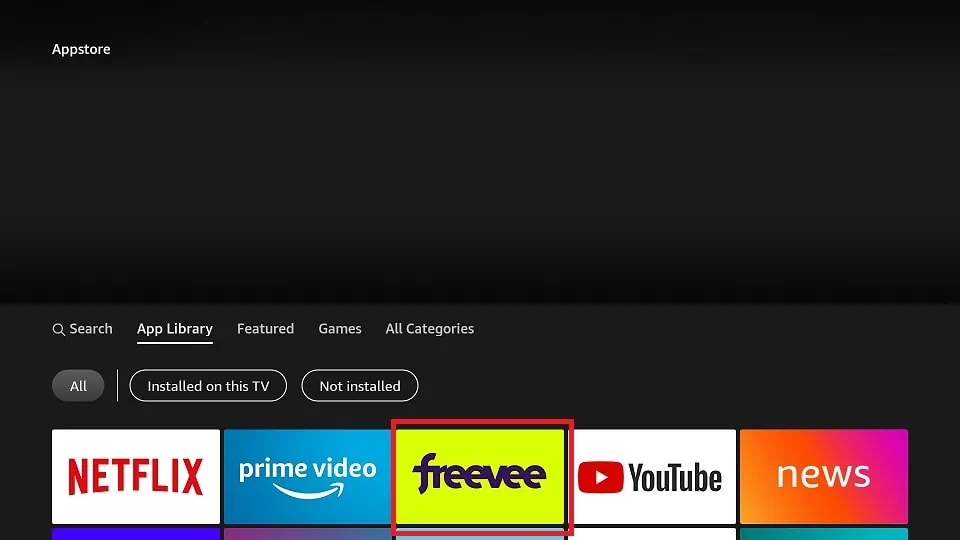
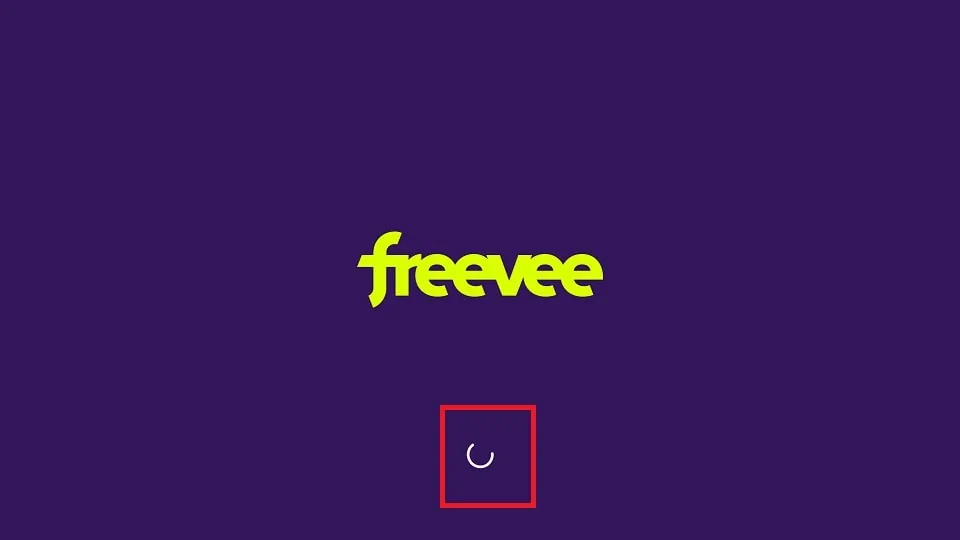
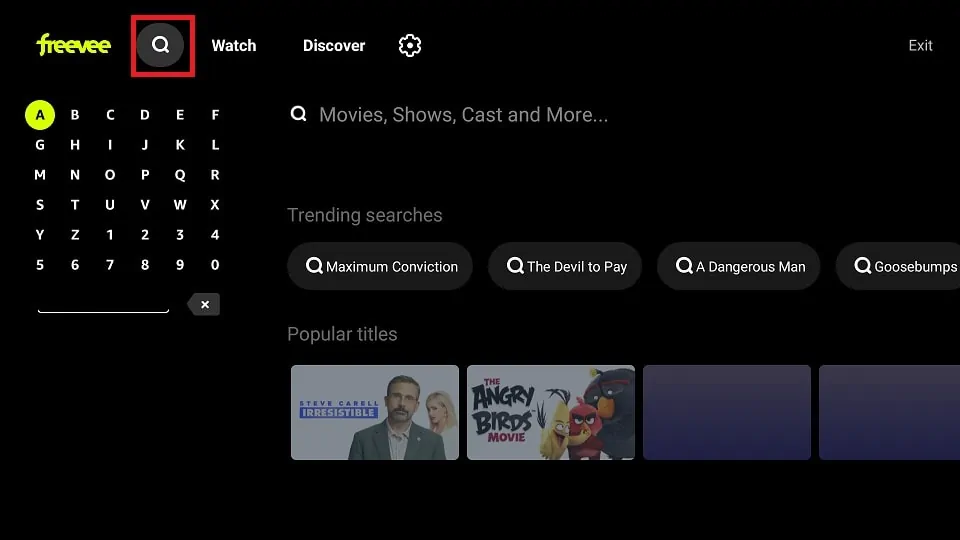
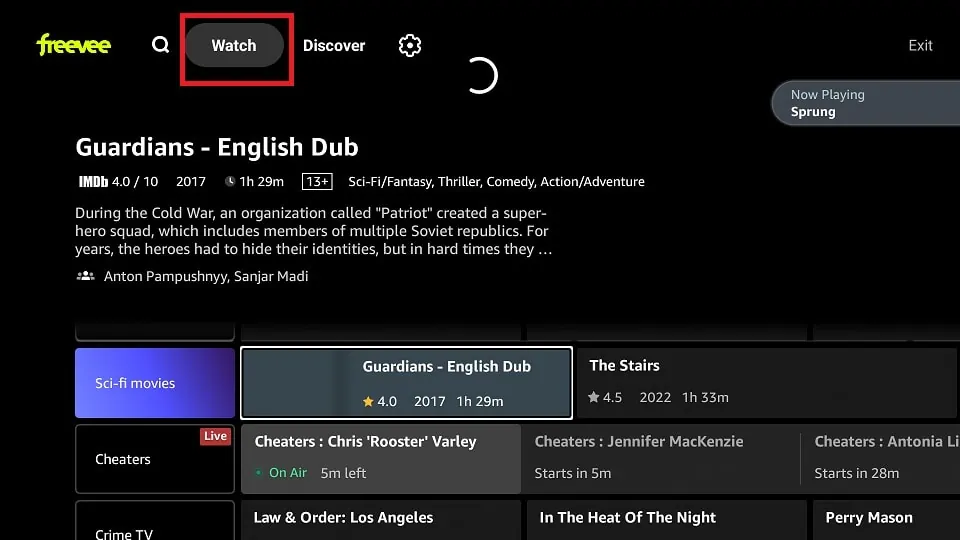
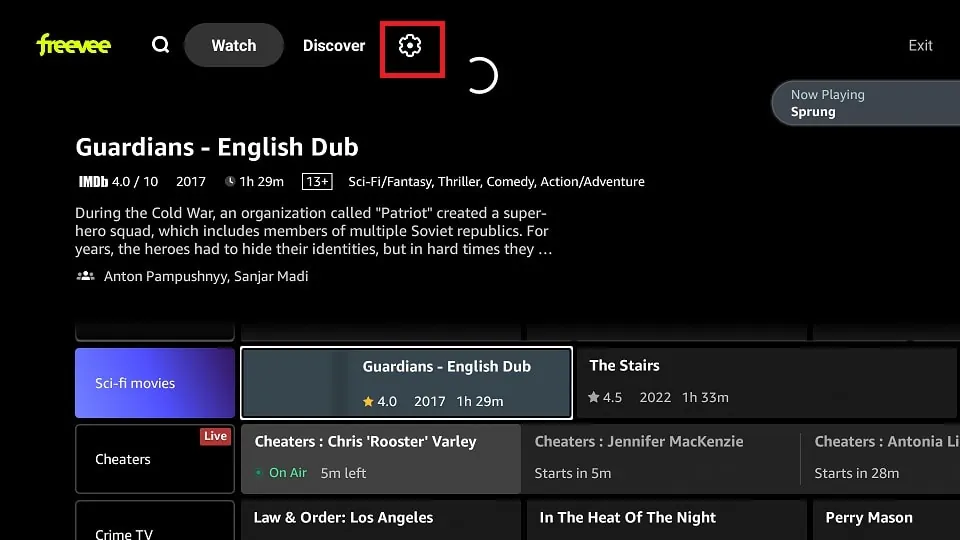
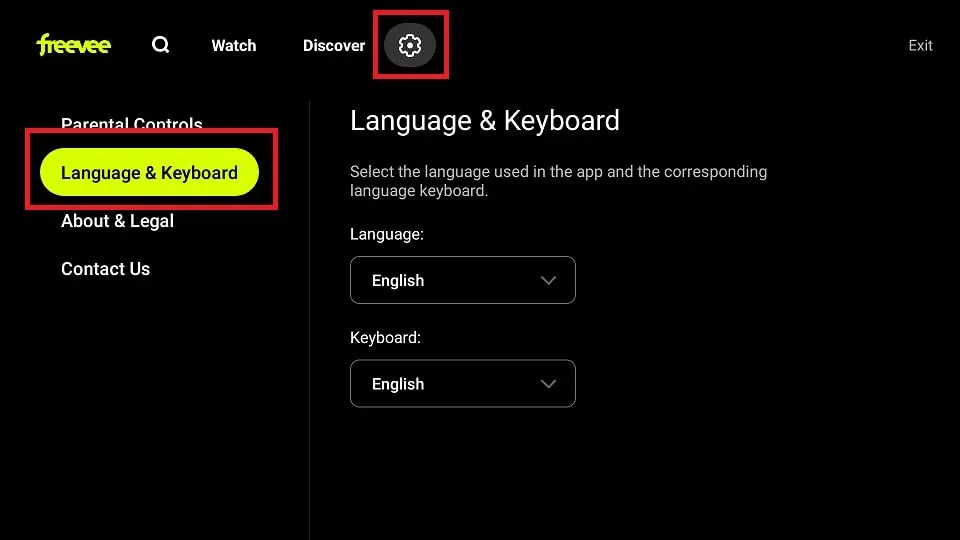
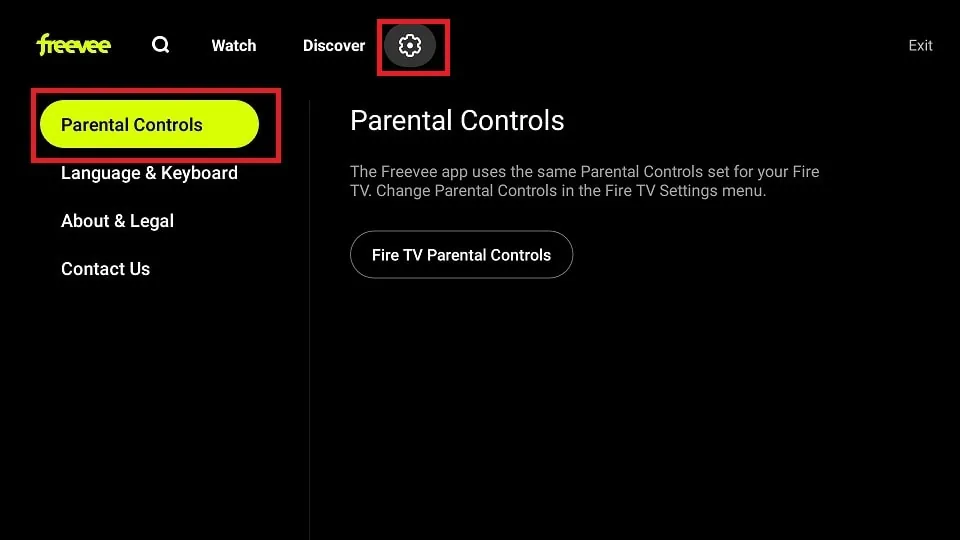
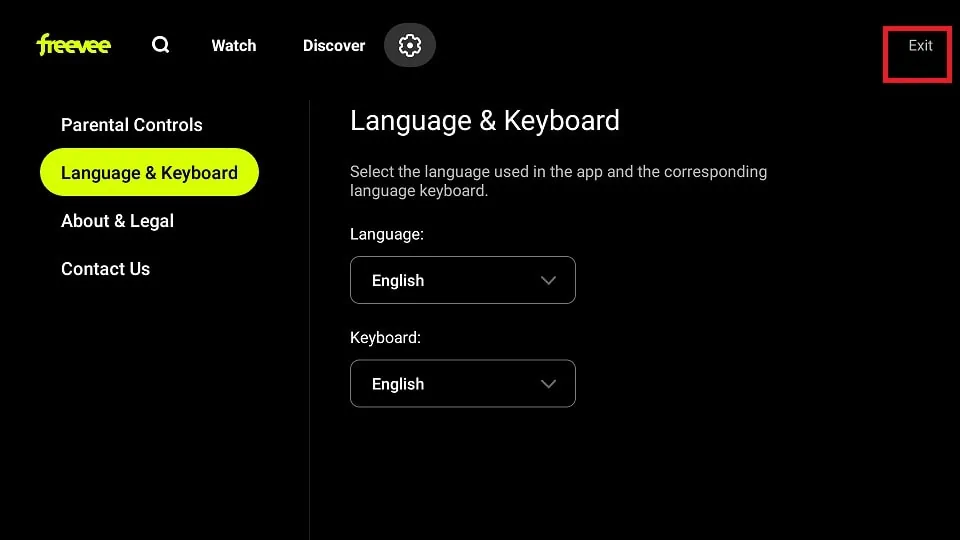

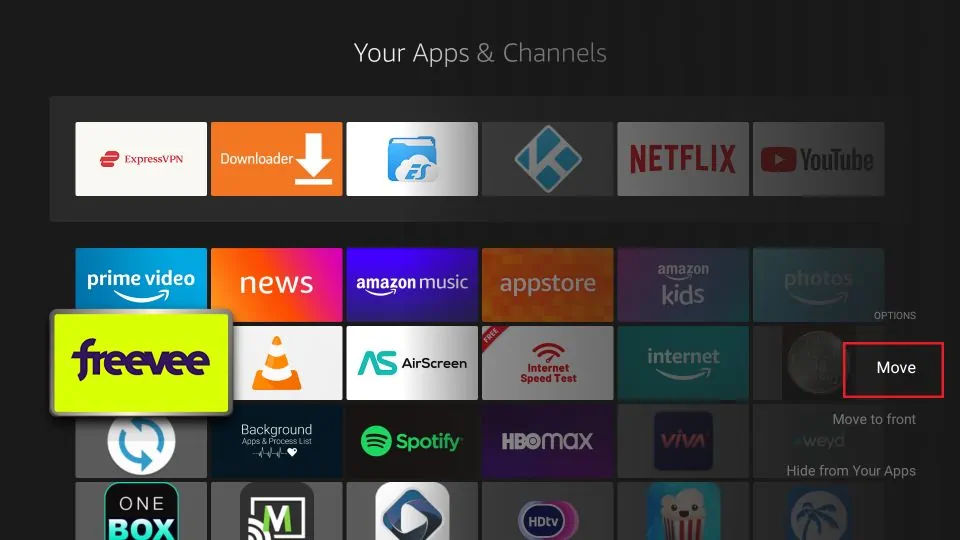
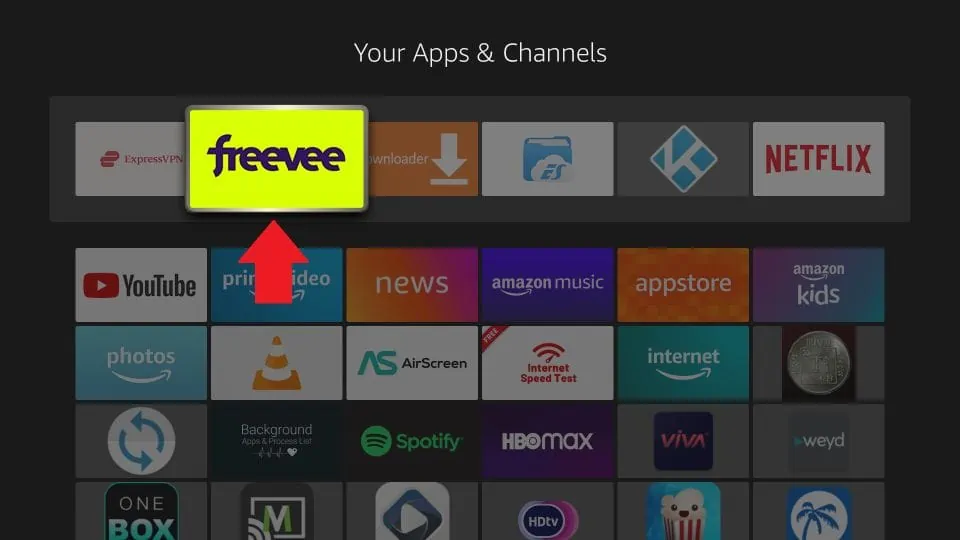
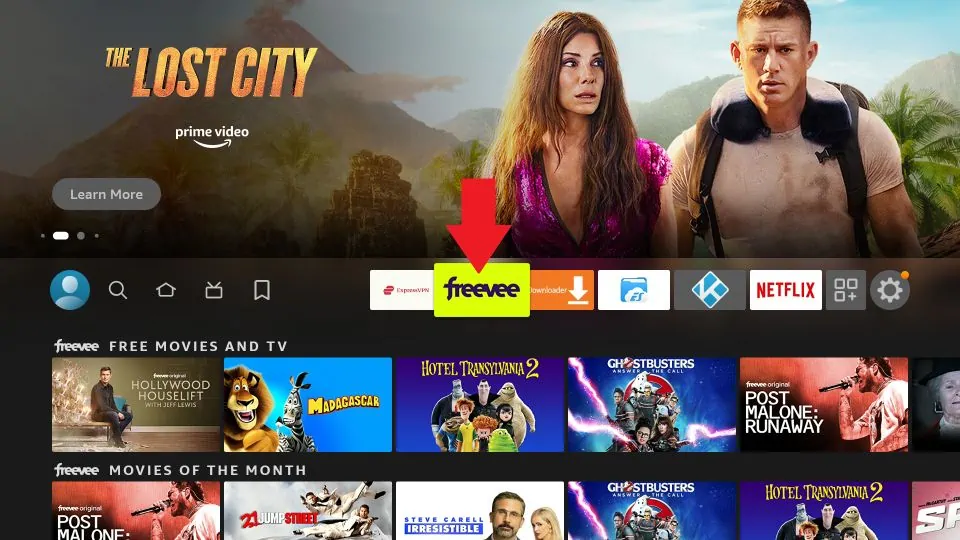


Leave a Reply