In this post, I will show you how to pair a FireStick remote. This guide applies to remote controllers for Amazon FireStick 2nd Gen, FireStick 4K, All-New FireStick 4K, All-New FireStick 4K Max, Fire TV Cube, and most older Fire TV devices. I have also provided bonus steps to unpair your existing remotes if you need to do that for any reason. I have also included the steps to sync your FireStick remote with TV controls (power and volume).

There are several instances where you’ll be required to pair a FireStick remote with your FireStick. Remotes usually pair with your FireStick device automatically, but in some cases, they need to be paired manually.
When setting up your FireStick, you must pair the remote controller with the device. If you’ve replaced your old remote, you must pair the new remote with the FireStick.
Lastly, you may want to add a second remote to your FireStick for whatever reason. Maybe the new remote is not working properly, but you want to keep it.
Note: You might want to check out my other post if your FireStick remote is not working.
Whatever your remote-pairing reason, I have tried to show you how to go about it in this post.
Let’s see how to pair a FireStick remote with the FireStick below.
Attention FireStick Users
Governments and ISPs across the world monitor their users' online activities. If you use third-party streaming apps on your Fire TV Stick, you should always use a good FireStick VPN and hide your identity so your movie-viewing experience doesn’t take a bad turn. Currently, your IP is visible to everyone.
I use ExpressVPN, the fastest and most secure VPN in the industry. It is very easy to install on any device, including Amazon Fire TV Stick. Also, it comes with a 30-day money-back guarantee. If you don't like their service, you can always ask for a refund. ExpressVPN also has a special deal where you can get 4 months free and save 61% on the 2-year plan.
Read: How to Install and Use Best VPN for FireStick
How to Pair a FireStick Remote
First, let’s understand the different parts of the remote control. This will help you follow through with the pairing process of a FireStick remote.
The following image shows the All-New FireStick 4K Max (2nd-gen) remote control. The 2nd-gen 4K Max has the most buttons, including the channel guide buttons (highlighted in red).
1. Pair the Remote During FireStick Setup
The first time you’ll be required to pair your FireStick remote is during the initial Fire TV setup. This can happen right after unboxing the device or after a factory reset. It is a straightforward process.
To pair the Amazon Fire TV Stick remote during the setup, you will be asked to press the Play/Pause button on the remote (check the image above). That’s how simple it is.
2. Pair a Replacement/New Remote
If you have lost your FireStick remote or the remote stopped working, the best action is to get a replacement. To pair the replacement FireStick remote, follow the steps below:
- Unplug your FireStick from the power source.
- Insert batteries in your new remote.
- Power on your FireStick after about a minute and wait for the home screen to load.
- Sometimes, the new remote pairs with the FireStick automatically upon reboot.
- Hold the HOME button on your FireStick remote for 10-20 seconds if the remote doesn’t pair automatically.
- You may see a notification on your TV that the remote was successfully paired. If the notification isn’t displayed or you missed it, try using the remote to see if it works.
It is how you pair a replacement FireStick remote.
3. How to Pair Additional/Second FireStick Remote
With Amazon FireStick, you can use multiple remote controls. This could be handy if your current remote isn’t working properly and you are not ready to replace it. In the meantime, you want a better-performing remote by your side.
Here are the steps to pair the second or additional remote with your FireStick:
1. Go to the home screen of Fire Stick. Select the option Settings in the menu bar.
2. On the following screen, choose and click Controllers & Bluetooth Devices.
3. Click Amazon Fire TV Remotes on the next window.
4. Choose the option Add New Remote on this screen.
5. Your Fire TV Stick will start searching for a new remote. Hold the Home button on your “new” remote for at least 10 seconds. Once the new remote is discovered, press the SELECT button (middle button) on the OLD remote to confirm its pairing. Then, try to use the new remote to check whether it has been paired.
How to Unpair Your FireStick Remote
You may want to unpair your Fire TV remote from the FireStick for various reasons. For instance, you may want to use the paired remote with another FireStick.
There are two scenarios to consider:
- You are using only 1 remote with the existing device.
- You are using 2 remotes with the existing device.
Let’s cover both cases here.
1. You Are Using Only 1 Remote With the Existing Device
Unfortunately, if you are using only one remote, you can’t use it to unpair itself. You can only do that with a second remote paired with the same FireStick.
However, if you want to switch the remote for another Fire TV device, there is a workaround.
If both Fire Stick devices are within the remote’s range, unplug the existing device to which the remote is already paired. If the FireStick is on, you can’t unpair the remote.
Once the paired FireStick device is turned off and unplugged, pair the remote with the second Fire TV device.
2. You are using 2 remotes with the existing device
If you use two remotes with the same Fire TV device and wish to unpair one, you can easily do that using the other remote. Follow the steps below:
1. Go to Settings from the home screen of FireStick.
2. Open the option Controllers & Bluetooth Devices.
3. Click Amazon Fire TV Remotes.
4. Select the FireStick remote you wish to unpair. Press the 3-line menu key on the “other” remote (pressing the button on the remote you wish to unpair will not work).
5. Press the Select button on the “other” remote.
This is how you unpair a FireStick remote using two remote controllers. You may now use the unpaired remote with any other Fire Stick or Fire TV device.
How to pair the FireStick remote with TV controls
The new FireStick and Fire TV remotes come with basic TV controls. You will find the following TV buttons on your remote (only on supported devices) that sync with the IR profile of your TV:
- Power ON/OFF.
- Volume Up/Down.
- Mute.
Again, these buttons do not control your FireStick. They sync with your TV. In most cases, the TV buttons pair with your TV automatically. However, you may sometimes need to do it manually.
If the TV buttons are not working, please follow these steps:
1. Select Fire Stick Settings from the home screen.
2. Click Equipment Control.
3. Choose the option Manage Equipment on the next screen.
4. Click TV on this window.
5. Choose the option Change TV.
6. Click Change TV when prompted.
7. Wait for some time.
8. If FireStick detected the TV correctly, click YES. If not, click NO
9. you will be asked to choose your TV brand if you click NO above. Do that and follow the onscreen instructions to set up the TV control.
Wrapping Up
Pairing a FireStick remote is easy. The remote is usually paired automatically or with a button press. However, in some cases, it needs to be paired manually. To pair any Fire TV remote, follow the instructions in this guide.
Read Also:
- How to use FireStick Without a Remote
- How to Control FireStick with a Phone
- Best tips & tricks for Amazon Fire Stick Users
- How to fix buffering issues on Amazon Fire TV Stick

Suberboost Your FireStick with My Free Guide
Stay Ahead: Weekly Insights on the Latest in Free Streaming!
No spam, ever. Unsubscribe anytime.
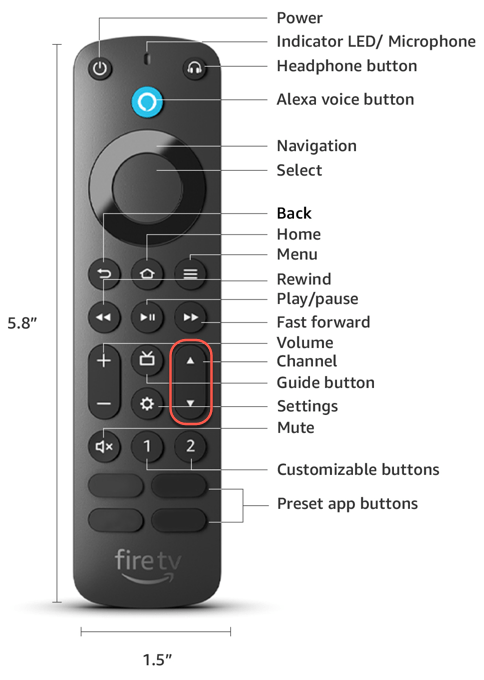
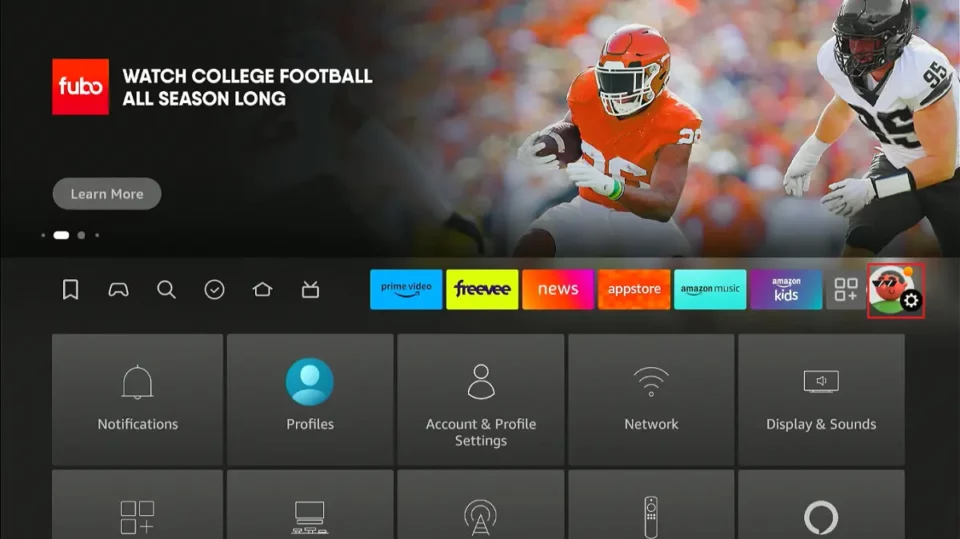
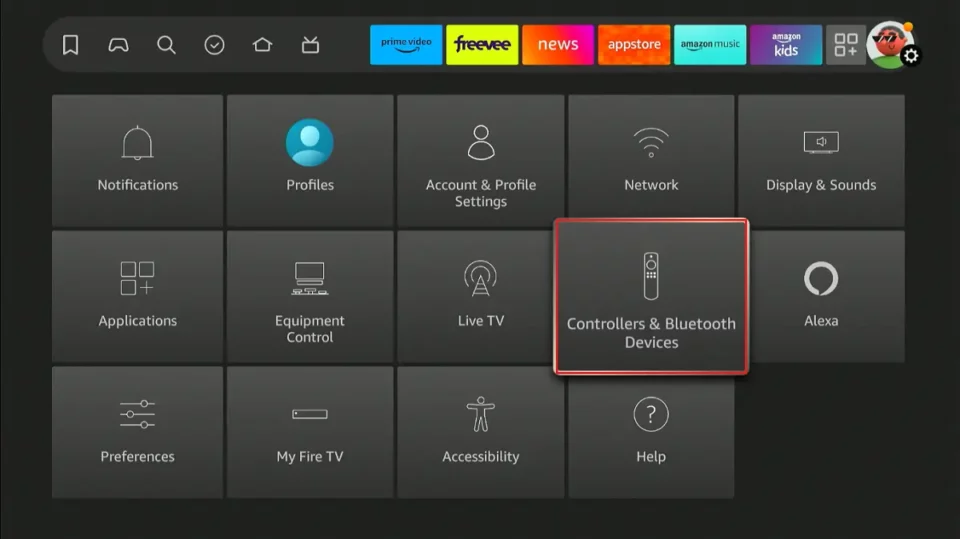
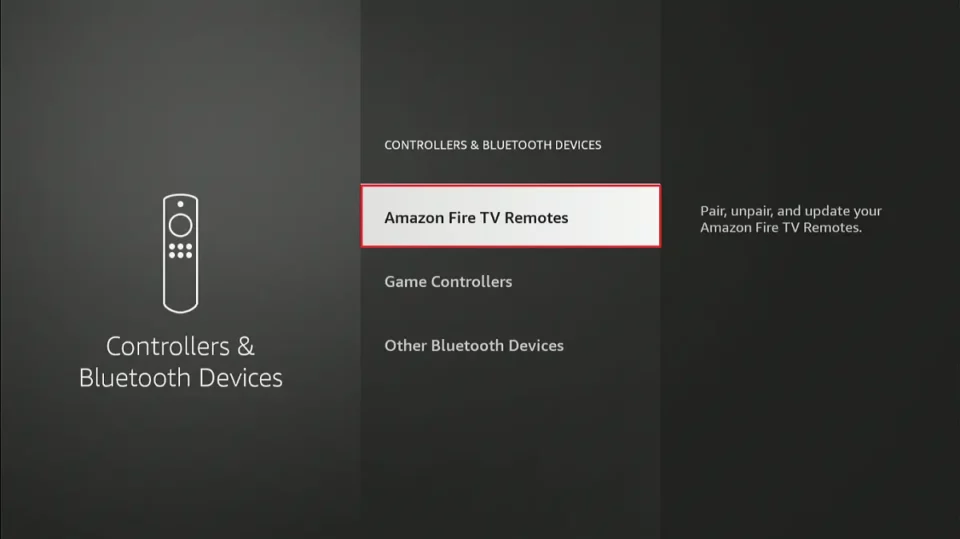
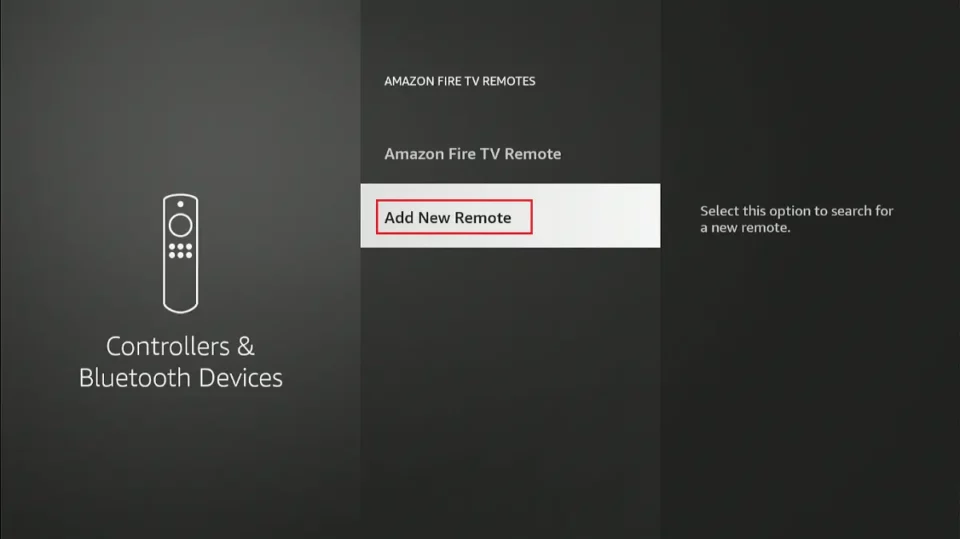
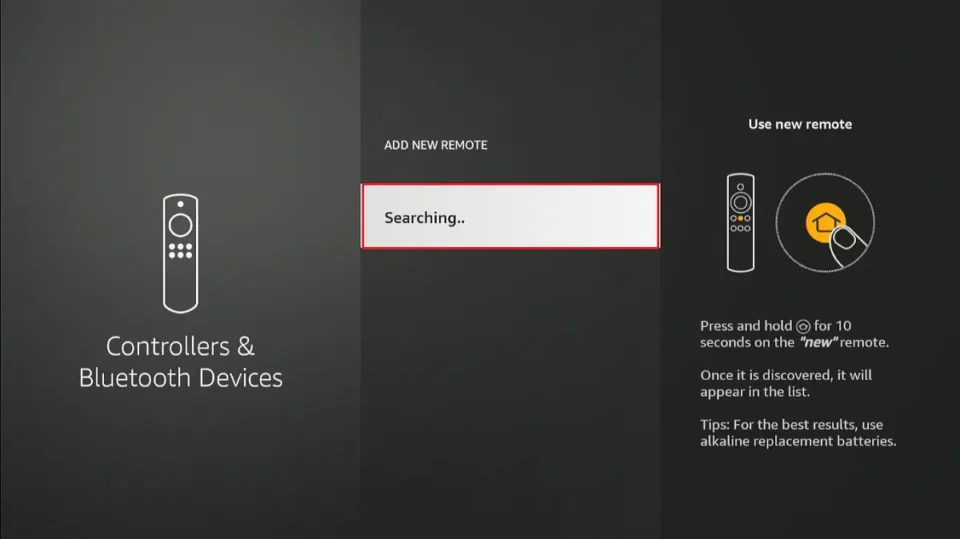
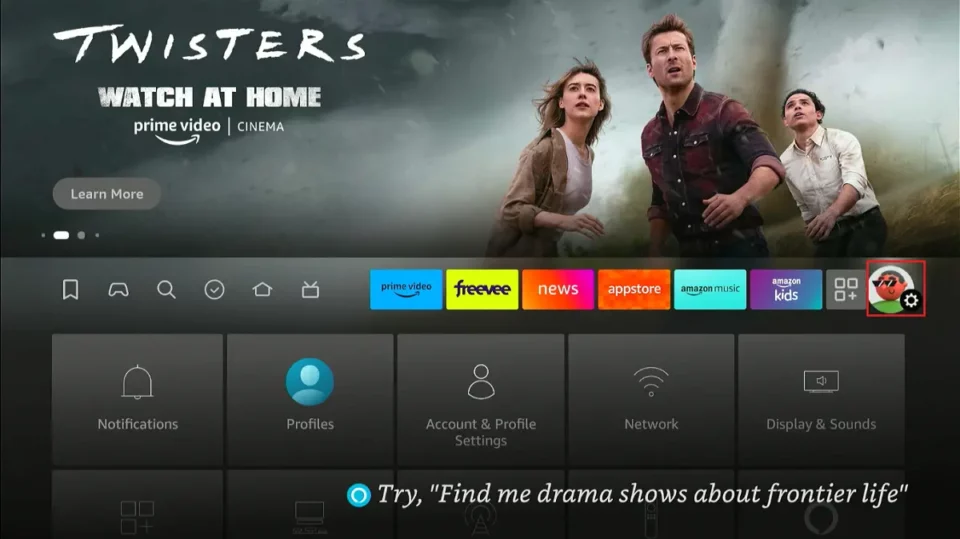
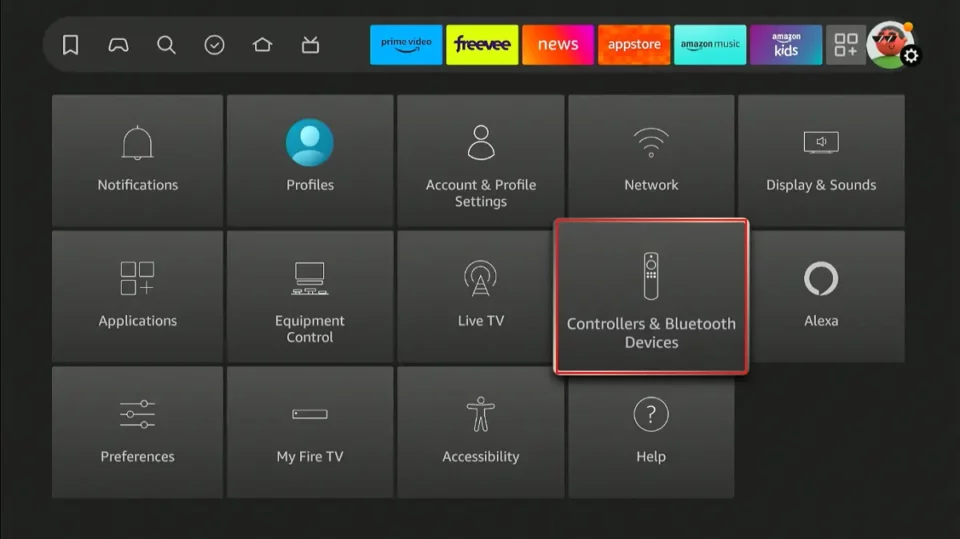
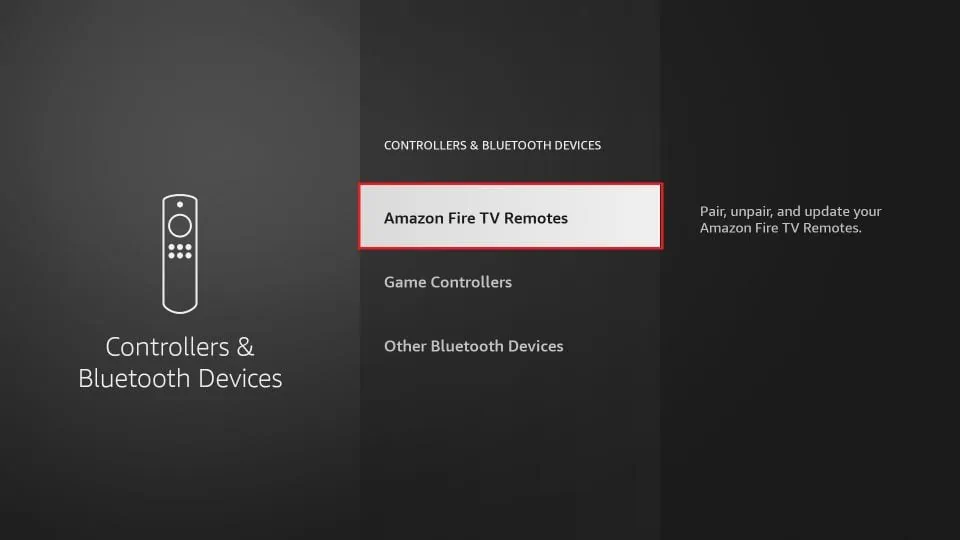
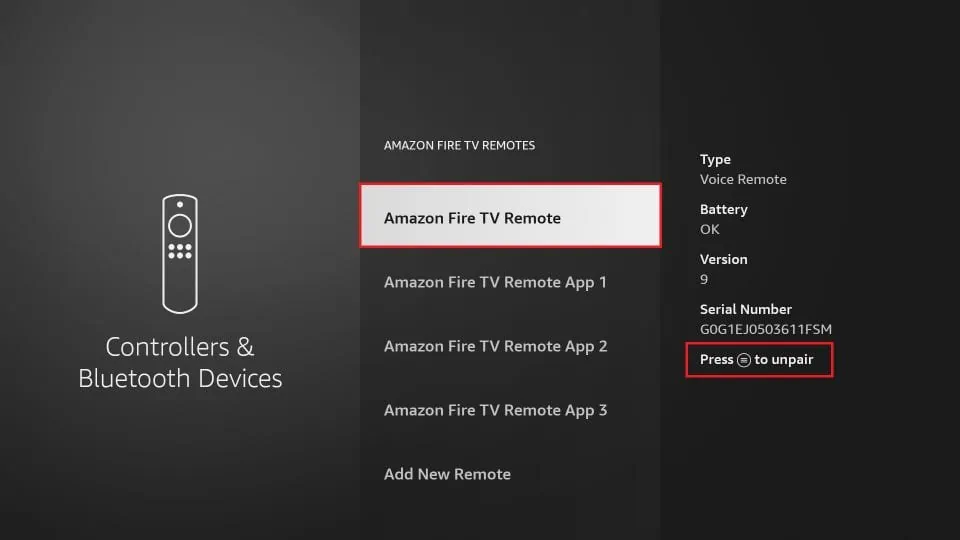
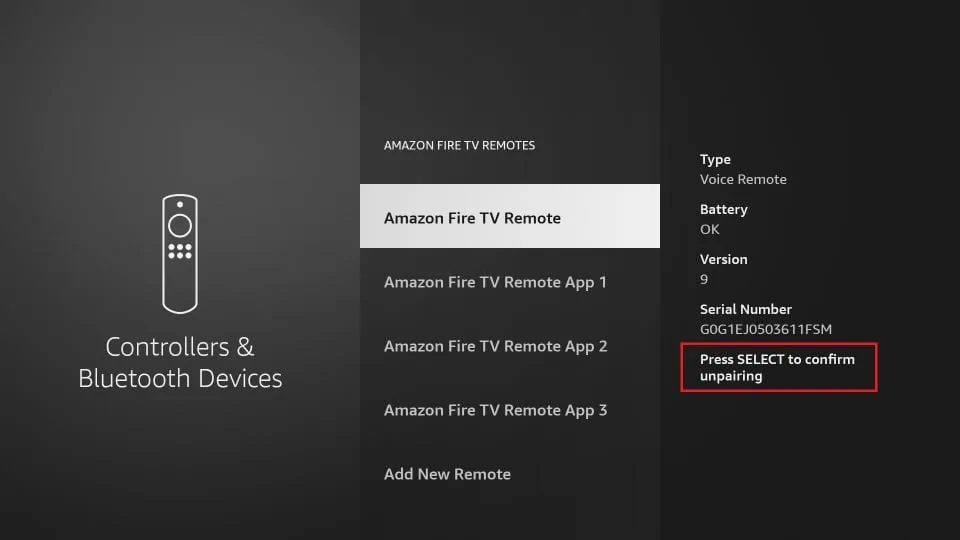
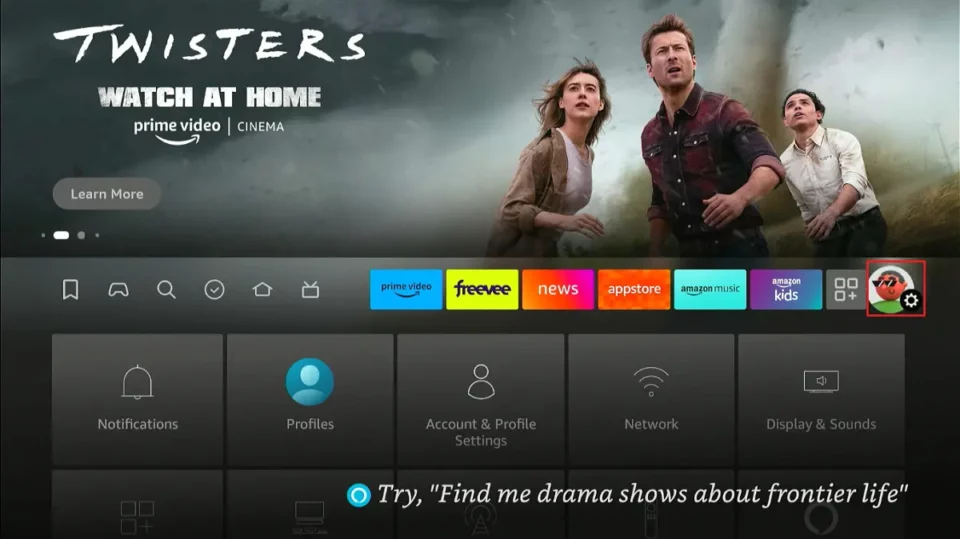
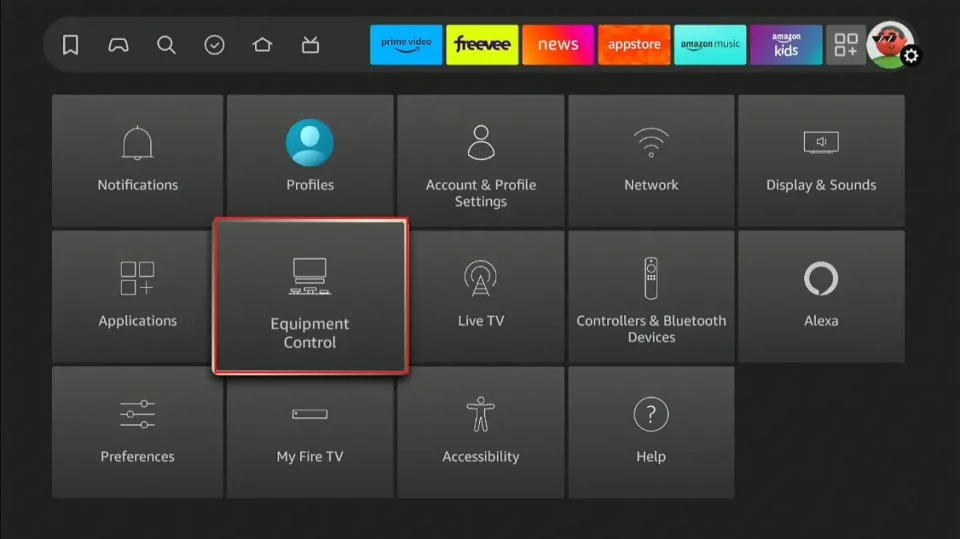
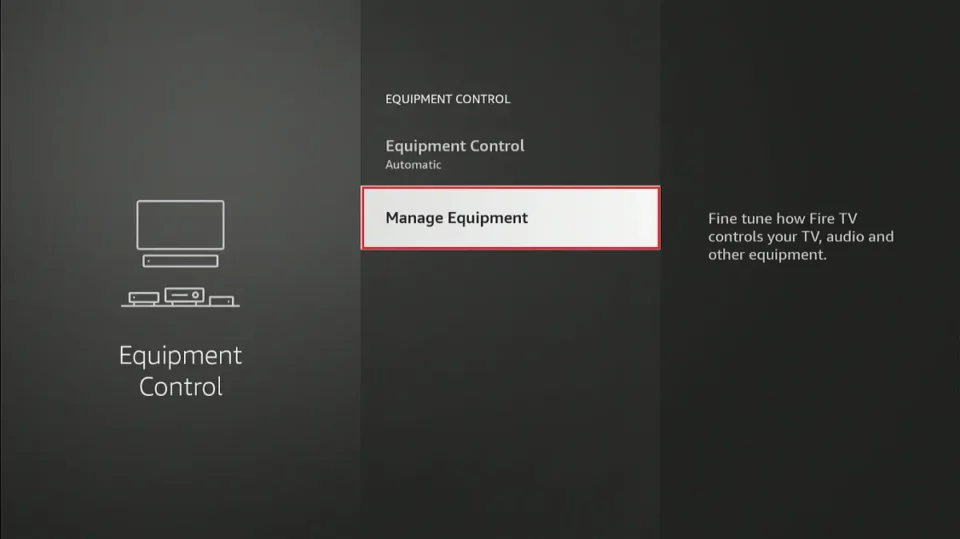
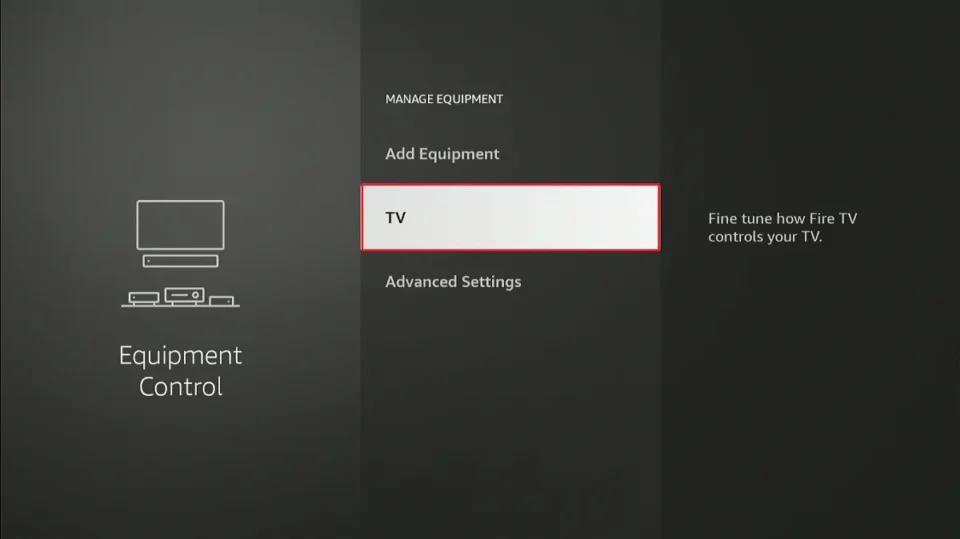
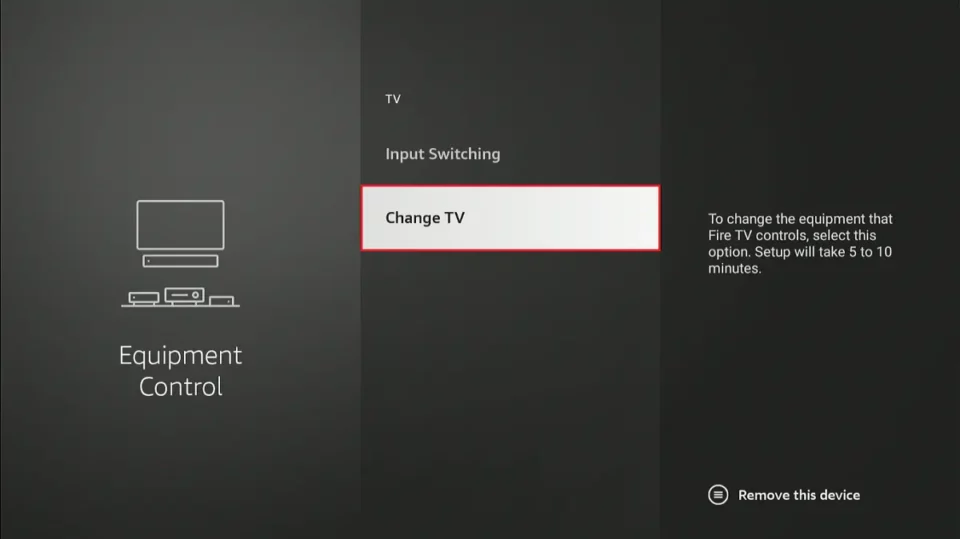
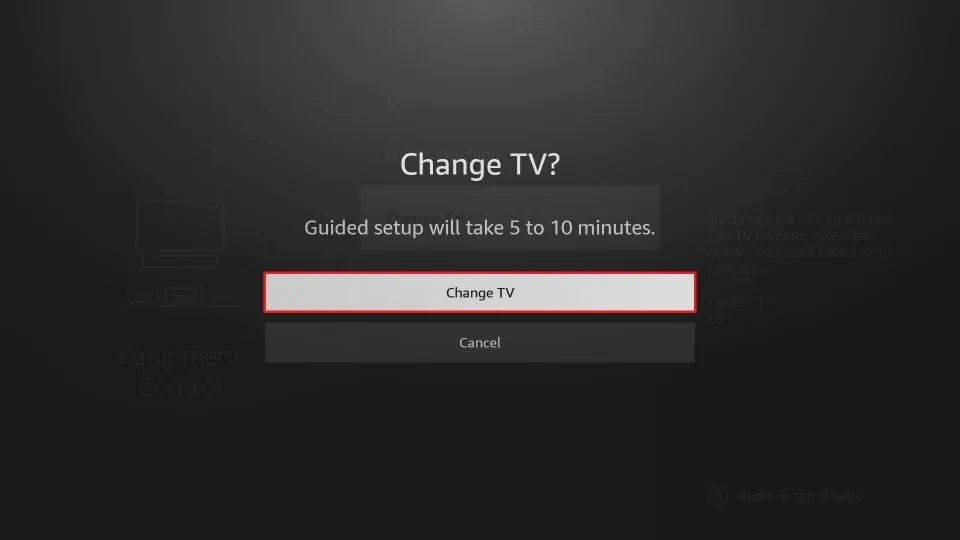
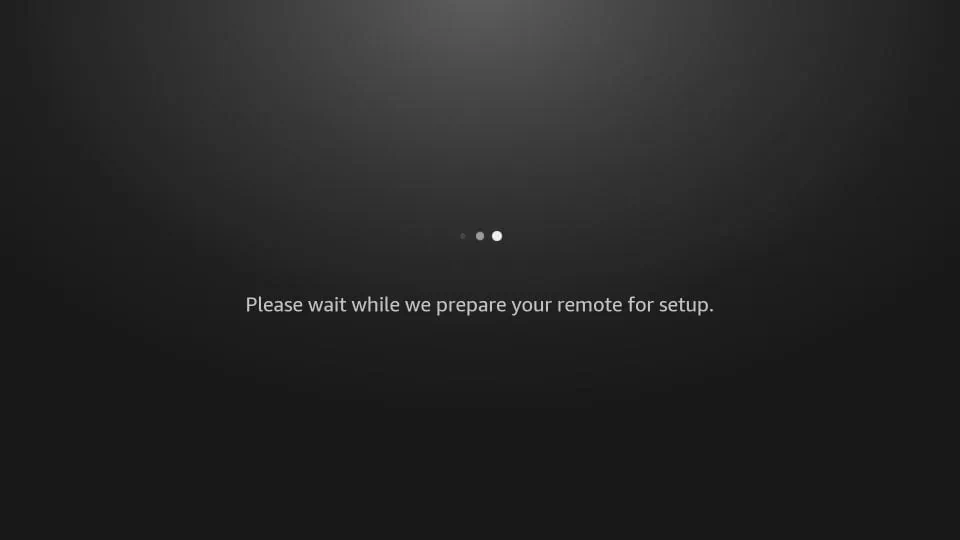
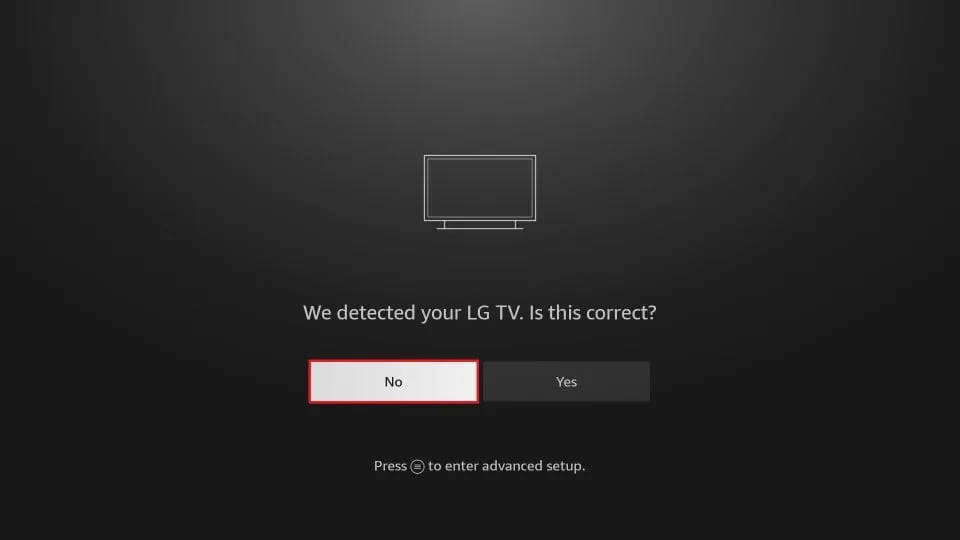
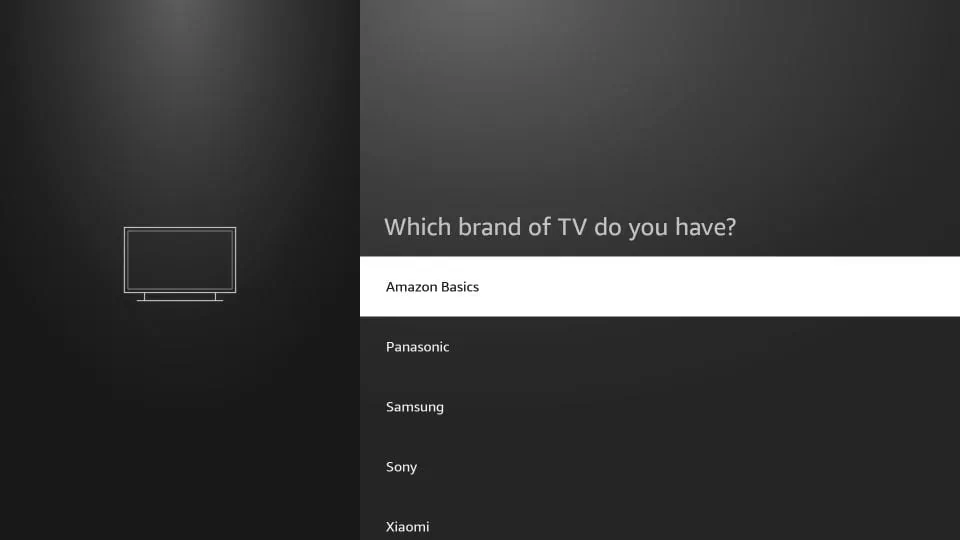


If the remote isn’t paired then you cannot select anything, including but not limted to “settings”. No help here when your remote will not pair.
Hi Sean, you can try using the Amazon Fire TV app on your smartphone to operate your Amazon FireStick using your phone. This guide walks you through the steps. Please note that your phone and Fire TV Stick will need to be connected to the same network for this method to work.
I have a FireStick that was working fine and then the remote froze. I rebooted the FireStick but as it boots up, it goes into an app and I can’t get back out of it. The volume buttons work but no other buttons work. I tried to pair it again an no luck. Any thoughts?
Hi Dave, here is a guide on common solutions for fixing a FireStick remote.
Hi, my amazon cube remote volume + or – or mute doesn’t work any suggestions please.
Regards
Hi James, go to FireStick Settings > Equipment Control. Now, set the option Equipment Control to Automatic. If it is already that, click Manage Equipment and follow the onscreen instructions to sync the TV control buttons on your FireStick remote with your TV.
Hi, I factory reset my firestick and now the remote won’t connect to it.
Hi William, did you try and hold down the home button for at least 10 seconds?
I want to set up a firestick lite on my tv for my daughter to then take home and use on her tv , will the remote still pair with the firestick.
Hi Shawn, yes, it will pair. The remote pairs with FireStick and has nothing to do with the TV.
Hello. I have the older firetv box with the remote with no TV controls. I’ve tried pairing a new remote (with Tv controls) but have been unsuccessful. Is this possible?
Hi Richard, which Fire TV device do you have? It is possible to pair the Fire TV remote with TV controls with some of the older devices.
bad bad bad. at no point do you say WHEN to plug the fire stick IN after unplugging I went ahead and guessed when to plug it in
Hi Ann, great observation. Thank you for pointing it out. You could plug it back in after about a minute. I am updating the guide with the information.
Hi my tv is now paired with fire stick but i am now unable to use the tv remote to control tv channels, etc. your help would be most appreciated thaks in advance
Hi Terry, FireStick does not affect your existing TV remote. Which TV do you have?
There is no info on how to unpair Amazon Fire TV Remote App
Hi, there is indeed: https://www.firesticktricks.com/pair-firestick-remote.html#How_to_Unpair_Your_FireStick_Remote