In this article, I’ll show you how to create a photo slideshow on your FireStick device. The instructions detailed in this article will also work on other FireStick variants and Fire TV devices, such as FireStick Lite, FireStick 4K, FireStick 4K Max, and Fire TV Cube.
The FireStick is one of the most used streaming devices in the world. For a fraction of the cable price, you can access your favorite streaming apps to enjoy movies, TV shows, sports, and other content.
Besides streaming, it has several other applications, some of which are unknown to users. For instance, the photo slideshow screensaver.
You are familiar with the screensaver that appears when the FireStick remains idle. But did you know you can turn your screen into more than just a display of generic nature images? Not many users do.
FireStick users can upload their favorite photos to create a slideshow that displays when the device is idle. The slideshow can include pictures of family adventures, loved ones, and memorable moments. With the photo slideshow on FireStick, you can occasionally relive all your favorite moments.
There are three ways to do this, all of which are elaborated on in the guide. The common factor is Amazon Photos, which you will need for any method.
Attention FireStick Users
Governments and ISPs across the world monitor their users' online activities. If you use third-party streaming apps on your Fire TV Stick, you should always use a good FireStick VPN and hide your identity so your movie-viewing experience doesn’t take a bad turn. Currently, your IP is visible to everyone.
I use ExpressVPN, the fastest and most secure VPN in the industry. It is very easy to install on any device, including Amazon Fire TV Stick. Also, it comes with a 30-day money-back guarantee. If you don't like their service, you can always ask for a refund. ExpressVPN also has a special deal where you can get 4 months free and save 61% on the 2-year plan.
Read: How to Install and Use Best VPN for FireStick
How Does Amazon Photos Work?
Amazon Photos is an online service that stores photos and videos. It is a secure service that allows you to back up your media content to the cloud. The official Amazon Photos app is available on Fire TV, Android, iOS, desktop devices, and the web.
All Amazon customers get 5 GB of free storage for their photos and videos. However, if you are an Amazon Prime member, you can enjoy unlimited photo storage and 5 GB of video storage. You can purchase a monthly or yearly subscription for even more storage space.
With Amazon Photos, you don’t have to worry about your photos losing their quality. The app maintains image resolutions, ensuring that your photos remain as crisp and clear as they were before you uploaded them. When your TV displays them as the FireStick’s screensaver, they won’t be blurry. Apart from FireStick, you can also display your photos on Fire and Echo Show tablets.
If you’re in the US, you can even print your favorite pictures with Amazon Photos.
How to Customize Photo Slideshow on FireStick
As I previously mentioned, there are three ways to create a slideshow of your favorite photos on the FireStick. We will examine each method and outline the steps.
Let’s get down to it.
Method 1: Make a FireStick Slideshow Using the Amazon Photos App
Using the Amazon Photos app, the first method allows you to tweak the photo slideshow on your FireStick. It’s pretty simple. Here’s how to do this.
1. Open the Amazon Photos app on your smartphone. Click the More tab at the bottom-right corner of the home screen.
2. Select Personalise Echo Show & Fire TV.
3. Select the FireStick device you want to personalize from the list of eligible devices.
4. Enable Daily Memories to allow Amazon Photos to set a curated selection of your photos as your FireStick screensaver. If you select Daily Memories, the automatically selected photos get refreshed daily. Alternatively, click “Add more collections” to select an existing photo album as your screensaver collection.
Method 2: Make a FireStick Slideshow on the FireStick
The second method lets you change your screensaver directly on your FireStick device. Here are the steps to help you do that.
1. Click Settings on your FireStick home screen, represented by the gear icon.
2. Select Display & Sounds from the menu of options.
3. Select Screensaver.
4. Click Current Screensaver.
5. Choose the Amazon Photos album that you prefer.
Method 3: Make a FireStick Slideshow Using the Alexa App
The third and final method involves using Amazon’s Alexa app. This app is officially available on Android and iOS devices, and you can download it from the relevant app store. Here’s how to use the Alexa app to customize your FireStick screensaver.
1. Open the Alexa app on your smartphone. Select Devices at the bottom of the home screen.
2. Click All Devices.
3. Select the FireStick device you want to personalize from the list of eligible devices.
4. Scroll down to Screen Saver and click it.
5. Toggle on Daily Memories to set a curated selection of your photos as your FireStick screensaver. Similarly to the first method, the photo slideshow on your FireStick will be refreshed daily if you choose the Daily Memories option. Alternatively, select Manually Select My Photos to choose the photos yourself.
FAQ’s
What is Amazon Photos?
Amazon Photos is an official, secure service that offers free and paid cloud storage space for photos and videos. We must use the app because the FireStick accesses photos from your Amazon Photos collections.
Is it safe to change the FireStick photo slideshow?
Yes, it is. Each method discussed in this article is entirely legal and will not harm your device. Additionally, Amazon Photos and the Alexa app are official Amazon apps that can be downloaded from the official app store of any compatible device.
Can you change your FireStick slideshow photo collection?
Yes, you can. One way to do this is to allow Amazon Photos to update it automatically every day by selecting ‘Daily Memories’ as your screensaver in the Amazon Photos or Alexa app. To create your albums, click the Albums > Menu button > Create Album in the Amazon Photos app.
Wrapping Up
That is it. In this article, I demonstrated how to create a FireStick photo slideshow using Amazon Photos and three straightforward methods. Now, you can enjoy screensavers displaying your favorite photos on your TV when your FireStick is plugged in and not in use. As always, I would appreciate your thoughts on this. Please leave them in the comments section below.
Related:
- How to Stop Buffering on Amazon FireStick
- Why Is My FireStick So Slow? Here’s How to Speed Up
- How to Fix FireStick / Fire TV Overheating Problem
- How to Update FireStick to the Latest Version

Suberboost Your FireStick with My Free Guide
Stay Ahead: Weekly Insights on the Latest in Free Streaming!
No spam, ever. Unsubscribe anytime.
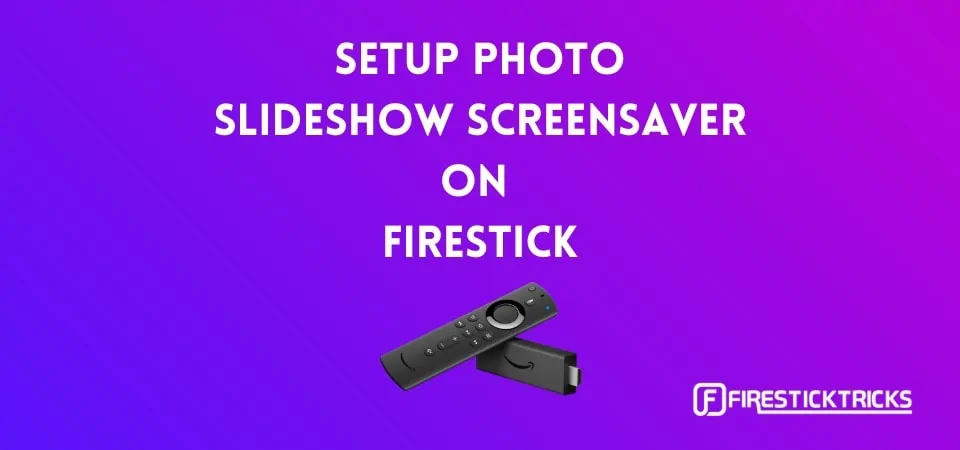

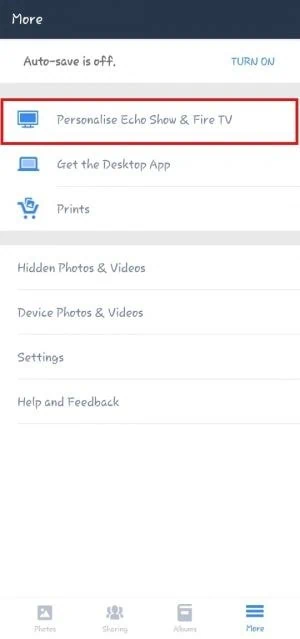
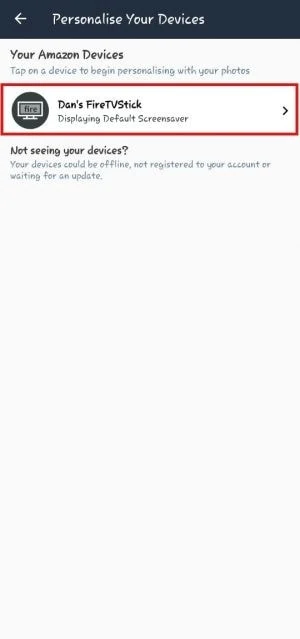
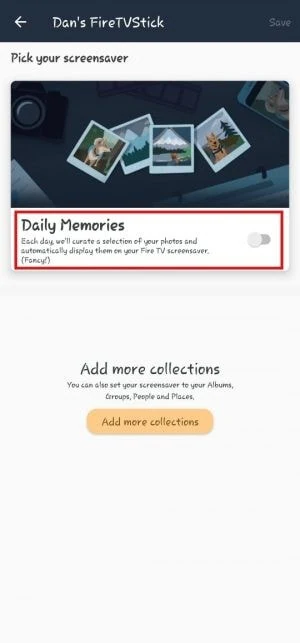
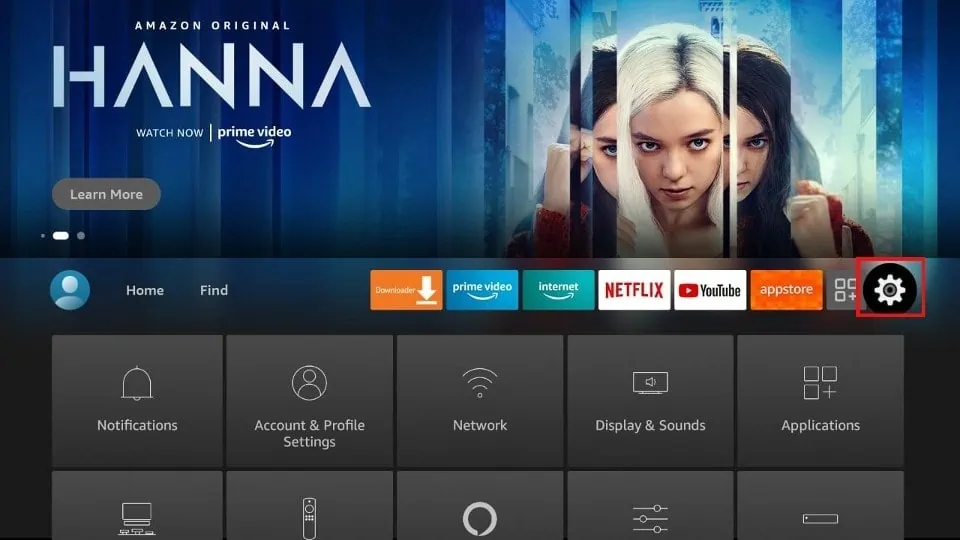
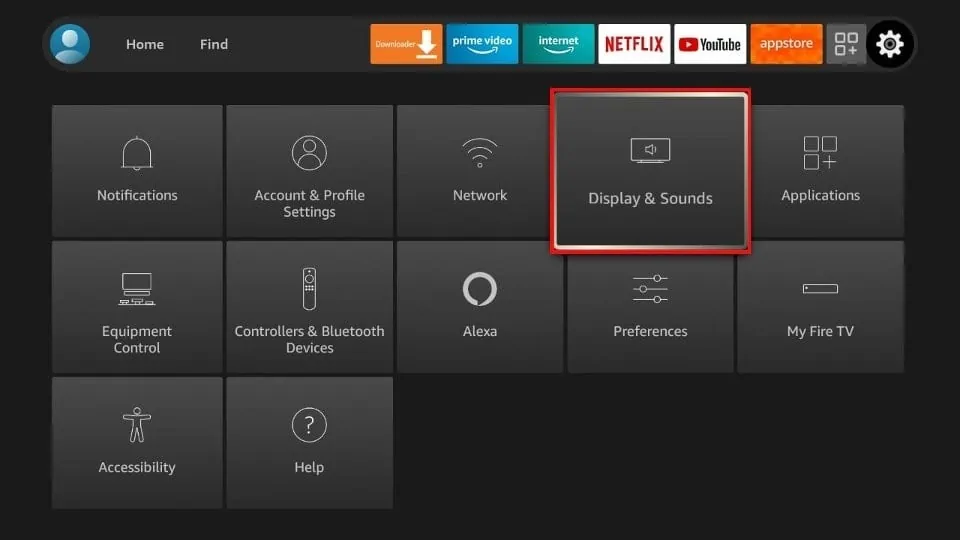
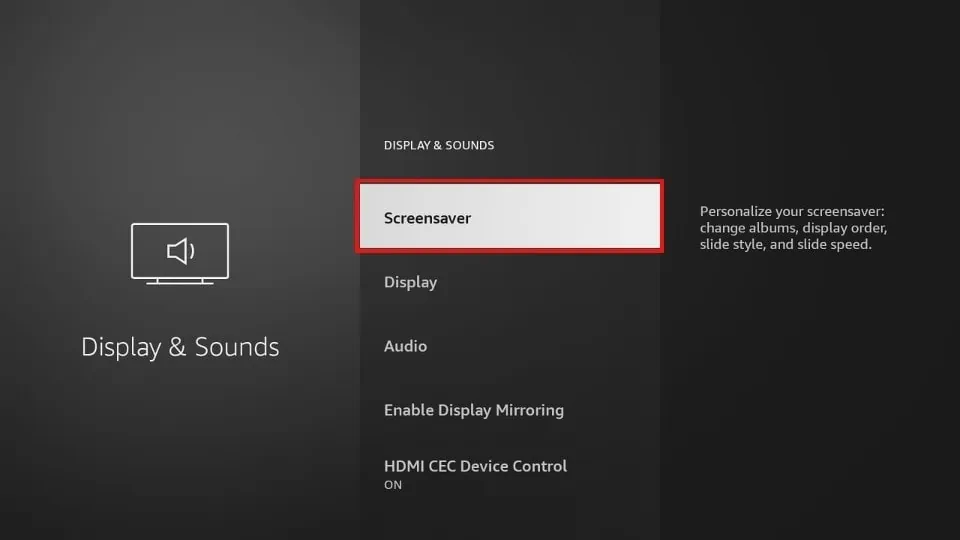

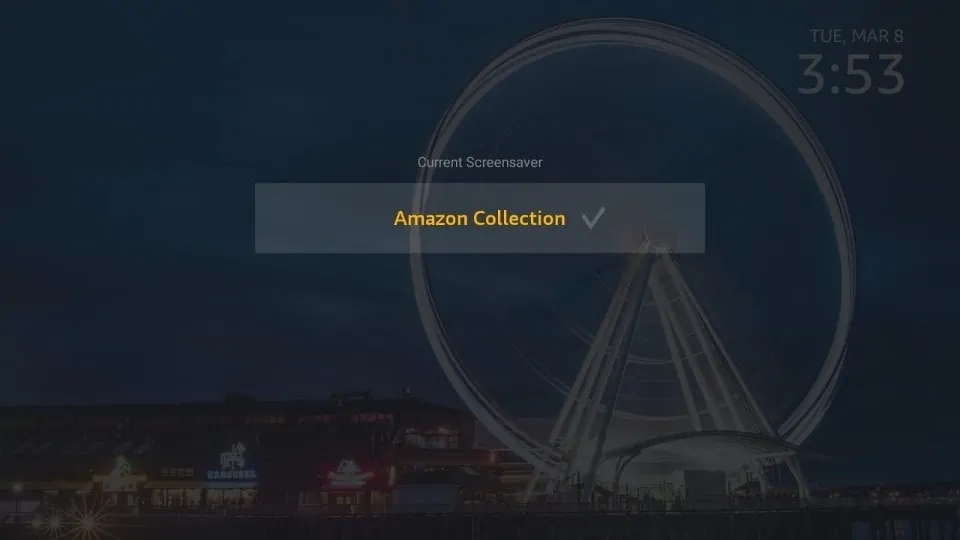
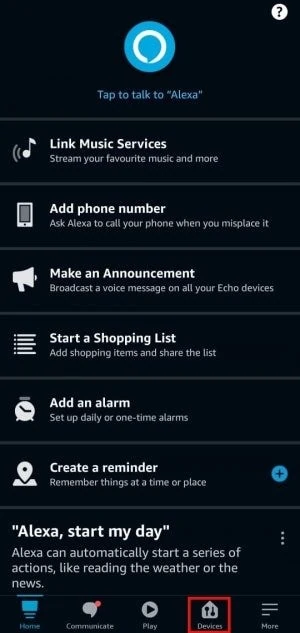
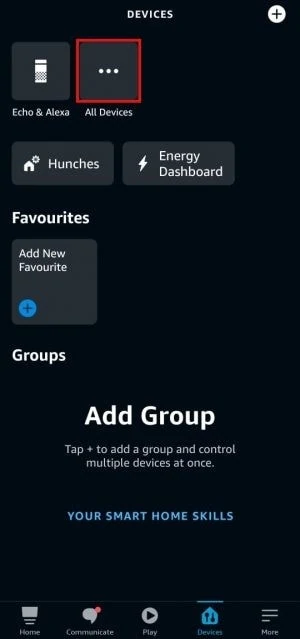
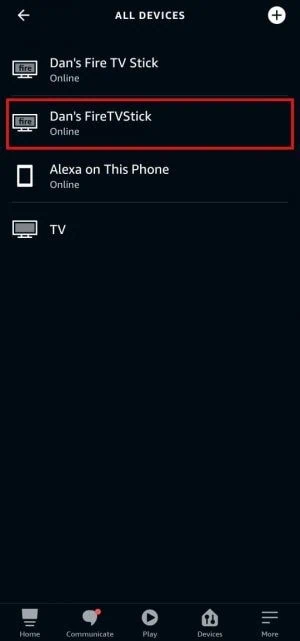
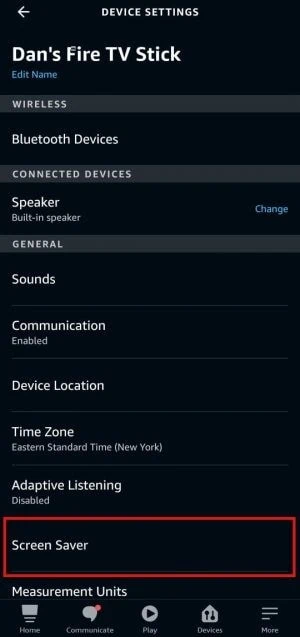
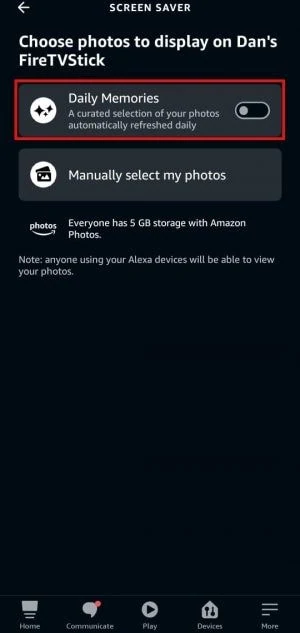


Leave a Reply