This guide details how to install and use Pinkfong and Baby Shark on FireStick. This comprehensive guide works well on any FireStick device, including FireStick 4K Max, Fire TV Cube, FireStick 4K, and Fire TV Lite.
What Is Pinkfong and Baby Shark?
Pinkfong and Baby Shark is a content streaming app that offers access to fun, entertaining and educational kids’ content. The app has a collection of Baby Shark Special videos, music games
with sea instruments, pop puzzle games, and more interactive content.
The Pinkfong and Baby Shark app is easy to use. It has an attractive interface that caters to kids’ sense of adventure. The app also features various content genres and activities so kids of different age groups can enjoy using it. For example, you can watch Baby Shark videos, stream the Baby shark dance or play bubble puzzle games with sea animals inside.
Kids can also play matching flip card games, learn sea animal names and enjoy creative coloring on this app. In addition, Pinkfong and Baby Shark has valuable features like a resume-watching function, trailers, subtitle support, and a favorites section.
Videos on this app can be SD or HD, depending on the streaming platform, and all content is safe for kids.
Pinkfong and Baby Shark has been chosen for our collection of top apps for nursery rhymes for kids.
Attention FireStick Users
Governments and ISPs worldwide monitor users' online activities. If you use third-party streaming apps, you should always use a reliable FireStick VPN to hide your identity and avoid issues with your movie-viewing experience. Currently, your IP is visible to everyone.
I use ExpressVPN, the fastest and most secure VPN in the industry. It is very easy to install on any device, including the Amazon Fire TV Stick. It also includes a 30-day money-back guarantee. If you're not satisfied with their service, you can request a refund.
ExpressVPN is running a special New Year deal: Get 4 months free and save 78% on the 2-year plan.
Read: How to Install and Use Best VPN for FireStick
How to Watch Pinkfong and Baby Shark on FireStick
There are multiple ways to watch Pinkfong and Baby Shark on Firestick. I am providing the steps for all of them one by one. The first method is downloading and installing the app from the Amazon Store.
Method 1: Install Pinkfong and Baby Shark from Amazon Store
Follow the steps below:
1. Go to Find > Search from the home screen of your FireStick.
2. Search for Pinkfong and Baby Shark and click it in the search results.
3. Scroll down to the row titled Apps & Games and click the app thumbnail or icon.
4. Click Get to install the app. If you have installed the app before, you will see the Download button instead of Get.
5. Wait for the app to download and install.
6. Click Open and launch the app once it has been installed.
7. The app will take about a second to load.
8. Here is the home screen of the Pinkfong and Baby Shark app.
That’s how you install Pinkfong and Baby Shark on FireStick.
Highly recommended if streaming with free or low-cost services 👇
How to Stream on FireStick Anonymously
As soon as you install the right apps, your FireStick is all ready to stream your favorite content. However, before you start, I would like to warn you that everything you stream online is visible to your ISP and Government. This means, streaming free movies, TV shows, Sports might get you into legal trouble.
Thankfully, there is a foolproof way to keep all your streaming activities hidden from your ISP and the Government. All you need is a good VPN for Fire Stick. A VPN will mask your original IP which is and will help you bypass Online Surveillance, ISP throttling, and content geo-restrictions.
I personally use and recommend ExpressVPN, which is the fastest and most secure VPN. It is compatible with all kinds of streaming apps and is very easy to install on Fire TV / Stick.
We do not encourage the violation of copyright laws. But, what if you end up streaming content from an illegitimate source unintentionally? It is not always easy to tell the difference between a legit and illegal source.
So, before you start streaming on your Fire Stick / Fire TV, let’s see how to use ExpressVPN to keep your streaming activities hidden from prying eyes.
Step 1: Subscribe to ExpressVPN HERE. It comes with a 30-day money-back guarantee. Meaning, you can use it free for the first 30-days and if you are not satisfied with the performance (which is highly unlikely), you can ask for a full refund.
Step 2: Power ON your Fire TV Stick and go to Find followed by Search option.
Step 3: Now type “Expressvpn” (without quotes) in the search bar and select ExpressVPN when it shows up in the search results.
Step 4: Click Download to install the ExpressVPN app on Fire TV / Stick.
Step 5: Open the app and enter the login credentials that you created while buying the ExpressVPN subscription. Click Sign in.
Step 6: Click the Power icon to connect to a VPN server. That’s all. Your connection is now secure with the fastest and best VPN for FireStick.
You can also read more detailed info on using ExpressVPN with Fire TV / Stick.
Method 2: How To Watch Pinkfong and Baby Shark on FireStick With Amazon Prime
Watching Pinkfong and Baby Shark on Amazon Prime Video is pretty straightforward. Just follow the steps below:
1. Click Find on your FireStick home screen.
2. Click Search.
3. Type Pinkfong and Baby Shark on the search bar, then select Pinkfong and Baby Shark from the suggested results.
4. Click Pinkfong and Baby Shark on the Top Results.
5. Click More Ways to Watch.
6. Choose a package under Rent from Amazon HD for $2.99 / SD $1.99 or Buy from Amazon HD for $9.99 / SD $7.99.
7. Click Buy Now.
8. Follow on-screen instructions to complete payment.
The rented or purchased season or episode will be available to stream on FireStick.
Method 3: How to Watch Pinkfong and Baby Shark With The Roku Channel
Follow the steps below:
1. Click Find on your FireStick home screen.
2. Click Search.
3. Type Pinkfong and Baby Shark on the search bar, then select Pinkfong and Baby Shark from the suggested results.
4. Click Pinkfong and Baby Shark on the Top Results.
5. Click More Ways to Watch.
6. Scroll down to Watch Free On and click The Roku Channel – App.
7. Click Get/Download, then wait for the Pinkfong and Baby Shark app to download and install.
8. Click Open.
9. Go back to More Ways to Watch and select The Roku Channel – App under Watch Now with.
Method 4: How to Watch Pinkfong and Baby Shark on FireStick With Amazon Kids+ App
Follow the instructions below:
1. Click Find on your FireStick home screen.
2. Click Search.
3. Type Pinkfong and Baby Shark on the search bar, then select Pinkfong and Baby Shark from the suggested results.
4. Click Pinkfong and Baby Shark on the Top Results.
5. Click More Ways to Watch.
6. Scroll down to Also Available With and click Amazon Kids+ App.
7. Click the Monthly subscription tab to view the monthly and annual rates.
8. Alternatively, click Start your 1-month free trial.
After clicking start your 1-month free trial, you will get access to Pinkfong and Baby Shark content.
Method 5: How to Watch Pinkfong and Baby Shark on FireStick with Netflix
You can watch Pinkfong and Baby Shark episodes for free with a Netflix subscription. Check out this step-by-step guide to install and watch Netflix on FireStick. Follow the steps below to watch Pinkfong and Baby Shark on FireStick with Netflix:
1. Click Find on your FireStick home screen.
2. Click Search.
3. Type Pinkfong and Baby Shark on the search bar, then select Pinkfong and Baby Shark from the suggested results.
4. Click Pinkfong and Baby Shark on the Top Results.
5. Click More Ways to Watch.
6. Select Netflix – App under Watch Now with.
After selecting a preferred streaming platform, you’ll realize that Pinkfong and Baby Shark is a fun and interactive app ideal for all your kids’ entertainment needs. You can select content right from the home screen or navigate using the search icon.
Episodes have a brief synopsis that you can review to see if the content is interesting enough to watch. Below the episode’s title is a release date, the episode length, and the video resolution, whether HD or SD.
To view similar content on the app, click on the More Like This tab under the episode information. You can also click the Save to My list option to add a particular episode to your favorites list or click Credits & More info to learn more about that specific episode.
FAQs
What Is Pinkfong and Baby Shark?
Pinkfong and Baby Shark is an app offering access to fun, interactive and educational kids’ content. The theme of the app is Original Baby Shark content, including a collection of Baby Shark Videos, coloring activities, and puzzle and card games.
Is Pinkfong and Baby Shark Suitable for Kids?
Yes, all the content, dance videos, games, and activities available on this app are suitable for kids of different age groups.
How Can I Use Pinkfong and Baby Shark on FireStick?
You can watch videos on Pinkfong with Baby Shark using Amazon Prime Video, Netflix, the Amazon Kids+ app, or the Roku Channel.
Wrapping Up
Pinkfong and Baby Shark is one of the most popular kids’ content apps today and with good reason. It has a vast selection of content, including the Baby Shark Special Video Collection, Creative Coloring Activities, Music Games with instruments, puzzle and matching card games, and much more.
This app is easy to use and has many valuable features like a video resolution tag, a favorites function, and others. In addition, you can use various platforms to stream Pinkfong and Baby Shark. These include Amazon Prime Video, Netflix, and Amazon Kids+ app.
Did you install Pinkfong and Baby Shark on FireStick? Share your opinion of the app in the comments section.
Related:
- Best Apps to Watch Nursery Rhymes on FireStick
- How to Install & Use LooLoo Kids on FireStick for Nursery Rhymes
- How to Install Boomerang on FireStick for Unlimited Cartoons
- Best Anime Apps for FireStick (Free & Paid)

Suberboost Your FireStick with My Free Guide
Stay Ahead: Weekly Insights on the Latest in Free Streaming!
No spam, ever. Unsubscribe anytime.

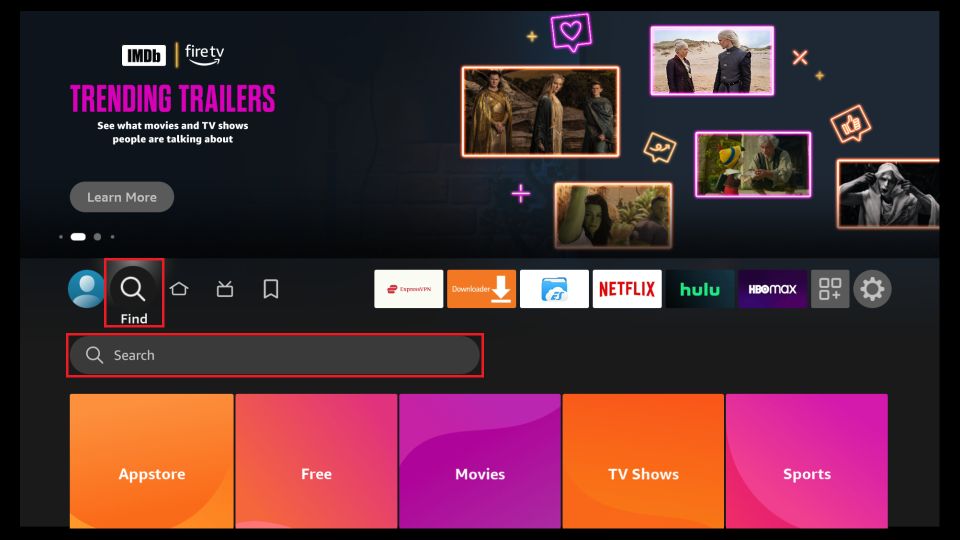
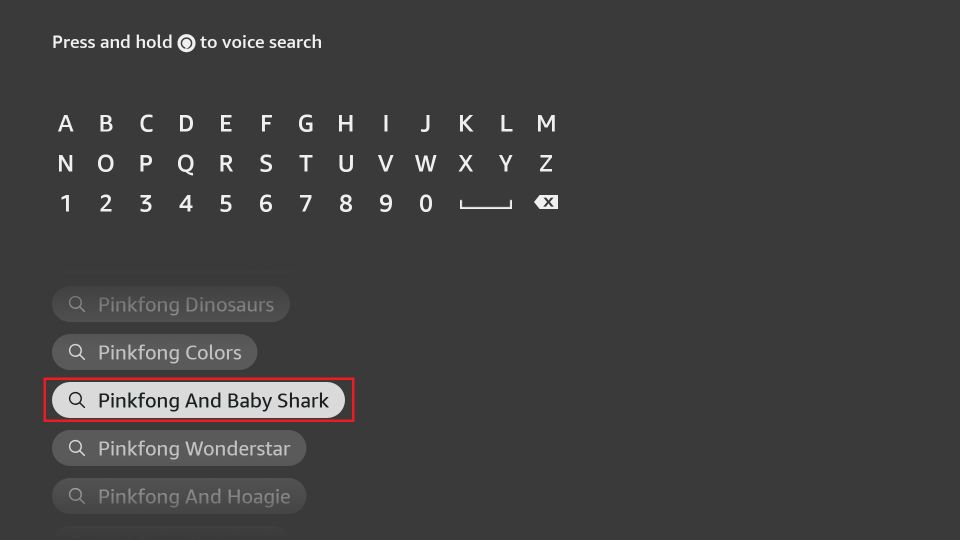
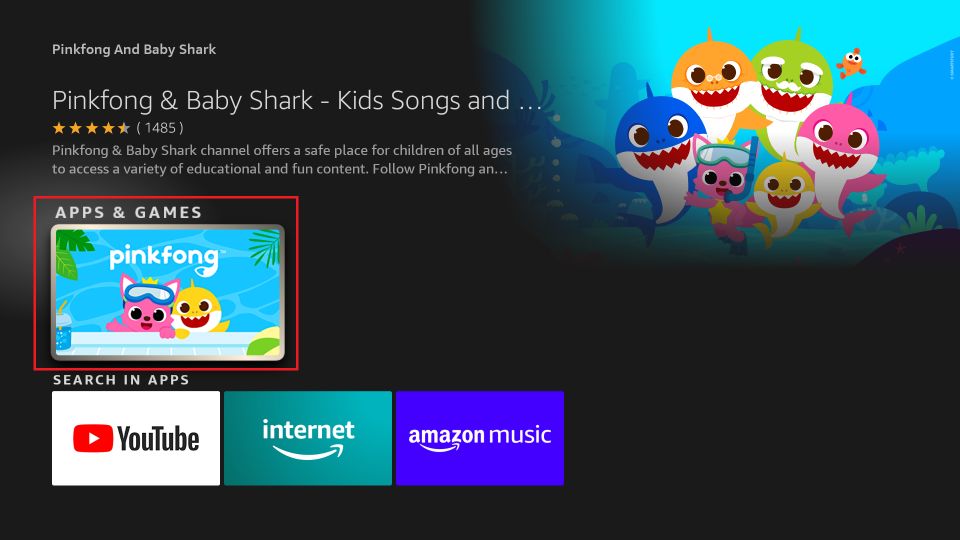
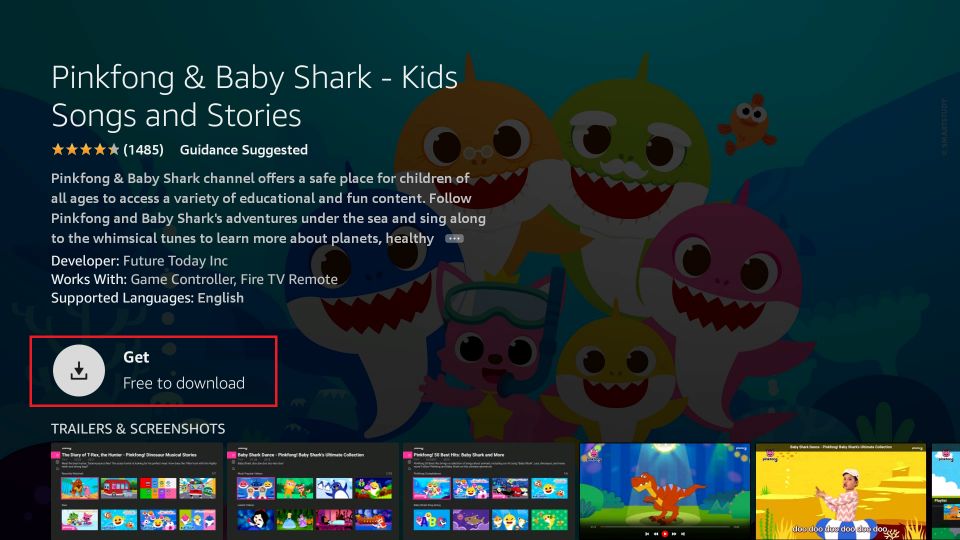
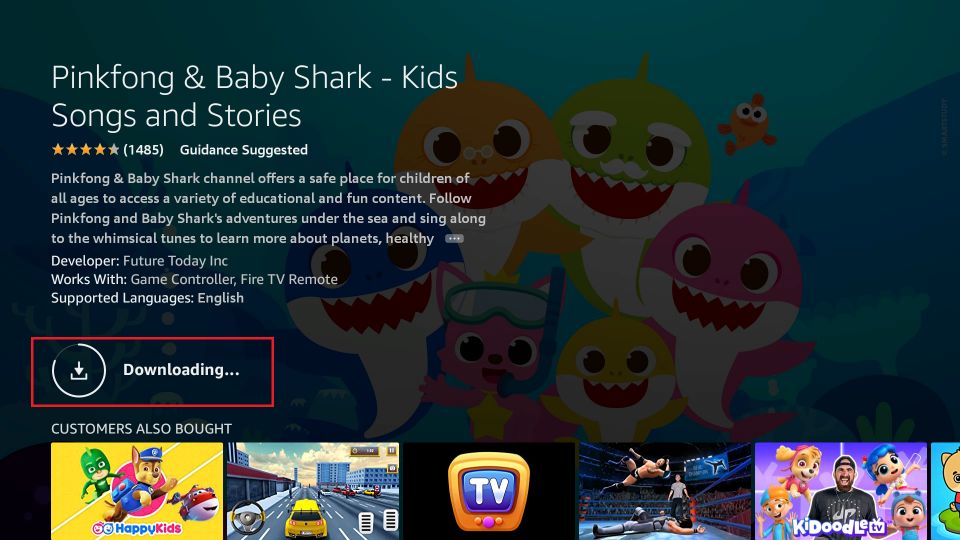
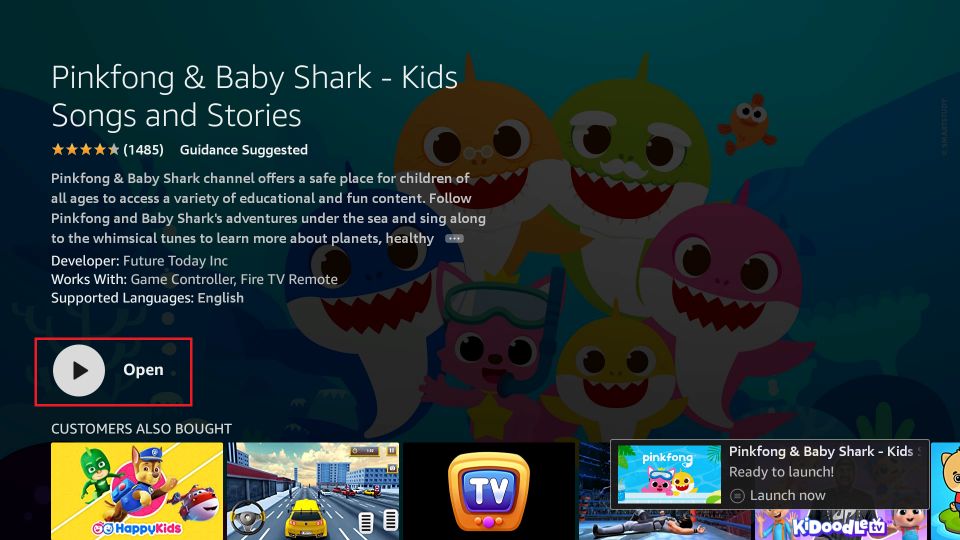

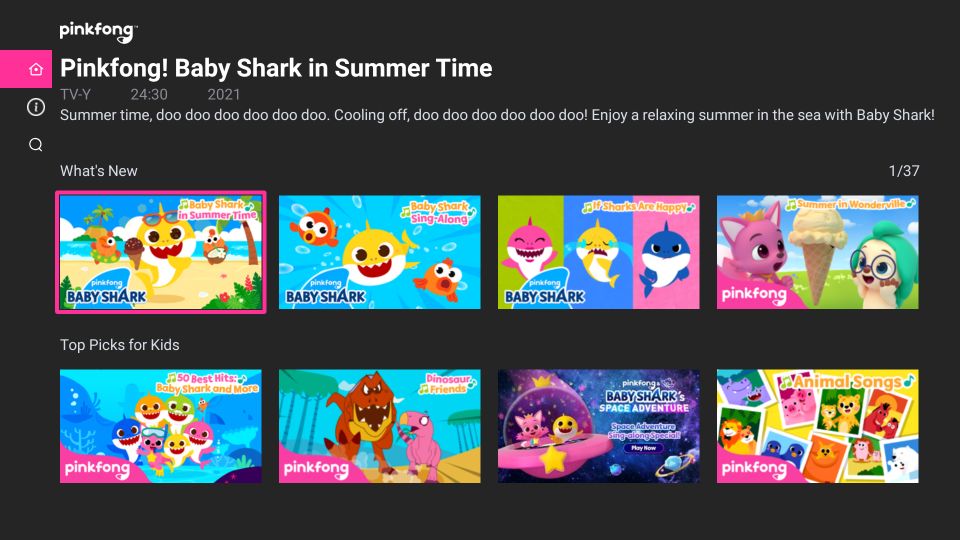





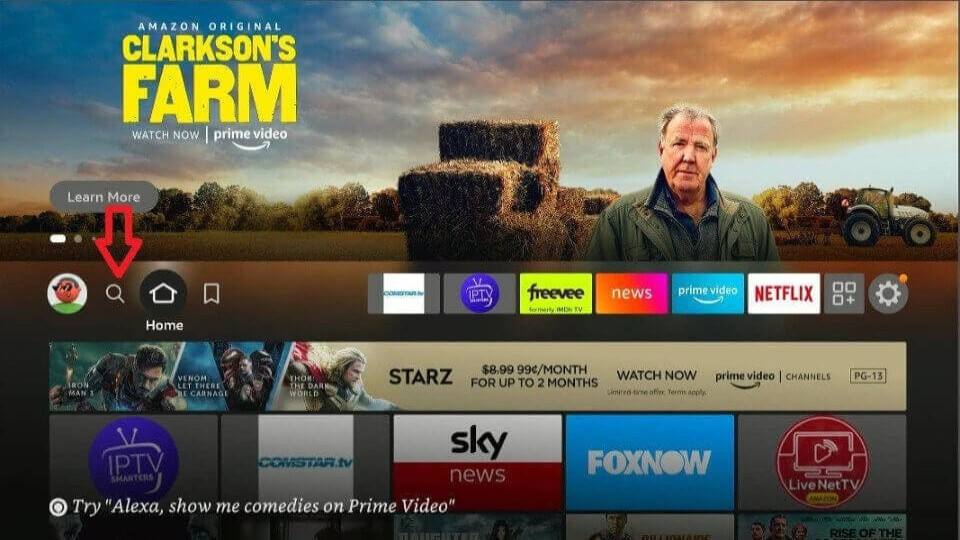
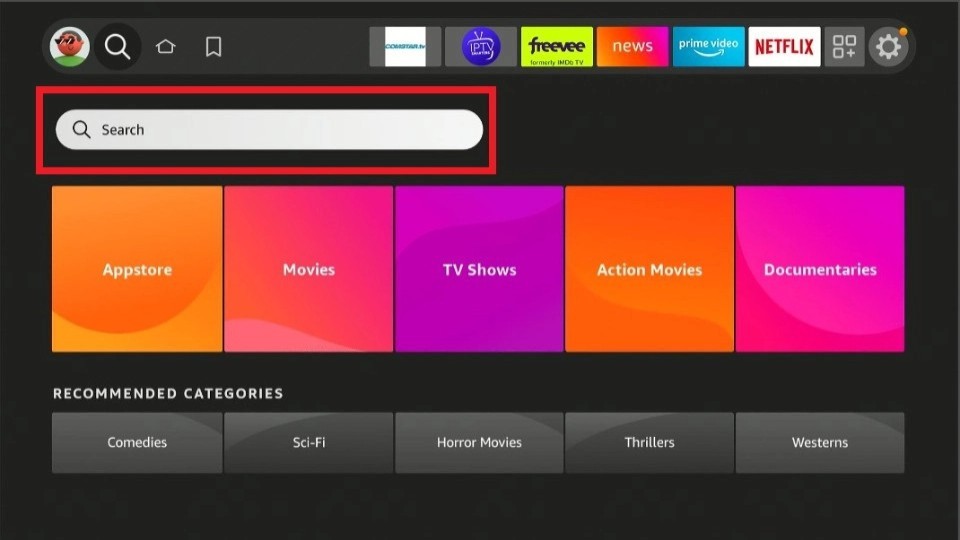
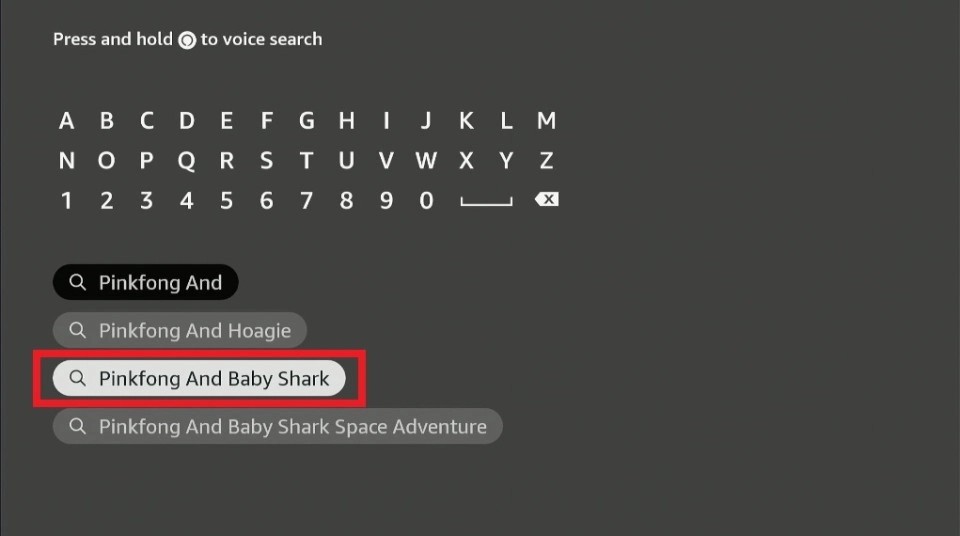
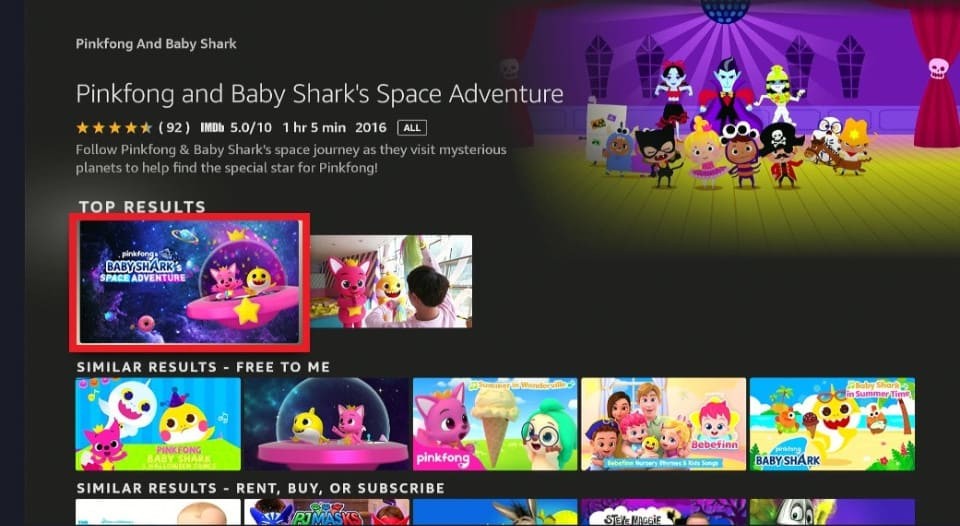
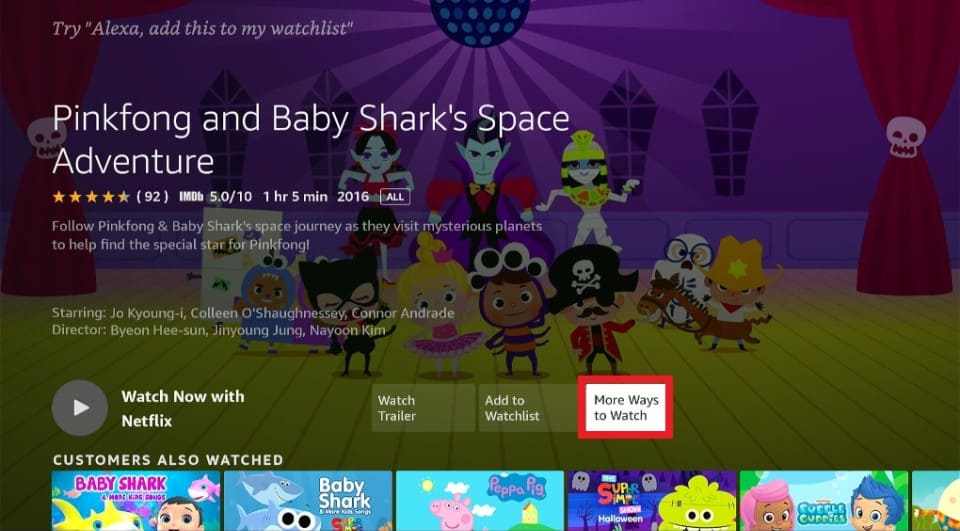
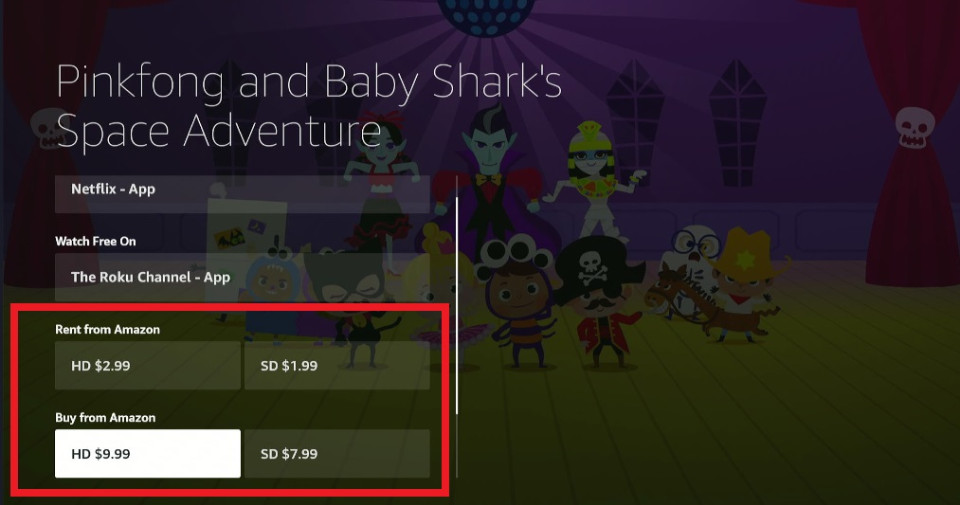
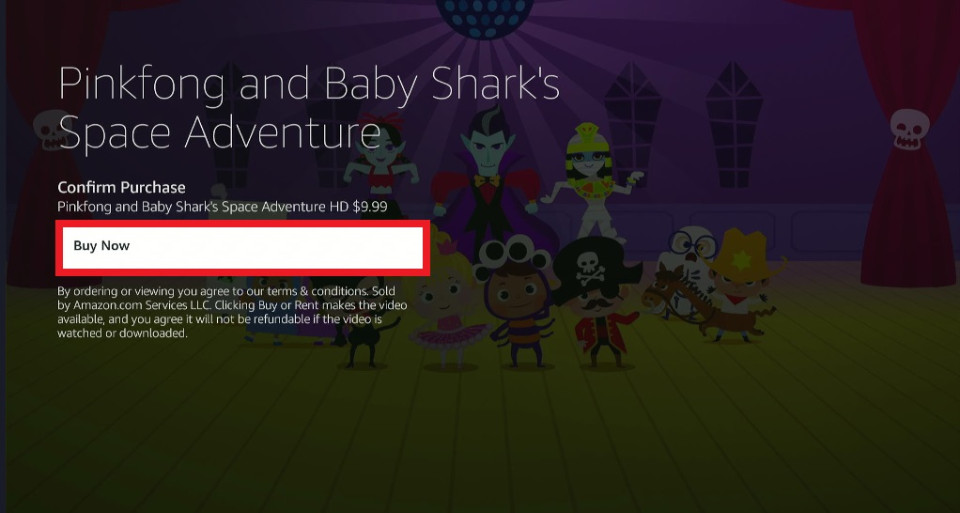
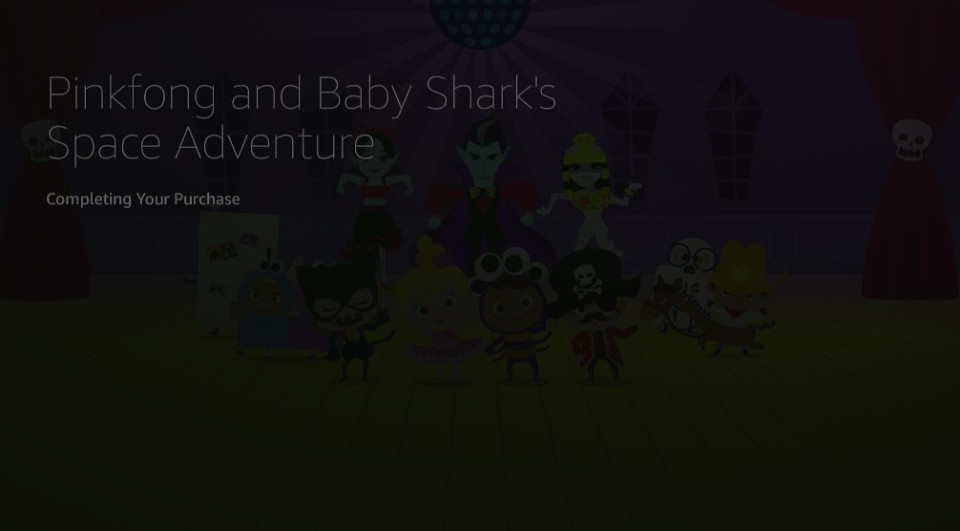
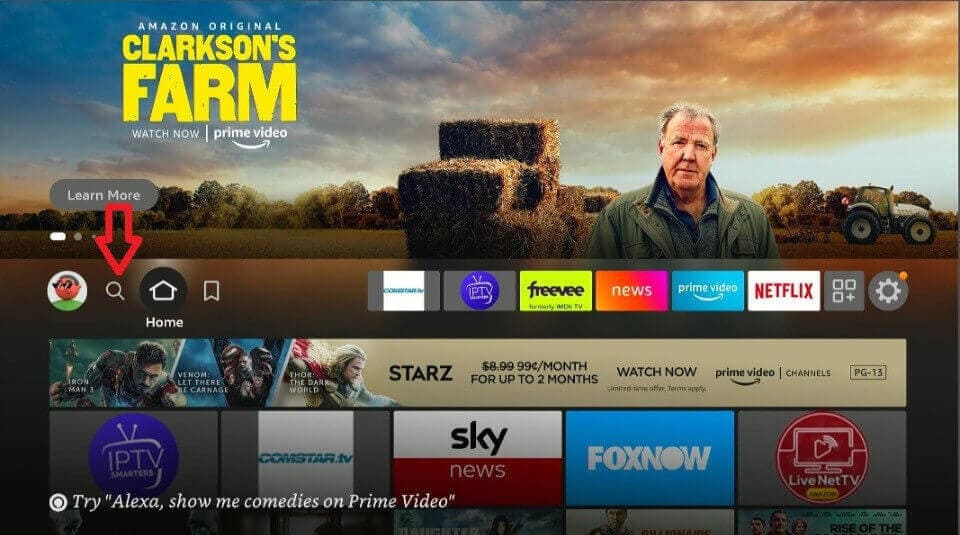
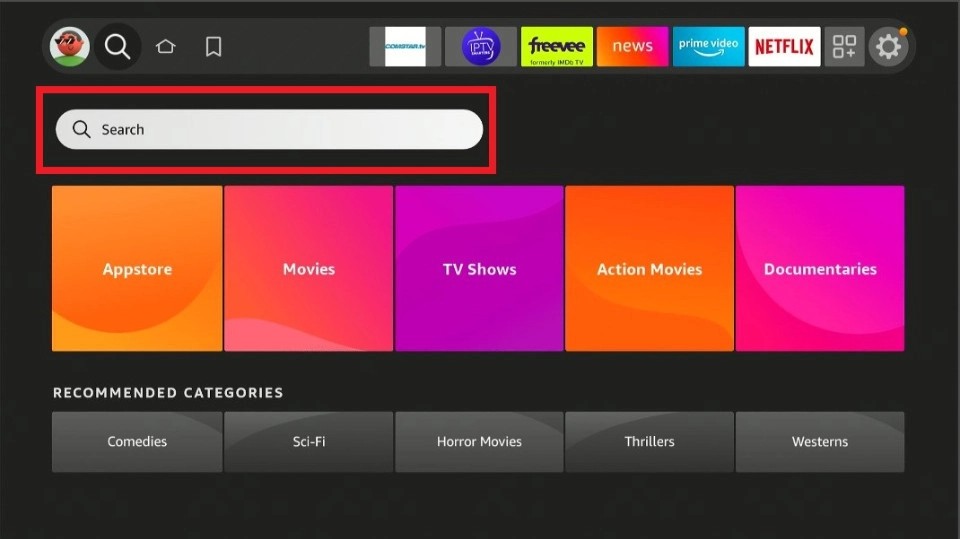
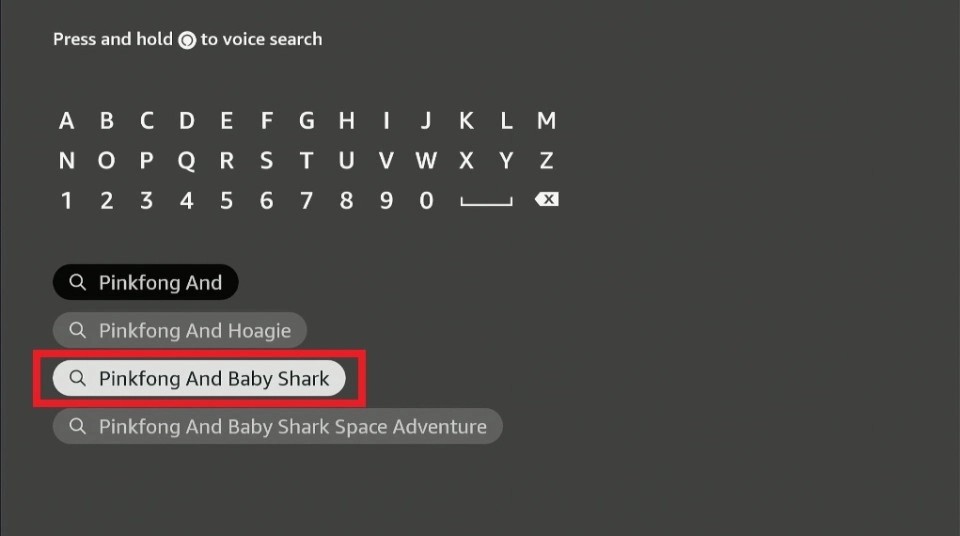
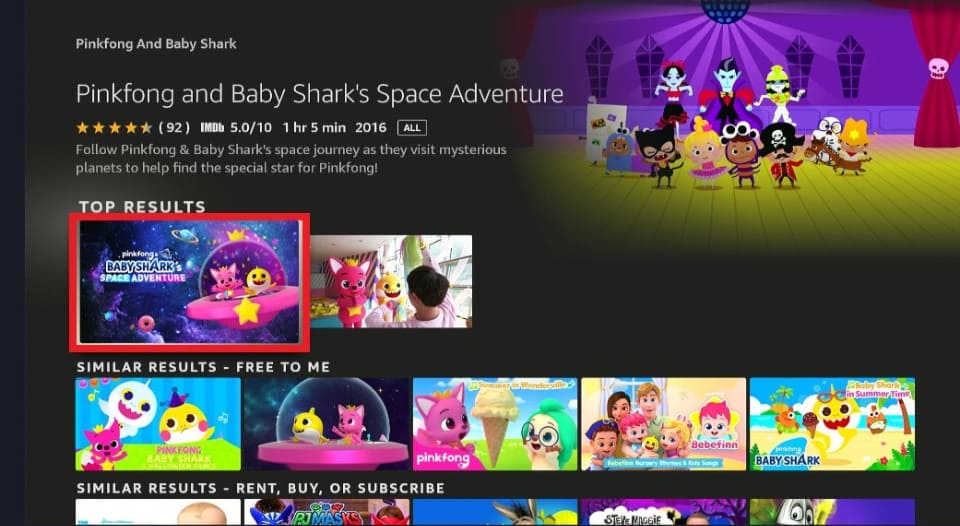
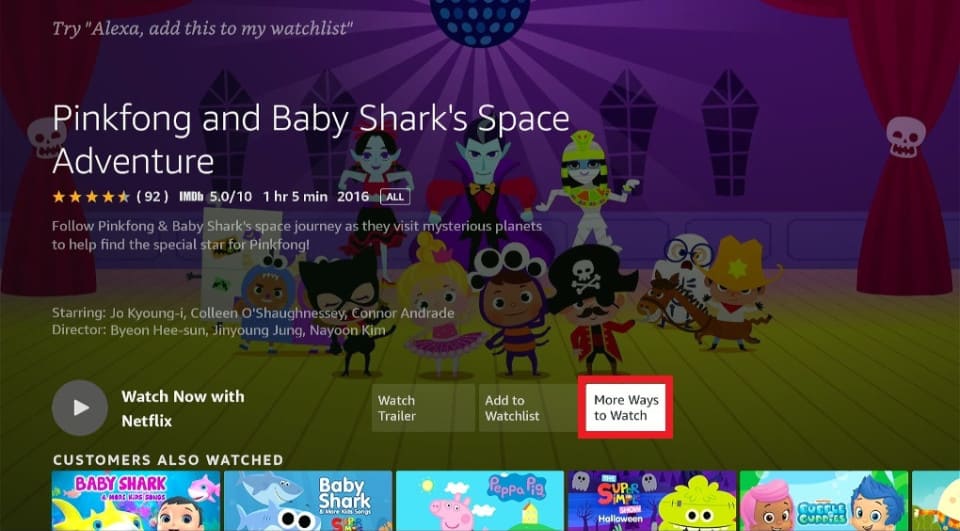
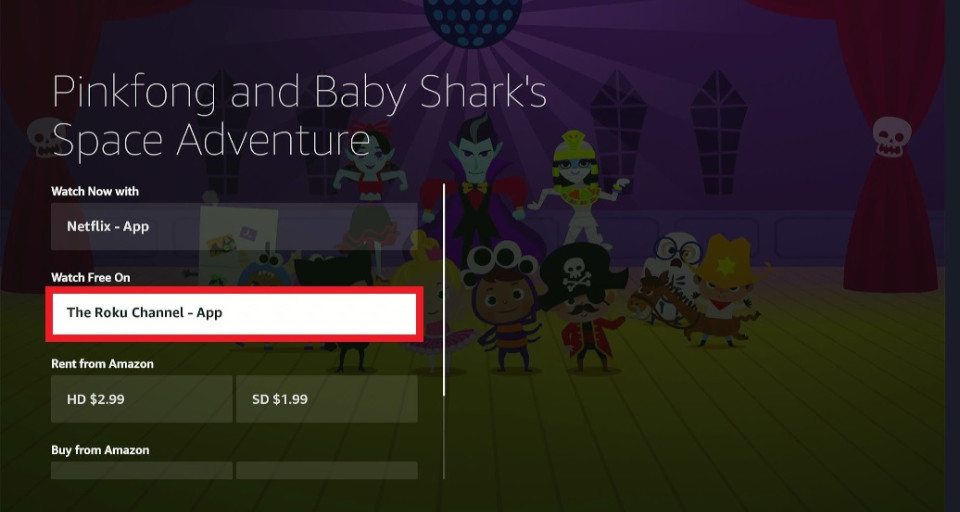
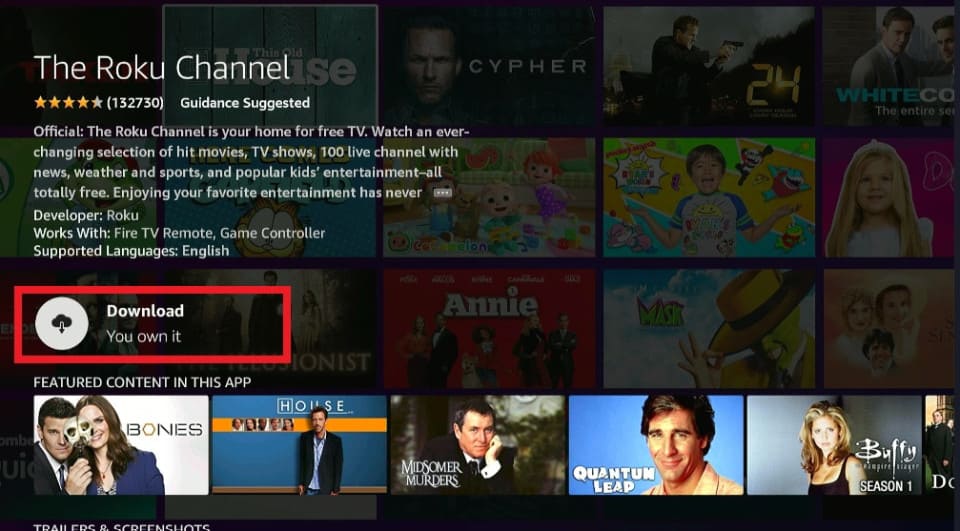
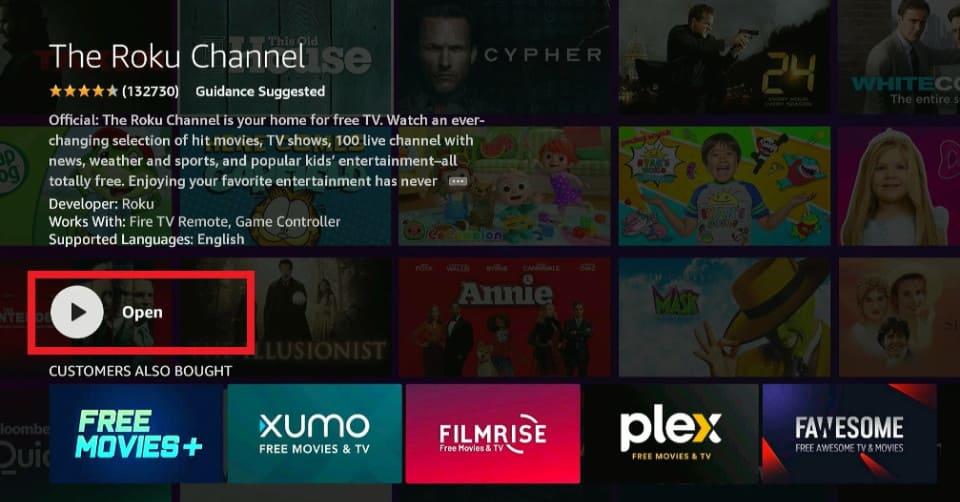
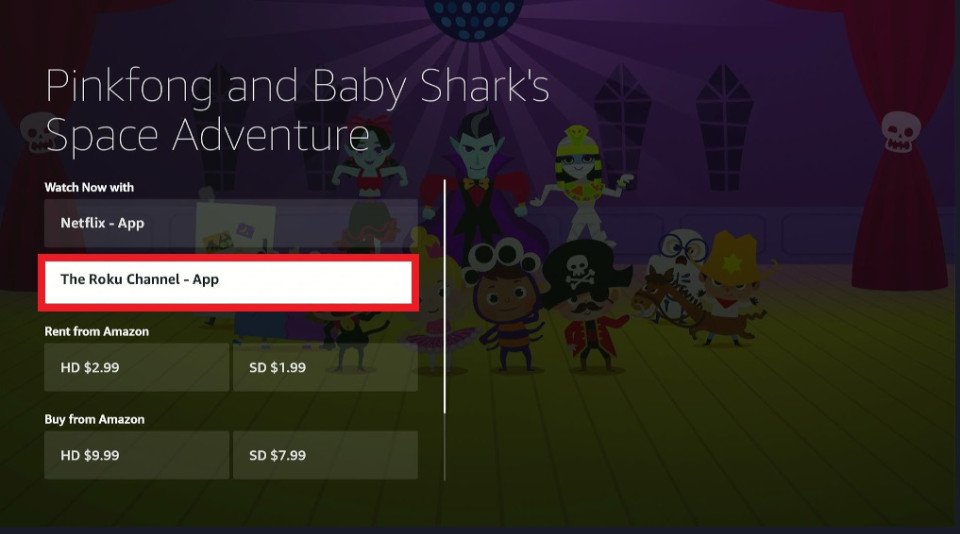
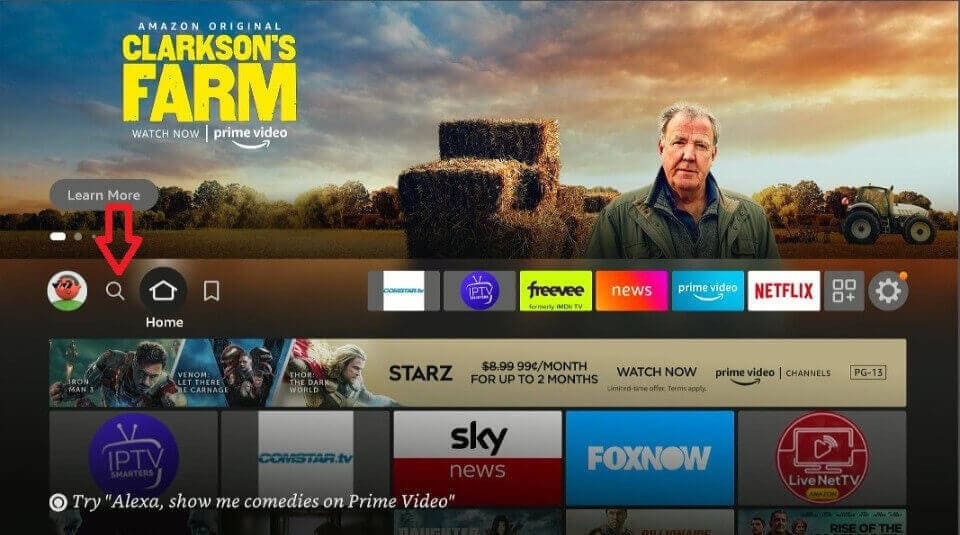
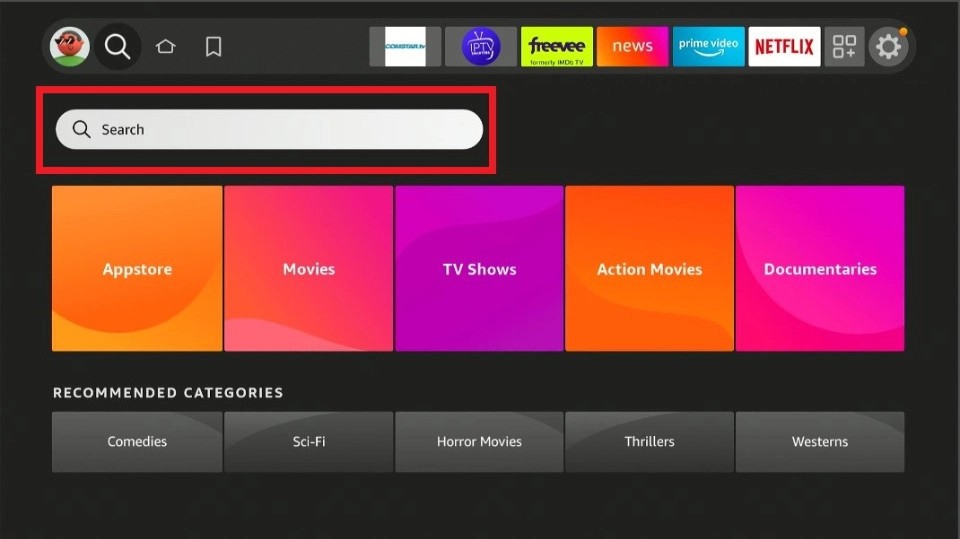
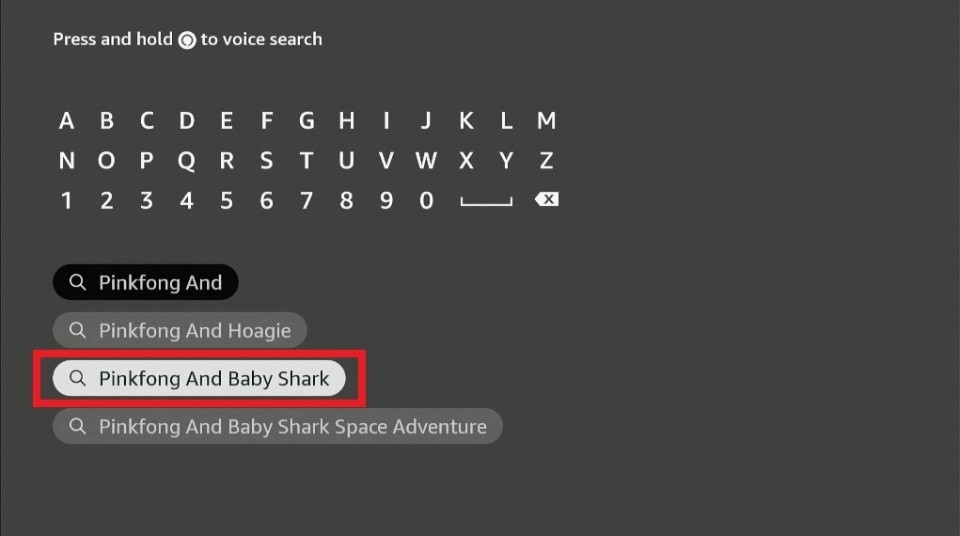
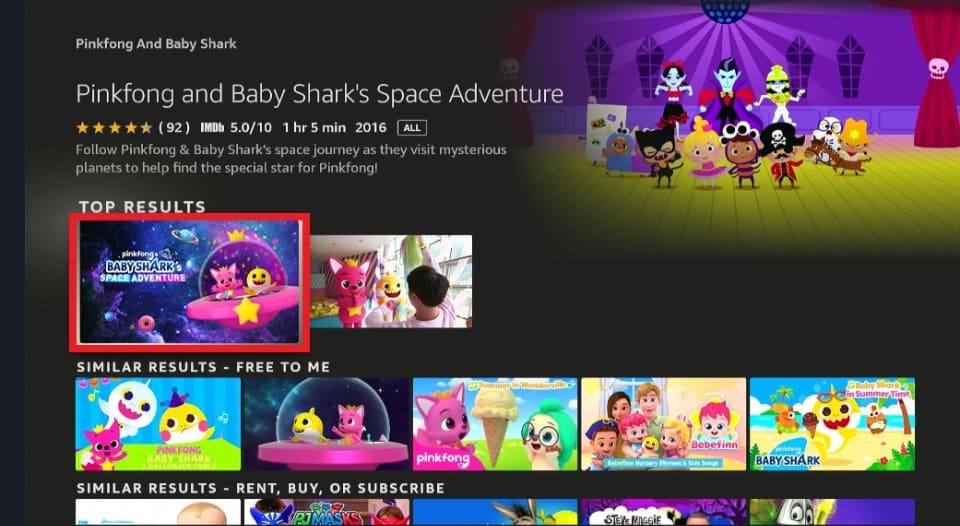
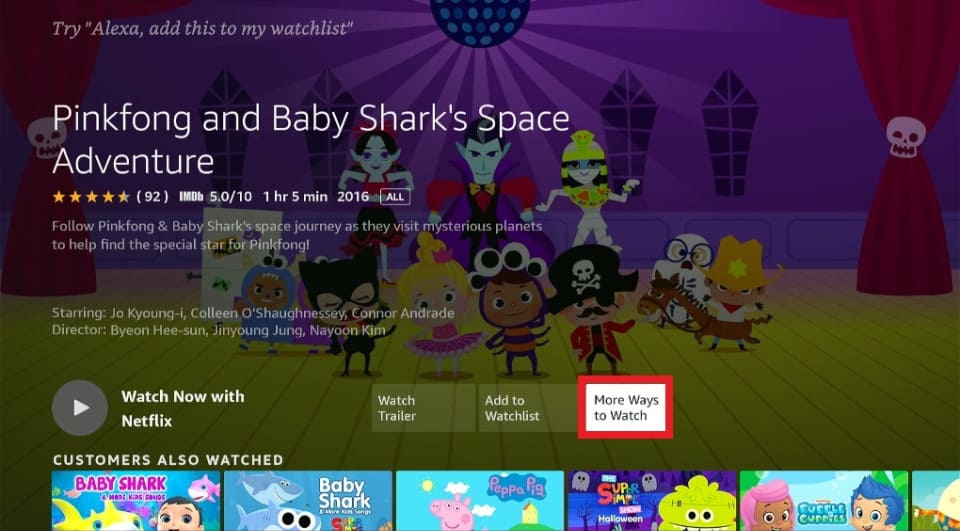
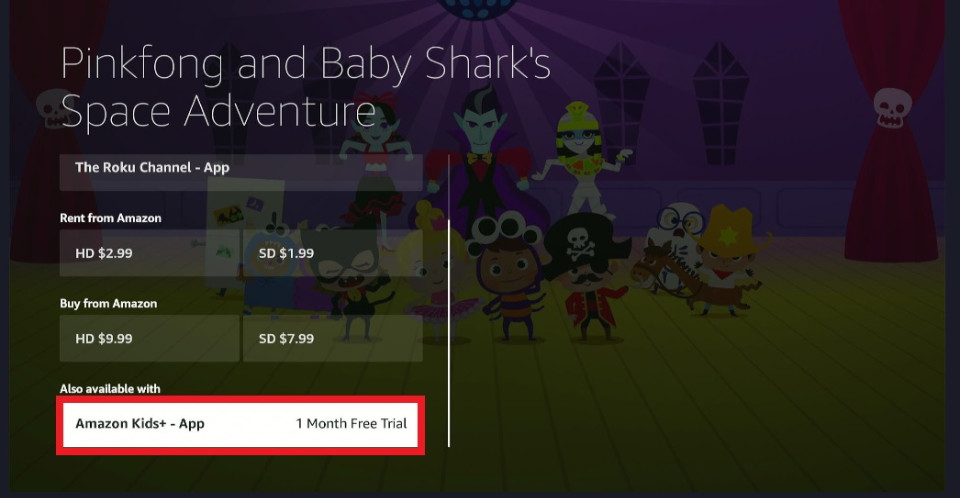
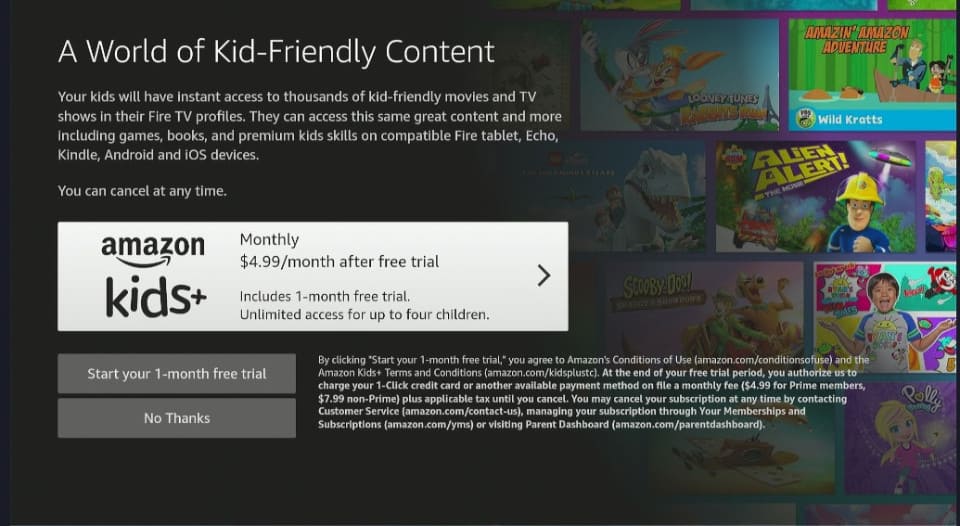
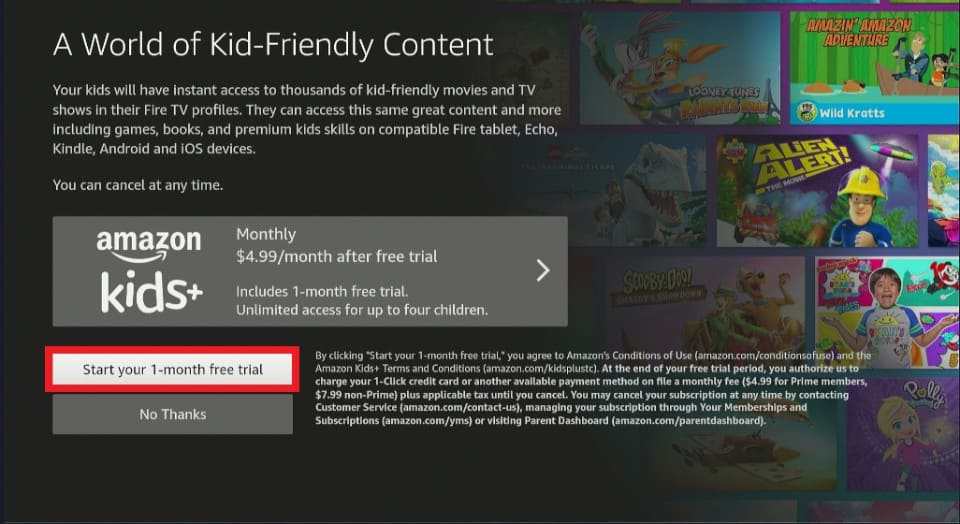
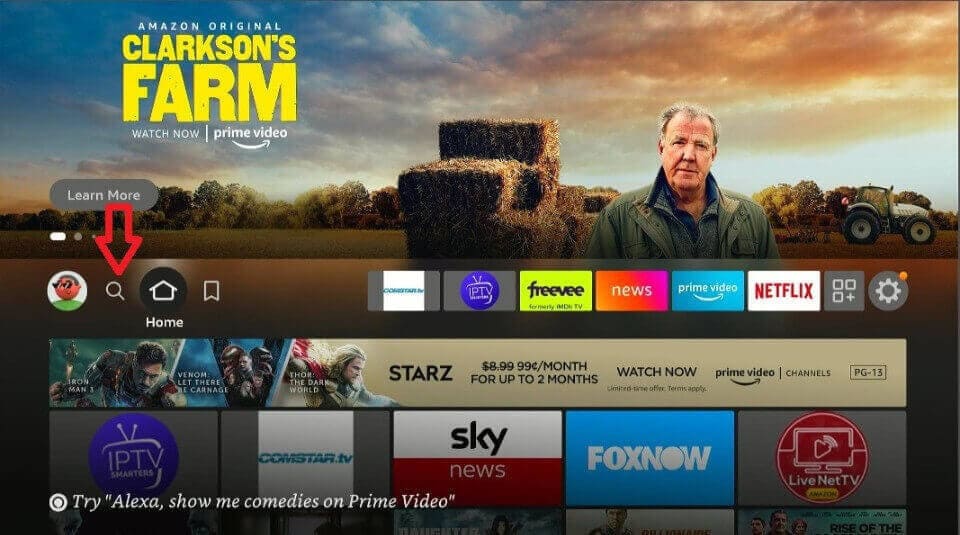
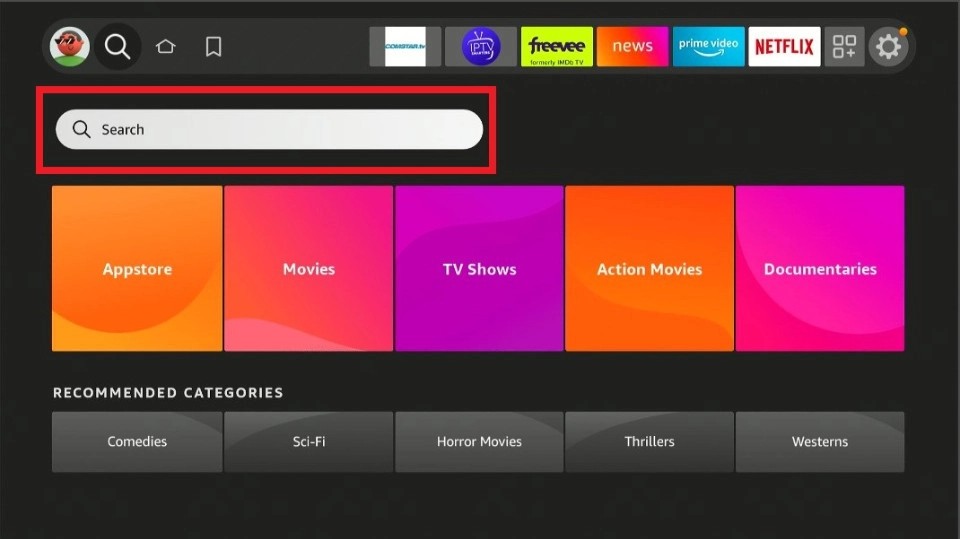
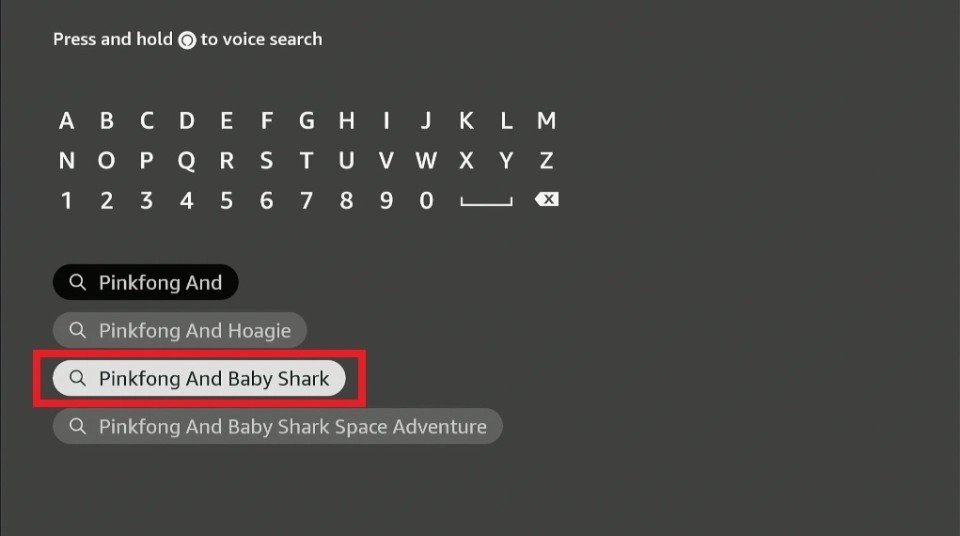
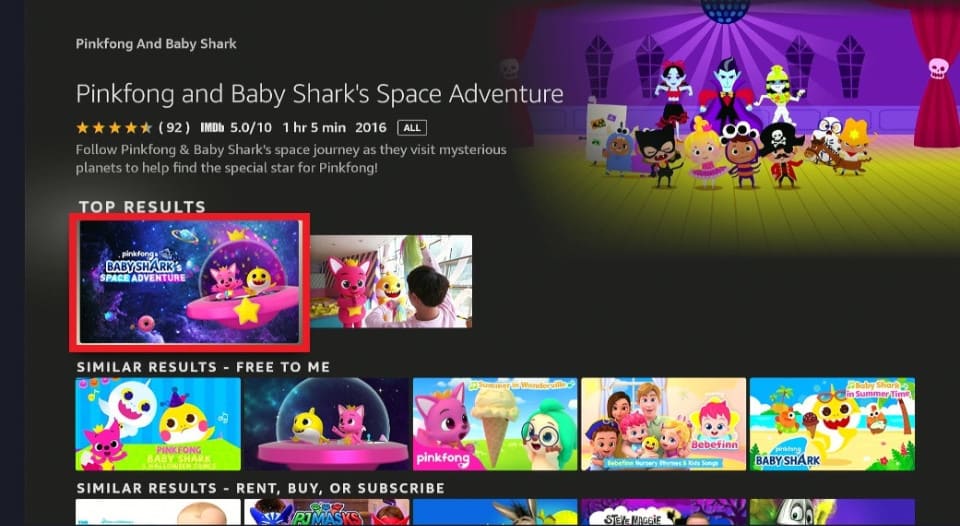
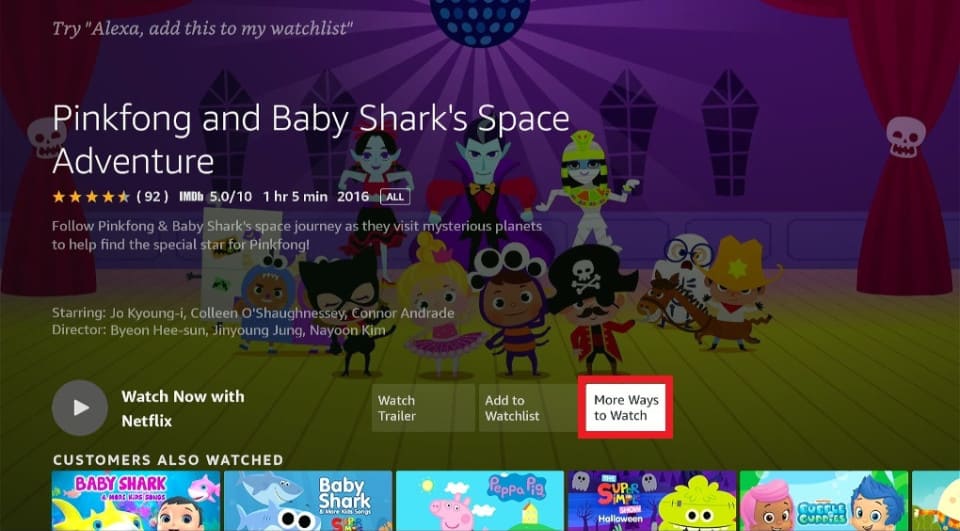
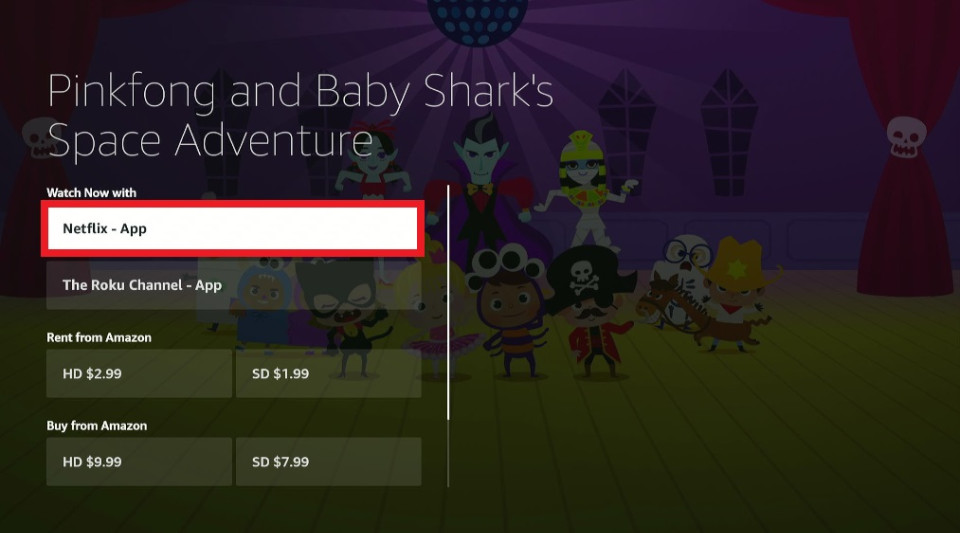
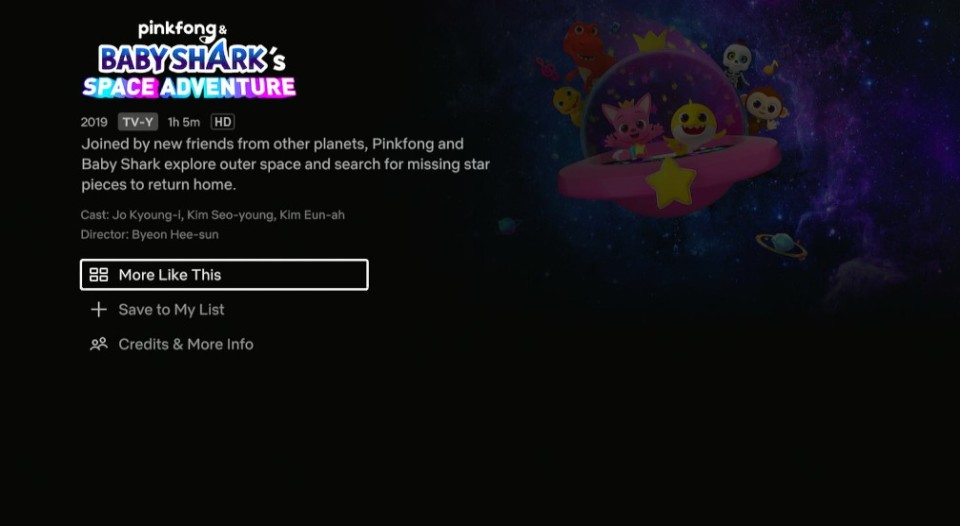


Leave a Reply